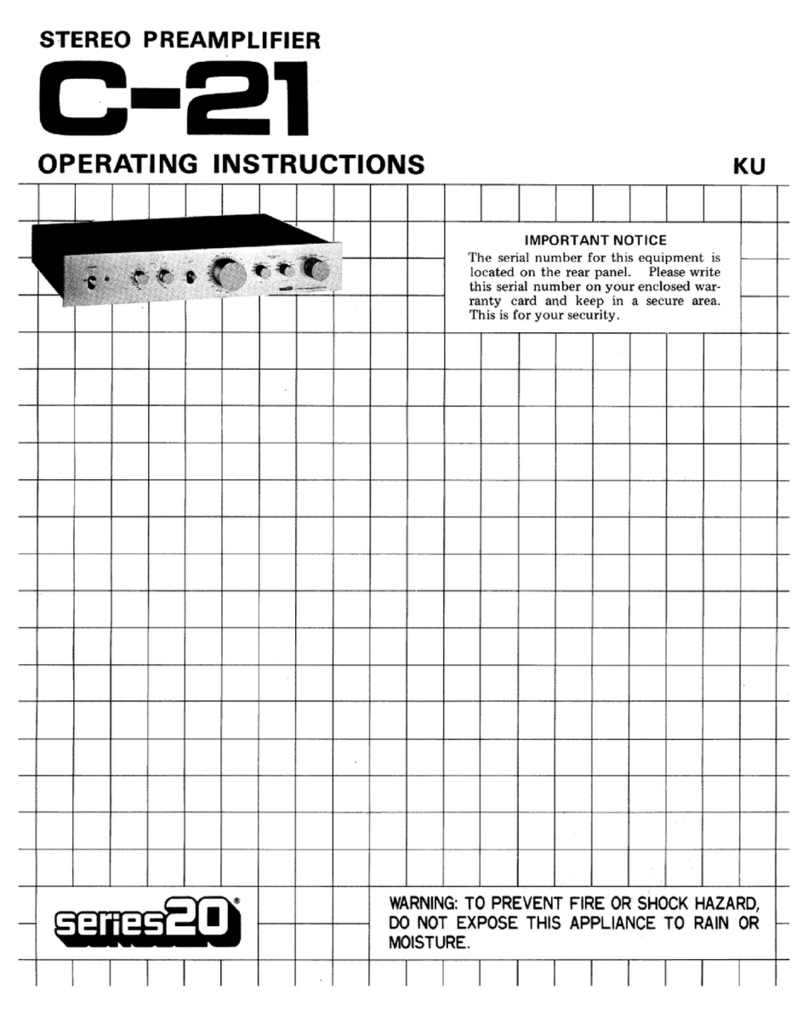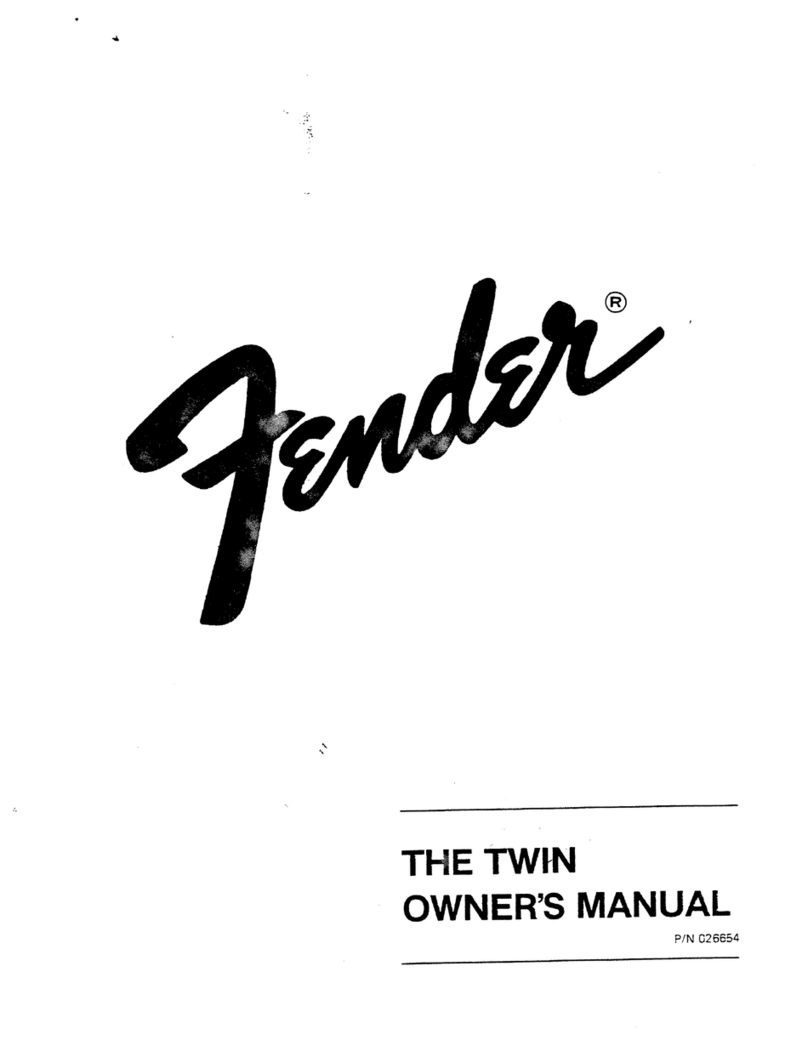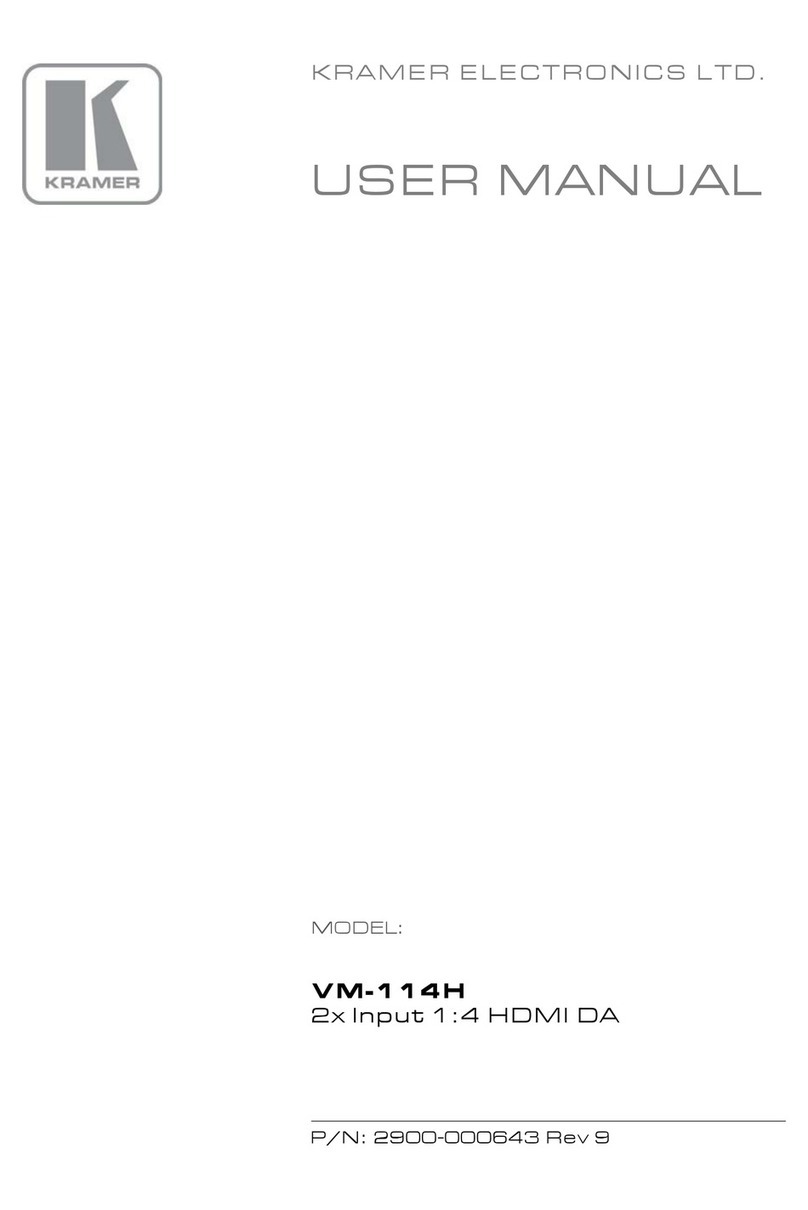Cicada Audio DSP150.4D DSP User manual

DSP150.4D DSP
CONTROLLED
4 CHANNEL
POWER AMPLIFIER
DSP150.4D DSP
CONTROLLED
4 CHANNEL
POWER AMPLIFIER

2
2021 Cicada Audio All rights reserved.
Congratulations, you have just purchased the finest Motorcycle Audio products on the
market today. Cicada Audio products represent the latest advances in acoustic
technology in sound reproduction for your Motorcycle applications. Cicada Audio
products are designed, developed, and engineered using the latest innovative materi-
als and components to provide the finest sound reproduction possible. Every Cicada
Audio product has been Klippel verified and tested to ensure the best sounding and
most reliable product on the market, if installed properly, Cicada Audio products will
provide many years of the ultimate listening experience.
Please note that prolonged exposure to sound pressure levels in excess of 100dB can
cause permanent hearing loss. Using Cicada Audio products can exceed that level so
please exercise restraint in its operation in order to preserve your ability to enjoy its
high fidelity sound for many years to come.
Cicada Audio recommends our products be professionally installed by an authorized
Cicada Audio dealer to achieve the test possible system recommendation and installa-
tion. This will ensure a true Cicada Audio listening experience and sound you would
expect from Cicada Audio products. In doing this you will extend your warranty from
one year to two years.
ABOUT CICADA AUDIO SPECIFICATIONS
DSP125.4D - DSP AMPLIFER / PROCESSOR
What comes in the package
(1) Mounting Dual - Lock Velcro
(4) #6 - 1 inch Stainless steel sheet metal screws
(2) RCA Input Harness(es)
(2) Speaker Output Harness(es)
NOTE: there is a FULL “Plug & Play harness kit available from your local Cicada Audio retailer or from our website
www.cicadaaudio.com
POWER OUTPUT STEREO / 4 CHANNEL
• 4 X 70 WRMS into 4 ohms @ 12.5 Vdc
• 4 X 92 WRMS into 4 ohms @ 14.4 Vdc
• 4 X 115 WRMS into 2 ohms @ 12.5 Vdc
• 4 X 152WRMS into 2 ohms @ 14.4 Vdc
BRIDGED MONO - 2 CHANNEL
• 2 X 218 WRMS into 4 ohms @ 12.5 Vdc
• 2 X 300 WRMS into 4 ohms @ 14.4 Vdc
• Frequency Response - 20-20,000 +/- 3dB THD < 0.5%
• Operating Voltage: 8V – 16V
• Current Draw (Music): 40 A
• Current Draw (Max): 80 A
• Recommended Fuse (Music): 40 A
• Total Efficiency: 79%
• Damping Factor: 200
• SNR: 91dB
• DSP Crossover HPF/LPF: 0 TO 20kHz
• DSP PEQ - 8 BANDS
• THD + N (10% Rated Power): 0.1%
Product Dimensions (Inches / Millimeters):
8.875 x 4.0 x 1.375 in / 225.4 x 101.6 x 34.9 mm

3
2021 Cicada Audio All rights reserved.
FEATURES/FUNCTIONS
PWR/PRT LED - This light indicate when the amplifier is powered up normally and when there is a protection fault.
The Protect LED is illuminated when there is a problem with your amplifier. Please contact your authorize
Cicada Audio dealer or call Cicada Audio’s technical support.
GAIN (Input Gain Adjustment) - This control matches the preamp INPUT stage of the Cicada Audio amplifier to your
source unit. This is NOT a volume control. The range is between approximently 200mV and 10V. It can ALSO
handle speaker inputs of less than 25 watts RMS (typical OEM headunits are LESS than 25 W RMS,...but NOT all)
TURN-ON OPTIONS - The Cicada Audio amplifiers can be switched on and off using one of three methods,
determined by the position of the amplifier’s “Turn-On Mode” switch. Please read the “Set-Up ” portion of this guide
and determine which is best suited for your specific system. NOTE: DC and VOX turn-on settings ONLY work with
speaker level input.
USB C - Input for connecting a PC to DSP125.4D amplifier for FUTURE firmware updates
BlueTooth Dongle - (Plug in) This makes it so the DSP125.4D can be programmed by phone or tablet for all
DSP tuning.
Front RCA Input Terminal (CH1 /2 ) - The RCA jacks allow for a normal Left and Right channel signal input. Simply
connect to the source unit using RCA type audio cables, keeping them away from power wiring wherever possible
to reduce risk of noise. NOTE: This input can be used for “speaker level” input by using the optional Speaker
Hanress HDFIM/HDRIM (with load resistors), or by simply cutting and attaching OEM head unit speaker outputs to
these wires. Or cut up an old RCA cable and connect your HD radio speaker wires that way (Better solution)
Rear RCA Input Terminal (CH3 /4 ) - The RCA jacks allow for a normal Left and Right channel signal input. Simply
connect to the source unit using RCA type audio cables, keeping them away from power wiring wherever possible
to reduce risk of noise. NOTE: This input can be used for “speaker level” input by using the optional Speaker
Hanress HDFIM/HDRIM (with load resistors), or by simply cutting and attaching OEM head unit speaker outputs to
these wires.
RCA Output Terminal - The RCA jacks allow for a pre amp level CH5/6 output to create a 6 channel system. Which
could be subwoofers or midbass or full range drivers
Front Speaker Output Terminal - Connect your Front speakers to these wires. Stereo connections are connected as
labeled. Bridged connections use the LEFT + and RIGHT - as the two connections. The 2 and 4 channel amplifiers
will perform into 2 Ohm stereo loads or 4 Ohm bridged loads. DO NOT run 2 Ohm bridged loads on AND CIcada
Audio amplifers. They will work, but will over heat very quickly.
Rear Speaker Output Terminal - Connect your Rear speakers to these wires. Stereo connections are connected as
labeled. Bridged connections use the LEFT + and RIGHT - as the two connections. The 2 and 4 channel amplifiers
will perform into 2 Ohm stereo loads or 4 Ohm bridged loads. DO NOT run 2 Ohm bridged loads on AND CIcada
Audio amplifers. They will work, but will over heat very quickly.
Power Input Connections - These connections are for input power(12V), chassis ground (GRD), and remote(REM)
turn-on. Use a minimum of 8 gauge wiring for power and ground connections. The terminals will handle up to 8
gauge wiring with no problem what so ever. Be sure any wiring that passes through metal has a grommet!
FEATURES/FUNCTIONS
DSP150 .4D
BRIDGED BRIDGED
SPEAKER OUTPUT
PWR
PRT
12V REM GRD
CH1/2
GAIN
CH3/4
GAIN
DSP150.4D
DC REM
VOX USB
MIN MAX MIN MAX
DSP125.4D
BRIDGED BRIDGED
SPEAKER OUTPUT
PWR
PRT
12V REM GRD
CH1/2 ARE NOW “BRIDGED”
CREATING LEFT CHANNEL CH3/4 ARE NOW “BRIDGED”
CREATING RIGHT CHANNEL
bridging 4 channel amplifier - 2 CHANNEL
4 channel WIRING SPEAKER OUTPUT
DSP125.4D
BRIDGED BRIDGED
SPEAKER OUTPUT
PWR
PRT
12V REM GRD
CH1 / LF-
CH1 / LF+
CH2 / RF-
CH1 / RF+
CH4 / RR+
CH4 / RR-
CH3 / RL-
CH3 / RL+
++
LEFT
BRIDGED
4 OHM
RIGHT
BRIDGED
4 OHM

4
2021 Cicada Audio All rights reserved.
DSP125.4D
BRIDGED BRIDGED
SPEAKER OUTPUT
PWR
PRT
12V REM GRD
CH1/2
GAIN
CH3/4
GAIN
DSP125.4D
DC REM
VOX USB
MIN MAX MIN MAX
CH1/2
GAIN
CH3/4
GAIN
DSP150.4D
DC REM
VOX USB
MIN MAX MIN MAX
4” / 101.6mm
DONGLE PORT
USB C PORT
REAR
SPEAKER
INPUT
(CH1/2)
FRONT
SPEAKER
INPUT
(CH3/4)
LINE RCA
OUTPUT
(CH5/6)
FRONT
INPUT
GAIN
(CH1/2)
REAR
INPUT
GAIN
(CH1/2)
REAR
SPEAKER
OUTPUT
(CH1/2)
FRONT
SPEAKER
OUTPUT
(CH3/4)
REMOVEABLE
POWER PLUG
(8 GA)
DSP150.4D
BRIDGED BRIDGED
SPEAKER OUTPUT
PWR
PRT
12V REM GRD
1.375” / 34.9mm
DIMENSIONAL DRAWINGS
FOR FITMENT
(BT Dongle come Pre-Installed)
8.875” / 225.4mm
4” / 101.6mm
TURN ON
CONFIGURATOR
DSP150.4D

5
2021 Cicada Audio All rights reserved.
Your Bluetooth device (Phone, Tablet, etc.) must support the A2DP Bluetooth profile
(commonly known as stereo audio profile) to work with the CA-AMP app. Many of the
latest mobile Phones and Tablets with built-in Bluetooth functionality will support this
profile. For accurate information about your product, please refer to your Bluetooth
device’s user manual for details on the Bluetooth profiles it supports and on how to set
the device’s Bluetooth pairing/searching/setup mode
ABOUT PAIRING
Pairing is the term used when wirelessly connecting two Bluetooth devices for the first
time. This allows the devices to “see” each other and creates a unique lasting connec-
tion between the specific devices.
PAIRING & LINKING YOUR BLUETOOTH DEVICE WITH THE CA AMP APP
1) Make sure your Bluetooth device (Phone or Tablet) is fully charged. Turn it on.
2) Enable Bluetooth functionality on your Bluetooth device. Typically, Bluetooth
controls are found on the device’s tools or settings menu (see your user manual).
Make your device “discoverable”.
3) Power up the DSP125.4D Make sure that the outputs to the amplifier(s) are
disconnected (you can disconnect speakers). At least for the intial setup.
4) Choose “add a new Bluetooth device” or “setup Bluetooth device” on your Phone
or Tablet. It will start to search. If the pairing attempt fails or times out (after 3 minutes),
Power off the DSP125.4D, wait 30 seconds and then power it on again and start
pairing procedure (see steps 2 - 4).
6) After your device and the CA AMP app have discovered each other, a “Pairing
Successful” or similar message should appear on your device and the blue light on the
DSP125.4D will stop blinking and turn solid blue.
7) Pairing remains intact when the DSP125.4D and/or the Bluetooth device is powered off or is
taken out of link range (30 feet). To re-establish an active connection when your Bluetooth
device returns within range,simple turn off and turn on the DSP125.4D.
8) The next time the DSP125.4D is powered on it will automatically try to re-establish a link with
the most recently linked Bluetooth device. If your device does not support auto-linking OR was
not the last linked to the DSP125.4D, you must re-link manually by selecting DSP125.4D from
the Bluetooth device’s menu on your Bluetooth device.
9) MAKE SURE ALL NOTIFICATIONS AND SOUNDS ARE TURNED OFF on you Phone or
Tablet!!! Otherwise during setup if someone texts or calls you..it will scare you how loud it is!!!
So TURN it ALL off.
REMEMBER: From this point on you are in the “CA-AMP” software (APP). Soon you will need
an RTA to REALLY setup your system. Especially the EQUALIZER part of your setup. There
are many available and relativily cheaply.
Our favorite is Audio Tools software (see below) Make sure to buy the APP (Typically $5.00) as
you MUST slow down the RTA for “time Averaging”. We recommend 3s to 6s Decay. You dont
absolutely need an RTA, BUT It makes life much easier and setup much faster. Your call.
(Not my motorcycle..... so I don’t a have “dog in this hunt”! Hey I call ‘em the way I see ’em!!)
BASIC SETUP - START PAGE AND HOME
BEFORE YOU START
Make sure to download the App
for your phone or tablet
First thing to do BEFORE anything is to decide on what system you are building? Good news
is you are using a 4 channel amplifier with a DSP built in and 2 additional “non powered” (pre
amp level) channel outputs.
So you can ONLY do so much! But still quite a bit!. You have to plan you work and work your
plan!!! Trust me it makes it way easier if you have and “end goal” in mind. As mentioned it is
a 4 channel amplifier with 6 channels you can deal with - at least digitally.
SO LETS DECIDE ON WHAT EXACTLY YOU ARE BUILDING - HERE ARE SOME SYSTEM IDEAS TO
LOOK AT. THIS IS PRETTY MUCH EVERYTHING YOU CAN DO WITH THE DSP125.4D
NOTE: BlueTooth functionallity is limited to the SetUp DSP application - CA AMP.
NOT for playing audio!! You’ll need some kind of source unit (like the stock HD HeadUnit)!

6
2021 Cicada Audio All rights reserved.
Find
SirusXM
Menu
1
2
3
4
5
Present Tense
Pearl Jam
P1- CH022 Pearl Jam...
2:46 23 of 261 -57:14
Stock HD radio and wiring used!
No need to cut anything
CH69.2 - 2 ohm - 6” x 9” CoAx Horns
CH65.2 - 2 ohm - 6.5” CoAx Horns
STOCK HD RADIO
Stock HD speaker wiring Just
plug in to our harness
(HDPro4 Harness Kit -
Optional)
NOTE: This system has NO FADE capability! To do that (fade) you need to connect the rear speaker
out of your stock HD radio. This typically means you to need to “flash” your bike to get the rear channels to function
IN FAIRING
IN BAGS
DC REM
VOX
CH1/2
GAIN
CH3/4
GAIN
DSP150.4D
DC REM
VOX USB
MIN MAX MIN MAX
DSP150.4D
BRIDGED BRIDGED
SPEAKER OUTPUT
PWR
PRT
12V REM GRD
INPUT SIDE
DSP150.4D
AMPLIFIER
OUTPUT SIDE
DSP125.4D
AMPLIFIER
WITH NO SWITCHED 12V REMOTE OUT
USE “VOX” AS THE TURN ON SELECTION
OPTIONAL:
FRONT INPUT WITH HD MOLEX
WITH 47 OHM RESISTOR
Part# HDFIM
OPTIONAL:
REAR SPEAKER OUTPUT 6 FT
EXTENTION WITH MOLEX
Part# HDROM-EXT
OPTIONAL:
FRONT SPEAKER OUTPUT
WITH HD MOLEX
Part# HDFOM
HDPro4 BAGGER KIT - PARTS
FRONT INPUT WITH HD MOLEX
WITH 47OHM RESISTOR
REAR INPUT WITH HD MOLEX
WITH 47OHM RESISTOR
REAR SPEAKER OUTPUT 6 FT
EXTENTION WITH MOLEX
FRONT SPEAKER OUTPUT
WITH HD MOLEX
6 FT POWER /GROUND WITH WATERPROOF FUSE HOLDER
Part# HDFIM Part# HDRIM
Part# HDROM-EXT
Part# HDFOM
Part# HDPG8WFM
NOTE: FOR THIS DUAL AMPLIFER SYSTEM YOU WILL
NEED AN EXTRA POWER KIT (HDPG8WFM)
SYSTEM 1SYSTEM 1

7
2021 Cicada Audio All rights reserved.
SYSTEM 2SYSTEM 2
Stock HD radio and
wiring used!
No need to cut anything
CM8.2 (2 ohm - 8” MidBass)
CM65.2 (2 ohm - 6.5” MidBass)
STOCK HD RADIO
Stock HD speaker wiring
Just plug in to our harness
(HDPro4 Harness Kit Optional)
IN FAIRING
IN BAGS
DC REM
VOX
CH1/2
GAIN
CH3/4
GAIN
DSP150.4D
DC REM
VOX USB
MIN MAX MIN MAX
DSP150.4D
BRIDGED BRIDGED
SPEAKER OUTPUT
PWR
PRT
12V REM GRD
INPUT SIDE
DSP150.4D
AMPLIFIER
OUTPUT SIDE
DSP150.4D
AMPLIFIER
WITH NO SWITCHED 12V REMOTE OUT
USE “VOX” AS THE TURN ON SELECTION
OPTIONAL:
REAR SPEAKER OUTPUT 6 FT
EXTENTION WITH MOLEX
OPTIONAL:
FRONT INPUT WITH HD MOLEX
WITH 47 OHM RESISTOR
OPTIONAL:
FRONT SPEAKER OUTPUT
WITH HD MOLEX
Find
SirusXM
Menu
1
2
3
4
5
Present Tense
Pearl Jam
P1- CH022 Pearl Jam...
2:46 23 of 261 -57:14
OPTIONAL:
REAR INPUT WITH HD MOLEX
WITH 47OHM RESISTOR
RR1T (1” Ring Radiator)
Part# HDFIM
Part# HDRIM
Part# HDROM-EXT
Part# HDFOM
HDPro4 BAGGER KIT - PARTS
FRONT INPUT WITH HD MOLEX
WITH 47OHM RESISTOR
REAR INPUT WITH HD MOLEX
WITH 47OHM RESISTOR
REAR SPEAKER OUTPUT 6 FT
EXTENTION WITH MOLEX
FRONT SPEAKER OUTPUT
WITH HD MOLEX
6 FT POWER /GROUND WITH WATERPROOF FUSE HOLDER
Part# HDFIM Part# HDRIM
Part# HDROM-EXT
Part# HDFOM
Part# HDPG8WFM
NOTE: FOR THIS DUAL AMPLIFER SYSTEM YOU WILL
NEED AN EXTRA POWER KIT (HDPG8WFM)
RR1T (1” Ring Radiator)
RR1T (1” Ring Radiator)

8
2021 Cicada Audio All rights reserved.
Find
SirusXM
Menu
1
2
3
4
5
Present Tense
Pearl Jam
P1- CH022 Pearl Jam...
2:46 23 of 261 -57:14
Stock HD radio and wiring used!
No need to cut anything
CH65.2 (2 ohm - 6.5” CoAx Horns)
STOCK HD RADIO
NOTE: This system CANNOT FADE ..PERIOD!! You’re bridging
a 4 channel amplifieriand making it a BIG 2 channel
IN FAIRING
DC REM
VOX
CH1/2
GAIN
CH3/4
GAIN
DSP150.4D
DC REM
VOX USB
MIN MAX MIN MAX
DSP150.4D
BRIDGED BRIDGED
SPEAKER OUTPUT
PWR
PRT
12V REM GRD
INPUT SIDE
DSP150.4D
AMPLIFIER
OUTPUT SIDE DSP150.4D
AMPLIFIER
WITH NO SWITCHED 12V REMOTE OUT
USE “VOX” AS THE TURN ON SELECTION
OPTIONAL:
FRONT INPUT WITH HD MOLEX
WITH 47 OHM RESISTOR
PART# HDFIM
OPTIONAL:
FRONT SPEAKER OUTPUT
WITH HD MOLEX
PART# HDFOM
DSP125.4D
BRIDGED BRIDGED
SPEAKER OUTPUT
PWR
PRT
12V REM GRD
NOTE: Modify the HDROM
Harness and use one of the stock
Speaker output harnesses that
came with the DSP150.4D
to “BRIDGE” the DSP150.4D
Bottom wires on the MOLEX
are the ONLY wires that
give you a BRIDGED output
(YOU’VE BEEN TOLD THIS
TWICE NOW...SO
GET IT TOGETHER!!
BOTTOM WIRES = BRIDGED)
CH1/2 ARE NOW “BRIDGED”
CREATING LEFT CHANNEL
CH3/4 ARE NOW “BRIDGED”
CREATING RIGHT CHANNEL
bridging 4 channel amplifier
OPTIONAL:
REAR SPEAKER OUTPUT 6 FT
EXTENTION WITH MOLEX
PART# HDROM
THESE WIRES ARE NOT USED!!!
CH2 - CONNECTED FOR BRIDGED -
CH1 + CONNECTED FOR BRIDGED +
BLACK/GREY STRIPE
WHITE / WHITE
FRONT / REAR SPEAKER
OUTPUT MOLEX
ARE THE SAME
COLOR CODE
AND WIRING SETUP
WHITE / WHITE
SPEAKER MOLEX
(ONLY LEFT IS SHOWN)
BLACK/GREY STRIPE
BLACK/GREY STRIPE
WHITE / WHITE
SYSTEM 3SYSTEM 3

9
2021 Cicada Audio All rights reserved.
CM69.4 4 ohm - 6X9” MidBass
OPTIONAL :
FRONT INPUT WITH HD MOLEX
WITH 47 OHM RESISTOR Y ADAPTOR
RR1 T 1” Horn Tweeter
DSP150.4D
BRIDGED BRIDGED
SPEAKER OUTPUT
PWR
PRT
12V REM GRD
CM65.4
4 ohm -
6.5” MidBass
IN FAIRING
IN BAGS
CH1/2
GAIN
CH3/4
GAIN
DSP150.4D
DC REM
VOX USB
12V 0.2V 12V 0.2V
INPUT SIDE DSP150.4D
AMPLIFIER #1 (FRONT)
RR1T 1” Horn Tweeter
CH1/2
GAIN
CH3/4
GAIN
DSP150.4D
DC REM
VOX USB
12V 0.2V 12V 0.2V
Find
SirusXM
Menu
1
2
3
4
5
Present Tense
Pearl Jam
P1- CH022 Pearl Jam...
2:46 23 of 261 -57:14
INPUT SIDE DSP150.4D
AMPLIFIER #2 (REAR)
OUTPUT SIDE DSP150.4D
AMPLIFIER #2 (REAR)
OUTPUT SIDE DSP150.4D
AMPLIFIER #1 (FRONT)
1.375” / 34.9mm
Part# HDFIMY
Part# HDRIMY
OPTIONAL:
REAR SPEAKER OUTPUT FROM AMP
6 FT EXTENTION WITH MOLEX
Part# HDPG8WFM
STANDARD:
FRONT /REAR SPEAKER
OUTPUT MOLEX
FROM DSP150.4D
SYSTEM
(2) DSP150.4D Amplifiers
BRIDGED INTO 8 Speaker
A BIG 4 CHANNEL
SYSTEM WITH FADE
HD STOCK RADIO
USING SPEAKER OUTPUTS
WIRES NOT USED
WIRES NOT USED
4 WIRES USED /
4 WIRES NOT USED
STANDARD:
FRONT /REAR SPEAKER
OUTPUT MOLEX
FROM DSP150.4D
NOTE: Some year bikes it is NOT simple to mount 2 - DSP150.4D
in the fairing. You may have to go to “Plan B” and mount in the bags
NOTE: Modify the HDROM
Harness and use one of the stock
Speaker output harnesses that
came with the DSP150.4D
to “BRIDGE” the DSP150.4D
as shown to the right.
Bottom wires on the MOLEX
are the ONLY wires that
give you a BRIDGED output
(YOU’VE BEEN TOLD THIS
TWICE NOW...SO
GET IT TOGETHER!!)
bridging 4 channel amplifier
HDPro4 FAIRING/BAG KIT - PARTS
FRONT INPUT WITH HD MOLEX
WITH 47OHM RESISTOR
REAR INPUT WITH HD MOLEX
WITH 47OHM RESISTOR
REAR SPEAKER OUTPUT 6 FT
EXTENTION WITH MOLEX
FRONT SPEAKER OUTPUT
WITH HD MOLEX
6 FT POWER /GROUND WITH WATERPROOF FUSE HOLDER
Part# HDFIM Part# HDRIM
Part# HDROM-EXT
Part# HDFOM
Part# HDPG8WFM
NOTE: FOR THIS DUAL AMPLIFER SYSTEM YOU WILL
NEED AN EXTRA POWER KIT (HDPG8WFM)
SYSTEM 4SYSTEM 4
DSP150.4D
BRIDGED BRIDGED
SPEAKER OUTPUT
PWR
PRT
12V REM GRD
OPTIONAL :
REAR INPUT WITH HD MOLEX
WITH 47 OHM RESISTOR
Y ADAPTOR
DSP125.4D
BRIDGED BRIDGED
SPEAKER OUTPUT
PWR
PRT
12V REM GRD
CH1/2 ARE NOW “BRIDGED”
CREATING LEFT CHANNEL CH3/4 ARE NOW “BRIDGED”
CREATING RIGHT CHANNEL
++
LEFT
BRIDGED
4 OHM
RIGHT
BRIDGED
4 OHM

10
2021 Cicada Audio All rights reserved.
HOME PAGE:
This is just the beginning, and tell you
that you amplifer is a 4 channel amplifer
with a 6 channel processor BUILT IN!
Too cool!!!!
Hitting the “ ” link takes you back
to the “Start” page where you “TAP”
the screen to go back to the SUMMING
page. From there you can go to all
setup pages.
NOTE: Software version!!!
HOME PAGE AND “PRE” SETUP PROCEDURES SETUP - PRE GAIN SETUP
Once that is done...lets move on to the
CROSSOVER PAGE-VERY IMPORTANT!!!!
Here you need to “PreSet” Crossover
settings. This is SUPER important if
you dont want to blow up your expensive
speakers!
ALL Speakers on a HD motorcycle audio
system MUST be highpassed -
PERIOD!!!! 99% of the time these are
high output “Pro Style” speakers with
high Fs (free air resonance) Make sure
to HP (High Pass) at 80Hz or higher on
any 6.5 Inch “Full Range” drivers.
DOING ANYTHING ELSE will cost you
time and money, and Heartburn!!
YOU’VE BEEN WARNED!!!!!
SUMMING PAGE:
Depending on your head unit (Stock HD
or aftermarket) determines what you
select here. If your bike is NOT flashed
and all your stock bike started out with
was just fairing speakers and your adding
bags, then you’ll want to choose 2CH
As that is the INPUT selection, you will
still get ALL channel out (front/rear/sub,
or CH1/2/3/4/5/6) This is an automatic
function. IF you have a flashed bike or
afer market HU then select 4 CH. Again
ALL Automatic “summing”. IF you are
doing something unusual, then select
“Custom” and go for it!
SPECIAL NOTE: All “PreSetup”
is done with the amplifier(s) OFF!!
(or speakers disconnected)
DELAY/GAIN PAGE PRE GAIN
SETUP?? What? YES!
With ALL amplifier(s) OFF (or speakers
disconnected) DO all PreSets. First..set GAINs
on the DSP150.4D “GUI” (Graphical User Inter-
face). I tend to be safe about this and set ALL
channels at -6dB down as well as Master Gain.
This still gives you 12dB of GAIN adjustment at
the end. Easy way to do that is click the
LINKED boxes at the bottom of each channel.
Now just slide one of the channels gain setting
down to -6dB. Too easy!
All Channel gains are adjusted in one SWOOP.
Do the same to the MASTER Volume -6dB.
Thats the slider near the bottom of the page.
You have a MASTER Mute button too!

11
2021 Cicada Audio All rights reserved.
SETUP - CROSSOVERS AND GROUPING
“PRE” SETUP - CROSSOVER
CROSSOVER PAGE
This is where you will HP you speakers
(or Low Pass - LP for subs) SIMPLY “TAP”
the HIGH PASS box, it will turn ORANGE
if it is “Activated”. Once activated select
crossover slope. 6/12/24/36 or 48dB slopes
are available to you. I recommend a 12 dB
slope. You can pick any slope you like.
Then “TAP” the frequency box (the one
that shows 20 in the middle).
Once you tap that - the keyboard window
opens up - SEE BELOW
Once you have highlighted the 20(as shown
to the right) go below and type in whatever
frequency you desire, A good frequency to
start with is 80Hz. Remember that these
settings can all change anytime you want
them too! So it isn’t forever. Just your intial
“PreSet Up”. Once you’ve type in whatever
frequency - hit Done and it will show up in
the Frequency “box” and you’ll see it in the
frequency response curve at the top of the
page too.
NOTE: Looking to the left you will
also notice that ONLY CH1“box”
is activated (Orange)
NOW IF you want both Left/Right
to be crossoverd over at the
same frequency go to the bottom
of the Crossover Page
GROUPING
Grouping is a wonderful thing!(did I hear “orgy”
in the background???... Oh...not that type of
grouping...Damn!!)
Anyway....this is a cool function to speed up
things and to keep it all together.
Typically you would want to make both the
front fairing speakers crossover at the same
frequency...logically. So the easy way is to
“group” CH1/CH2 - meaning Left Front and
Right front.
Simply “TAP” the Grouping CH1 & 2. A new
window opens. The window below, “TAP”
CH1. The window will blink out and CH1 and
CH2 are now “grouped” so whatever crossover
you’ve selected is for both CH1 and CH2
Too EASY!
HIGH PASS/LOW PASS/BAND PASS?
Highpass is ALWAYS used for Mids/Midbass
and tweeters. Lowpass is ALWAYS used for
woofers/subwoofers. Bandpass? Ahh.. that
can be used for a lot of things. For example
you could use it in a 3 way system (like a car)
with Tweeters up in the “A” pillars, Midbass in
the doors and Subwoofer in the trunk. A VERY
common 5 channels system. But on a bike?
You could use the bandpass feature for a
“woofer” (NOT a subwoofer!) Subwoofer (a
REAL one!) on a bike is ..well...DUMB in my
opinion. Too much road noise, bike is to loud,
very small enclsoures and the desire to have
HIGH SPL. ALL contribute a really BAD deal!!!
BUT ..,bandpass a serious woofer (higher Fs
than a sub!) And now ya got something!!!

12
2021 Cicada Audio All rights reserved.
HOW TO SAVE ANY SETTING?
This is SUPER important. ALWAYS save
settings!!! Once you select SAVE on ANY
page it will bring you to the “Save” text box
as shown to the left. This is where you name
the file so you know which one it is,
Once named. It goes back to whatever page
you were on. IF you want to set this as your
setting, then go to the TOP of any page and
TAP this symbol This will “Load” it to the
processor can sometimes take up to 60 seconds,
.....so be patient.
BANDPASS?
High Pass is ALWAYS used for Mids/Midbass
and tweeters. Low Pass is ALWAYS used for
woofers/subwoofers. Band Pass? Ahh.. that
can be used for a lot of things. On a bike with
a Processor that has 6 outputs (Gee? Like a
DSP150.4D??) ...High Pass the 4 channels
that drive all the High Pass drivers (probably
CoAx honrs or High output Midbass drivers
with horn tweeters. And then BandPass
CH5/6 to a monoblock or BIG stereo amplifier
to some knarly Pro style Midbass drivers that
go low. Thats not normal by the way. So hunt
those baby’s down. Need something with a
High Fs (like 45-50Hz) and realitively high
sensitivity. (over 95dB 1W/1M)
“PRE” SETUP - BAND PASS? WHATS THAT?
BAND PASS - HOW TO CREATE?
So ....how to create? Simple! Highpass plus
a Lowpass equals a BAND PASS. Look at
the settings on the CROSSOVER page to
the right. I’ve selected High Pass on the top
filter and selected 35Hz (basically I made a
subsonic filter here). Then on the bottom
filter I selected Low Pass. It is not highlight-
ed..but it is activated...as you can see that I
have selected 200Hz as the Low Pass. Look
above at the curve and you can see the filter.
COOL huh!!
If you are using this for a “Woofer” on your
bike then I would also recommend that you
“GROUP” CH5/6. That way the settings are
on both channels.
“PRE” SETUP - SAVING SETTINGS
BEFORE you see the bright orange loading
dot. You’ll get this page to the right that asks
do you REALLY want to load this DSP
settings file (DUH!!) Hit YES (of course!) and
the ORANGE dot comes up to mesmorize
you.
You’ve falling asleep...you’ll write me a check
for a million dollars...whoops ..you woke up!)
Moving on....
Remember that ANY setting can be deleted...
and at worst case you can go into settings,
then at bottom of page and TAP “Reset DSP
Tuning”.And your DSP150.4D will start off all
clean and fresh, NO EQ, Crossover or Gain/
Delay settings.
YOU KNOW THE
SETTINGS ARE
BEING “LOADED”
WHEN YOU SEE
THIS ORANGE MOON
SPECIAL NOTE: TO REMOVE A CROSSOVER SETTING
SIMPLY TAP & HOLD RESET FOR 2 SECONDS

13
2021 Cicada Audio All rights reserved.
MORE COOLNESS!!
Another cool thing is you can instantly hear the
difference in any and ALL of you memory
settings you’ve saved!!! You can hear the
difference between EQ settings, different gain
settings, different time alignement settings.
All kinds of things.
So lets say you have one setting with a 80Hz
12dB slope High Pass filter on the front speak-
ers?
Another setting has the crossover at 60Hz but
at 24dB. Now you can hear what that differ-
ence sounds like. Just tap the one you want to
listen to and it automaticaly switches to that
memory setting
10 O’Clock
CH1/2
GAIN
CH3/4
GAIN
DSP150.4D
DC REM
VOX USB
MIN MAX MIN MAX
“PRE” SETUP - AMPLIFIER GAIN SETTING
With the DSP part pretty much finalized (at least for Pre Setting) WE now
need to go to the amplifiers and do a “Pre”set gain adjustment on them.
Again...the amplifier(s )is NOT powerered up and we haven”t “Scoped”
anything, metered...zip...zilich. But this works great and I have done it for
over 10 years of doing DSP tuning. So lets just go with it, for now. Good
news is you can readjust EVERYTHING once you get the system up and
running
REMEMBER this is “Pre” Setup!
On ALL high pass channels - Pre Set GAINs to about the 10 O’Clock position.
Remember that there is NO quarter gain. or half gain, or three quarter gain.
No such thing. This “Pre” set is just that. A PRE set. Its just to get you on
your way. ALL settings can me “massaged” and changed at any time
On ALL Low Pass channels - Pre Set GAINs to about the 12 to 1:00 O’Clock
position. Typically bass needs more GAIN and more energy to keep up with
the mids and highs. This “Pre” set is just that. A Pre set. Its just to get you
on your way. ALL settings can me “massaged” and changed at any time
Now that gains are ALL preset, inside the DSP and on the amplifier(s) it is
time to RECONNECT the amplifier(s). AND you’ve saved you settings for
gains and crossovers -
1. Power everything DOWN - connect the amplifier now
2. Power everything up
Adjust your HU’s volume to a comfortable level. You should have plenty
of gain already. AGAIN this is NOT your final gains settings , or crossover
or EQ (you havent even touched EQ yet ...RIGHT???)
WHAT ELSE CAN YOU DO WITH PRESETS?
YOU CAN SHARE PRESETS!
This is actually an advance settings thing-
BUT while I am talking about what you can
do with Pre Sets...you can SHARE them
with your friends! Enemies, whomever.
Click the far right of one of the memory
settings that shows the box with the up
arrow. When you touch that ....the box on
the left opens up (on Android at least)
From here you can pick how you want to
send your file! Text, Email, whatever!!!
If you are copying a frinds system and he
has it all “dialed ” up...you cans simply ask
for his file and he sends it to you and
BAMM! You’re set up!!

14
2021 Cicada Audio All rights reserved.
(Good time to SAVE and call it TEST1)
EQUALIZER SCREEN (EQ):
This is where ALL the “magic” happens. There are 8 bands of Parametric
Equalizer adjustments. Which means that YOU can select whatever
frequency you need to fix, or bands of frequencies and easily solve the
peaks or dips in your system setup. QUICKLY!
Q ADJUST:
Q (or width) of the frequency being
adjusted. Q’s of below 1 are very
wide, Q of 10 is very narrow
FREQUENCY:
Each of the 8 Bands can be
changed to ANY frequency you
need it to be.
Click inside the grey box to the
right of Freg: It will activate that
frequency of that channel.
Type the frequency desired
NOTE: if you want this be the
same for CH1/2 (for example)
then go below and click Grouping
CH1&2 (or whatever CH you
want to work with) That same
window you saw before will “pop”
open...then click whatrever chan-
nel you want to Group with. It will
close and those channels are now
groupled
NOTE: All “Q’s” are set
at 7.2 by default. You
can move the slider to
change “Q” also!
NOTE: Frequency can
be “typed” You can move
the slider to change frequency!
DOUBLE NOTE: IF you have’t touched anything in a few seconds
you may have to tap the slider you are adjusting to activate it again
EQUALIZER (EQ) TUTORIAL? EQUALIZER (Q) TUTORIAL?
Q? what do I do with that? Lets play with this
amazing EQ. There is so much you can do with
very few controls and be able to EQ any speaker
system very quickly. The beauty of “parametric”.
You have total control of your sound.
EXAMPLE: To the left we have an EQ setting of
1,000HZ -12dB with a Q of 10. Notice how
narrow this is. Very typical of what a 1/3 Octave
EQ would do. Big issue with this is that it tends to
be TOO narrow and not audible when you make
that adjustment. All I am doing now is showing
you how easy it is to adjust and what to touch and
slide to make your life easier, and these adjust-
ments meaningful. Even though Parametric is
seemingly more complicated, in reality it is MUCH
easier and quicker to EQ a system. But you
REALLY need an RTA to do this!! NO BS!! Your
phone can be a GREAT RTA. Download the app I
told you about on page 5
Now look to the right at the SAME EQ setting
as the above one same frequency, same
amount of cut, everything. BUT “Q” is differ-
ent. We went from a Q of 10 to a Q of 0.4.
Notice the difference in the curve! You can
hear that for sure!!! Thats why Parametric is
so powerful. Once you know the frequency
you need to adjust (because your using an
RTA to SEE where you need to be adjusting)
then it really is a matter of playing with the Q
and how much boost or cut you do. BUT Q
makes the BIG difference.
Typically on a Bike you will adjust the front
speakers almost identically. That’s why you’ll
want to GROUP channels together to make it
easier

15
2021 Cicada Audio All rights reserved.
HOW TO DELETE A SETTING?
You can have up to 9 saved settings. But at
somepoint your going to want to delete some.
Here is how, its very simple. Go to the top of
any page and “Tap” the SAVE link. That will
bring you to ALL your saved settings. Press
and hold the setting you want deleted and slide
your finger to the left. You’ll see the trash can
in a red box. Tap that trash can...and its
GONE!
REMEMBER THAT ONCE A SETTING IS
DELETED IT IS GONE!!!!
Make sure to SAVE often. You can always
delete it later.
EQUALIZER (Q) TUTORIAL?
8 BANDS OF WHAT? PARA WHAT?
On our EQ you have 8 bands of PARAMETRIC
EQUALIZER. ANY frequency and 8 bands of
ANY Q and 8 bands of EQ of +20 /-20dB. In
other words you have a LOT of EQ capability!
Be careful what you do and know the limits of
your drivers and amplifier(s).
HOW TO ACTIVATE ANY EQ BAND?
Simply “Tap” the band in the center. It will then
ACTIVATE that band and you know it is beca-
sue the grey boxes of that band turn orange.
Now you can adjust that band and make it
anything you want, any frequency, any Q, etc.
You’ll notice that the band I picked (7...yeah
Lucky 7) I’ve EQ’d +6.3dB at 6,000Hz with a Q
of 6.3. Notice how narrow the “peak” is. You
will hear this adjustment, one reason is it is in a
band of frequencies that human ears are very
senstitive to (2,000- 8,000Hz)
Now...notice to the right the SAME EQ
setting, same frequency same amount of
boost...BUT...different Q. Now we have a Q
of 1. Notice the difference in the curve. You
can DEFINITLEY hear this difference.
For FUN....just move the frequency slider to
the left or right
HUGE difference ! WOW! This is why I
perfer parametric to 1/3 octave EQ’s. Its
easier to HEAR the changes you make.
Easier to adjust.
Now if you think you screwed up (haven’t
we all!) just “Tap” and HOLD the Reset EQ
tab and ALL EQ settings will be eliminated.
Clean slate!!!
DELETING A SETTING?
Lets go back to EQ settings
Now you’ve been playing around and you should have some sense of the system
coming together audio wise. Is the level correct? Meaning do you have the ability
to go to FULL power? Or does it sound like there is still more to get out of your
system?
Does it sound weird??
What IF you own a HD 2014-2020 and HAVEN”T “Flashed” you bike. IF you dont
know what that is you sould read up on it on our website. In a “NutShell” is has a
“built-in” custom EQ setting in the stock OEM HD radio.
The STOCK HD EQ setting curve is shown
to the right (in RED). The “Desired” curve is
shown below that in GREEN. You can see
that the stock curve is WAY off the desired
curve. Have NO fear as Cicada is on it!
We’ve designed into OUR software are
own custom curves to flatten the HD curve!
Flattened EQ with DSP AMP Software Preset
100Hz 5k 10k 20k200Hz 500Hz 1k 2k
Factory Harley-Davidson Boom! EQ Curve
TYPICAL EQ COMING OUT OF STOCK HD RADIOS
CICADA AUDIO DE-EQ of Boom! EQ Curve

16
2021 Cicada Audio All rights reserved.
HD SPECIFIC EQUALIZER PRESETS
Since we know that HD put in their own
strange custom EQ we have designed 6
Specific EQ, GAIN and CROSSOVER settings
for YOUR system - with OUR product.
Select one of these “Audio Presets” and life
just got a WHOLE lot easier!!
To the left I have chosen the PreSet “HD19
NEWER - HORNS” This is HD 2019 and
newer bike with a 4 channels amplifier and
front 6/5” speakers CoAx horns(or MidBass
with Horns) and rear bag 6 X 9” CoAx Horn
(or midbass driver and horn)
Notice what looks like a strange EQ. This is
done to conpensate for HD’s CRAZY EQ!
This is ONE (1) of six “varations on a theme
for EQing a HD ausio system using Cicada
Audio products, These ”PreSets are there to
start you on your way. And NOT the “end all -
be all” of curves!!! You will still need to do
some adjustements. WE RECOMMEND that
you do adjustments as everyone wants their
bike to sound a certain way. There is NO
correct EQ or “Perfect” EQ. Make sure to
save your settings!!!
Try any of the other PreSets as you may like
them even better.
YOU CAN SHARE PRESETS!
This is actually an advance settings thing-
BUT while I am talking about what you can
do with Pre Sets...you can SHARE them
with your friends! Enemies, whomever.
Click the far right of one of the memory
settings that shows the box with the up
arrow. When you touch that ....the box on
the left opens up (on Android at least)
From here you can pick how you want to
send your file! Text, Email, whatever!!!
If you are copying a frinds system and he
has it all “dialed ” up...you cans simply ask
for his file and he sends it to you and
BAMM! You’re set up!!
ALMOST FINAL THOUGHTS
There is a lot to take in on setting up any DSP
processor. The PreSetting of GAINS - both on the
DSP and amplifier(s) is CRUCIAL. As well as
PreSetting CROSSOVERS for ALL speakers in the
DSP willmake or break you system.
Also make sure ALL speakers are in PHASE.
I forgot to mention that on the GAIN/DELAY page
you can put each channel in and out of phase 180

17
2021 Cicada Audio All rights reserved.
DELAY - OR TIME ALIGNMENT
TO DELAY ...OR NOT!
Typically on motorcycles you won’t
be using DELAY(Time Alignment)
At least that is kind of the pervailing
thinking with many HD audio guys.
But others think it is REALLY
important. It s not the typical car
audio time alignment. We arent
dealing with left and right being
different path lenghts - becasue we
are offset in our primary seating
positions - like a drivers seat. On
a bike you are pretty much center.
But ....time alignment FRONT to
REAR is important.
And it can make a HUGE improve-
ment in the overall sound quality
on your bikes audio system.
SO...OO HOW MUCH AND HOW?
Good question! Lets look to the right and
see teh DELAY/GAIN page. You have your 6
channels lined up. Lets assume some
things. You’re using the DSP125.4D and
ONLY using the 4 powered channels. Front
channels (CH1/2) are driving the CH65.2
CoAx horn drivers. Rear Channels (CH3/4)
are drivng the CH69.2 Drivers. Those are
what we are going to concentrate on. The
front (CH1/2) is going to be are reference
points. It isnt going to “move” time wise
/Delay wise) So we select Rear (CH3/4) as
those are the channels we will move TIME
WISE (DELAY) Measure it from your seat,
your ear to the speaker in the bag. Put that
dimension in (*should be about 34 inches)
But it needs be what is REAL,
BEFORE you see the bright orange loading
“moon”. You’ll get this page to the right that
asks do you REALLY want to load this DSP
settings file (DUH!!) Hit YES (of course!) and
the ORANGE dot comes up to mesmorize
you.
You’ve falling asleep...you’ll write me a check
for a million dollars...whoops ..you woke up!)
Hey I had to try!! Moving on....
Remember that ANY setting can be deleted...
and at worst case you can go into settings,
then at bottom of page and TAP “Reset DSP
Tuning”.And your DSP125.4D will start off all
clean and fresh, NO EQ, Crossover or Gain/
Delay settings.
YOU KNOW THE
SETTINGS ARE
BEING “LOADED”
WHEN YOU SEE
THIS ORANGE MOON
SAVE SAVE SAVE...THEN LOAD LOAD LOAD....
ONE LAST TIME FOR SAVING?
This is the last time you’ll select SAVE! Whoop
whoop! Again...you can do that from ANY
page and once “Tapped” it will bring you to the
“Save” text box as shown to the left. This is
where you name the file so you know which one
it is - like FINAL BIKE SETUP or something.
Once named. It goes back to whatever page
you were on. IF you want to set this as your
setting, then go to the TOP of any page and
TAP this symbol. This will “Load” it to the
processor can sometimes take up to 60
seconds,
.....so be patient.

18
2021 Cicada Audio All rights reserved.
FINAL SETTINGS AND YOUR DONE!!
At this point you are pretty much done, My recommendation is that you live with
the intial setup for a week and THEN make adjustments.
Also do not spend to much time “tweaking” the system. Once you have gains set
CORRECTLY and have Checked “Phase” acoustically (with a Phase Meter - which
is built into the AudioTools APP) Spend LESS than 45 minutes EQing your system.
Then take a break as your ears and brain will be charcoal!!
Rest your ears over night and listen again in the morning.
45 minutes is plenty of time to get a system intially “dialed in”.
You need to “live” with it for a bit BEFORE randomly changing settings.
Remember to play the music YOU listen to and not some “Artsy Fartsy “Audiophile
recordings that you NEVER listen to!
Also make sure whatever recordings you listen to are as ”HiRes” as possible and
NOT 128mps MP3’s!!!!
Cicada Audio warrants this product to be free of defects and quality workmanship for a period of
one (1) year from the original date of purchase. A receipt from an authorized Cicada Audio dealer is
required for warranty claim. Product warranty starts on the day of purchase or no longer than three
years from the date of manufacture.
THIS WARRANTY IS NON-TRANSFERABLE AND APPLIES ONLY TO THE ORIGINAL PURCHASER
OF THE
PRODUCT IN THE ORIGINAL INSTALLATION.
Should a manufacturing defect occur during the warranty period, Cicada Audio will repair or
replace defective product with a product of the same or equivalent value and performance.
Damage or failure caused by improper use is not covered under this warranty. Negligence,
improper use, product modification, unauthorized repair, accident, acts of god, dealer misrepre-
sentation and improper or inadequate packaging during return shipment will not be covered.
Warranty is void if serial numbers have been removed or defaced.
HOW TO OBTAIN WARRANTY SERVICE:
In the event a Cicada Audio product should require service, you should return to your authorized
Cicada Audio retailer. All claims must follow the guidelines listed above and be returned with a
copy of the original sales receipt.
Product returned for warranty service must be freight prepaid, properly packaged, and clearly
marked with the Return Authorization (RA) number issued by Cicada Audio. Products that are
returned and are improperly packaged, do not have an RA number clearly marked on the package,
or have never been issued an RA number may be refused upon delivery. Cicada does not assume
responsibility for lost or mis-labelled products.
Repair or replacement under this warranty is the exclusive remedy of the consumer. Cicada Audio
shall not be liable for any incidental or consequential damages for breach of any expressed or
implied warranty on this product. Certain states do not allow the exclusion of limitation of
incidental or consequential damages, allow limitations on how long an implied warranty lasts, so
the above limitations or exclusions may not apply to you. This warranty gives you specific legal
rights and you may also have other rights that may vary from state to state.
For factory service contact:
3757 E Broadway Road, Suite 5
Phoenix, AZ 85040
Phone: 480-887-8699
LIMITED WARRANTY STATEMENT:
IF YOU HAVE ANY ISSUES DO NOT
HESTITATE TO CALL ME!
1-480-758-4394
THAT IS MY DIRECT LINE
OR EMAIL ME @
website: www.cicadaaudio.com
This manual suits for next models
1
Table of contents
Popular Amplifier manuals by other brands

Extron electronics
Extron electronics HPA 1001-70V Specifications

CARVIN
CARVIN HD1500 operating manual

Rockford Fosgate
Rockford Fosgate Prime R600-5 Installation & operation

Fountek Electronics
Fountek Electronics ALTITUDE 3500 owner's manual

Mackie
Mackie M-2600 brochure
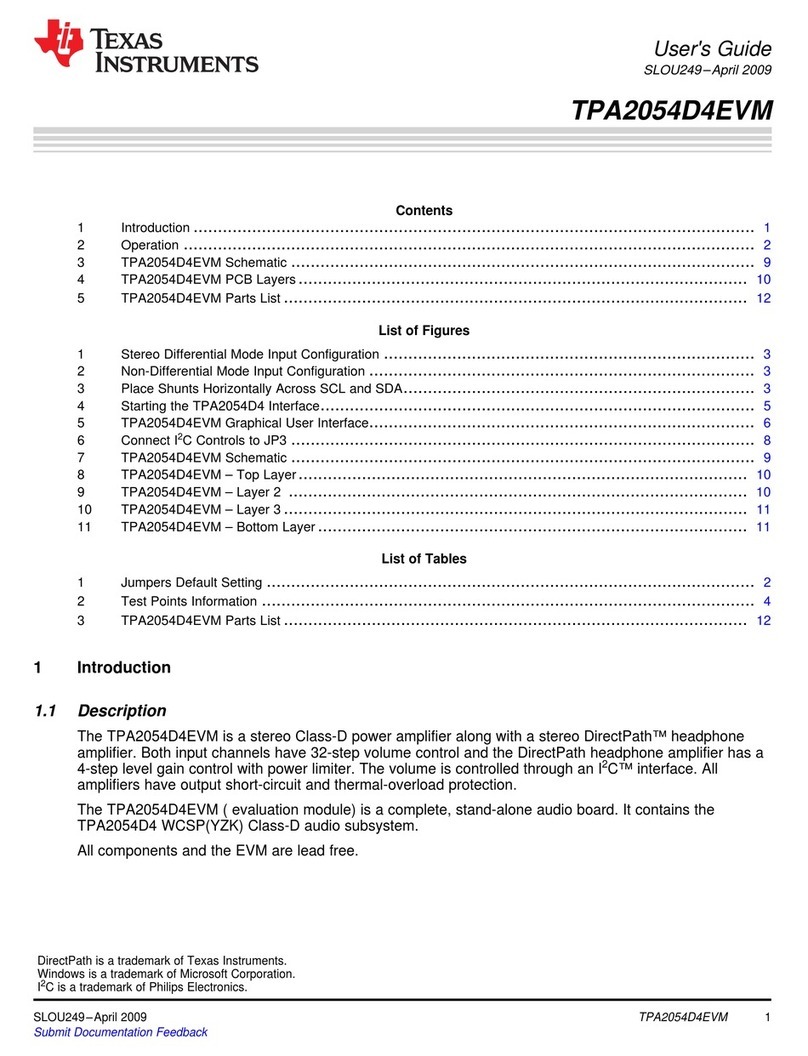
Texas Instruments
Texas Instruments TPA2054D4EVM user guide