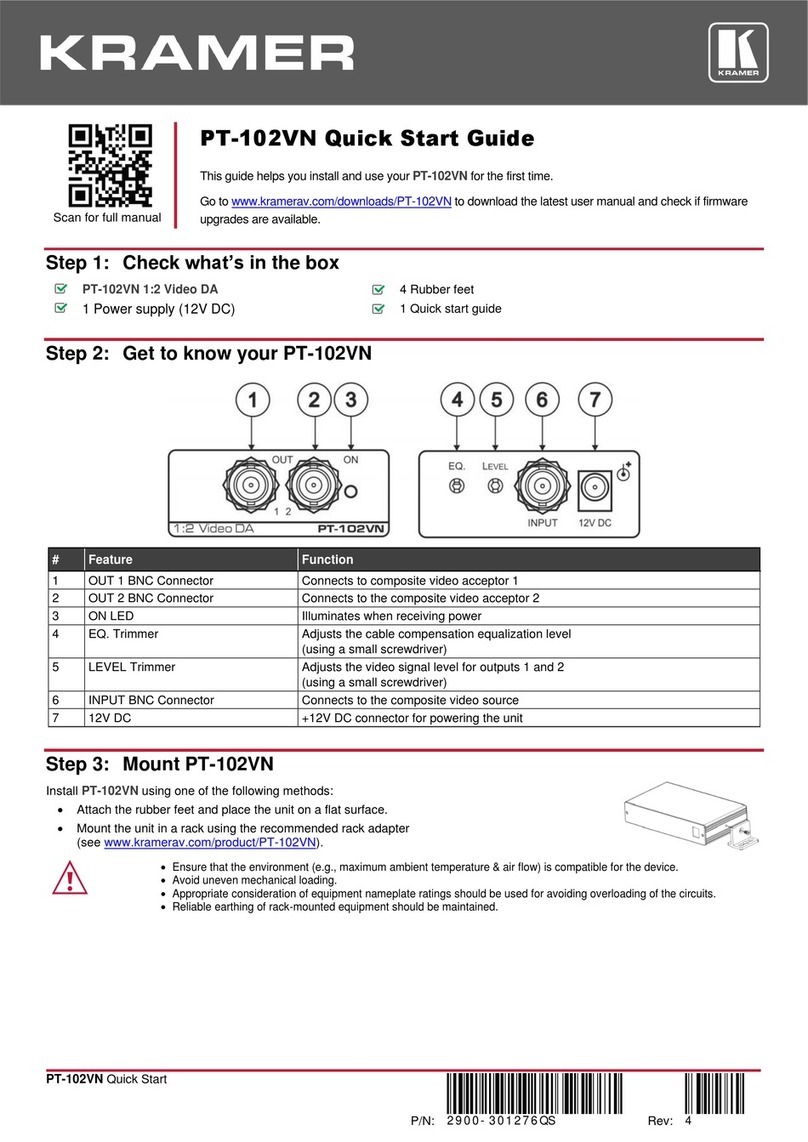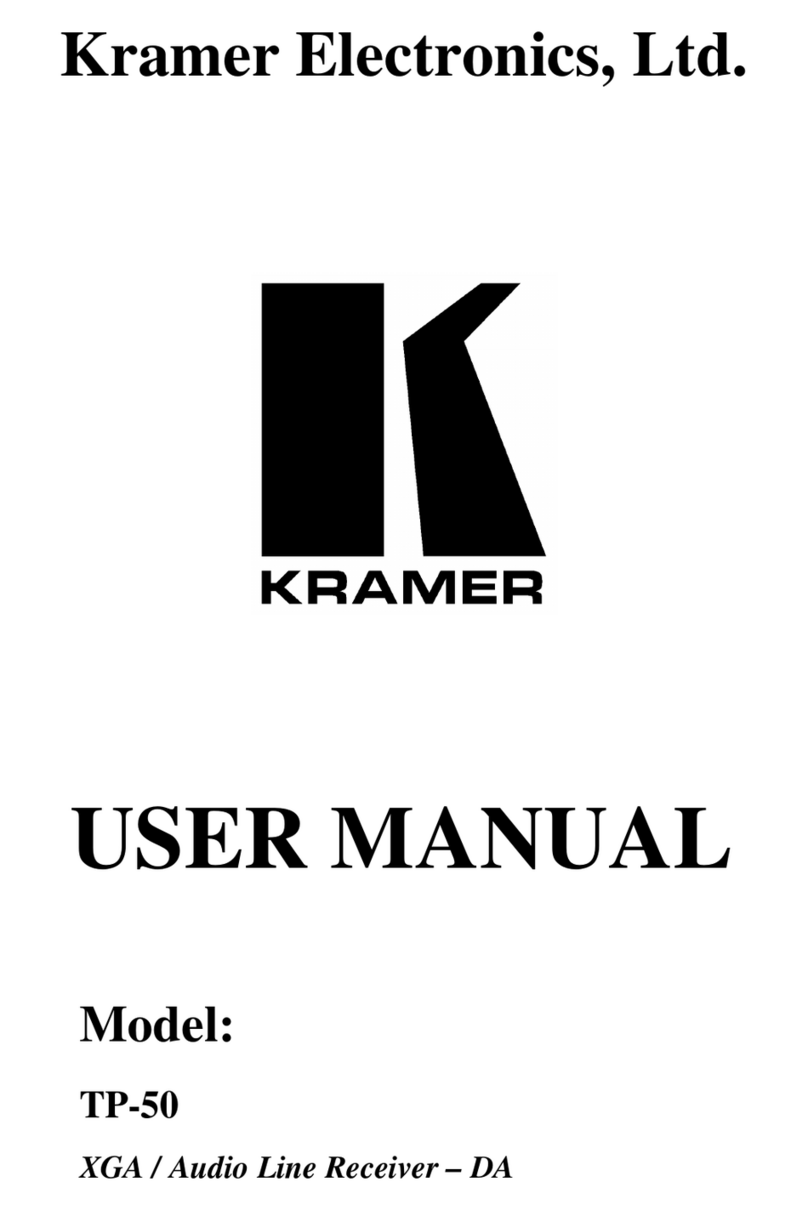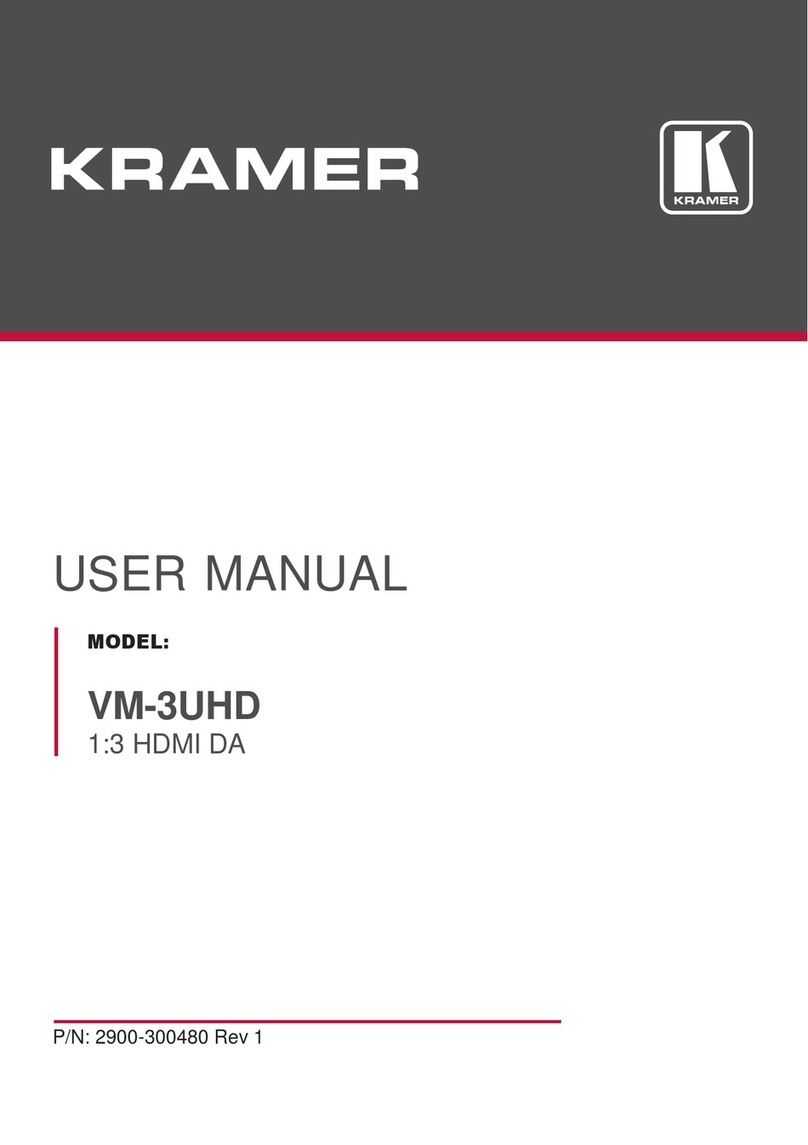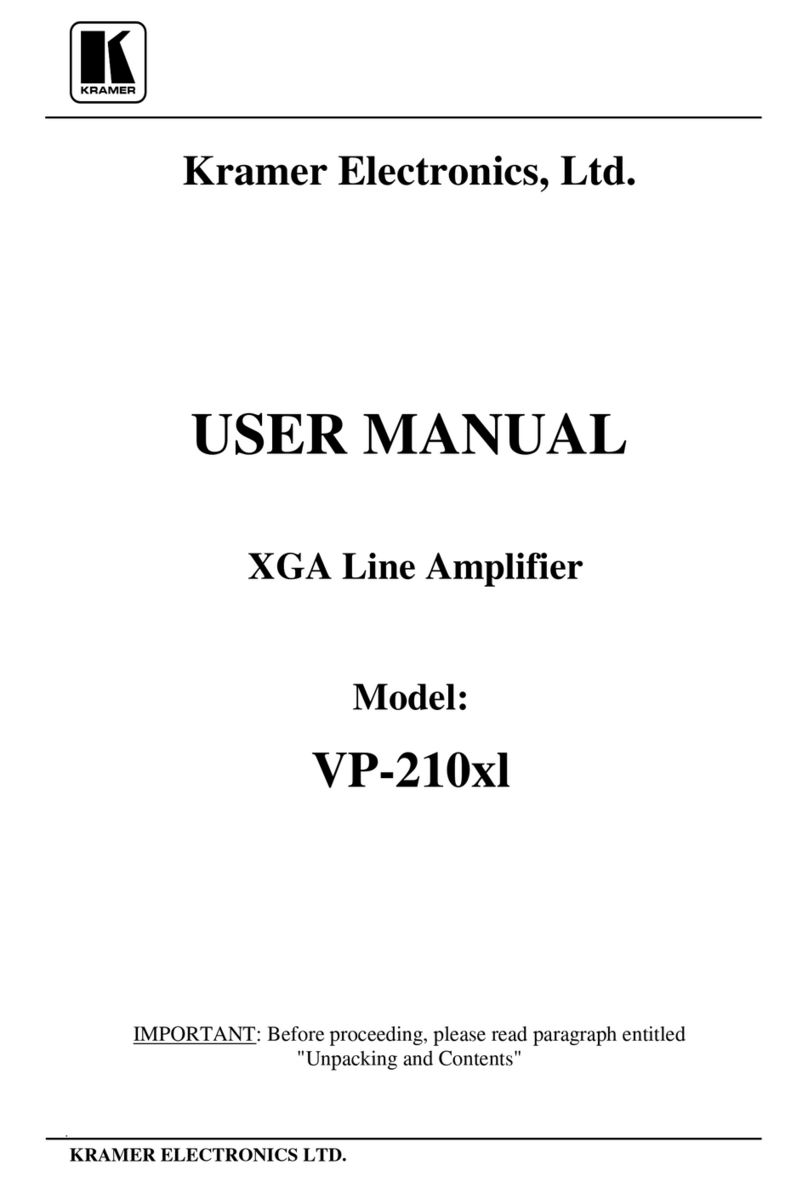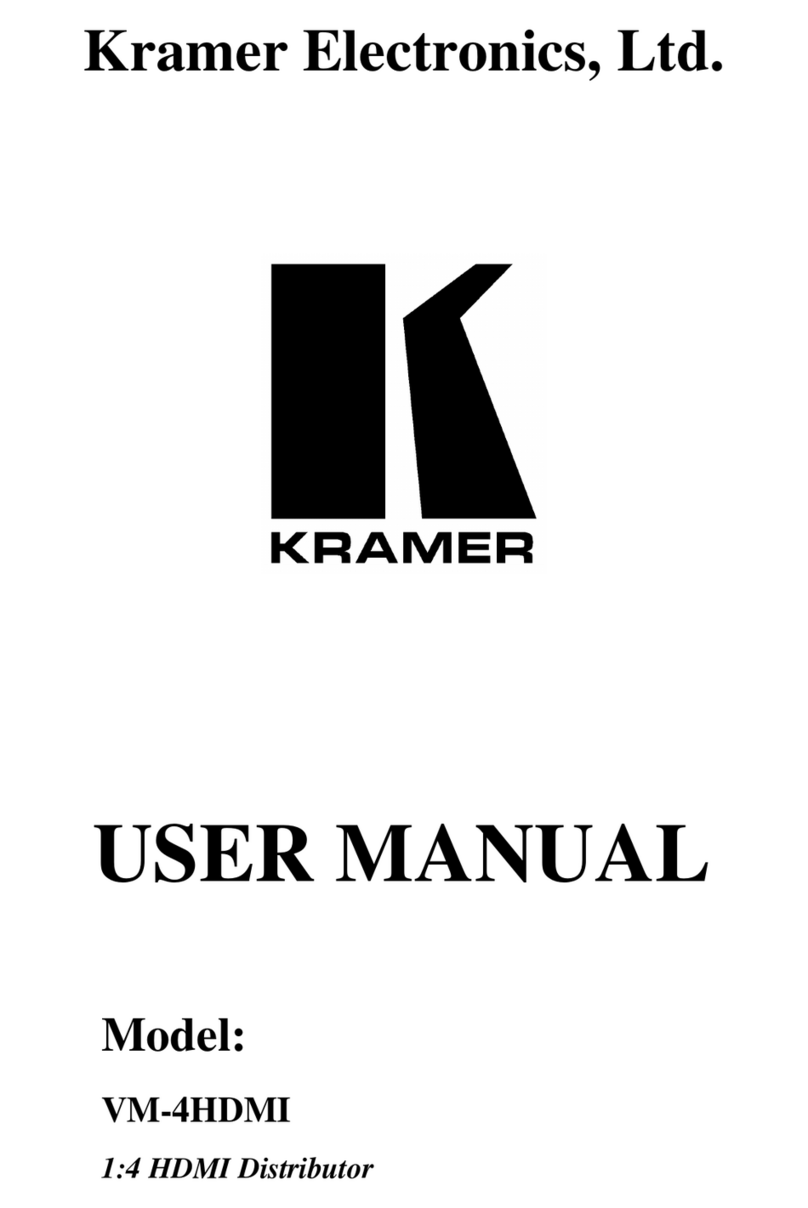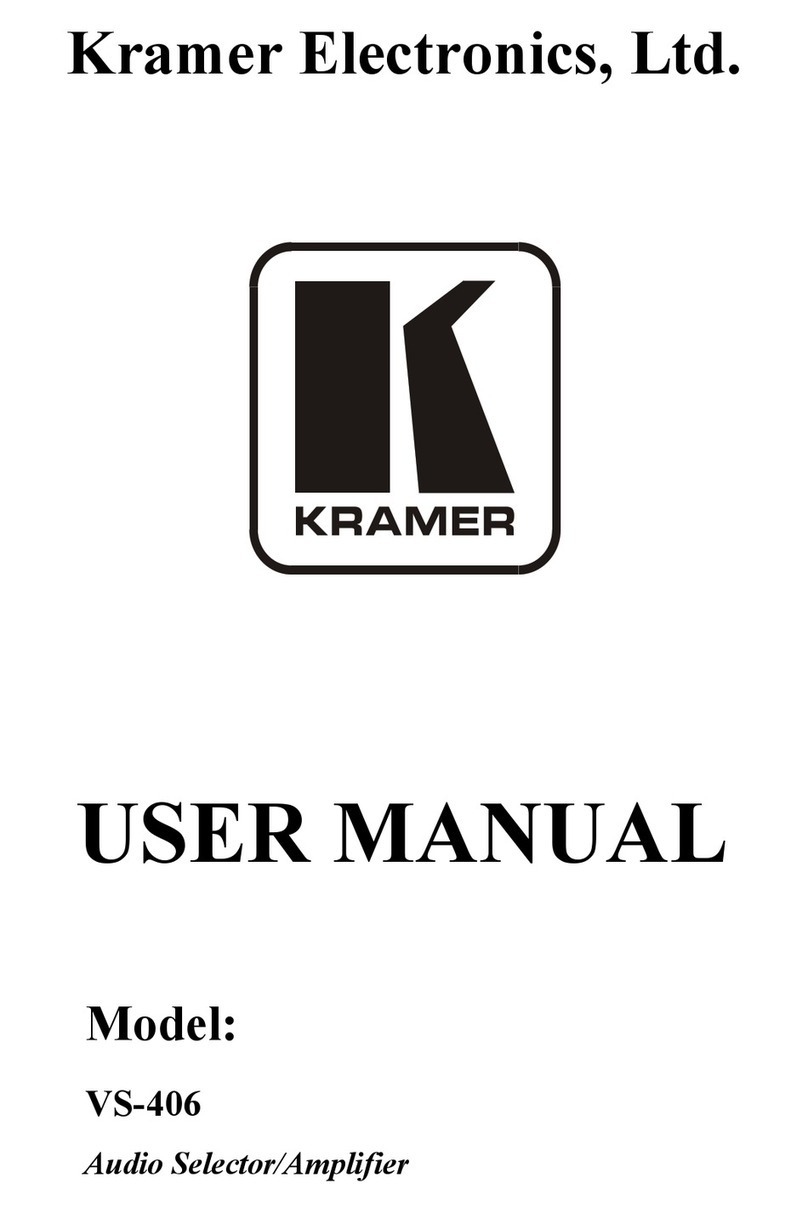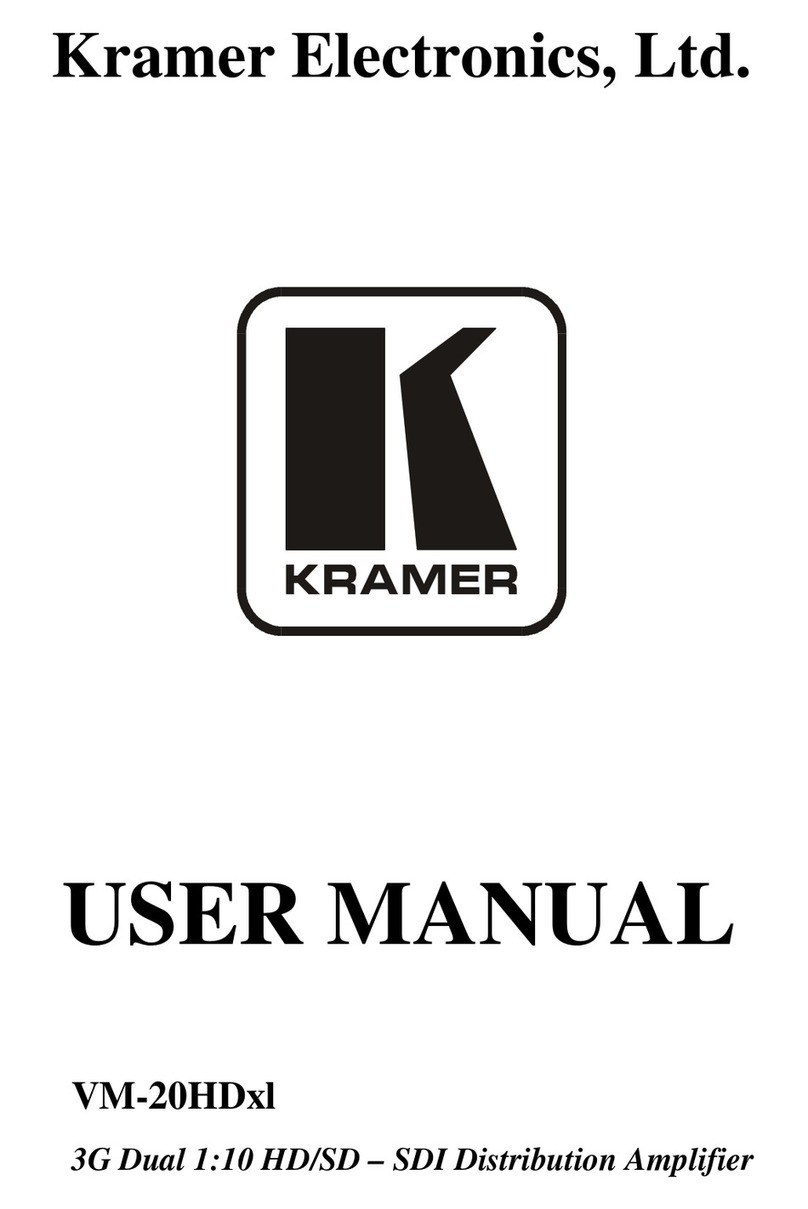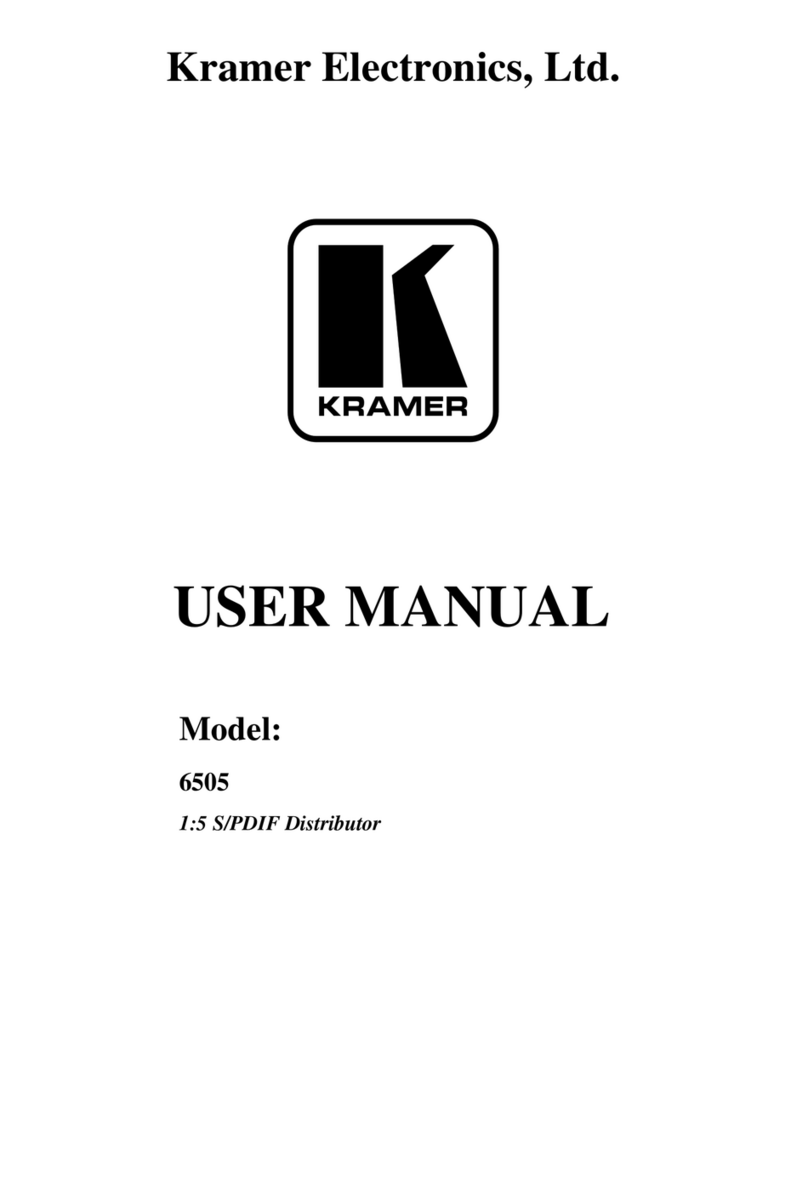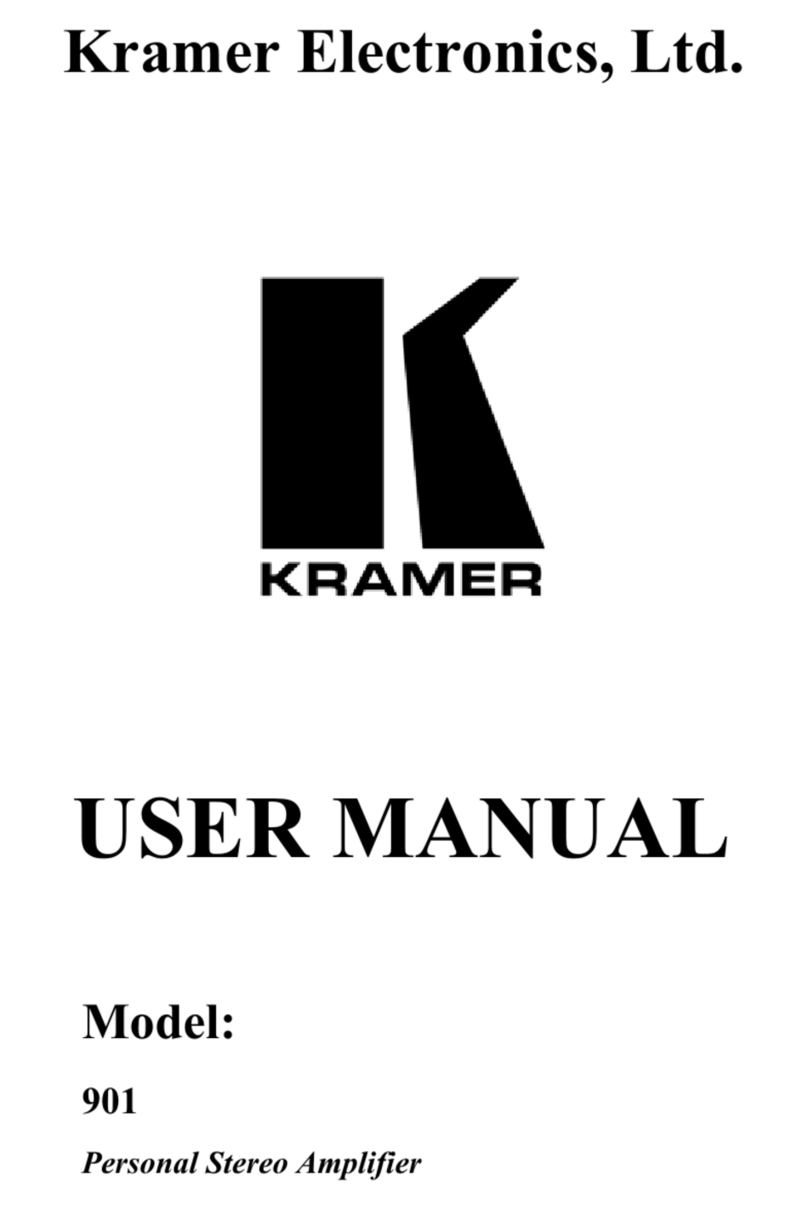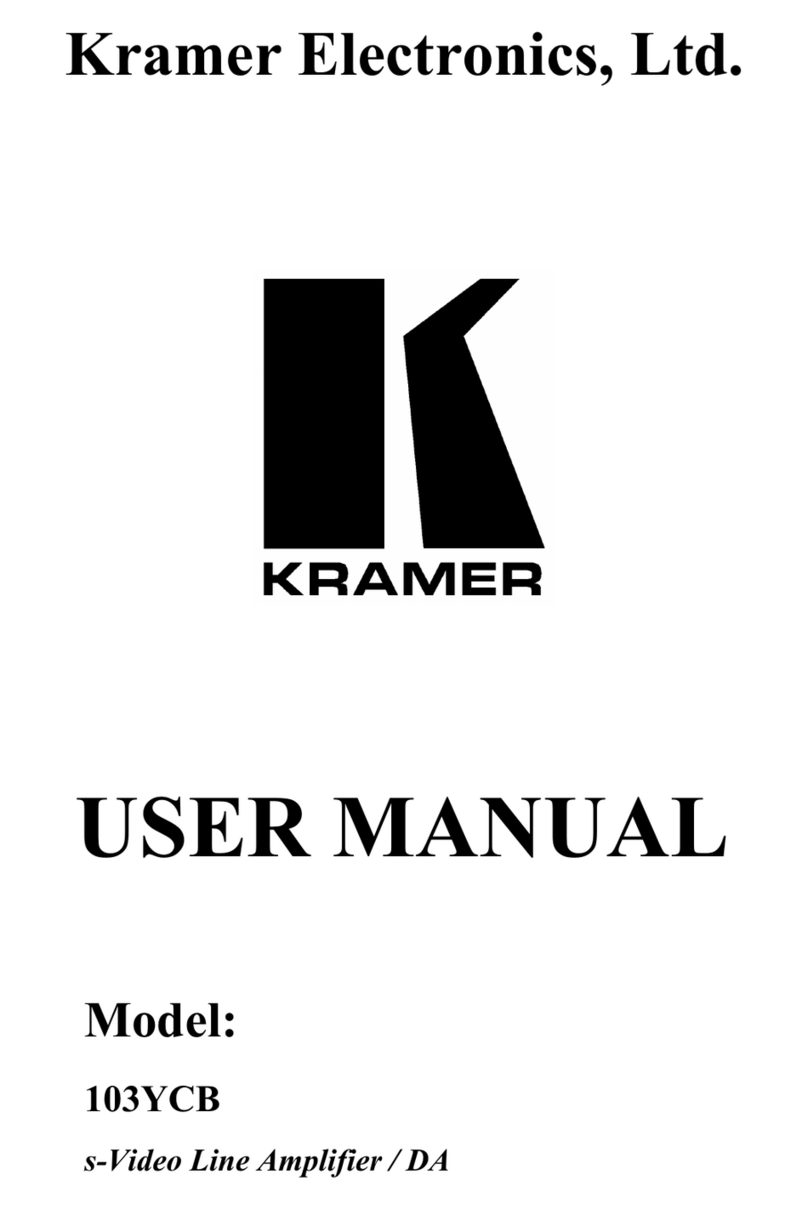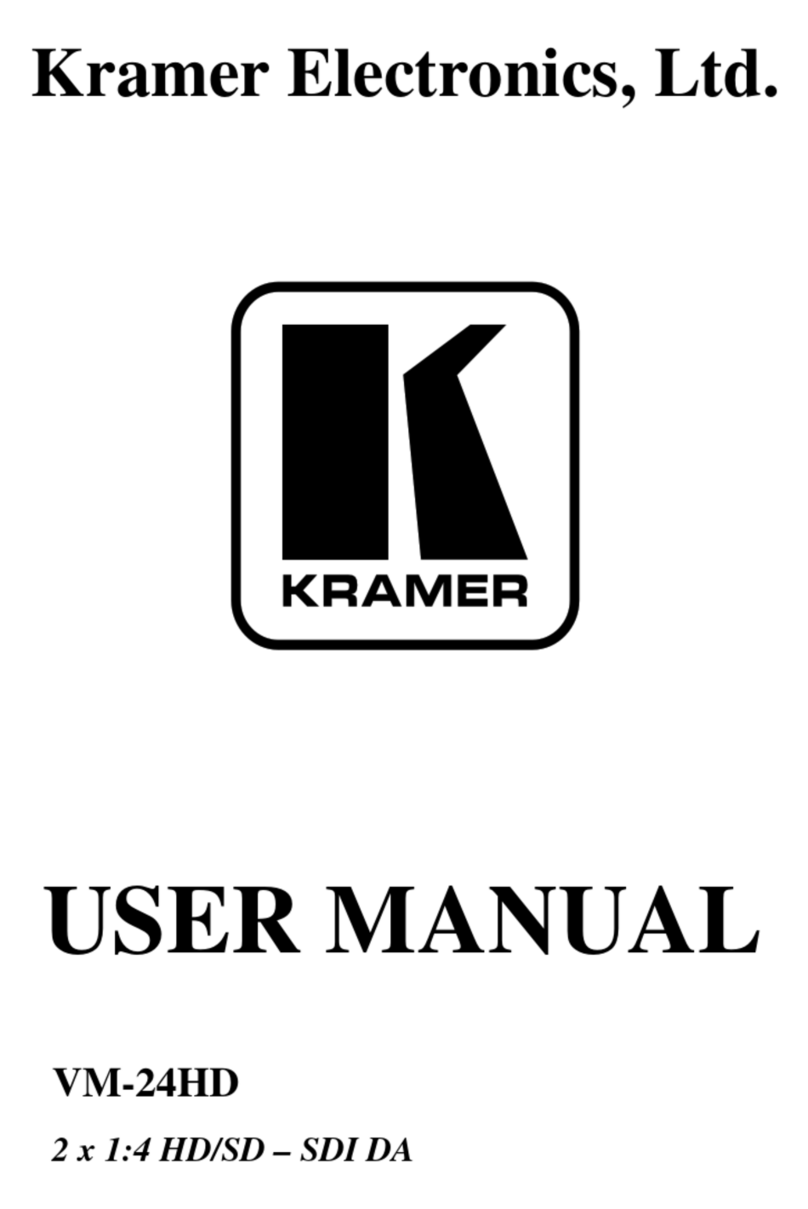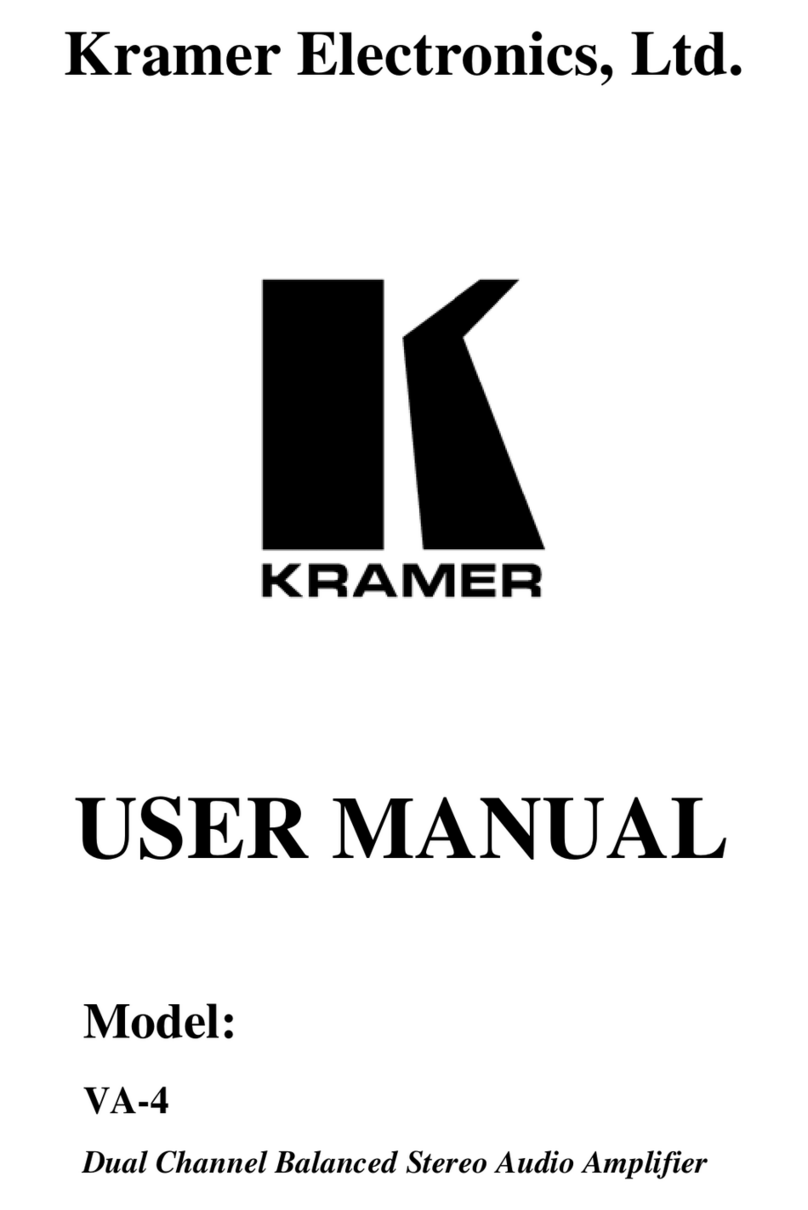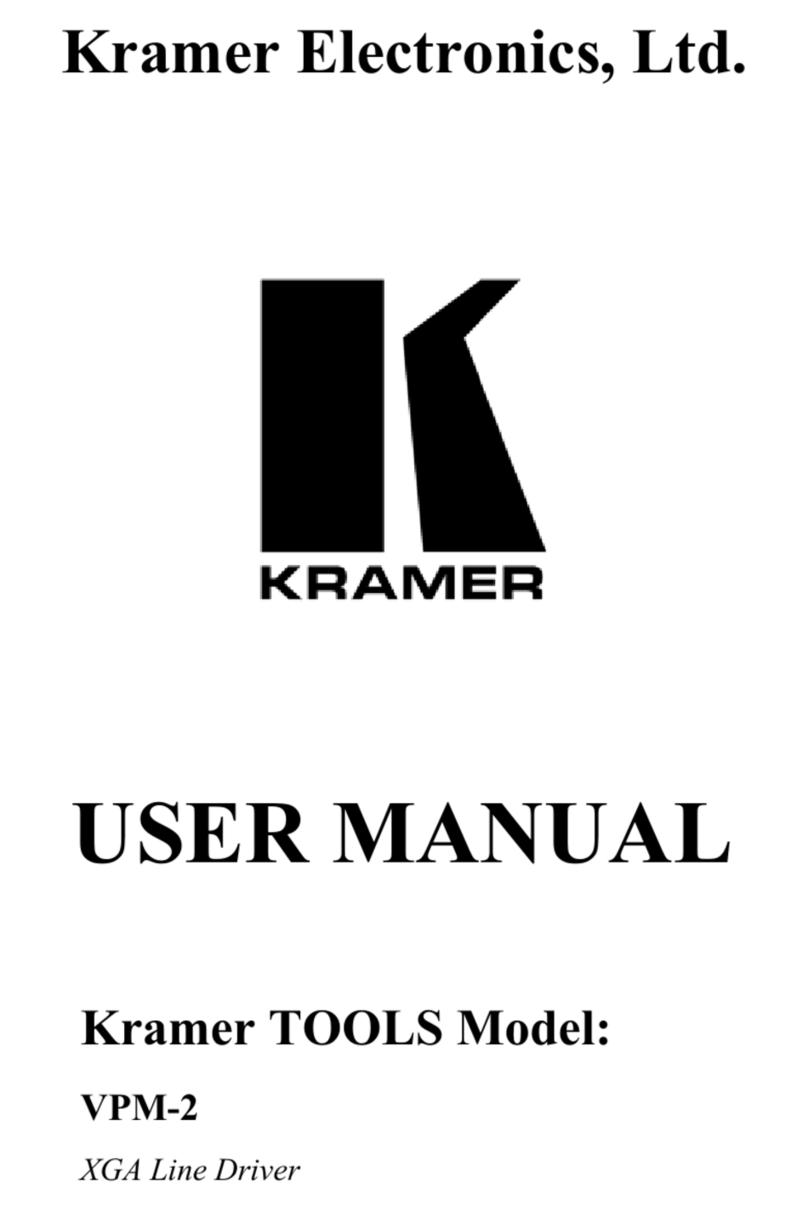3 Overview
The high-quality VM-114H 2x Input 1:4 HDMI DA is a switcher/distribution amplifier
for HDMI and TP (Twisted Pair) signals. It reclocks and equalizes one of two
selectable input signals and distributes it to four identical HDMI outputs.
In particular, the VM-114H features:
A maximum data rate of 6.75 Gbps (2.25Gbps per graphic channel) (HDMI),
4.95Gbps (1.65Gbps per graphic channel) (DGKat)
Reading and storing, in non-volatile memory, the default EDID, or the EDID
block from one or a mix of the output display devices, so it can then provide
the EDID information to the source even if the display device is not
connected
The EDID acquired is a weighted average of all the connected outputs. For example, if
several displays with different resolutions are connected to the outputs, the acquired
EDID supports all the resolutions, as well as other parameters included in the EDID
I-EDIDPro™ Kramer Intelligent EDID Processing™ an intelligent EDID
handling & processing algorithm ensures Plug and Play operation for HDMI
systems
3D Pass-through, Deep Color (on the HDMI input), x.v.Color™ and
uncompressed audio channels (Dolby TrueHD, DTS-HD)
HDCP compliance
LEDs indicating the selected input and active output
IR remote control
12V DC supply and is housed in a Kramer desktop enclosure
The VM-114H supports ranges of:
Up to 90m (295ft) at 1080i, or up to 30m (98ft) at 1080p on shielded
BC-DGKat524 cable
Up to 90m (295ft) at 1080i, or up to 70m (230ft) at 1080p on shielded
BC-DGKat623 cable
Up to 100m (330ft) at 1080i or up to 90m (295ft) at 1080p on shielded
BC-DGKat7a23 cable