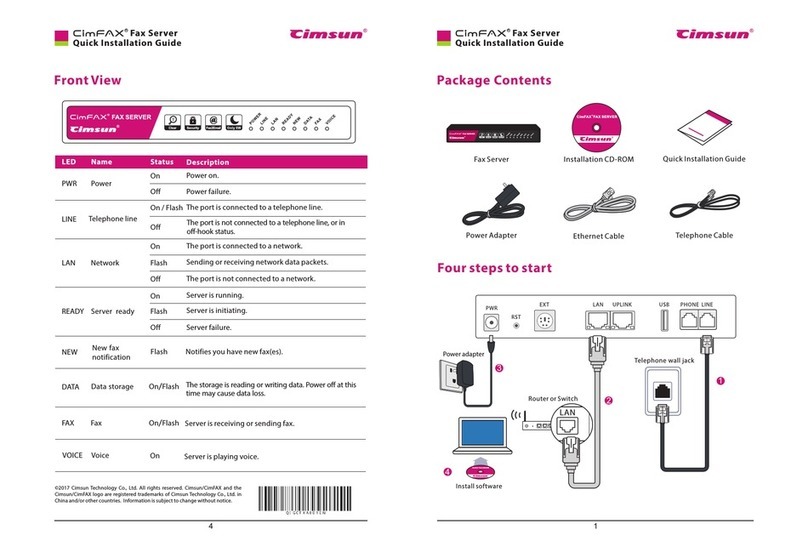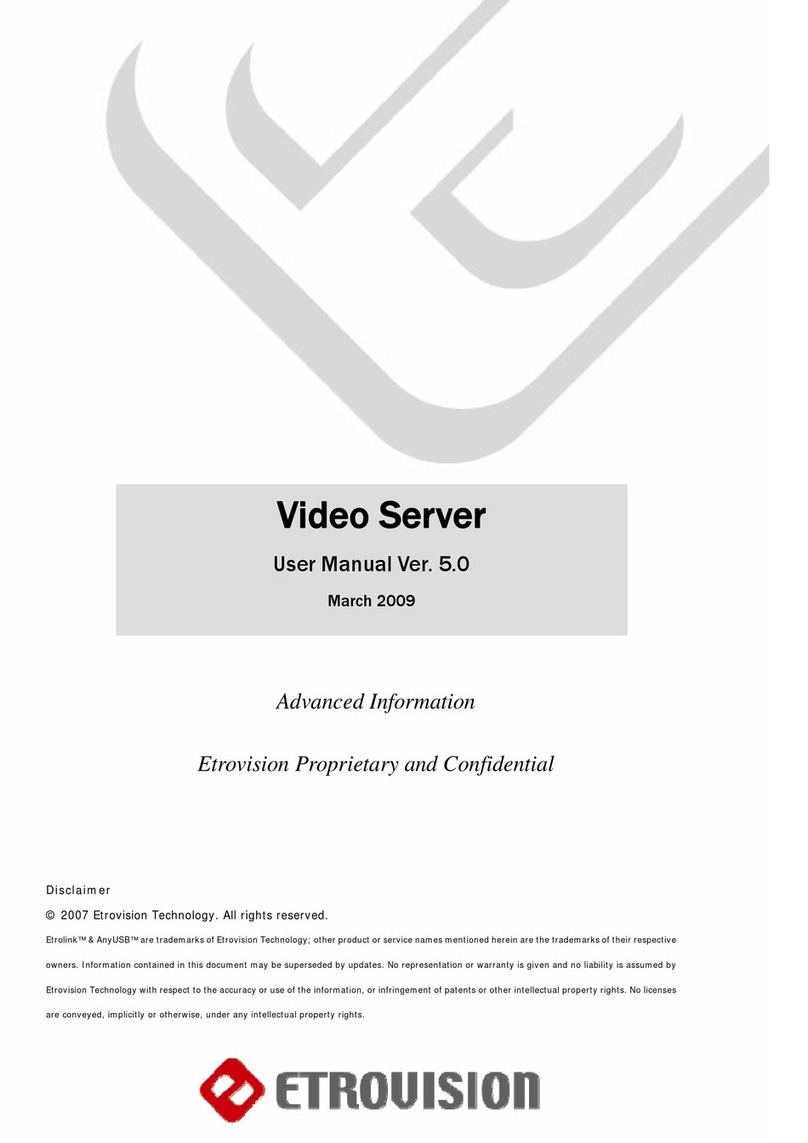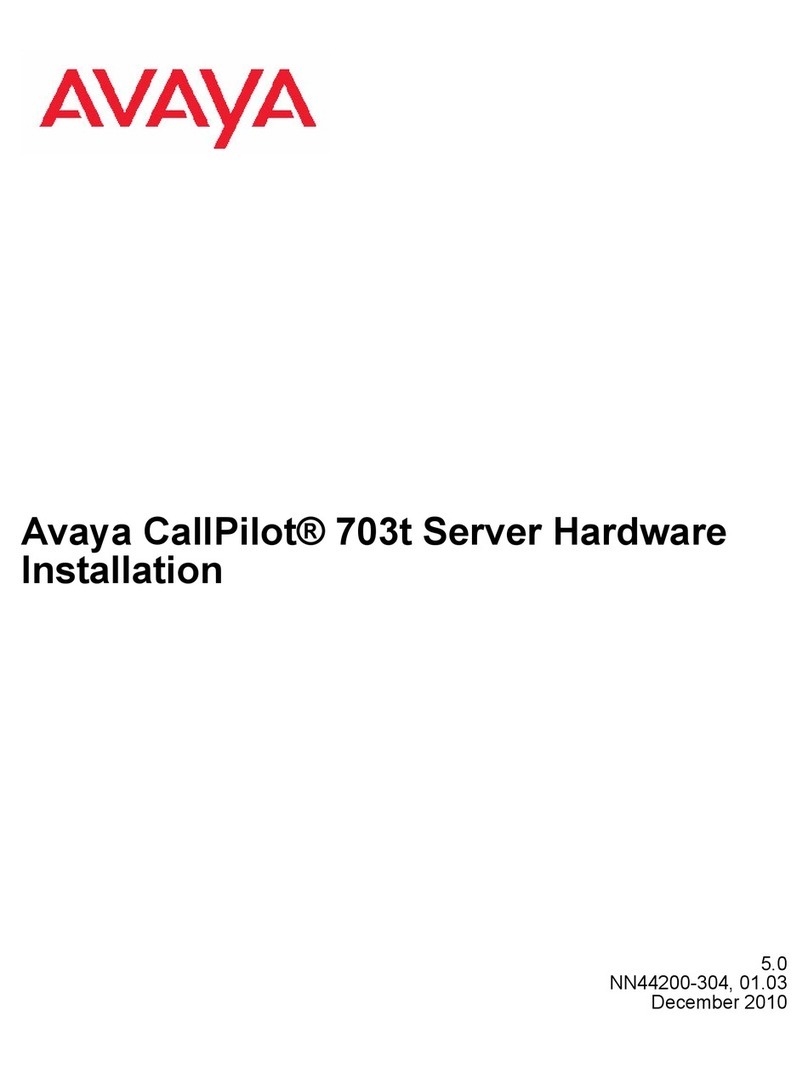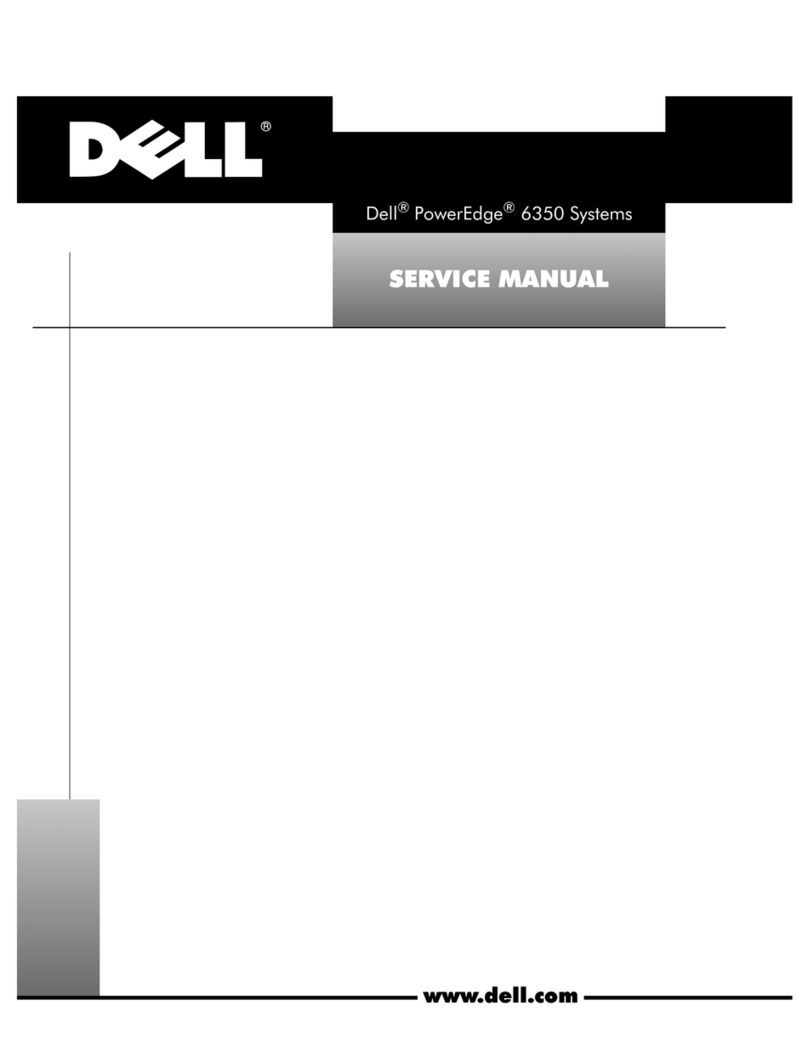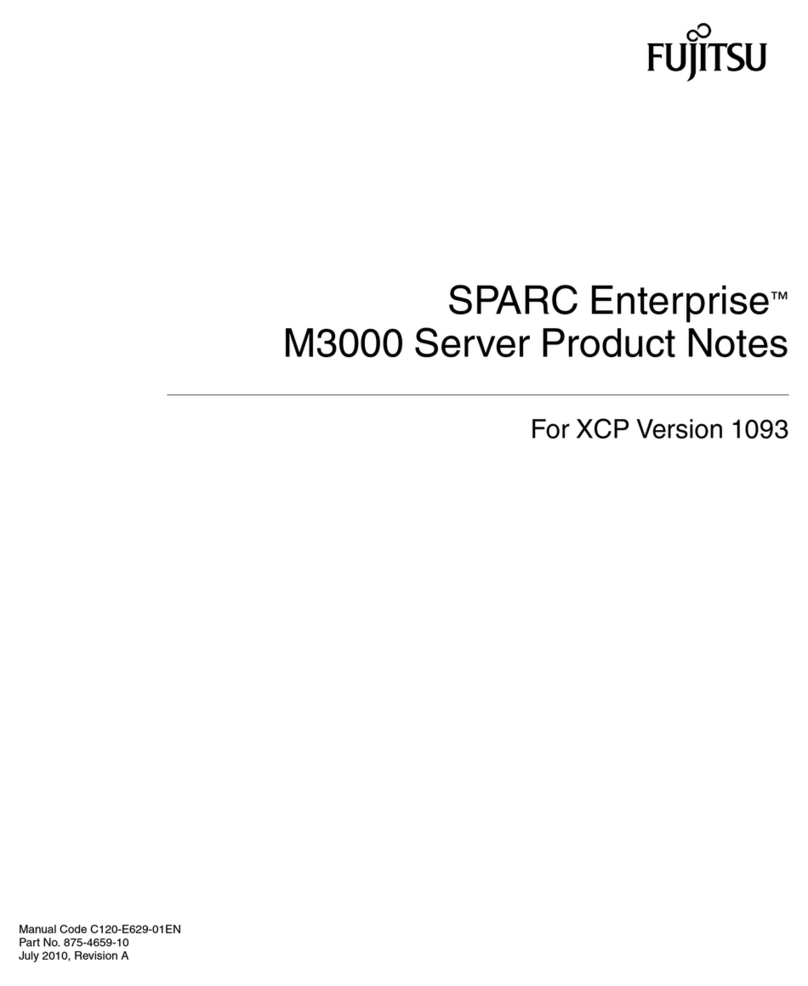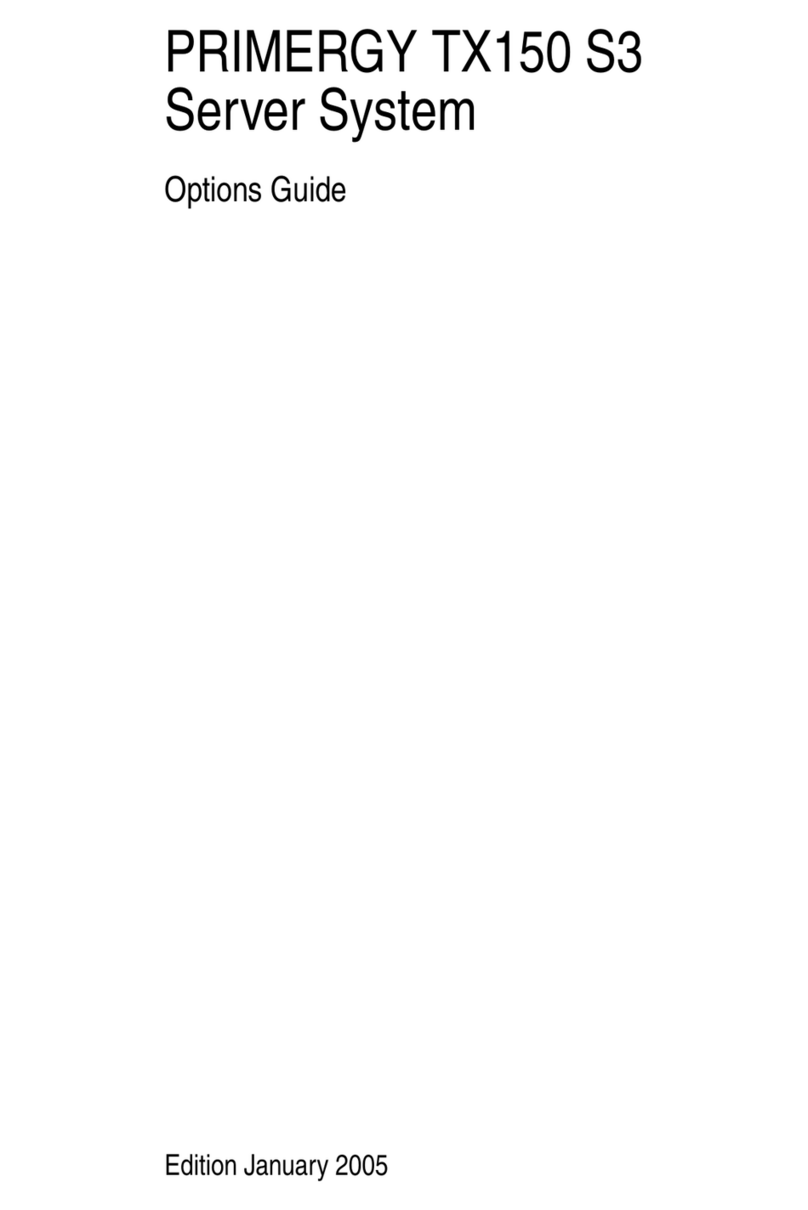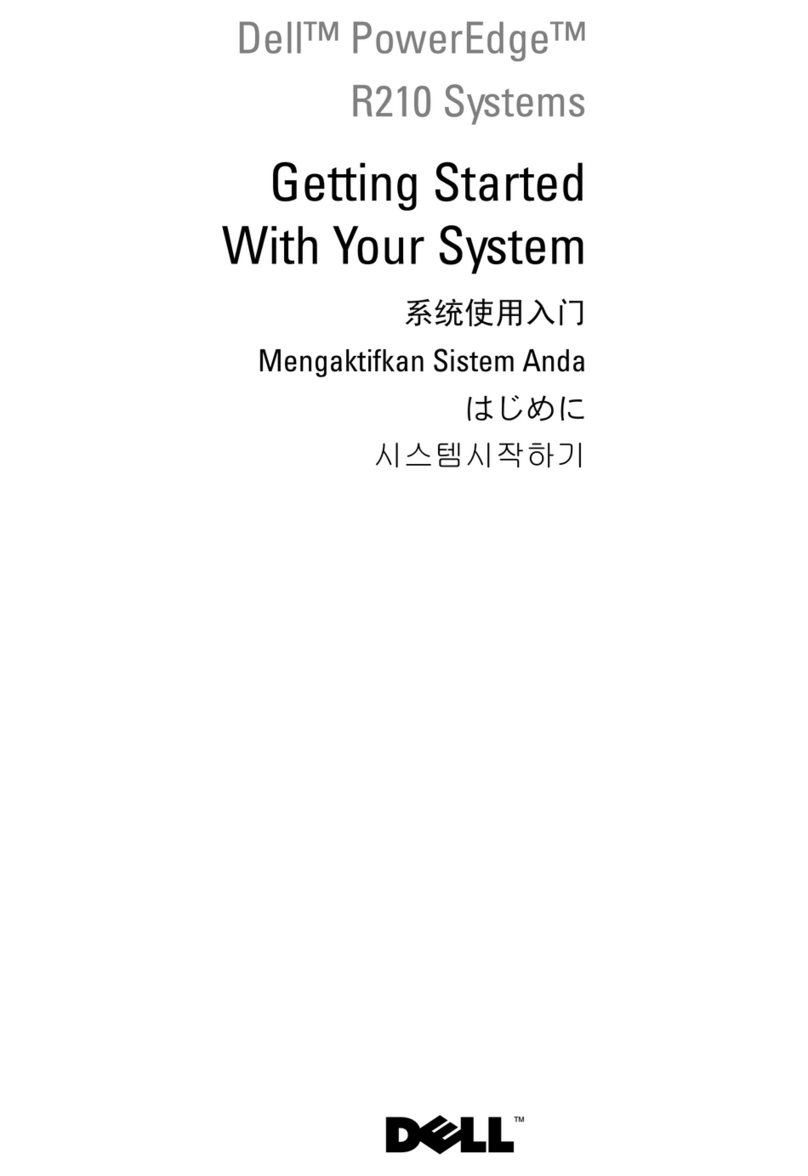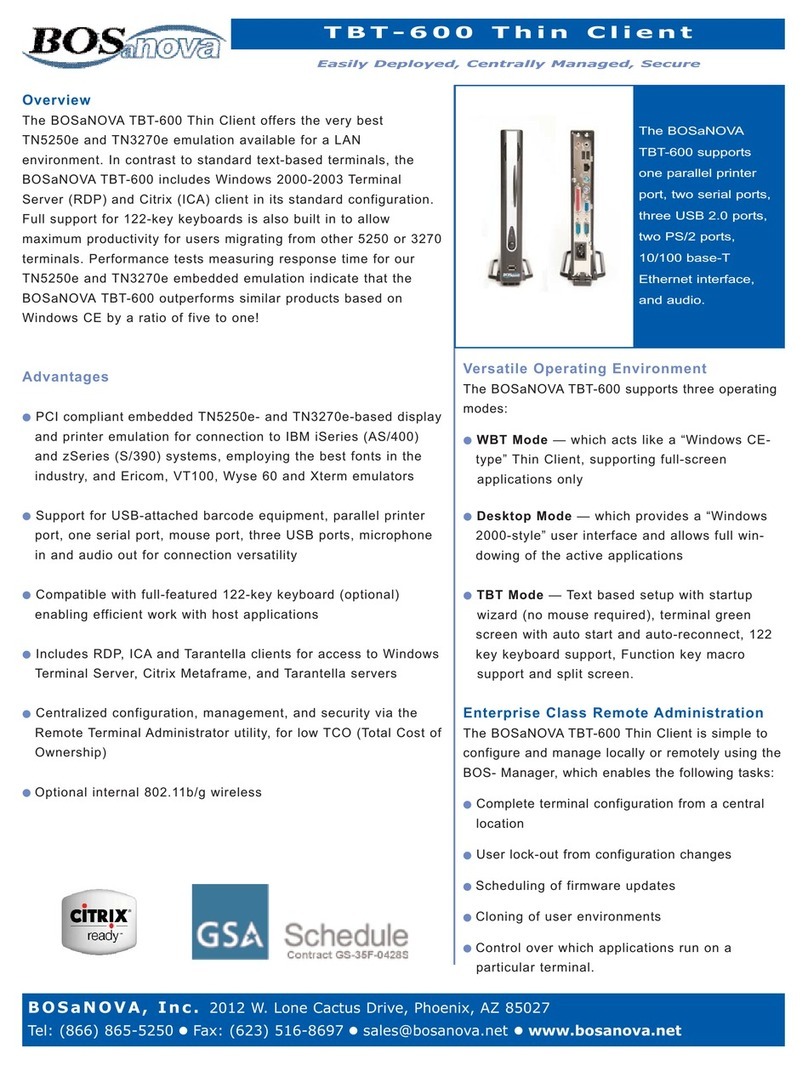Cimsun CimFAX User manual

CimFAX Fax Server
User Manual
(OA5Version A)

1
Copyright © 2017 Cimsun Technology Co., Ltd.
All rights reserved.
CimFAX Fax Server User Manual (OA5 Version A)
This publication is subject to changes without notice. Changes or revisions of the
publications will be included in the latest version. Cimsun Technology Co., Ltd.
makes no representations or warranties with respect to the contents hereof and
specifically disclaims any implied warranties of merchantability or fitness for any
particular purpose. Please visit CimFAX official website (at www.cimfax.com ) for
current versions or information of our product documentation.
Please write down the serial number, model and purchase information in the blank
area. Model and serial number are found on the carton sticker of the product.
No part of this publication may be copied, reproduced or transmitted in any form,
or by any means, electric or mechanical, including photocopying and microfilm,
without prior expressed written permission of Cimsun Technology Co., Ltd.
CimFAX Fax Server
Product model: ______________________________________
Product serial number:_________________________________
Date of purchase:______________________________________
Place of purchase:______________________________________
Distributor:___________________________________________
Cimsun and CimFAX are registered trademarks of Cimsun Technology Co., Ltd.
All the other products and trademarks are used only for illustration and are the property
of their respective holders.

2
Safety precautions
Please read the following information before deploying the products.
Beware of the warnings and use the product in accordance with instructions labelled
on the hardware.
Warnings:
●Do not expose the equipment to liquid, moisture or high humidity.
●The equipment must be placed on a stable platform in case of sliding and breaking.
●Overheating prevention: slots on equipment are for cooling and circulating. Please
do not jam or cover these slots. Besides, please keep the equipment away from
warming or heating objects.
●Nothing but the specified accessories could be inserted into the ports of the
equipment.
●Please use the supplied power adapter. Uncertified third-party adapter may cause
short circuit, even fire or electrical shock.
●Do not splash liquids of any kind on the equipment.
●To avoid damaging or loosening of internal elements, do not place the equipment
on vibrating surface.
Power Supply Requirements
●This equipment works only with the voltage stated on the label. If you are not
sure what the voltage is in your office or home, please consult local distributor or
electric power department.
●Do not use the power adapter in moisture environment.
●Power adapter for this product could be plugged in two- or three-wired grounding
receptacle. Please make sure that the receptacle is correctly grounded.
Caution! Ground pin guarantees safety. Using ungrounded receptacle may cause
interference, electric shock and/or injuring.
Note: Ground pin also helps shield the products from possible interference noise
generated by other electronic devices nearby.

3
Maintenance
Do not repair the equipment by yourself. Unappropriated disassembly may cause
short circuit or other dangerous consequences. If there is any problem, please
contact our technical support (Page 128, 6.3 Technical Support). In any of the
following cases, unplug the power adapter and contact our technical support:
●Power cable or receptacle is broken.
●There is liquid penetrated into the equipment.
●Rain or water dripped into the equipment.
●The equipment falls onto the ground or the shell is broken.
●The equipment malfunctions and needs maintenance.
●The equipment doesn’t work though deployed and handled in compliance with the
manual.
Brief introduction of the user manual
Thank you for buying CimFAX fax server.
CimFAX fax server is designed for SMEs
and branches of large companies. It
works independently as a network
server, supports one or multiple PSTN
lines and enables a number of
computers to send and receive faxes
simultaneously as long as it is installed
on the network. Therefore, CimFAX fax
server is the ideal choice for enterprises
with large amounts of fax tasks to
improve productivity and reduce daily
costs.
CimFAX fax server is very easy to
deploy and configure. You can set up
and configure it in accordance with the
manual by yourself. Before installing,
please read the manual carefully so that
you can use all the features.
Usage: This manual helps to familiarize appropriate use of CimFAX fax server.
Note: All the servers mentioned in this manual are CimFAX fax server, if not
specified otherwise.

4
Content
Package Contents 01
1. Product Description 02
1.1 Product Introduction 03
1.2 Functions 04
1.3 Technical Specification 05
2. Equipment Setup 08
2.1 Setting up Environment 09
2.2 Setting up CimFAX Fax Servers
09
2.2.1 Standard Edition 09
2.2.2 Professional Edition (one-
line) 13
2.2.3 Professional Edition
(two-line), Ultimate
Edition(two-line) 14
3. Software Installation 18
3.1 Disc Contents 19
3.2 System Requirements 19
3.3 Software Installation Steps 19
4. Configuration Guide 24
4. 1 Administrator Login 25
4.2 Server Network Settings 27
4.3 Server Datetime Settings 29
4.4 Fax Options 30
4.5 SMTP Settings 32
4.6 User Accounts Management 33
4.7 System Upgrade 34
4.8 Temporary Factory Reset 35
4.9 Servers Binding 35
4.10 Fax Queue 38
4.11 Fax History 39
5. Instructions 40
5.1 User Login 41
5.2 Change Password 42
5.3 Contacts 43
5.4 Signature Library 44
5.5 Fax to Email 48
5.6 Program Options 49
5.7 Scan Settings 50
5.8 Fax Format Conversion 51
5.9 Send Faxes 52
5.9.1 Send fax from printing
documents 52
5.9.2 Send fax from selecting
Document 53
5.9.3 Send fax from scanning 54
5.9.4 Choose or enter
recipients 55
5.9.5 Signature and stamps 57
5.9.6 Add a page 58
5.9.7 Rotate Page 58
5.9.8 Fax options 59
5.9.9 Outbox and
sending status 60
5.10 Receive Faxes 60
5.10.1 View faxes 60
5.10.2 Reply and forward 61
5.10.3 Save faxes 61
5.10.4 Print faxes 61
5.10.5 Add a contact 62
5.10.6 Add remarks 63
5.10.7 Send fax by email 63
5.10.8 OCR options 64
5.11 Public Faxes Distributing 66
5.12 Faxes Auto Export 67
5.13 Language Configuration 68
6. Fax Mode 69
6.1 Auto Answer 70
6.2 Manual Answer 70
7.FAQ 71

1
Package Contents
Please open the package carefully and take out the contents.
If any of the followings is missing, please contact the seller immediately.

2
1. Product Description
This chapter describes features, functions and technical specifications
of CimFAX fax server.

3
1.1 Product Introduction
CimFAX is a new generation fax server
based on embedded technology and
designed to meet the fax requirement
of small- and medium-sized companies
and branches of large companies.
CimFAX fax server integrates fax,
telephone and network technology,
capable of all the work of traditional fax
machine. With a processor and fast
Ethernet, it is an IP enabled server that
runs independently. It supports multiple
users sending and receiving faxes
simultaneously and has models of one
or more ports.
CimFAX enables sending and receiving
of e-documents, which helps cut down
large amount of costs on paper. Besides,
desktop faxing can improve the
productivity to a great extent. Paperless
faxes have high resolution and free you
from the unclear paper fax. What’s
more, it automates archive in PC,
making it easy to backup, archive and
retrieve.
Compared with other fax software, our
software- and hardware-integrated
CimFAX fax server is more stable, has
better compatibility and works
flawlessly for longer time while
consumes less power. CimFAX has
capabilities equivalent to large-size fax
servers but costs less. Therefore,
CimFAX is the ideal choice for
enterprises with large amount of fax
businesses.
Fax sending
Fax receiving
Fig. 1.1 Fax sending and receiving diagram

4
1.2 Functions
●Network sharing
A CimFAX fax server installed on local
network supports multiple users to send
and receive faxes simultaneously.
●Auto distributing
As long as administrator assign an
extension number for each user, the
server will auto distribute incoming
faxes to them.
●Fax queue
Multiple faxes submitted to the server
will auto queue up for sending. Users
don’t have to wait or manually resend.
Faxing status will be marked in real-
time.
●Virtual print
CimFAX can virtually print the
document you selected and send it to
the recipient automatically.
●Digital signature
Users can create a signature library with
password protection in CimFAX client
and sign the e-documents directly on
computer desktop.
●Scan to send
CimFAX is also capable of sending faxes
of paper invoices and the like with the
function of scanning to send. Put the
paper in the scanner connected with the
server and choose scan to send, then
the paper is sent as fax.
●Fax scheduling
Fax scheduling feature enables users to
avoid busy time of the phone line and
send fax at off peak time.
●Fax broadcasting
The server can send faxes to multiple
contacts simultaneously.
●Auto IP dialing
The server can auto dial IP for distance
numbers, reducing users’
communication costs.
●Auto fax to email
Users can set up fax to email and
receive faxes through email while
travelling.
●Auto answer
When there’s an incoming fax call, the
server will auto answer and play voice
to prompt the callers to enter extension
number.
●Manual answer
Connect a telephone to the server by a
telephone cable and you can initiate
manual answer mode. Faxes can be
sent to the extension number the
answering personnel pressed.
●Fax export
With 128 bit encryption protection of
the fax database, your business privacy
is strongly secured. Faxes can also be
exported as image files.
●API interface*
API interface and SDK are provided to
seamlessly integrate with companies’
information system.
Note: Functions with icon “*” are
available on T5 and W5 Editions.
To get more information, please visit:
www.cimfax.com
.

5
1.3 Technical Specification
Spec/Models Standard Edition A5 Standard Edition B5
Storage ◇256MB 1GB
Users ᇞ5 10
LinePort 1port 1port
Fax Speed ▲14.4kbps 14.4kbps
Resolution 98/196DPI 98/196DPI
CallerIDFormat DTMF,FSK DTMF,FSK
Power Adapter Specification 12V AC/DC 12V AC/DC
MaximumPowerConsumption5W 5W
NetworkPort EthernetRJ45x1EthernetRJ45x1
FaxPort PSTNRJ11×1 PSTNRJ11×1
Dimension 18×10.5×2.8 cm 18×10.5×2.8 cm
Weight 495g 495g
Ambient Temperature 0℃~40℃0℃~40℃
AmbientHumidity 5%~90%RH 5%~90%RH
Storage Temperature -40℃~80℃-40℃~80℃
FaxtoEmail SMTP SMTP
EmailtoFax
C/SMode √√
B/SMode
SoftwareAPIPort
LocalServersBinding
DistantServersBinding

6
Specs/Models Standard Edition C5 Professional Edition H5
Storage ◇2GB 4GB
Users ᇞ20 100
LinePort 1port 1port
Fax Speed ▲14.4kbps 33.6kbps
Resolution 98/196DPI 98/196DPI
CallerIDFormat DTMF,FSK DTMF,FSK
Power Adapter Specification 12V AC/DC 12V AC/DC
MaximumPowerConsumption5W 6W
NetworkPort EthernetRJ45x1Ethernet RJ45x1
FaxPort PSTNRJ11×1 PSTNRJ11×1
Dimension 18×10.5×2.8 cm 19×25×6 cm
Weight 495g 1.2kg
Ambient Temperature 0℃~40℃0℃~40℃
AmbientHumidity 5%~90%RH 5%~90%RH
Storage Temperature -40℃~80℃-40℃~80℃
FaxtoEmail SMTP SMTP
EmailtoFax
C/SMode √√
B/SMode
SoftwareAPIPort
Local Servers Binding √√
DistantServersBinding

7
Specs/Models Professional Two-line Ultimate Two-line
Edition T5 Edition W5
Storage ◇8GB 16GB
Users ᇞ200 400
LinePort 2port 2port
Fax Speed ▲33.6kbps 33.6kbps
Resolution 98/196DPI 98/196DPI
CallerIDFormat DTMF,FSK DTMF,FSK
Power Adapter Specification 12V AC/DC 12V AC/DC
MaximumPowerConsumption6W 6W
NetworkPort EthernetRJ45x1EthernetRJ45x1
FaxPort PSTNRJ11×1 PSTNRJ11×1
Dimension 19×25×6 cm 19×25×6 cm
Weight 1.3kg 1.3kg
Ambient Temperature 0℃~40℃0℃~40℃
AmbientHumidity 5%~90%RH 5%~90%RH
Storage Temperature -40℃~80℃-40℃~80℃
FaxtoEmail SMTP SMTP
EmailtoFax √√
C/SMode √√
B/SMode √√
Software API Port √√
Local Servers Binding √√
Distant Servers Binding √√

8
2. Equipment Setup
This chapter describes how to set up the server
and connect it to network.

9
2.1 Setting up Environment
Connection requirements
●RJ45 Ethernet connectors
●RJ11 telephone line
●Power adapter
●2-line or 3-line grounding receptacle
Environment requirements
●Please place the server on flat surface.
●Please keep the server away from heating equipment.
●Do not put the server in dusty, overheating or under heating or damp places or
places that are directly sunlit.
●Keep the server away from any devices that can generate electromagnetism or
unwanted radio frequency such as radio transmitter, television, copier, warming
devices or air conditioner.
●We suggest you put the server under protection in case of unexpected power off
and system restoration.
2.2 Setting up CimFAX Fax Servers of All Models
2.2.1 Standard Edition A5/B5/C5
Fig 2.1 Standard Edition front panel

10
LED Item Status Description
PWR Power state
On Power on.
Off Power failure.
LINE Telephon e
Line status
On The port is connected to a telephone line.
Flash The port is connected to a telephone line.
Off The port is not connected to a telephone
line, or in off-hook status.
LAN Network status
On The port is connected to network.
Off The port is not connected to network.
Flash Sending or receiving network data packets.
READY Server status
On Server is running.
Flash Server is initiating.
Off Server failure.
NEW New fax notification
Off No notification.
Flash Notifies you have new fax(es).
DATA Storage status
On/Flash
The storage is reading or writing data.
Power off at this time may cause data
loss.
Off The storage is idle.
FAX Fax status
On Server is receiving or sending fax.
Off Server is not in fax mode.
VOICE Voice Status
On Server is playing voice.
Off Server is not in voice mode.

11
Four steps to start
Fig 2.2 4-step cable connection
Port Item Description
PWR Power in Connects to a power adapter.
RST Reset button Restores settings to factory default. Details refer to
“4.8 Restore Factory Settings”.
EXT External function Reserved.
LAN Ethernet (RJ-45) Connects to an Ethernet 10/100M based network.
UPLINK Ethernet (RJ-45) Connects to another network device.
USB USB (Master) Reserved.
LINE Telephone line (RJ-
11) Connects to a telephone line.
PHONE Telephon e d e v i ce (RJ-
11)
Connects to a telephone or fax machine. Details refer to
“6.2 Manual Answer”
Fig 2.3 Rear panel

12
Setting up steps
Step 1: Connecting telephone line
Plug telephone line for fax use in
server’s LINE port to connect the
server to PSTN network. Plug the line
in a telephone and dial to test line
function before connecting it to the
server. If correctly connected, LINE
LED on the front panel of the Server
will be on (if FAX LED or VOICE LED on,
LINE LED off is normal), otherwise it
will be off and the Server will beep
every 3 seconds.
Step 2: Connecting network line
Plug one end of the RJ-45 Ethernet
cable in LAN port and the other end in
LAN wall jack or Ethernet switch
(including routers with connectors or
function of switch) to connect the
server to local network. After correctly
connected, the LED LAN will be on or
flash.
Step 3: Connecting a telephone or
fax machine (optional)
If you don’t have to use extra
telephone, fax machine or manual
answer (see 6.2 Manual Answer), you
can skip this step. Plug one end of the
RJ11 telephone cable in the PHONE
port and the other end in a telephone
or fax machine (RJ11 of telephones or
fax machines of different models and
brands is generally labelled as LINE or
other). When there is an incoming call,
the telephone or the fax machine will
ring and function normally in the event
of that fax server is not in need.
Note: when a fax machine is
connected to the Server and is
set on auto answer mode,
please make sure that the fax
machine’s auto answer rings more
times than that of the Server,
otherwise the Server will fail to receive
faxes.
Step 4: Connecting power adapter
Please use the provided power adapter.
Connect the power cord with the
adapter first and then plug the power
adapter in a two-line or three-line
grounding receptacle and the circular
connector in the PWR port of the
Server. With this done, the Server will
initiate and the READY LED on the
front panel will be on.

13
2.2.2 Professional Edition H5
Fig 2.4 Front panel of
ProfessionalEditionH5
LED Item Status Description
PWR Power state
On
Power on.
Off Power failure.
LINE Telephone line
status
On The port is connected to a telephone line.
Flash The port is connected to a telephone line.
Off The port is not connected to a telephone
line, or in off-hook status.
LAN Network status
On The port is connected to a network.
Off The port is not connected to a network.
Flash Sending or receiving network data packets.
READY Server status
On Server is running.
Flash Server is initiating.
Off Server failure.
NEW New fax
notification
Off No notification.
Flash Notifies you have new fax(es).
DATA Storage status
On/Flash The storage is reading or writing data.
Power off at this time may cause data loss.
Off The storage is idle.

14
LED Item Status Description
FAX Fax status
On Server is receiving or sending fax.
Off Server is not in fax mode.
VOICE Voice Status
On Server is playing voice.
Off Server is not in voice mode.
Note: *LINE2 LED doesn’t work on one-line Server.
Other signals: LED flashing in sequence from READY to VOICE means server is updating
system. Server “beep” codes: a single beep per 3 seconds (telephone line is disconnected);
beeps repeating 1 long 2 short (server failure)
2.2.3 Professional Two-line Edition T5 and Ultimate Two-line Edition W5
Fig 2.5 Front panel of Professional Two-line Edition and Ultimate Two-line Edition

15
LED Item Status Description
PWR Power state
On
Power on.
Off Power failure.
LINE 1
Telephone
line 1
status
On The port is connected to a telephone line.
Flash The port is connected to a telephone line.
Off The port is not connected to a telephone line, or
in off-hook status.
LINE 2
Telephone
line 2
status
On The port is connected to a telephone line.
Flash The port is connected to a telephone line.
Off The port is not connected to a telephone line, or
in off-hook status.
LAN Network
status
On The port is connected to network.
Off The port is not connected to network.
Flash Sending or receiving network data packets.
READY Server
status
On Server is running.
Flash Server is initiating.
Off Server failure.
NEW New fax
notification
Off No notification.
Flash Notifies you have new fax(es).
DATA Storage
status
On/Flash The storage is reading or writing data. Power off
at this time may cause data loss.
Off The storage is idle.
Other signals:
LED flashing in sequence from READY to VOICE means server is updating system.
Server “beep” codes: a single beep per 3 seconds (telephone line is disconnected);
beeps repeating 1 long 2 short (server failure)
Other manuals for CimFAX
2
Table of contents
Other Cimsun Server manuals
Popular Server manuals by other brands

HP
HP cc2300 user guide

Supermicro
Supermicro SuperServer SSG-121E-NES24R user manual
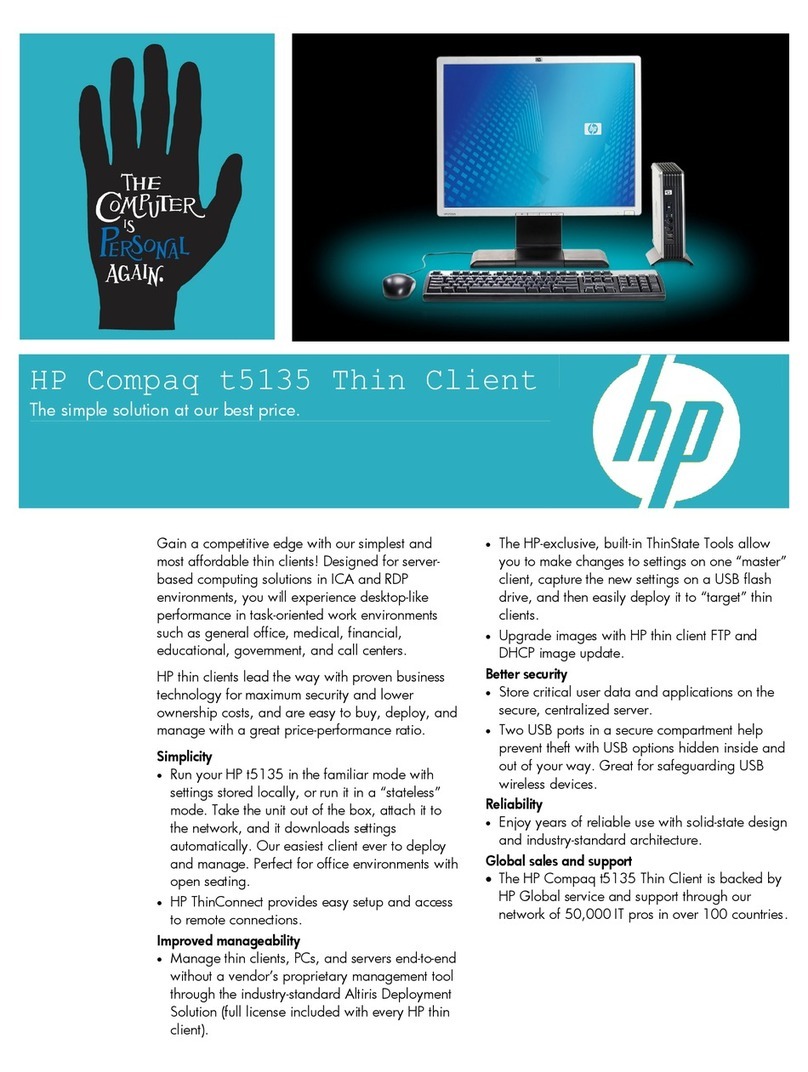
HP
HP T5135 - Compaq Thin Client overview
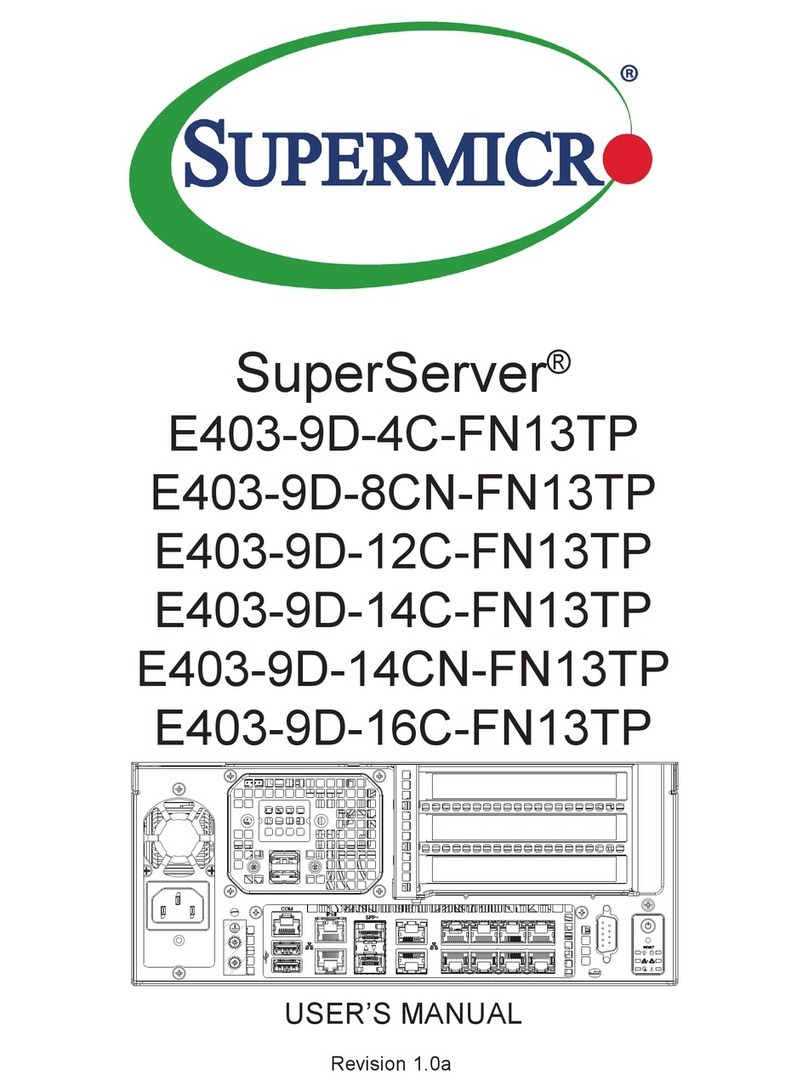
Supermicro
Supermicro SuperServer E403-9D-4C-FN13TP user manual
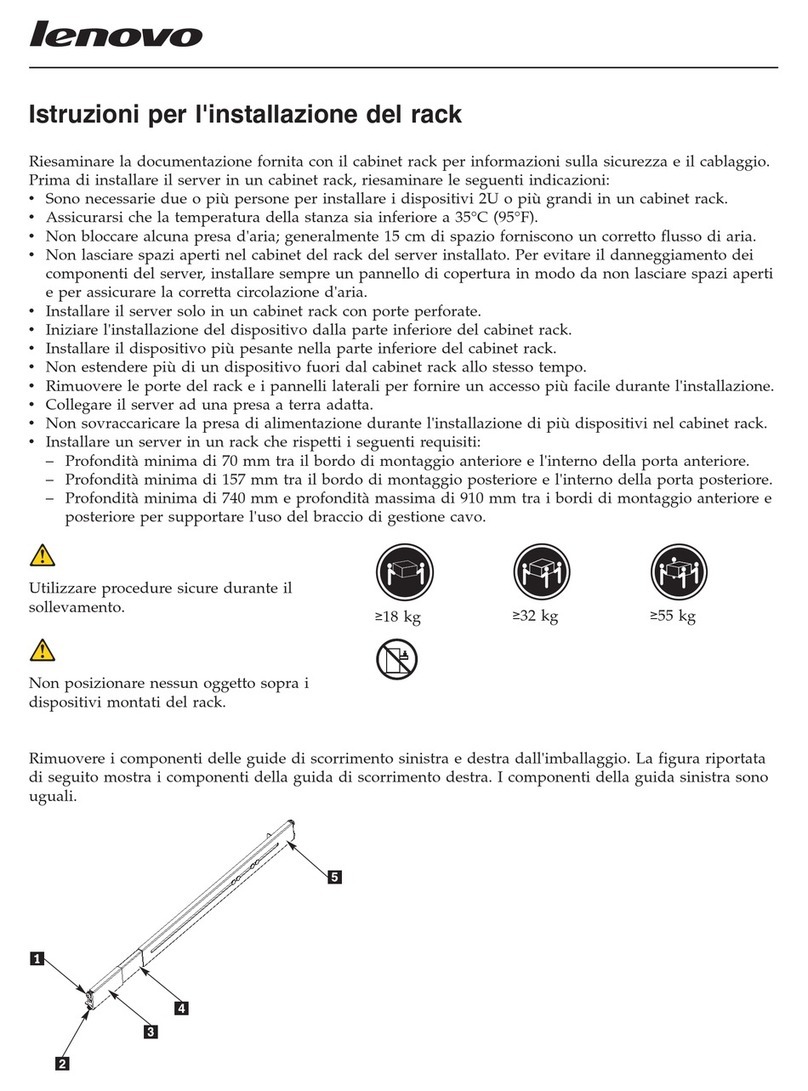
Lenovo
Lenovo ThinkServer RD240 Istruzioni per l'installazione del rack
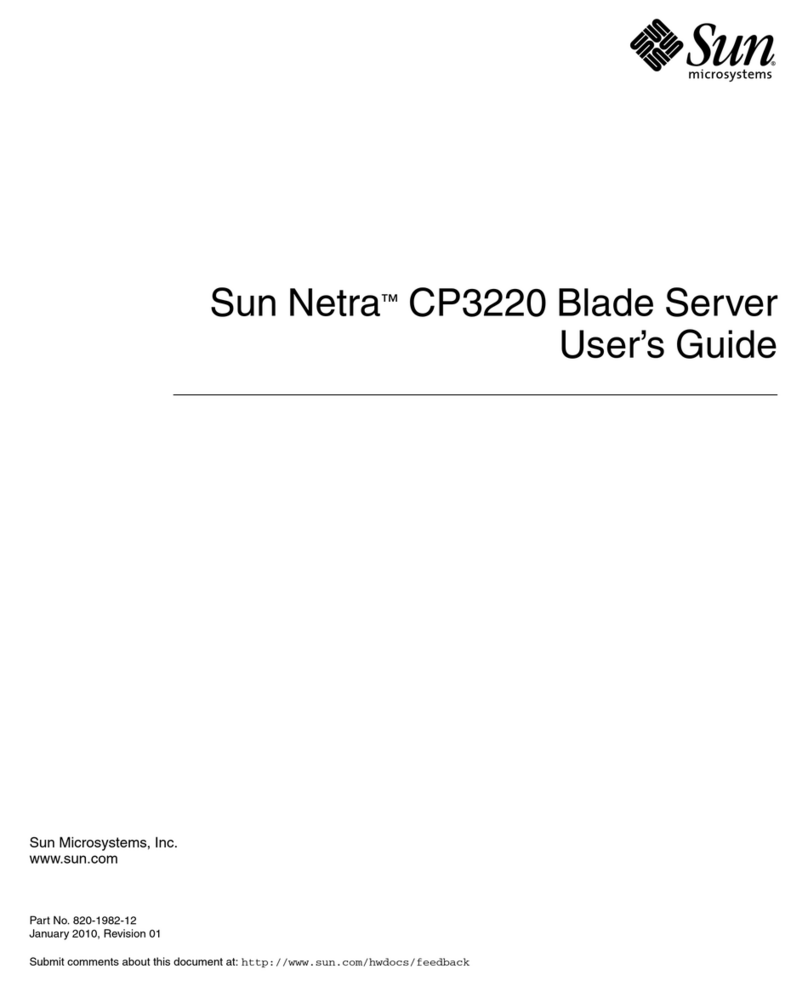
Sun Microsystems
Sun Microsystems Sun Netra CP3220 user guide