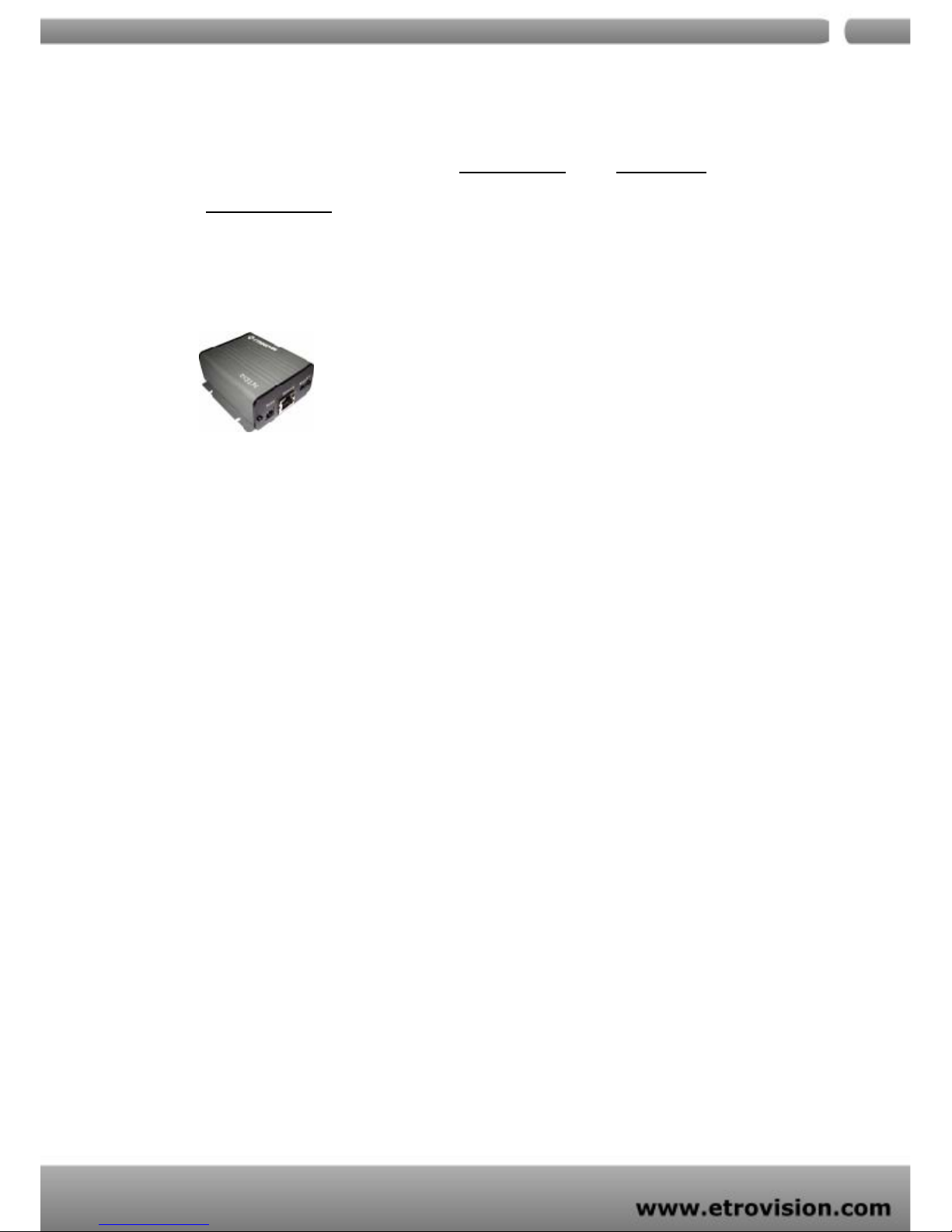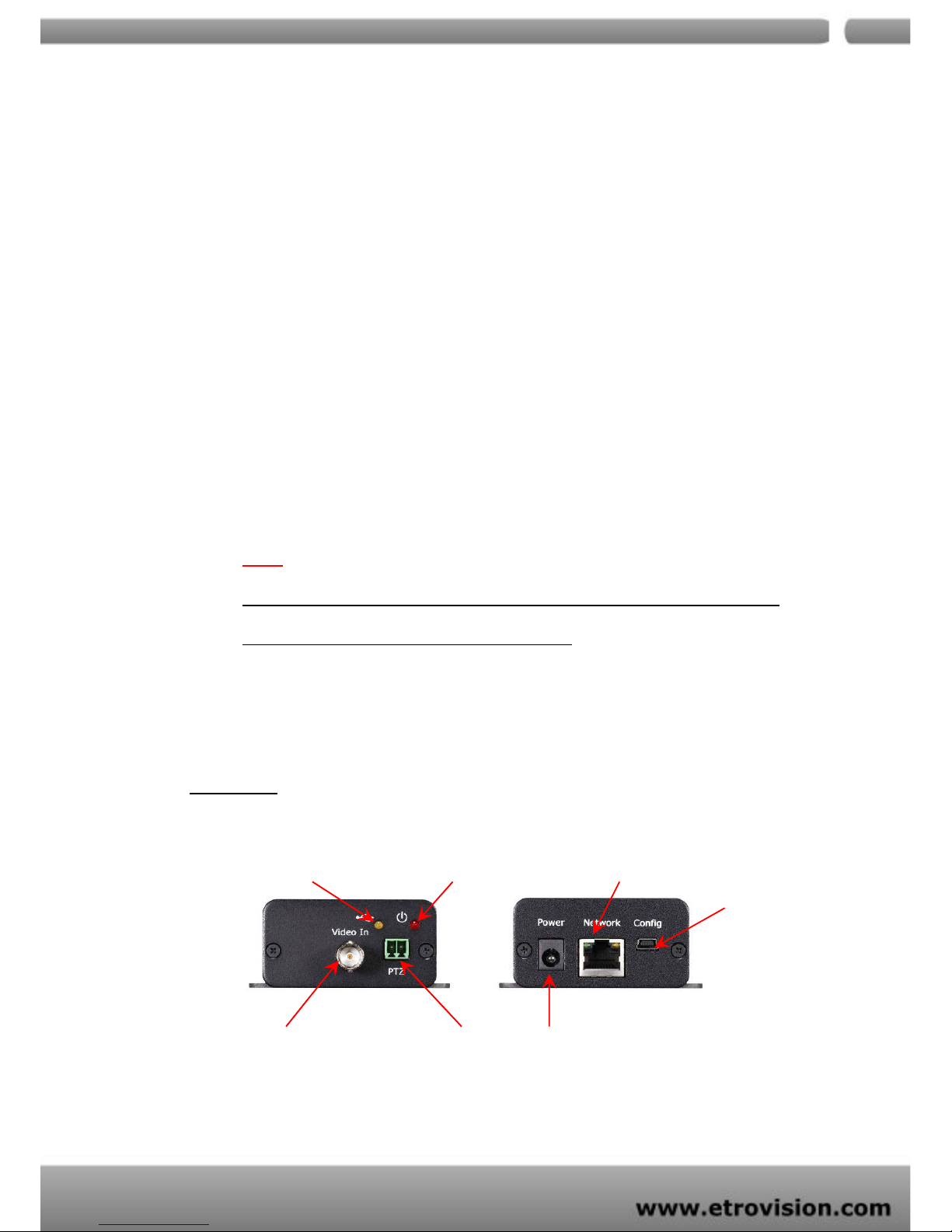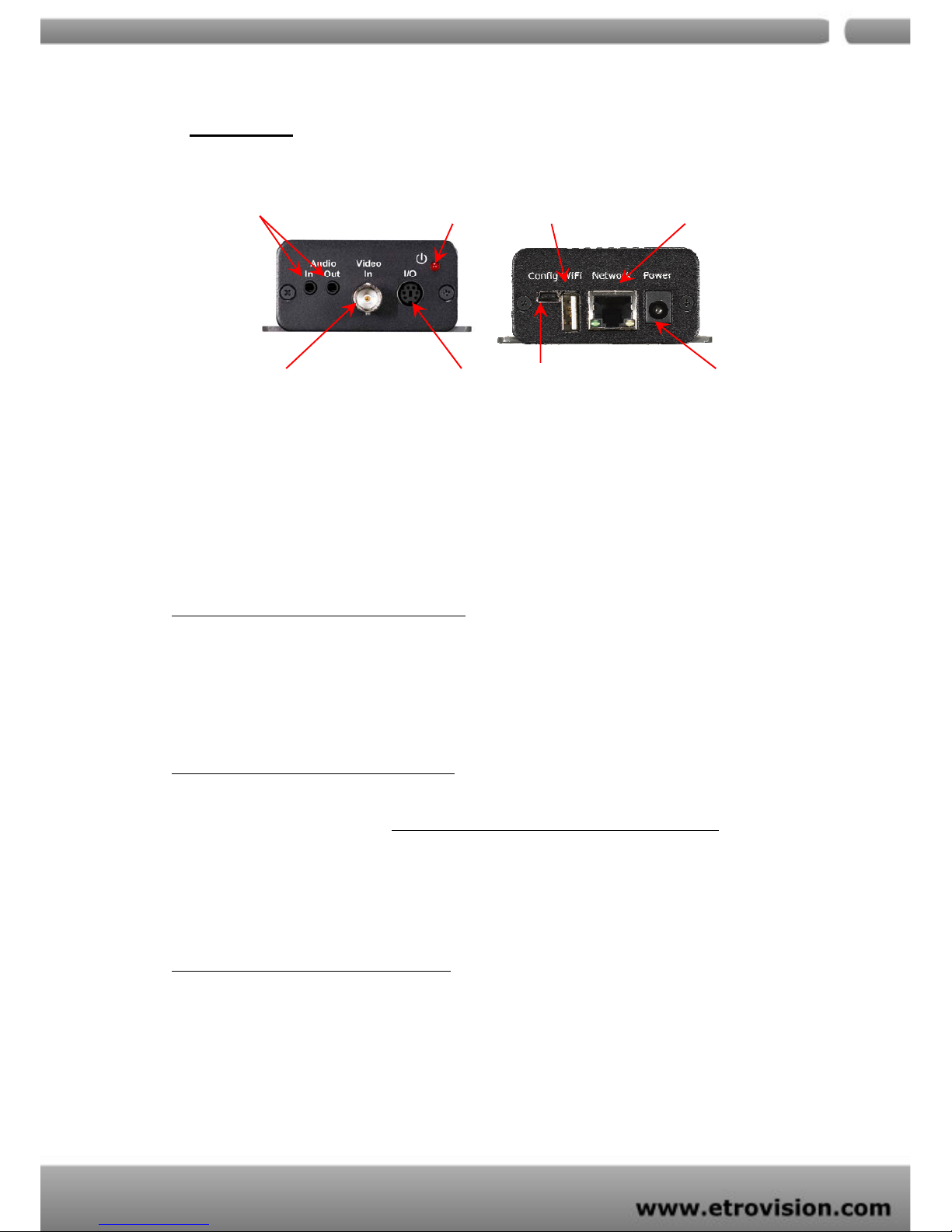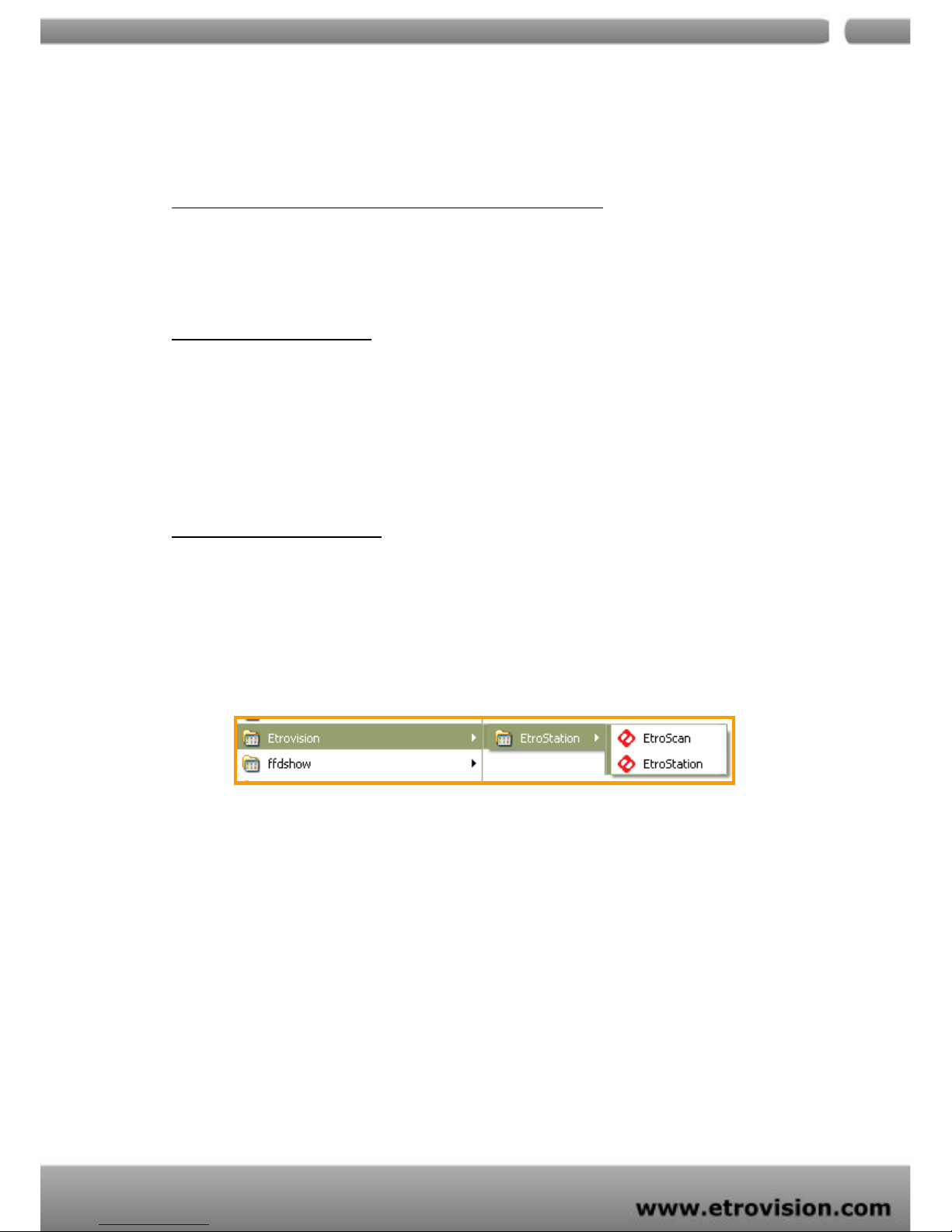091107
COLOR SETTINGS ..................................................................................................................24
VIDEO PREVIEW .....................................................................................................................25
EVENT RULE ..................................................................................................................................25
EVENTS HANDLED..................................................................................................................27
ACTIONS TRIGGERED...........................................................................................................28
RULE LISTS - ADDING/DELETING ...................................................................................28
MODIFYING RULE LISTS......................................................................................................28
DATE &TIME .................................................................................................................................29
OSD..................................................................................................................................................30
PTZ CONTROL...............................................................................................................................30
PORT ................................................................................................................................................31
DDNS...............................................................................................................................................31
SMTP/FTP.......................................................................................................................................32
E-MAIL – SMTP SETTINGS..................................................................................................33
FTP SETTINGS .........................................................................................................................34
TRIGGER SETUP...........................................................................................................................34
Digital INPUT............................................................................................................................35
PERIODIC TIMER ....................................................................................................................35
MOTION DETECTION.............................................................................................................35
Video Loss .................................................................................................................................37
PRE/POST SETTING....................................................................................................................37
SD CARD.........................................................................................................................................38
ACCOUNT .......................................................................................................................................39
SECURITY.......................................................................................................................................40
MAINTENANCE .............................................................................................................................42
9.FACTORY DEFAULT............................................................................................................43
10.REBOOT...............................................................................................................................43
11.LOGOUT...............................................................................................................................43
12.ETROLINK™ CONFIG PORT - FIRST TIME EXPERIENCE..........................44
SUPPORTED OS............................................................................................................................44
NO SOFTWARE INSTALLATION REQUIRED.........................................................................45
STEPS FOR USING ETROLINK™ CONFIG PORT (WINDOWS XP PC)...................................45
WHAT IF QUICKCONFIG DOES NOT AUTORUN?...............................................................49