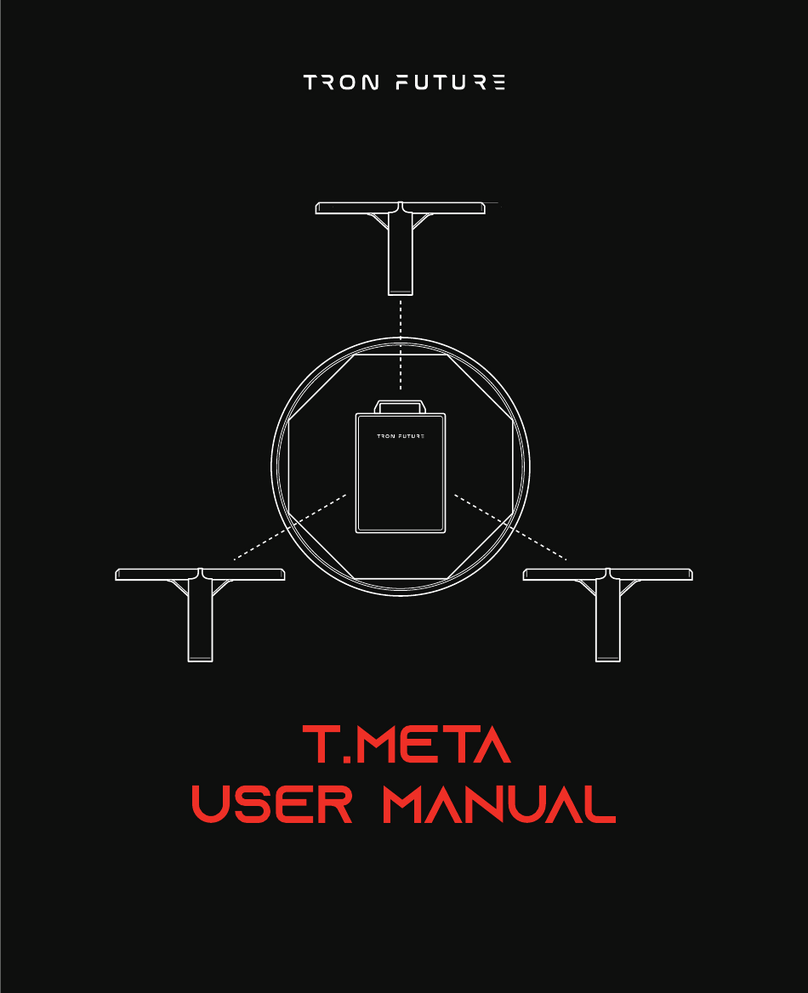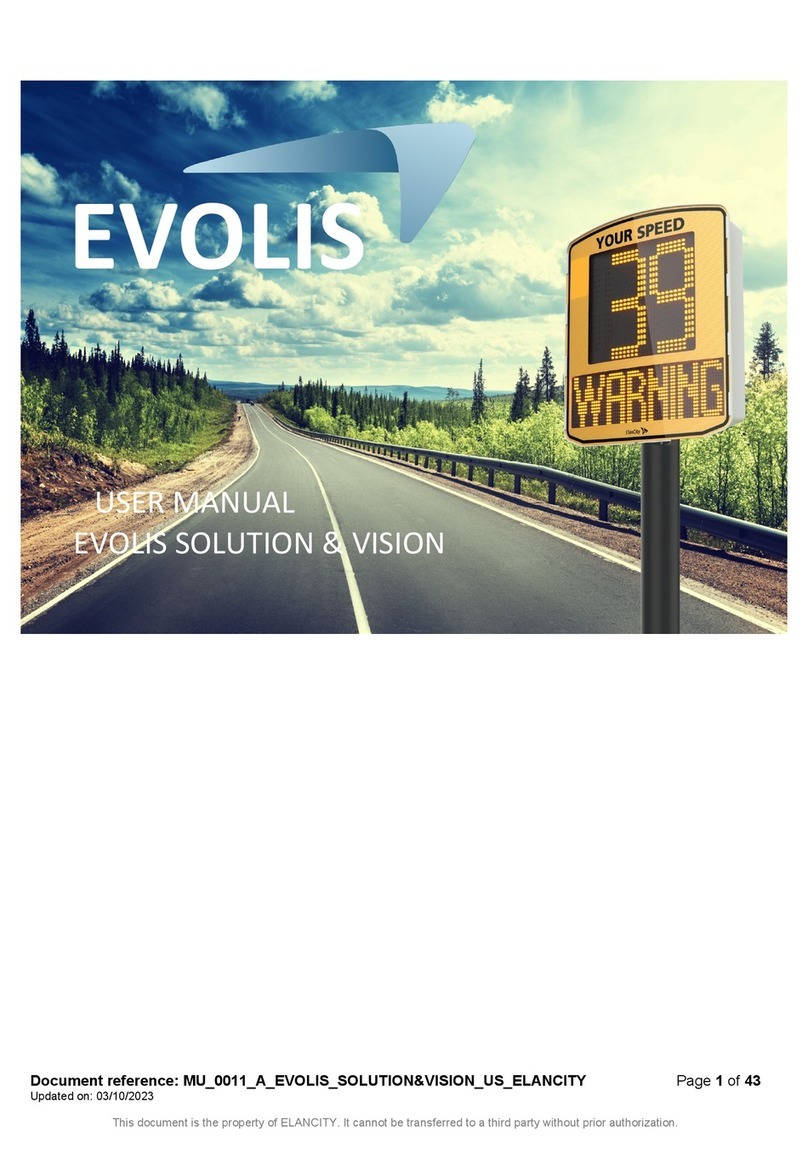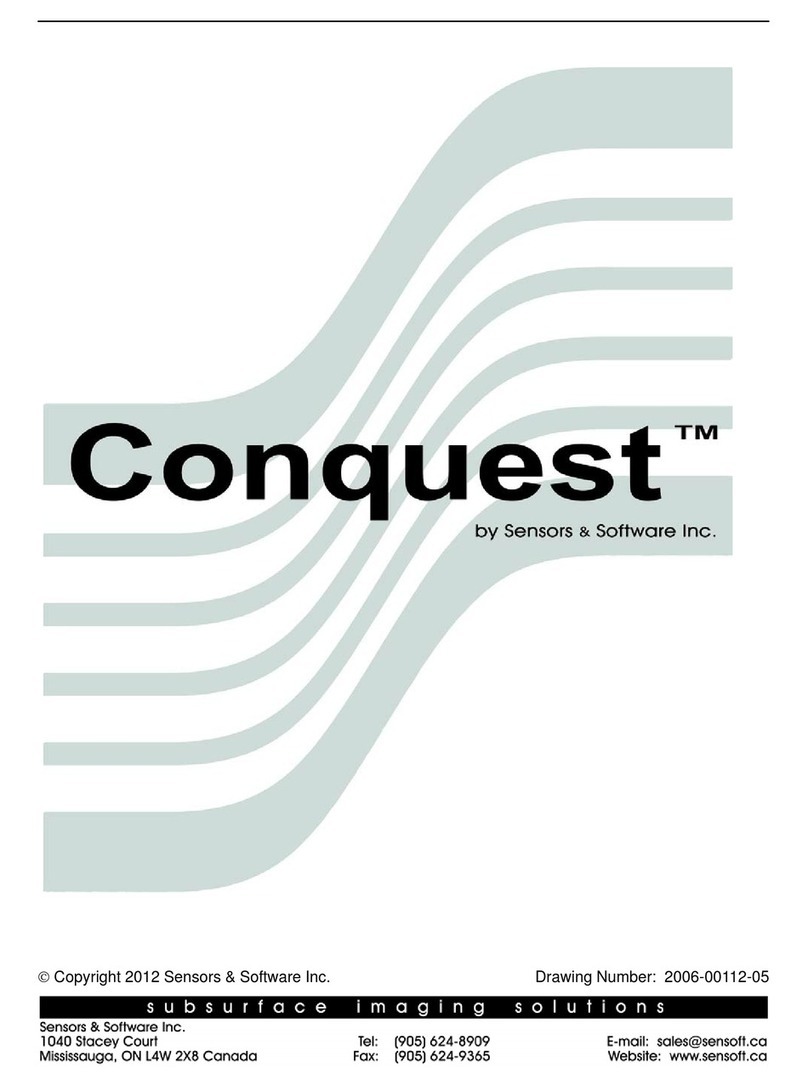Cinside CPR4 User manual

!
CPR4%Handheld%Radar%
User%manual%

1
Content
1. INTRODUCTION .................................................................................... 2
The power to sense through walls – in your hand ................................... 2
How it works ...........................................................................................
Main application .....................................................................................
2. QUICK START GUIDE ............................................................................. 4
Product description ................................................................................. 4
Starting up the device ............................................................................. 4
Turning off the device ............................................................................. 4
The display .............................................................................................. 5
How to use the standard view ................................................................ 5
Indicators ................................................................................................ 6
When a movement occurs ...................................................................... 6
Menu 1 – Everyday use ........................................................................... 8
Menu 2 – Advanced settings ................................................................... 9
Battery change ...................................................................................... 10
Mounting support ................................................................................. 10
CPR4 hard case ...................................................................................... 10
. USING THE SOFTWARE ....................................................................... 11
See what your CPR4 is seeing – on your PC or Android device .............. 11
Installation steps CPRMon for Windows ............................................... 11
4. TECHNICAL SPECIFICATIONS ............................................................... 1
Display .................................................................................................. 1
Communication ..................................................................................... 1
Power management/batteries .............................................................. 1
Environmental ....................................................................................... 14
5. WARRANTY ........................................................................................ 14
For your satisfaction – 1 Year Functional Warranty .............................. 14
CPR4 User Manual v.1.1
3 April 2012

2
Thank you and congratulations for purchasing Cinside CPR4! In this user
manual you will find:
•A quick start guide (page 2)
•A guide how to use the software CPRMon (page 8)
•Technical specifications (page 9)
•Warranty information (page 10)
We advise you to read the whole manual carefully in order to use the
equipment correctly and to learn about its functions. Look out for these
symbols when you are reading:
Pay attention
Tips and information
We also recommend you to store your user manual in the enclosed hard case
or in a safe place. Before starting up, we would like to give you some
background information about our product.
The power to sense through walls – in your han
CPR4 is a handheld easy-to-use device for detection of moving objects behind
walls or other obstacles. A person hiding may be detected several meters
behind a wall. If there are any moving objects, the operator will be alerted
immediately. CPR4 can also be fixed mounted or simply put in a bag to observe
an area of interest. Up to 7 units can be remotely controlled and monitored.
1. INTRODUCTION

New features in CPR4:
•AEC – Automatic Environment Compensation
The device automatically compensates for operator and environment
motions
•Motion classification: place – irection – spee
The operator can now receive a rough estimation of the detected motion
visualised by graphical symbols
How it works
The CPR4 radar is primarily measuring motion compared to many other radar
technologies that are measuring distance and from that may calculate a
motion.
The CPR4 radar transmits electromagnetic energy (radio waves) of a certain
frequency, which is reflected in all surfaces it hits. The energy also penetrates
all kind of materials except a homogenous metal plate. Eventually some of the
energy returns back to the radar. The returned frequency is the same as the
transmitted for static objects and for moving objects the returned frequency is
different. The detection of the difference gives the alert.
The measured level of motion is dependent on the size of the object, size of
motion, speed of motion, distance to object and of course the obstacles in
between.
Main application
•Military and police break in operations
By at an early stage receiving information about movements within
rooms and buildings, the risks can be reduced during a break in
operation. This information is vital when decisions about safety
precautions are made.

4
Pro uct escription
You navigate in the CPR4 using six buttons:
•The LEFT (←) and the IGHT (→) arrow are used
for moving the cursor to the left and right to select
a parameter
•The UP (↑) and the DOWN (↓) arrow are used
for increasing or decreasing the value of
a chosen parameter
•The POWE button is used for turning on and
switching off the device
•The LAMP button us used for turning on and off
the background lighting
Starting up the evice
•Turn on CPR4 by pressing the POWER button and holding it for a few
seconds. If you don’t hold the button, the CPR4 will switch off
automatically. This is to avoid unintentional start-up of the device, for
example in a bag, which will drain the batteries.
Turning off the evice
•Press the power button and hold for two seconds until the display is
cleared.
2. QUICK START GUIDE
Front of
CPR4

5
The isplay
•The upper part of the display shows results from
the collected data. Here you receive information
about movements in the room with the main
indicator to the right, and a thin line to the left
represents the last minute history of movements.
•The lower part of the display is used for specifying the movement
(standard view) using symbols - it is also used for navigating in the
menus. The menu automatically appears when pressing an arrow
button.
There are two menu pages in the CPR4. You navigate to and in-
between them using the LEFT and RIGHT arrow. Menu 1, when you
navigate to the left, is made for everyday use. Here you can manage
settings for sensitivity level, sound level and background lighting.
The Menu 2, when you navigate to the right, is used for advanced
settings. When you are inactive in the menus for 5 seconds, the
device will return to standard view.
How to use the stan ar view
When the device is turned on, simply hold it still against the wall of a room you
want to examine. Observe and analyse what happens on the display.
The left navigation menu for everyday use
The right navigation menu for advanced settings
Standard view

6
In icators
The main indicator is placed in the top right corner and contains three
symbols:
•A blinking cross indicates self-motion of the radar
or that the radar is calibrating.
•OK – indicates that the radar is active and that no
movement has been detected
•The motion symbol indicates that movement has
been detected
When a movement occurs, the CPR4 may also show more detailed
information about the motion itself – if possible. The information given is place
– direction – speed. This is represented by three sets of symbols:
•Tree symbols – indicates whether the movement is detected close to the
CPR4 or far away. The scale ranges from 1-4 trees. If one tree is shown,
then the movement is close to the operator (typically less than 2m) and
if four trees are shown, then the movement is far away from the
operator (typically more than 5m).
•Arrows – an UP arrow indicates that the detected object is moving away
from the operator and a DOWN arrow indicates object is moving
towards the operator.
•Standing and walking man – indicates whether the detected object is
standing relatively still or if it is moving.

7
•The two sets of numbers shown in the picture above (0 and 12 in this
case – blue ellipse) are the measured movement value (0) and alert
threshold value (12). The movement value is changing constantly when
movement occurs and the threshold value is set up in menu 1.
•To the right in the lower part of the display you will find another
indicator, the battery in icator. If the battery is fully charged, all ten
bars will appear inside the battery symbol. Fully charged batteries should
last for at least 12 hours when not using the display background light. If
used - do so with as low intensity as possible to maximize operation
time.
The motion etection of CPR4 is highly sensitive. It is therefore very
important that the CPR4 itself is fixed and the environment around the
operator is as still as possible. When used as a handheld piece of
equipment, it is very important that the operator is holding the CPR4 in
a firm grip while lightly pressing it against the wall. It takes some
practice. The movement level in the surroundings, including the
operator, will decide how high sensitivity can be used. The new
function AEC (Automatic Environment Compensation) will take care of
the adjustment.
BATTERY
INDICATOR
PLACE
DIRECTION
SPEED
Standard view

8
The best way to familiarise yourself with CPR4 is to fin a still
environment with as little surroun ing movements as possible. The
goal of CPR4 is to not alert the operator when there is nothing moving.
Therefore, the most important factor is for the operator to understand
what is required for the CPR4 alert not to go on.
A very good aid in the learning process of the CPR4 is the CPRMon
software. With a portable PC or Android device with Bluetooth, and the
CPRMon software, it is easy to investigate and understand how CPR4
works. Put the CPR4 on one side of the wall and the operator can move
around on the other side and at the same time view the results from
CPR4. (see more on page 11)
Menu 1 – Every ay use
The first – and maybe most important setting to understand – is the sensitivity
setting. There are five sensitivity levels and each level is connected to an alert
threshold value (displayed in the standard view). If the measured movement
exceeds the threshold value, the operator will be alerted.
•To enter Menu 1 – press an arrow to activate the menu and navigate to
the desired parameter.
•To change sensitivity level, mark “Sensitivity” and use the UP and DOWN
arrow to change the value. The same procedure is used for volume and
background light as well.
Sensitivity
level
Alert threshold
value
1
250
2
120
60
4
0
5
12
SENSITIVITY
LEVEL
VOLUME
BACKGROUND
LIGHTING
Menu 1
–
for everyday use

9
•The volume setting has 5 levels and a mute level
(indicated by an X next to the speaker)
•The backgroun lighting setting ranges from 1-100%
in varying steps
A higher level of sensitivity requires a minimal amount of movement on
the operator’s part. Do not use to high sensitivity setting unless
necessary as it aggravates usability.
Full backlighting will result in a high battery usage. Use the LIGHT button
to quickly turn the background lighting on and off!
Menu 2 – A vance settings
The advanced settings menu is accessed by pressing the RIGHT button
repeatedly until 6 figures appear. The marked
function name appears at the bottom of the display.
•To change a parameter, simply mark the
function and then press UP arrow or DOWN
arrow to choose the preferred setting
Function (in or er)
Interval
Default
Setting
Filter mode
0
-
15
0
A higher value filters out
fast motion
Display mode
0
-
1
Extra information may be presented
on the display
Graph mode
0
-
5
1
0 = graph off
1-5 minutes to scroll graph
Classification
0
-
2
2
0 = CPR
style
1 = AEC active
2 = AEC + Classifications active
Alert backlight
0
-
1
0
0 = no
rmal mode
1 = backlight on when alert
Unit still auto
0
-
1
1
0 = alert
1 = alert only when the unit is still

10
Battery change
•To open the battery compartment, simply
unscrew the twist screw located on the
backside of the CPR4.
•Four AA batteries are required and both
rechargeable NiHM and disposable alkaline
batteries can be used.
•Please note the symbols indicating the direction
in which to insert the batteries.
•Rechargeable batteries are to be charged in separate external unit
(included)
If the equipment is not be used for a longer period of time, remove the
batteries to avoid leakage.
Mounting support
•There is support for a mono-pod (or tri-pod) with ¼" camera screw to
ease the fix mounting of CPR4.
CPR4 har case
Your new CPR4 is delivered in a hard case for storage,
transport and protection. The case content:
•The CPR4 device
•Extra batteries
•Battery charger
•Connection cables
•User manual
The battery com artment
Mono- od connection
CPR4 mounted on a tri od
CPR4 hard case

11
See what your CPR4 is seeing – on your PC or An roi evice
From a regular PC with Windows operating system (XP, Vista or Windows 7) or
an Android device - and a Bluetooth adapter, you may remotely supervise and
control up to four CPR4 units.
The Bluetooth adapter may be internal (built-in) or an external USB adapter.
An external USB adapter for Bluetooth Class 1 gives the longest range, up to
100 meters. Bluetooth Class 2, which is normally built into computers, gives a
useful range of 5 to 20 meters depending on the environment. The CPR4 have
Bluetooth Class 1 and a built-in antenna.
Installation steps CPRMon for Win ows
There are some steps you have to walk through the first time you use the
Bluetooth interface on your computer, and when you connect to a CPR4 for
the first time.
We have one description for all operating systems so some terms and
procedures may be slightly different on your system.
1) Make sure you have Bluetooth hardware installed, may be internal or
external adapter.
2) Make sure you have Bluetooth radio enabled.
) In control panel, find Bluetooth or Devices
4) Select “Add Bluetooth device”
5) Power on the CPR4 and keep it within range
6) The CPR4 should turn up in the search window
7) Select the CPR4
8) If asked for type of pin code select “key from documentation”
9) Enter the pin code “0000” (four zeros)
10) Note the Com-port number. Each connected CPR4 will have a Com-
port number.
11) Set the Com-port number in the CPRMon program.
3. USING THE SOFTWARE

12
When the connection has been completed, ”BT” can be read next to the
battery symbol on the CPR4 display.
To find out the Com-port number afterwards go to the device manager and
expand the “COM and LPT”.
If several CPR4’s are running at the same time, it might be helpful to
identify them with the serial number which is printed on the label on
the front panel of CPR4.

1
Display
Graphical 128x64 pixels, monochrome with transreflective background and
adjustable LED backlight. Readable in sunlight and darkness.
Communication
Type: Bluetooth 2.0 Class 1, Fully Bluetooth pre-qualified
Range: 100 m in open air, typically 10- 0 m indoor
Frequency: 2.400 – 2.485 GHz
Max Transmit Power: +6dBm
Min Transmit Power: -27dBm
Antenna: Built in
Server platform: Windows XP, Vista, 7 or Windows Mobile
Approvals:
adio EN 00 28 V1.5.1 (2004 – 08)
EN 01 489 – 1 V1.4.1 (2002 – 08)
EN 01 489 – 17 V1.2.1 (2002 – 08)
EMC Emissions FCC15B Class B
EN55022 Class B
EMC Immunity EN55024 Class
Environmental EN 00 019-2-4 v2.2.2 (200 -2004)
Power management/batteries
Type: Standard pen light size AA, rechargeable or alkaline
Capacity: 2700 mAh (min 2500 mAh recommended)
Number of cells: 4
Operating time: 8-16 hours depending on the use of display backlight
External power: Yes, USB mini
4. TECHNICAL SPECIFICATIONS

14
Environmental
Size: 90/120 mm width, 220 mm height, 40 mm thick
Weight operational: 600 grams
Weight: 1600 grams (incl. accessories and box)
Material: ABS
Oper. temperature: -20 - +50 degrees Celsius
Water resistance: IP67 (approval pending) 0.15 m depth and 0 minutes
Dust resistance: IP67 (approval pending)
Mechanical chock: TBD
Air Pressure: Operational up to 4000 m height
For your satisfaction – 1 Year Functional Warranty
The warranty is valid during one year after purchase and as long as the
unit’s enclosure remains undamaged. CPR4 is a sensitive instrument. If
attempts are made to open CPR4 the equipment will be damaged and
the guarantee is no longer valid. CPR4 contains no repairable parts.
If any faults or errors are encountered, please contact the distributor or
Cinside directly to get a RMA-code before returning any goods. Faulty
equipment is exchanged free of charge during the warrantee period,
the sender pay the freight costs.
5. WARRANTY

!
!
!
www.cinside.eu!
!
Table of contents
Popular Radar manuals by other brands

Houston Radar
Houston Radar PNL10 Installation and user manual
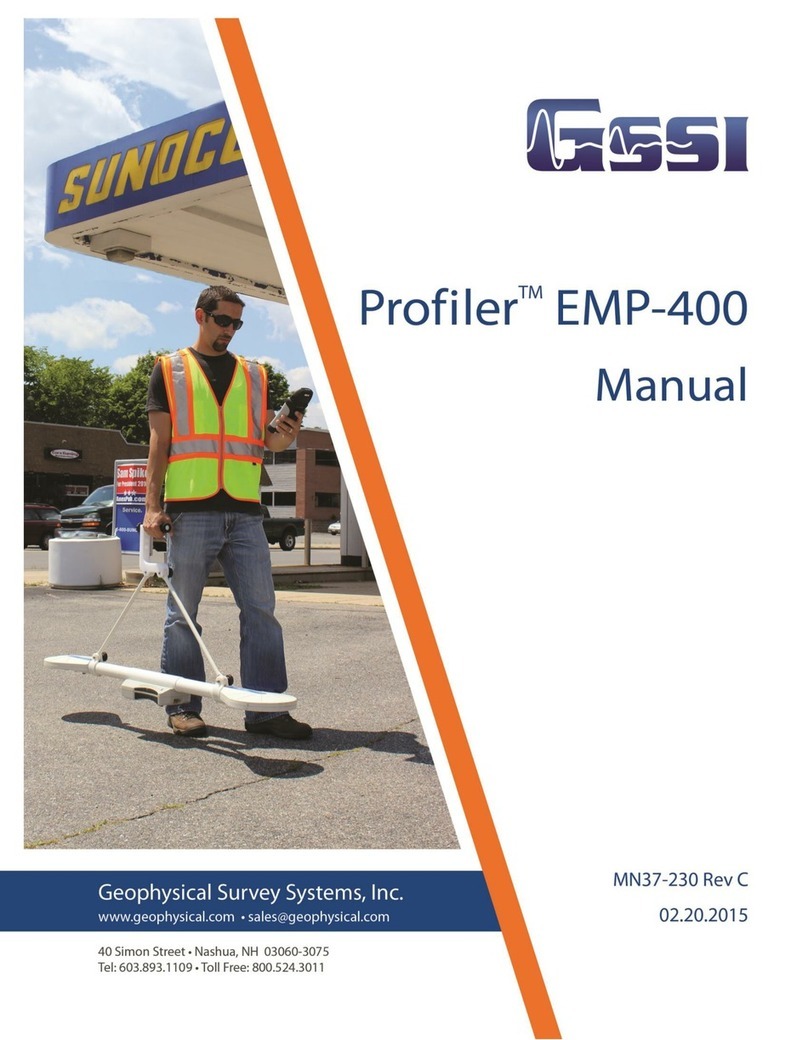
GSSI
GSSI Profiler EMP-400 manual
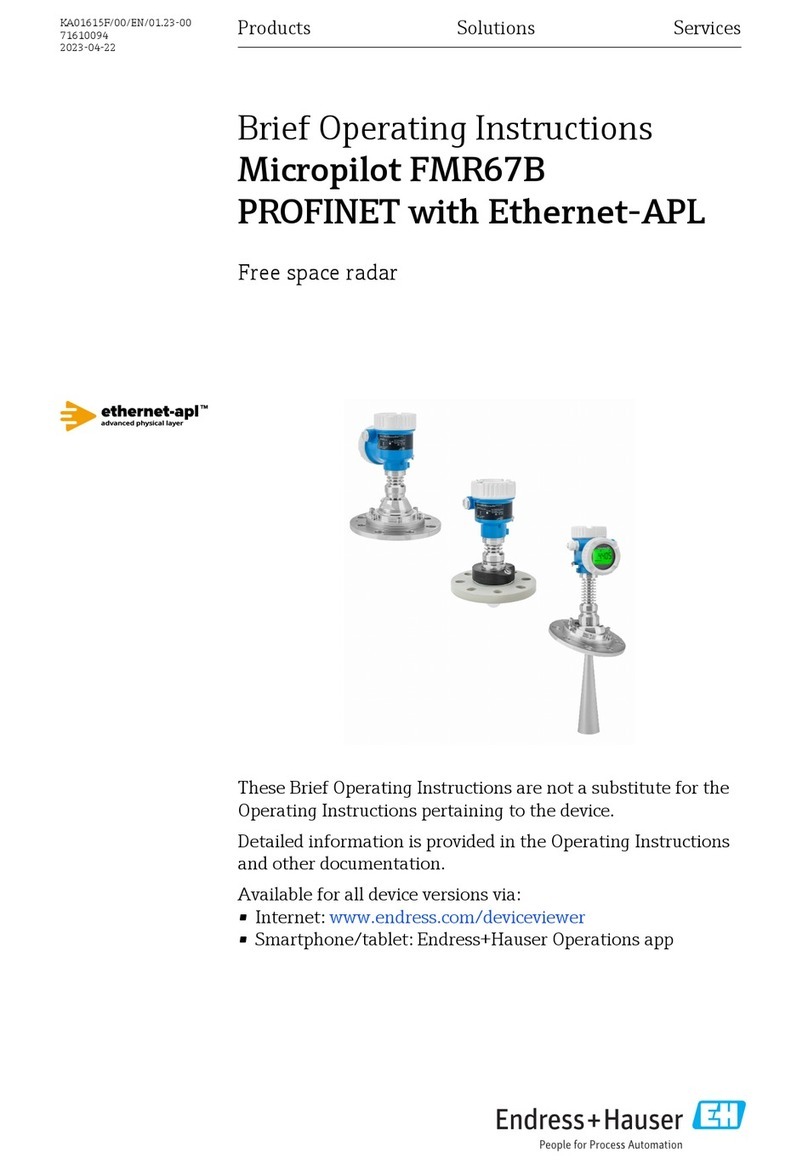
Endress+Hauser
Endress+Hauser Micropilot FMR67B PROFINET with Ethernet-APL Brief operating instructions

Endress+Hauser
Endress+Hauser Micropilot S FMR540 Brief operating instructions

Simrad
Simrad TXL-10S-4 installation manual

Endress+Hauser
Endress+Hauser Levelflex FMP50 Brief operating instructions