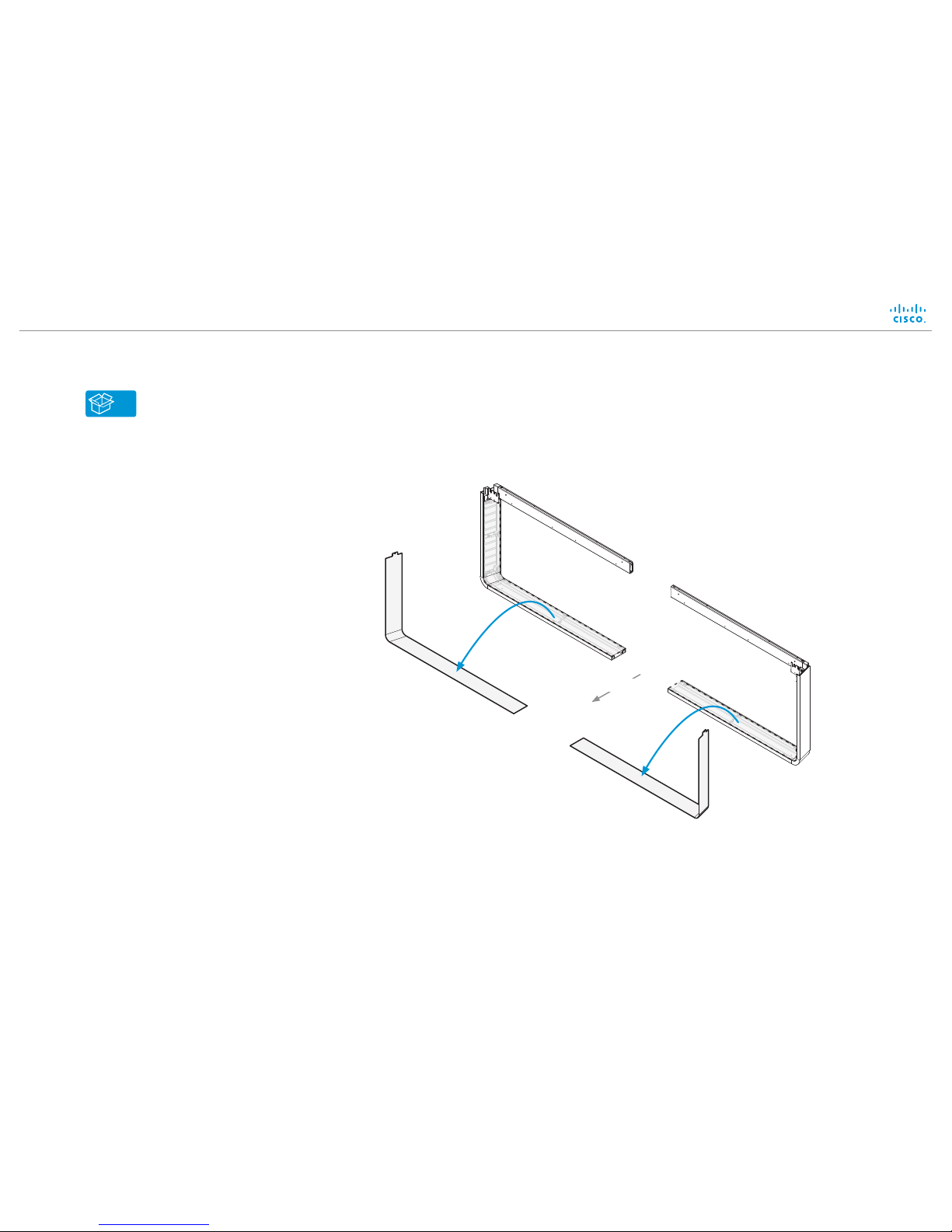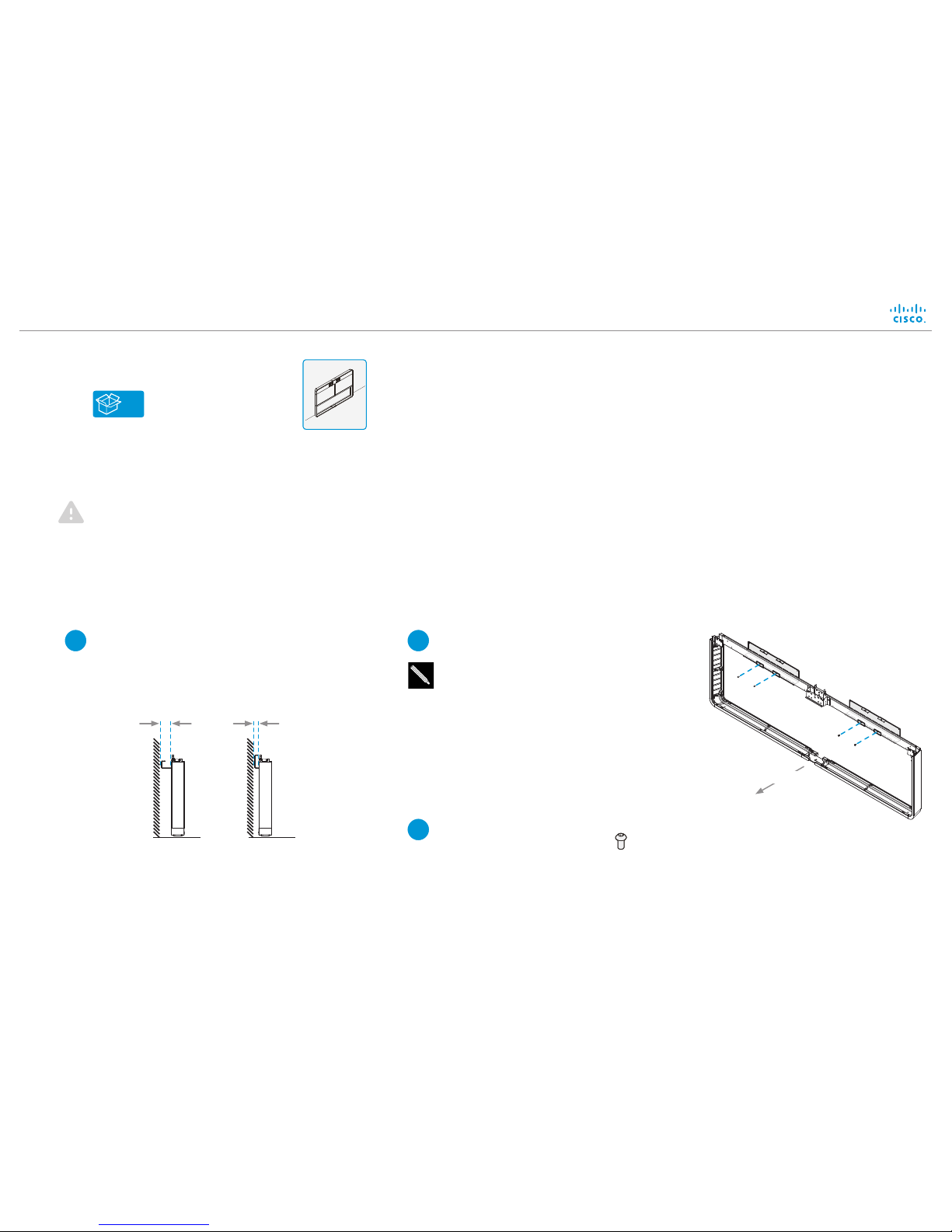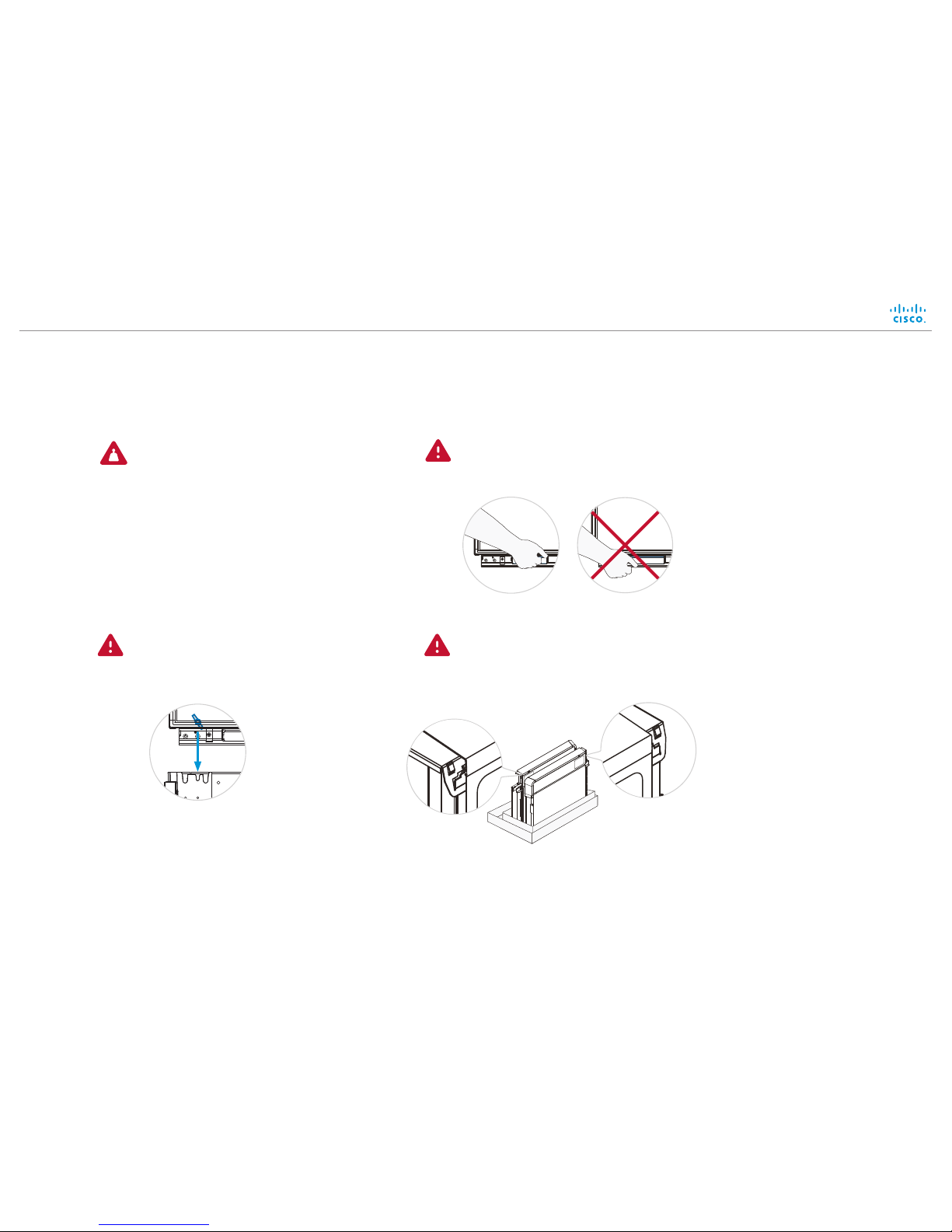Page 2
Manpower
We recommend three people working together
to mount the system. Follow local regulations.
Dimensions
Height: 1631 mm / 64.3in.
Width: 2517 mm / 99.1 in.
Depth: 156 or 215 mm / 6.2 or 8.5 in. (wall secured)
920mm / 36.3 in. (free standing)
Weight: 156kg / 344 lb
Floor stand secured to the wall
This guide covers the floor stand mounted MX700 with
dual camera, in either the free standing or wall secured
configurations.
Free standing floor stand
Room setup
Explore the Cisco Project Workplace to find
inspiration and guidelines when preparing your
office or meeting room for video conferencing,
http://www.cisco.com/go/projectworkplace
Documentation
Cisco Spark: Visit the Cisco Spark help site to
find more information about Spark registered
room systems, http://help.ciscospark.com
Other services: Visit the Cisco web site
to find user guides and compliance and
safety information for the video system,
http://www.cisco.com/go/mx-docs