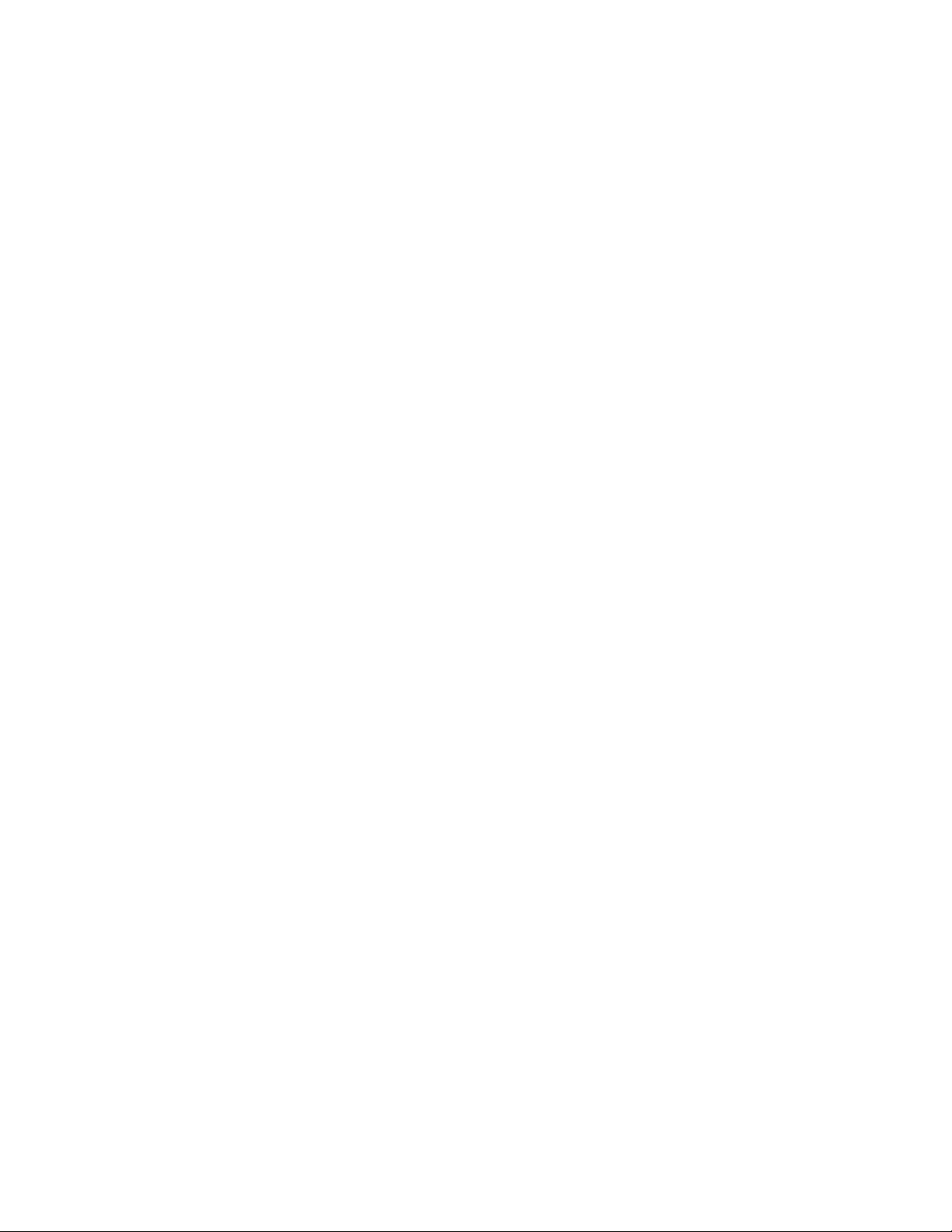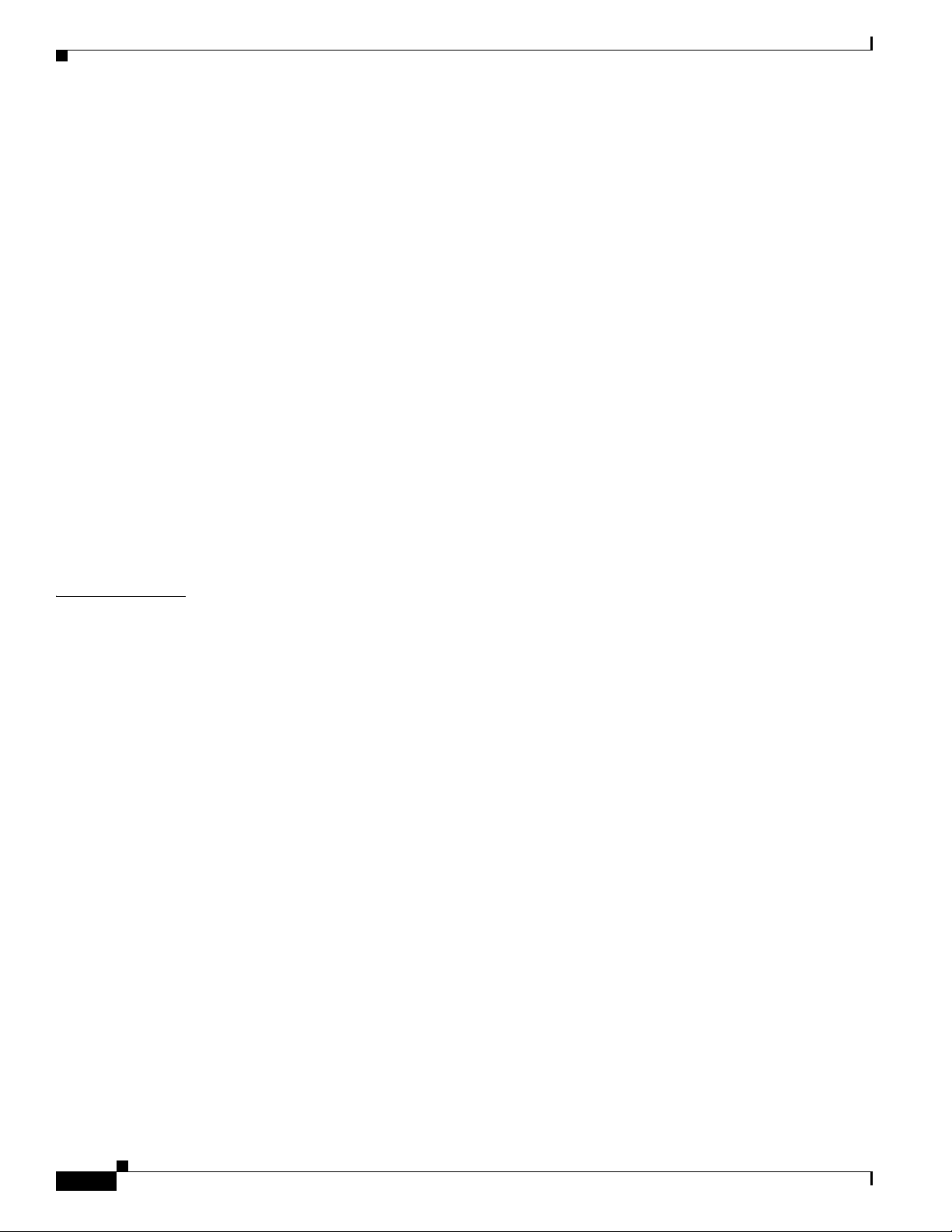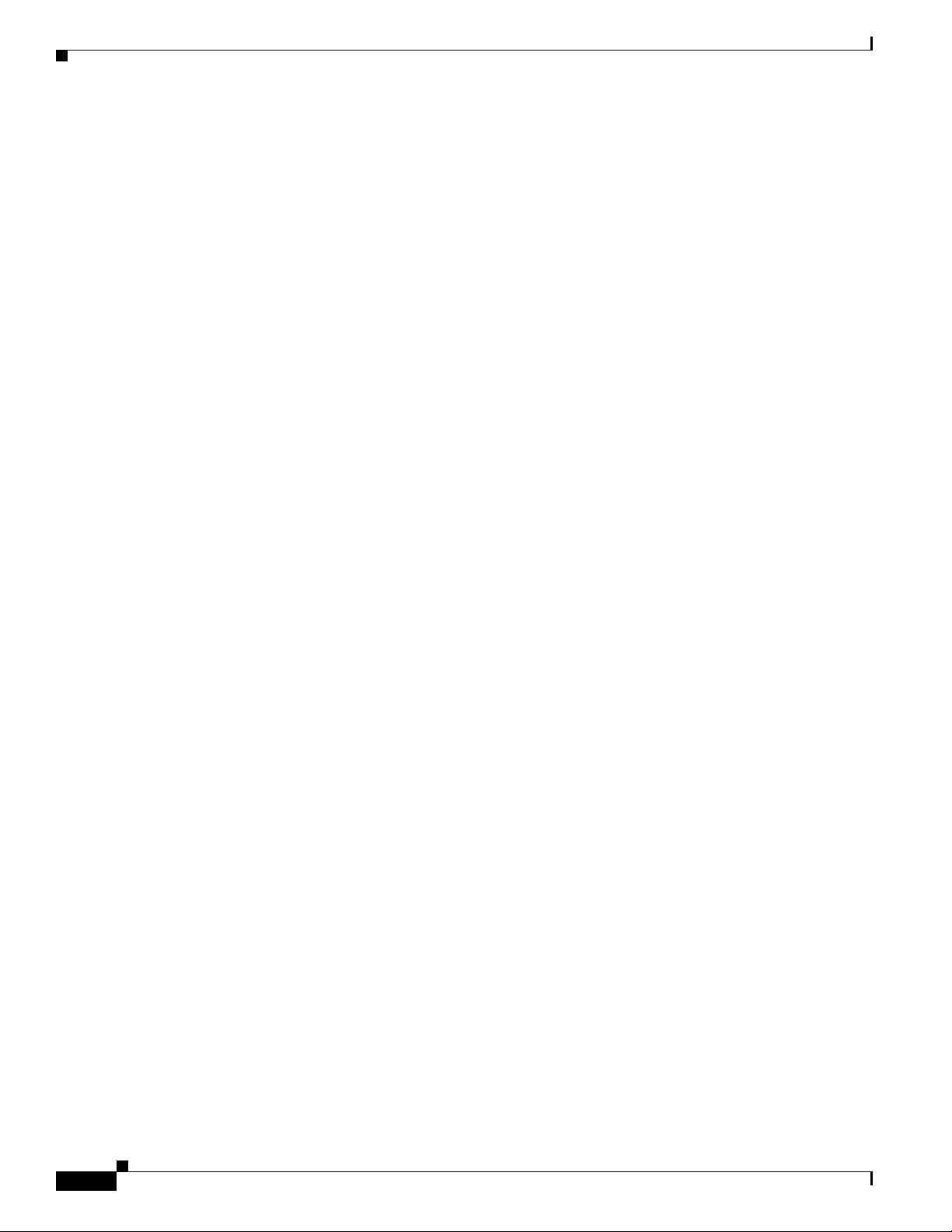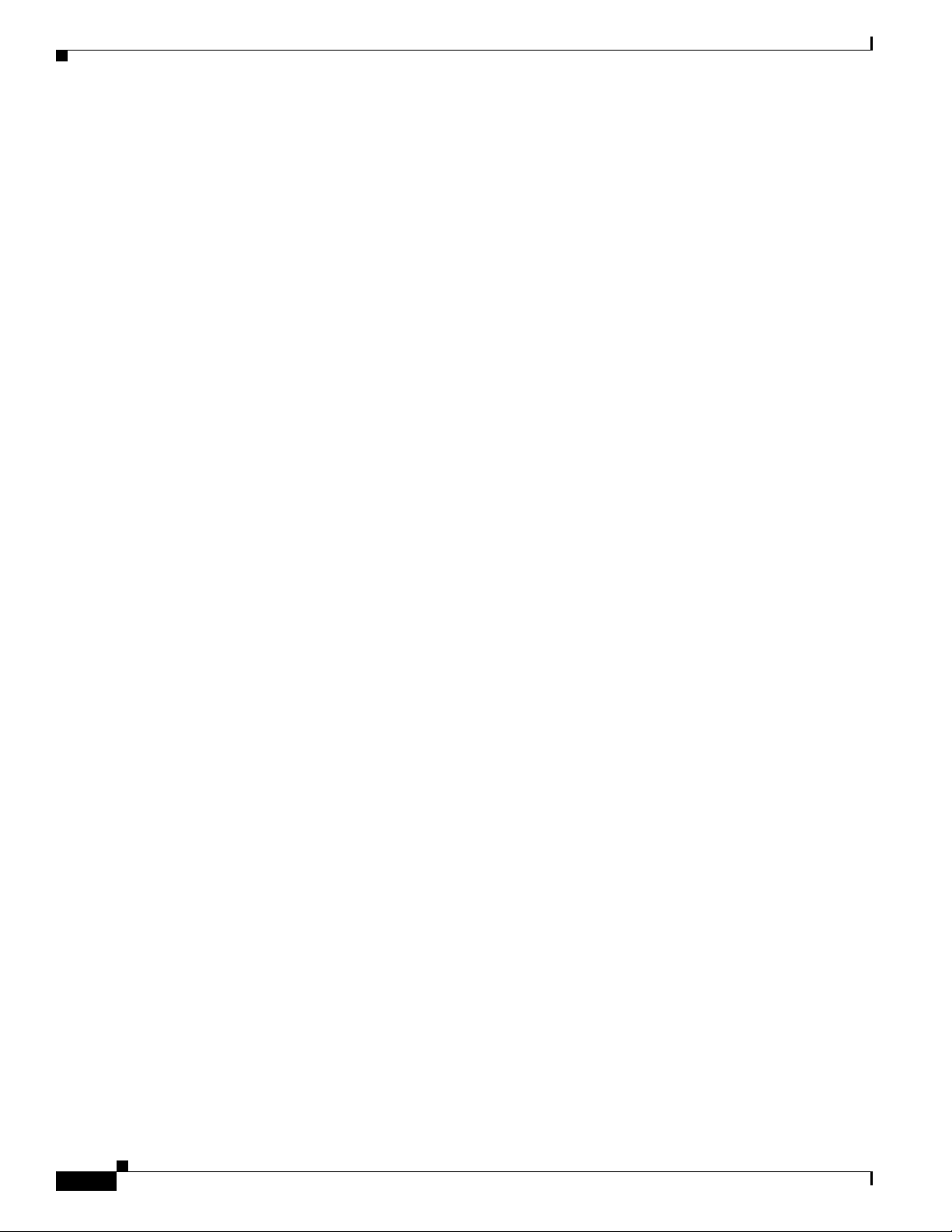Contents
ix
Cisco Edge 340 Series Software Configuration Guide, Release 1.0
OL-29491-01
Get WiFi Client Connection Phase1 Fast Provisioning
4-46
Set WiFi Client Connection Phase1-Peapver 4-47
Get WiFi Client Connection Phase1-Peapver 4-47
Set WiFi Client Connection Phase2-Autheap 4-47
Get WiFi Client Connection Phase2-Autheap 4-47
Set WiFi Client Connection Phase2-Auth 4-48
Get WiFi Client Connection Phase2-Auth 4-48
Set WiFi Client Connection Phase2-Ca-Cert 4-48
Get WiFi Client Connection Phase2-Ca-Cert 4-48
Set WiFi Client Connection Phase2-Client-Cert 4-49
Get WiFi Client Connection Phase2-Client-Cert 4-49
Set WiFi Client Connection Password 4-49
Get WiFi Client Connection Password 4-49
Set WiFi Client Connection Private-Key 4-50
Get WiFi Client Connection Private-Key 4-50
Set WiFi Client Connection Private Key Password 4-50
Get WiFi Client Connection Private Key Password 4-50
Set WiFi Client Connection Phase2 Private Key 4-51
Get WiFi Client Connection Phase2 Private Key 4-51
Set WiFi Client Connection Phase2 Private Key Password 4-51
Get WiFi Client Connection Phase2 Private Key Password 4-51
Set WiFi Client Connection Key Management 4-52
Get WiFi Client Connection Key Management 4-52
Set WiFi Client wep-tx-keyidx 4-52
Get WiFi Client wep-tx-keyidx 4-52
Set WiFi Client auth-alg 4-52
Get WiFi Client auth-alg 4-53
Set WiFi Client Pairwise 4-53
Get WiFi Client Pairwise 4-53
Set WiFi Client Group 4-53
Get WiFi Client Group 4-54
Set WiFi client wep-key0 4-54
Get WiFi Client wep-key0 4-54
Set WiFi Client wep-key1 4-54
Get Wifi Client wep-key1 4-55
Set WiFi Client wep-key2 4-55
Get WiFi Client wep-key2 4-55
Set WiFi Client wep-key3 4-55
Get WiFi Client wep-key3 4-55
Set WiFi Client wep-key-type 4-56