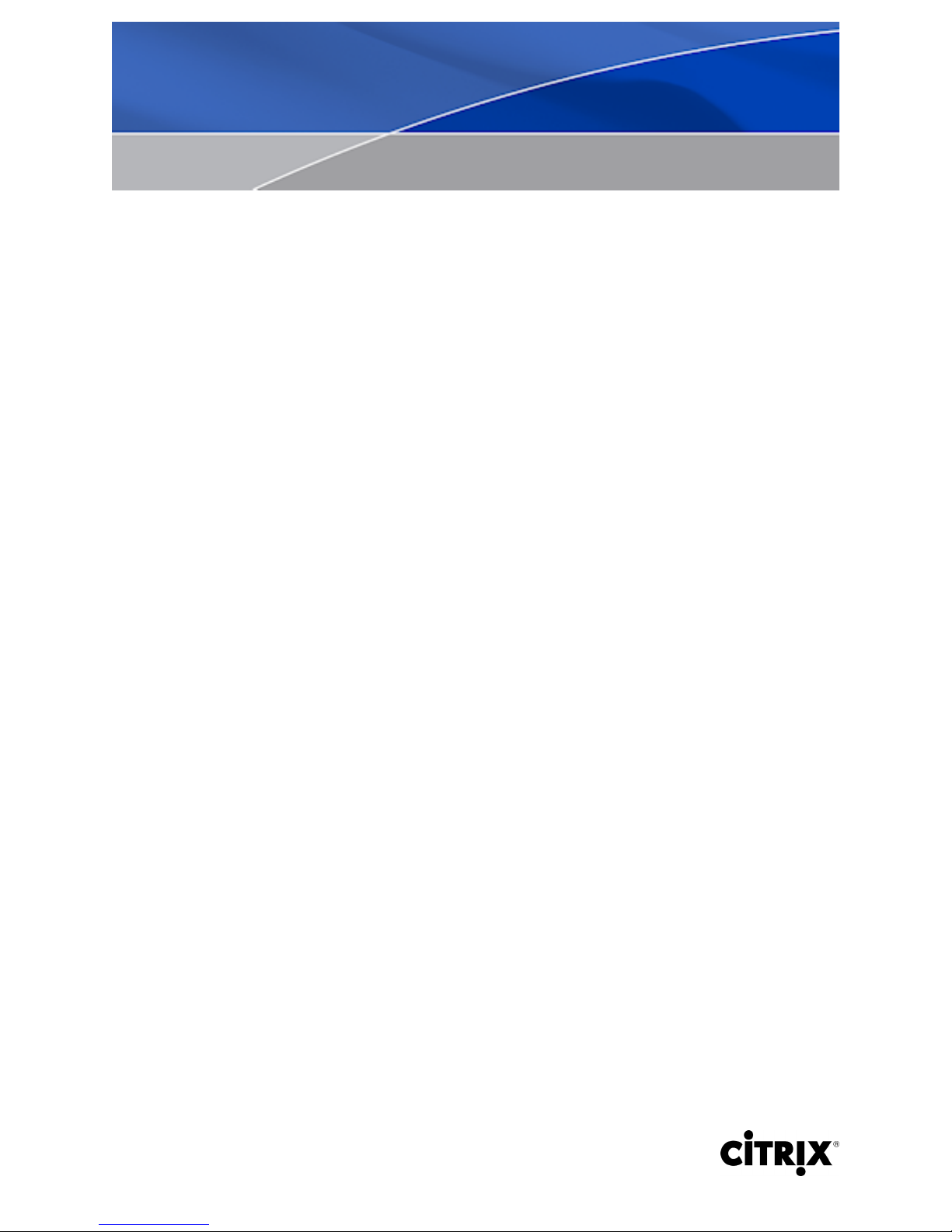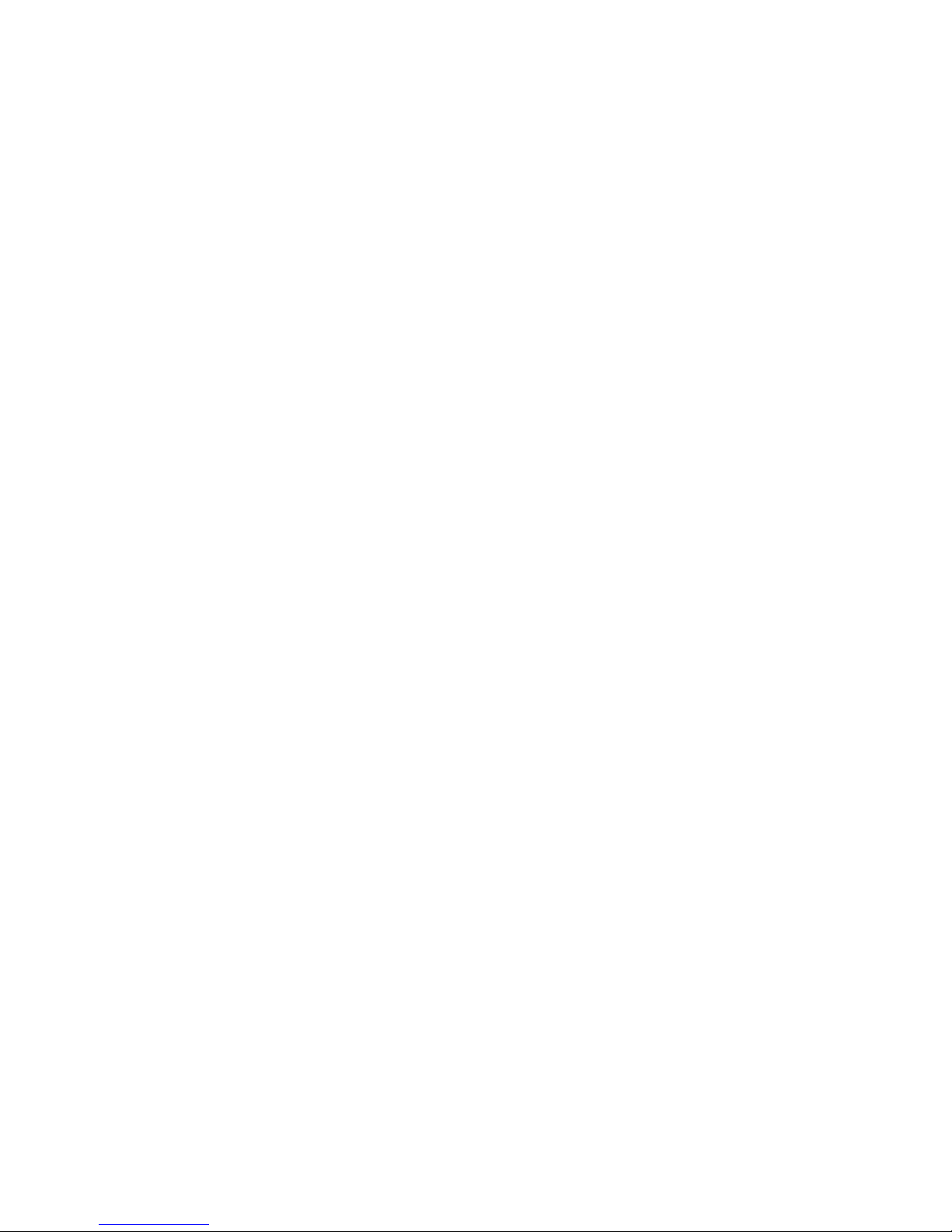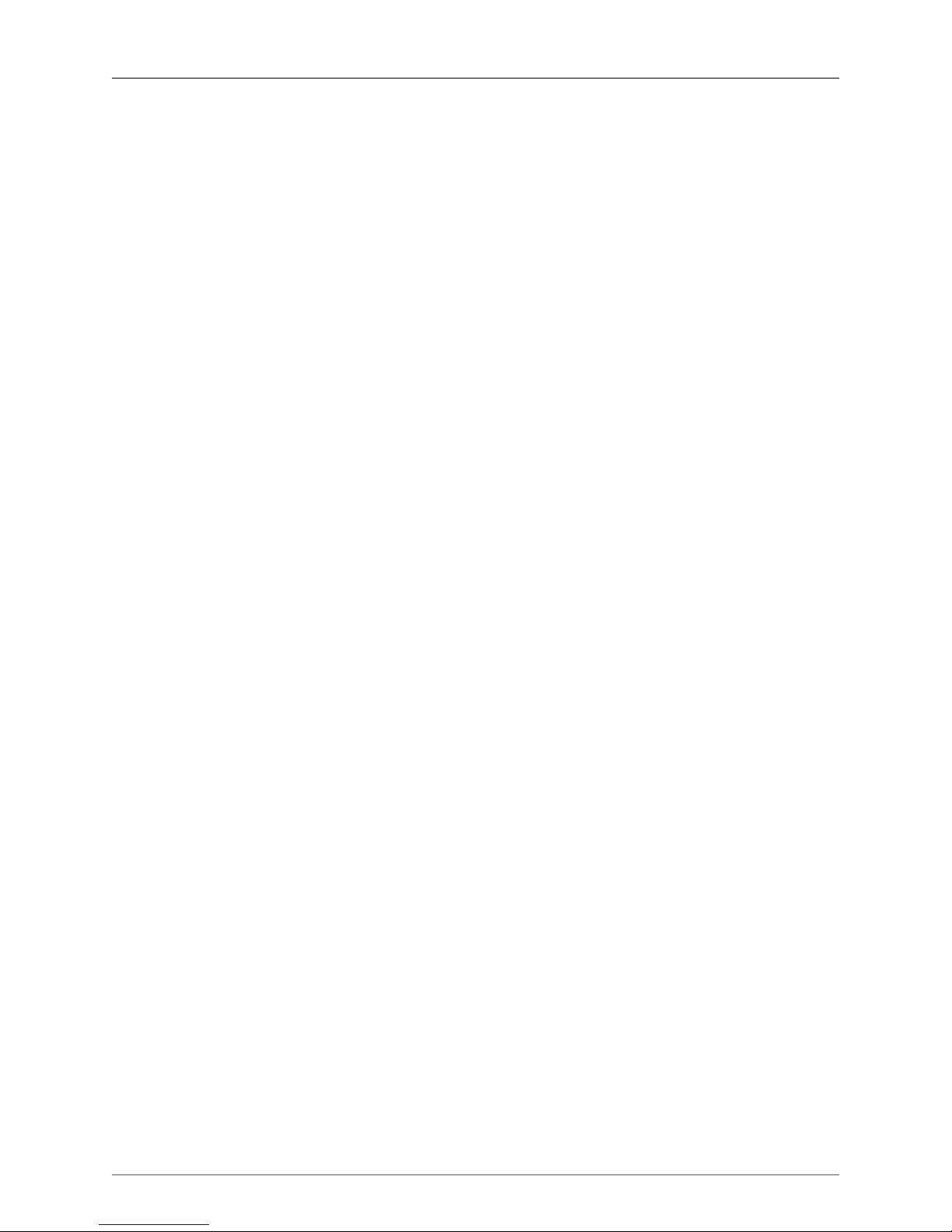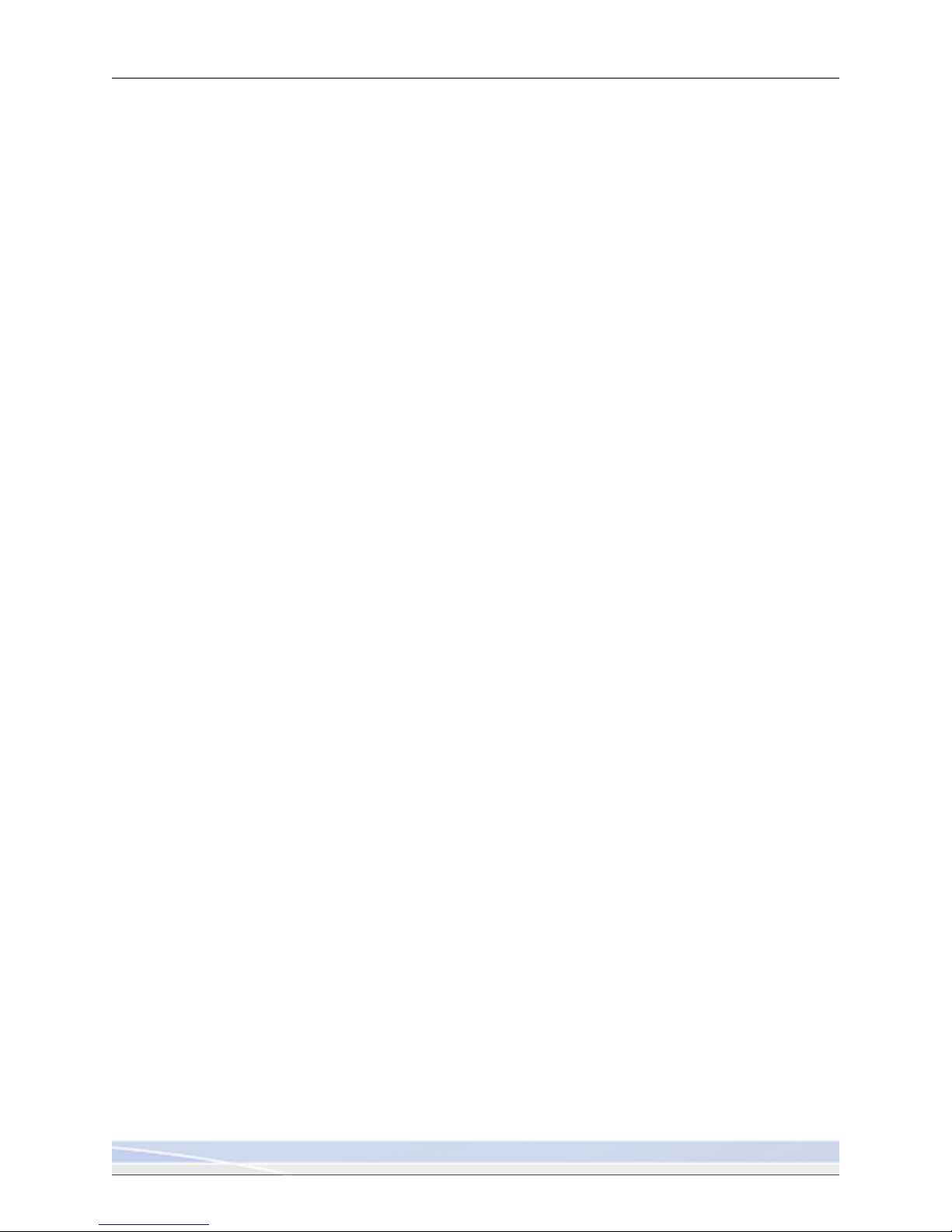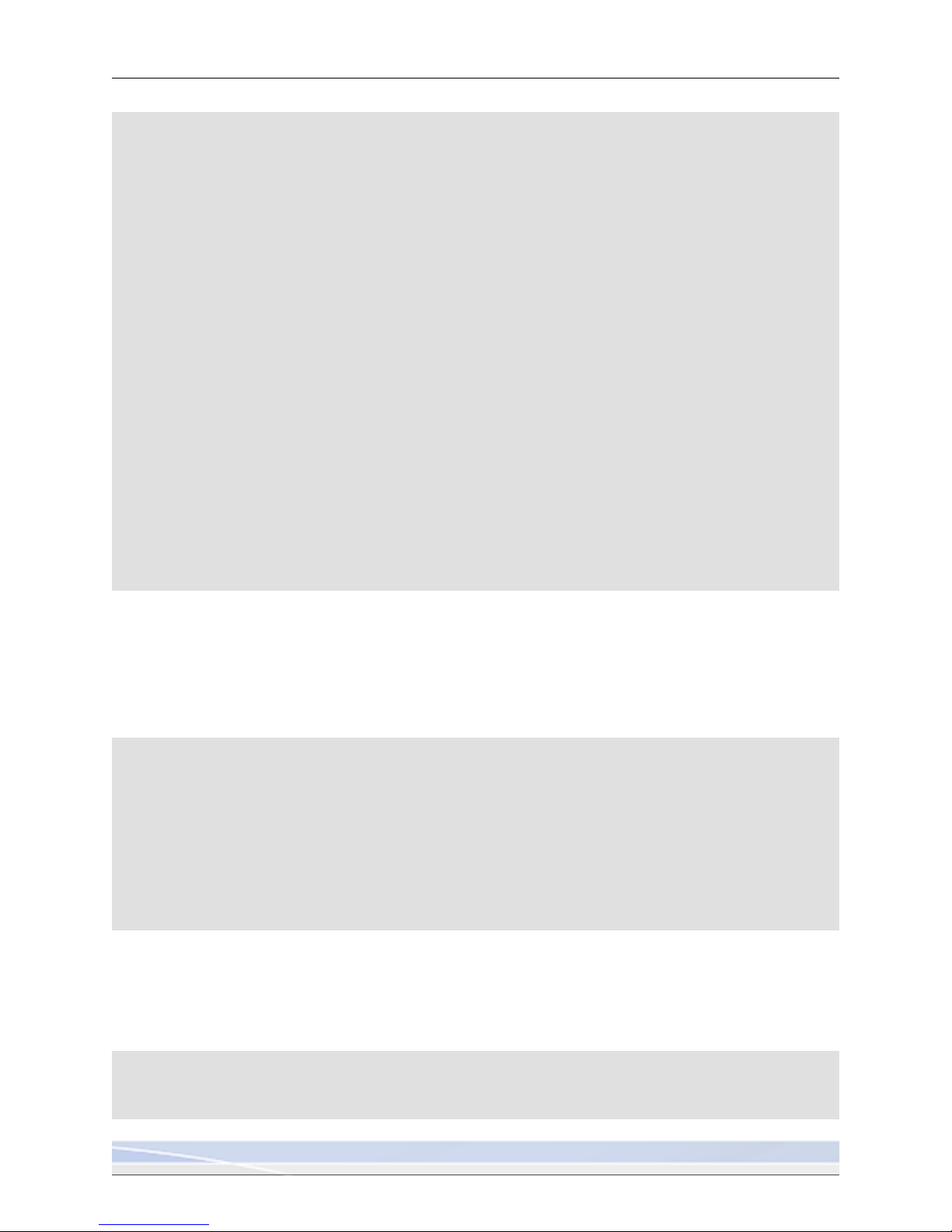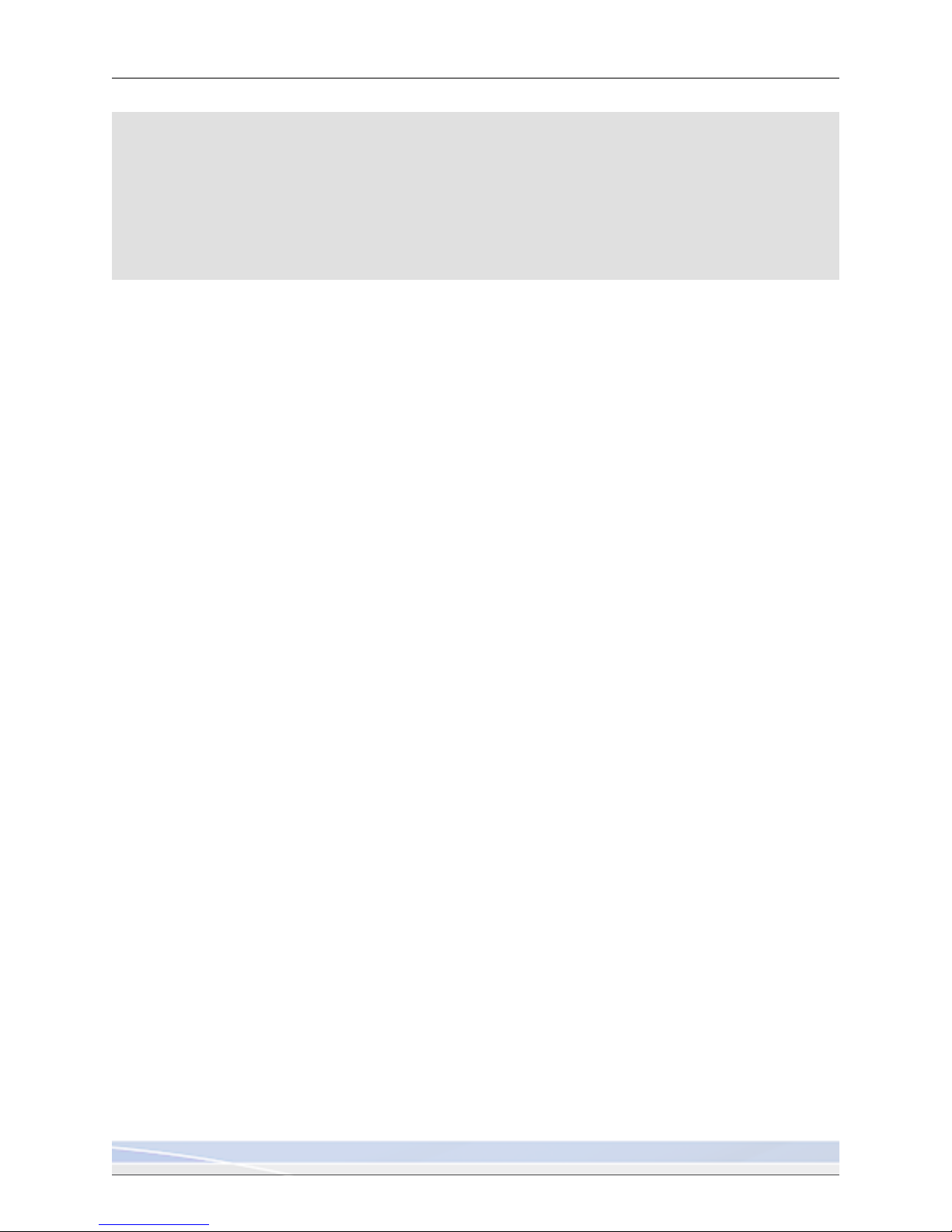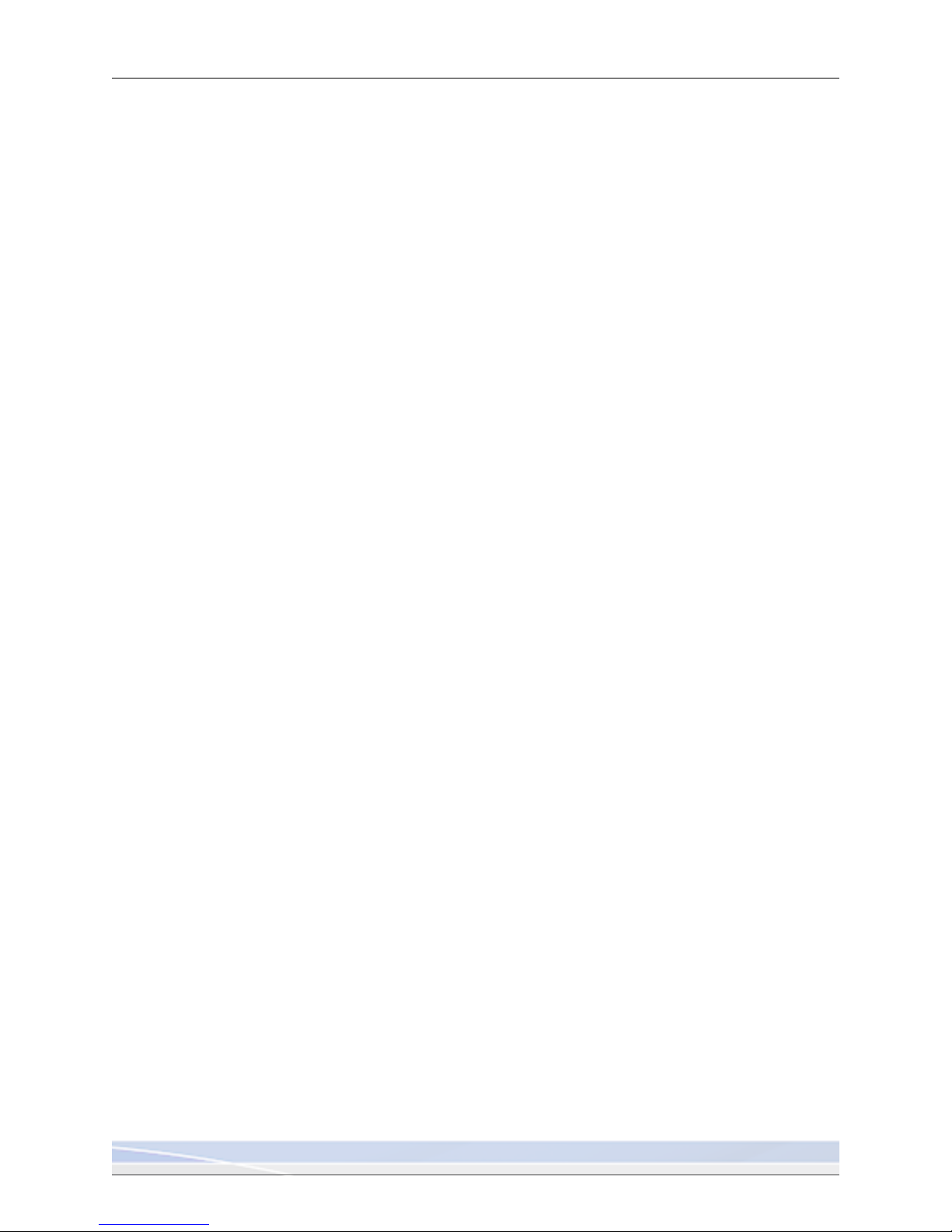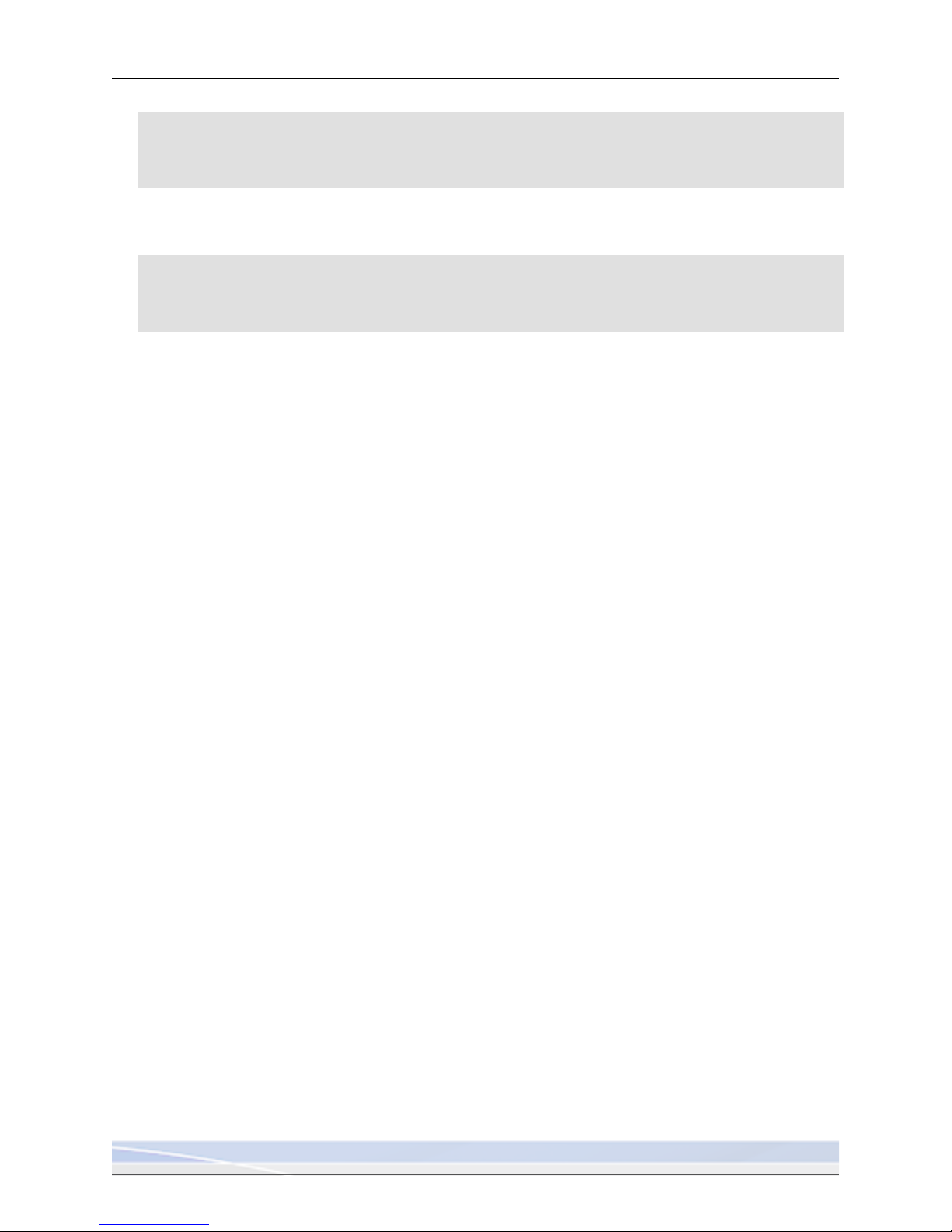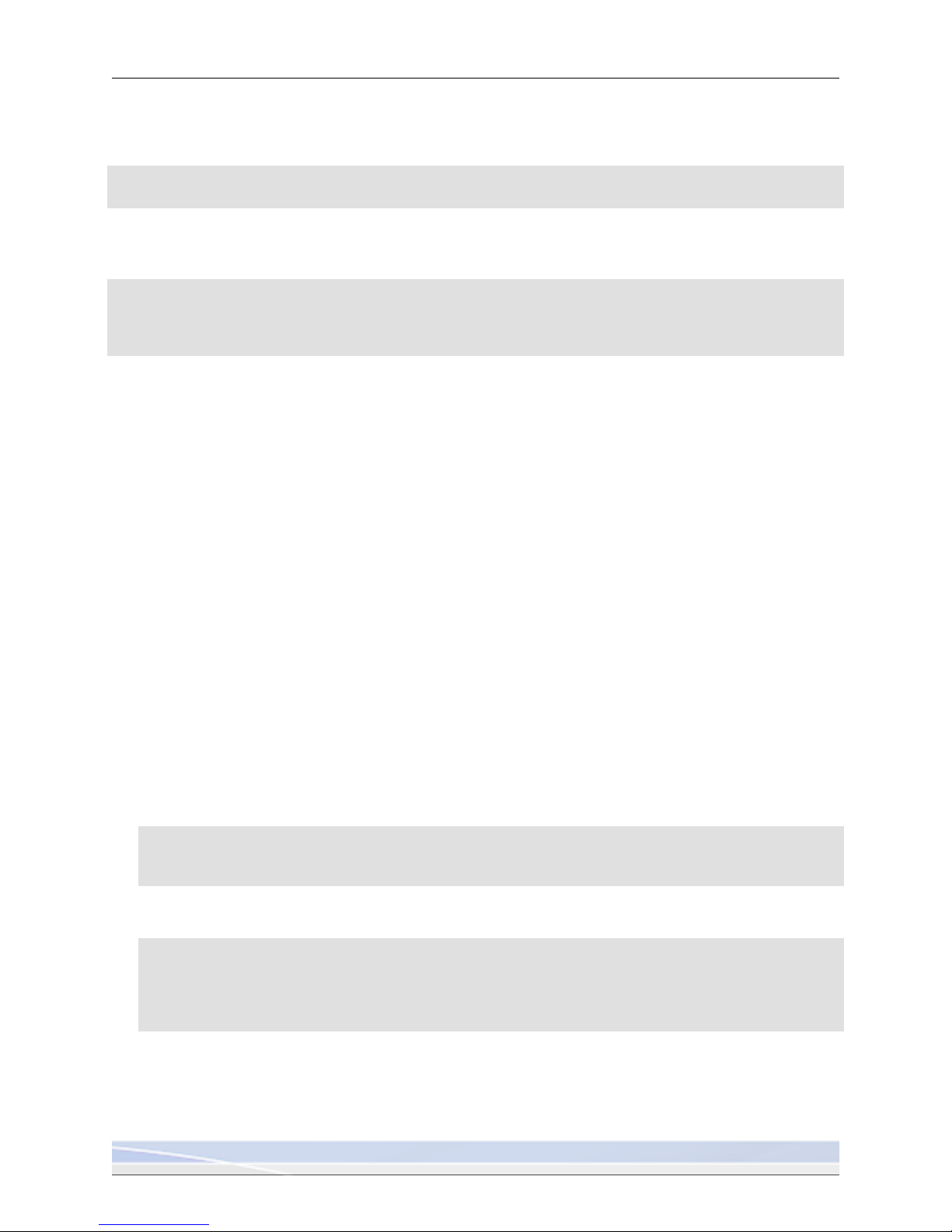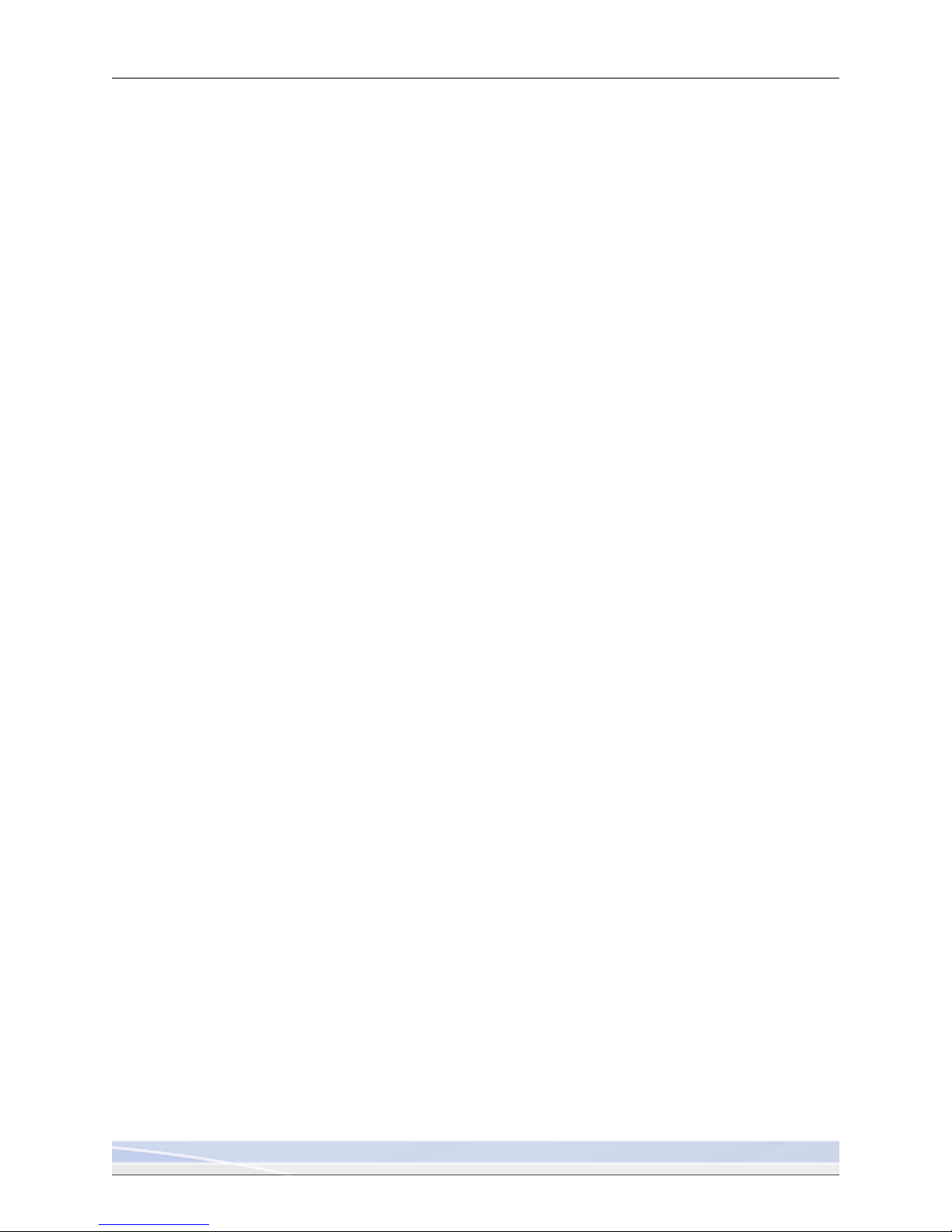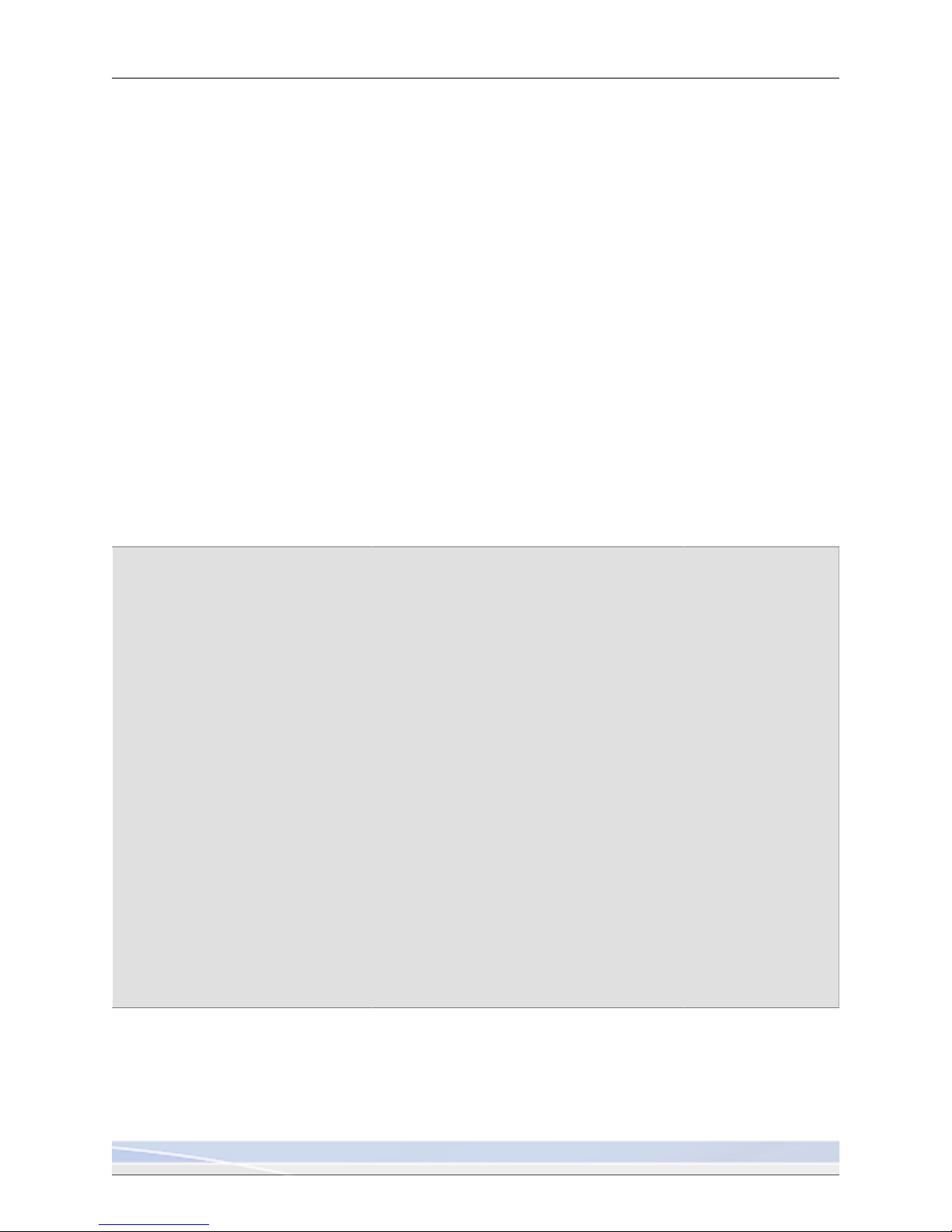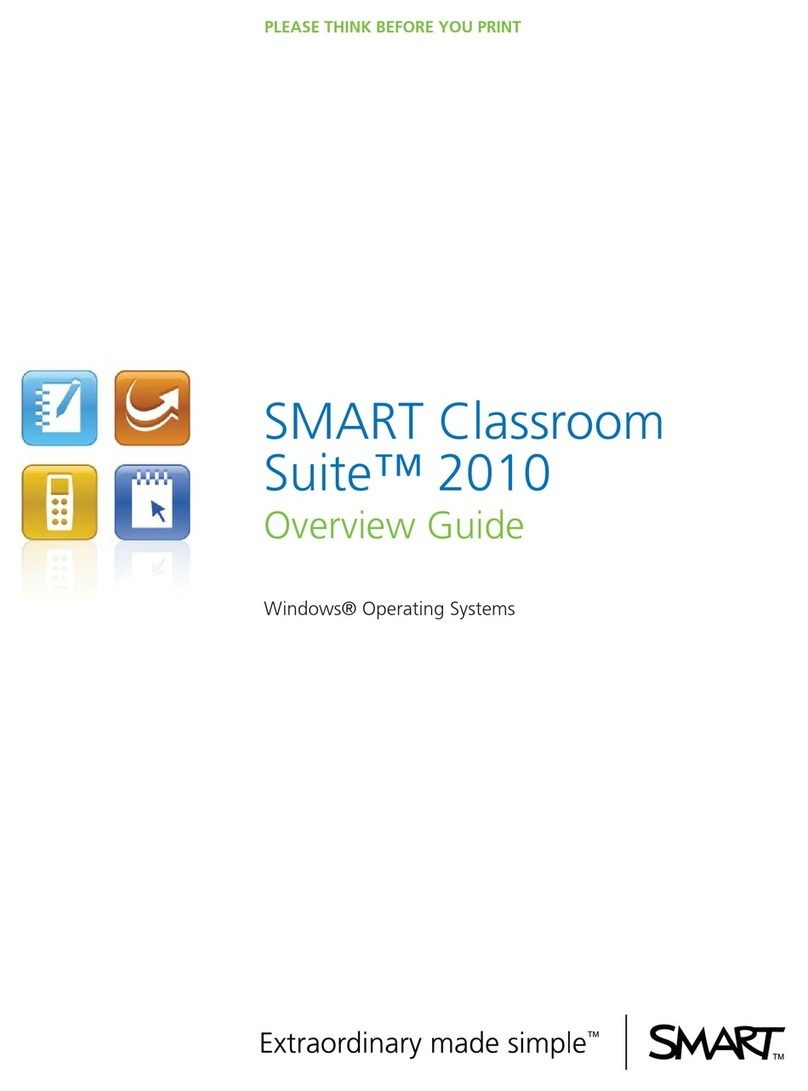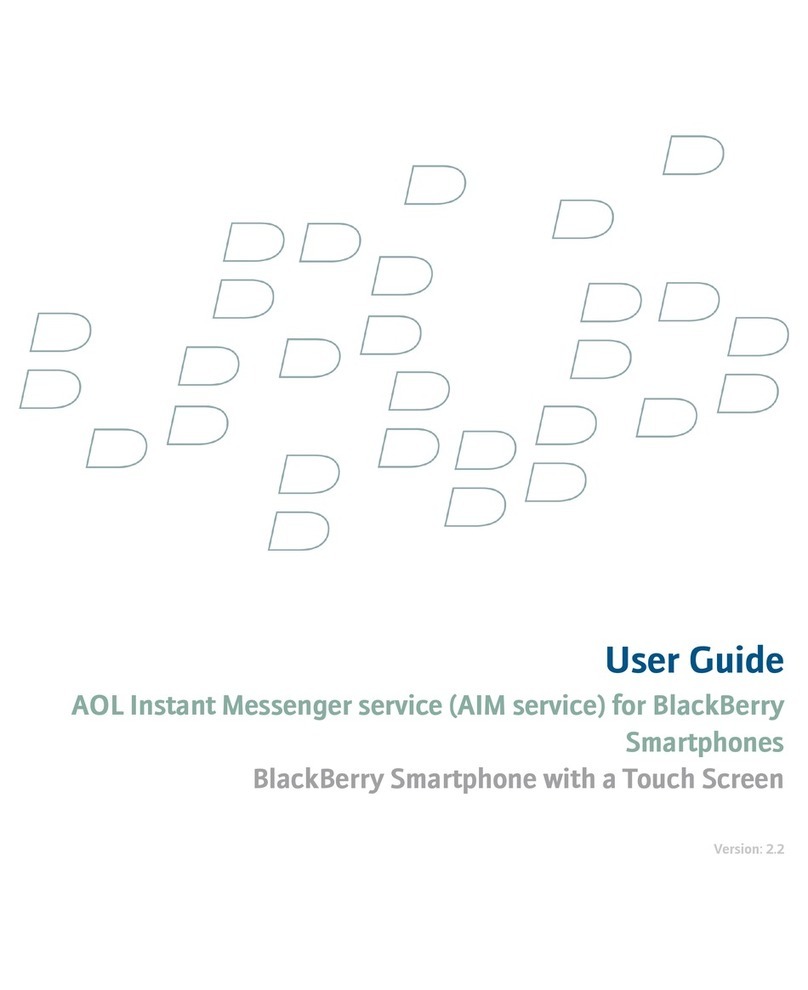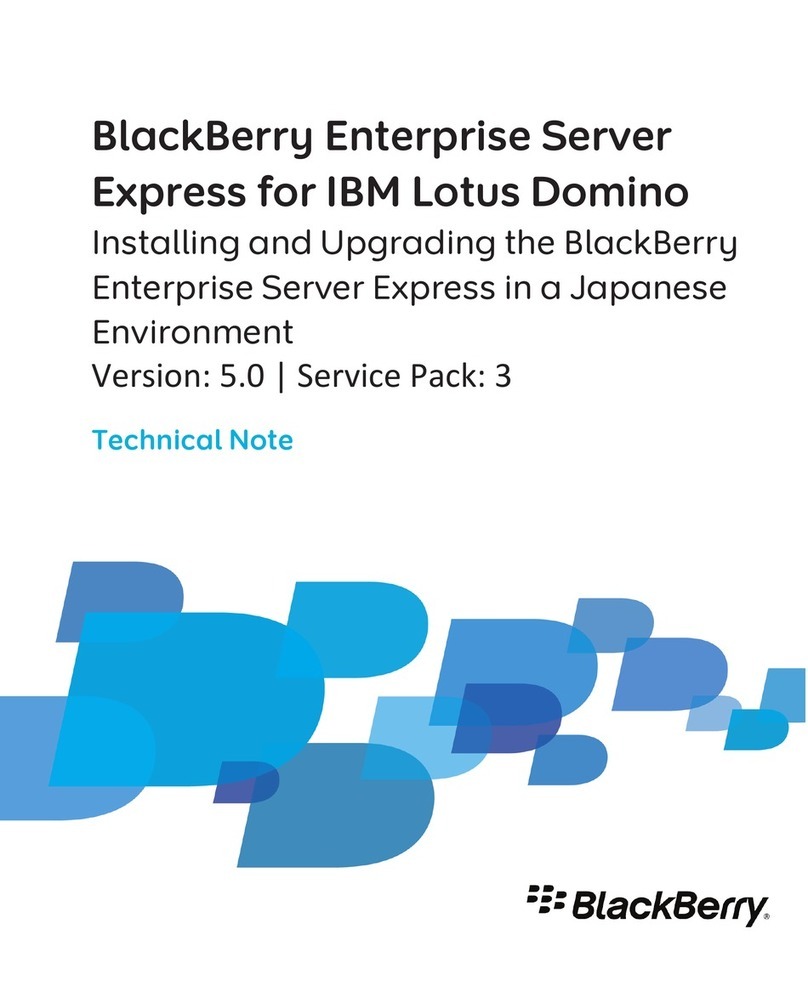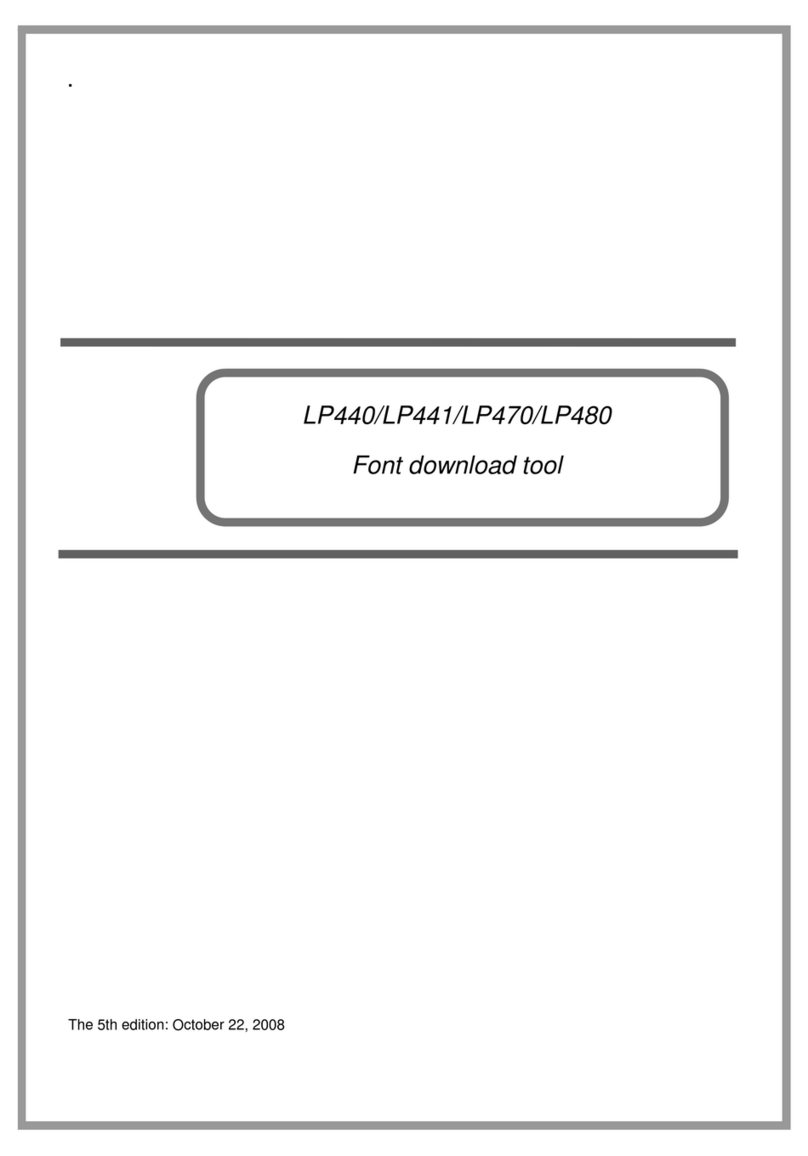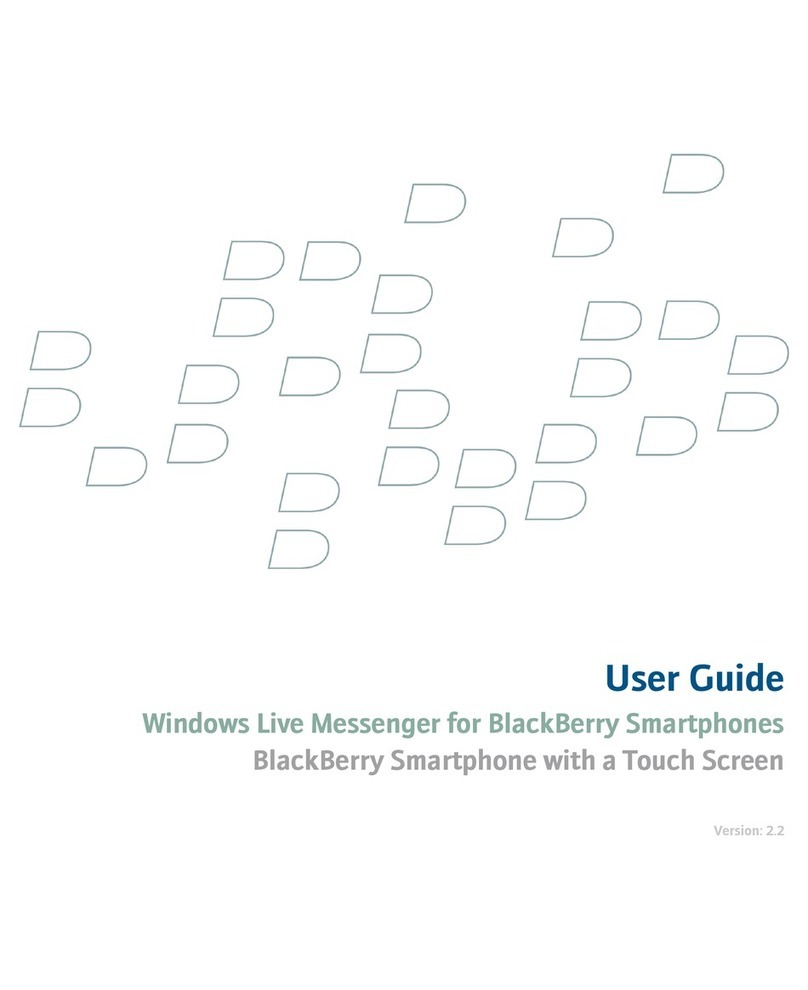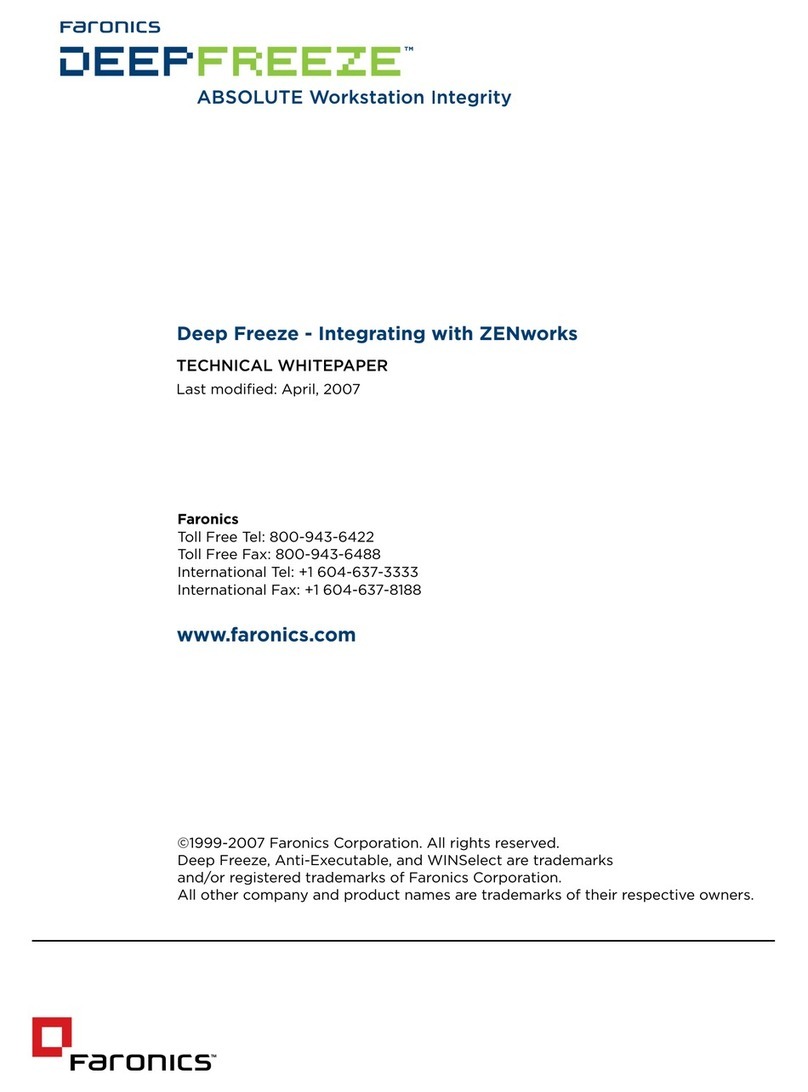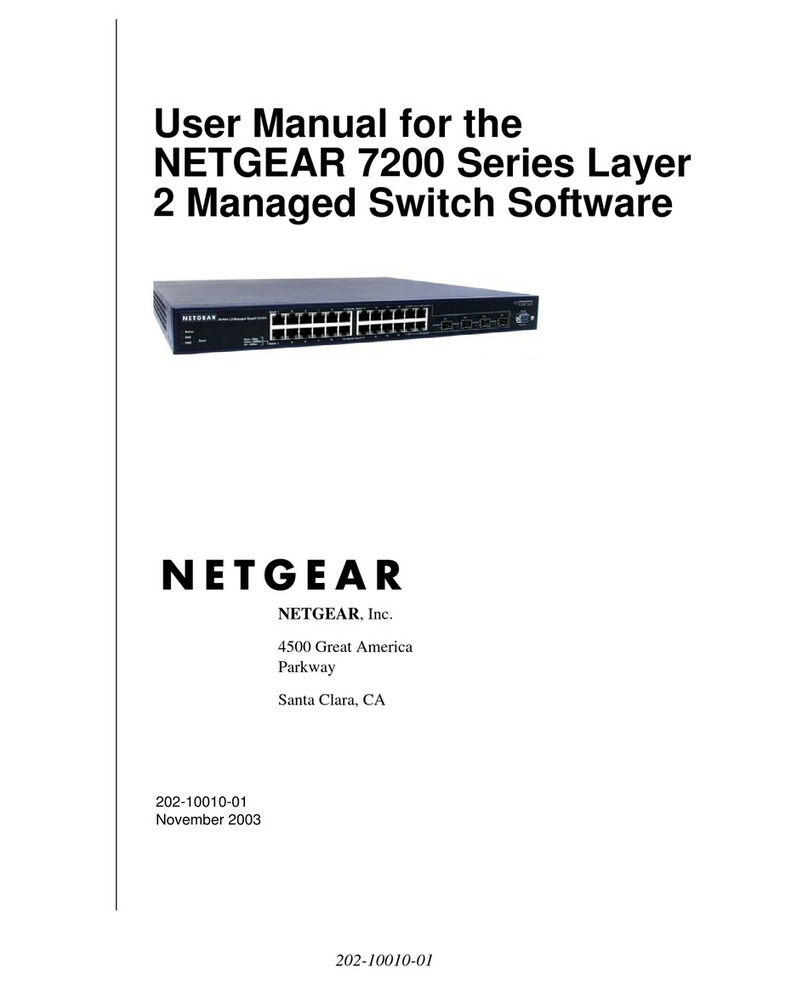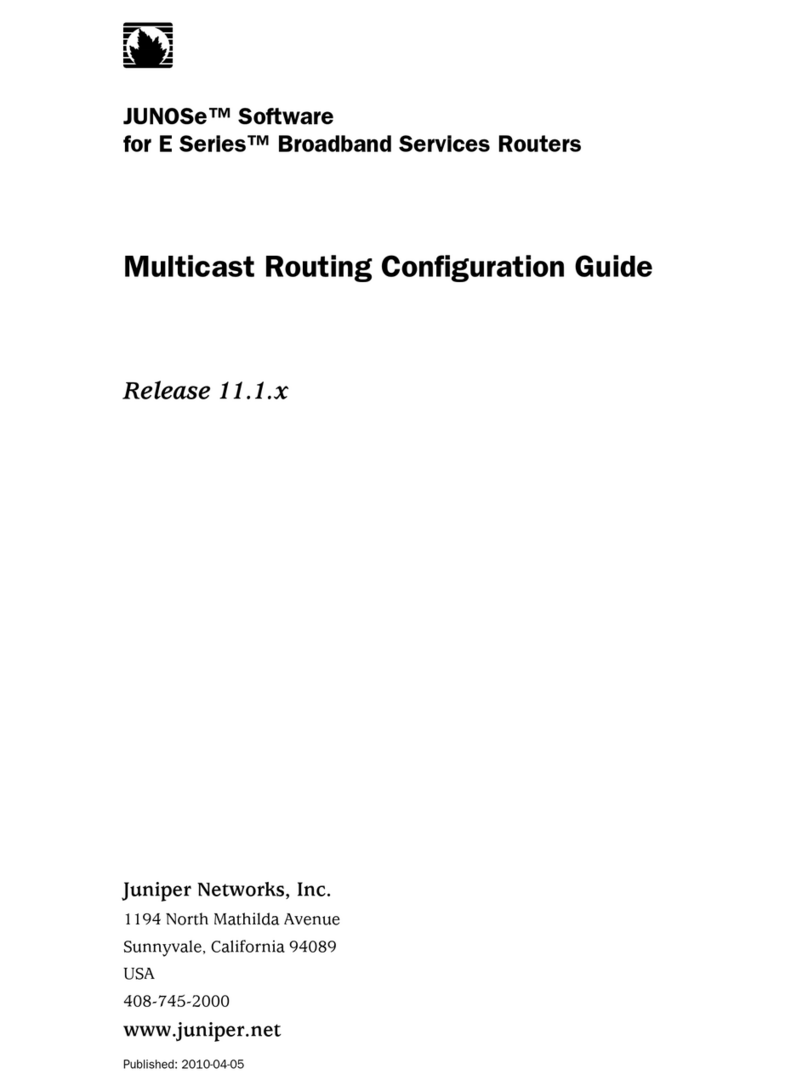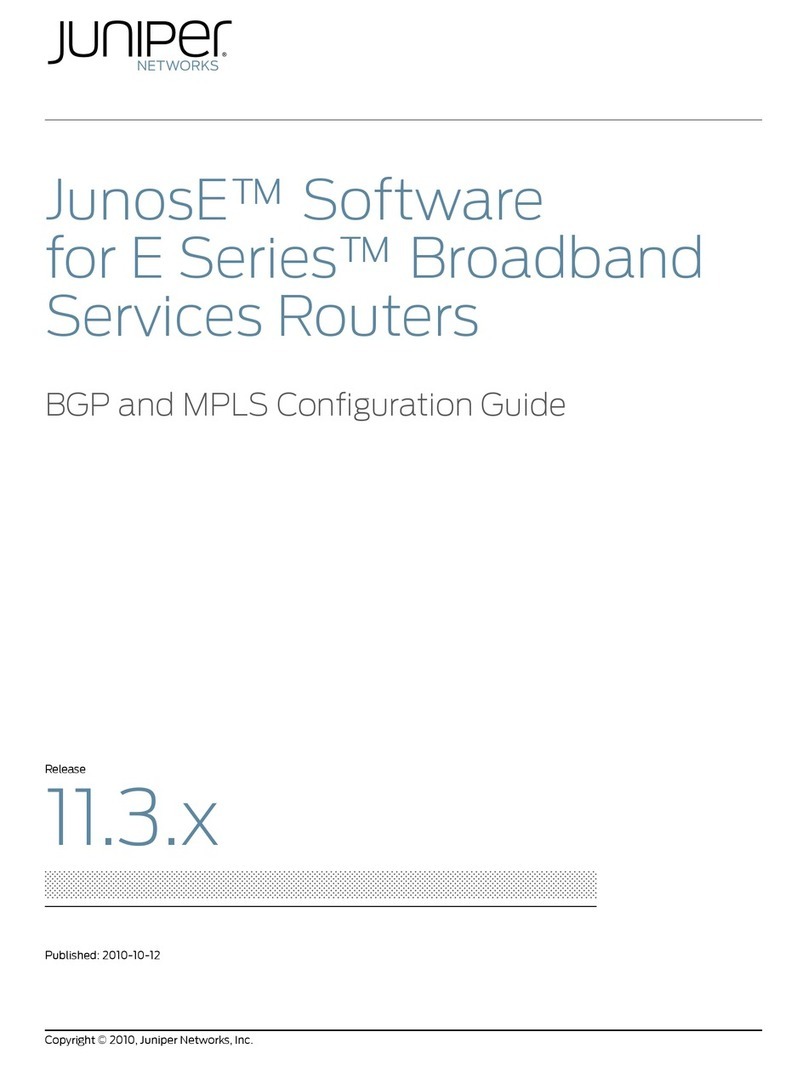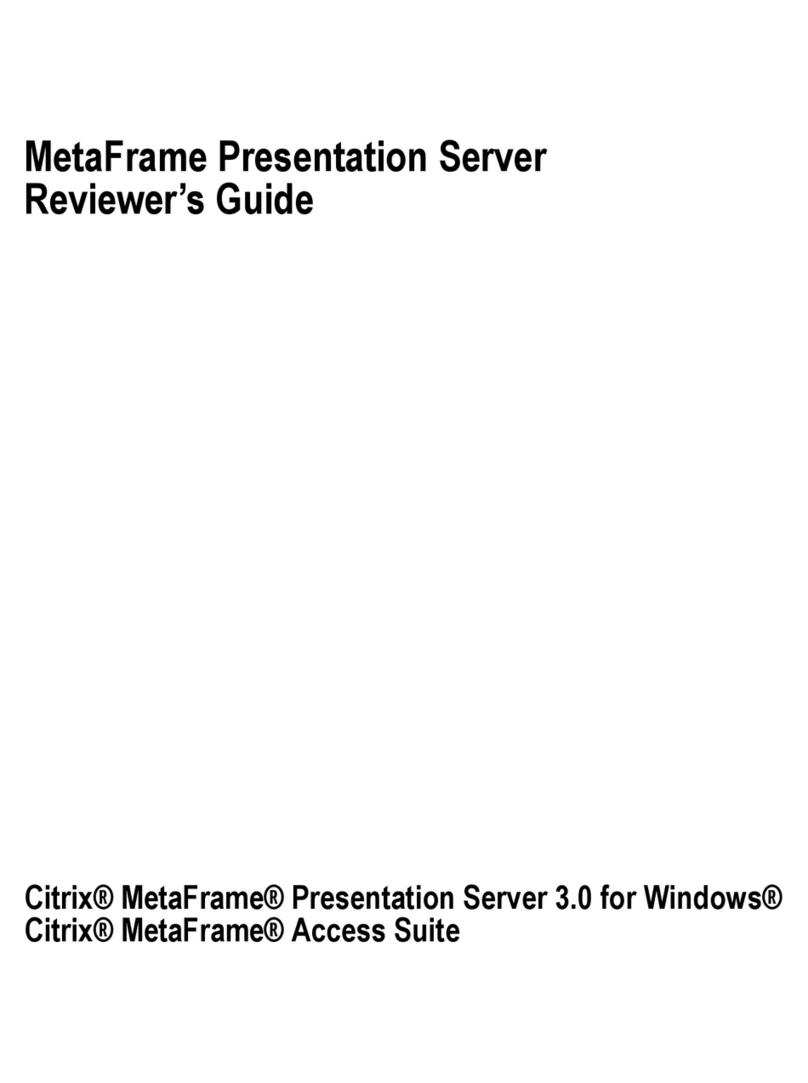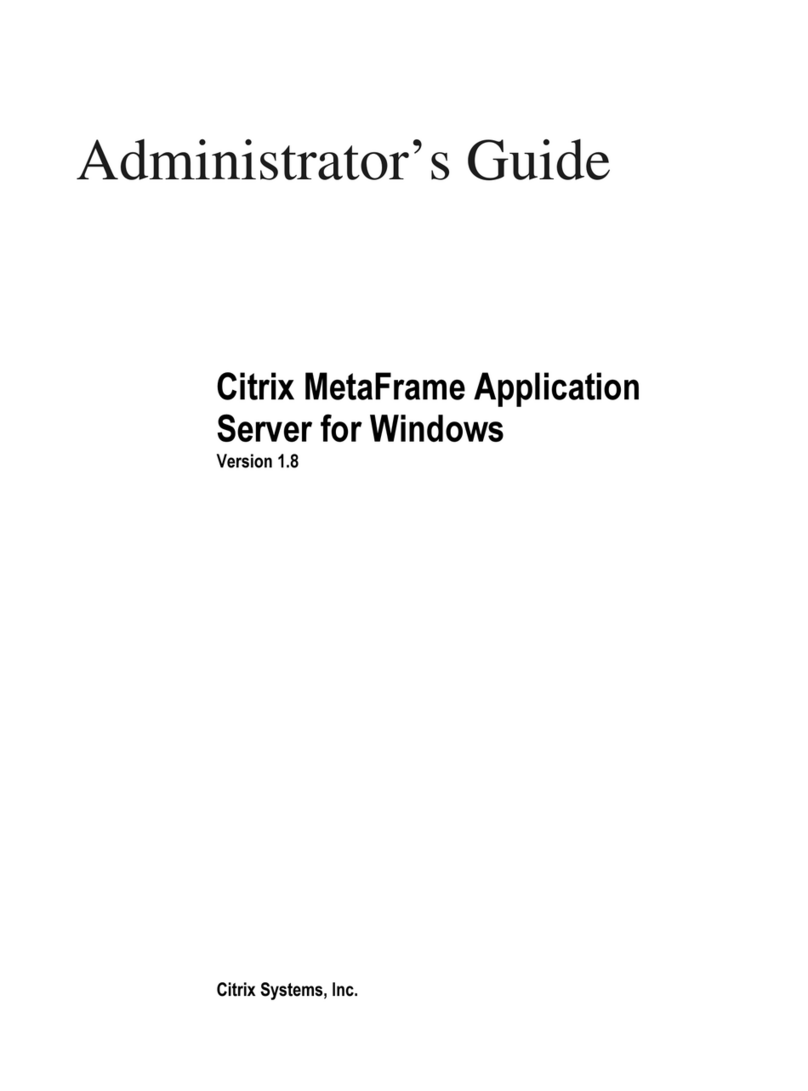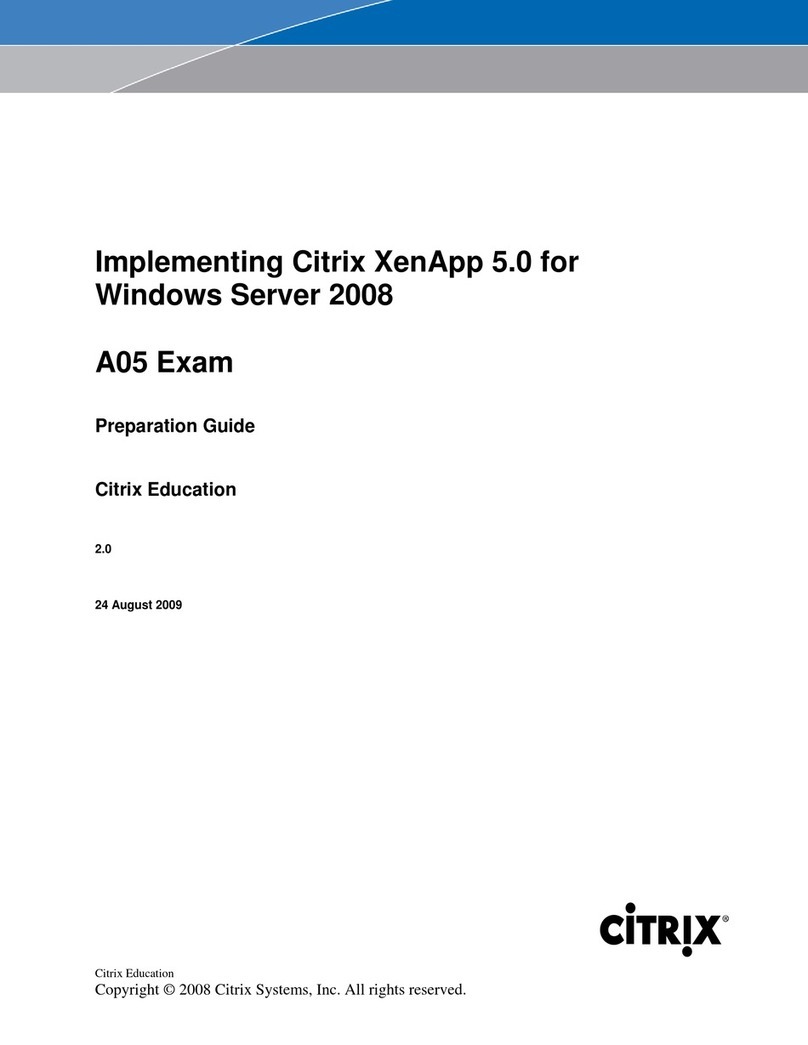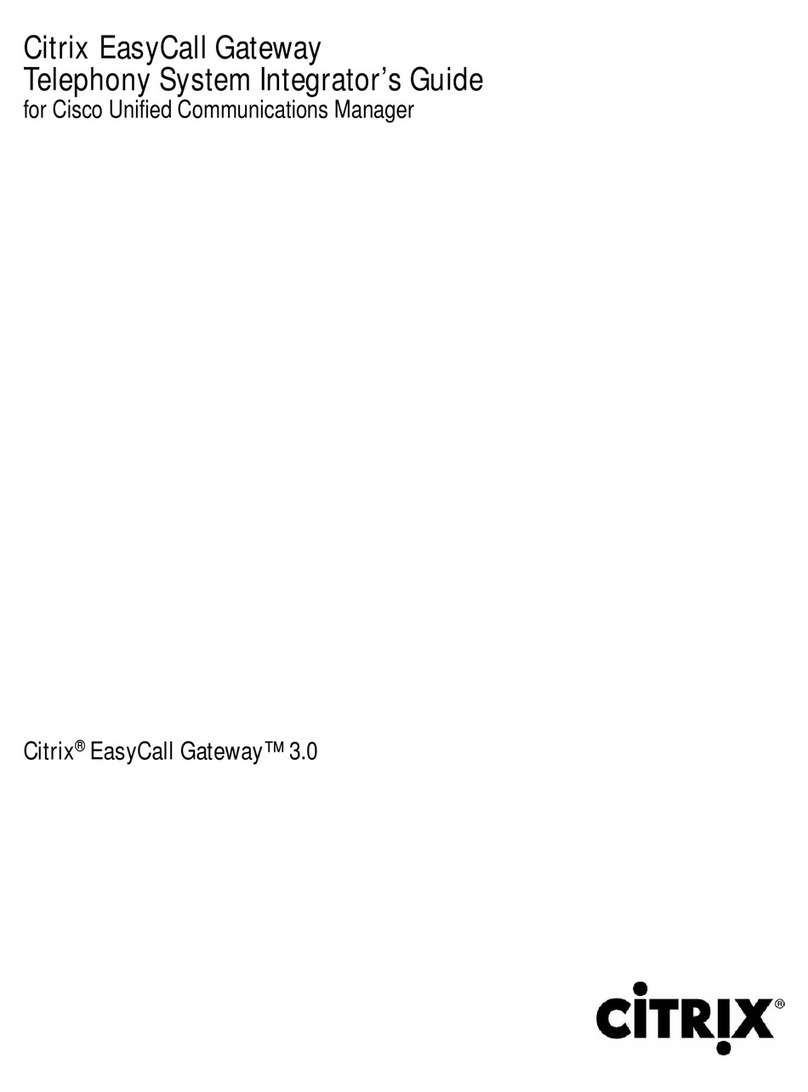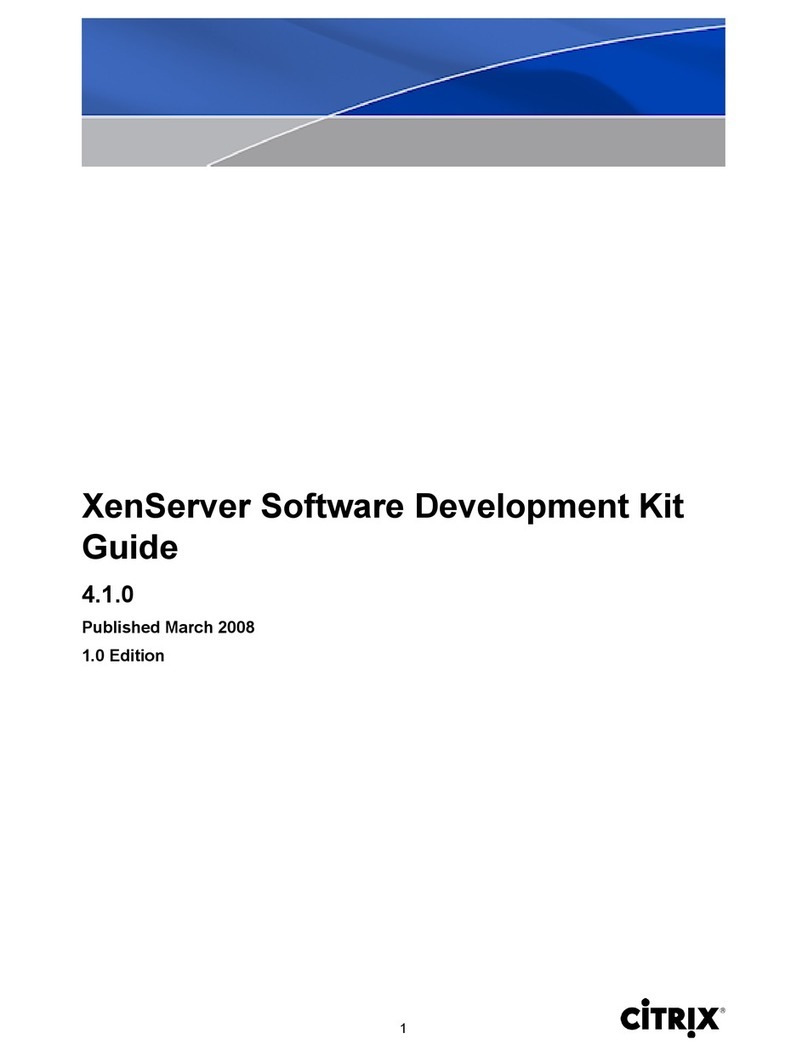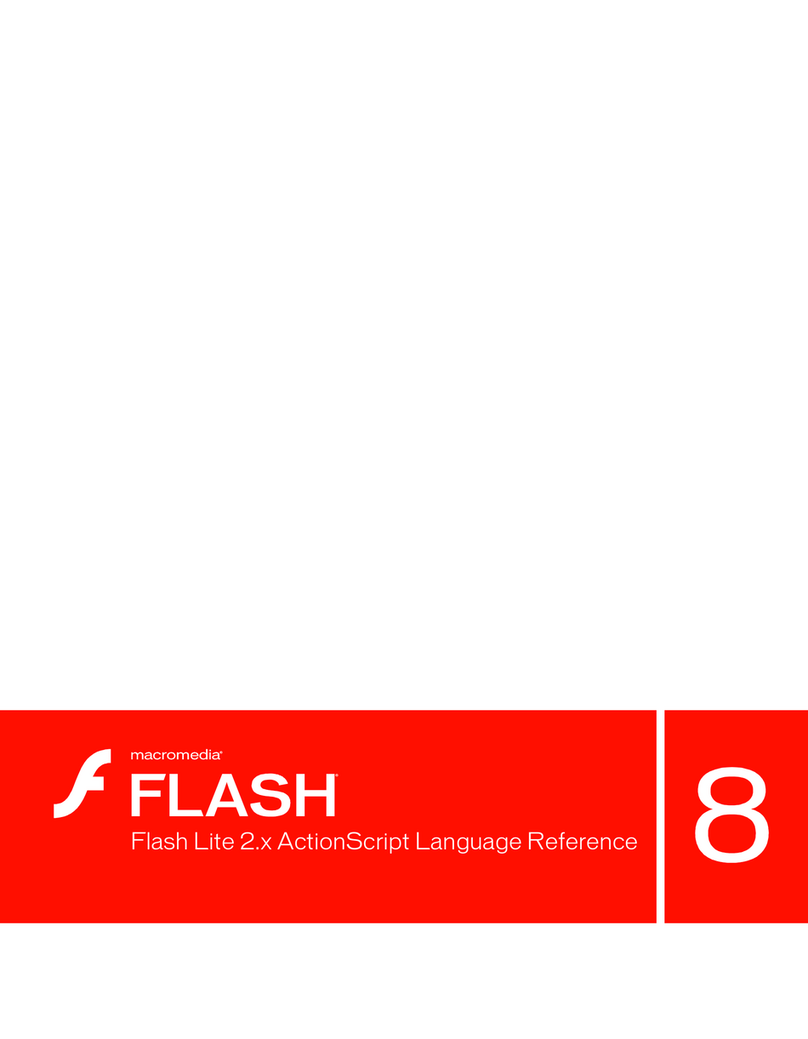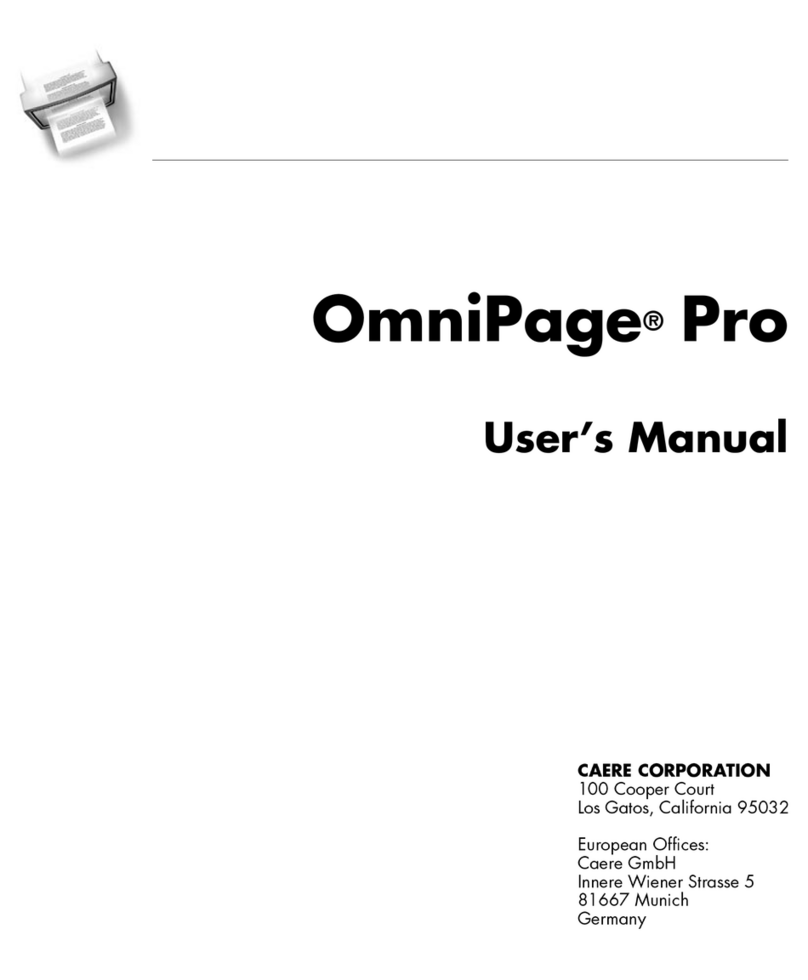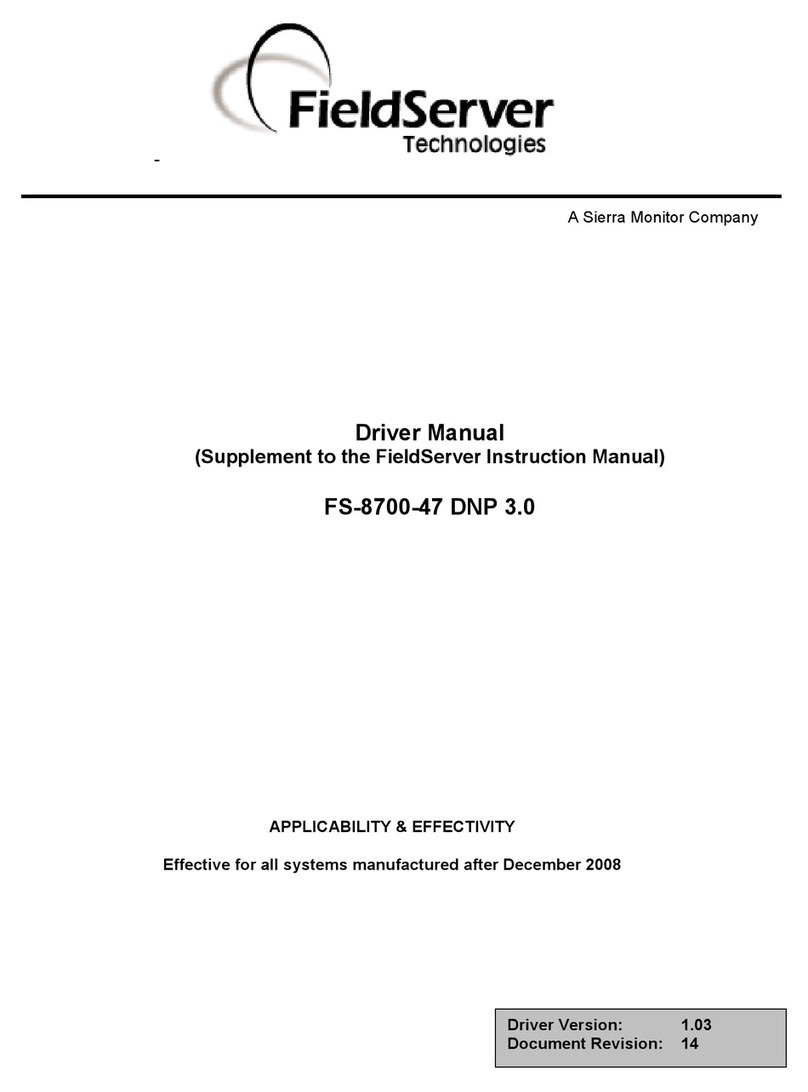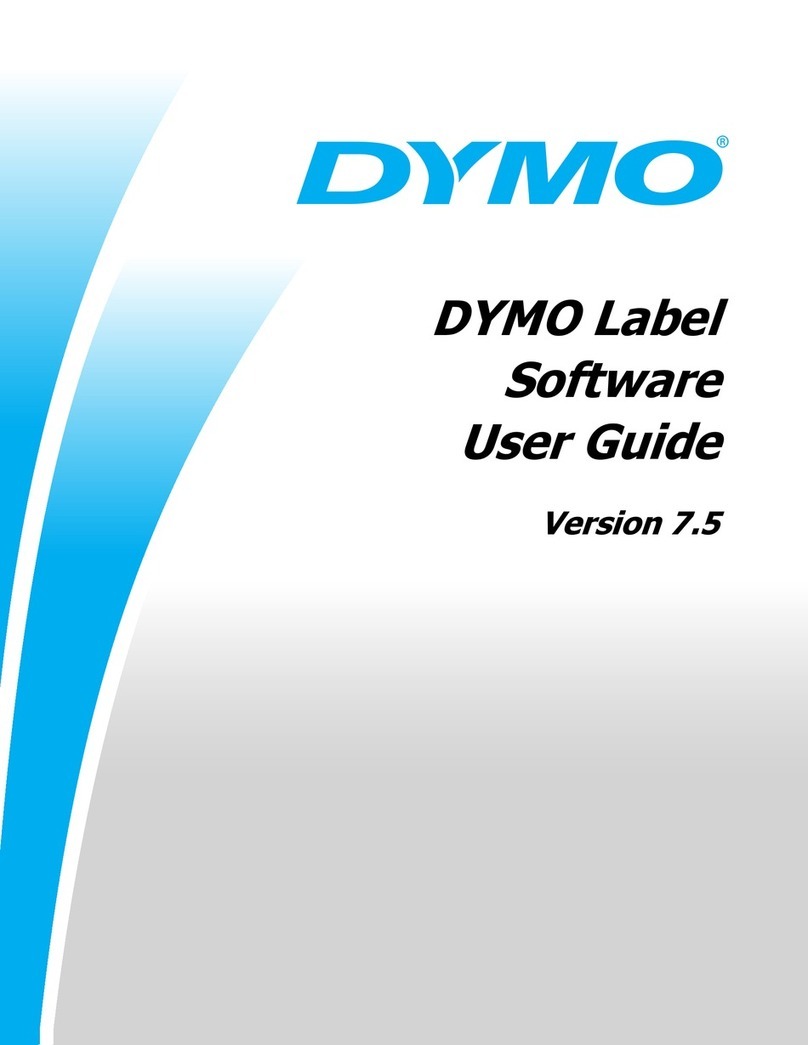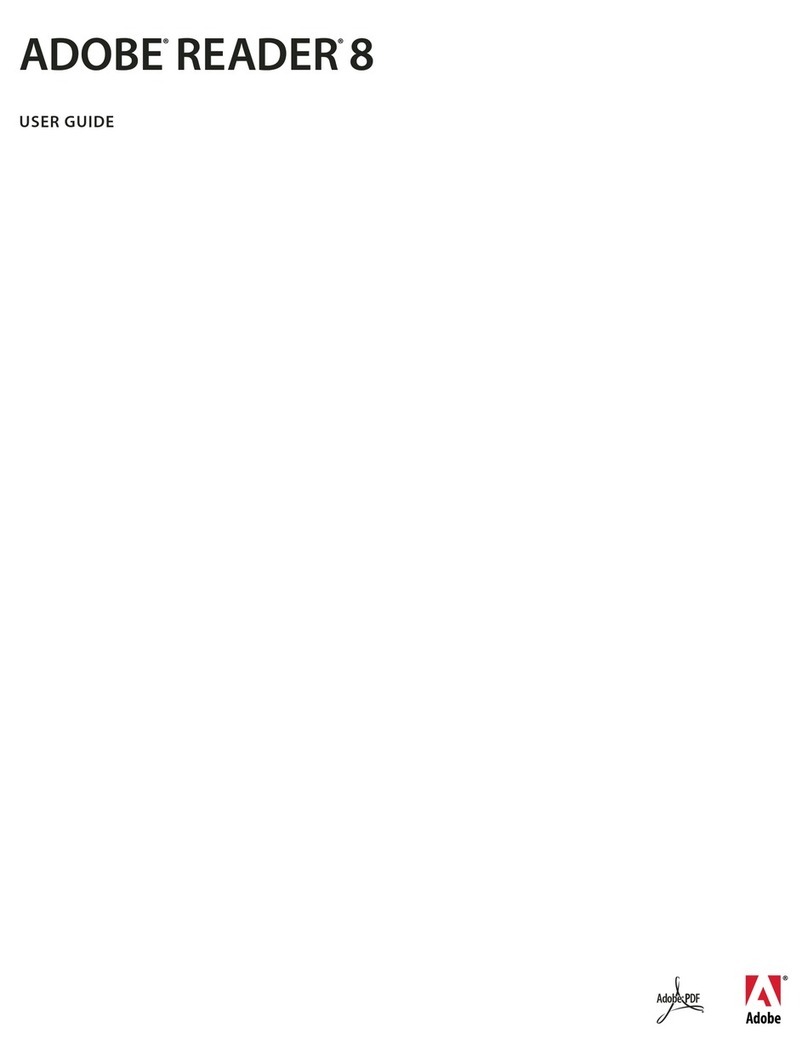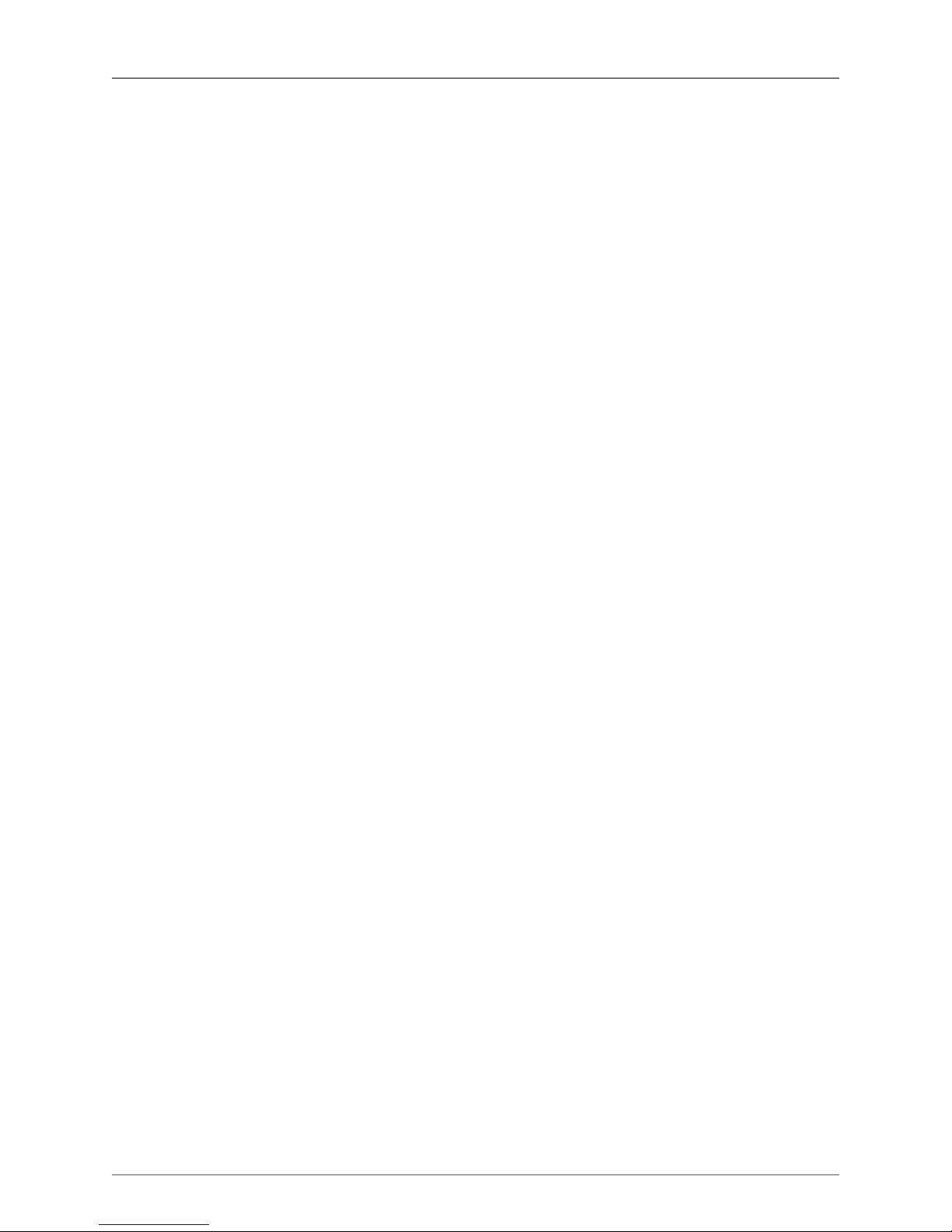
4
Table of Contents
1. About this document .................................................................................................... 1
1.1. Overview .......................................................................................................... 1
1.2. How this Guide relates to other documentation ................................................... 1
2. Creating VMs .............................................................................................................. 2
2.1. Overview .......................................................................................................... 2
2.2. Virtual memory and disk size limits .................................................................... 2
2.3. XenServer product family virtual device support .................................................. 3
2.4. Physical to Virtual Conversion (P2V) .................................................................. 4
2.4.1. General Guidelines for Virtualizing Physical Servers ................................. 5
2.5. Cloning an existing VM ..................................................................................... 6
2.6. Importing an exported VM ................................................................................. 6
2.6.1. Exporting a VM ...................................................................................... 7
2.6.2. Importing a VM ...................................................................................... 7
3. Installing Windows VMs ............................................................................................... 9
3.1. Making the ISO available to XenServer Hosts ..................................................... 9
3.1.1. Copying ISOs to local storage ............................................................... 10
3.2. Windows paravirtualized drivers ....................................................................... 11
3.3. Remote Desktop ............................................................................................. 11
3.4. Preparing to clone a Windows VM ................................................................... 12
3.5. Release Notes ................................................................................................ 13
3.5.1. General Windows Issues ...................................................................... 13
3.5.2. Windows 2003 Server ........................................................................... 13
3.5.3. Windows XP SP2 ................................................................................. 13
3.5.4. Windows 2000 Server ........................................................................... 13
3.5.5. Windows Vista ...................................................................................... 13
4. Installing Linux VMs ................................................................................................... 14
4.1. Installation of a built-in distribution .................................................................... 15
4.2. Installing Linux from vendor media to a VM ...................................................... 15
4.3. Installing Linux from a network installation server to a VM .................................. 17
4.4. Physical-to-Virtual Installation of a Linux VM ..................................................... 18
4.4.1. Guest Installation Network .................................................................... 18
4.5. Installing the Linux guest agent ........................................................................ 19
4.6. Preparing to clone a Linux VM ......................................................................... 20
4.6.1. Machine Name ..................................................................................... 20
4.6.2. IP address ........................................................................................... 20
4.6.3. MAC address ....................................................................................... 21
4.7. Time handling in Linux VMs ............................................................................. 21
4.8. Configuring VNC for VMs ................................................................................ 21
4.8.1. Setting up Red Hat-based VMs for VNC ................................................ 21
4.8.2. Setting up SLES-based VMs for VNC .................................................... 24
4.8.3. Setting up Debian-based VMs for VNC .................................................. 27
4.8.4. Checking runlevels ............................................................................... 27
4.9. Release Notes ................................................................................................ 27
4.9.1. Debian Sarge 3.1 and Etch 4.0 ............................................................. 27
4.9.2. Red Hat Enterprise Linux 3 ................................................................... 28
4.9.3. Red Hat Enterprise Linux 4 ................................................................... 28
4.9.4. Red Hat Enterprise Linux 5 ................................................................... 29
4.9.5. CentOS 4 ............................................................................................. 30
4.9.6. CentOS 5 ............................................................................................. 30
4.9.7. SUSE Enterprise Linux 9 ...................................................................... 30
4.9.8. SUSE Enterprise Linux 10 SP1 ............................................................. 30