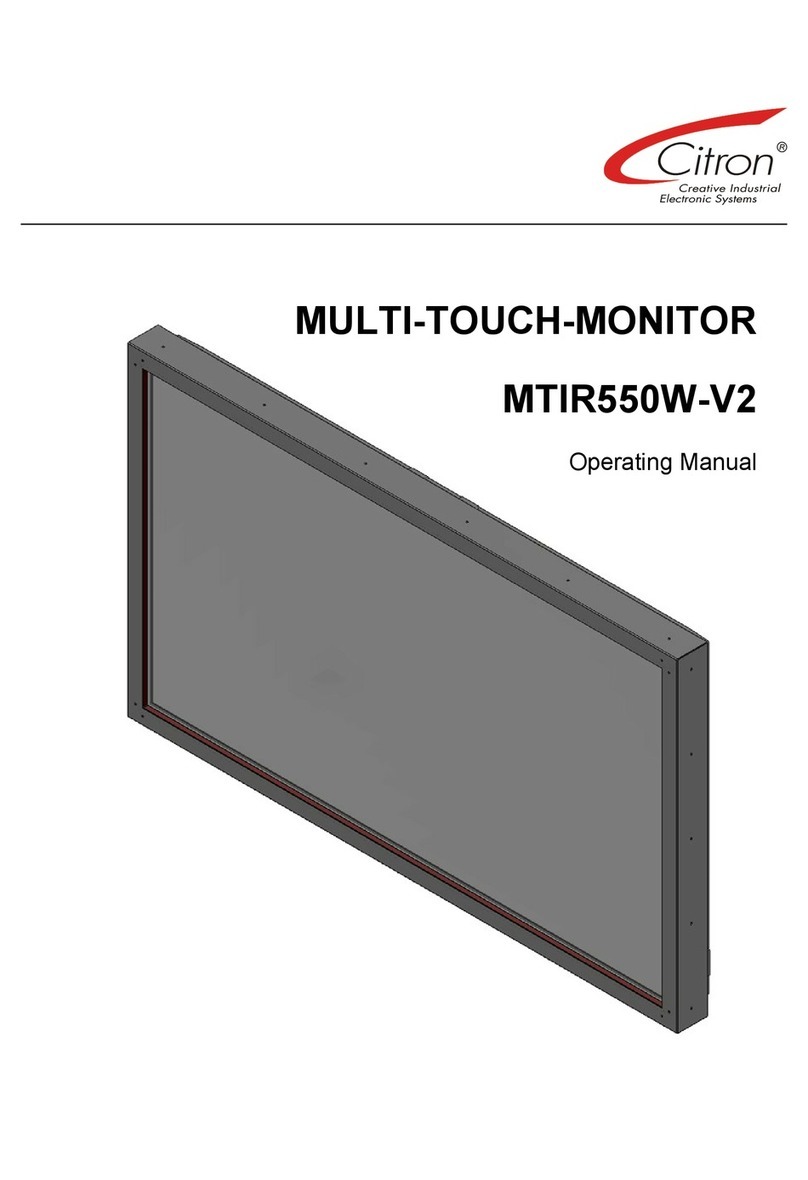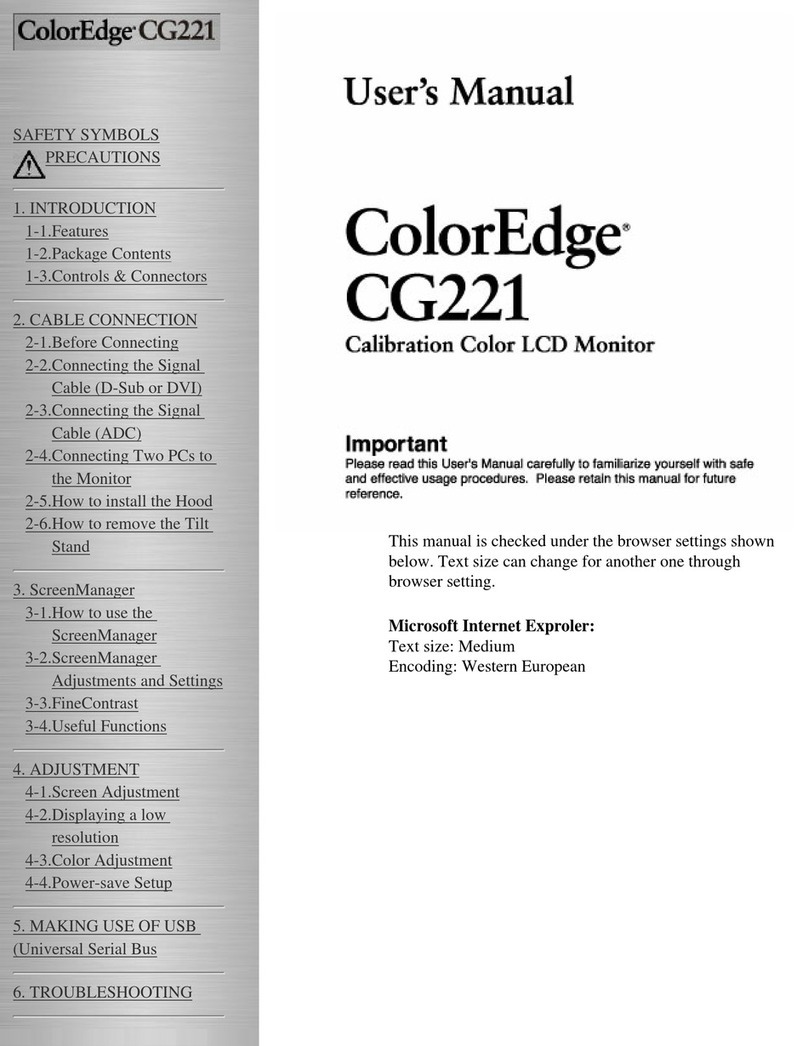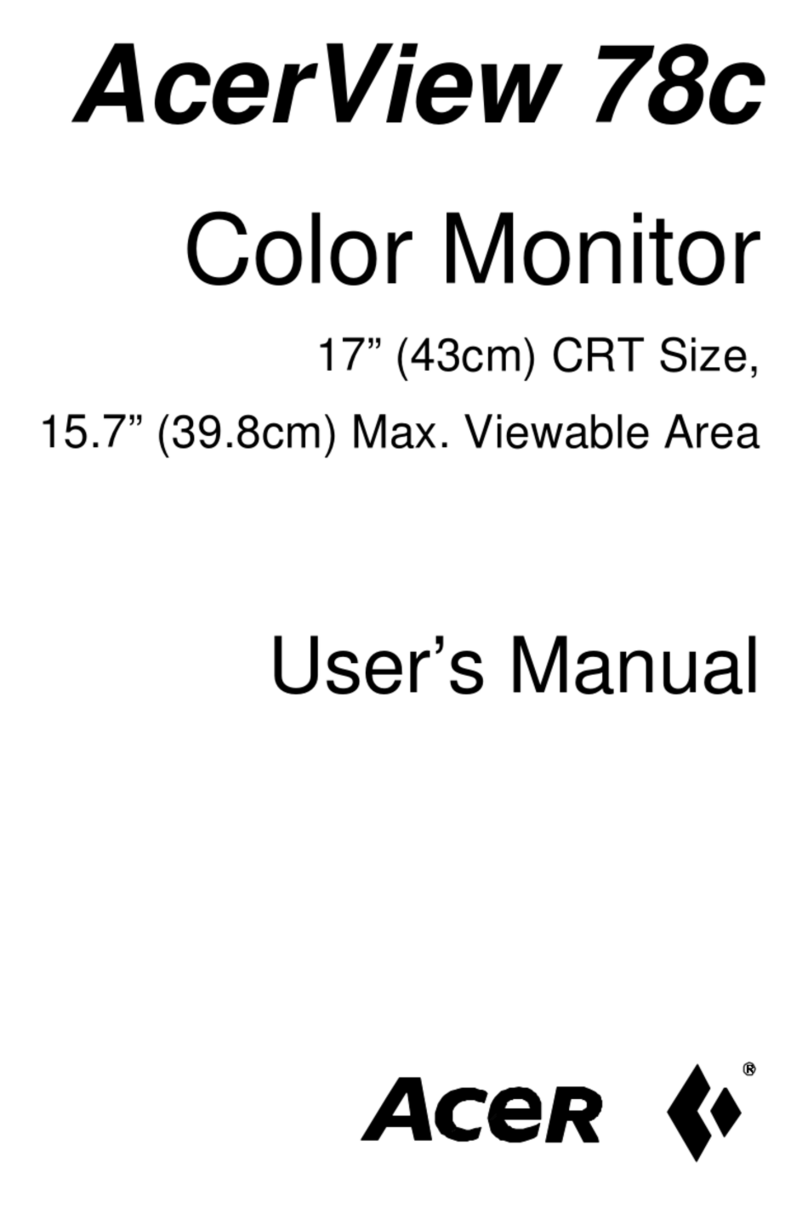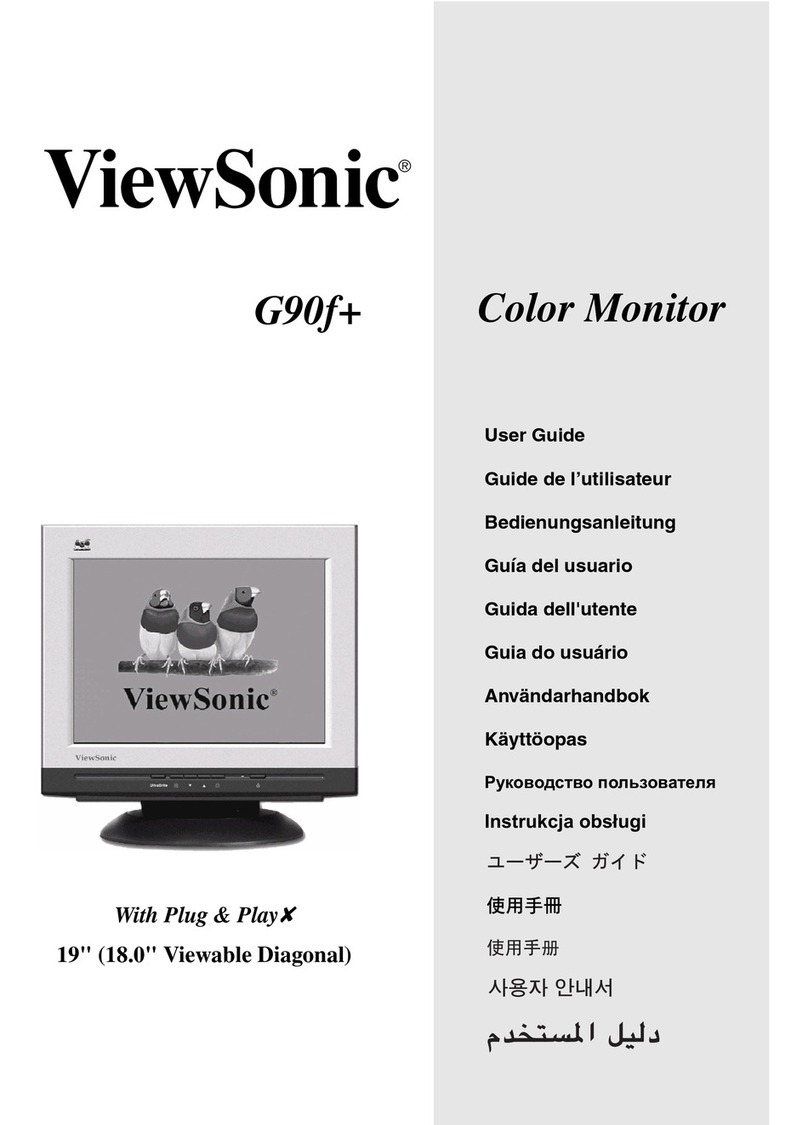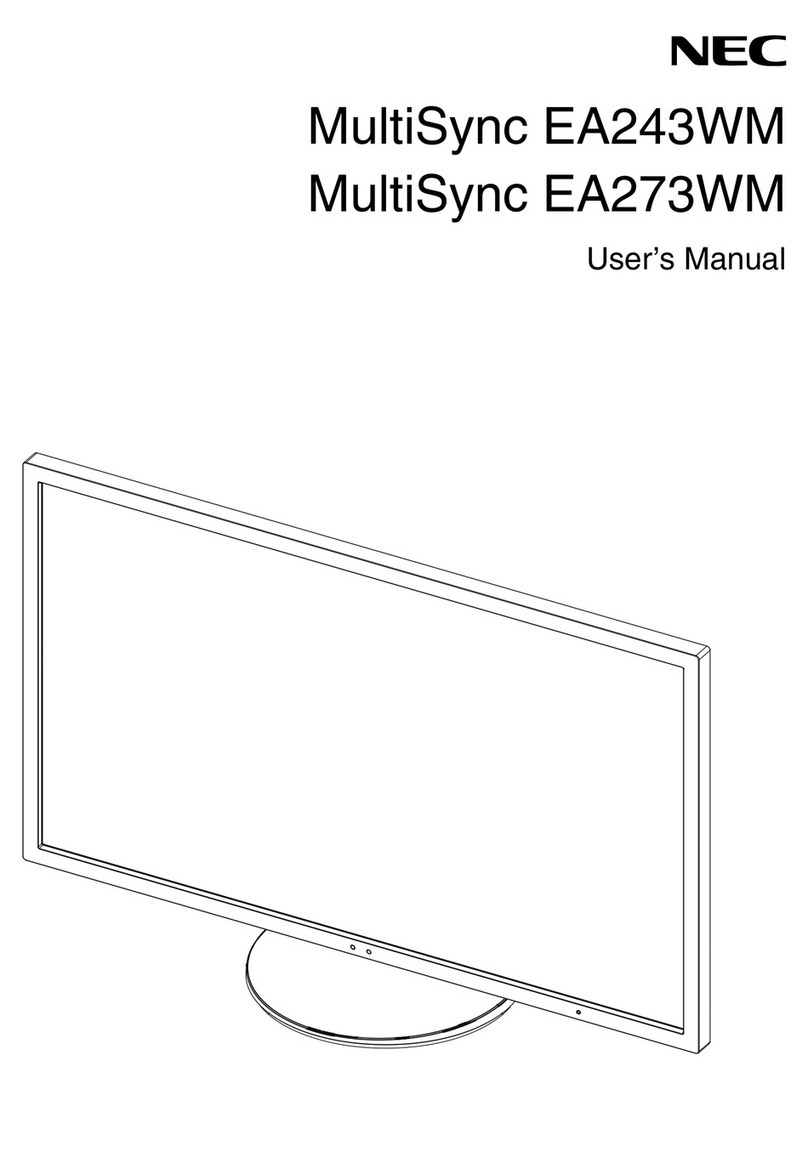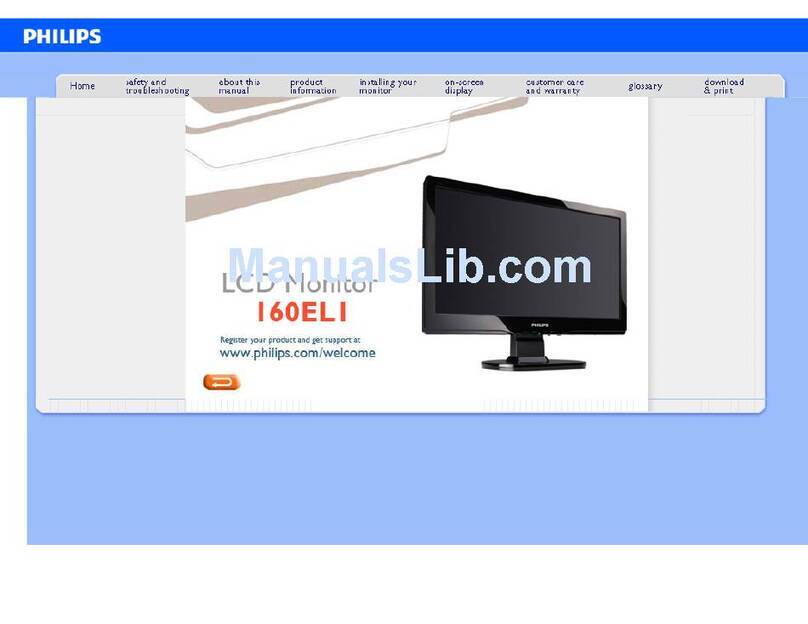Citron MTIR560QHD-V1 User manual

MULTI-TOUCH-MONITOR
MTIR560QHD-
V
1
Operating Manual

OPERATING MANUAL
2
Document Rev.
Rev. Description Author Date
001 First issue TTHA 2011-02-17
Disclaimer
The contents of this manual are for information purposes only. Citron GmbH reserves the right to change the contents of this manual without prior notice.
While reasonable efforts have been made in the preparation of this manual, to assure its accuracy, errors may occur. Therefore, Citron GmbH assumes no
liability resulting from errors or omissions in this manual or from the use of the information contained herein.
Citron GmbH appreciates suggestions with regard to improvements or corrections.
This manual and the Software described herein are subject to copyright.
© 2011 CITRON GmbH, Anwaltinger Straße 14, 86165 Augsburg
Tel. ++49-821-74945-0 FAX ++49-821-74945-99
ALL RIGHTS RESERVED
Document-Information
File Name: h:\manuals\dreamtouch\mtir560qhd_v1-manual_de-r01.doc
Date: 17.02.2011 10:09
Document Rev.: 2
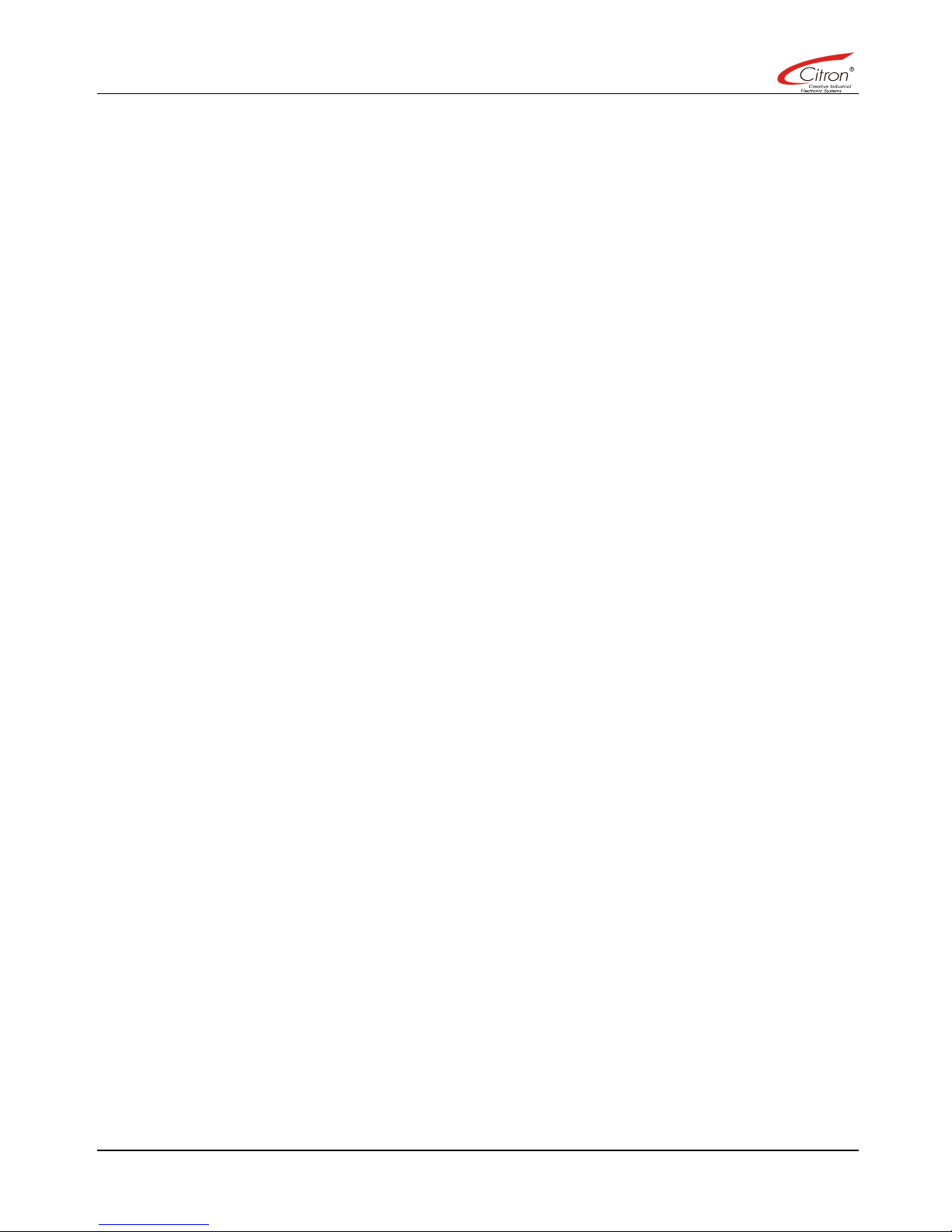
MULTI-TOUCH-MONITOR MTIR560QHD-V1
3
Contents
Introduction ..................................................................................................................................................................... 4
1Precautions.............................................................................................................................................................. 5
1.1 General Safety ................................................................................................................................................. 5
1.2 Shipment and Transportation........................................................................................................................... 5
1.3 Operation.......................................................................................................................................................... 5
2Package Contents ................................................................................................................................................... 6
3Installation................................................................................................................................................................ 7
3.1 Electrical connection of Multi-Touch-Frame..................................................................................................... 7
3.2 DreaMTouch Software Driver........................................................................................................................... 8
4Remote Control ....................................................................................................................................................... 8
5Cleaning of Glass Window ...................................................................................................................................... 8
6Troubleshooting....................................................................................................................................................... 9
7Technical Data of Multi-Touch-Frame ................................................................................................................... 10
7.1 Electrical......................................................................................................................................................... 10
7.2 Function.......................................................................................................................................................... 10
7.3 Environmental ................................................................................................................................................ 10
7.4 Mechanically................................................................................................................................................... 10
7.5 LCD Monitor ................................................................................................................................................... 10
8Product Label......................................................................................................................................................... 11
9Ordering Information.............................................................................................................................................. 11
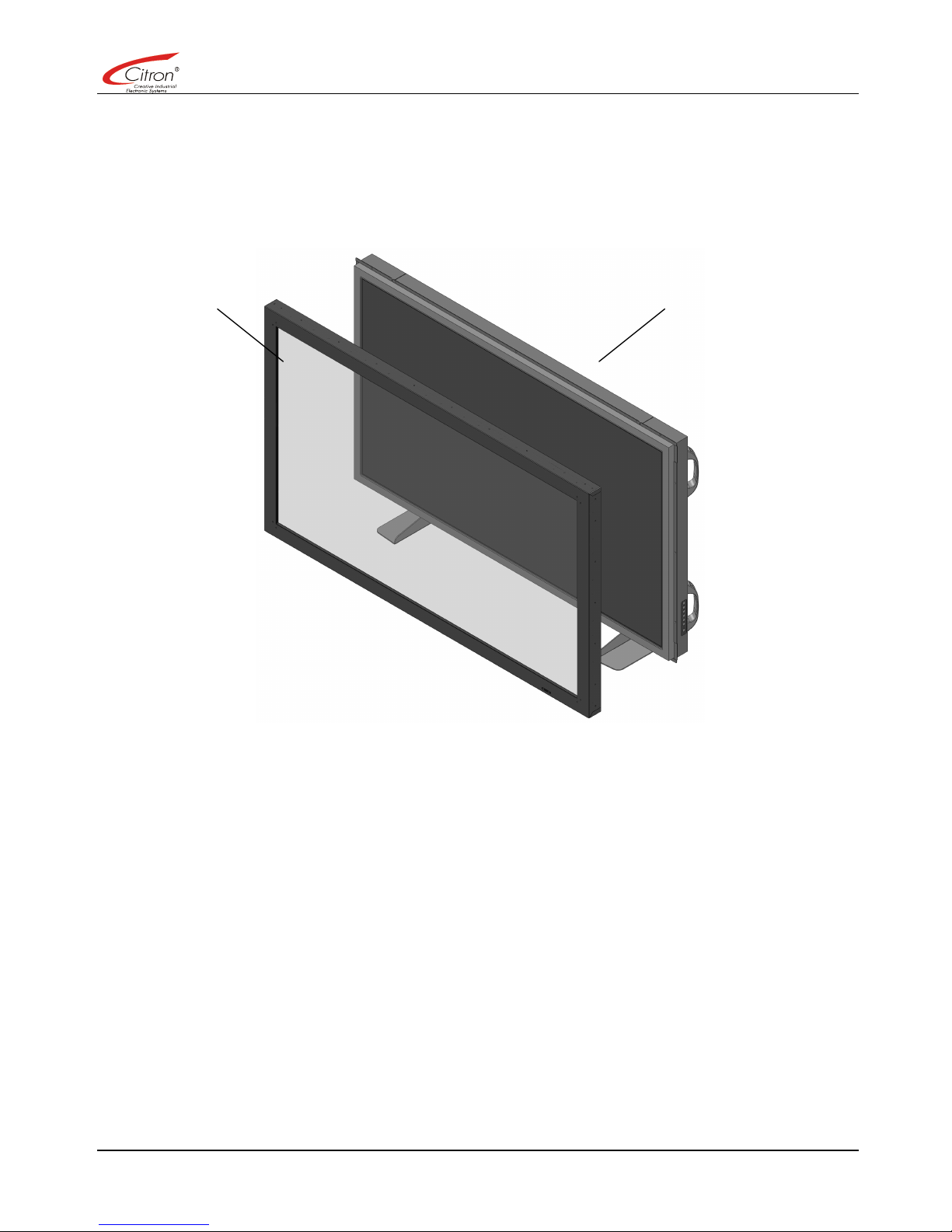
OPERATING MANUAL
4
Introduction
The MTIR560QHD-V1 Multi-Touch-Monitor is an assembly which consists of a 56 inch Multi-Touch frame made by
Citron GmbH, mounted onto an LCD-monitor LC-5621 made by Barco, Belgium.
Multi-Touch-Frame LCD-screen
This operating manual describes the set-up of the Multi-Touch-Frame.
For all other aspects reference the original manual of Barco LC-5621 LCD screen
WARRANTY AND ALL WARRANTY CLAIMS ARE VOID IF INSTRUCTIONS IN THIS MANUAL ARE
NOT OBEYED.
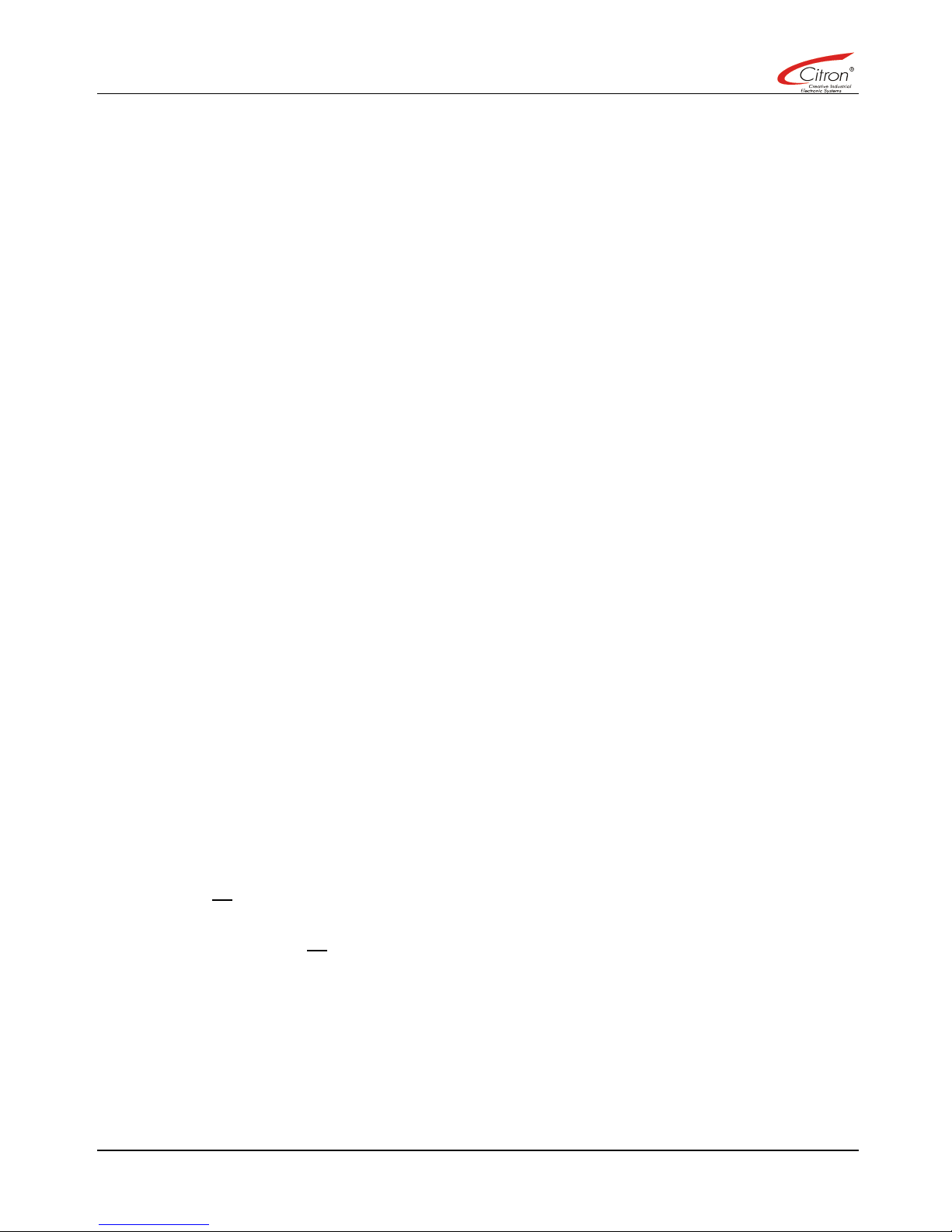
MULTI-TOUCH-MONITOR MTIR560QHD-V1
5
1 Precautions
Please carefully read these instructions before you
start. Failure to follow these instructions may result in
damage or personal injury
1.1 General Safety
· The unit must be set-up by authorized and
qualified personnel only.
· Always obey relevant local safety regulations
· Setting up should be performed by two people.
· MTIR560QHD-V1 Multi-Touch-Monitor should
only be used with the specified input voltage
conditions (see LC-5621 monitor manual).
· Use only with suitably earthed mains outlets!
· Any extension leads used should be of a suitable
specification and suitably earthed
· Modification of protective earth connections inside
or outside the device is dangerous and not
allowed.
· Do not use this device if it, or its cables, are
damaged in any way..
· Unplug the device before attempting any cleaning
or maintenance operations. Unplug the device
when not in use for prolonged periods.
· During cleaning do not permit liquids to enter the
device
Do not use the device near water or other liquids,
there is a danger of electrical shock.
· Take care to route all cables in a way that nobody
can trip or get caught.
· Repair of MTIR560QHD-V1 by un-authorised
personnel is not allowed. Electrical works should
be undertaken by a professional electrician only.
· The device housing should not be opened or
removed by un- authorised personnel.
Safety features on the device should not be
removed or by-passed.
Please also read the precautions from Barco LC-5621
manual.
l
1.2 Shipment and Transportation
Please check device for damage and shotages
immediately upon receipt
Claims for damages or missing parts should be made
immediately.
To avoid damages to the LCD screen or the front
glass window, always transport the device in an
upright position only.
1.3 Operation
The monitor with multi-touch functionality as described
herein may be operated in a vertical or horizontal
position.
By using appropriate stands the monitor can be
readily used on a suitable desk or table top, it may
also be integrated within a table, or mounted to a wall
by using the appropriate mounting fixtures.
For further installation instructions see the original LC-
5621 manual.
When designing your mounting please be sure to
allow for sufficient ventilation of the device.
Any other use is allowed only with written permission
from the manufacturer.
If the device is modified or used in any other way all
warranty and warranty claims are void.

OPERATING MANUAL
6
2 Package Contents
The cardboard box containing your new Multi-Touch-Monitor contains the following parts:
Description Amount
Multi-Touch-Monitor MITR560QHD-V1 1
Accessories kit:
Remote Control 1
Batteries 2
Dual Link DVI-Cable 2
Power Lead 1
USB cable A / B, 3 m 1
LC-5621 CD 1
LC-5621 Manual 1

MULTI-TOUCH-MONITOR MTIR560QHD-V1
7
3 Installation
3.1 Electrical connection of Multi-Touch-Frame
• Make all video and power connections as described in LC-5621 manual.
• The Multi-Touch-Frame is connected internally to the LC-5621 USB-hub. To make the required data
connection, simply connect your computer to the USB-B connector of the hub using the USB-cable from the
Accessories kit.
USB-B
FOR MULTI TOUCH FRAME OPERATION THE MONITOR HAS TO BE POWERED AND PROVIDED WITH A
VALID VIDEO SIGNAL!

OPERATING MANUAL
8
3.2 DreaMTouch Software Driver
Before multi-touch operation the dreaMTouch software driver has to be downloaded and installed to your computer.
All downloads can be found on:
www.citron.de, „Downloads“ menue, subsection „drivers and utility programs“.
• Download „dreaMTouch Installation and Usage Guide“ first and read it.
• Now downlaod „dreaMTouch Treiber“ package. Make the download at the day of installation be be sure to
get the latest driver version.
• Now install the driver as described in „dreaMTouch Installation and Usage Guide“.
You computer is ready for multi-touch operations now.
4 Remote Control
The infrared remote control receiver is located at the same position as on the original LC-5621. However the infrared
light beams of the multi-touch device and the remote control interfere.
To be able to operate the remote control, use the “Suspend” function of the dreaMTouch driver as described in the
“dreaMTouch Installation and Usage Guide“.
Hint: Monitor settings can also be changed using the buttons at the side of the screen or the RS232
interface (take a look to the LC-5621 manual)
5 Cleaning of Glass Window
To clean the glass window commercially available glass cleaning fluids may be used.
CAUTION: Not allowed are sharp or abrasive cleaning agents or alcohol. They will destroy the surface of the
infrared multi-touch optics.
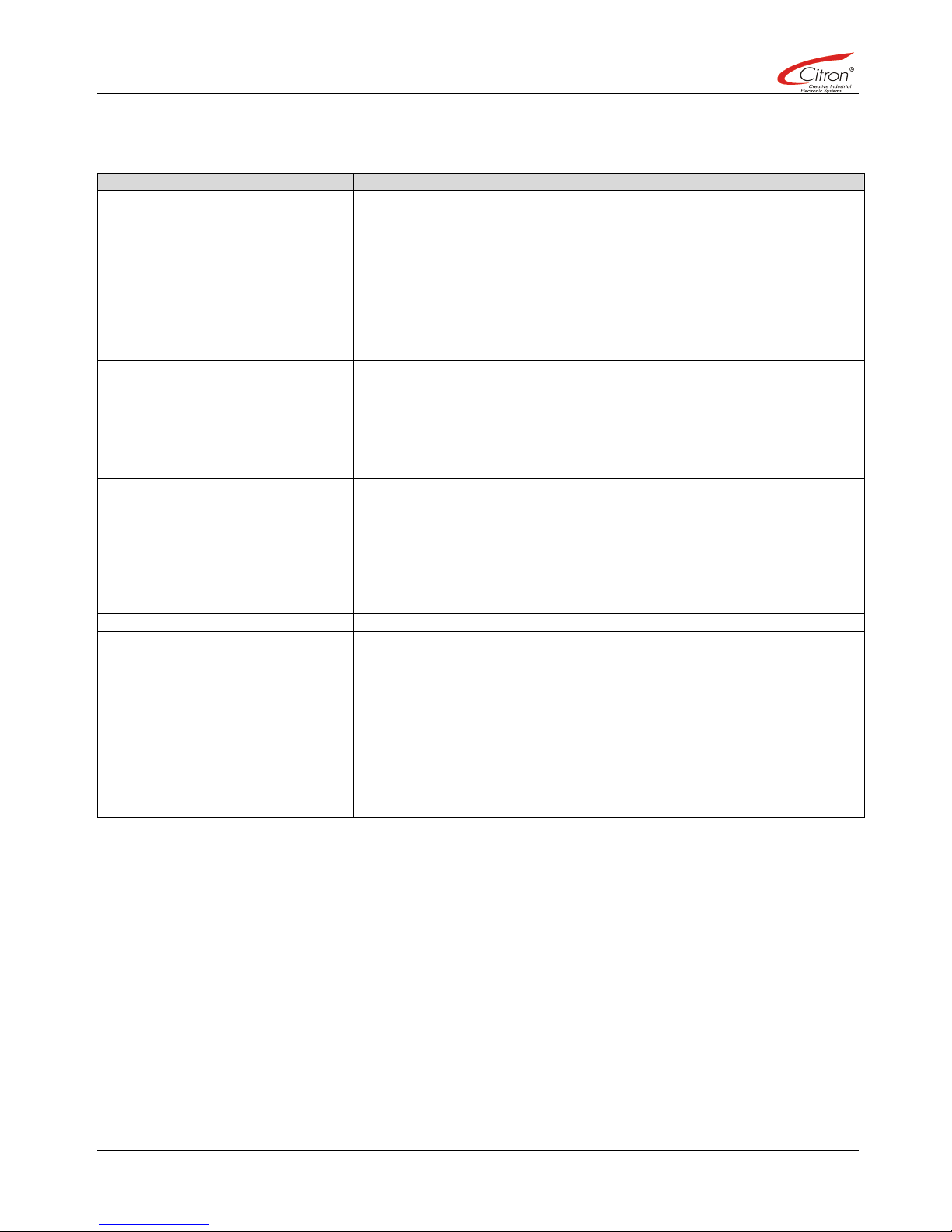
MULTI-TOUCH-MONITOR MTIR560QHD-V1
9
6 Troubleshooting
Error Possible Cause Corrective
Touch is not working - Some cabling is missing or
loose.
- Monitor has switched off
automatically
- Driver is not installed correctly
- Check USB connection at the
monitor.
- Check USB connection at the
PC
- Remove USB cable for about
10 seconds and plug it in again
- Reinstall driver, look at
“dreaMTouch Installation and
Usage Guide“
Touch operation is unstable - Insufficient USB cable quality
- USB cable too long
- Use USB port on back side of
computer instead of front side
port
- Take care not to use more than
allowed maximum of 5 m high
quality USB cable
Monitor is not operating - A required cable connection is
missing
- Monitor switched off
- Power supply switch in „OFF“
position.
- Check all cabling
- Check power lead
- Switch on power supply switch
- Switch on monitor using key-
pad or remote control
Monitor gets dark or switches off - Over temperature - Check cool air venting
Remote control is not working - Batteries empty
- Distance to monitor too large or
bad operating angle
- Interference with multi-touch
- Replace batteries with new
ones according to original
monitor manual
- Direct remote control toward IR
receiver in lower right corner of
monitor
- Use “Suspend“ function of
dreaMTouch driver during
remote control operation

OPERATING MANUAL
10
7 Technical Data of Multi-Touch-Frame
7.1 Electrical
Power Supply (internal): 24 VDC ± 20%
Current Consumption (internal): 0,75 A
Interface: USB1.1, full speed
7.2 Function
Number of simultaneous touch points: up to 32
Size of a touch point: > 8 mm
Resolution: < 2 mm
Supported Operating Systems: Microsoft®
Windows XP®
to Microsoft Windows 7®
32 bit
and 64 bit
(Linux®and Apple Macintosh®
support under
development)
Communications Protocol: Driver interfaces for user applications:
• TUIO 1.1 2Dcur und 2Dblb Profiles
• Windows 7 Multitouch HID Emulation
• Windows XP Mouse Emulation
Max. Scan Speed: 18 ms / scan (55 Hz)
7.3 Environmental
Operating Temperature: 0°C to 35°C
Humidity (operating) 20% to 75% (non condensing)
7.4 Mechanically
Dimensions: 1353 × 809 × 141 mm
Surface Finish: black structured powder coating (RAL 9011)
Active Area: 1244.16 × 699,84 mm
Glass Window: 4 mm anti-reflective, laminated security glass
Weight: 67 kg (incl. Monitor)
Monitor: Barco LC-5621
7.5 LCD Monitor
Technical data of LCD monitor can be taken from LC-5621 manual.
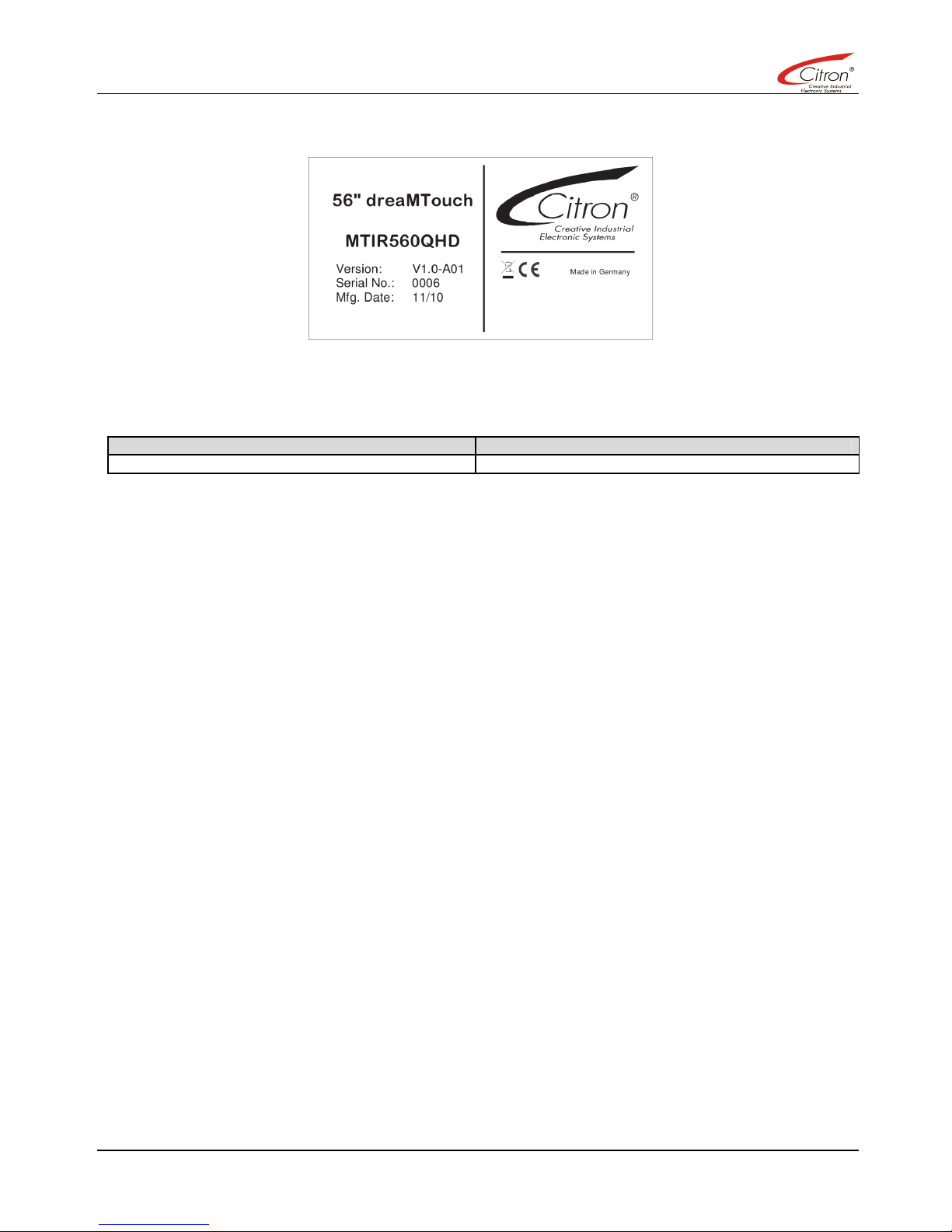
MULTI-TOUCH-MONITOR MTIR560QHD-V1
11
8 Product Label
9 Ordering Information
Order Number Description
MTIR560QHD-V1-A01 56” dreaMTouch including Barco LC-5621 LCD Monitor
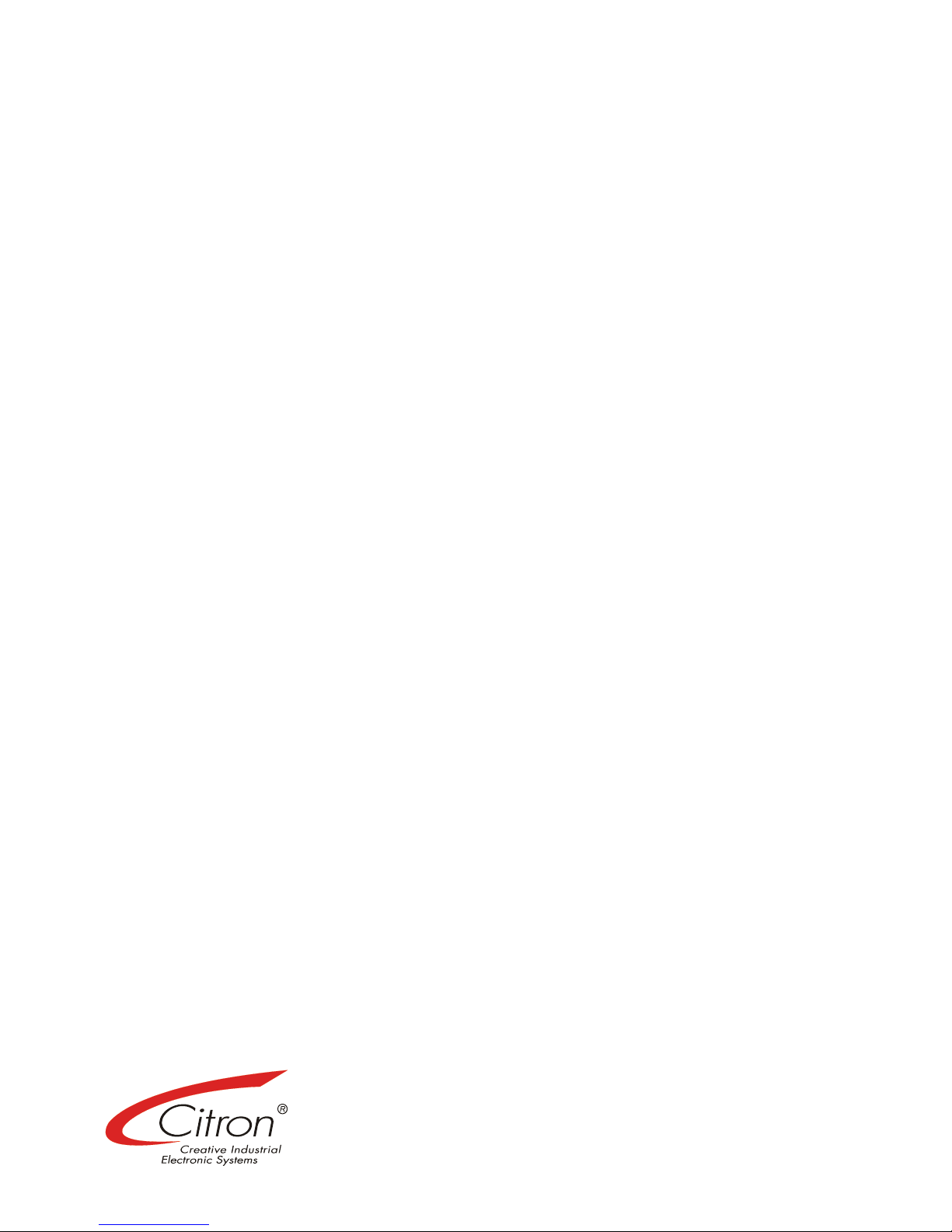
OPERATING MANUAL
12
MULTI-TOUCH-MONITOR MTIR560QHD-
V
1
Citron GmbH
A
nwaltinger Str. 14
D - 86165 Augsburg
Telefon +49 (0)821 / 7 49 45 - 0
Fax +49 (0)821 / 7 49 45 – 99
Table of contents
Other Citron Monitor manuals