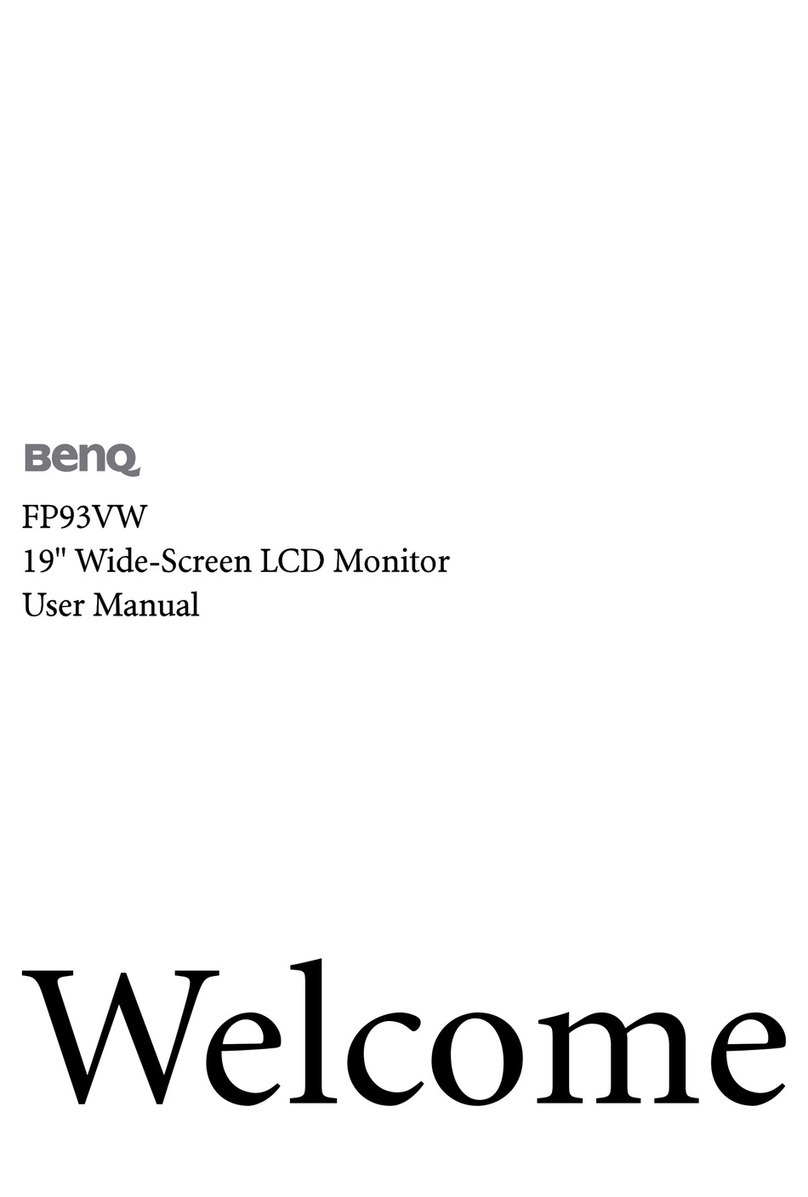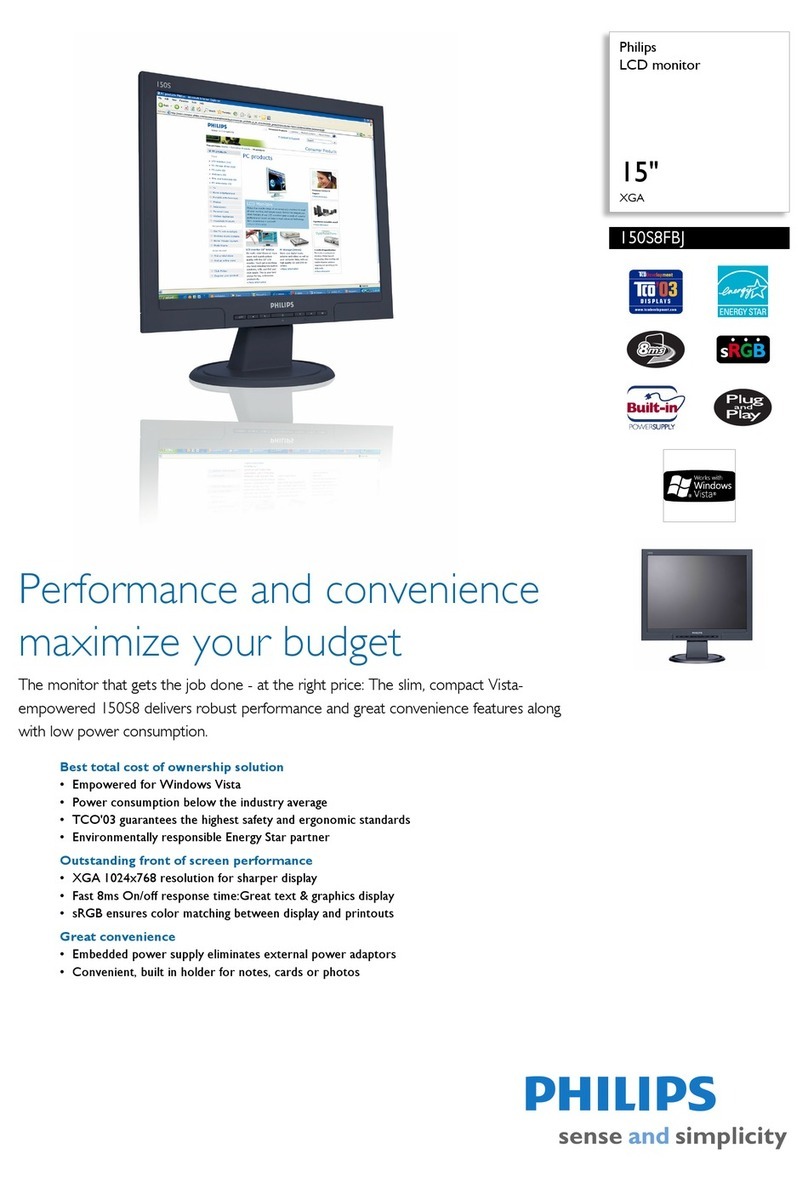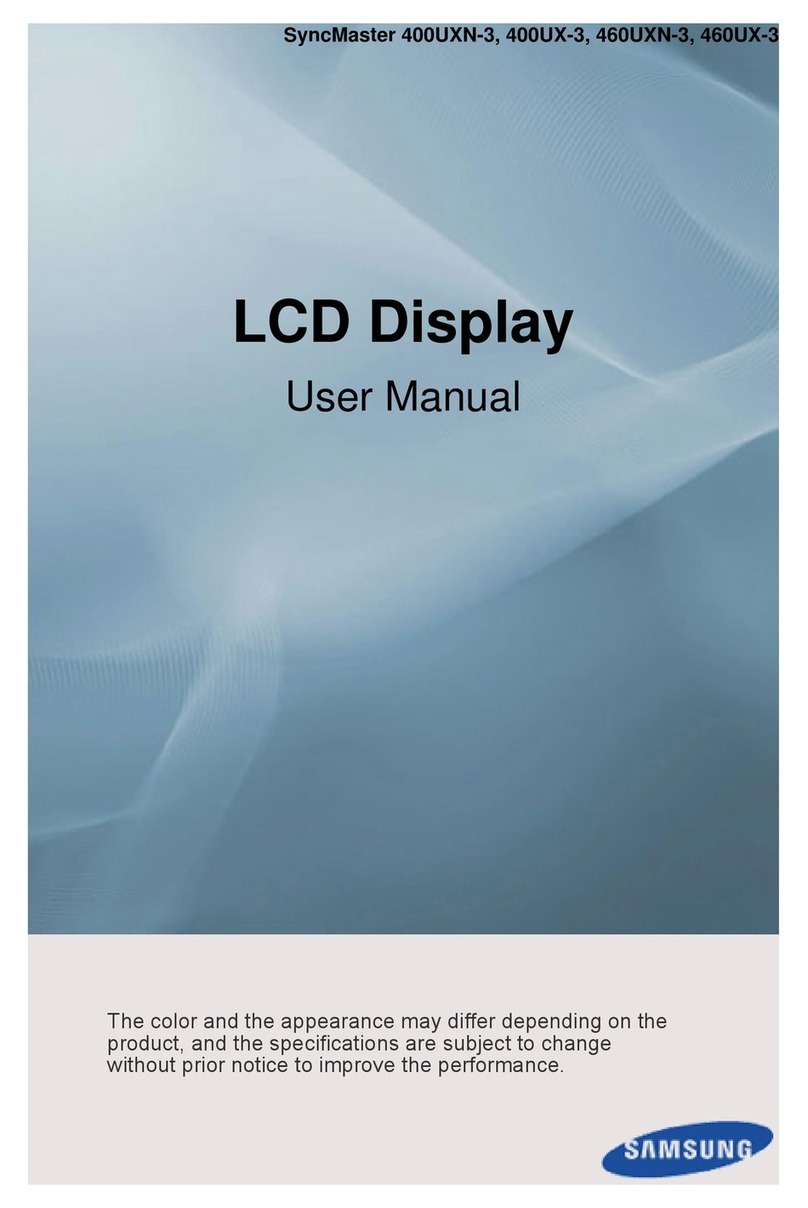IONODES ION-R200 User manual

ION-R200 User Manual
Dual Monitor HD Secure Display Station
Document Version 5.0

2
support@ionodes.com | www.ionodes.com | 450-696-1060
ION-R200
User Guide
©2016-2022, IONODES INC
All Rights reserved.
No part of this documentation may be reproduced in any means, electronic or mechanical, for any purpose,
except as expressed in the Software License Agreement. IONODES shall not be liable for technical or editorial
errors or omissions contained herein. The information in this document is subject to change without notice.
The information in this publication is provided “as is” without warranty of any kind. The entire risk arising out
of the use of this information remains with the recipient. In no event shall IONODES be liable for any direct,
consequential, incidental, special, punitive, or other damages whatsoever (including without limitation,
damages for loss of business profits, business interruption or loss of business information), even if IONODES
has been advised of the possibility of such damages and whether in an action or contract or tort, including
negligence.
This software and documentation are copyrighted. All other rights, including ownership of the software, are
reserved to IONODES Inc. Windows and Windows Embedded Standard are registered trademarks of Microsoft
Corporation. All other brand and product names are trademarks or registered trademarks of the respective
owners.
The following words and symbols mark special messages throughout this guide:
Warning: Text set off in this manner indicates that failure to follow directions could result in damage to
persons or equipment.
Note: Text set off in this manner indicates special instructions which should be paid attention to.

3
support@ionodes.com | www.ionodes.com | 450-696-1060
Table of Contents
1Important Safety Instructions.................................................................................................................................. 5
2Cleaning Instructions .............................................................................................................................................. 6
3Handling Notes ....................................................................................................................................................... 6
4Moisture and Condensation Notes......................................................................................................................... 6
5Before you begin..................................................................................................................................................... 7
5.1 About the ION-R200.................................................................................................................................... 7
5.2 Parts List ...................................................................................................................................................... 7
6Hardware Installation.............................................................................................................................................. 9
6.1 Equipment Installation ............................................................................................................................... 9
7Connections............................................................................................................................................................ 9
7.1 Front Panel .................................................................................................................................................. 9
7.2 Rear Panel.................................................................................................................................................. 10
8Powering the ION-R200 for the first time.............................................................................................................. 11
9Device Configuration............................................................................................................................................. 15
9.1 Network Configuration Basics.................................................................................................................. 15
9.2 Setting Up the Initial Network Configuration Locally ............................................................................. 16
9.3 Setting Up the Initial Network Configuration Remotely......................................................................... 21
9.4 Setting Up the Wireless Network............................................................................................................. 25
9.5 Setting up the Time................................................................................................................................... 25
9.5.1 Setting Up the NTP time server.............................................................................................................. 26
9.6 Setting up the Security Policy................................................................................................................... 27
9.7 Configuring the System Features............................................................................................................. 27
9.8 Video Configuration Concepts ................................................................................................................. 30
9.9 Configuring Video Connections ............................................................................................................... 31

4
support@ionodes.com | www.ionodes.com | 450-696-1060
9.9.1 Video over RTSP Data Sources............................................................................................................. 31
9.9.2 Testing a connection .............................................................................................................................. 36
9.9.3 Video over HTTP Data Sources............................................................................................................. 37
9.9.4 Video over Passive RTP Data Sources.................................................................................................. 38
9.9.5 Decoding Priority .................................................................................................................................... 39
9.9.6 Displaying a Data Source....................................................................................................................... 40
9.9.7 On-Screen Displays................................................................................................................................ 42
9.9.8 Displaying an On-Screen Display........................................................................................................... 45
9.10 Configuring Web Connections ................................................................................................................. 46
9.11 Image Carousel ......................................................................................................................................... 49
9.12 Video file playback ..................................................................................................................................... 54
9.13 Configuring Views ..................................................................................................................................... 56
9.14 View Sequences......................................................................................................................................... 58
9.15 Configuring Video Outputs....................................................................................................................... 60
9.16 PTZ Control................................................................................................................................................ 64
9.17 PTZ Keyboard ............................................................................................................................................ 65
10 Media Library........................................................................................................................................................ 68
11 Live PTZ................................................................................................................................................................ 69
12 Performing a Firmware Update............................................................................................................................. 70
12.1 Batch Firmware Update............................................................................................................................ 71
13 Diagnostics............................................................................................................................................................ 73
13.1 View Stream Details .................................................................................................................................. 73
13.2 Safe Mode.................................................................................................................................................. 74
Annex A –Statement Limited Warranty....................................................................................................................... 78

5
support@ionodes.com | www.ionodes.com | 450-696-1060
1Important Safety Instructions
WARNING: Read and save these instructions! Follow all warnings and instructions specified within this
document and/or on the equipment.
CAUTION: The unit will be powered on upon connecting a valid power supply source. Please make sure
to properly shutdown the device’s operating system prior to removing its power source.
The equipment shall be installed in a FIXED or DESKTOP configuration and should be installed by qualified
personnel only (person having the appropriate technical training and experience necessary for product
installation).
When installing the equipment, please make sure that cables are installed so that accidents cannot occur.
Cables connected to the equipment must not be subject to any mechanical strain.
To reduce the risk of fire, electric shock and/or injury, observe the following:
•Do not position the equipment as such that persons could walk on the connected cables.
•Do not spill any type of liquid substance on or near the equipment.
•Do not touch the equipment and its connected cables during an electrical storm; there may be a risk of
electric shock.
•Do not attempt to connect this equipment to electrical outlets controlled by switches or automatic
timers.
•Do not attempt to perform hardware service on this product yourself. Opening the equipment casing
may expose you to dangerous voltage or other risks. Refer servicing to IONODES technical service
personnel. Never open the device yourself as this will void the warranty.
•The equipment should be situated away from heat sources such as radiators, heat registers, stoves, or
other products that produce heat.
•Do not place a heavy object on or step on the product. The object may fall, causing serious personal
injury and serious damage to the product.
Note: Opening the equipment case, damaging, or altering the tamper proof label will void the warranty.

6
support@ionodes.com | www.ionodes.com | 450-696-1060
2Cleaning Instructions
•Unplug this product from the wall outlet before cleaning.
•Use a soft dry cloth for cleaning.
•For stubborn dirt, soak the cloth in a weak detergent solution, wring well and wipe. Use a dry cloth to
wipe it dry. Do not use any type of solvent, such as thinner and benzene, as they may damage the
surface of the product.
3Handling Notes
When shipping the product, the original shipping carton and packing materials should be used. For maximum
protection, repack the unit as it was originally packed at our factory.
Do not use volatile liquids, such as insect spray, near the unit. Do not leave rubber or plastic products in
contact with the product for long periods of time. They will leave marks on the surface finish.
4Moisture and Condensation Notes
Moisture condensation will damage the product. Read the following notes carefully.
Moisture condensation occurs during the following cases:
•Transferring the product directly from a cold place to a warm place.
•Using the product in a room where you just turned on the heater, or a place where the cold wind from
an air conditioning unit directly hits the unit.
•In the summer, when moving the product to a hot and humid place after leaving an air-conditioned
space.
•Using the product in a humid place.
Warning: Do not use the product when moisture or condensation may occur. If the product is used in such an
environment, it may damage discs and internal parts.

7
support@ionodes.com | www.ionodes.com | 450-696-1060
5Before you begin
5.1 About the ION-R200
The ION-R200 multi-port decoder delivers high quality video decoding and display to the video surveillance
market. It is an embedded, high-performance digital video decoder, capable of decoding multiple H.265, H.264
and/or MJPEG video streams and display them on up to two digital displays with up to 4K resolution.
The high-performance decoding capabilities of the ION-R200 offer a cost-effective way to decode and display
digital camera streams while providing the benefits of video over IP and wireless networks.
The ION-R200 provides innovative configuration options and tools that can significantly decrease the amount
of time and effort required to deploy a unit. Using web-based configuration tools, users can easily and
remotely manage all aspects of the appliance.
To support high-performance decoding, while keeping the total cost of ownership within budget constraints,
the ION-R200 uses highly efficient hardware-based stream decompression.
The ION-R200 is fully compatible with H.265, H.264 and MJPEG video streams provided by most third-party IP
cameras and video encoders on the market. Combined with the IONODES line of IP-based video encoders, the
ION-R200 can also decode video streams provided by most third-party analog cameras.
5.2 Parts List
Qty
Description
1
ION-R200 appliance
1
19V DC power supply with AC power cord
1
Product Flyer
Below are additional items which are not included but may be required:

8
support@ionodes.com | www.ionodes.com | 450-696-1060
•USB mouse & keyboard
•HD Displays (HDMI and / or Mini DisplayPort)
•Internet access, wireless router and/or a network switch
•Power bar with surge protection
Note: When unpacking, inspect the shipment box and appliance to identify any possible damages due to
shipping. Make sure all items have been delivered and that no items are missing. Contact your
IONODES representative should you find any damages or defects.
Note: The product serial number label helps the IONODES product support team identify your device
and its factory configuration if your ION-R200 or its components require service. The label is
attached on the underside of the enclosure.

9
support@ionodes.com | www.ionodes.com | 450-696-1060
6Hardware Installation
6.1 Equipment Installation
The ION-R200 can be placed on a flat surface, such as a desktop, or mounted via the available mounting
bracket. When installing the ION-R200, position the unit to allow for cable clearance at the front and rear of
the unit. Make sure that minimal air flow is provided to the unit.
The ION-R200 can be mounted to various mounting structures via the available VESA mounting assembly.
Ideal to mount the ION-R200 behind a screen. Note that VESA mounting screws are shipped with the device.
Warning: Be careful not to damage the enclosure when using mounting screws.
7Connections
The ION-R200 offers two separate digital video output connections as well as several USB and audio
connections.
7.1 Front Panel

10
support@ionodes.com | www.ionodes.com | 450-696-1060
1. 2 x USB 3.2
General purpose USB connector interface. This port can be used to connect an optional
keyboard or mouse.
2. POWER ON / OFF
Button used to boot up or shut down the device. The button includes a LED indicating when the
appliance is powered on.
7.2 Rear Panel
3. AIR VENTS
Please ensure air vents are clear to allow for proper device ventilation.
4. POWER
Appliance power connector. Connect to the power supply block provided with the appliance (19V).
5. USB-C Display Output
Dual Display port 1.4a for video output to an HD digital display.

11
support@ionodes.com | www.ionodes.com | 450-696-1060
6. HDMI OUT
HDMI 2.0b connector interface for video output to an HD digital display.
7. ETHERNET
ION-R200 Gigabit Ethernet network port. Please use a straight RJ45 (cat. 5 or 6) network cable. Note
that the ION-R200 cannot be powered using Power-over-Ethernet (PoE).
8. 1 x USB 3.2 (top) & 1 x USB 2.0 (bottom)
General purpose USB connector interfaces. These ports can be used to connect an optional keyboard
or mouse.
9. HDMI OUT
HDMI 2.0b connector interface for video output to an HD digital display.
10. USB-C Display Output
Dual Display port 1.4a for video output to an HD digital display.
Note: The ION-R200 has been qualified using 2 monitors on the 2 HDMI ports. Any combination of HDMI and
USB-C display ports is allowed as long as a maximum of 2 monitors are used.
8Powering the ION-R200 for the first time
Before you can use the ION-R200, you need to connect the following cables:
•Display(s): You can connect both displays using the HDMI connectors (recommended) and/or USB-C
DisplayPort connector (adaptors not included).
•Ethernet network
•Keyboard and mouse (optional)
•Power
Connecting a keyboard and mouse to the ION-R200 allows you to configure the ION-R200 locally and for this
reason are strongly recommended. If you plan on configuring the device remotely, then the keyboard and
mouse are optional.

12
support@ionodes.com | www.ionodes.com | 450-696-1060
Note: The only layout supported for a directly attached USB keyboard is US QWERTY. This is due to the
closed nature of the embedded OS, which prevents any changes to its default configuration.
Once all the required cabling is connected, press the POWER ON / OFF button on the front panel of the ION-
R200. After a few seconds, the image below appears on all connected displays:
When the device is ready to be used, the displays switch to the main user interface:

13
support@ionodes.com | www.ionodes.com | 450-696-1060
The ION-R200 is now ready to be configured.
•Currently Displayed View
In the top left corner appears the view currently displayed. You can select a different view by clicking
the down arrow beside the view name. Views are configured using the device’s web interface or by
switching to configuration view (see below).
•Switch to Display/Configuration View
This button allows you to switch between displaying video and the configuration interface.
•Video Streams Details
When in display view, toggle this button to display performance details about each video tile:
oVideo stream name and URI displayed in the video tile
oCurrent connection state
oStream Resolution
oCurrent framerate and bitrate

14
support@ionodes.com | www.ionodes.com | 450-696-1060
oNetwork packet lost count (displayed only when one or more packets are lost)
•Performance Graphs
These graphs show the device’s recent resource usage.
oCPU: shows the main processor’s activity
oGPU: shows the graphics adapter’s activity
oMem: shows the system’s RAM memory utilization
oVideo: shows the video streaming data rate
oEth: shows the traffic on the Ethernet interface
oWifi: shows the traffic on the Wireless interface

15
support@ionodes.com | www.ionodes.com | 450-696-1060
9Device Configuration
Before the ION-R200 can be used on your video network, it must undergo an initial setup step during which its
network configuration is determined. This initial configuration setup step is required so that the ION-R200 can
communicate with computers and cameras on the network.
Once the initial network configuration step is completed, video output and connectivity settings will need to be
set-up through the device’s web interface. The device keeps this configuration within its internal memory and
acts as a fully standalone video decoding & display appliance.
The initial network configuration can be performed directly on the device by connecting a keyboard and a
mouse to the ION-R200, or it can be performed remotely using a computer or laptop connected to the same
network.
9.1 Network Configuration Basics
By factory default, the ION-R200 is configured in DHCP mode (Dynamic Host Configuration Protocol). In DHCP
mode, when the device boots up, if it is connected to a network it scans that network for a DHCP server. If a
DHCP server is found on the network, the device requests that the DHCP server provide a unique network
address and associated settings. The device then uses the DHCP-provided network configuration to
communicate with other computers and cameras the network.
If no DHCP server is found on the network, the device switches to APIPA mode (Automatic Private IP
Addressing). In this mode, the device automatically assigns itself a unique network address in the range
169.254.0.1 to 169.254.255.254 with subnet mask 255.255.0.0. APIPA mode ensures that devices in the APIPA
network address range can communicate with one another.
If computers and cameras on your network are not configured in APIPA mode, the ION-R200 will not be able
to communicate with them while in APIPA mode. In such a case, the network configuration of the ION-R200
must be set manually.

16
support@ionodes.com | www.ionodes.com | 450-696-1060
When the network configuration is set manually, the ION-R200 skips all the steps above and always uses the
user-provided configuration. It is then the responsibility of the user to ensure that the network configuration
in the ION-R200 is compatible with the computers and cameras on the network.
9.2 Setting Up the Initial Network Configuration Locally
The configuration of the ION-R200 can be accessed on the device itself by switching to the configuration view.

17
support@ionodes.com | www.ionodes.com | 450-696-1060
Upon first login, the user is prompted to select a password for the administrator account. The password must
have from 8 to 32 characters and must contain at least 3 different types of characters from the following
accepted types: numeric (0-9), lowercase (a-z), uppercase (A-Z) and special character (!@#$%*()+=). Please note
that the same screen will also be displayed when doing the initial setup remotely, over the LAN.
The following screen is then displayed:

18
support@ionodes.com | www.ionodes.com | 450-696-1060
You may now also select to change your web interface language from English to French if you so choose by
clicking on the user icon and selecting Fr.
On the left side, select Configuration. The configuration interface is then displayed on the right side. Select
the Network tab to display the network configuration.
The Ethernet network configuration is shown in the first section Network Interfaces on the LAN 1 button. The
first information displayed is the connection status of the Ethernet cable. If the configuration reports the

19
support@ionodes.com | www.ionodes.com | 450-696-1060
network interface as not connected, check the Ethernet cable between the ION-R200 and the network before
proceeding.
By default, the ION-R200 is configured in DHCP mode. If a DHCP server is present on the network, the network
configuration provided by the DHCP server is displayed. In that case, nothing needs to be done; the device is
ready to communicate with computers and cameras on your network.
If the IP address shown is in the range 169.254.*.*, this means that the device could not obtain its network
configuration from a DHCP server. In that case, the network configuration must be set manually.
To set the network configuration manually, uncheck Use DHCP. You can then enter each network setting
separately. If you are unsure what values to enter, ask your network administrator to provide configuration
settings compatible with your network. At a minimum, a valid IP address and Subnet mask must be entered.
Once this is done, click on Save at the bottom to apply the configuration changes.

20
support@ionodes.com | www.ionodes.com | 450-696-1060
The R200 now supports 802.1x in EAP-PEAP mode. Make sure to check the Enable 802.1x box and then enter
the required information.
ID: Enter the username in 802.1x ID field for authentication
Password / Private Key: Enter the password in 802.1x Password field for authentication.
Click Save
The device is now ready to communicate with computers and cameras on your network.
Other manuals for ION-R200
1
Table of contents