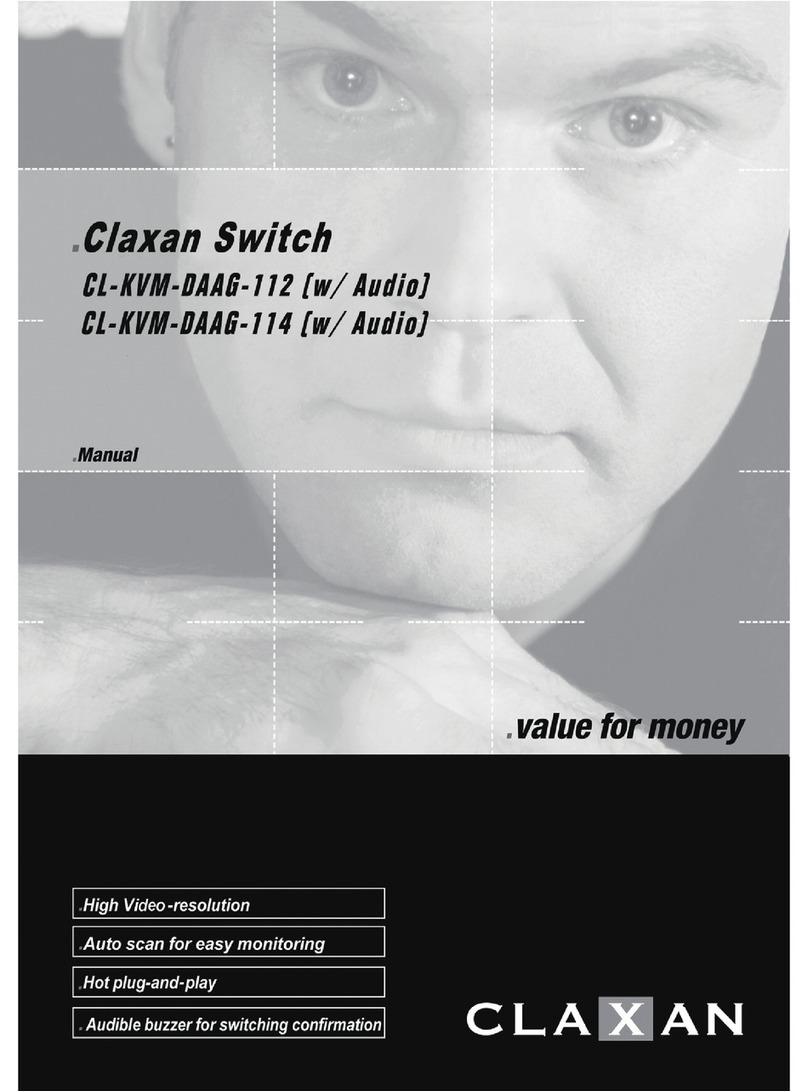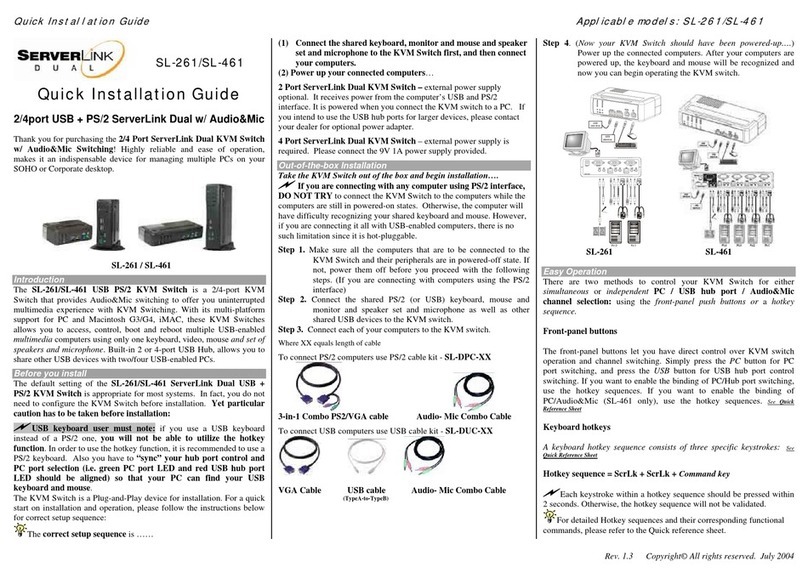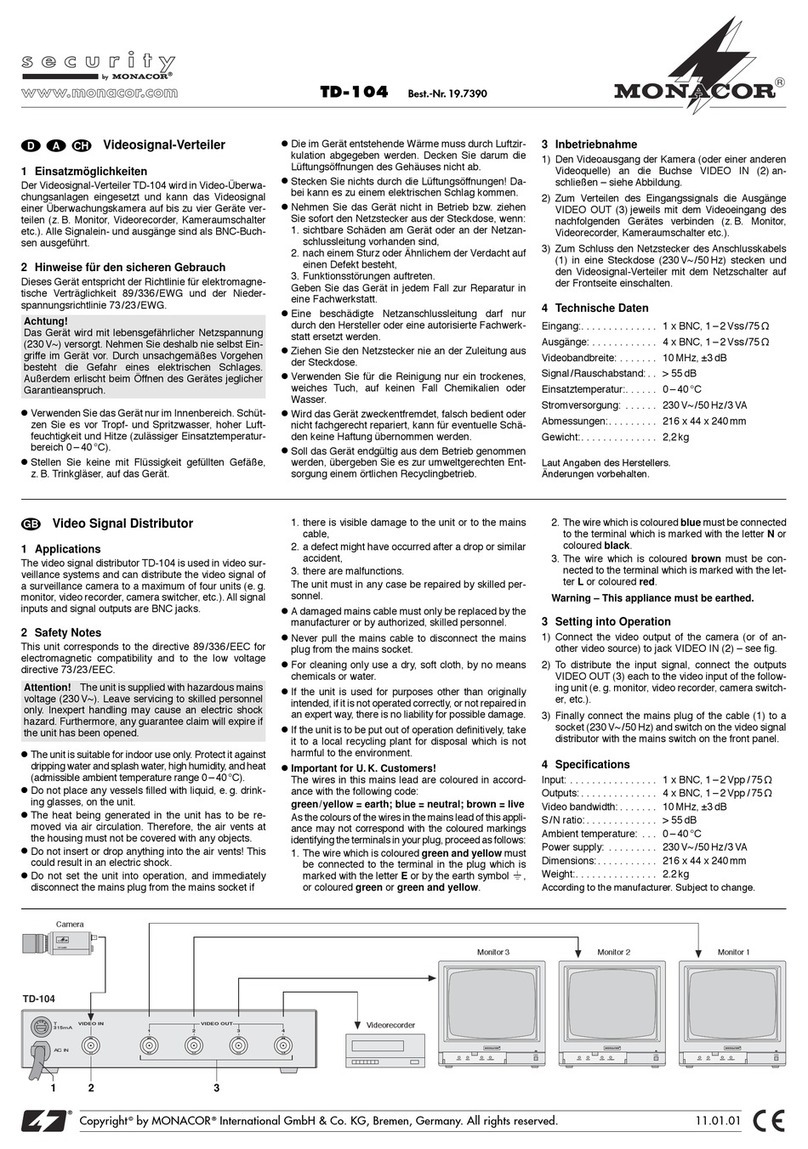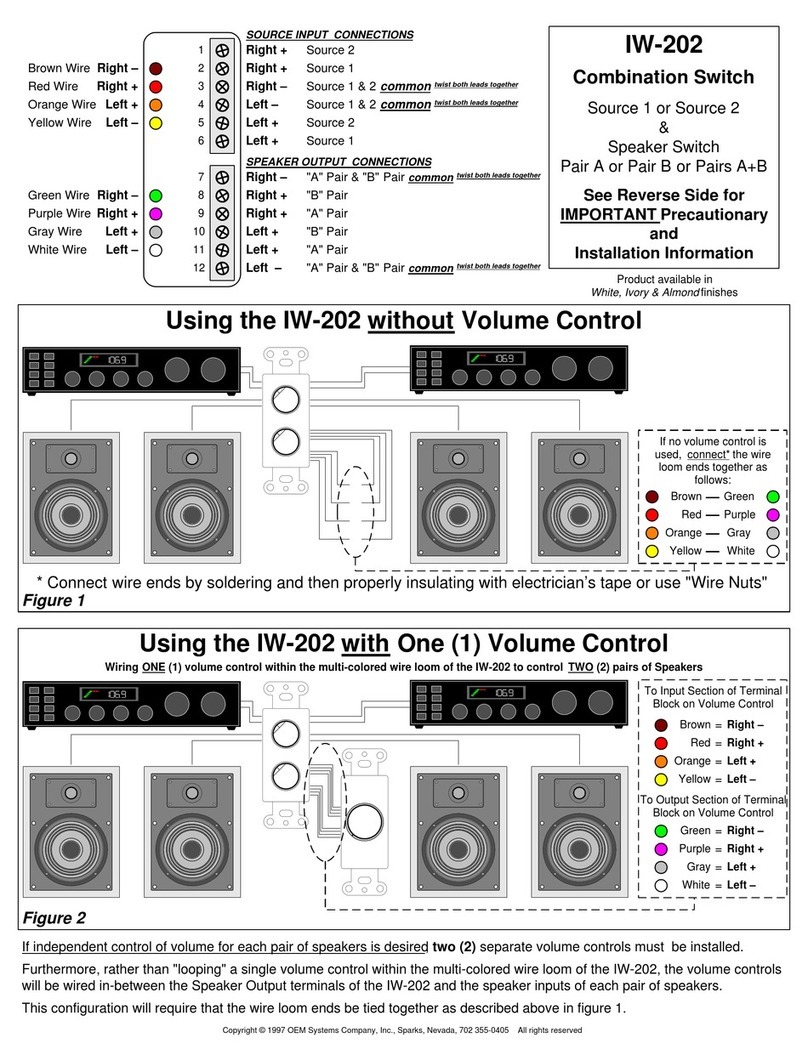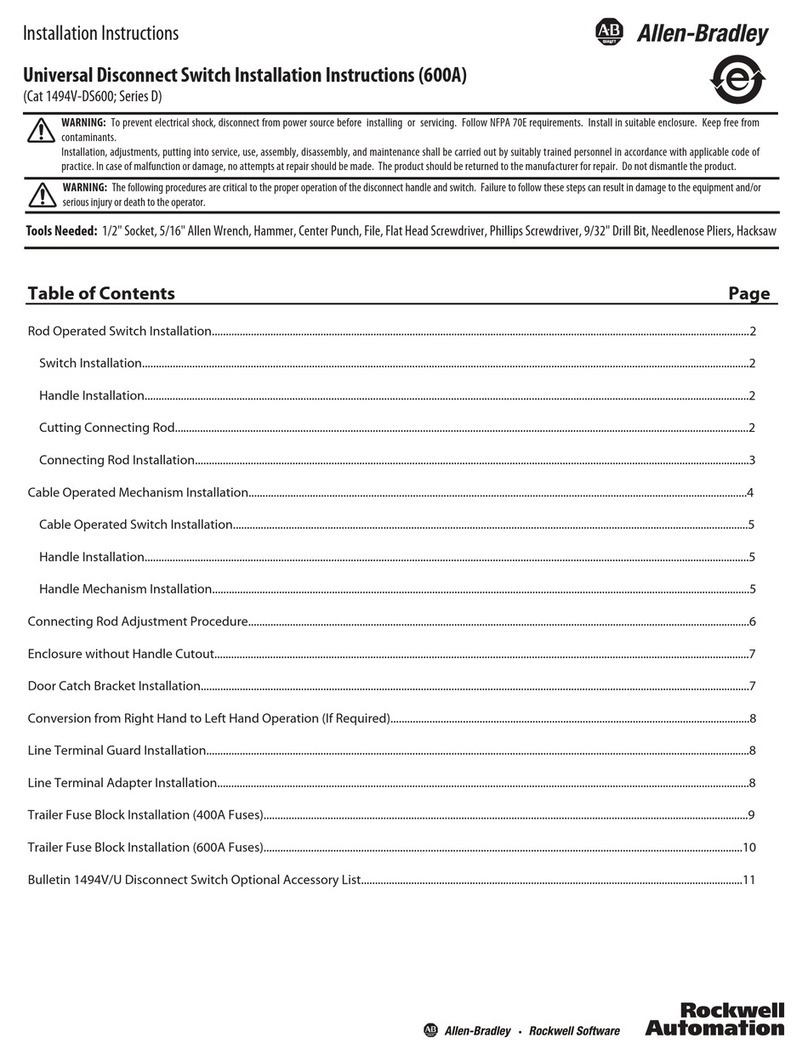Claxan CL-KVM-5002 User manual

Table of Content
■Introduction
Overview……………...………………………………..1
Features………………….…………………………….2
■Installations
Console Connection……………….………………....3
Computers Connection……………….……….……...8
Initial Power-up……………….………………..……..12
■Operations
Front Panel operation…………...……………..…….13
Hot-key commands…...…………...……………..…..13
Audio Function..……………………………………….16
■Appendices
Specifications………………..………………………..17
■Troubleshooting…………………...……………19
Please read this manual thoroughly and
follow the Installation procedures to prevent any
damage to the Claxan Switch or any connecting
device.

1
-----------------
Introduction
Overview
The Claxan Switch CL-KVM-5002, CL-KVM-5004,
CL-KVM-5002A, CL-KVM-5004A, CL-KVM-UMH-2,
CL-KVM-UMH-4, CL-KVM-UMH-2A, and CL-KVM-UMH-4A
are computer switches that allow access to two or four IBM
compatible computers respectively from one PS/2 (or USB)
keyboard, mouse and monitor. Switching between
computers is as easy as pressing the push button or entering
hot-key commands from your keyboard. There is no interface
card and software to install and the Claxan Switch is
independent of the computer operating system.
Ready to run right out of the box, this Kit comes with
everything you need - a switch and complete cable sets, just
hook them up andgo. By allowing one console to manage all
your computers, the Claxan Switch eliminates the expense
for extra consoles, the spaces for extra peripherals and the
time hopping around for accessing different computers.
The audio function equipped CL-KVM-5002A /
CL-KVM-UMH-2A allow one microphone and speaker to be
shared by two computers and the CL-KVM-5004A /
CL-KVM-UMH-4A allow four.

2
Features
Unique loose-free cables included preventing keyboard
or mouse connector from getting loose.
Supports PS/2 (or USB) keyboard and mouse.
Keyboard and mouse emulation for error-free PC boot
up.
Keyboard and mouse are hot pluggable at any time
without turning either Claxan Switch or PCs off.
Space-saving design - all cables are connected to the
rear.
Auto scan automatically selects computers sequentially.
Supports most of mice such as M/S IntelliMouse (Pro),
Explorer, Optical,etc.
Hot-key and push button allow easy computer access.
Keyboard states automatically saved and restored when
switching computers.
Operating system independent, transparent to all
applications.
High VGA resolution 1920x1440.
DDC2B compatible.
Power-free operation - the Claxan Switch draws power
from the attached PCs.
Supports the audio (SPEAKER+MIC) function (For
CL-KVM-5002A, CL-KVM-5004A, CL-KVM-UMH-2A
and CL-KVM-UMH-4A only)

3
-----------------
Installation
Console Connection
CL-KVM-5002 / CL-KVM-5004 / CL-KVM-5002A
CL-KVM-5004A
Turn your computers off. Connect a PS/2 keyboard to the
mini-DIN-6 portmarked with “Keyboard” and a PS/2 mouseto
the mini-DIN-6 portmarked with “Mouse”. Then connect your
VGA monitor cable directly to the HDB15 port as shown in
Figure 1 for CL-KVM-5002 and Figure 2 for CL-KVM-5004.
For the models with audio function, CL-KVM-5002A and
CL-KVM-5004A, connect a pair of Speakers and a MIC as
well.
Figure 1: CL-KVM-5002 Console Connection
Figure 2: CL-KVM- 5004 Console Connection

4
The Figure 3 and 4 shows the console connection for
CL- KVM-5002A and CL-KVM-5004A respectively.
Figure 3: CL-KVM-5002A Console Connection
Figure 4: CL-KVM-5004A Console Connection

5
CL-KVM-UMH-2 / CL-KVM-UMH-4 / CL-KVM-UMH-2A
CL-KVM-UMH-4A
Turn your computers off. Connect a USB keyboard to the
USB port marked with “Keyboard” and a USB mouse to USB
port marked with “Mouse”. Then connect your VGA monitor
cable directly to the HDB15 port as shown in Figure 5 for
CL-KVM-UMH-2 and Figure 6 for CL-KVM-UMH-4. For the
models with audio function, CL-KVM-UMH-2A and
CL-KVM-UMH-4A, connect a pair of Speakers and a MIC as
well.
Figure 5: CL-KVM-UMH-2 Console Connection
Figure 6: CL-KVM-UMH-4 Console Connection

6
The Figure 7 and 8 shows the console connection for
CL- KVM-UMH-2A and CL-KVM-UMH-4A respectively.
Figure 7: CL-KVM-UMH-2A Console Connection
Figure 8: CL-KVM-UMH-4A Console Connection

7
The multi-sync monitor must be capable of synchronizing
with the computer's video signal. If you are uncertain about
the monitor type, please consult the monitor user's manual.
The Claxan Switch consumes negligible power and is
designed to run reliably without an external power adapter.

8
Computers Connection
CL-KVM-5002 / CL-KVM-5004 / CL-KVM-5002A
CL-KVM-5004A
Claxan Switch comes with complete cable sets facilitating
computer connection. One side of the cable has an HDB15
connector and the other side has three connectors (one
HDB15 and two mini-DIN6s). The PC 1 ~ PC 2 marks on the
Claxan Switch are for computer connection. For the models
with audio function, CL-KVM-5002A and CL-KVM-5004A,
connect to Speaker port and MIC port as well.
Figure 9: CL-KVM-5002 COMPUTER Connection
Figure 10: CL-KVM-5002A COMPUTER Connection

9
The PC 1 ~ PC 4 marks on the Claxan Switch are for
computer connection as shown in Figure 11 and 12.
Figure 11: CL-KVM-5004 COMPUTER Connection
Figure 12: CL-KVM-5004A COMPUTER Connection
NOTE: If your computer uses an AT style keyboard, you will
need an "AT-to-PS/2 keyboard adapter" at the computer
keyboard port.

10
CL-KVM-UMH-2 / CL-KVM-UMH-4 / CL-KVM-UMH-2A
CL-KVM-UMH-4A
Claxan Switch comes with complete cable sets facilitating
computer connection. One side of the cable has an HDB15
connector and the other side has two/three connectors (one
HDB15 and one USB/ one HDB15 and two PS/2s). The PC 1
~ PC 2 marks on the Claxan Switch are for computer
connection as shown in Figure 13 and 14. For the models
with audio function, CL-KVM-UMH-2Aand CL-KVM-UMH-4A,
connect to Speaker port and MIC port as well.
Figure 13: CL-KVM-UMH-2 COMPUTER Connection
Figure 14: CL-KVM-UMH-2A COMPUTER Connection

11
The PC 1 ~ PC 4 marks on the Claxan Switch are for
computer connection as shown in Figure 15 and 16.
Figure 15: CL-KVM-UMH-4 COMPUTER Connection
Figure 16: CL-KVM-UMH-4A COMPUTER Connection
NOTE: For UMH Series, you may feel free to connect either
one USB port (for both keyboard and mouse) or two PS/2
ports (one for keyboard and another one for mouse).

12
Initial Power-up
Make sure all computers and the Claxan Switch are
powered down during installation. You may power up
the computers after installation,. The Claxan Switch can
be powered from the computers. This procedure
ensures the Claxan Switch receive computer settings
correctly when computer boots.
NOTE: You may hot plug any additional powered-down
computer to the Claxan Switch at any time after the initial
power up.

13
-----------------
Operations
Front Panel operation
You may switch to a different computer by pressing the front
panel push-button directly or by issuing hot-key commands.
The front-panel LED illuminates indicating the active port.
The LED flashes while in either Auto Scan or Manual Scan
mode.
Should you encounter any keyboard or mouse problem,
press and hold down the push-button for 3 seconds to
initialize the keyboard and mouse.
Hot-key commands
Hot-key command is a short keyboard sequence to select a
computer or to activate computer scanning. Claxan Switch
interprets keystrokes for hot-keys all the time. A hot-key
sequence starts with two left Ctrl keystrokes followed by one
keystroke.
To select a computer:
left Ctrl + left Ctrl + 1
Selects the computer at PC 1.
left Ctrl + left Ctrl + 2
Selects the computer at PC 2.
left Ctrl + left Ctrl + 3
Selects the computer at PC 3 (for
CL-KVM-5004,CL-KVM-5004A,
CL-KVM-UMH-4, and CL-KVM-UMH-4A
only).

14
left Ctrl + left Ctrl + 4
Selects the computer at PC 4 (for
CL-KVM-5004,CL-KVM-5004A
CL-KVM-UMH-4 and CL-KVM-UMH-4A
only).
NOTE: Do not use the keypad at the right side of the
keyboard for hot key commands.
To start Auto Scan, automatically scans all ports
one by one at a fixed interval:
left Ctrl + left Ctrl + F 1
To abort the Auto Scan mode, press the left Ctrl key
twice. Keyboard and mouse are both operational
during Auto Scan. When it detects any keyboard or
mouse activity, it suspends Auto Scan until the activity
stops; it then resumes with the next computer in
sequence. The length of the Auto Scan interval (Scan
Rate) is adjustable, see below. LED flashes during
Auto Scan for 5004, 5004A, UMH-4, UMH-4A only.
Manual Scan enables you to manually switch back
and forth between computers.
left Ctrl + left Ctrl + F2
Press or to select the previous or the next
computer in sequence. And, press any other key to
abort the Manual Scan. LED flashes during Manual
Scan for 5004, 5004A, UMH-4 and UMH-4A only.

15
To adjust Scan Rate this sets the duration before
switching to the next computer in Auto Scan:
left Ctrl + left Ctrl + F3
There are four options: 3, 8, 15 and 30 seconds
.
NOTE: Scan Rate is set to default of 3 seconds after
Claxan Switch loses power, i.e., all connected
computers are turned off.
To adjust keyboard typematic rate (characters/sec),
this setting over-rides that of BIOS and any operating
system:
left Ctrl + left Ctrl + F4
There are four options: 10, 15, 20 and 30
characters/sec.
NOTE: The keyboard typematic Rate is set to default
of 10 characters/sec when Claxan Switch loses all
power sources, i.e., all connected computers are
turned off.

16
Audio Function
The multimedia module can be LINKed to the back of
CL-KVM-5002A, CL-KVM-5004A, CL-KVM-UMH-2A, and
CL-KVM-UMH-4A for selecting microphone and stereo
speaker signals. The audio signal selection follows computer
selection. It is useful if you want to listen to a particular
computer's audio signal. You can also broadcast audio signal
to a particular computer or all computers connected.
CL-KVM-5002A
CL-KVM-5004A
CL-KVM-UMH-4A
Figure 17: The Claxan Switch Audio Function

17
-----------------
Appendices
Specifications
Specification CL-KVM-5002 CL-KVM-5002A CL-KVM-5004 CL-KVM-5004A
Console port
number 1
Computer port
number 2 4
Port selection
push button 1
Hot plug
-
and
-
play
Yes
Hot
-
key control
Yes
VGA
1920 x 1440, DDC2B
Computer
connector
HDB15 x 2 HDB15 x 2
Stereo jack x 4 HDB15 x 4 HDB15 x 4
Stereo jack x 8
Console connector
Keyboard
Mouse
Monitor
PS/2
PS/2
HDB15
Speaker/Mic
N/A Stereo jack x 2 N/A Stereo jack x 2
Automatic scan
interval 3, 8, 15, 30 seconds
KVM Cable set
1
.8m x 2
1.8m x 4
Audio Cable set
N/A 1.8m x 4 N/A 1.8m x 8
H x W x D (mm)
20 x 155 x 70 20 x 182 x 87 35 x 182 x 87
Power
-
free
operation Yes

18
Specification CL-KVM-UMH-2
CL-KVM-UMH-2A
CL-KVM-UMH-4
CL-KVM-UMH-4A
Console port
number 1
Computer port
number 2 4
Port selection
push button 1
Hot
plug-and-play Yes
Hot
-
key control
Yes
VGA
1920 x 1440, DDC2B
Computer
connector
HDB15 x 2 HDB15 x 2
Stereo jack x 4 HDB15 x 4 HDB15 x 4
Stereo jack x 8
Console
connector
Keyboard
Mouse
Monitor
USB
USB
HDB15
Speaker/Mic
N/A Stereo jack x 2 N/A Stereo jack x 2
Automatic scan
interval 3, 8, 15, 30 seconds
KVM Cable set
1.8m x 2 1.8m x 4
Audio Cable set
N/A 1.8m x 4 N/A 1.8m x 8
H x W x D (mm)
20 x 155 x 70 20 x182 x 87 35 x 182 x 87
Power
-
free
operation Yes

19
-----------------
Troubleshooting
Ensure that all cables are well seated. Check that
keyboard/mouse cables are not swapped. Label the cables
for each computer to avoid confusion when connected to the
Claxan Switch.
Symptom Causes Solutions
Keyboard or
mouse does not
work
Improper power-up
sequence.
Keyboard or mouse
not properly
initialized.
Press and hold down the
push button for 3 seconds,
the Claxan Switch will
re-initialize the keyboard and
mouse.
If problem persists, unplug
the keyboard or mouse, wait
for few seconds then plug it
back.
Keyboard error
on boot Loose keyboard
connection. Make sure keyboard cables
are well seated.
Keyboard
strokes shifted The computer was
in shifted state
when last switched
Press both SHIFT keys.
The Claxan
Switch fails to
function
occasionally.
Computers do not
supply enough
power.
Add a power adapter with
minimum of DC 9V 500mA
output rating to the SPARE
power jack.
Computer can
not use serial
mouse.
The Claxan Switch does not
support serial mouse.
Scan Rate was
set to 30 sec
and becomes 3
sec.
All connecting
computers are
powered off.
Claxan Switch
resets.
Set the Scan Time again and
keep at least one computer
on all the time.
This manual suits for next models
7
Table of contents
Other Claxan Switch manuals
Popular Switch manuals by other brands

NETGEAR
NETGEAR FS205 installation guide

Zte
Zte ZXR10 8900 Series user manual
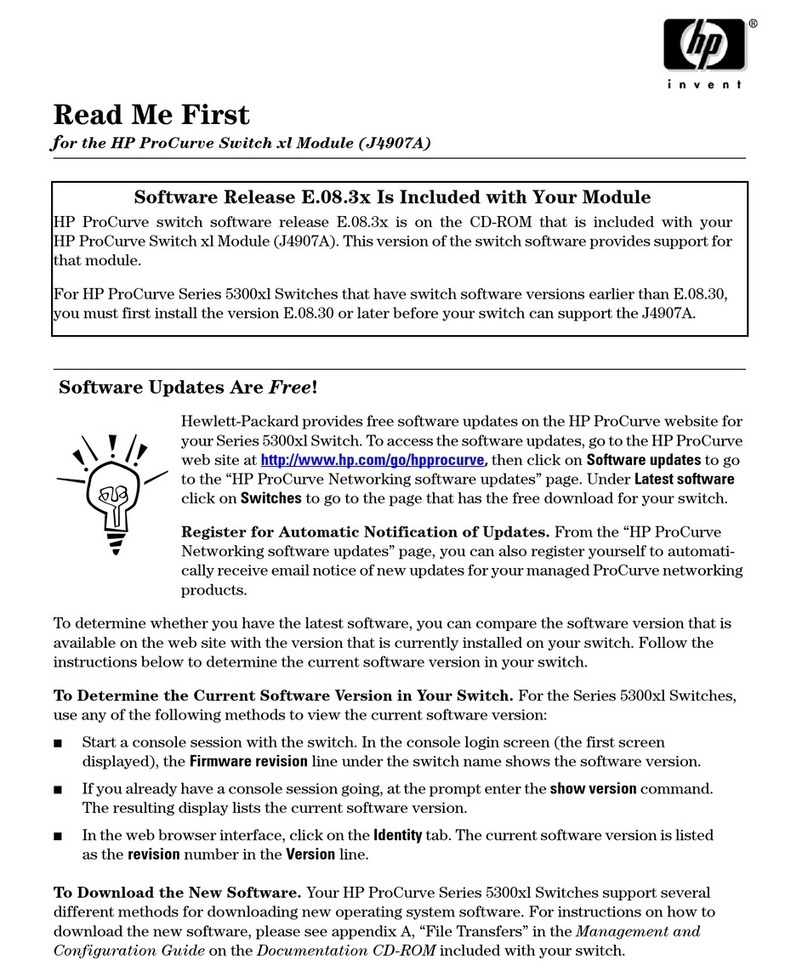
HP
HP ProCurve Switch xl Module Configuration guide

TP-Link
TP-Link JetStream TL-SG3424P Cli reference guide
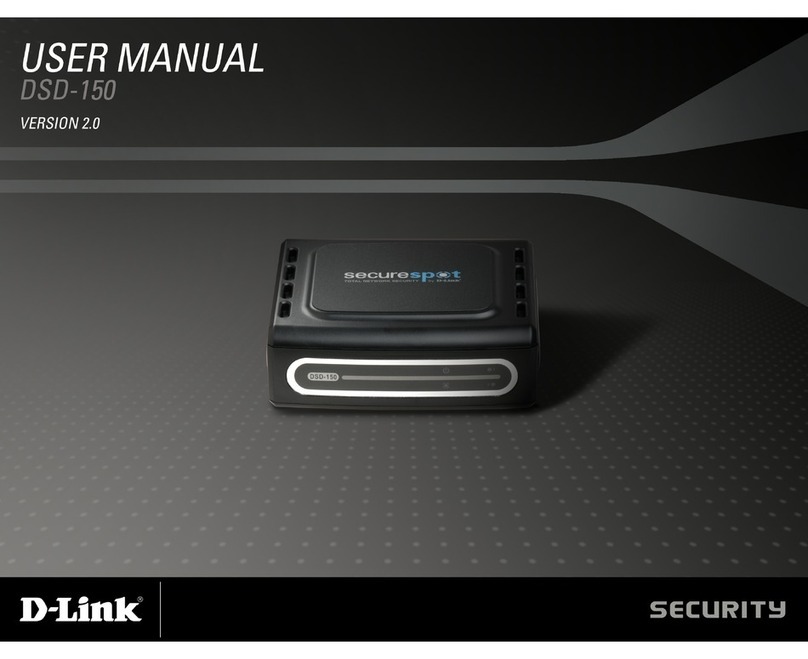
D-Link
D-Link DSD-150 - SecureSpot Internet Security... user manual
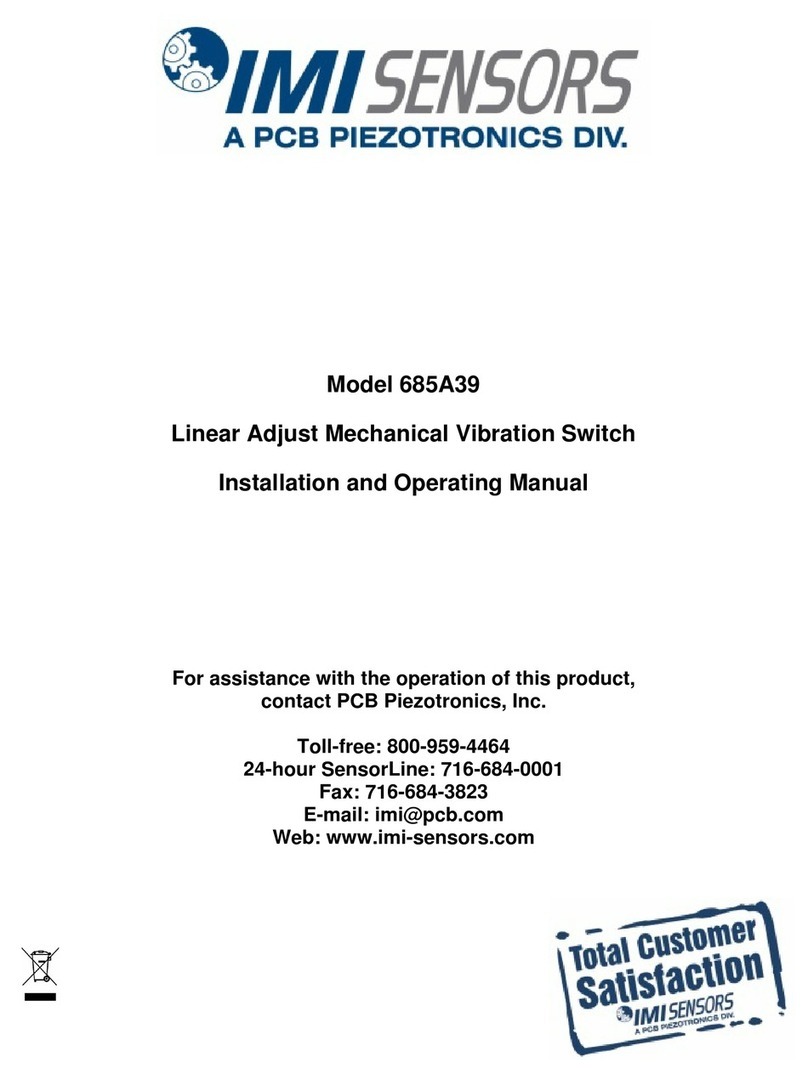
PCB Piezotronics
PCB Piezotronics 685A39 Installation and operating manual
Omnitron Systems Technology
Omnitron Systems Technology OmniConverter 10GPoE+/M quick start guide

Lindy
Lindy 25051 user guide

ANTAIRA
ANTAIRA LMP-0600 Series Hardware manual

StarTech.com
StarTech.com SV431DVGAU2A quick start guide
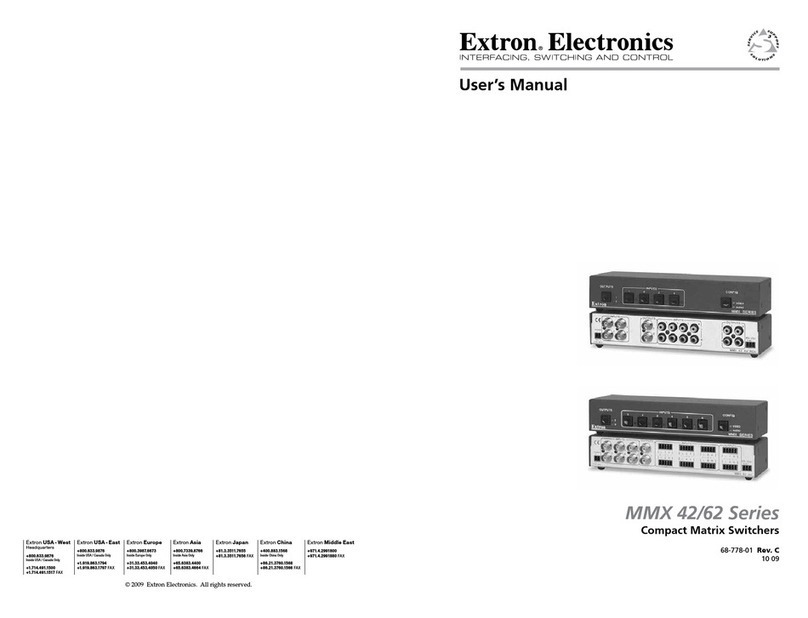
Extron electronics
Extron electronics MMX 42 Series user manual
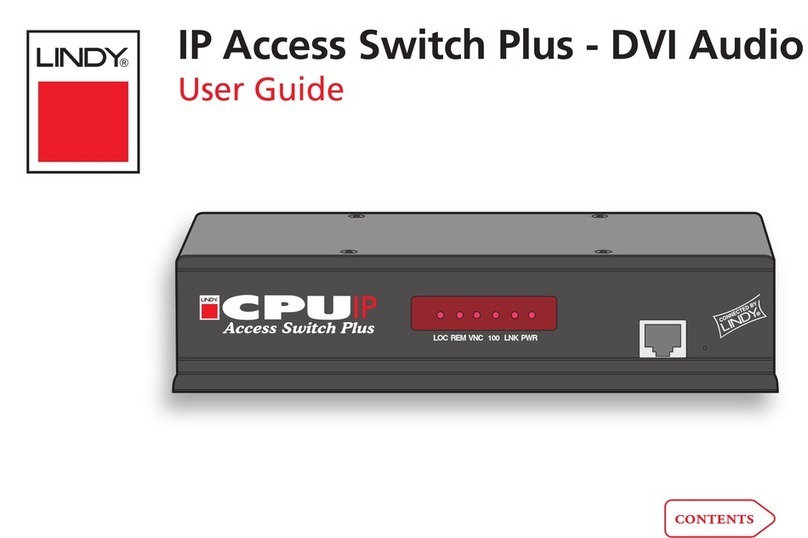
Lindy
Lindy Switch user guide