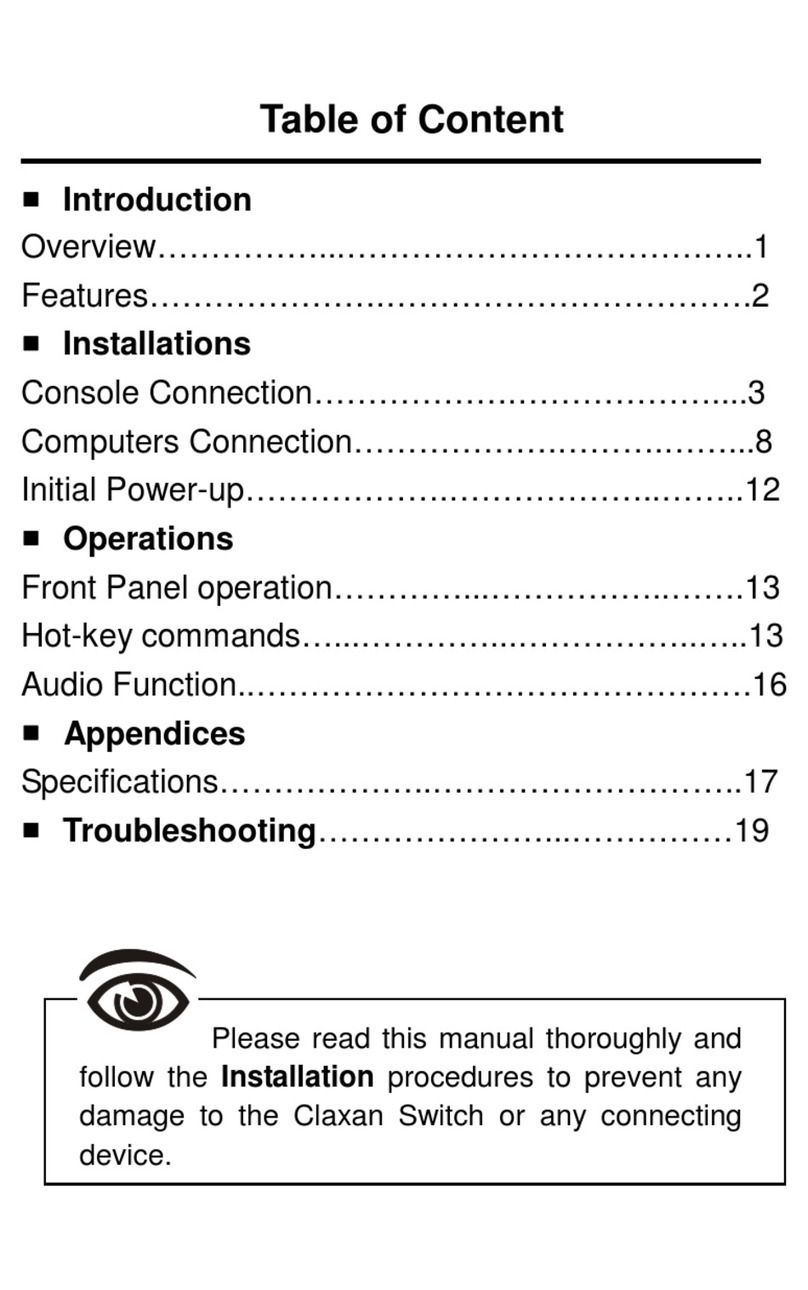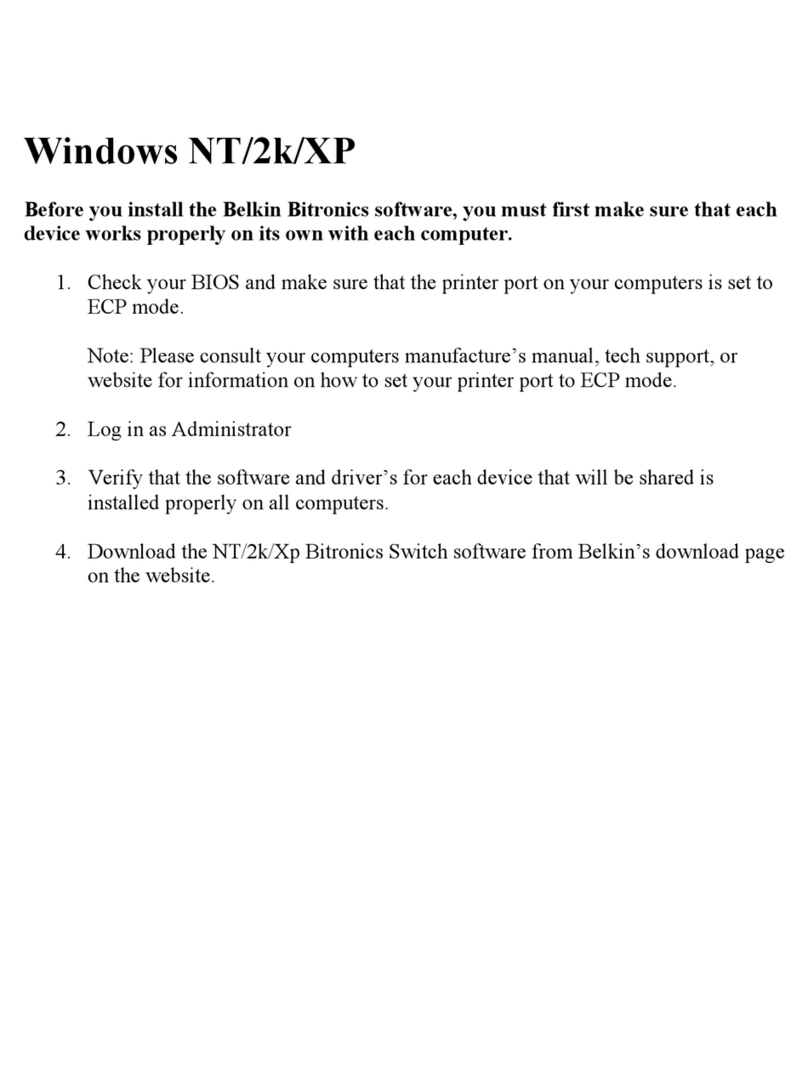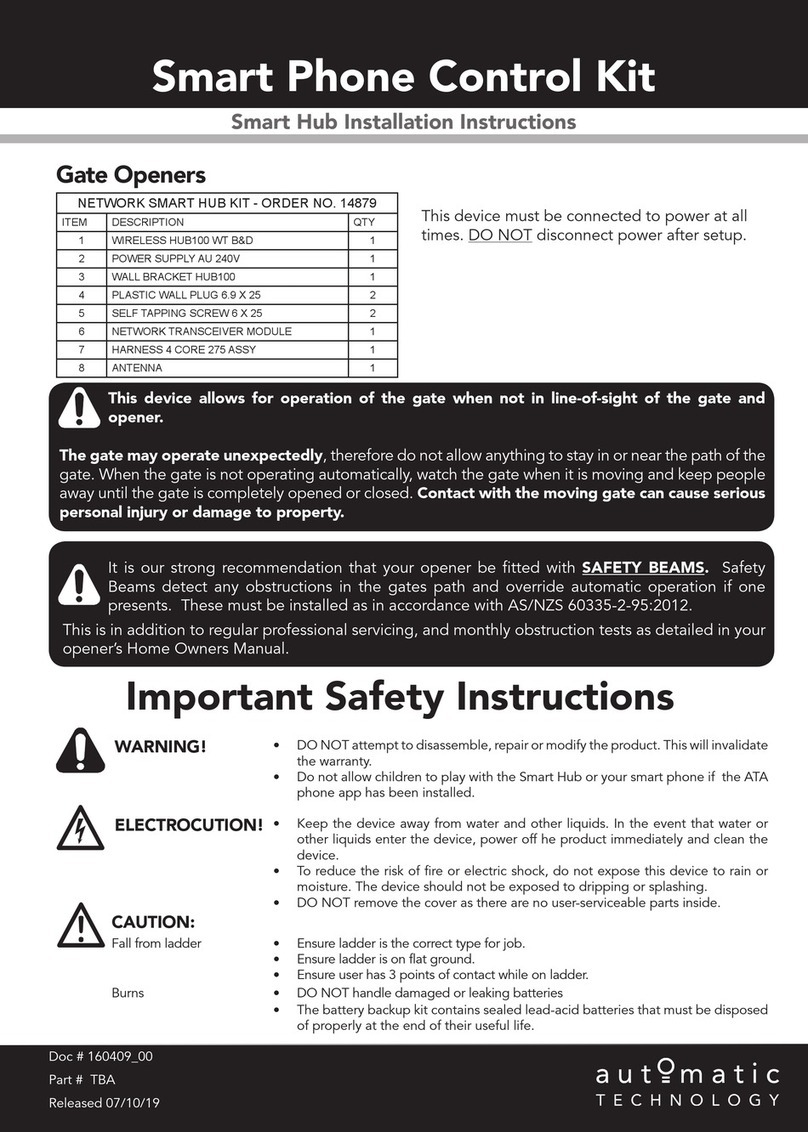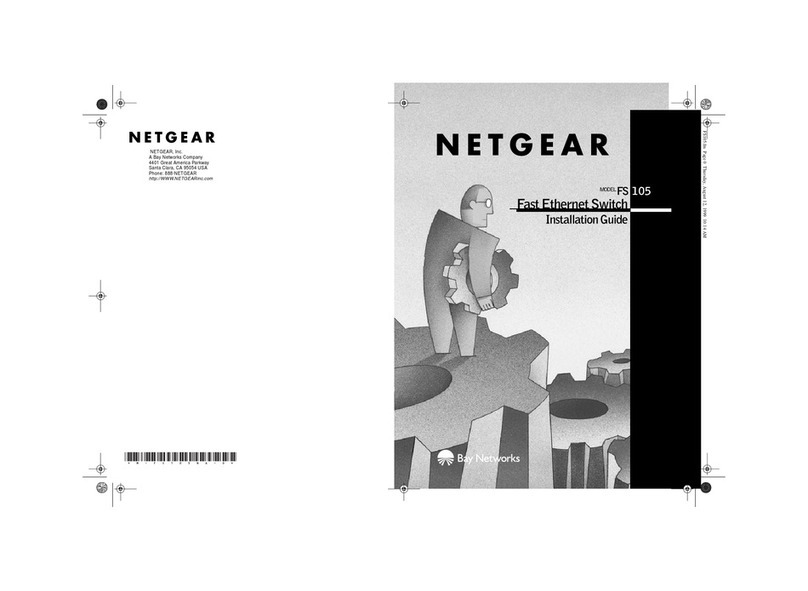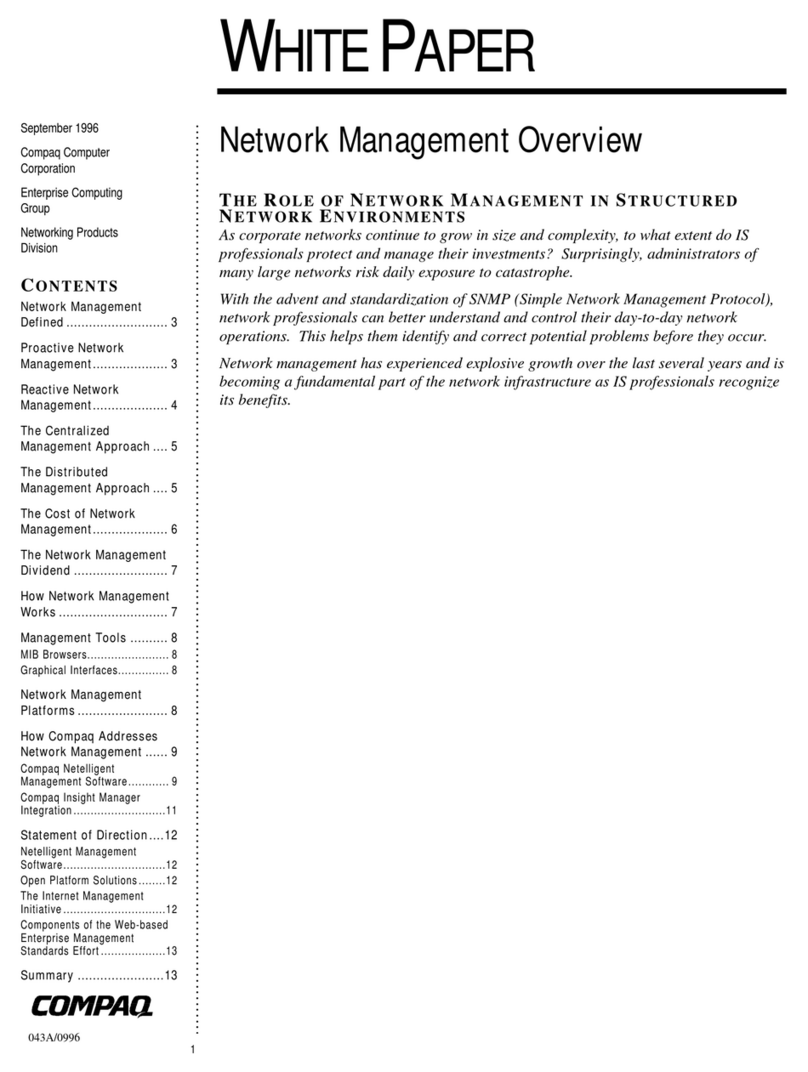Claxan CL-KVM-DAAG-114 User manual


Package Contents
CL-KVM-DAAG-112 (w/ Audio)
2-Port (CL-KVM-DAAG-112) x 1
User’s manual x 1
Rubber foot pad x 1 set
CL-KVM-DAAG-114 (w/ Audio)
4-Port (CL-KVM-DAAG-114) x 1
User’s manual x 1
Rubber foot pad x 1 set
PP5-GG0800-010
Printed inTaiwan

Table of Content
Introduction…………………………….…...1
Overview.....................................................1
Features...................................................... 2
System Requirements…………………..…3
Console side...............................................3
Computer side............................................. 3
Installations………………………………… 4
PC BIOS Notice...........................................4
Console Connection
................................... 5
Computers Connection................................6
Operations……………….…………………..7
Front Panel……………………………………7
Rack Mount Kit……………………….……14
Appendices…………………………………15
Specifications………………………………..15
Troubleshooting…………………………...16
RoHS
Please read this manual thoroughly and
follow the Installation procedures to prevent any
damage to the Unit or any connecting device.

Claxan Switch
1
------------------- Introduction
Overview
The CL-KVM-DAAG-112 and CL-KVM-DAAG-114, fully
compatible with USB specification, are the combination of USB
KVM (keyboard/Video/mouse) switch and USB peripherals
sharing device. With the 2/4-Port USB KVM switch, you can
easily operate up to 4 PCs, G3/G4 Macs, or iMacs respectively
from 1 USB keyboard, 1 USB mouse, and 1 DVI monitor saving
you space, time, equipment and money. The peripheral sharing
function enables you to share more USB peripherals among all
computers. The “FUNC” button for adjusting the video signal
strength. The audio function enable users to switch among 2/4
media sources and enjoy the output on one display and one set of
speakers.
Installation is as easy as connecting USB A-B cables to
computers and to the unit. Computer selecting is as easy as
front panel button pressing. The built-in USB hub ensures
smooth switching from one computer to the other. The
CL-KVM-DAAG-112/ CL-KVM-DAAG-114 provides the easiest
way to manage multiple computers with USB interface and share
USB peripherals among computers. No more tangled cables and
messy working environment; let the CL-KVM-DAAG-112/
CL-KVM-DAAG-114 do the computer switching for you.

Claxan Switch
2
Features
Support USB Console
Support DVI Single Link with the resolution up to 1920 x 1200
2/4 computers share up to 4 different USB peripherals ( KB+
MS+ 2 USB Devices)
Unique Tracking System enable the USB & Audio devices to
operate independently
Front panel push buttons for easy computer selection
Rear panel “FUNC” button for easily adjusting the video signal
strength (for CL-KVM-DAAG-114 only)
No drivers needed for keyboard and mouse operation
Support keyboard and mouse plug-n-play
Buzzer sound for computer switching confirmation
Activate Auto Scan by front buttons pressing
Selectable Scan Time interval
Support the DVI monitor
Support Windows and Mac host systems
No software required

Claxan Switch
3
--------------- System Requirements
Console side
One DVI monitor
One USB keyboard
One USB mouse
Computer side
Each USB-enabled computer must be connected to the unit by
One DVI cable for monitor, as shown below.
One USB A-B cable with Type-A and Type-B plug for USB
devices.
Or one DVI 2-to-2 cable for monitor+ USB devices as shown
below

Claxan Switch
4
----------------- Installation
PC BIOS Notice
The following BIOS setup changes are necessary for PC users
and not necessary for Mac users:
1. In STANDARD CMOS, set HALT ON ERROR to ALL BUT
KEYBOARD.
2. In PNPAND PCI SETUP, set PNP OS INSTALLED to YES and
set USB IRQ to ENABLED.
Note: The CL-KVM-DAAG-112/ CL-KVM-DAAG-114 is applicable
for USB keyboard and mouse switching from one computer
to the other. If you plan to share other peripherals such as
a CCD camera, printer or scanner, it is required to shut
down the driver of the computer before switching to another
computer. Because port switching is equivalent to
unplugging the USB cable from one computer and plugging
it to another one, some USB drivers check attached USB
peripherals all the time and do not accept plug-n-play
function.

Claxan Switch
5
Console Connection
Before installation, make sure all devices and computers to be
connected to the unit have been turned off.
Plug a monitor to the Console's DVI port; plug a USB keyboard
and a USB mouse to any two of the Console's USB ports as
shown below.

Claxan Switch
6
Computers Connection
Use a male-to-male cable to connect from a computer's DVI port
to the unit's DVI port of PC side.
Use a USB A-B Cable to connect from the unit's USB port (B
connector, square connector) to the USB port on the
corresponding computer (A connector, flat connector), as shown
below.
Now, you can turn on all devices and computers.

Claxan Switch
7
----------------- Operations
Front Panel
1. On-line LED & Selected LED
When the LED turns green, the connected computer is
powered-on. When a computer is selected, its corresponding
red LED illuminates.
2. Pushbuttons
Each computer has a button associated with it on the front
panel for selection.
Auto Scan
Auto Scan automatically scan through computers one by one in a
fixed interval (see Scan Time below).
To activate Auto Scan, press down front panel push buttons "3"
and "4" simultaneously. The port LED flashes during Auto Scan.
Auto Scan is effective for powered-on computers only. To exit
the Auto Scan mode, just tap any one of the pushbuttons.
( CL-KVM-DAAG-114 only )
Note: keyboard and mouse are not operable during Auto Scan.

Claxan Switch
8
Scan Time
It sets the scan interval for Auto Scan. The Scan Time options
are 3, 8, 15 and 30 seconds.
To change the Scan Time interval, press both front panel buttons
"1" and "2" simultaneously. The unit beep 1, 2, 3 or 4 times for
Scan Time of 3, 8, 15 or 30 seconds respectively.
( CL-KVM-DAAG-114 only )
Note: Scan Time is automatically set to the default of
3 seconds when the unit loses power.
“FUNC” Button ( CL-KVM-DAAG-114 only )
To adjust the optimal video signal strength corresponding to the
length or quality of DVI cable, the user can press “FUNC” button
combining with the other pushbuttons.
Step 1. Press “FUNC” button three times, the LED of
“POWER” will flash one time per second.
Step 2.
Press pushbutton “1” one or two times for adjusting the

Claxan Switch
9
equalization of selected port input video strength with one
beep (normal) or two beeps (enhance) respectively.
or
Press pushbutton “3” one or two times for adjusting the
output current of selected port with one beep (normal) or
two beeps (enhance) respectively.
or
Press pushbutton “4” one, two, three, or four times for
adjusting the output emphasis of selected port with one
beep (no pre-emphasis), two beeps (low pre-emphasis),
three beeps (medium pre-emphasis), or four beeps (high
pre-emphasis).
Step 3. Once the setting is finished, press “FUNC” button one
time to exit the setting.

Claxan Switch
10
Hotkey Commands
The Hot-key command is a short keyboard sequence to select a
computer, to activate computer scan, etc. KVM Switch interprets
keystrokes for hot-keys all the time. A hot-key sequence starts
with two left Ctrl keystrokes ( in 0.2 seconds ) followed by
one or two more keystrokes. A built-in buzzer generates a
high-pitch beep for correct hot-key command; otherwise, one
low-pitch beep for error and the bad key sequence will not be
forwarded to the selected computer.
NOTE: Press and hold Left Shift then press Num Lock twice,
then release Shift , and then press left Ctrl once, the user
can enable / disable the hotkey function.
To select a computer:
Press Left Ctrl + Press Left Ctrl + Press 1
Selects the computer at port 1.
Press Left Ctrl + Press Left Ctrl + Press 2
Selects the computer at port 2
To start Auto Scan, automatically scan power- on computers
one by one at a fixed interval:
Press Left Ctrl + Press Left Ctrl + Press F1
To abort the Auto Scan mode, press the left Ctrl key twice.
When Auto Scan detects any keyboard or mouse activity, it

Claxan Switch
11
suspends the scanning till the activity stops; it then resumes
with the next computer in sequence. The length of the Auto
Scan interval (Scan Rate) is adjustable, see below.
Manual Scan enables you to manually switch back and forth
between power-on computers.
Press Left Ctrl + Press Left Ctrl + Press F2
Press Ï or Ðto select the previous or the next computer in
sequence. And, press any other key to abort the Manual
Scan.
To adjust Scan Rate, this sets the duration before switching to
the next computer in Auto Scan:
Press Left Ctrl + Press Left Ctrl + Press F3
The KVM Switch generates 1 to 4 beeps indicating scan
interval of 3, 8, 15 and 30 seconds respectively.
Audio Stick
An optional multimedia module can be LINKed to the back of
each KVM switch for selecting microphone and stereo speaker
signals. There are two options for Audio Stick:ON and OFF.
When set to 'ON', audio selection follows computer selection.
When set to 'OFF', audio selection stops to follow computer
selection. It is useful if you want to listen to a particular
computer's audio signal while operating other computers.
Press Left Ctrl + Press Left Ctrl + Press F5
The KVM switch beeps once or twice corresponding to ON and
OFF respectively.

Claxan Switch
12
Enforce the audio followed with the selected computer by
pressing the following hotkey
PressLeft Ctrl + Press Left Ctrl + Press A
USB-Port Rule
There are two options for USB-Port Rule:ON and OFF.
When set to 'ON', USB-Port selection follows computer
selection.
When set to 'OFF', USB-Port selection stops to follow
computer selection.
1. USB 1: pressing the hotkey below to turn
ON/OFF the USB-Port Rule
Press Left Ctrl + Press Left Ctrl + Press F7
2. USB 2: pressing the hotkey below to turn ON/OFF the
USB-Port Rule
Press Left Ctrl + Press Left Ctrl + Press F8
(CL-KVM-DAAG-114 only)
Enforce the USB followed with the selected computer by
pressing the following hotkey
PressLeft Ctrl + Press Left Ctrl + Press U
NOTE: Please make sure that USB device linking procedure
has accomplished before switching to the next
computer.

Claxan Switch
13
Alternative Hotkey Commands
In addition to the Left Ctrl + Left Ctrl hotkeys, there are two
other hotkey sequences available.
1. Users may Press Scroll Lock twice instead.
For example,
To select a computer:
Press Scroll Lock + Press Scroll Lock + Press
1
Selects the computer at port 1.
Press Scroll Lock + Press Scroll Lock + Press
2
Selects the computer at port 2
Do not use the keypad at the right of the keyboard.
2. For those keyboards didn’t have or support Scroll Lock, please
press and HOLD the Left Shift and then press Num Lock twice
instead. For example,
To select a computer:
Hold Left Shift + Press Num Lock + Press
Num Lock then release shift + Press 1
Selects the computer at port 1.
Hold Left Shift + Press Num Lock + Press
Num Lock then release shift + Press 2
Selects the computer at port 2
Do not use the keypad at the right of the keyboard.

Claxan Switch
14
----------------- Rack Mount Kit
The figure below shows how to attach optional mounting brackets
and cable support (RMK04) to the CL-KVM-DAAG-114 for
standard 19-inch rack cabinet.

Claxan Switch
15
----------------- Appendices
Specifications
CL-KVM-DAAG-112 CL-KVM-DAAG-114
Console Port 1 1
Computer Port 2 4
Front panel push button 14
FUNC button N/A 1
Hot plug-and-play Yes Yes
Automatic scan interval 3, 8, 15, 30 seconds 3, 8, 15, 30 seconds
Cable length (Max) 3M (10ft) for USB 3M (10ft) for USB
Computer ON-LINE LED 2 4
Computer selected LED 2 4
KB
MS USB-B x2 USB-B x4
Monitor DVI female x 2 DVI female x 4
Computer
Interface Audio Jack
(Speaker+MIC) 2 4
KB
MS USB-Ax 4 USB-Ax 4
Monitor DVI female x 1 DVI female x 1
Console
Interface Audio Jack
(Speaker+MIC) 1 1
Hot Key Yes
Resolution 1920 x 1200
DDC2B support Yes
H x W x D
size 44 x 160 x 100(mm)
1.7 x 6.3 x 3.9 (in.)
Compact
44 x 220 x 130(mm)
1.7 x 8.7 x 5.1 (in.)
Compact

Claxan Switch
16
----------------- Troubleshooting
Ensure that all cables are well seated. Label the cable for each
computer to avoid confusion when connected to the unit.
The unit has built-in power protection that works automatically
when needed. When it works, USB communication halts and the
only way to restart the unit properly is to remove all power sources
(USB patch cables and power adapter), wait a few seconds, apply
power sources and start again.
Symptom Causes Solutions
Keyboard or
mouse does not
work
In Auto Scan,
keyboard and
mouse are not
operable.
Too many
keyboards or
mouse drivers
installed.
Press any front button to select a
computer, then use the keyboard
and mouse.
Remove ALL unnecessary
keyboards and mouse drivers.
Newly installed
USB device
does not work.
Improper device
driver.
Device
consumes too
much power.
Device
consumes too
much power
instantaneously.
Improper device
initialization.
Re-install device driver.
The device should be
self-powered, add a power
adapter to the device.
If the device does not provide
power jack, add a power adapter
with DC9~12V of less than 1A
current rating to the unit.
Be sure the USB cable is well
seated to ensure communication.
Remove all power sources to the

Claxan Switch
17
When the unit
works under
self-power, i.e.,
no power supply
added, it
supports max of
100mA as per
USB spec.
unit by unplugging all USB A-B
cables and the power adapter;
then start all over again.
Select the computer by
pushbutton, restart the computer
and try again.
Computer
hangs up while
switching
computer.
Device
initialization
takes too much
time.
Wait at least 5 seconds before
computer switching to ensure
proper USB communication.
Turn off device driver (not
keyboard nor mouse) before
computer switching.
Auto Scan does
not switch PC
automatically
and the units
beeps
All PCs are off
or only one PC
is turned on.
Scan mode
works for
power-on
computers only.
Turn computers on.
No video signal
when users
plug & unplug
the DVI
connector or
switch from port
to port
Some DVI video
cards do not
respond to the
signal switch
simultaneously.
Make sure that you have plugged
a monitor to the Console’s DVI
port before plugging / unplugging
the PC’s DVI connector(s).
Wait for few seconds or
Use the “FUNC” button to adjust
the video signal strength
This manual suits for next models
1
Table of contents
Other Claxan Switch manuals