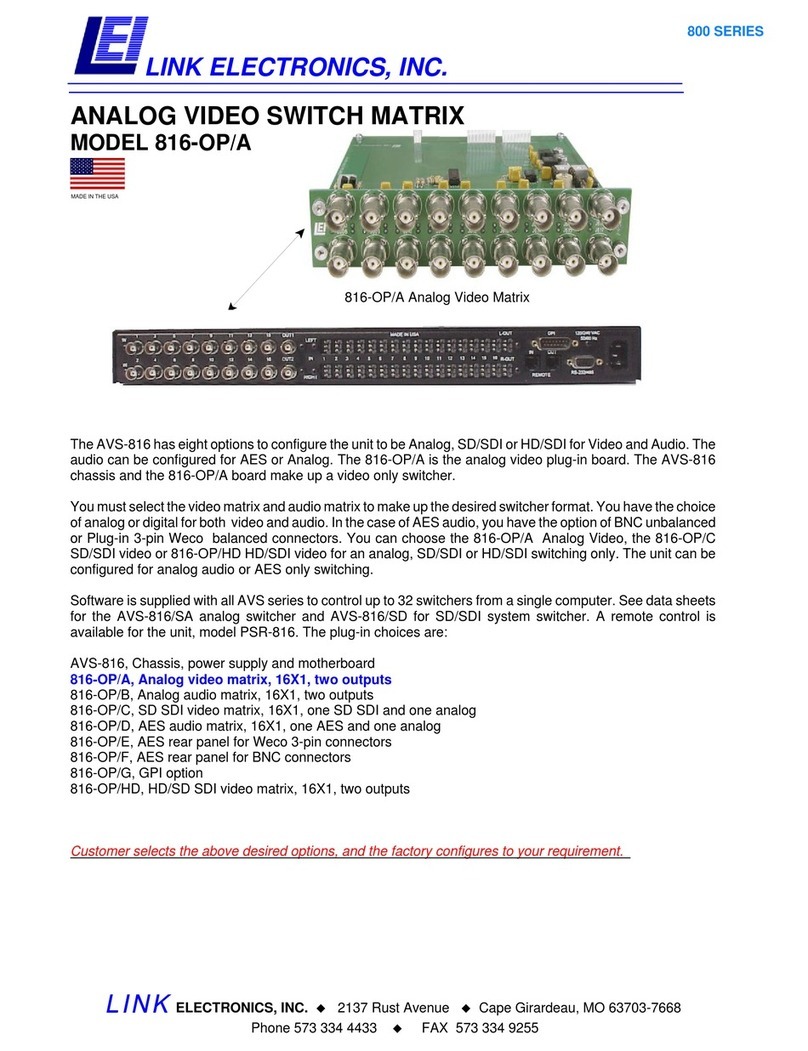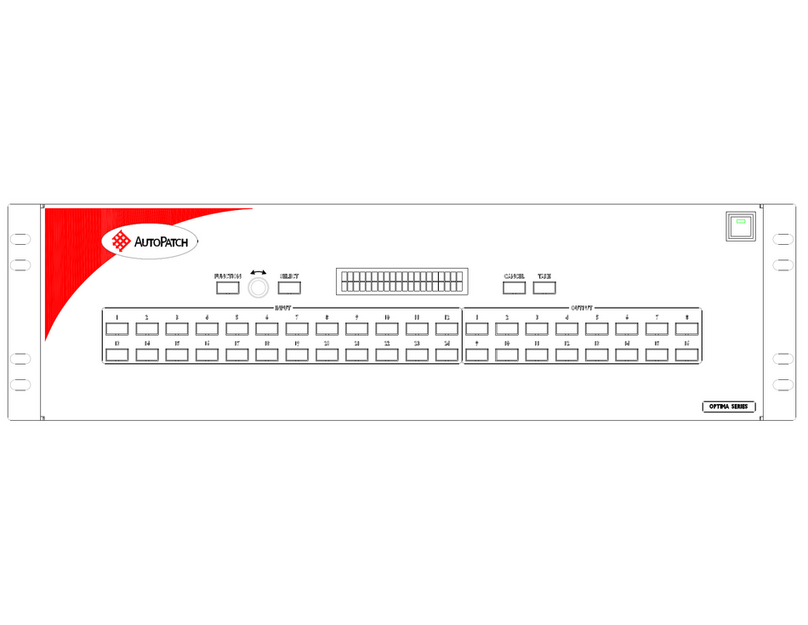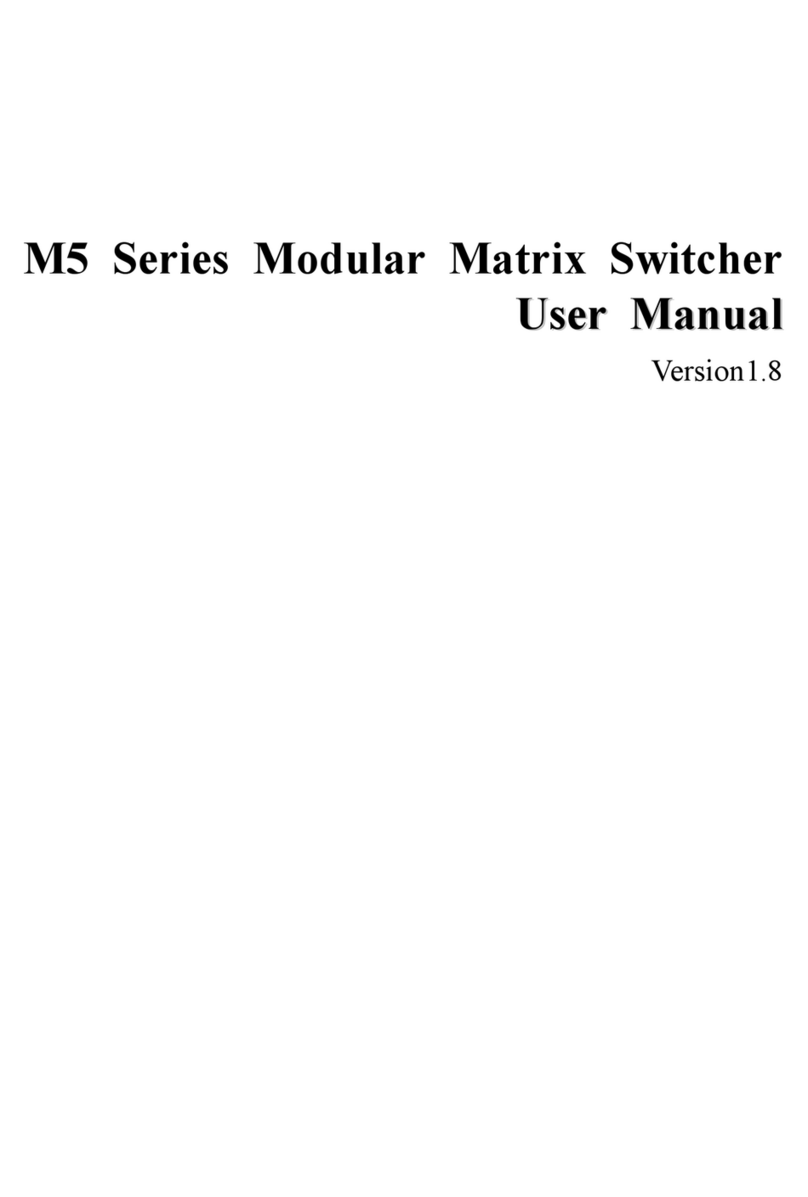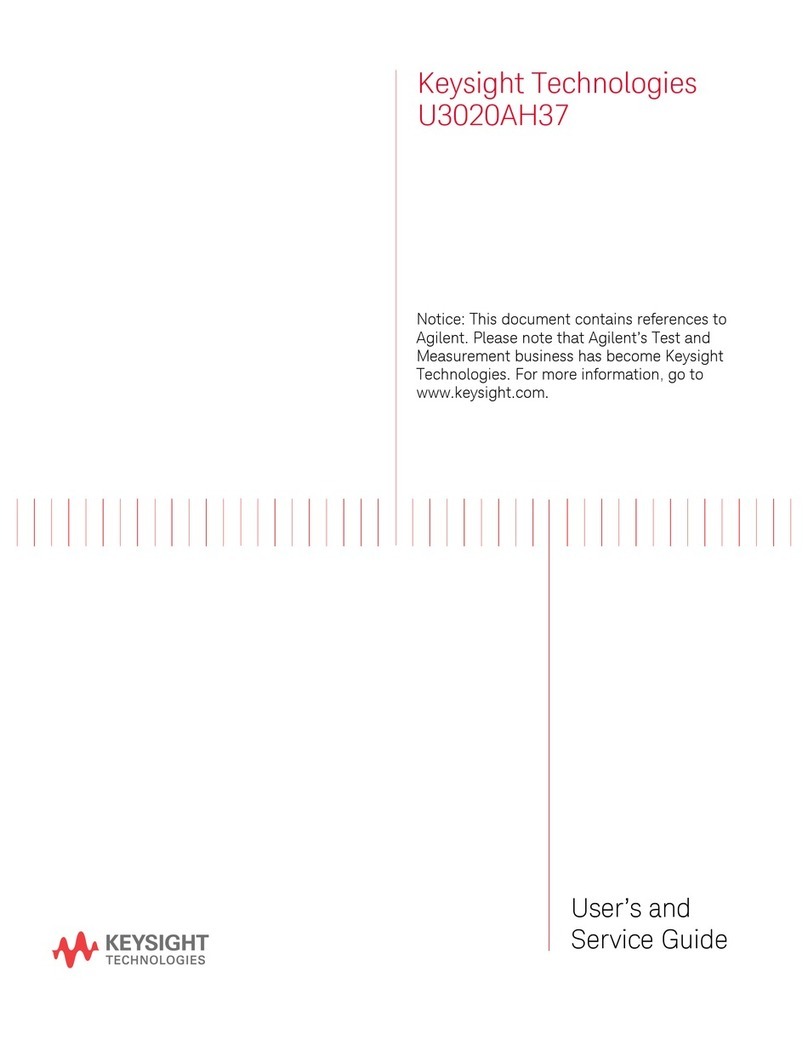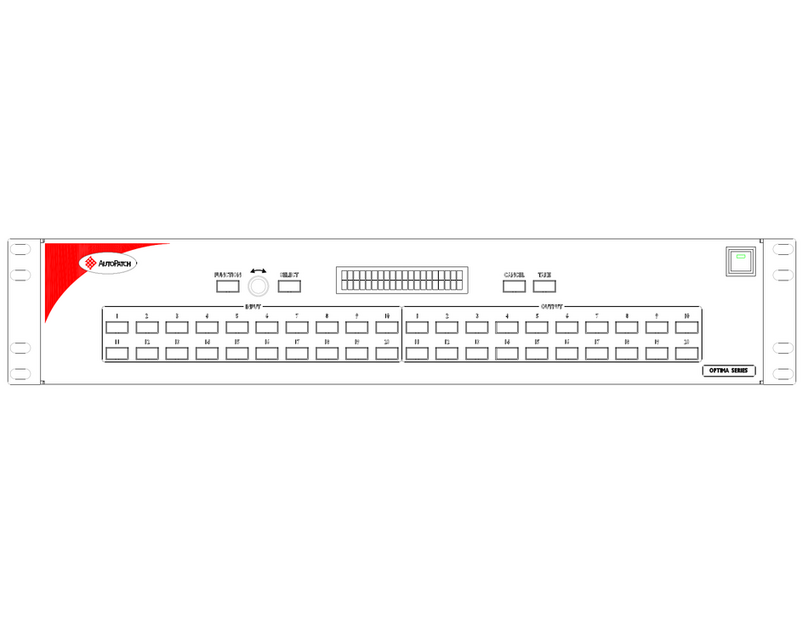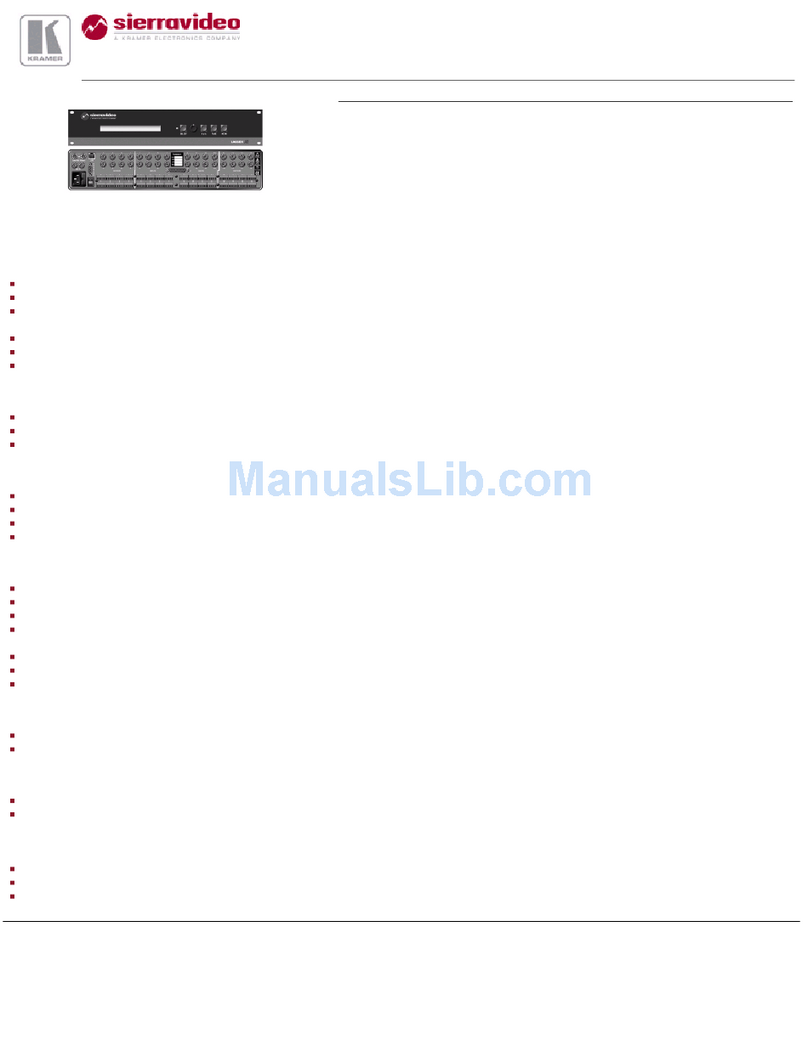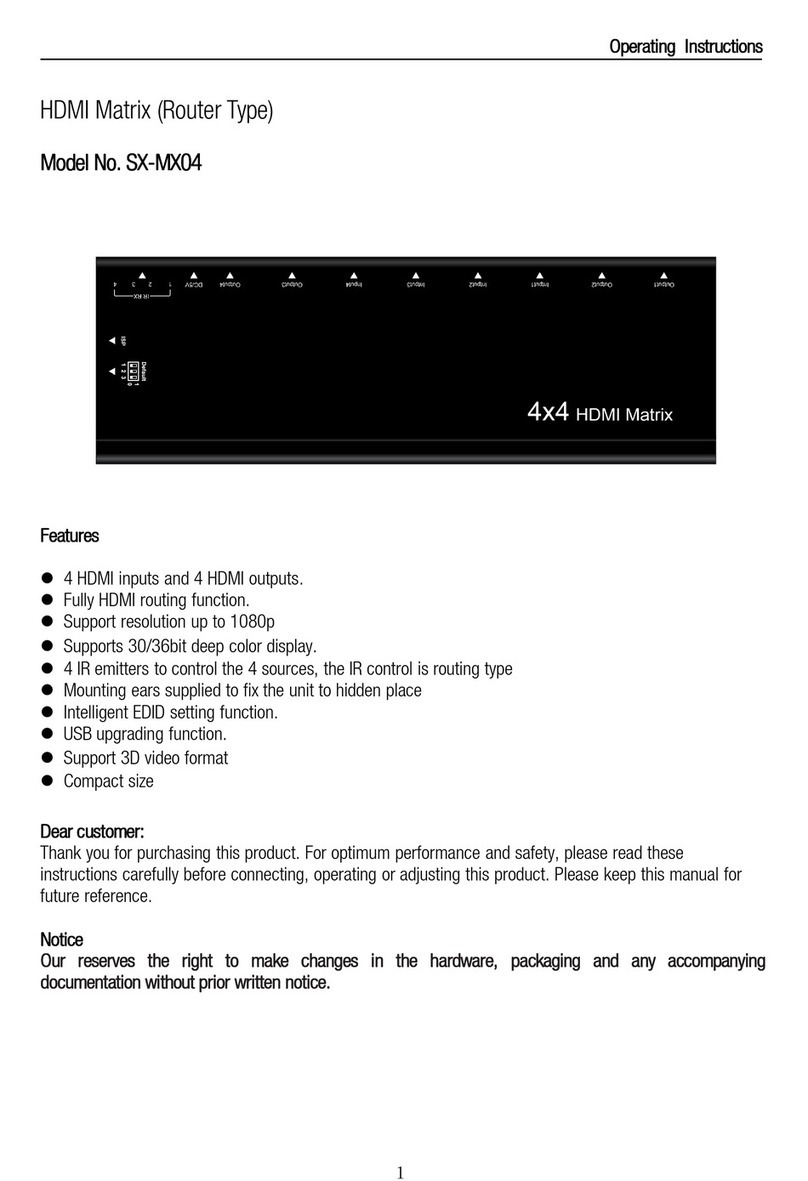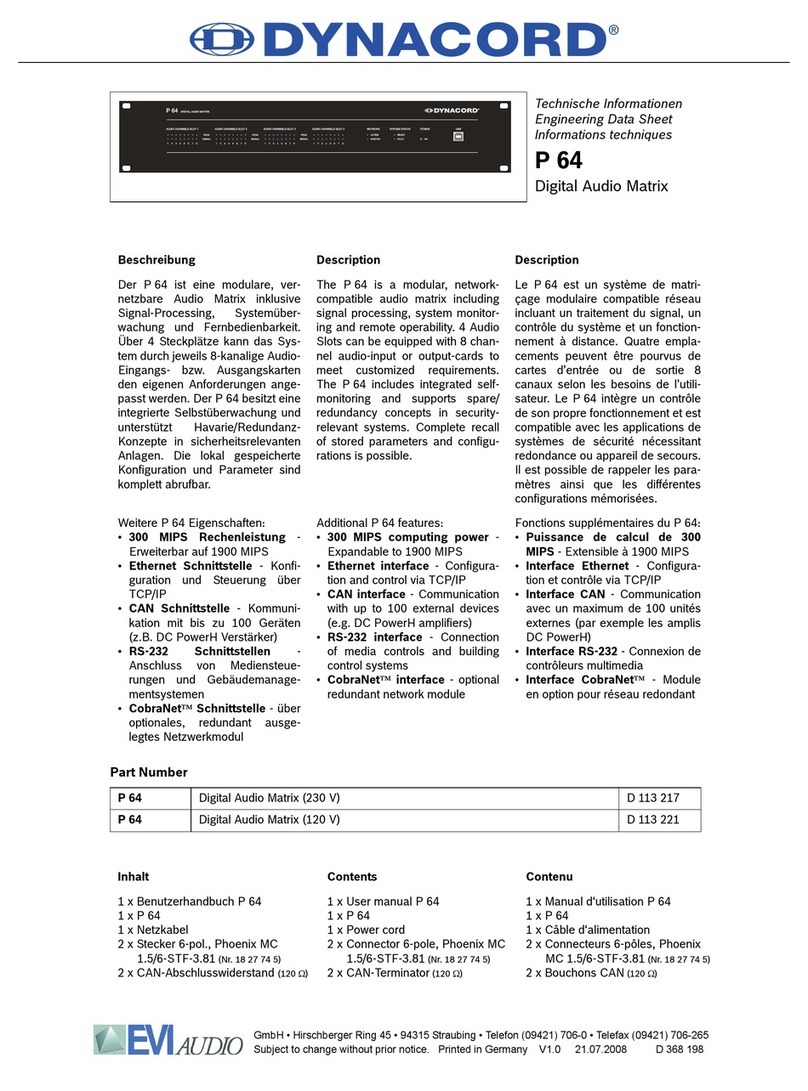Clear-Com Eclipse Omega Instruction Manual

INSTALLING THE ECLIPSE MATRIX:
AN OVERVIEW

Installing the Eclipse Matrix : An Overview
© 2007 Vitec Group Communications
www.clearcom.com
All Rights Reserved
Part Number 810298 Rev. 5
Vitec Group Communications, LLC.
850 Marina Village Parkway
Alameda, CA 94501
U.S.A.
Vitec Group Communications
7400 Beach Drive
Cambridge Research Park
Cambrideshire
United Kingdom
CB25 9TP
Vitec Group Communications
Room 1806, Hua Bin Building
No. 8 Yong An Dong Li
Jian Guo Men Wai Ave
Chao Yang District
Beijing, P.R. China 100022
Clear-Com is a registered trademark of Vitec Group Communications.
The Clear-Com logo is a registered trademark of Vitec Group Communications.
Eclipse is a registered trademark of Vitec Group Communications.

INSTALLATION OVERVIEW i
CONTENTS
INSTALLATION OVERVIEW 1-1
Introduction . . . . . . . . . . . . . . . . . . . . . . . . . . . . . . . . . . . . . . . . . . . . . . . . . 1-1
Step-by-Step Installation . . . . . . . . . . . . . . . . . . . . . . . . . . . . . . . . . . . . . . . . 1-2
Verify the Shipment . . . . . . . . . . . . . . . . . . . . . . . . . . . . . . . . . . . . . . . . 1-2
Select Locations for Your Components . . . . . . . . . . . . . . . . . . . . . . . . . . . 1-2
Determine Your Wiring Requirements. . . . . . . . . . . . . . . . . . . . . . . . . . . . 1-2
Install Components in Rack . . . . . . . . . . . . . . . . . . . . . . . . . . . . . . . . . . . 1-2
Install Cables . . . . . . . . . . . . . . . . . . . . . . . . . . . . . . . . . . . . . . . . . . . . . . . 1-3
Connect Cables and Auxiliary Wiring . . . . . . . . . . . . . . . . . . . . . . . . . . . . 1-3
Connect to Mains AC Power . . . . . . . . . . . . . . . . . . . . . . . . . . . . . . . . . . . 1-4
Matrices. . . . . . . . . . . . . . . . . . . . . . . . . . . . . . . . . . . . . . . . . . . . . . 1-4
Stations . . . . . . . . . . . . . . . . . . . . . . . . . . . . . . . . . . . . . . . . . . . . . . 1-4
4000 Series II Panels . . . . . . . . . . . . . . . . . . . . . . . . . . . . . . . . . . . . 1-4
V-Series Panels. . . . . . . . . . . . . . . . . . . . . . . . . . . . . . . . . . . . . . . . . 1-5
Configure the System . . . . . . . . . . . . . . . . . . . . . . . . . . . . . . . . . . . . . . . . 1-5
Verify the Operation of the System . . . . . . . . . . . . . . . . . . . . . . . . . . . . . . 1-5
Matrix Indicators to Verify . . . . . . . . . . . . . . . . . . . . . . . . . . . . . . . . . . 1-5
Eclipse Omega. . . . . . . . . . . . . . . . . . . . . . . . . . . . . . . . . . . . . . . . . 1-5
Eclipse Median . . . . . . . . . . . . . . . . . . . . . . . . . . . . . . . . . . . . . . . . 1-5
Eclipse Pico . . . . . . . . . . . . . . . . . . . . . . . . . . . . . . . . . . . . . . . . . . . 1-6
Eclipse-32 . . . . . . . . . . . . . . . . . . . . . . . . . . . . . . . . . . . . . . . . . . . . 1-6
PLACING SYSTEM COMPONENTS 2-1
Component Location Requirements . . . . . . . . . . . . . . . . . . . . . . . . . . . . . . . 2-1
Eclipse Matrices. . . . . . . . . . . . . . . . . . . . . . . . . . . . . . . . . . . . . . . . . . . . . 2-1
Eclipse Omega Matrix . . . . . . . . . . . . . . . . . . . . . . . . . . . . . . . . . . . . . . 2-1
Eclipse Median Matrix. . . . . . . . . . . . . . . . . . . . . . . . . . . . . . . . . . . . . . 2-2
Eclipse Pico Matrix . . . . . . . . . . . . . . . . . . . . . . . . . . . . . . . . . . . . . . . . 2-2
Eclipse-32 Matrix . . . . . . . . . . . . . . . . . . . . . . . . . . . . . . . . . . . . . . . . . 2-2
Interface Frame(s) and Power Supplies. . . . . . . . . . . . . . . . . . . . . . . . . . . . 2-3
IMF-3 Interface Module Frame. . . . . . . . . . . . . . . . . . . . . . . . . . . . . . . 2-3
IMF-102 Interface Module Frame. . . . . . . . . . . . . . . . . . . . . . . . . . . . . 2-4
DIF-102 Interface Module Frame . . . . . . . . . . . . . . . . . . . . . . . . . . . . . 2-4
Intercom Panels and Expansion Panels. . . . . . . . . . . . . . . . . . . . . . . . . . . . 2-4
External Computer . . . . . . . . . . . . . . . . . . . . . . . . . . . . . . . . . . . . . . . . . . 2-5
POWERING SYSTEM COMPONENTS 3-1

INSTALLATION OVERVIEW
ii
Power Requirements . . . . . . . . . . . . . . . . . . . . . . . . . . . . . . . . . . . . . . . . . . . 3-1
Matrices. . . . . . . . . . . . . . . . . . . . . . . . . . . . . . . . . . . . . . . . . . . . . . . . . . . 3-1
Eclipse Omega Matrix . . . . . . . . . . . . . . . . . . . . . . . . . . . . . . . . . . . . . . 3-1
Eclipse Median Matrix. . . . . . . . . . . . . . . . . . . . . . . . . . . . . . . . . . . . . . 3-2
Eclipse Pico Matrix . . . . . . . . . . . . . . . . . . . . . . . . . . . . . . . . . . . . . . . . 3-2
Eclipse-32 Matrix . . . . . . . . . . . . . . . . . . . . . . . . . . . . . . . . . . . . . . . . . 3-2
Intercom Panels . . . . . . . . . . . . . . . . . . . . . . . . . . . . . . . . . . . . . . . . . . . . . 3-2
i-Series Intercom Panels. . . . . . . . . . . . . . . . . . . . . . . . . . . . . . . . . . . . . 3-2
ICS-2003 Intercom Panels. . . . . . . . . . . . . . . . . . . . . . . . . . . . . . . . . . . 3-2
ICS-52/62/92/102 Intercom Panels. . . . . . . . . . . . . . . . . . . . . . . . . . . . 3-3
XPL-12/22 Display Expansion Panels and AP-22 Assignment Panels . . 3-3
4000 Series II Panels and Expansion Panels . . . . . . . . . . . . . . . . . . . . . . 3-3
V-Series Panels and Expansion Panels . . . . . . . . . . . . . . . . . . . . . . . . . . 3-3
Interface Module Frame Power Supply Requirements . . . . . . . . . . . . . . . . 3-3
IMF-3 Interface Module Frame. . . . . . . . . . . . . . . . . . . . . . . . . . . . . . . 3-3
IMF-102 Interface Module Frame. . . . . . . . . . . . . . . . . . . . . . . . . . . . . 3-5
DIF-102 Interface Module Frame . . . . . . . . . . . . . . . . . . . . . . . . . . . . . 3-5
WIRING SYSTEM COMPONENTS 4-1
Summary of Wiring Systems . . . . . . . . . . . . . . . . . . . . . . . . . . . . . . . . . . . . . 4-1
RJ-45 Cables . . . . . . . . . . . . . . . . . . . . . . . . . . . . . . . . . . . . . . . . . . . . . . . 4-1
General Discussion About RJ-45 Connector Cables . . . . . . . . . . . . . . . 4-1
Clear-Com Kits and Recommendation . . . . . . . . . . . . . . . . . . . . . . . . . 4-2
Installing RJ-45 Connectors . . . . . . . . . . . . . . . . . . . . . . . . . . . . . . . . . 4-2
Wiring the Matrix to a Computer . . . . . . . . . . . . . . . . . . . . . . . . . . . . . . . . . 4-4
Wiring for Serial Connection. . . . . . . . . . . . . . . . . . . . . . . . . . . . . . . . . . . 4-4
Wiring for Ethernet Connection . . . . . . . . . . . . . . . . . . . . . . . . . . . . . . . . 4-5
Wiring the Matrix to Intercom Stations/PANELS . . . . . . . . . . . . . . . . . . . . 4-5
4-Pair Analog. . . . . . . . . . . . . . . . . . . . . . . . . . . . . . . . . . . . . . . . . . . . . . . 4-5
Single-Pair Digital . . . . . . . . . . . . . . . . . . . . . . . . . . . . . . . . . . . . . . . . . . . 4-7
Wiring the Matrix to General-Purpose Outputs . . . . . . . . . . . . . . . . . . . . . . 4-7
Wiring the Matrix to General-Purpose Inputs . . . . . . . . . . . . . . . . . . . . . . . . 4-9
Opto-Isolated Mode . . . . . . . . . . . . . . . . . . . . . . . . . . . . . . . . . . . . . . . . 4-10
Non-Isolated Mode . . . . . . . . . . . . . . . . . . . . . . . . . . . . . . . . . . . . . . . . . 4-10
Wiring the Matrix to an External Alarm . . . . . . . . . . . . . . . . . . . . . . . . . . . 4-11
Wiring the Matrix Directly to a 4-Wire Audio Device. . . . . . . . . . . . . . . . . 4-12
Wiring the Matrix to Interface Modules . . . . . . . . . . . . . . . . . . . . . . . . . . . 4-12
FOR-22 4-Wire/Radio Interface Wiring . . . . . . . . . . . . . . . . . . . . . . . . . 4-14
External Audio Devices . . . . . . . . . . . . . . . . . . . . . . . . . . . . . . . . . . . . 4-15
Call Signal Input . . . . . . . . . . . . . . . . . . . . . . . . . . . . . . . . . . . . . . . . . 4-15
Relay Contacts. . . . . . . . . . . . . . . . . . . . . . . . . . . . . . . . . . . . . . . . . . . 4-15

INSTALLATION OVERVIEW iii
CCI-22 Party-Line Interface Wiring . . . . . . . . . . . . . . . . . . . . . . . . . . . . 4-16
Clear-Com Party Lines General Discussion . . . . . . . . . . . . . . . . . . . . . 4-16
TEL-14 Telephone Interface Wiring . . . . . . . . . . . . . . . . . . . . . . . . . . . . 4-17
IMF-3 Interface Module Frame Wiring. . . . . . . . . . . . . . . . . . . . . . . . 4-17
IMF-102 Interface Module Frame Wiring. . . . . . . . . . . . . . . . . . . . . . 4-18
Connecting to the Telephone Line . . . . . . . . . . . . . . . . . . . . . . . . . . . 4-18
Telephone Set . . . . . . . . . . . . . . . . . . . . . . . . . . . . . . . . . . . . . . . . . . . 4-19
Relay Contacts. . . . . . . . . . . . . . . . . . . . . . . . . . . . . . . . . . . . . . . . . . . 4-19
RLY-6 Interface Wiring . . . . . . . . . . . . . . . . . . . . . . . . . . . . . . . . . . . . . . 4-19
IMF-3 Interface Module Frame Wiring. . . . . . . . . . . . . . . . . . . . . . . . 4-19
To Matrix Frame . . . . . . . . . . . . . . . . . . . . . . . . . . . . . . . . . . . . . . 4-19
To External Device . . . . . . . . . . . . . . . . . . . . . . . . . . . . . . . . . . . . 4-20
IMF-102 Interface Module Frame Wiring. . . . . . . . . . . . . . . . . . . . . . 4-21
Configuration . . . . . . . . . . . . . . . . . . . . . . . . . . . . . . . . . . . . . . . . . . . 4-21
GPI-6 Interface Wiring . . . . . . . . . . . . . . . . . . . . . . . . . . . . . . . . . . . . . . 4-21
IMF-3 Interface Module Frame Wiring. . . . . . . . . . . . . . . . . . . . . . . . 4-21
To Matrix Frame . . . . . . . . . . . . . . . . . . . . . . . . . . . . . . . . . . . . . . 4-21
To External Device . . . . . . . . . . . . . . . . . . . . . . . . . . . . . . . . . . . . 4-21
IMF-102 Interface Module Frame Wiring. . . . . . . . . . . . . . . . . . . . . . 4-22
Configuration . . . . . . . . . . . . . . . . . . . . . . . . . . . . . . . . . . . . . . . . . . . 4-22
Wiring an Eclipse Station’s Miscellaneous Connector . . . . . . . . . . . . . . . . . 4-23
External Program Feed Input. . . . . . . . . . . . . . . . . . . . . . . . . . . . . . . . . . 4-23
Binaural Headset (All Stations Except ICS-2003/2110/1016) . . . . . . . . . 4-24
Logic Input #1 and Logic Input #2 . . . . . . . . . . . . . . . . . . . . . . . . . . . . . 4-24
Mute Relay Contacts . . . . . . . . . . . . . . . . . . . . . . . . . . . . . . . . . . . . . . . . 4-25
Auxiliary Relay Contacts . . . . . . . . . . . . . . . . . . . . . . . . . . . . . . . . . . . . . 4-25
Wiring a Binaural Headset (ICS-2003) . . . . . . . . . . . . . . . . . . . . . . . . . . . . 4-25
Wiring an Eclipse Station’s OPT-100 Auxiliary Audio I/O Option . . . . . . . 4-26
Auxiliary Audio Line Level Output . . . . . . . . . . . . . . . . . . . . . . . . . . . . . 4-27
Hot Mic Output . . . . . . . . . . . . . . . . . . . . . . . . . . . . . . . . . . . . . . . . . . . 4-27
SA (Studio/Stage Announce) Output. . . . . . . . . . . . . . . . . . . . . . . . . . . . 4-27
SA Relay . . . . . . . . . . . . . . . . . . . . . . . . . . . . . . . . . . . . . . . . . . . . . . . . . 4-27
Wiring an Eclipse Station’s Accessory Connector . . . . . . . . . . . . . . . . . . . . . 4-28
CONNECTING MATRICES 5-1
Intelligent Linking with Trunk Lines . . . . . . . . . . . . . . . . . . . . . . . . . . . . . . . 5-1
Base-Loop Linking (ECLIPSE PICO/Eclipse-32 Matrix Only) . . . . . . . . . . . 5-3
Tie-Line (Audio Only) Linking . . . . . . . . . . . . . . . . . . . . . . . . . . . . . . . . . . . 5-4
LIMITED WARRANTY 6-I
Warranty Period. . . . . . . . . . . . . . . . . . . . . . . . . . . . . . . . . . . . . . . . . . . . . . . 6-i

INSTALLATION OVERVIEW
iv
Technical Support . . . . . . . . . . . . . . . . . . . . . . . . . . . . . . . . . . . . . . . . . . . . . 6-i
Warranty Repairs and Returns . . . . . . . . . . . . . . . . . . . . . . . . . . . . . . . . . . . . 6-ii
Non-Warranty Repairs and Returns. . . . . . . . . . . . . . . . . . . . . . . . . . . . . . . . 6-ii
Extended Warranty . . . . . . . . . . . . . . . . . . . . . . . . . . . . . . . . . . . . . . . . . . . . 6-ii
Service Contract . . . . . . . . . . . . . . . . . . . . . . . . . . . . . . . . . . . . . . . . . . . . . 6-iii
Liability. . . . . . . . . . . . . . . . . . . . . . . . . . . . . . . . . . . . . . . . . . . . . . . . . . . . 6-iii

INSTALLATION OVERVIEW i
FIGURES
IMF-3 Interface Frame Rear Panel ................................................................2-3
IMF-102 Interface Frame Rear Panel ............................................................ 2-4
PSU-101 to IMF-3 Wiring ...........................................................................3-5
Computer DB-25, RS-232 Cable ..................................................................4-4
Computer DB-9, RS-232 Cable ....................................................................4-5
Pin Assignments for LAN 1 and LAN 2 Connectors .....................................4-5
Wiring Matrix to Analog Station Using RJ-45 ..............................................4-6
Wiring Matrix to Digital Station Using RJ-45 ..............................................4-7
Pin Configuration of the General-Purpose Outputs Connector ....................4-8
Pin Configuration of the General-Purpose Inputs Connector .......................4-9
Opto-Isolated Connection to Eclipse GPI Connector .................................4-10
Non-Isolated Connection to Eclipse GPI Connector ..................................4-10
Alarm I/O Connector .................................................................................4-11
Direct Eclipse Matrix Port Connection .......................................................4-12
RLY-6/GPI-6 Daisy Chain Connection ......................................................4-14
Matrix Frame to IMF-3 Interface Connection ............................................ 4-14
Pinout of the DB-9M I/O Connectors for FOR-22s ...................................4-15
Pinout of the DB-9M Interface I/O Connectors for CCI-22 ......................4-16
Wiring an IMF-3 Rear-Panel Assembly to a TEL-14 Interface ....................4-17
Wiring an IMF-102 Rear-Panel Assembly to a TEL-14 Interface ................4-18
RJ-11 to DB-9 Adaptor for TEL-14 Interfaces ............................................4-18
Rear View of IMF-3 Frame .........................................................................4-20
RLY-6 Interface DB-9M Connector Pinout ................................................4-20
GPI-6 Interface DB-9M Connector Pinout ................................................4-22
GPI-6 Application Examples .......................................................................4-22
Miscellaneous Connector Pin Configuration ...............................................4-23
Binaural Headset Wiring ............................................................................4-26
Auxiliary I/O Connector .............................................................................4-26
Accessory Panel Connector Pinout ..............................................................4-28
A Linked System on an Ethernet Network ....................................................5-1
Dedicated Audio Trunk Wiring ....................................................................5-2
Ethernet Wiring ............................................................................................5-2
Matrices Linked Across Continents ...............................................................5-3

INSTALLATION OVERVIEW
ii

INSTALLATION OVERVIEW 1-1
INSTALLATION OVERVIEW
INTRODUCTION
Installing an Eclipse Matrix System: An Overview describes the steps required to
install an Eclipse matrix system and customize it to your needs. The manual gives
you information about placing, powering, and wiring components of your
system.
It is highly recommended that you read Understanding the Eclipse Matrix
System: An Overview before attempting an installation. That manual describes
the Eclipse system and defines many of the concepts used in the system. An
overall understanding of the system is necessary to make maximum use of its vast
capabilities.
Caution: Servicing instructions are for use by qualified personnel only. To reduce the
risk of electric shock, do not perform any servicing other than that contained in the
operating instructions unless you are qualified to do so. Refer all servicing to qualified
service personnel.
The information in this manual is presented as follows:
Chapter 1. Installation Overview: Step-By-Step Installation Information
The first chapter provides a step-by-step installation guide for the components of
your Eclipse matrix system as you receive them from the factory.
Chapter 2. Placing System Components
The second chapter describes the Eclipse matrix system’s component location
requirements, including a summary of component sizes.
Chapter 3. Powering System Components
The third chapter provides guidelines for providing AC power to the system and
for planning the powering of interface frames.
Chapter 4. Wiring System Components
The fourth chapter gives you an overview of the various wiring systems for
connecting stations and interfaces to the matrix. This chapter contains reference
information necessary to wire all connectors in the intercom system. However,
many of the components have internal jumpers and adjustments. Information on
internal jumpers, adjustments, and device specifications can be found in the
individual manuals for each component.
Chapter 5. Connecting Matrices
The fifth chapter gives you information on linking matrices.
This manual describes how
to install an Eclipse matrix
system.
Each product manual in the
Eclipse set gives additional
installation information.
1

INSTALLATION OVERVIEW
1-2
STEP-BY-STEP INSTALLATION
To install an Eclipse matrix system:
1. Verify the shipment.
2. Select locations for your components.
3. Determine your wiring requirements.
4. Install components in rack.
5. Install cables.
6. Connect cable and auxiliary wiring.
7. Connect to mains AC Power.
8. Configure the system with the Eclipse Configuration System (ECS) software.
9. Verify the operation of the system.
1. VERIFY THE SHIPMENT
When you receive your equipment, inspect the shipping boxes for shipping
damage. Report any shipping damage to the carrier. Your Eclipse matrix system
distributor is not responsible for shipping damage.
Check the packing list and verify that you received every item on the list. Pay
special attention to options that have been installed in intercom stations. Station
options are printed on each station’s rear panel.
Save all packing materials (boxes, Styrofoam filler, etc.), since you will need them
if any item must be returned because it was shipped by mistake, because of
malfunction, or for warranty service.
2. SELECT LOCATIONS FOR YOUR COMPONENTS
Select locations for the central matrix, intercom stations, interface modules,
computer, and any other system components. For additional information on
limitations imposed on location by the Eclipse matrix system see Chapter 2,
“Placing System Components.”
3. DETERMINE YOUR WIRING REQUIREMENTS
Eclipse requires shielded category-5 (CAT5) cable with RJ-45 connectors on
either end; however, there are various methods available to deliver these cables
from one place to another. For more information on RJ-45 connectors and their
installation, refer to Chapter 4, “Wiring System Components.”
All Eclipse stations have built-in RJ-45 connectors. Shielded CAT5 cables are
available with RJ-45 terminations already installed. Bulk RJ-45 connectors can
be bought and installed on custom length cables.
4. INSTALL COMPONENTS IN RACK
Install the matrix in a standard Electronics Industry Association 19-inch wide
(48.26 cm) equipment rack. The matrix requires adequate ventilation. Leave at
least 2 inches (50.8 mm) of clearance on all sides of the matrix to ensure proper
airflow. Do not block ventilation vents.

INSTALLATION OVERVIEW 1-3
Check the position of circuit cards, power supplies, and rear-connector panels.
Refer to the appropriate manual in the Eclipse set of manuals for detailed
information on installing a particular frame in the rack.
• For matrices, refer to the Eclipse Omega Matrix Instruction Manual , the Eclipse
Median Matrix Instruction Manual, the Eclipse Pico Matrix Instruction Manual
or the Eclipse-32 Matrix Instruction Manual as appropriate for complete
installation requirements.
• For interface frames, refer to the appropriate instruction manual for either the
IMF-3, IMF-102, or DIF-102 interface frame.
5. INSTALL CABLES
Install the wiring between the Eclipse matrix and the system components.
Usually the connectors are wired to the cables after the cables are routed. For
further information refer to Chapter 4, “Wiring System Components.”
Install the DC power cables that connect the power supply or supplies to the
IMF-3 interface frame. Connect the mains AC power cables for the matrix frame
and each station. For further information refer to Chapter 3, “Powering System
Components.”
6. CONNECT CABLES AND AUXILIARY WIRING
There are several different types of wiring necessary to connect an Eclipse system.
The following is a summary of the subjects.
Analog Station Wiring—Connect the intercom stations to the matrix using
shielded CAT5 4-twisted pair cables with RJ-45 connectors. At each station there
may be other connector wiring necessary depending on the options and
accessories installed.
Digital Station Wiring—The DIF-102 interface frame holds two DIG-2
interface modules. Each DIG-2 interface module connects two digital intercom
stations to the matrix. Connect the intercom stations to the DIG-2 interface
using double shielded (braid and foil) 24 AWG conductor CAT-6 enhanced STP
cable (CAT-6E) with RJ-45 connectors. At each station there may be other
connector wiring necessary depending on the options and accessories installed.
Interface Wiring—Connect the interface modules to the matrix using shielded
CAT5 4-twisted pair cables with RJ-45 connectors. Each interface type requires
particular wiring schemes on the DB-9 connectors on the rear of the associated
IMF-3 frame per the actual application. Special interfaces such as the RLY-6 and
GPI-6 are connected directly via an RJ-45 connector on the rear of the matrix to
the appropriate interface input connector on an IMF-3 frame.
External Computer—To connect the computer to the Eclipse matrix, use the
supplied DB-9 cable or a commercially available RS-232 cable. If an RS-232
cable is used, be sure it provides the connections described in "Wiring for Serial
Connection" in Chapter 4.
Note: If your computer does not have a serial port, but only offers USB, adapters
are available from computer parts suppliers.

INSTALLATION OVERVIEW
1-4
You can connect the matrix to an Ethernet network through the two standard
RJ-45 Ethernet connectors labeled LAN 1 and LAN 2 on the Eclipse matrix.
Ethernet connection allows you to control one or more matrices from one or
more computers on a network. See Chapter 4 for more information.
External Alarm Connection—Eclipse matrices have built-in fault alarm systems.
If it is desirable to repeat this alarm with some remote alarm, relay contacts are
available on the matrix frame’s rear panel. If some external alarm condition needs
to be added to the frame’s alarm system, the same connector on the rear panel
ALARM I/Owill allow you to bring an external contact closure to the frame’s alarm
system.
7. CONNECT TO MAINS AC POWER
Each component of the Eclipse system requires AC power except for the IMF-3
and some expansion key panels for stations. The IMF-3 requires an external
power supply. The XP-type expansion panels receive power from the stations to
which they are connected.
Matrices
Eclipse matrices have two separate AC power connectors for two separate power
supplies in the system. Either power supply will completely power a system,
providing 100% power redundancy. If the two power supplies are connected to
different AC power sources and one of the power supplies loses power, the other
will continue to operate the system.
AC voltage for the matrices and the PSU-101 can be 100 to 240 VAC without
any switching or fuse changes.
Stations
Each ICS-2003 and ICS-1016 station has an external power supply. A bracket
has been provided to mount this external supply if necessary. AC voltage for
these stations can be 90 to 260 VAC without any switching or fuse changes.
The ICS-102/92/62/52 stations have wall-mounted transformers for 110 VAC
and in-line transformers for 220 VAC. Confirm that you have the proper ones
for your installation.
The i-Stations have internal power supplies, with removable AC power cords.
The power supplies are “universal,” operating over a voltage range of 90 to 245
VAC and 50 to 60 Hz. The maximum dissipation is 40 W.
Each station will need to be plugged into an AC source at its location.
4000 Series II Panels
Each 4000 Series II panel (4212, 4215, 4222, 4224, 4226, 4294, 4203, 4206,
4230, 4230V) has an external power supply. AC voltage for these stations can be
100 to 240 VAC without any switching or fuse changes.

INSTALLATION OVERVIEW 1-5
V-Series Panels
Each V-Series panel (V12LD, V12PD, V24LD, V24PD, V12LDE, V12PDE)
has an external power supply. AC voltage for these stations can be 100 to 240
VAC without any switching or fuse changes.
8. CONFIGURE THE SYSTEM
The Eclipse Configuration System (ECS) programming software allows you to
configure the system for your operating environment. With this software, you
can assign port or station names, declare interface port functions, assign “labels”
to keys on stations, and perform many other functions. Refer to the Eclipse
Configuration System Manual for instructions on using the software.
9. VERIFY THE OPERATION OF THE SYSTEM
Once the system is configured, a detailed check of each station, interface
connection, control function, and other features should be performed. Each
audio path, relay output, and control input needs to be exercised to verify proper
operation. Each software function, such as Party Lines, ISO, and IFB must be
verified. Each installation is different, so it is beyond the scope of this manual to
outline in detail this phase.
Matrix Indicators to Verify
Eclipse Omega
There are many lights on the front of the matrix that indicate its operational
status. Proper operation of the matrix is indicated by the following:
1. The two power supply lights, labeled “+5V” and “+3.3V” illuminate green
steadily to indicate that the power supplies are present.
2. The dot-matrix array of lights displays a number to indicate which of the four
stored configurations in the CPU card’s memory is currently operating. The
configuration number displays for a short time after power up or upon
configuration selection.
3. The “OK” light flashes to indicate that the CPU card software is running.
4. The “master” light illuminates steadily on the currently active CPU card,
indicating that the CPU card is properly installed and operating correctly.
Eclipse Median
There are many lights on the front of the matrix that indicate its operational
status. Proper operation of the matrix is indicated by the following:
1. The two power supply lights, labeled “+5V” and “+3.3V” illuminate green
steadily to indicate that the power supplies are present.
2. The dot-matrix array of lights displays a number to indicate which of the four
stored configurations in the CPU card’s memory is currently operating. The
configuration number displays for a short time after power up or upon
configuration selection.
3. The “OK” light flashes to indicate that the CPU card software is running.
4. The “master” light illuminates steadily on the currently active CPU card,
indicating that the CPU card is properly installed and operating correctly.

INSTALLATION OVERVIEW
1-6
Eclipse Pico
The following front-panel indicators indicate a properly operating Eclipse Pico
matrix:
1. The two PSU alarm lights, labeled “1” and “2” do not illuminate under
normal operating conditions.
2. One of the four green configuration lights illuminates steadily to identify the
currently active configuration.
3. The “OK” light flashes to indicate that the Eclipse-32 is running successfully.
4. If the matrix is connected to a local area network, the green LAN UP light
illuminates steadily. The yellow RX light flashes when data is being received.
Eclipse-32
The following front-panel indicators indicate a properly operating Eclipse-32
matrix:
1. The two PSU alarm lights, labeled “1” and “2” do not illuminate under
normal operating conditions.
2. One of the four green configuration lights illuminates steadily to identify the
currently active configuration.
3. The “OK” light flashes to indicate that the Eclipse-32 is running successfully.
4. If the matrix is connected to a local area network, the green LAN UP light
illuminates steadily. The yellow RX light flashes when data is being received.
5. An illuminated port status light indicates that communications are running
properly between the matrix and the device connected to that port.

INSTALLATION OVERVIEW 2-1
PLACING SYSTEM COMPONENTS
COMPONENT LOCATION REQUIREMENTS
This chapter provides guidelines for placing and arranging the main components
of an Eclipse system, including:
• Eclipse matrices
• Interface frame(s) and power supplies
• Intercom stations and accessory panels
• External computer
ECLIPSE MATRICES
The Eclipse matrix is the central connecting point of the system. All stations,
interfaces, and external devices must be connected directly to the Eclipse matrix,
so it should be centrally located. Your system’s matrix may be an Eclipse-208 or
an Eclipse-32 matrix, depending on your needs.
A matrix should be placed in the center portion of a standard Electronics
Industry Association 19-inch wide (48.26 cm) rack, allowing easy access to the
matrix’s port connectors. Some planning is also necessary for the dressing of
cables in the rack because of the large numbers.
Note: A “rack unit” refers to a standardized unit of space in an Electronics
Industry Association equipment rack. One rack unit is 1.75 inches high and 19
inches wide (or 482.6 mm by 44.45 mm). Each increasing “rack unit” adds 1.75
inches to the area vertically, while staying at 19 inches horizontally.
Eclipse Omega Matrix
The Eclipse Omega matrix requires six vertical rack units (10.5 inches or 267
mm) in a standard Electronics Industry Association 19-inch wide (48.26 cm)
rack. There are two power supplies in each matrix. A modular removable alarm
module fitted beneath the two power supplies has two fans that deliver forced air
cooling. The primary fan runs continuously. If the temperature in the matrix
exceeds a set threshold and extra cooling is required, a secondary fan switches on
to increase the air flow in the matrix.
The “fan-on” alarm light on the front of the alarm module illuminates red to
indicate that the secondary fan is on. The red “fan-fail” alarm light illuminates
when either fan stops rotating correctly. These alarm lights allow you to identify
and correct the alarm conditions. See the Eclipse Omega Matrix Instruction
Manual for more details.
Caution: It is mandatory that the air flow through an Eclipse Omega matrix from
the bottom to the top is unimpeded. If other equipment is mounted above and below
the matrix that impedes the air flow through the matrix, it will be necessary to leave 1
2

INSTALLATION OVERVIEW
2-2
RU of empty space above and below the Eclipse Omega matrix as over-heating will
occur if this is not done. If the matrix is mounted in a portable case this air flow must
not be impeded.
Eclipse Median Matrix
The Eclipse Median matrix requires six vertical rack units (10.5 inches or 267
mm) in a standard Electronics Industry Association 19-inch wide (48.26 cm)
rack. There are two power supplies in each matrix. A modular removable alarm
module fitted beneath the two power supplies has two fans that deliver forced air
cooling. The primary fan runs continuously. If the temperature in the matrix
exceeds a set threshold and extra cooling is required, a secondary fan switches on
to increase the air flow in the matrix.
The “fan-on” alarm light on the front of the alarm module illuminates red to
indicate that the secondary fan is on. The red “fan-fail” alarm light illuminates
when either fan stops rotating correctly. These alarm lights allow you to identify
and correct the alarm conditions. See the Eclipse Median Matrix Instruction
Manual for more details.
Caution: It is mandatory that the air flow through an Eclipse Median matrix from
the bottom to the top is unimpeded. If other equipment is mounted above and below
the matrix that impedes the air flow through the matrix, it will be necessary to leave 1
RU of empty space above and below the Eclipse Median matrix as over-heating will
occur if this is not done. If the matrix is mounted in a portable case this air flow must
not be impeded.
Eclipse Pico Matrix
The Eclipse Pico matrix requires one vertical rack unit (1.75 in. or 44.45 mm) in
a standard Electronics Industry Association 19-inch (48.26 cm) rack. A
temperature-controlled fan cools the Eclipse Pico and forces air through the unit
horizontally. An alarm light on the front panel of the Eclipse Pico alerts you
when the temperature-controlled fan activates.
Caution: It is mandatory that the air flow across an Eclipse Pico matrix is
unimpeded. The air flow in a standard 19-inch (48.26 cm) rack should be sufficient.
If the matrix is mounted in a portable case, be sure the air flow is not impeded.
Eclipse-32 Matrix
The Eclipse-32 matrix requires one vertical rack unit (1.75 in. or 44.45 mm) in a
standard Electronics Industry Association 19-inch (48.26 cm) rack. A
temperature-controlled fan cools the Eclipse-32 and forces air through the unit
horizontally. An alarm light on the front panel of the Eclipse-32 alerts you when
the temperature-controlled fan activates.
Caution: It is mandatory that the air flow across an Eclipse-32 matrix is unimpeded.
The air flow in a standard 19-inch (48.26 cm) rack should be sufficient. If the
matrix is mounted in a portable case, be sure the air flow is not impeded.

INSTALLATION OVERVIEW 2-3
INTERFACE FRAME(S) AND POWER SUPPLIES
Interface modules convert the 4-wire signals of a central matrix port to some
other form of communication, such as for telephones, camera intercoms,
two-way radios, and so on. In this way, non-4-wire devices can communicate
with the central matrix.
Each interface module connects to both the central matrix and to the non-4-wire
device through cable attached to hardware connectors on the rear of the interface
module. To house these interface modules, Clear-Com offers three types of
interface frames, which are described in the following sections.
IMF-3 Interface Module Frame
The IMF-3 interface frame holds up to 11 interface modules in three rack units
(3 RU) of a standard Electronics Industry Association 19-inch wide (48.26 cm)
rack. The frame holds a modular, rear-mounted connector panel for each
interface, containing two RJ-45 connectors for connecting cable to matrix ports,
and two DB-9 connectors for connecting cable to non-4-wire devices. Figure
2-1illustrates the rear panel of an IMF-3 interface frame, with 11 rear-panel
assemblies installed.
The frame uses an external PSU-101 rack-mounted power supply to supply
power to the interface modules. A second PSU-101 can be attached for
redundancy.
Figure 2-1: IMF-3 Interface Frame Rear Panel
Note: The IMF-3 frame has an individual rear panel for each interface. All interfaces
use the same rear panel; however the use of the rear-panel connectors will vary with
the type of interface.
Each interface features indicators and controls that must be accessible to
operators, so put the interface module frame(s) in a convenient location. Usually
interface module frames are located near the matrix frame, but they can be
located farther away. The maximum distance between the matrix frame and the
interface frame is 500 feet (150 meters).
Each Eclipse frame contains its own power supplies and does not supply any
power for interfaces. A separate power supply (PSU-101) is only necessary for
interfaces mounted in IMF-3 frames. If redundant power supply pairs are used
for interfaces, mount them together. For detailed information on power supply
requirements, refer to Chapter 3, “Powering System Components.”
CH. A
Matrix
CH. A
I/O
CH. B
Matrix
CH. B
I/O
PHONE
LINE A
PHONE
LINE B
CH. A
Matrix
CH. A
I/O
CH. B
Matrix
CH. B
I/O
PHONE
LINE A
PHONE
LINE B
CH. A
Matrix
CH. A
I/O
CH. B
Matrix
CH. B
I/O
PHONE
LINE A
PHONE
LINE B
CH. A
Matrix
CH. A
I/O
CH. B
Matrix
CH. B
I/O
PHONE
LINE A
PHONE
LINE B
CH. A
Matrix
CH. A
I/O
CH. B
Matrix
CH. B
I/O
PHONE
LINE A
PHONE
LINE B
CH. A
Matrix
CH. A
I/O
CH. B
Matrix
CH. B
I/O
PHONE
LINE A
PHONE
LINE B
CH. A
Matrix
CH. A
I/O
CH. B
Matrix
CH. B
I/O
PHONE
LINE A
PHONE
LINE B
CH. A
Matrix
CH. A
I/O
CH. B
Matrix
CH. B
I/O
PHONE
LINE A
PHONE
LINE B
CH. A
Matrix
CH. A
I/O
CH. B
Matrix
CH. B
I/O
PHONE
LINE A
PHONE
LINE B
CH. A
Matrix
CH. A
I/O
CH. B
Matrix
CH. B
I/O
PHONE
LINE A
PHONE
LINE B
CH. A
Matrix
CH. A
I/O
CH. B
Matrix
CH. B
I/O
PHONE
LINE A
PHONE
LINE B
POWER SUPPLY #1
POWER SUPPLY #2

INSTALLATION OVERVIEW
2-4
It is required that you leave an extra rack unit (1.75 in. or 44.45 mm) above and
below each external power supply unit. This allows for needed cooling for larger
system loads.
IMF-102 Interface Module Frame
The IMF-102 interface frame has slots for two interface modules in one rack unit
(1 RU) of a standard Electronics Industry Association 19-inch wide (48.26 cm)
rack.
It has an internal power supply and a connector for a redundant power supply. Its
rear input/output connector panel has two RJ-45 connectors and DB-9
connectors for each of the two interface modules. Figure 2-2 illustrates the rear
panel of an IMF-102 interface frame, with two installed rear-panel assemblies.
Figure 2-2: IMF-102 Interface Frame Rear Panel
DIF-102 Interface Module Frame
The DIF-102 interface frame has slots for two digital DIG-2 interface modules
in one rack unit (1 RU) of a standard Electronics Industry Association 19-inch
(48.26 cm) rack. DIG-2 interface modules allow the matrix to connect to digital
versions of Clear-Com intercom stations.
The DIF-102 frame is powered by one or two (for redundancy) external AC
mains to 24 VDC power supplies via locking DIN connectors on the DIF-102
rear panel. All other voltages are derived directly or indirectly from the 24 VDC
on the DIG-2 front and rear cards.
The DIF-102 should be located in the same building as the Eclipse frame. It can
be located up to 3000 feet (1000 meters) from an Eclipse frame.
INTERCOM PANELS AND EXPANSION PANELS
Locate all intercom panels at comfortable heights for operation. Leave at least 2
inches (50.8 mm) of clearance behind the panel chassis to allow for cable
connectors. In some low-light conditions, the front-panel display for the
ICS-2003 may be too bright. Refer to the ICS-2003 manual for “display
brightness adjustment.”
Accessory panels such as the XPL, AP, or EXP that are intended to expand or
enhance the operation of stations are usually mounted just above or below the
station with which they are associated. They can be located up to 25 ft. (7.62 m)
away from the station. A 6-ft. (1.8 m) cable is supplied to connect them.
Expansion panels such as the V12LDE, V12PDE, PD4203, PD4206, PD4230
and PD4230V may be mounted as required.
Panels should not be more than 3,000 ft. (1000 m) from the Eclipse matrix
frame to which they are connected.
CH.A
Marix CH.A
I/O CH.B
Matrix CH.B
I/O CH.A
Marix CH.A
I/O CH.B
Matrix CH.B
I/O

INSTALLATION OVERVIEW
2-5
EXTERNAL COMPUTER
The Eclipse Configuration System (ECS) runs on an external computer that
connects to the matrix frame via a standard PC serial port to a DB-9 RS-232
connector. The maximum recommended length of the cable is approximately 10
feet (3.04 meters).
Note: If your computer does not have a serial port, but only offers USB, adapters are
available from computer parts suppliers.
You can also run ECS on an Ethernet network connected to the frame through
the two standard RJ-45 Ethernet connectors labeled LAN 1 and LAN 2.
Ethernet connection allows single or multiple PCs on the network to control,
configure, monitor, and diagnose single or multiple matrices.

INSTALLATION OVERVIEW
2-6
This manual suits for next models
3
Table of contents