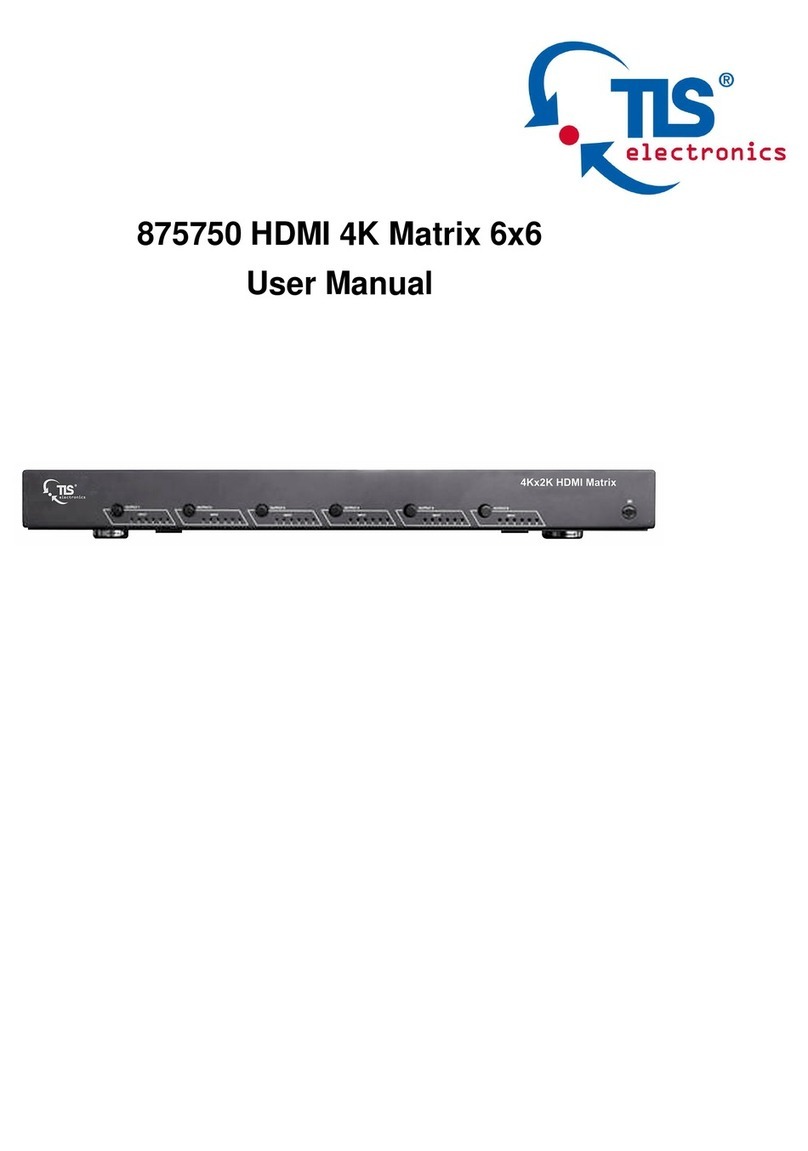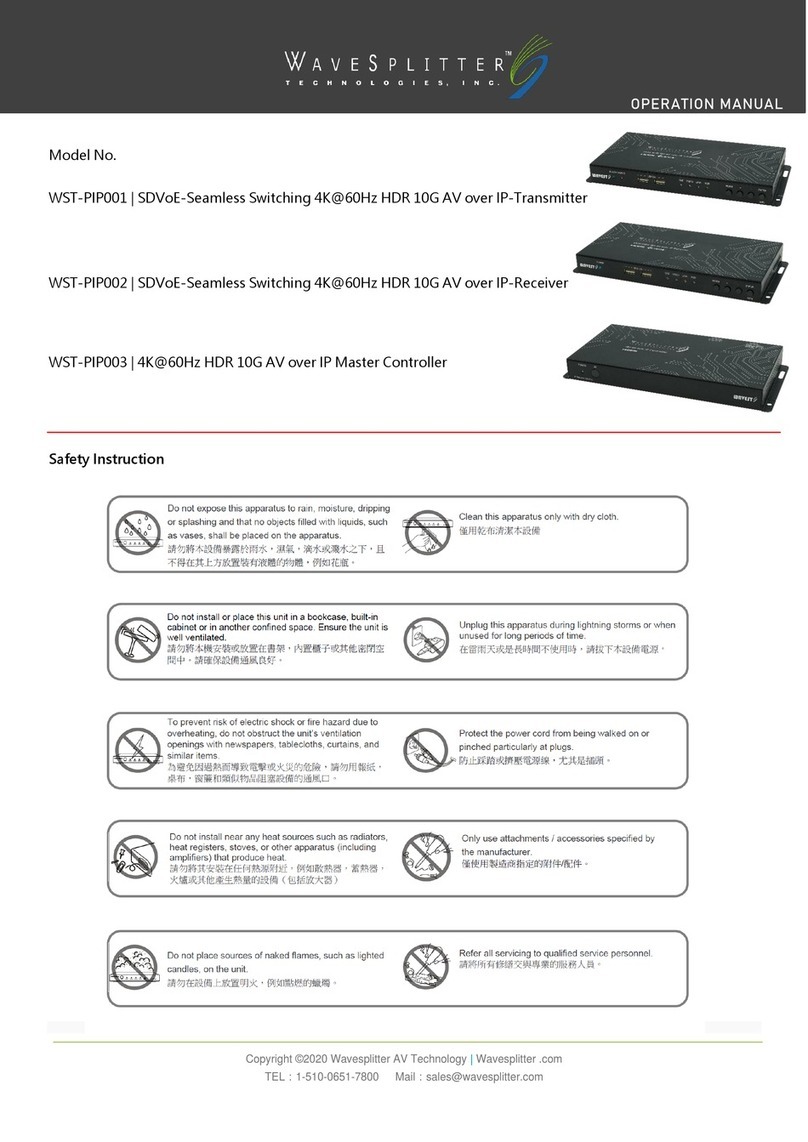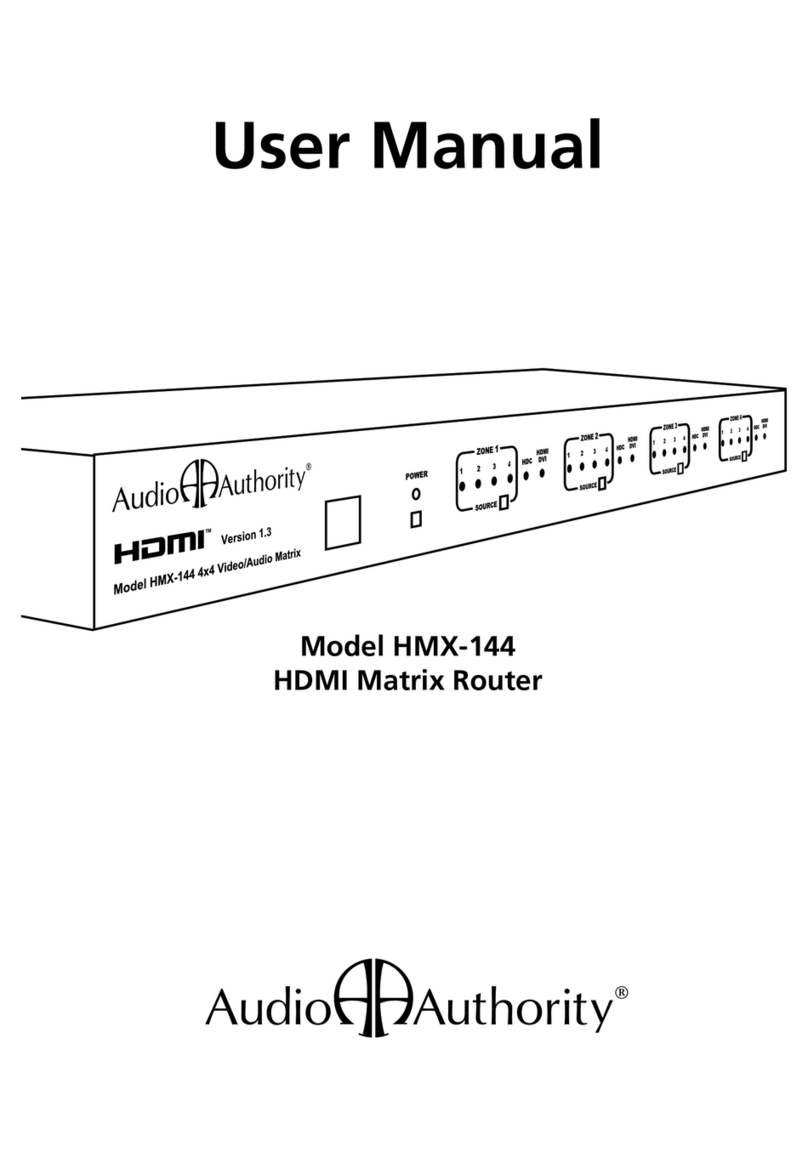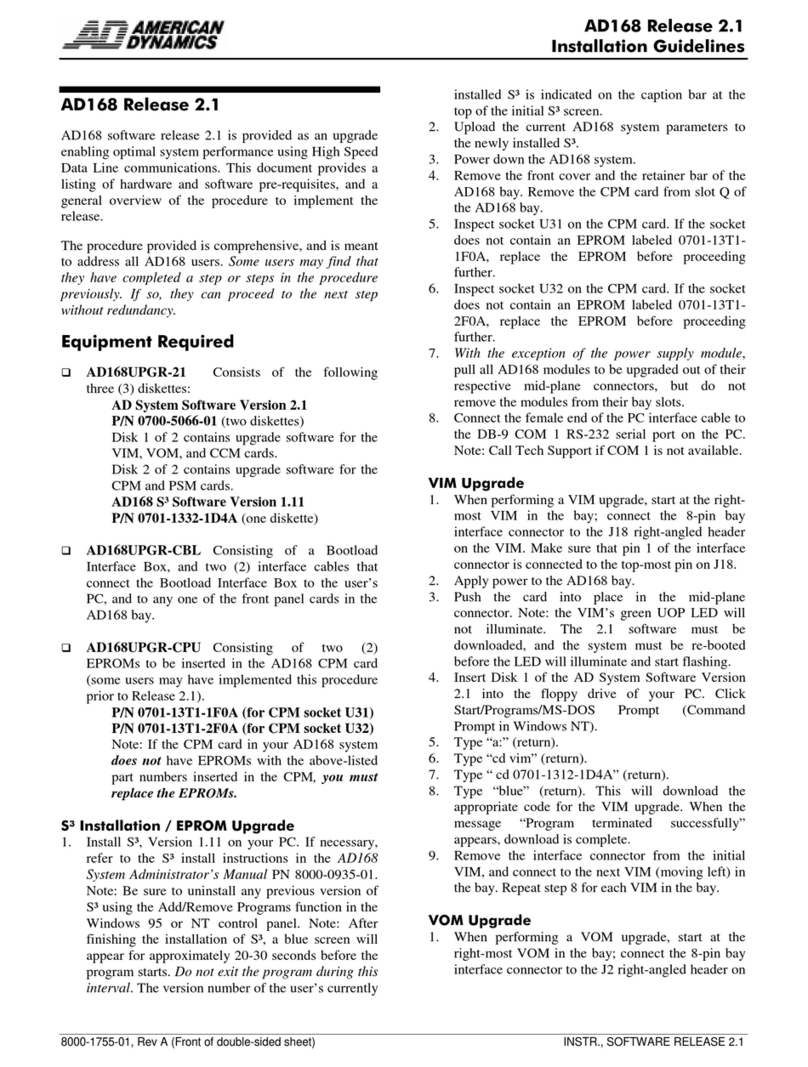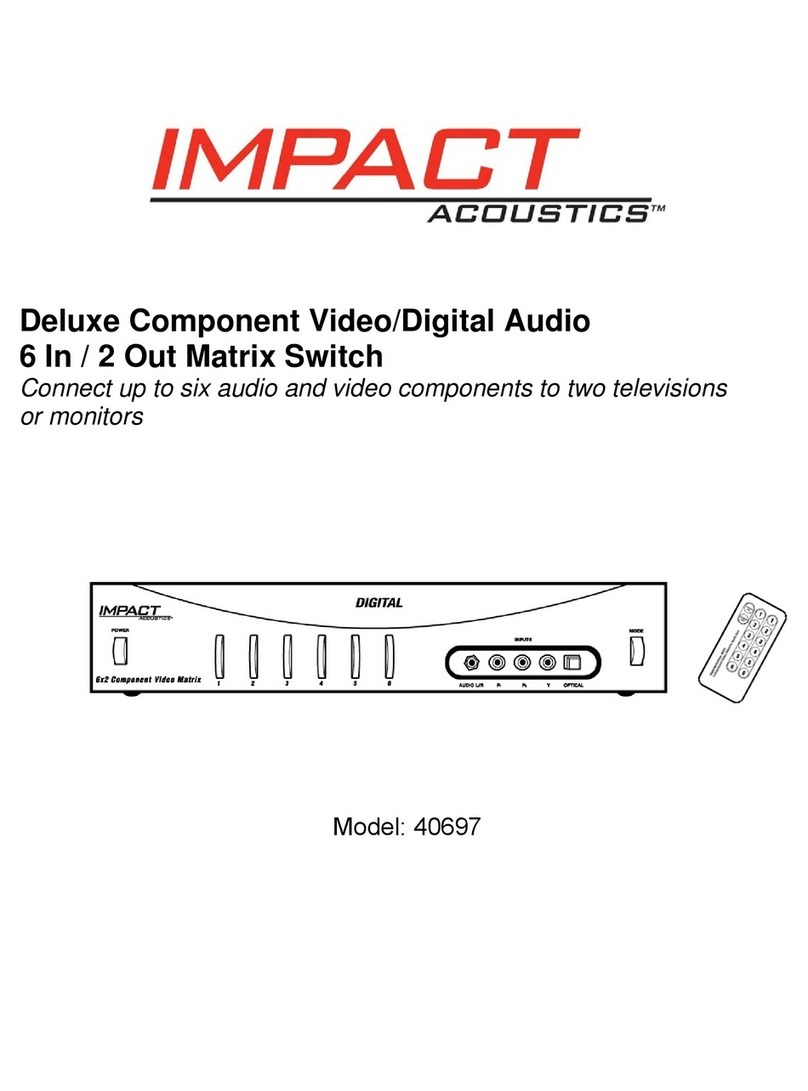Blackbird 15750 User manual

4K 4x4 HDMI® Matrix
P/N 15750
User's Manual

2
SAFETY WARNINGS AND GUIDELINES
Please read this entire manual before using this device, paying
extra attention to these safety warnings and guidelines. Please
keep this manual in a safe place for future reference.
•This device is intended for indoor use only.
•Do not expose this device to water or moisture of any kind.
Do not place drinks or other containers with moisture on
or near the device. If moisture does get in or on the device,
immediately remove it from its power source and allow it
to fully dry before reapplying power.
•Do not touch the device, the power cord, or any other
connected cables with wet hands.
•Do not expose this device to excessive vibration, extreme
force, shock, or fluctuations in temperature or humidity.
•Do not expose this device to excessively high
temperatures. Do not place it in, on, or near a heat source,
such as a fireplace, stove, radiator, etc. Do not leave it in
direct sunlight.
•Do not place or install this device in an area where it can
be exposed to excessive amounts of dust, humidity, oil,
smoke, or combustible vapors.
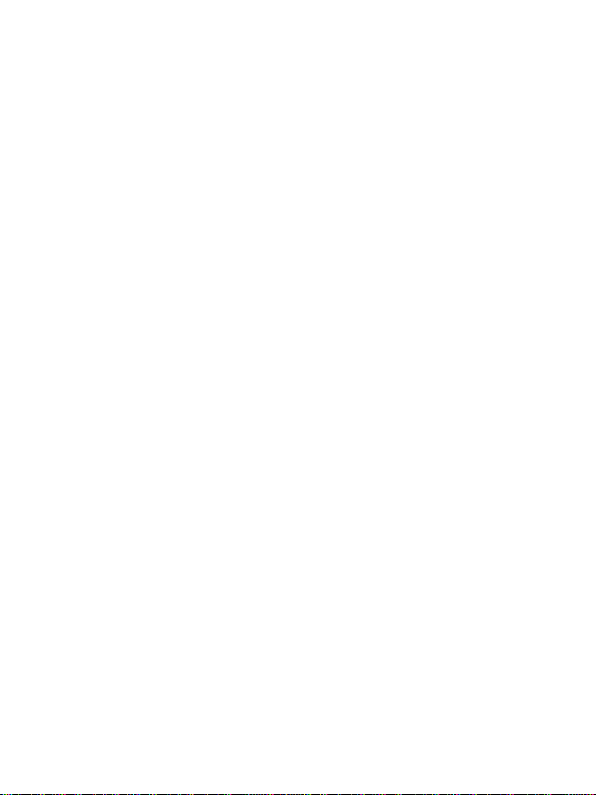
3
•Prior to operation, check the unit and power cord for
physical damage. Do not use if physical damage has
occurred.
•Before plugging the unit into a power outlet, ensure that
the outlet provides the same type and level of power
required by the device.
•Unplug this device from the power source when not in use.
•Take care to prevent damage to the power cord. Do not
allow it to become crimped, pinched, walked on, or
become tangled with other cords. Ensure that the power
cord does not present a tripping hazard.
•Never unplug the unit by pulling on the power cord.
Always grasp the connector head or adapter body.
•Ensure that power is turned off and disconnected before
making any electrical connections.
•Remove the batteries from the controller if it will go
unused for a lengthy period of time.
•Clean using a soft, dry cloth only. Do not use chemical
cleaners, solvents, or detergents. For stubborn deposits,
moisten the cloth with warm water.
•This device has no user serviceable parts. Do not attempt
to open, service, or modify this device.
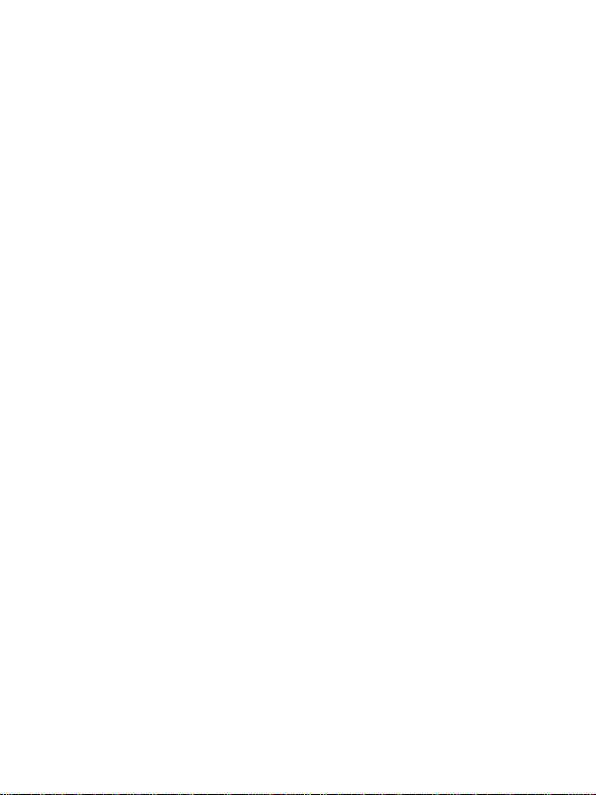
4
INTRODUCTION
This 4K 4x4 HDMI® Matrix allows you to distribute any of up to
four HDMI video sources to any or all of up to four displays. It
complies with the HDMI 2.0 and HDCP™ 2.2 specifications,
delivers up to 18Gbps video bandwidth, and supports video
resolutions up to 4K@60Hz with the YCbCr 4:4:4 color space,
including all HDMI 3D video modes. Each output can be
individually downscaled to 1080p and each output has a digital
coaxial and stereo analog audio output for connecting an external
amplifier or powered speakers. It supports the Audio Return
Channel (ARC) HDMI feature, which allows audio from the display
to be redirected to the digital coaxial output. It includes
advanced EDID® management and can be controlled using the
front panel controls, the included IR remote control, or with a
computer using RS-232 commands or the built-in Web GUI.

5
FEATURES
•Complies with the HDMI® 2.0, HDCP™ 2.2/1.4, and DVI™ 1.0
specifications
•Supports up to 18Gbps video bandwidth
•Supports video resolutions up to 4K@60Hz with the YCbCr
4:4:4 color space, including all 3D HDMI video modes
•Each output can be individually downscaled to 1080p
•Each output de-embeds the audio from the HDMI signal
and directs it to an independent digital coaxial and stereo
analog audio outputs
•Support the Audio Return Channel (ARC) feature, which
directs audio from the connected display to the digital
coaxial audio output
•Supports advanced EDID® management
•Can be controlled using the front panel controls, the
included IR remote control, or with a computer using
RS-232 commands or the built-in Web GUI
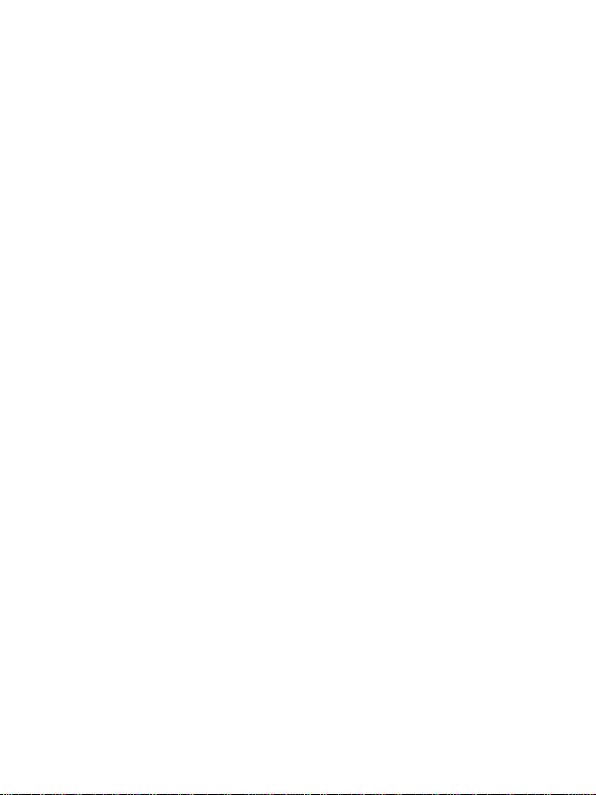
6
CUSTOMER SERVICE
The Monoprice Customer Service department is dedicated to
ensuring that your ordering, purchasing, and delivery experience
is second to none. If you have any problem with your order,
please give us an opportunity to make it right. You can contact a
Monoprice Customer Service representative through the Live
Chat link on our website www.monoprice.com or via email at
support@monoprice.com. Check the website for support times
and links.
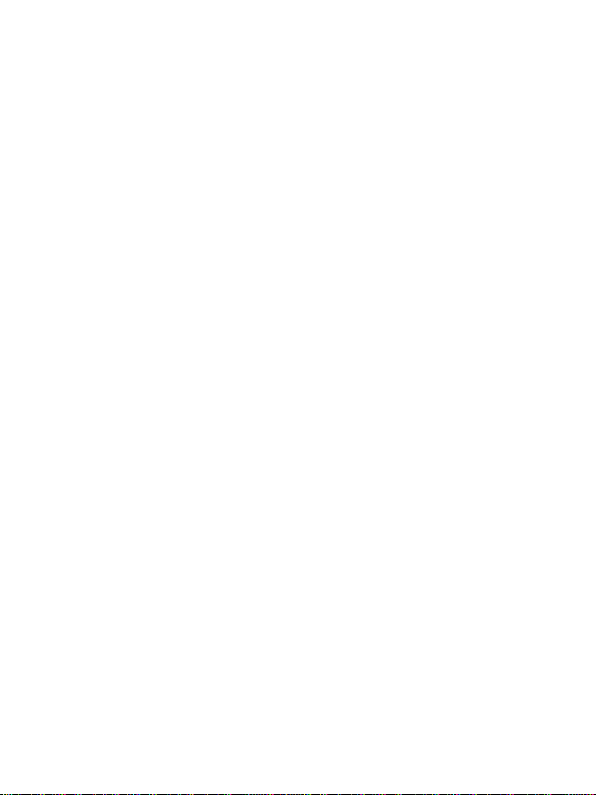
7
PACKAGE CONTENTS
Please take an inventory of the package contents to ensure you
have all the items listed below. If anything is missing or damaged,
please contact Monoprice Customer Service for a replacement.
1x 4K 4x4 HDMI® Matrix
1x AC Power Adapter (12 VDC, 2.5A)
1x IR Remote Control
2x Mounting Ears
1x IR Receiver
1x 3-pin Euroblock Connector
1x User's Manual

8
PRODUCT OVERVIEW
Front Panel
1. IR RECEIVER: IR "eye" for receiving signals from the included
IR remote control.
2. POWER: The LED illuminates red when power is applied.
3. IN LEDS: Four LEDs for each output channel used to
indicate the selected input for that output. The LEDs
illuminate green to indicate the selected source.
4. OUT: Press one of the OUT buttons to cycle forward
through the available inputs for that output channel.
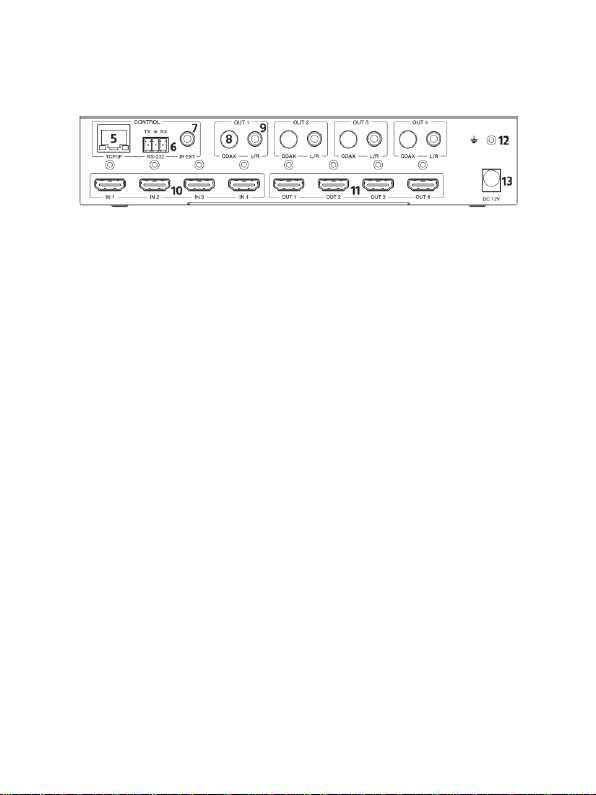
9
Rear Panel
5. TCP/IP: RJ45 jack for connecting a computer for web
control using the built-in Web GUI.
6. RS-232: 3-pin Euroblock connector for connecting a
computer for RS-232 command control.
7. IR EXT: 3.5mm jack for connecting the included IR receiver.
8. COAX: Digital coaxial output for connecting an external
amplifier to play audio de-embedded from the HDMI®
signal or from the connected display with the ARC feature.
9. L/R: 3.5mm analog stereo audio output for connecting an
external amplifier or powered speakers to play audio de-
embedded from the HDMI signal.
10. IN: Four HDMI ports for connecting audio source devices.
11. OUT: Four HDMI ports for connecting video display
devices.
12. GND: Ground connector.
13. DC 12V: DC barrel connector for connecting the included
AC power adapter.

10
IR Remote Control
14. POWER: Press the POWER button
to turn the unit on or to put it into
standby mode.
15. 1 2 3 4: Press one of the numbered
buttons to directly select an input
for each output.
16. SD: Press the SD button to toggle
downscaling on or off for each
output.
17. ◄: Press the ◄button to cycle
backward through the available
inputs for each output.
18. ►: Press the ►button to cycle forward through the
available inputs for each output.

11
SAMPLE CONNECTION DIAGRAM
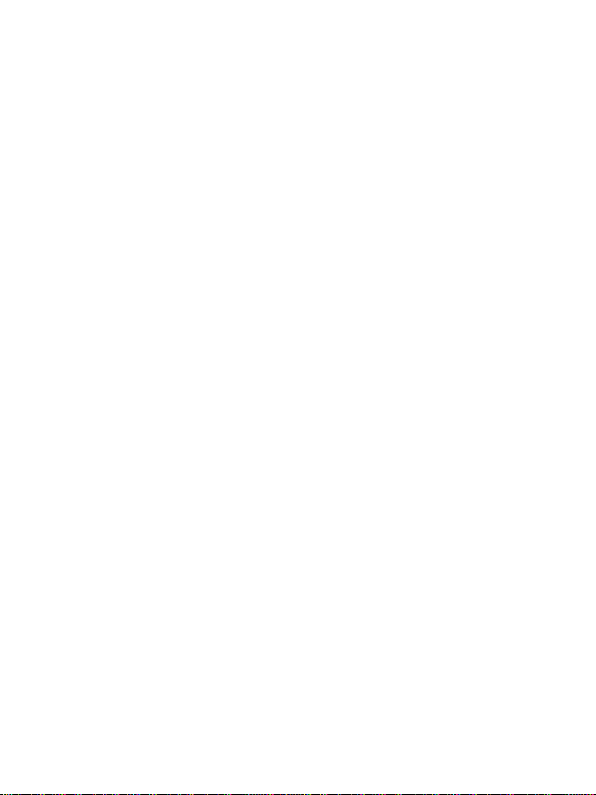
12
WEB GUI
This matrix features a built-in Web GUI, which allows it to be
controlled by a computer using a network connection. You can
connect it directly to your existing Ethernet network or directly
to your computer, which requires reconfiguring your network
settings.
The Web GUI features six separate pages for configuring and
controlling the matrix. The pages are:
•Status: Displays information about the firmware version
and IP settings.
•Video: Switches inputs to outputs and allows you to set
the presets.
•Input: Displays information about the input signal and
EDID® settings.
•Output: Displays information about the output signal and
scaling.
•Network: Allows you to control basic network settings and
login options.
•System: Sets the panel lock, button beep, and serial baud
rate, and allows you to perform a firmware upgrade.

13
Existing Network
To connect the matrix to your existing Ethernet network, plug
one end of an Ethernet cable (not included) into the TCP/IP jack
on the rear panel, then plug the other end into an available RJ45
jack on your router or Ethernet switch.
To access the Web GUI, open a web browser, then type the IP
address into the address field. The default IP address is:
192.168.1.100
Refer to the
Login
section below for login information.
Note that if the IP address has been changed and you do not
know what it is, use the RS-232 command r ip addr! to display the
current IP address.
Direct Connection
Perform the following steps to connect the matrix directly to
your computer.
1. Plug one end of an Ethernet cable (not included) into the
TCP/IP jack on the rear panel, then plug the other end into
the network connection on your computer.

14
2. Set your computer's IP address to the same network
segment as the matrix. For example, set the IP address to
192.168.1.200 and the subnet mask to 255.255.255.0.
3. To access the Web GUI, open a web browser, then type
the IP address into the address field. The default IP address
is:
192.168.1.100
Refer to the
Login
section below for login information.
Note that if the IP address has been changed and you do not
know what it is, use the RS-232 command r ip addr! to display the
current IP address.

15
Login
After typing the IP address into your browser, you will see the
following screen.
Choose one of the following User Name and Password
combinations. Note that the User account can only access the
Status and Video pages, while the Admin account can access all
six pages.
User Name=Admin Password=admin
User Name=User Password=user
After typing in the User Name and Password, click the LOGIN
button to continue.

16
Status Page
The Status Page shows basic information about the model name,
firmware version, and network settings. This screen can be seen
by both the Admin and User accounts.
The two buttons in the upper right corner of the screen are
available on all pages and perform the following functions.
•Log out: Logs out of the Web GUI.
•Power/Standby: Use the button to turn the matrix on or to
put it into standby mode. The text on the button changes
to show which function it will perform when pressed.

17
Video Page
The Video Page allows you to set the input for each output and
to manage the presets.
•To change the input for any given output, click the ᐯto
the right of the Video Source in the Switch section, then
select the desired input from the list.
Presets are combinations of Input/Output selections that can be
saved and loaded as a group. The matrix is able to store up to four
presets.
•To save a preset, click the Save button in the Presets Save
column for the desired preset in the Presets section.
•To load a preset, click the Set button in the Presets Set
column for the desired preset in the Presets section.
•To delete a preset, click the Clear button in the Presets
Clear column for the desired preset in the Presets section.

18
Input Page
The Input Page displays information about which inputs are
connected and have an active signal. It also allows you to give
more meaningful names to the inputs, as well as manage the
EDID® settings.
To change the EDID settings for an individual input, click the ᐯto
the right of the input in the Input Setting section, then select one
of the EDID settings from the list. Following is a list of all available
EDID settings.
1080P, Stereo Audio 2.0
1080P, Dolby/DTS 5.1
1080P, HD Audio 7.1
1080I, Stereo Audio 2.0
1080I, Dolby/DTS 5.1

19
1080I, HD Audio 7.1
3D, Stereo Audio 2.0
3D, Dolby/DTS 5.1
3D, HD Audio 7.1
4K2K30Hz_444 Stereo Audio 2.0
4K2K30Hz_444 Dolby/DTS 5.1
4K2K30Hz_444 HD Audio 7.1
4K2K60Hz_420 Stereo Audio 2.0
4K2K60Hz_420 Dolby/DTS 5.1
4K2K60Hz_420 HD Audio 7.1
4K2K60Hz_444 Stereo Audio 2.0
4K2K60Hz_444 Dolby/DTS 5.1
4K2K60Hz_444 HD Audio 7.1
4K2K60Hz_444 Stereo Audio 2.0 HDR
4K2K60Hz_444 Dolby/DTS 5.1 HDR
4K2K60Hz_444 HD Audio 7.1 HDR
USER_1
USER_2
COPY_FROM_TX_1
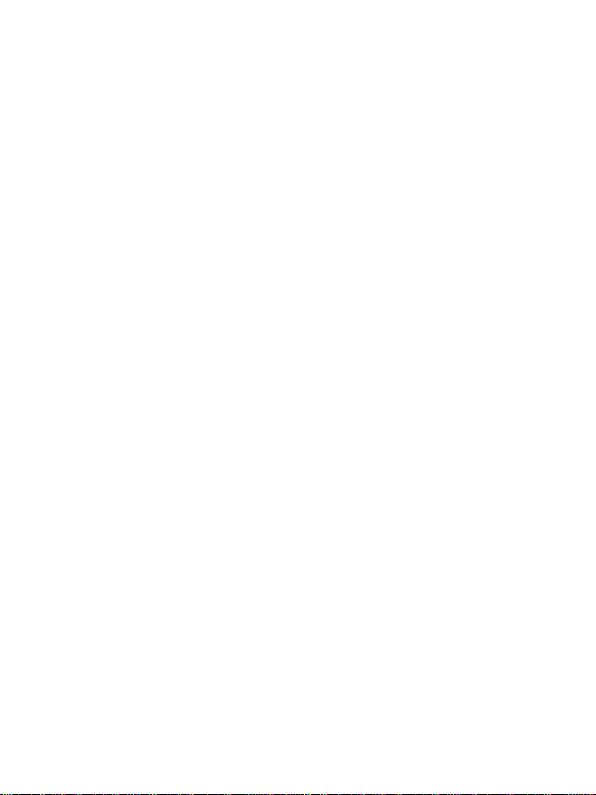
20
COPY_FROM_TX_2
COPY_FROM_TX_3
COPY_FROM_TX_4
Perform the following steps to load a binary file with EDID®
settings to the User 1 or User 2 memories.
1. Click the Browse button in the Load EDID to User Memory
section, then locate and select your EDID file.
2. Use the pull-down list box to the right of Select
Destination to select either the User 1 or User 2 memory.
3. Click the Upload button.
Perform the following steps to save the EDID settings from any
input to a file on your computer.
1. Use the Select EDID File pull-down list box in the Load
EDID to Computer section to select one of the inputs or
either the User 1 or User 2 settings.
2. Click the Download button, then browse to the desired
location and create a filename.
Other manuals for 15750
1
Table of contents
Other Blackbird Matrix Switcher manuals