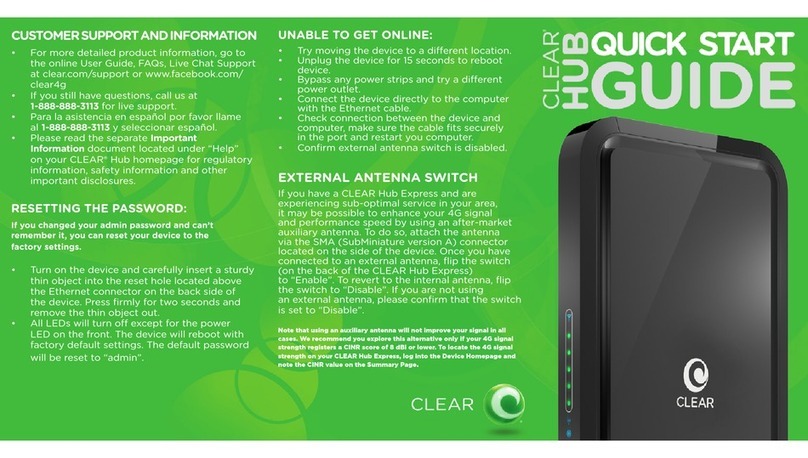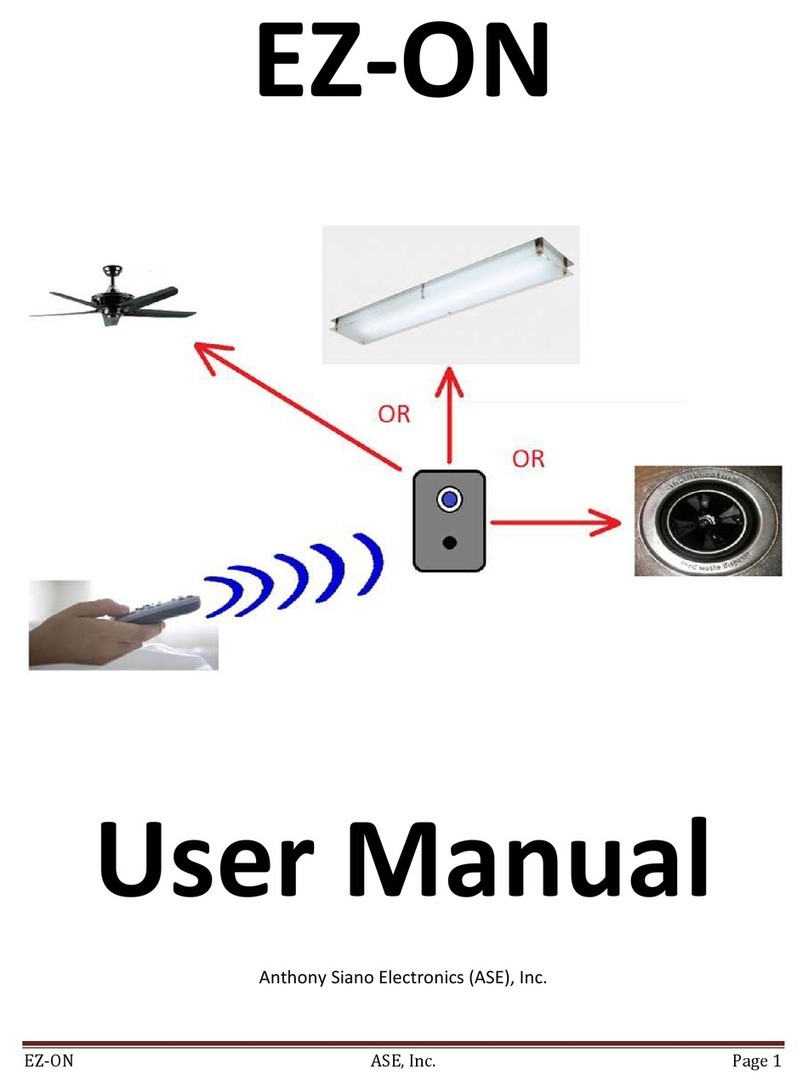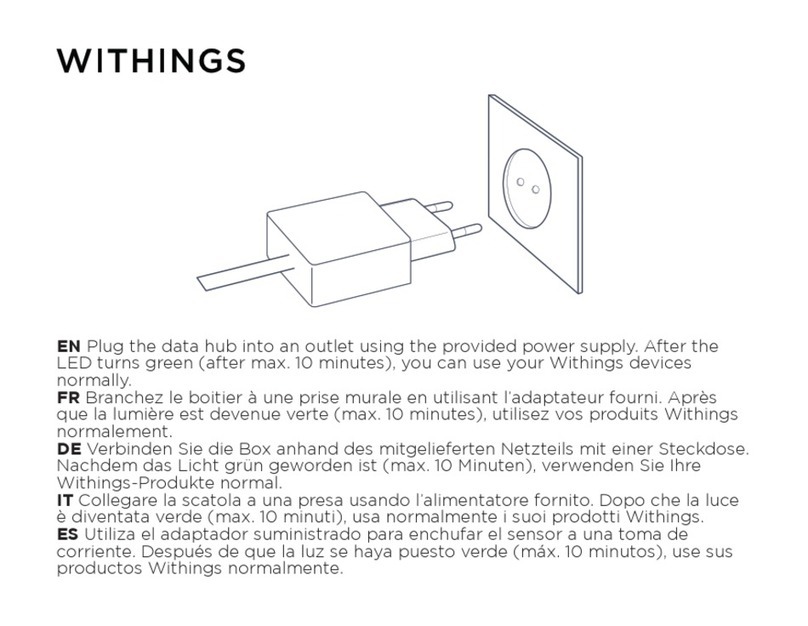Clear Hub Express User manual

CLEAR Hub Express
USER GUIDE
Version 2.0

1
SET IT UP 3
WHAT’S IN THE BOX?3
INFORMATIVE LED INDICATORS 3
USE WITH CARE 3
PLACE THE DEVICE ON A FLAT AND STABLE SURFACE 4
PLUG IN THE POWER CORD 4
CONNECT TO CLEAR 4G NETWORK 5
CONNECT TO THE WI-FI NETWORK 6
ALTERNATIVE TO WI-FI6
CONNECT TO THE INTERNET 6
SHARE YOUR CLEAR HUB EXPRESS 7
MANAGE YOUR CLEAR HUB EXPRESS 8
CLEAR HUB EXPRESS HOME PAGE OVERVIEW 8
CLEAR HUB EXPRESS HOME PAGE /SUMMARY 9
CLEAR HUB EXPRESS HOME PAGE /DEVICE SETUP /SETUP WIZARD 10
CLEAR HUB EXPRESS HOME PAGE /DEVICE SETUP /PASSWORD 12
CLEAR HUB EXPRESS HOME PAGE /DEVICE SETUP /DEVICE TIME 12
CLEAR HUB EXPRESS HOME PAGE /DEVICE SETUP /RESET MODEM 13
CLEAR HUB EXPRESS HOME PAGE /DEVICE UPDATE14
CLEAR HUB EXPRESS HOME PAGE /WI-FI SETTINGS /BASIC 15
CLEAR HUB EXPRESS HOME PAGE /WI-FI SETTINGS /ADVANCED 16
CLEAR HUB EXPRESS HOME PAGE /WI-FI SETTINGS /WPS 17
CLEAR HUB EXPRESS HOME PAGE /ADVANCED SETTINGS /FIREWALL 18
CLEAR HUB EXPRESS HOME PAGE /ADVANCED SETTINGS /ROUTER 19
CLEAR HUB EXPRESS HOME PAGE /ADVANCED SETTINGS /ROUTER (CONTINUED)20
CLEAR HUB EXPRESS HOME PAGE /ADVANCED SETTINGS /ROUTER (CONTINUED)21
CLEAR HUB EXPRESS HOME PAGE /ADVANCED SETTINGS /SYSTEM 22
CLEAR HUB EXPRESS HOME PAGE /ADVANCED SETTINGS /SYSTEM LOG 23
CLEAR HUB EXPRESS HOME PAGE /HELP /ABOUT 24
CLEAR HUB EXPRESS HOME PAGE /REGULATORY 25
CLEAR HUB EXPRESS HOME PAGE /GLOSSARY 25
CLEAR HUB EXPRESS HOME PAGE /ONLINE SUPPORT 26
CLEAR HUB EXPRESS HOME PAGE /HELP 26
ADDITIONAL INFORMATION –EXTERNAL ANTENNA PORT 27
QUICK TIPS 27
MAXIMIZE SECURITY OF THE CLEAR HUB EXPRESS 27
CHANGE THE DEFAULT TIME ZONE FROM CENTRAL TIME 27
ENSURE YOUR DEVICES RECOGNIZE YOUR CLEAR HUB EXPRESS 27
FACILITATING YOUR ABILITY TO BROWSE THE INTERNET 28

2
IMPORTANT MESSAGE FROM CLEAR 28
ENSURE YOU CAN SHARE YOUR CLEAR HUB EXPRESS 28
RESETTING YOUR DEVICE 28
OTHER INFORMATION 30
TECHNICAL SPECIFICATIONS 30
STILL NEED HELP? 30
FAQS AND LIVE CHAT SUPPORT 30
TELEPHONE SUPPORT 30
IMPORTANT INFORMATION DOCUMENT 30
WARRANTY INFORMATION 30
LEGAL DISCLOSURES 30

3
Set It Up
What’s in the Box?
CLEAR Hub Express Device Foot Power Cord Ethernet Cable Quick Start Guide
Informative LED Indicators
The LED indicators are located on the front and back of the CLEAR Hub Express.
•The Signal Strength Indicators indicate the strength of the CLEAR 4G signal (five LEDS lit indicates an
excellent signal).
•The Wi-Fi Indicator flashes when Wi-Fi is available, and remains lit when connected.
•The Power Indicator indicates the Device is turned on.
•The 4G Indicator indicates the Device is connected to the CLEAR 4G.
Use with Care
•Do not throw, drop, or dismantle the device
•Keep the device out of direct sunlight
•Keep pets and children from playing with the device
•Do not immerse the device in water or other liquid
•Make sure your hands are dry before handling the device
Signal Strength
Indicator
Network
Reset Button
Power Indicator
4G Indicator
Wi-Fi Indicator
External Antenna Port
External Antenna Switch
Wall Charger Port

4
Set up the Device
Place the device on a flat and stable surface
Align the slots at the bottom of the device with the slots on the Device Foot. Push gently on the Device to
snap the Foot onto the device.
To remove the Foot, press both tabs outward at the same time and the Foot will release from the slots.
Do not place the device on its side or block the top air vents. The preferred location is near a window and
away from obstructions.
Plug in the Power Cord
Follow the diagram below to plug in the Power Cord.
After you’ve plugged the device into a power outlet, the device will automatically search for a CLEAR 4G signal.
Plug one end of the Power
Cord into the AC adapter port
on the device and plug the
other end into a power outlet.

5
Set up the Device (continued)
Connect to CLEAR 4G Network
As the device is searching for the CLEAR 4G network, five LED lights, located on the front of the device, will
blink sequentially and then in unison. When the device is connected to the CLEAR 4G network, the LED lights
will stop blinking and remain lit.
Note: The number of LED lights indicates the CLEAR 4G signal strength – the more lights, the stronger the
signal. For optimal signal strength, you should try different locations for the device to ensure a minimum of
two LED lights are lit. If at least two LED lights are not lit, try moving the device to another room.
Move just the device (not your computer) to another room, and wait 15—20 seconds after the LED lights are
solid white, in order to obtain the most accurate reading of the CLEAR 4G network.
To optimize the signal strength in the device’s current location, try turning the Device by small 1/4”
increments.
Signal Strength
Indicator

6
Set up the Device (continued)
Connect to the Wi-Fi Network
•From a computer, select to connect to the SSID (network name). The device’s SSID will be visible in the
wireless network connection list.
•Connect to the device’s Wi-Fi network. The default Wi-Fi network name is “WiFiRSU-xxxxx”, where “xxxxx”
are the last five digits of the MAC ID, which can be found on the label on the back of the device. The MAC
ID also might be referred to as WAN MAC ID.
•Enter the default Wi-Fi password. The default Wi-Fi password is comprised of the last eight digits of the
MAC ID, which can be found on the label on the back of the device.
•Your computer should display a message indicating it has connected to your device’s wireless network.
Alternative to Wi-Fi
As an alternative to Wi-Fi, you also can use the included Ethernet Cable to connect to the device.
Set up the Device (continued)
Connect to the Internet
Every CLEAR customer gets an online account, so you easily can manage your account and view / pay your bill.
The first time you connect to the internet with your device, you’ll be directed to a page to review your rate
plan information, complete your CLEAR online account, and read / accept the CLEAR Terms of Service.
Plug one end of the Ethernet Cable into
the ethernet port on the computer and
plug the other end into the ethernet
port on the Device.

7
Set up the Device (continued)
Share your CLEAR Hub Express
It’s easy to share your CLEAR Hub Express with other Wi-Fi-enabled devices at the same time.
Give your colleagues and friends your CLEAR Hub Express Wi-Fi network name and password.
Make sure the devices with which you want to share are within range of your CLEAR Hub Express –
usually within 100 - 150 feet.
If you are sharing the CLEAR Hub Express Wi-Fi network with other devices and you turn the CLEAR
Hub Express off, the other devices won’t be able to access the Internet.
If you changed the CLEAR Hub Express Wi-Fi network name and password, you easily can reset
them.
•Use the reset button on the CLEAR Hub Express.

8
oInstructions are in the “Quick Tips / Resetting your Admin Password” section of the Online
User Guide. Click here to jump to the Quick Tips section for more information and
instructions.
•Use the “Device Setup / Reset Device” Tab of the CLEAR Hub Express Home Page.
oInstructions are in the “Manage Your CLEAR Hub Express / Device Setup / Reset Device”
section of the Online User Guide. Click here to jump to the Manage Your CLEAR Hub
Express section for more information and instructions.
Manage your CLEAR Hub Express
CLEAR Hub Express Home Page Overview
It’s easy to manage your CLEAR Hub Express. With the CLEAR Hub Express Home Page, you can:
When using your CLEAR Hub Express, enter http://clearmodem in your web browser to open the
CLEAR Hub Express Home Page.
To login to the CLEAR Hub Express Home Page, you’ll need to enter a password. The default
password is “admin”.
On the top right of each page, you can view the number of connected users (i.e., devices)
and the CLEAR Hub Express signal strength .
Just below the connected users, signal strength and battery icons, you’ll see a Help link. If you need
help, click Help and a window with helpful tips relevant to the page you’re viewing will open. You can
also find the same feature to the side navigation bar on the left-hand side under Help.
The Navigation Bar appears on the left side of every page of the CLEAR Hub Express Home Page.
You can click:
•LOGOUT:To log out of the CLEAR Hub Express Home Page.
•Summary: To view the Summary tab. This tab will display the current device settings.
•Select your preferred language
(English or Spanish only).
•Use the Setup Wizard to set up your
CLEAR Hub Express.
•Change the CLEAR Hub Express Wi-
Fi network name and password.
•Change settings, such as network
signal range, security setting.
•View signal strength and battery
charge level.
•View connection time and the amount
transmitted.
•And more!

9
•Modem Setup: To view the Device Setup tab. This tab will display and give you access to launch
the Device Wizard, display and change Password, Device Time, Device Name, select your
preferred language (English or Spanish only) and perform a Device Reset.
•Modem Update: To view the Device Update tab where you can see if there are any software
updates.
•Wi-Fi Settings: To view the Wi-Fi Settings tab. This tab will display and give access to your
Basic/Advanced Wi-Fi settings and Wi-Fi Protected Setup.
•Advanced Settings: To view the Advanced Settings tab. This tab will display and give access to
4G stats, Firewall, Router, System, Device Log and a Reboot button to reboot the device.
•Help: To view the Help tab. This tab will display and give access to Device summary, Regulatory
disclosure, Glossary and direct access to the CLEAR support page.
On the bottom right of every CLEAR Hub Express Home, you can click CLEAR Support. This link
opens a new window (http://www.clear.com/support) where you can access a variety of resources
such as: Forum Discussions, Frequently Asked Questions, Live Chat Support, and Downloads
available for your CLEAR Hub Express and login to your CLEAR online account.
We recommend bookmarking the CLEAR Hub Express Home Page for easy reference.
Manage your CLEAR Hub Express (continued)
CLEAR Hub Express Home Page / Summary
The Summary Tab displays helpful information about your CLEAR Hub Express.
•
Current Device Settings:
•4G Status: Shows the current status of
the 4G connection. The status may be one
of the following: Connected, Searching,
Connecting, and Not Connected.
•Signal: Shows the CLEAR Hub Express
signal strength at your current location.
Signal Strength is composed of:
•RSSI (Received Signal Strength
Indicator): Displays power present
in the radio signal (RSSI) of the
active connection.
•CINR (Carrier-to-Interference
Noise Ratio): Displays a
measurement of signal effectiveness
for the active connection.
•Tower: Shows the tower to which the
CLEAR Hub Express is connected.
•Frequency: Shows the center frequency
of the 4G channel being used by the
CLEAR Hub Express.
If you’re using your CLEAR Hub Express click
here to open the CLEAR Hub Express Home
Page.

10
•Network Name (SSID): Shows the CLEAR Hub Express’s Wi-Fi network name, which is
broadcast by the CLEAR Hub Express, to allow Wi-Fi-enabled devices to identify and connect to
it. The Wi-Fi network name appears on the LCD screen. The CLEAR Hub Express Wi-Fi network
name can be changed using the CLEAR Hub Express Home Page Setup Wizard. The CLEAR
Hub Express Wi-Fi network name also can be changed on the Wi-Fi Settings / Basic Tab.
•Wi-Fi Channel: Shows the channel number being used by the CLEAR Hub Express.
•Wi-Fi Range: Shows the current Wi-Fi network range setting and allows you to set the CLEAR
Hub Express for best battery life (Short), best Wi-Fi range (Long), or a balance of each (Medium).
•MAC Address: Shows the MAC (Media Access Control) Address (ID) of the CLEAR Hub
Express. A MAC Address (ID) is a unique serial number burned into network adaptors that
identifies them on a network. The CLEAR Hub Express has the ability to specify what MAC
Addresses are allowed to connect to its Wi-Fi network.
•IP Address: View the Internet Protocol (IP) Address used to locate and access your Clear Hub
Express network.
•Device Uptime: Shows the length of time (for the current period) the CLEAR Hub Express has
been connected to the CLEAR 4G network.
•Software Version: Shows the software version of the CLEAR Hub Express. The software
version cannot be changed.
•Hardware Version: Shows the hardware version of the CLEAR Hub Express.
The Navigation Bar (with links to the different tabs and links to logout, to reconnect, to reboot), the
number of connected users, signal strength, battery meter, the contextual Help link and the link to
Clearwire Support appear on every page of the CLEAR Hub Express Home Page.
Manage your CLEAR Hub Express (continued)
CLEAR Hub Express Home Page / Device Setup / Setup Wizard
The Setup Wizard guides you through the basic CLEAR Hub Express set up steps. Change the
admin password, select the time zone, choose the CLEAR Hub Express Wi-Fi network name, choose
the security type and more.
Step 1: Includes changing the admin password, which is
defaulted to “admin”. Note: You also can change the
password on the Device Setup > Password tab at any time.
Step 1 also includes setting the time zone for your preferred
location and enabling or disabling Daylight Savings Time.
Step 2: Is where you can personalize the
CLEAR Hub Express Wi-Fi network name
(SSID) and choose the security setting.
Step 3: Is where you can select your
preferred language.

11
Once you’ve gone through the Setup Wizard, click “Next” and you’ll see a screen where you can
preview the new settings before saving the settings. If you need to make any changes, click
“PREVIOUS”. If the information is correct, click “SAVE” to save the new settings. If you don’t want
to make any changes, click “CANCEL”.
You will be prompted to authenticate your device by turning your CLEAR Hub Express off and then
on again in order for new settings to apply.

12
Manage your CLEAR Hub Express (continued)
CLEAR Hub Express Home Page / Device Setup / Password
Using a password may help prevent unauthorized access to your CLEAR Hub Express. CLEAR
recommends enabling password protection.
The default admin password to login is “admin”. It is advisable that you should change the admin
password required to log in and manage your CLEAR Hub Express.
Click “APPLY” when you’re ready to change the admin password.
If you don’t want to make any changes to the admin password, click “CANCEL”.
The left Navigation Bar, top icon bar, contextual Help link and the link to CLEAR Support appear on
every page of the CLEAR Hub Express Home Page for easy access.
Manage your CLEAR Hub Express (continued)
CLEAR Hub Express Home Page / Device Setup / Device Time
Set the time zone for your current or preferred location and enable or disable Adjust for Daylight
Savings. The default time zone for your CLEAR Hub Express is Central Time.
If you’re using your CLEAR Hub Express
click here to open the CLEAR Hub Home
Page.

13
Click “APPLY” when you’re ready to change the time zone settings for your CLEAR Hub Express
.
If you don’t want to make any changes to the time zone settings, click “CANCEL”.
Manage your CLEAR Hub Express (continued)
CLEAR Hub Express Home Page / Device Setup / Reset Modem
Use this tab to reset the CLEAR Hub Express to the default factory settings.
Warning:It is important to note that many device settings will be reset to the factory default settings. For example, the
admin password required to login and manage your CLEAR Hub Express will be reset to “admin”, the factory default
setting. We recommend writing down any settings you’ve changed before you reset your CLEAR Hub Express to the
factory settings.
Click “RESET MODEM” when you’re ready to restore the CLEAR Hub Express to the factory settings.
If you’re using your CLEAR Hub Express
click here to open the CLEAR Hub Home
Page.
If you’re using your CLEAR Hub Express
click here to open the CLEAR Hub Home
Page.

14
Manage your CLEAR Hub Express (continued)
CLEAR Hub Express Home Page / Device Update
Use this tab to view the software version of your CLEAR Hub Express. In addition, this is also where
you can check for any available software updates of your CLEAR Hub Express. Click on the
“CHECK” button. You will receive a message confirming that no updates have been found or and
update have been found and your device will automatically receive the update. Software updates are
pushed to the device automatically and does not require any additional tasks from you.

15
Manage your CLEAR Hub Express (continued)
CLEAR Hub Express Home Page / Wi-Fi Settings / Basic
Use this tab to view and change the basic Wi-Fi settings of your CLEAR Hub Express.
•Enable Wi-Fi:This setting is defaulted to “enable.” You may disable this setting if you only wish
to use the CLEAR Hub Express tethered to your computer. You will not be able to access the
internet via Wi-Fi with this setting disabled.
•Network Name (SSID): Shows the CLEAR Hub Express Wi-Fi network name (SSID), which is
broadcast by the CLEAR Hub Express, to allow Wi-Fi-enabled devices to identify and connect to
it.
•Authentication: Select the Wi-Fi security type that is used by the CLEAR Hub Express. Use the
Wi-Fi security settings to password-protect access to your CLEAR Hub Express Wi-Fi network.
WPA provides the most robust level of Wi-Fi security, but older devices may not support it. WEP
is supported by virtually all Wi-Fi devices. Check your device’s user manual to find out which
types of security are supported.
•Encryption: Select the type of encryption that is used by the CLEAR Hub Express.
•Password Type: Select the type of password that is used by the CLEAR Hub Express.
•Password: View and change the password needed to access the CLEAR Hub Express’s Wi-Fi
network.
Click “APPLY” when you’re ready to change the basic Wi-Fi settings.
If you don’t want to make any changes to the basic Wi-Fi settings, click “CANCEL”.
If you’re using your CLEAR Hub Express
click here to open the CLEAR Hub Home
Page.

16
Manage your CLEAR Hub Express (continued)
CLEAR Hub Express Home Page / Wi-Fi Settings / Advanced
Warning: This tab includes settings that could negatively impact the performance of the CLEAR Hub Express, if set
incorrectly. These settings should be modified only by advanced users or if directed by CLEAR Customer Care.
The Wi-Fi Settings / Advanced Tab displays advanced Wi-Fi settings of the CLEAR Hub Express.
Wireless Settings:
•Broadcast SSID: This setting is defaulted to “enable.” You may disable this setting if you do not
wish other devices to see your CLEAR Hub Express Wi-Fi network in their list of available wireless
networks. Others still can connect to your CLEAR Hub Express Wi-Fi network, if you give them
the name of the CLEAR Hub Express Wi-Fi network and Wi-Fi password.
•Radio Channel: Shows the channel number being used by the CLEAR Hub Express. Select
“Auto” for the CLEAR Hub Express automatically to choose the best available channel; or select a
specific channel (from the drop-down box).
•Working Mode: View and change the type (802.11b only, 802.11g only, 802.11n only, or all) of
Wi-Fi-enabled devices that can connect to the CLEAR Hub Express Wi-Fi network. Select
802.11g only for the highest performance. To determine which Wi-Fi standard your device uses,
refer to the device’s user manual.
•RTS Threshold: A Request to Send (RTS) threshold whose feature can control the traffic flow,
especially when there are many devices connected. Set the packet size (256 to 2432 bytes)
threshold.
•Fragmentation Threshold: Set the packet length (256 to 2432 bytes) for Fragmentation
Threshold. When the transmission of the packet length exceeds the range, the packet will be
segmented.
•Beacon Period: Adjust the beacon interval (15 to 3000 milliseconds). The beacon interval tells
receiving devices on the CLEAR Hub Express Wi-Fi network how long they can wait in low-power
mode before waking up to handle the beacon.
If you’re using your CLEAR Hub Express
click here to open the CLEAR Hub Home
Page.

17
•DTIM Interval: Set the number of AP Beacons between each DTIM (Delivery Traffic Indication
Message).
•CTS Protect Mode: This protects transmission from interference. This is preset to Auto Mode.
•Preamble Length: Set the Preamble Length, if any.
•Transmission Power: Change the transmission power, if any.
•Access Control List Settings: Allows you to change what type of System Default, if any.
Click “APPLY” when you’re ready to change the advanced Wi-Fi settings.
If you don’t want to make any changes, click “CANCEL”.
Manage your CLEAR Hub Express (continued)
CLEAR Hub Express Home Page / Wi-Fi Settings / WPS
Warning: This tab includes settings that could negatively impact the performance of the CLEAR Hub Express, if set
incorrectly. These settings should be modified only by advanced users or if directed by CLEAR Customer Care.
The Wi-Fi Settings / WPS Tab allow you to configure your devices that support Wi-Fi Protected
Setup.
Wi-Fi Protected Setup:
•Enable WPS: Wi-Fi Protected Setup (WPS) could allow users to fetch an AP wireless
configuration, which includes SSID, Security Method and Key).
•PBC Mode: Process WPS by Pushing Button method.
•PIN Mode: Process WPS by PIN code method (AP and station share the PIN code).
•PIN Code: Input PIN is generated from the station if PIN Mode is selected.
Click the checkout next to “Enable WPS” to enable and apply this feature. Uncheck the box if you
want to disable the feature.
If you’re using your CLEAR Hub Express
click here to open the CLEAR Hub Home
Page.

18
Manage your CLEAR Hub Express (continued)
CLEAR Hub Express Home Page / Advanced Settings / Firewall
Warning: This tab includes settings that could negatively impact the performance of the CLEAR Hub Express, if set
incorrectly. These settings should be modified only by advanced users or if directed by CLEAR Customer Care.
A firewall can be used to help protect your CLEAR Hub Express Wi-Fi network from unauthorized
access. A firewall also helps manage authorized access from the Internet to your CLEAR Hub
Express.
•Enable Firewall: Allows user to enable and disable Web Login from Internet, if necessary. Un-
check the box to disable the firewall setting for your CLEAR Hub Express. By default, this feature
is selected.
•Enable Web Login from Internet:Allows user to enable Web Login from Internet (only works
with https), if necessary.
•Web Login Port from Internet:Allows user to set the Web Login Port from Internet. Choose a
port number with which to connect when logging in from a network other than your own. The
default is 8080.
•Enable ping from Internet:Check the box to enable your CLEAR Hub Express to respond to a
ping from the Internet. This option should be enabled to allow testing only. It should not be left
enabled.
Click “APPLY” when you’re ready to change the firewall settings.
If you don’t want to make any changes to the firewall settings, click “CANCEL”.
If you’re using your CLEAR Hub Express
click here to open the CLEAR Hub Home
Page.

19
Manage your CLEAR Hub Express (continued)
CLEAR Hub Express Home Page / Advanced Settings / Router
Warning: This tab includes settings that could negatively impact the performance of the CLEAR Hub Express, if set
incorrectly. These settings should be modified only by advanced users or if directed by CLEAR Customer Care.
On the Advanced Settings / Router Tab, you can view and change router settings of the CLEAR Hub
Express.
Click on the setting options (Dynamic DNS, Universal PnP, DMZ Host, Port Forwarding, DHCP
Server, DHCP Lease Reservation, or DHCP Lease Status) to expand the screen and see the
available fields.
•DNS Servers: Use these fields to configure a custom DNS Server.
•Enable OpenDNS: Enable the OpenDNS Servers for DNS queries. Please refer to
www.opendns.com for more information.
•OpenDNS Server 1: Set the primary OpenDNS Server of the present connection.
•OpenDNS Server 2: Set the secondary OpenDNS Server of the active connection.
If you’re using your CLEAR Hub Express
click here to open the CLEAR Hub Home
Page.
Table of contents
Other Clear Switch manuals
Popular Switch manuals by other brands

Mellanox Technologies
Mellanox Technologies SwitchX-2 MSX6005F-1BFS Hardware user manual
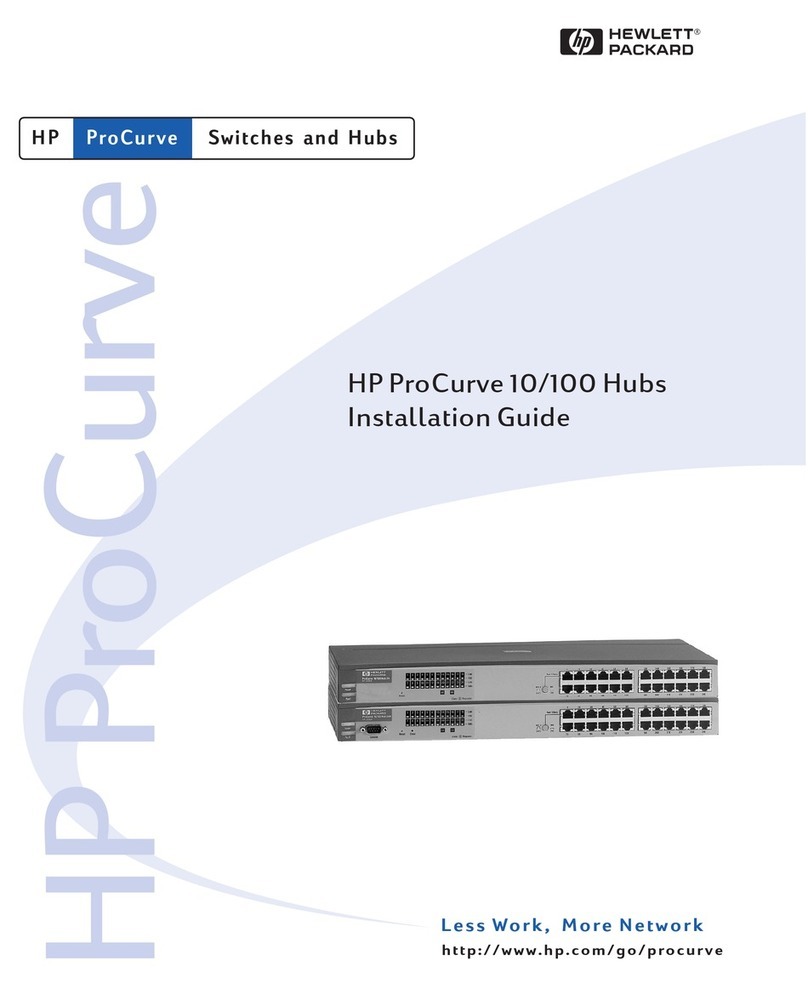
HP
HP ProCurve 10 installation guide

Atop
Atop EH7506-4PoE-2SFP user manual

Marmitek
Marmitek Connect TS41 user manual
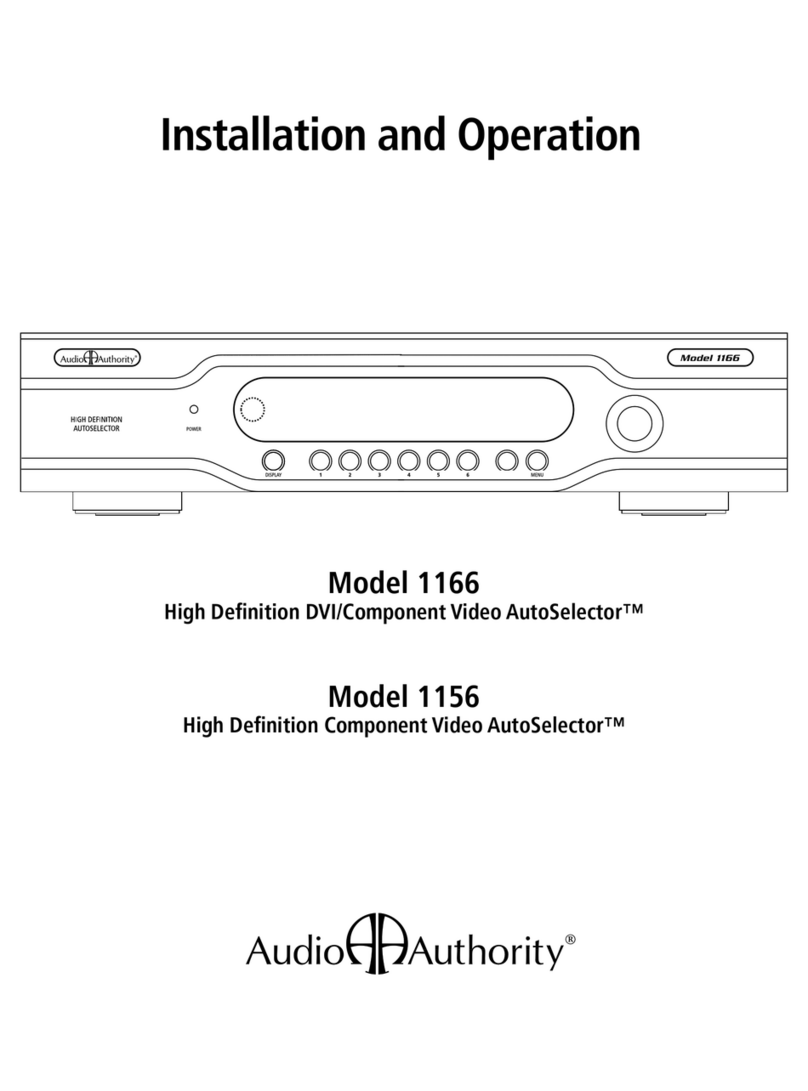
Audio Authority
Audio Authority AVAtrix 1166 Installation and operation
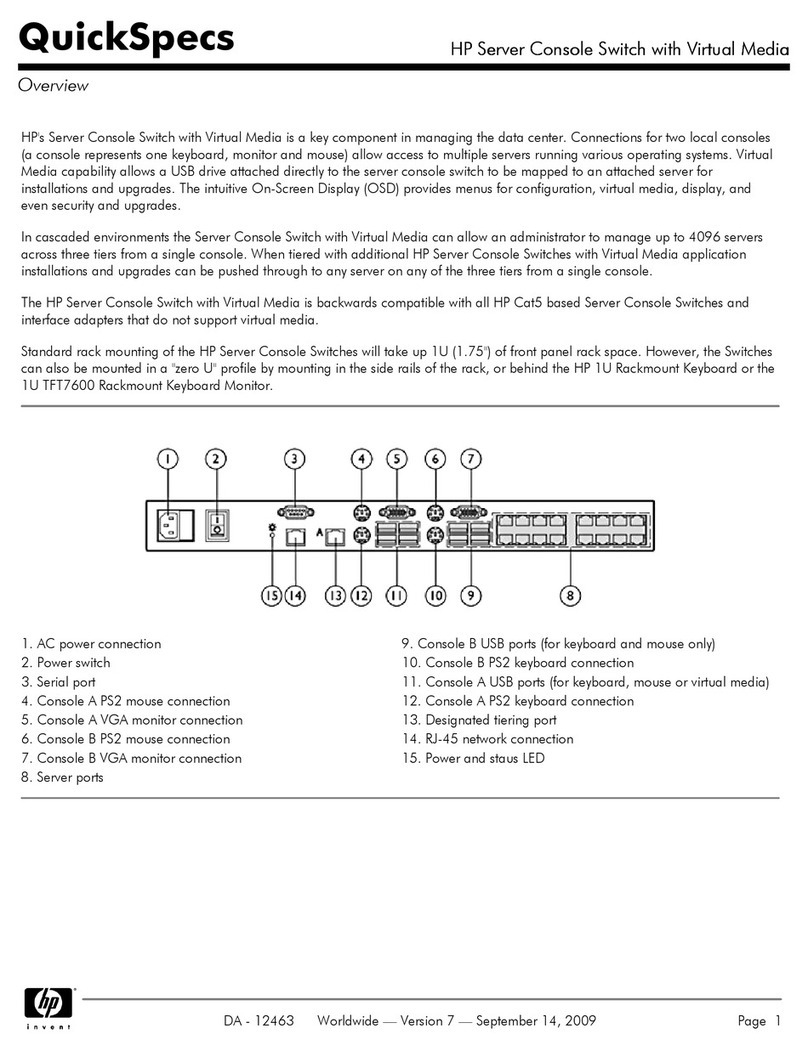
HP
HP Server Console Switch overview
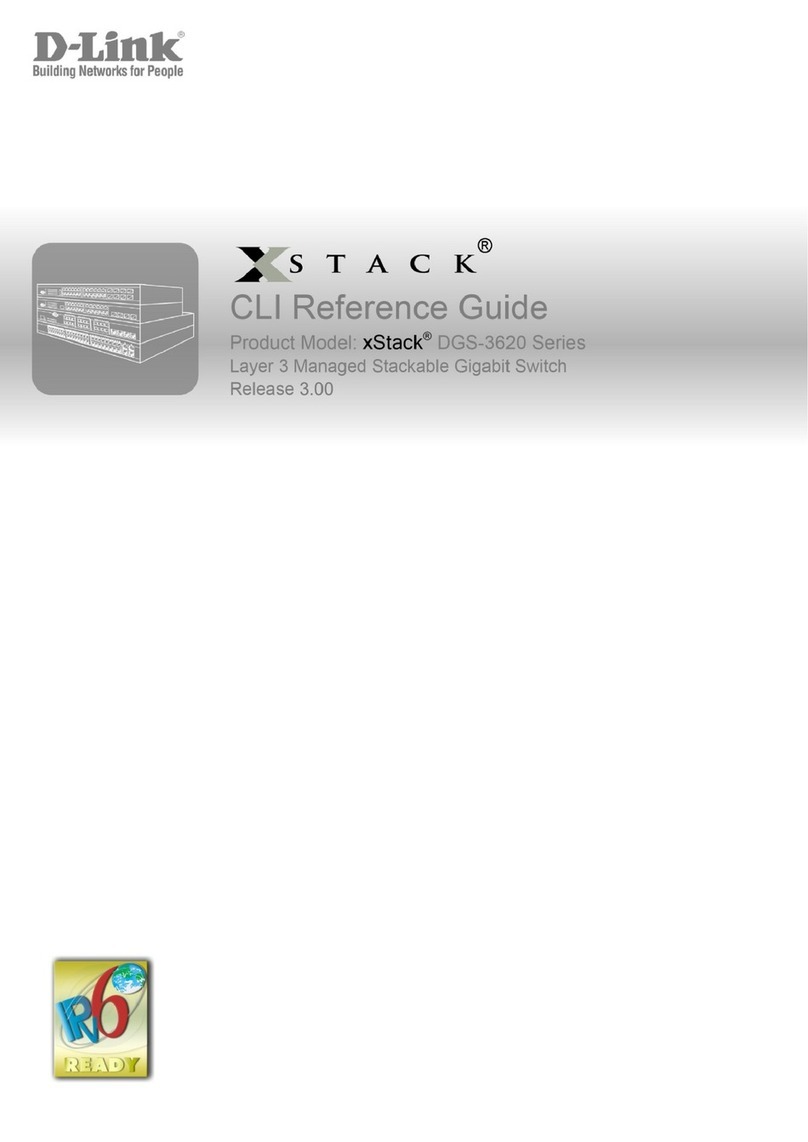
D-Link
D-Link xStack DGS-3620 Series reference guide
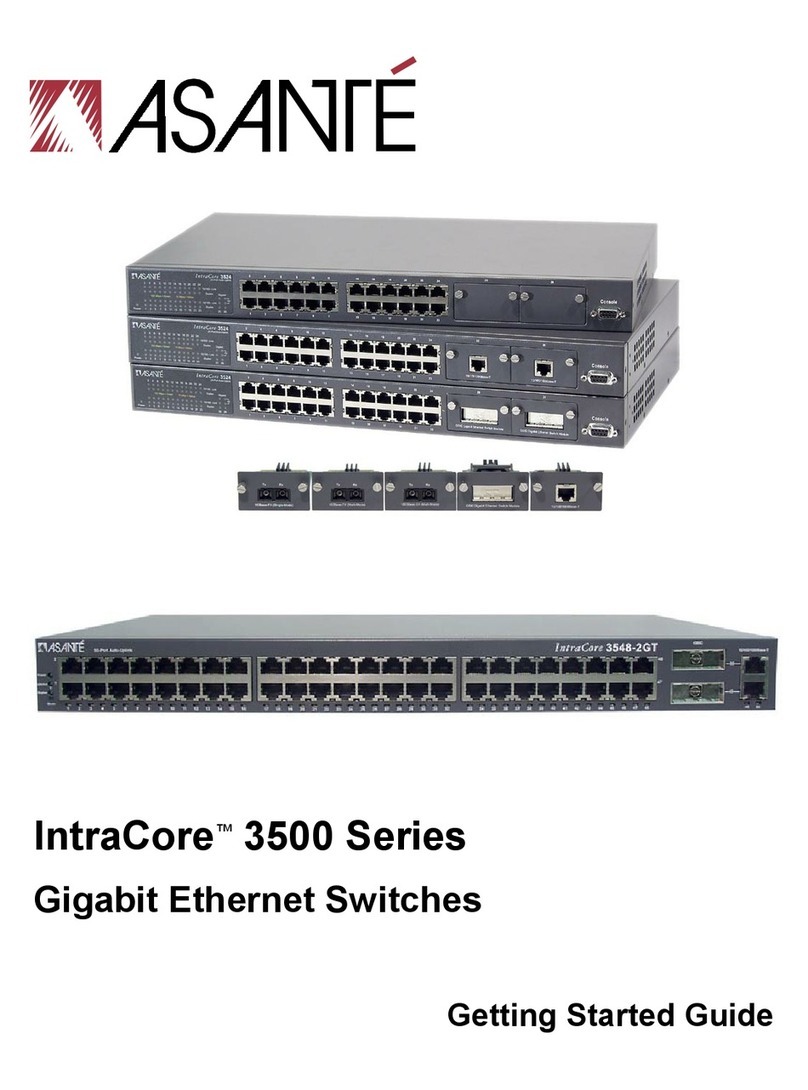
Asante
Asante 3500 Getting started guide
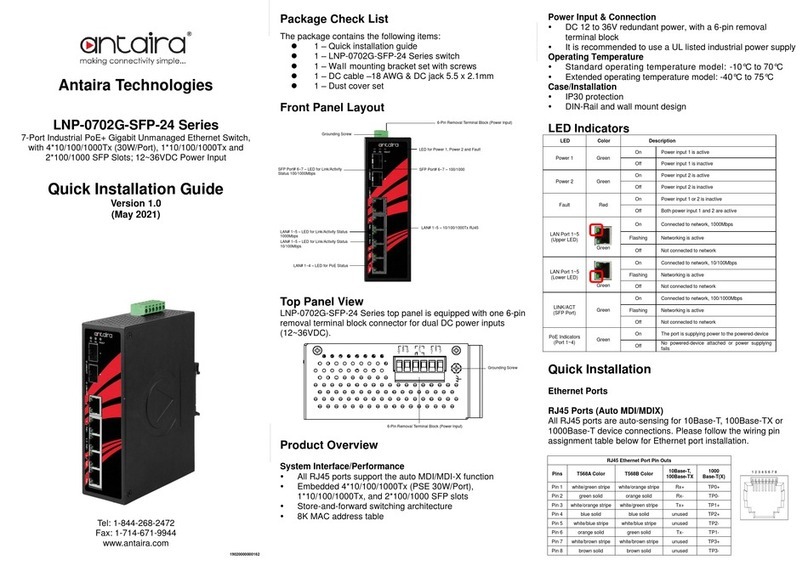
ANTAIRA
ANTAIRA LNP-0702G-SFP-24 Series Quick installation guide

Alcatel-Lucent
Alcatel-Lucent 1830 Installation and System Turn-Up Guide
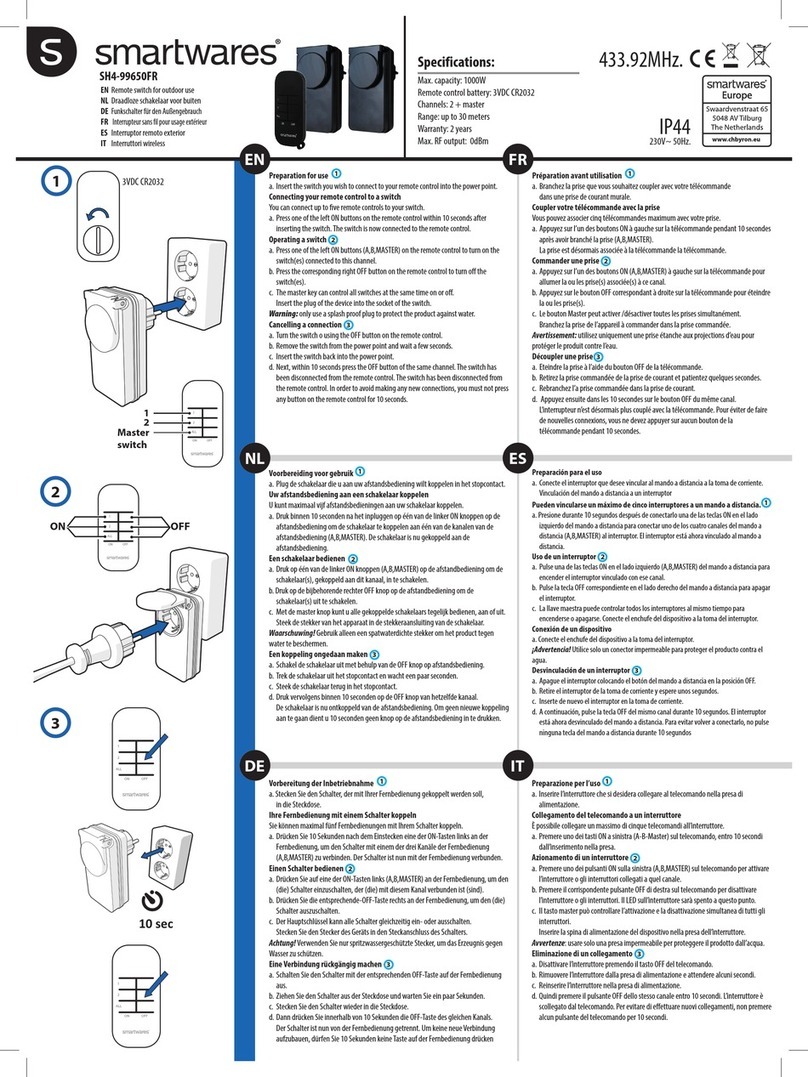
Smartwares
Smartwares SH4-99650FR manual
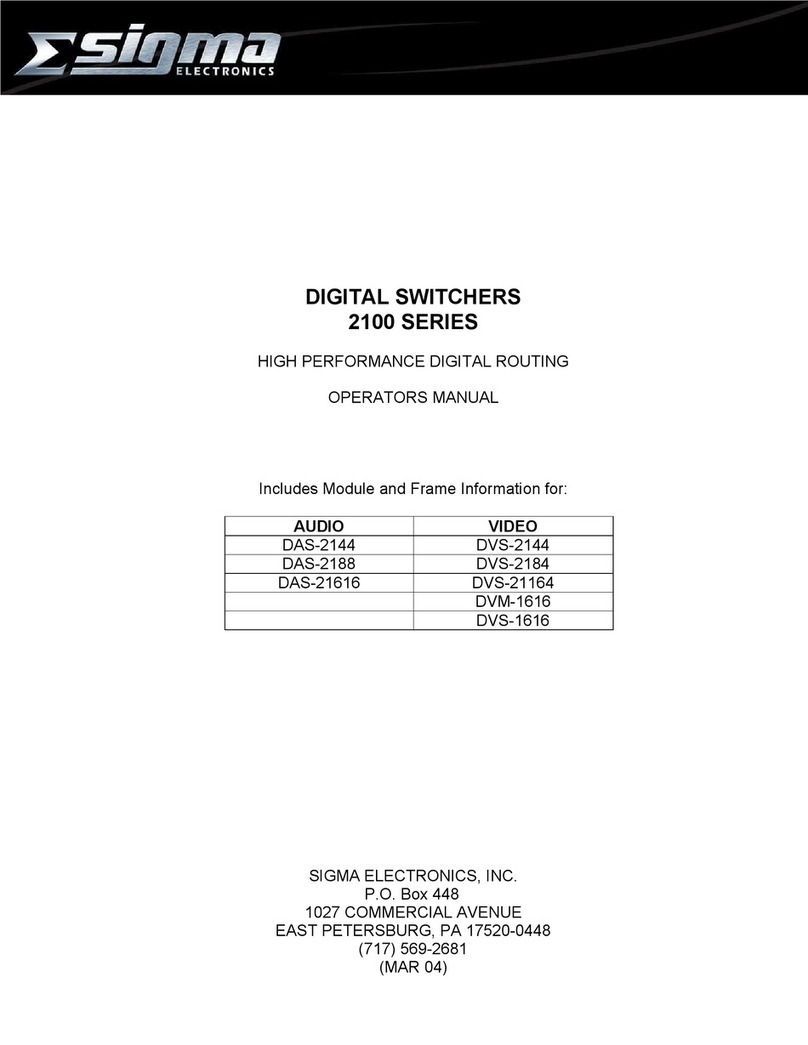
Sigma
Sigma 2100 Series Operator's manual