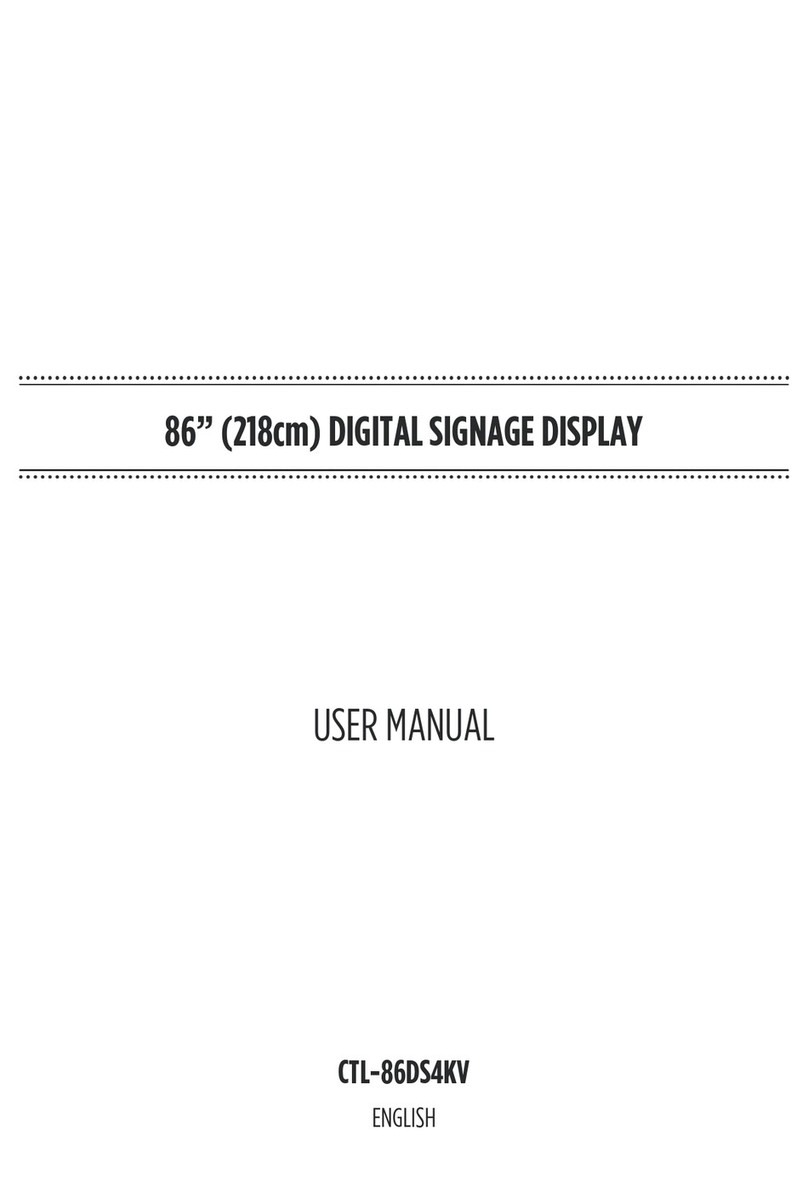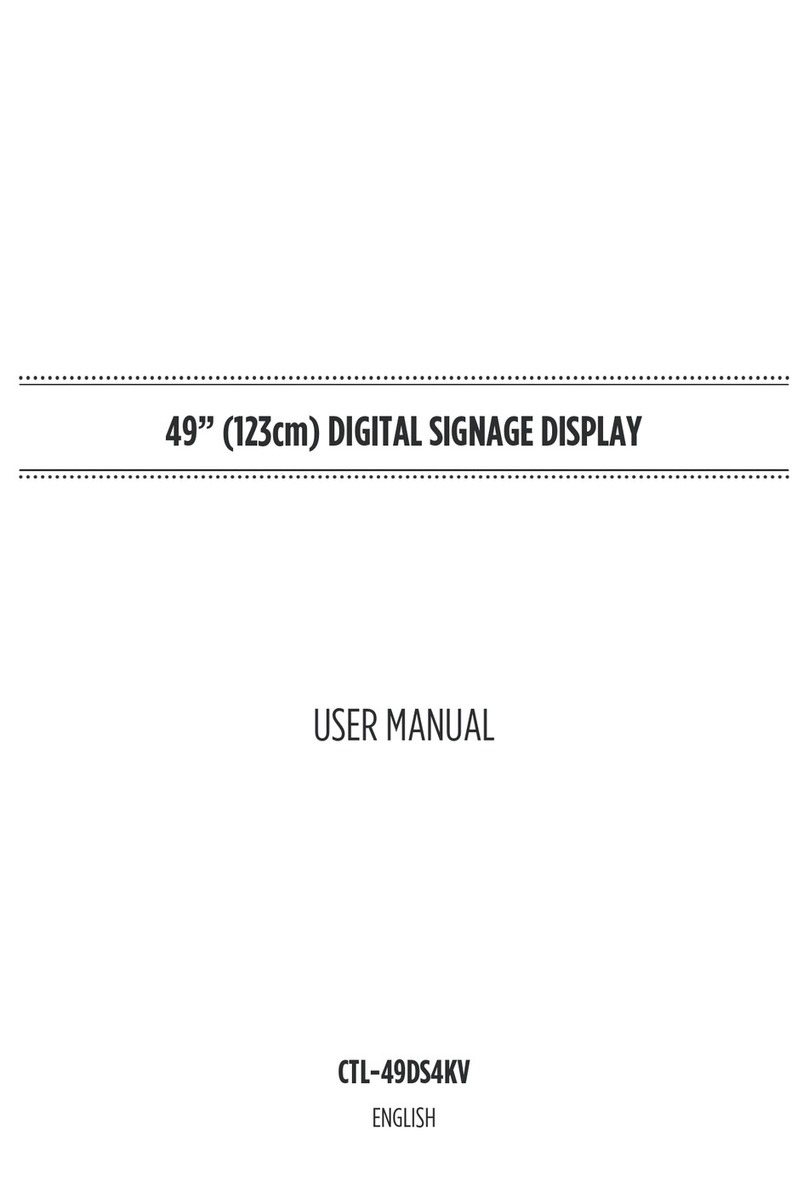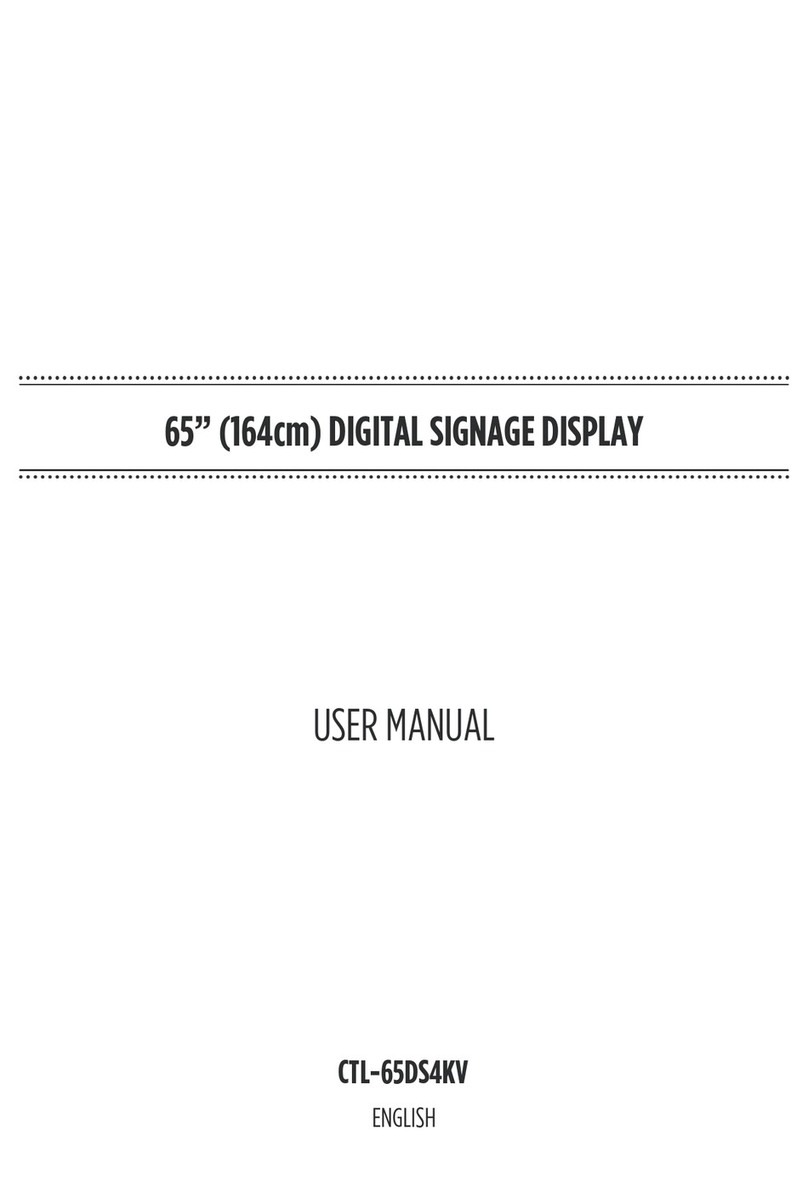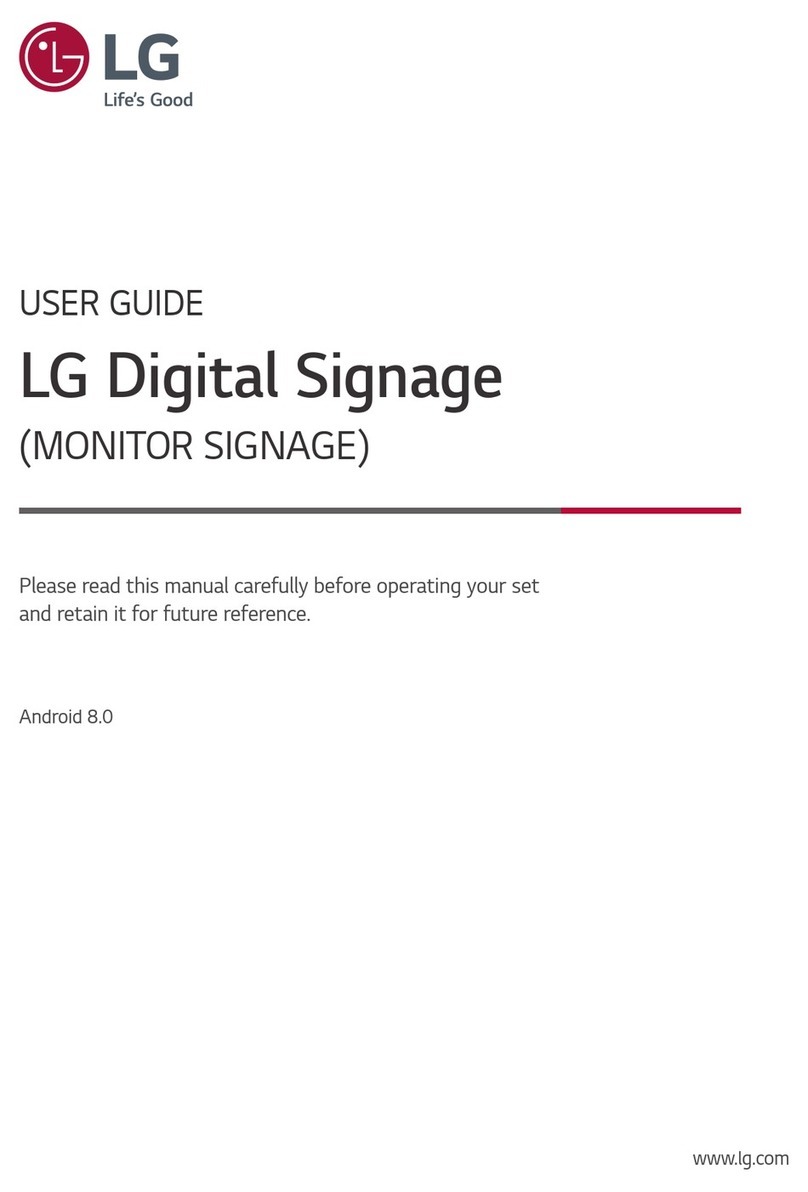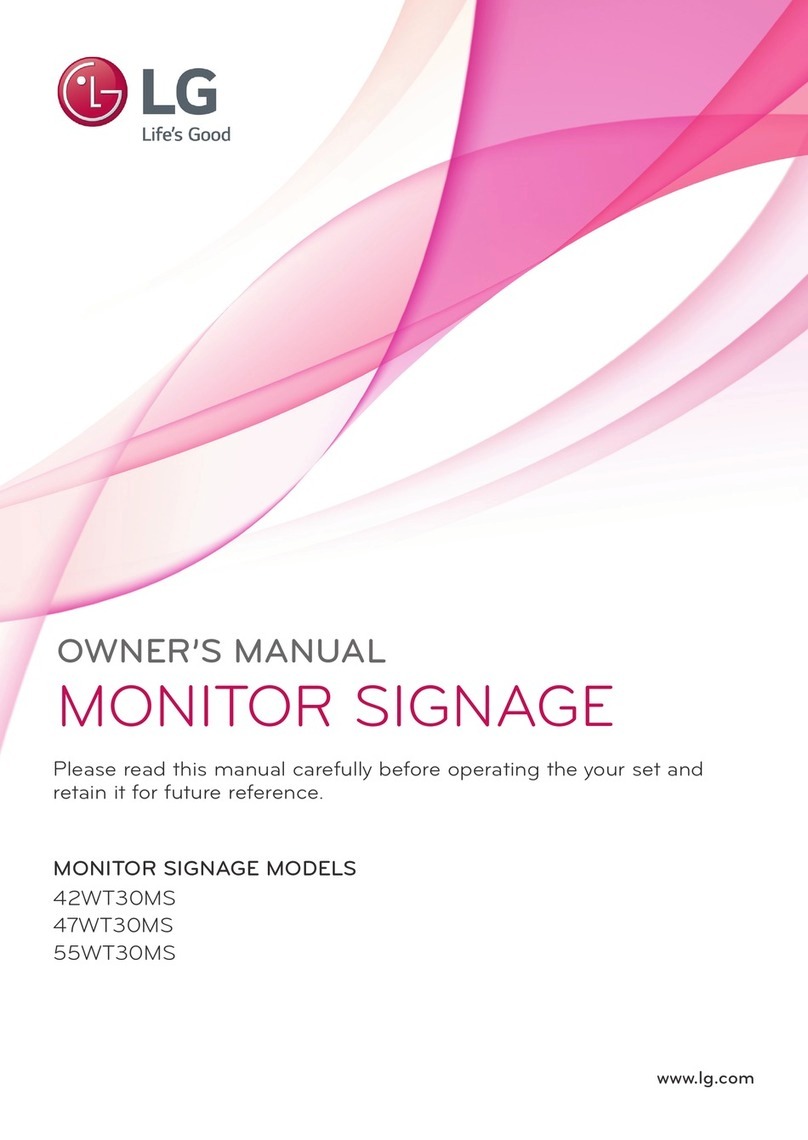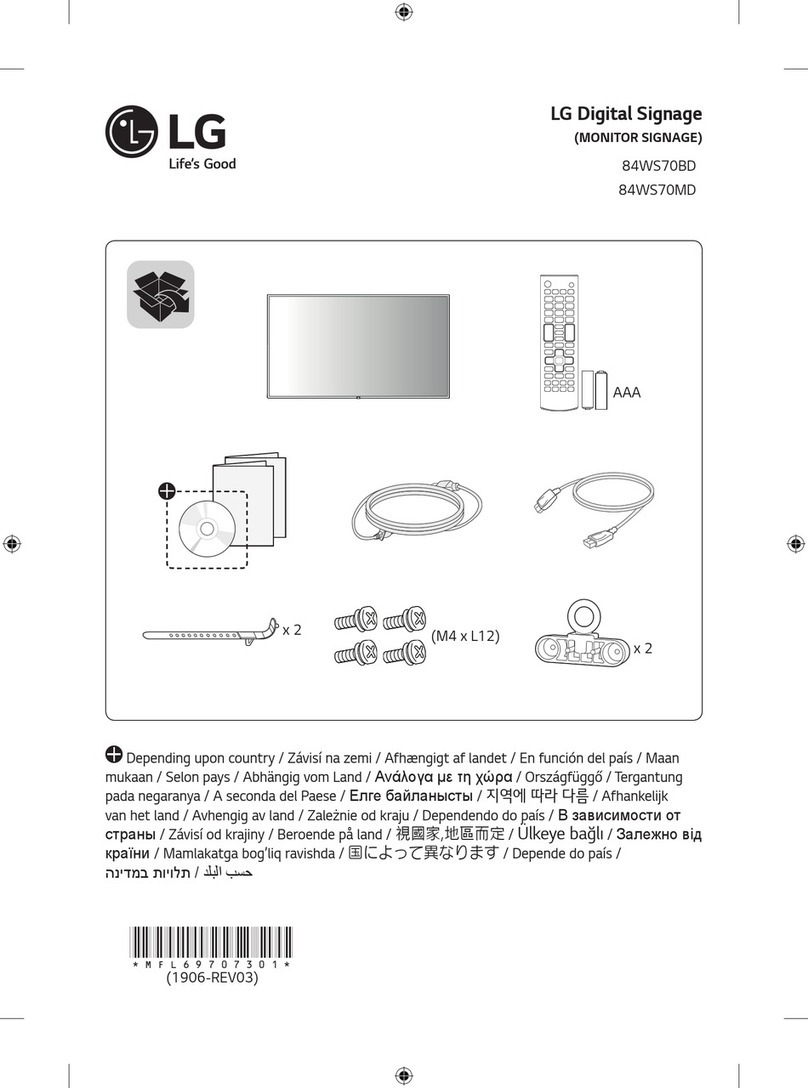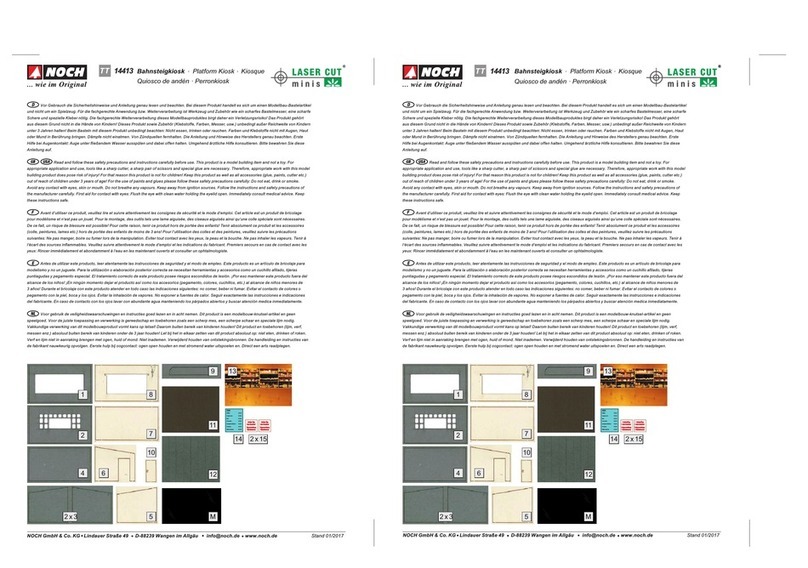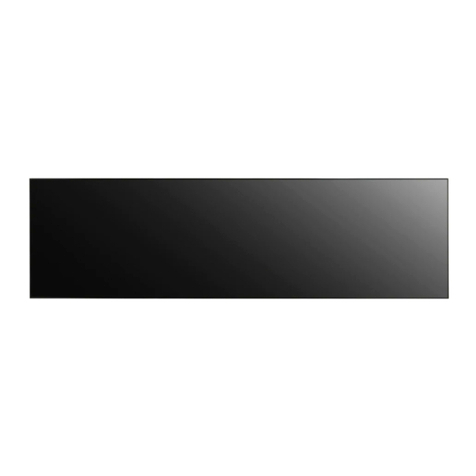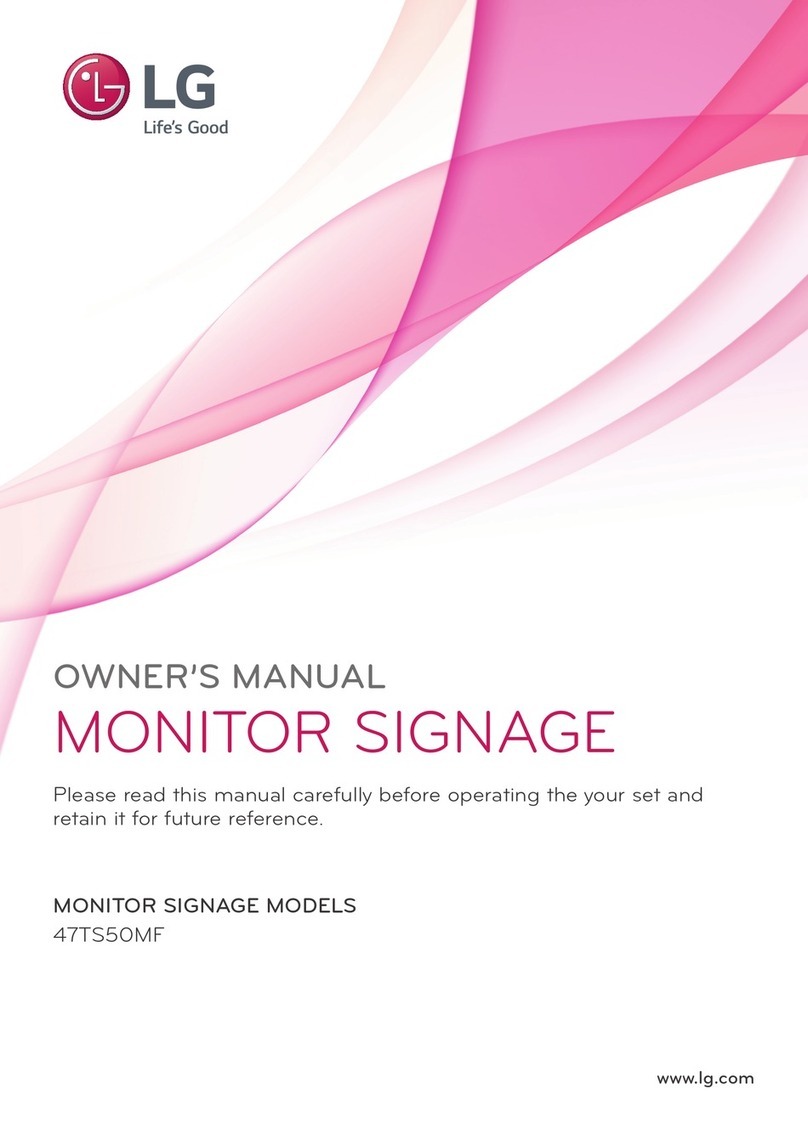Clevertouch CM Series User manual

75” (189cm) DIGITAL SIGNAGE DISPLAY
ENGLISH
USER MANUAL
CTL-75DS4KV

English - 1 -
Contents
Important Safety Information ..................................2
General View..........................................................6
Control Buttons on the Display...............................7
Connecting the IR Receiver....................................8
.....................................8
Remote Control ......................................................9
First Time Installation............................................10
Android Launcher .................................................10
Using Main Display Menu.....................................14
Vsign Lite..............................................................15
Media Playback via USB Input .............................16
CEC and CEC RC Passthrough...........................18
Usage of the Start URL ........................................18
Settings Menu Content.........................................19
Connectivity..........................................................26
Apps .....................................................................28
Internet Browser ...................................................29
OSD Rotation Support..........................................30
HDMI Out..............................................................30
Real Time Clock (RTC).........................................30
Controlling With An External PC...........................30
RS232/LAN Command Tables..............................32
RS232 HEX Commands.......................................55
Maximum Pixel Rates...........................................59
Input Matrix...........................................................59
Supported Media Formats from USB ...................60
System Features ..................................................62
Federal Communication Commission Interference
Statement ............................................................62
Accessories Included............................................63
Information for Users on Disposal of Old Equipment
and Batteries ........................................................63
..............................................63
Vesa Wall Mount Measurements..........................64
Installation On An Indented Wall ..........................64

English - 2 -
Please place the product in a position that electric
product.
Follow all warnings and instructions marked on the
product.
Follow the on screen instructions for operating the
related features.
do not overuse the plugs and extension cords.
Please do not open the lid of the monitor to service
yourself. If the required service needs are not met
other risks may occur.
If you will not use the product for a long period of
Put the product on a well-ventilated place and
The product should be kept in 0 C° - 40 C°.
permanently.
Plug the appliance to a grounded outlet. Always use
the grounded power cord supplied with your product.
Manufacturer is not responsible for any damage
caused unearthed usage.
The socket-outlet shall be installed near the
equipment and shall be easily accessible.
Do not stay in contact with the parts of the product
that become hot for long periods of time. Doing so
may result in low-temperature burns.
The LCD panel used in this product is made of glass.
or applied with impact. Be careful not to be injured by
broken glass pieces in case the LCD panel breaks.
Usage of the monitor must not be accompanied
missile launch control in a weapon system.
Do not expose the product to direct sunlight or do
of or near the product.
Do not place any heat sources such as electric
product from the mains.
Do not touch the controls other than those described
in the operating instructions. Improper adjustment of
controls not described in the instructions can cause
Important Safety Information
CAUTION
RISK OF ELECTRIC SHOCK
DO NOT OPEN
CAUTION: TO REDUCE THE RISK OF ELECTRIC SHOCK DO NOT
REMOVE COVER (OR BACK).
NO USER-SERVICEABLE PARTS INSIDE. REFER
SERVICING TO QUALIFIED SERVICE PERSONNEL.
OPS USAGE WARNING: Do not plug the OPS unit while the Display is
turned on. Turn on the OPS unit using the remote control or the buttons
Please read these instructions fully
and carefully before use and keep for
future reference
WARNING: This device is not intended for
use by persons (including children) without
physical, sensory or mental capabilities, or lack
of experience and/or knowledge unless they have
been given supervision or instruction concerning
use of the device by a person responsible for
their safety.
This product is for indoor use only.
Use this product at an altitude of less than 2000
meters above the sea level and in dry locations and
in regions with moderate or tropical climates.
Please keep this manual for further use.
Unplug your product before starting to clean. Do
not clean the product when it is on. Do not use
liquid or aerosol cleaners. Use a damp cloth for
display cleansers. Do not apply the cleaner directly
on the product.
accessories.
Do not expose the product to dripping or splashing
Please leave at least 5 cm of free space between the
product and walls or other furnitures for ventilation
purposes.
power source on its rating plate. For further
please do not make any change on the grounding
plug. Always use earthed socket outlet for product.
Please provide the plug and socket to supply the
needed power for appliance.

English - 3 -
Do not shake the product. Ensure that it stays in a
balanced stance on its position.
Do not throw or drop any object on your product.
Do not interfere on your products screen or any other
surface with a sharp object.
Do not keep your product in a humid environment.
Do not keep your product in an extremely cold
environment.
Do not keep your product in an extremely hot
environment.
surfaces.
animals.
Vent holes of the product
The vent holes are designed to provide the product
to work constantly and prevent it from overheat. Do
not block these openings in anyway. For the same
Never insert an object into the product through vents
inserting any objects in the vents or openings of the
spill water or liquid on the product.
Repair
Unless a basic implementation on the product is
you may risk your health or your product. In case of
If the product has been dropped or the cabinet has
been damaged.
If the performance of the product is changed or the
appliance needs to be repaired.
When a liquid was spilled on the product or when
objects have fallen into the product.
When the product has been exposed to rain or water.
When the product does not operate properly as
described in the operating instructions.
Replacement parts
sure that the service person uses replacement parts
characteristics and performance as the original parts.
shock and/or other danger.
Safety checks
service technician to perform safety checks to ensure
that the product is in proper operating condition.
Wall mounting
the product according to the method recommended
by the manufacturer.
Read the instructions before mounting the product
on the wall.
The wall mount kit is optional. You can obtain from
Do not install the product on a ceiling or on an
inclined wall.
accessories.
the product from fall. Do not over-tighten the screws.
Power Cord
The power cord is used to disconnect the product
from the mains and therefore it must remain
readily operable. If the product is not disconnected
power for all situations even if the product is in
Use only the power cord supplied with the monitor.
Do not damage the power cord nor place heavy
on the plug. Do not pull from the cable when
unplugging the appliance.
Do not use the power cord with a power tap. Adding
overheating.
Do not remove or insert the power plug with wet
hands. Doing so could result in electric shock.
Unplug the power cord if it is not used for a long time.
Do not attempt to repair the power cord if it is
broken or malfunctioning. When damaged it must
personnel.
Especially for child safety
monitor.
easily be used as steps.
Remember that children can become excited while
monitor. Care should be taken to place or install the

English - 4 -
Foreseeable misuse and incorrect use
or aircraft or at altitudes exceeding 2000m above sea
other than mentioned in user manual additional
requirements may be necessary.
CAUTION
Do not leave a static image displayed for pro-
longed period of time. If a static image is displayed
may cause image sticking on the display. This con-
-
erable amount of operational display time to dissi-
120 minutes of continuous motion display will elim-
temperature (not lower than 10 C).
-
fect the performance of the computer and are not
accepted as a defect.
Warning
This is a class A. In a domestic environment this may
cause radio interference in which case the user may
be required to take adequate measures.
BATTERY SAFETY GUIDELINES
dependable source of portable power. Problems
can occur if they are misused or abused resulting in
Here are some simple guidelines to safe battery use
designed to eliminate any such problems.
plus and minus marks on the battery and appliance.
care not to mix old and new batteries or batteries of
Store unused batteries in their packaging and away
from metal objects which may cause a short-circuit
even an explosion.
knocked down.
Care should be taken to route all cords and cables
connected to the monitor so that they cannot be
pulled or grabbed by curious children.
Connections
disconnect the plug from the power outlet before
manual of the equipment to be connected.
Be careful not to confuse the input terminal with the
output terminal when connecting cables. Accidentally
reversing cables connected to the input and output
terminals may cause malfunctions and other
problems.
Positioning
by taking simple pre-cautions such as:
Using fixing devices like wall mount brackets
recommended or supplied by the manufacturer.
Educating children about the dangers of climbing on
furniture to reach the monitor or its controls. If your
same considerations as above should be applied
Transport and Shipping
Your device must be kept in its original package
to protect from damage to its accessories during
transport and shipping.
Keep the product in normal position during transport.
Do not drop the device during transport and protect
it against impacts.
Damages and faults that occur during transport after
the delivery of the appliance to the customer are not
included in the warranty cover.
personnel.
Intended Use
This product is intended to be used in public places
Product is only suitable for connecting commercial
mains socket outlets. Do not connect product
industrial socket outlets.

English - 5 -
Remove dead batteries from equipment and all
batteries from equipment you know you are not going
to use for a long time. Otherwise the batteries may
leak and cause damage.
Batteries must not be exposed to excessive heat
explode. Please recycle dead batteries; do not put
with the normal household waste.
in a charger or by applying heat to them. They may
rechargeable batteries which are clearly marked
as such.
Supervise children if they are replacing batteries
themselves in order to ensure these guidelines are
followed.
This product or the accessories supplied with the
product may contain a coin/button cell battery. If the
severe internal burns in just 2 hours and can lead
to death.
Remember that small button cell batteries such as
and this can be dangerous.
Make sure battery compartments are secure. If the
rinse immediately and thoroughly. If it gets into your
seek medical treatment immediately. Leaked battery
cause a skin irritation or damage your eye.
CAUTION
RISK OF EXPLOSION IF BATTERY IS
REPLACED BY AN INCORRECT TYPE.
DISPOSE OF USED BATTERIES ACCORDING
TO THE INSTRUCTIONS.
Markings on the Product
The following symbols are used on the product as
a marker for restrictions and precautions and safety
such information for security reasons.
Class II Equipment: This appliance is
designed in such a way that it does not require
a safety connection to electrical earth.
Class II Equipment With Functional
Earthing: This appliance is designed in such
a way that it does not require a safety
used for functional purposes.
Protective Earth Connection: The marked
terminal is intended for connection of the
protective earthing conductor associated with
the supply wiring.
Hazardous Live Terminal: The marked
terminal(s) is/are hazardous live under normal
operating conditions.
Caution, See Operating Instructions: The
marked area(s) contain(s) user replaceable
coin or button cell batteries.
Any issues which are caused by customer mis-adjustment
of any software including the operating system are not
covered by the warranty.
Depending on the model you buy, the actual
appearance of the product may dier from the images
used in this manual.
i

English - 6 -
General View
Front Side
1. LCD Panel
Rear Side (1)
13
1 2 3
8
45
9
11
12
6
7
10
14 15
1. RS232
2. VGA
3. Ethernet
4. USB (2.0)
6. HDMI2 In
7. HDMI3 In
9. IR Input
10.
11. HDMI1 In
12. HDMI Out
13.
14. Internal USB Compartment
15. Connector for PC (OPS) Module
Android Sockets
5. USB (2.0)
8.

English - 7 -
Rear Side (2)
1
3
4
2
1.
2. Audio In
3. RJ12 (for sensor)
4. RJ12 (service use only)
To turn on the Display: Press the centre of
the joystick in and hold it down for a few
Press the centre
of the joystick in and hold it down for a few
mode.
To change source: Press the centre of the
screen. Scroll through the available sources
by pushing the joystick up or down.
To change volume: Increase the volume
by pushing the joystick right. Decrease the
volume by pushing the joystick left.
Note: Main menu OSD cannot be displayed via
joystick.

English - 8 -
Connecting the IR Receiver
Display. Place the IR receiver in sight of your own remote control. Simply operate your remote control whilst
pointed at the IR receiver and it will relay the control signal to your Display.
In case your Display has touch screen feature and if the IR receiver is going to be placed on the Display it
may interfere with each other. To improve the performance of your remote control place the IR receiver as
shown in the drawing below.
1
Front side of the Display
Turning the Display On/O
into standby mode. Press the Standby button on the remote or press the centre of the joystick in located on
the rear left side of the Display and hold it down for a few seconds to switch it on from standby.
Press the centre of the joystick in and hold it down for a few seconds or press the Standby button on the remote
2
3
1
Standby button
2Joystick
3
(*)
(*) The location of the On/O switch may dier depending on the model.
LED Status Status of the monitor
Power LED not lit Power on
Power LED lit
Scheduler active (optional)
Software update

English - 9 -
Remote Control
19
20
22
24
26
27
29
7
6
5
4
3
2
1
10
11
12
13
15
16
17
8
9
28
23
14
21
18
25
30
31
1. Standby:
2. Numeric buttons: Enters a number or a letter in the text
box on the screen.
3. Signage: Displays Settings>Signage menu
4. Volume +/-: Increases or decreases the volume
5. CMS:Start url (in Settings>Sig-
nage>Link Options menu). Press and hold 3 seconds
Settings url (in Settings>Sig-
nage>Link Options menu)
6. Menu: Displays the main menu
7. Directional buttons:
8. Exit: Closes and exits from displayed menus or returns
to previous screen
9. Network: Displays Network/Internet Settings menu
10. Sound: Displays Sound menu
11. Coloured Buttons: Follow the on-screen instructions
for coloured button functions
12. Picture Mode: Cycles between picture modes
13. Rapid reverse: Moves frames backwards in media
such as movies
14. Pause: Pauses the media being played
15. Media browser: Opens the media browsing screen
16. Play: Starts to play selected media
17. Stop: Stops the media being played
18. Rapid advance: Moves frames forward in media such
as movies
19. No function
20. Info: Displays information about on-screen content
21. No function
22. Picture: Displays Picture menu
23. Internet: Opens the predefined Start url (in Set-
tings>Signage>Link Options menu).
24. Wireless Display: Opens the wireless display connection
screen
25. Back/Return: Returns to previous screen
26. OK:
27. Quick Menu: Displays picture and sound setting menus
28. No function
29. Mute:
30. Screen: Changes the aspect ratio of the screen
31. Source: Shows all available content sources
Inserting the Batteries into the Remote
Remove the screw that secure the battery compartment cover
gently. Insert two AAA batteries. Make sure the (+) and (-)
signs match (observe correct polarity). Place the cover back
on. Then screw the cover back on again.

English - 10 -
First Time Installation
screen will be displayed. Select the desired country
and press OK.
0000
number combination. You have to enter this PIN if you
are asked to enter a PIN for certain menu operations
such as resetting the display.
The Signage Settings menu will be displayed next. If
you set Digital Signage option to Enable and select
Next and press OK
software.
If you set Digital Signage
Display will continue with the standard setup process.
Set ID, OSD Orientation, Auto Software Update
Model
name, Serial number and Software version options
are for information only. They will be greyed out and
not selectable. You can save the model information
data of the Display to a connected USB device using
the Save model information option. You can also
the Display using the Clone from USB option. Refer
to the Signage Settings Menu Content section for
more information on the options of this menu. After
Next and press
OK to continue.
Network/Internet Settings
menu will be displayed. Please refer to Connectivity
If you want your Display to consume less power in
Wake On option
by setting it as . After the settings are completed
highlight Next and press OK button to continue.
The First Time Installation is completed.
To repeat this process and reset the Display's settings
to the factory defaults enter the Settings>Signage
First time installation and press
OK. You will be asked to enter the PIN that you have
asking whether you want to delete all settings and
reset the Display. Select Yes and press OK
Note: Do not turn o the Display while initializing rst
time installation. Note that, some options may not be
available depending on the country selection.
Android Launcher
Access the Android input as follows.
focus to ANDROID and press the OK button to switch
to Android source if another source is set as the
currently active input source.

English - 11 -
Setting up the internet connection
There is a secondary ethernet socket on the rear
side of the Display for Android source only. Plug an
ethernet cable into this socket in order to establish
a wired LAN connection for Android source. The
connection status will be displayed in the All apps>-
Settings>Device-Network menu under the Ethernet
caption on the home screen of Android as Connected
or Not connected.
d
source by turning on the Wi-Fi option under the same
menu. Refer to following Network and Connecting
to Internet sections for more information on internet
based settings for Android source.
Home Screen
on the screen instead of using the remote control.
The remote control buttons may not function properly.
available.
see the Settings (Home Screen) section
Logo
The logo used on the home screen of the launcher is
Wallpaper
The wallpaper used on the home screen of the
Time & Date Widget
In the middle of the home screen time and date
information will be displayed. You can enable or
the home screen.
Home Screen Apps
Only All apps application will be pre-loaded on the
home screen which is located on the left hand side
of the screen. You can manage the home screen
applications from the hidden Settings menu. See the
Settings (Home Screen) section for more information
on this settings menu.
All apps: Touch All apps in order to access many pre-
loaded applications such as App Store, Chromium,
Downloads, File Manager, Gallery and Settings.
See Settings section for detailed information on
Settings menu contents. If you experience problems
an auxiliary application such as a media player from
the App Store.
Navigation Toolbar
Over the bottom edge of the screen navigation toolbar
will be available. Touch the Collapse/Expand button
of the tool bar to expand it. You can touch this button
again to hide. BackHome and Recent Apps buttons
will be available when you expand the bar. You can
use these buttons to navigate through the menus
without having to use the remote control.
Toolbar in collapsed state
Toolbar in expanded state
1234
Collapse / Expand
Back:
Home: Touch to return to the home screen
Recent Apps: Touch to display recent apps
The toolbar is pinned to the bottom edge of the screen
However you can change the position of it. Touch and
direction to move the bar over the bottom edge of the
screen. The toolbar can not be dragged when it is in
expanded state.
Settings (Home Screen)
the hidden Settings menu. In order to do that touch
and hold the logo on the home screen for at least
requested to enter a password in order to access
the settings. Enter the default password(*) using the
OK.
(*) Default password is set to android.
displaying of the time and date widget and change the
password using the options in the Settings screen.
Wallpaper: The preview of the current wallpaper
will be displayed. Touch BROWSE to select a new
RESET to reset
the default wallpaper.
Logo: The preview of the current logo will be
displayed. Touch BROWSE to select a new logo.
GIF and WebP. Touch RESET to reset the default
logo. The logo can be positioned in any of the 4

English - 12 -
corners of the screen. Touch the desired position
option to set. Top leftTop rightBottom left and
Bottom right options will be available.
Home screen applications: The applications of
the home screen will be shown. Touch Add (plus
listed applications. You can add up to 8 apps to
home screen. To remove an application from the
home screen touch the application and then touch
Remove on the next screen.
Time and Date Widget: This widget shows
the current system time and date information in
located under the Clock title to enable or disable
the displaying of the time and date widget on the
home screen.
Language: Touch the current language under the
Language title if you want the change it. Available
languages will be listed. Touch the desired language
to set as current language. You will be asked to enter
the password. Enter the password and touch OK to
return to Settings menu. Touch Cancel to return to
home screen.
Password: Touch SET NEW PASSWORD to
change the default password.
Android System Settings Menu
In order to access the Settings menu touch All apps
on the home screen and then touch the Settings app.
The available options will be listed. Touch one to see
the details and available options.
1. Device
1.1. Network
Wi-Fi: To turn on the WLAN touch Wi-Fi option.
Available wireless networks will be searched and
listed. Touch one to connect. You may be asked to
in case the network is password protected. You cannot
use the wireless connection if you are connected via
Ethernet.
Other options: Under the Other options caption
Scanning always available option will be available.
Connect via WPS and Add new network options will
also be available under this caption when the WLAN
is turned on. You can use the Add new network
option in order to connect to the networks with hidden
manually.
When the WPS option is selected the Display will
start a search for the WPS router. Press the WPS
button on your wireless router/modem to establish the
connection. This way you wont need to enter or select
a network name and the related password.
By turning the Scanning always available option on
you can allow google location service and other apps
Ethernet: Under the Ethernet caption you can see
the LAN status (Connected - Not connected) and
also MAC/IP addresses if connected. You can also
set a proxy server and change the IP settings using
the related options.
1.2. Sound
You can set your sound preferences. You can enable/
disable System sounds and set the Surround sound
option as AutoAlways or Never.
1.3. Apps
Under this menu option applications installed on
your Display will be listed. App Permissions
Downloaded Apps and System apps options will
be available. You can display the information of the
apps and manage them using the available options.
You can also manage the permissions required by the
for each application.
1.4. Display
Resolution and Orientation options will be available.
You can set the resolution and the orientation of the
Display manually by selecting one of the listed options
or set as Auto.
1.5. Storage & reset
Using the options of this menu you can display the
storage devices and reset the Display to factory
default.
Device storage: Storage informations for Internal
shared storage and other connected storage devices
will be displayed if available. Under the Device
storage option the connected storage devices which
are used as an internal storage will be listed. For these
devices Eject and Erase & format as removable
storage options will be available. To safely remove
a storage device use the Eject option. In this case
the device will not be removed from the device list
but its state will be shown as Not connected. Use
the Erase & format as removable storage option
to format a storage device and use it as a removable
storage device again.
Removable storage: Under this option the removable
storage devices connected to the Display will be listed
if any available. To safely remove a storage device use
the Eject option. Use the Erase & format as device
storage option to format a storage device and use it
as an internal storage device. In this case the device
will be listed under the Device storage option.
reset: Factory data reset option wil be available. Use
to factory default.

English - 13 -
1.6. About
Using the options of this menu you can display detailed
system updates or restart the Android launcher. You
can manually check if a system update is available on
the network or on the connected storage device using
the System Update option and restart the Android
launcher using the Restart option.
2. Preferences
2.1. Date & time
Set the date and time options of your Display.
Automatic date & time: You can enable or disable
network-provided date&time data by setting this option
accordingly. This option is enabled by default.
Set date: You can set the date using this option. This
option will be inactive if the Automatic date & time
option is enabled.
Set time: You can set the time using this option. This
option will be inactive if the Automatic date & time
option is enabled.
Set time zone: You can set the time zone using this
option.
Use 24-hour format: You can use this option to toggle
between the 24-hour and 12-hour time formats.
2.2. Language
Select your language preference.
2.3. Keyboard
provide input methods for non Latin languages. You
can select your keyboard language and keyboard
type.
2.4. Lock Screen
This option can be used to lock the entire screen and
Settings menu if desired. For detailed information refer
to Vestel Lock Screen section.
2.5. Accessibility
This option is for hard of hearing and visually impaired
source. Some of the settings may not be applied.
Captions: This option is for Closed Caption(CC)
settings.
Display - Enable/Disable CC
Display options - Set the text Language and size
Caption style - Set caption style
High-contrast text: You can increase the contrast of
all texts system-wide.
Services: Available services will be displayed.
Vestel System Bar Service -
of this menu. When this service is enabled all the
expect passwords.
Text to speech - Choose the TTS engine. TTS is
a feature used by the apps. Only the Pico TTS is
of the speech and see the current language status
using the other options of this menu.
3. Remote & accessories
3.1. Add accessory
Android source. Add devices to use them with your
Display. Touch this option to start searching available
devices in order to pair them with your Display. Set
your device to pairing mode. Available devices will
be recognized and listed. Touch your device to start
pairing.
Connected devices will also be listed under this
touch the Unpair option. After that touch OK to unpair
the device from the Display.
4. Personal
4.1. Location
You can allow or restrict apps to use your location
the use of the wireless connection to estimate the
location.
4.2. Security & restrictions
Using the options of this menu;
You can allow or restrict installation of apps from
sources other than the Play Store.
Set the Display to disallow or warn before installation
of apps that may cause harm.
Restrict access to apps and other content in your
account.
You can restrict the use of certain apps by switching
will only show the apps you allowed. You need a PIN
Restricted
option will appear at the bottom row of the
home screen. Move the focus to this option and press
OK to enter. option will be
highlighted. Press OK
Installing Third Party Applications
Check if the installation of apps from sources other
than the Play Store is allowed from the System Set-
tings>Personal>Security & restrictions menu. If
the checkbox next to the Unknown sources option is
OK. Then

English - 14 -
follow the below mentioned steps in order to install a
third party application.
formatted USB storage device
Connect the USB storage device to one of the
Android USB inputs on the Display. Refer to General
View section to see the USB inputs dedicated to the
Android system.
Select the USB storage device from the Android
launchers Removable Storage menu and press
OK
OK. Your permission
will be asked. Select Install and press OK again
to proceed.
Connecting To Internet
access the System Settings>Device>Network menu
Wi-Fi and Ethernet.
To Connect to a Wired Network
There is a secondary LAN port on the rear side of
your Display dedicated to Android source. Connect
your Display to your modem/router via this LAN port
using an ethernet cable. Refer to the General View
the right socket.
The status of the Ethernet option in the Network
Settings menu will be changed to Connected. The
MAC and IP addresses will also be displayed under
this caption.
1
2
3
Broadband ISP connection
LAN (Ethernet) cable
LAN input on the rear side of the Display
To Connect to a Wireless Network
A wireless LAN modem/router is required to connect
the Display to a wireless network.
Highlight Wi-Fi option in the Network menu and
press OK to turn on the WLAN. Available networks
will be listed. Select one and press OK to connect.
You may be asked to enter a password to connect to
protected. Additionally you can connect to your router/
modem via WPS or add new networks by using the
related options.
Broadband ISP connection
A network with hidden SSID (wireless network name)
can not be detected by other devices. If you want to
Add
new network option under the Other options caption.
Add the network by entering its name manually using
the modem/router without entering a password or
Select Connect via WPS
option under the Network Settings>Wi-Fi menu on
the home screen. Go to your modem/router device and
press the WPS button on it to make the connection.
once the devices have paired. Select OK to proceed.
A Wireless-N router (IEEE 802.11a/b/g/n/ac) with
simultaneous 2.4 and 5 GHz bands is designed
to increase bandwidth. These are optimized for
transfers and wireless gaming.
the area.
distance and number of obstructions between the
and the products that you use. The transmission may
other WLAN 11b appliances. The standard values of
the transmission speed are the theoretical maximum
values for the wireless standards. They are not the
actual speeds of data transmission.

English - 15 -
The Wireless feature of the Display supports 802.11
that you should use the IEEE 802.11n communication
protocol in order to avoid any possible problems while
watching videos.
any other modems around with the same SSID. You
can encounter connection problems otherwise. Use
a wired connection if you experience problems with a
wireless connection.
Note: Android system allows only one network connection at a
time. If the Display is connected to the network both wirelessly
and via ethernet (wired) while it is on android source, the
ethernet connection will take priority. Since if this is the case,
WLAN connection can not be established. Unplug the ethernet
cable to allow wireless connection.
Lock Screen
We have a lock screen application that is used to
lock the entire screen and Settings application if
Settings>Lock Screen.
Menu Options
Enable [ Enables the lock screen application and
creates a draggable lock icon to lock the screen. ]
screen automatically on boot. ]
protecting the Settings app with password. ]
Auto Lock Timeout [ Display automatically locks after
a set amount of inactivity. ]
Change Password [ User can set an initial password
or change the existing one. ]
Secret Reset
There may be a situation where user forgets about
the password and needs a reset. We provide a secret
reset option for this.
and password:
1.
2.
This will unlock the screen/settings and clear the
existing password. A new password can be set from
Using Main Display Menu
When the Menu
menu will appear at the bottom of the screen. You can
navigate through the menu items using the directional
buttons on the remote. To select an item or see the
sub-menu options of the highlighted menu press OK
button. When you highlight a menu option some of
the sub-menu items of this menu may appear on the
upper side of the menu bar for quick access. To use
OK and set as
desired using the Left/Right directional buttons. When
OK or Back/Return button to exit.
Press Exit button to close the main menu.
1. Home
When main menu is opened Home menu bar will
be highlighted. The content of the Home menu can
be customised by adding options from other menus.
Just highlight an option and press the Down direction
button on the remote. If you see Add to Home option
you can add it to the Home menu. Same way you
can delete or change the position of any item in the
Home menu. Press the Down direction button and
select Delete or Move option and press OK. In order
to move a menu item use the Right and Left direction
buttons to select the position that you want the item
to move to and press OK.
2. Settings
You can manage the settings of your Display using
the options of this menu. Refer to Settings Menu
Contents section for more information.
3. Apps
When your Display is connected to the Internet related
Apps related
contents. Using the Apps menu you can access
your applications. Refer to Apps section for more
information.
4. Sources
You can manage your input source references using
the options of this menu. To change the current source
highlight one of the options and press OK.
4.3. Source Settings
Regular Enhanced and
Regular
and Enhanced
Enhanced
Regular
.
You can reset your customizations on the Home
and Apps menus to defaults using the Reset Menu
option in the Settings menu. Highlight this option and
press OK
Highlight Yes and press OK to proceed.

English - 16 -
Vsign Lite
Vsign Lite is a signage application runs without CMS
and managed through Display. Display software is
integrated with it.
1. Setup
1.1.
Requirements
Display Platform MB135VS
Firmware Version 7.33 & Higher version
Language Options
Hardware Requirements USB
1.2. How is it opened?
Auto Launch
should be selected as
.
2. Vsign Application Display
These are PlayerSchedule and Template
Import/Export
part.
2.1. PLAYER
-
are played here.
2.1.1. File Management
OK
can be selected and processed.
Select:
Play:
Send:
Delete:
2.1.2. Multi-Selection Mode
OK
button on Select
OK
Select All:
Delete All:
Play All:
Send All:
Cancel:
2.2. SCHEDULE
2.2.1. Channel/Program Addition
OK
added to the channel as content.
-
2.2.1.1. Channel/Program Editing Screen Input
Fields
Add Content: If the OK
OK button.
Channel:
Memory:
2.2.2. Supported Files
mkv
2.3. TEMPLATE
-
My Templates folder.

English - 17 -
2.3.1. Creation of the Templates
and press OK. When the OK
Pre-
Save button can be
selected and saved.
2.3.1.1. Add Content to Templates Input Fields
If the area on the template accepts
-
2.4. Export/Import
-
2.5. Switch to Vsign
2.6. Switch to Vsign Lite Portrait Orientation
or
2from
Media Playback via USB Input
external power supply) external hard disk drives or
USB memory stick to your Display by using the USB
input/s of the Display.
IMPORTANT! Back up the files on your storage
devices before connecting them to the Display.
Manufacturer will not be responsible for any file
damage or data loss. Certain types of USB devices
(e.g. MP3 Players) or USB hard disk drives/memory
sticks may not be compatible with this Display. The
Display supports FAT32 and NTFS disk formatting.
Wait a little while before each plugging and unplugging
so may cause physical damage to the USB player
and the USB device itself. Do not pull out your drive
input/s. External power supplied USB hubs are
recommended in such a case.
Note: When viewing image les the Media Browser menu
can only display 1000 image les stored on the connected
USB device.
Media Browser Menu
photo files stored on a USB storage device by
connecting it to your Display. Connect a USB storage
device to one of the USB inputs located on the rear
side of the Display.
After connecting a USB storage device to your Display
Media Browser menu will be displayed on the screen.
You can access the content of the connected USB
device any time later from the Sources menu. Select
the related USB input option from this menu and press
OKOK
to display or play it back.
You can set your Media Browser preferences by
using the Settings menu. Settings menu can be
accessed via the information bar which is displayed on
the bottom of the screen when pressed the Info button
Info
symbol positioned on the right side of the information
bar and press OK. Picture SettingsSound Settings
Media Browser Settings and Options menus will be
available. The contents of these menus may change
Only Sound Settings menu will be available while
Loop/Shue Mode Operation
Start playback and activate -
uously played in original order
Start playback and activate The same file will be played
continuously (repeat)
Start playback and activate
once in random order
Start playback and activate
-
tinuously played in the same
random order.
To use the functions on the information bar highlight
the symbol of the function and press OK. To change
the status of a function highlight the symbol of the
function and press OK as much as needed. If the
deactivated.
USB Auto Play Feature
USB AutoPlay feature is to start playing the media
It uses the Media Browser. The media content types

English - 18 -
for Video content and as last Audio.
This feature will only work if all of the following cir-
cumstances occur:
The USB device is plugged in.
USB Auto Play option is enabled. It is placed in the
Settings>System>More menu.
USB Auto Play Feature with Playlist
Scenario
displayed according to the entered sequence.
Files which to be displayed/played must be written line
volume and standby buttons are used. Other buttons
perform the exit operation.
//**do usb auto play**//
picture.jpg
video.mp4
picture2.jpg
/*picture3.jpg*/
video2.mp4
Scheduler playlist scenario
Source option is set as USB
is started.
Failover Feature
If No Signal option in the Settings>Signage>Controls
menu is set as Failover the Display checks the
period of 5 minutes.
Note: The setting of the USB Auto Play option in the
Settings>System>More menu is not important, in Failover
mode it will function anyway.
CEC and CEC RC Passthrough
This function allows to control the CEC-enabled
using the remote control of the Display.
The CEC option in the Settings>System>More menu
should be set as EnabledSource
button and select the HDMI input of the connected
CEC device from the Sources List menu. When
in source menu with its own name instead of the
Recorder 1 etc.).
The Display remote is automatically able to perform
the main functions after the connected HDMI source
has been selected. To terminate this operation and
seconds.
You can disable the CEC functionality by setting the
related option under the Settings>System>More
menu accordingly.
The Display supports ARC (Audio Return Channel).
This feature is an audio link meant to replace other
cables between the Display and an audio system (A/V
receiver or speaker system).
other audio outputs automatically. You will need to
decrease Display volume to zero manually if you
wish to hear the ARC audio only (same as optical or
co-axial digital audio outputs). If you want to change
that device from the source list. In that case volume
control keys are directed to connected audio device.
System Audio Control
Display. The volume can be controlled using the remote
control of the Display. To activate this feature set the
Speakers option in the Settings>System>More
menu as . The Display speakers will be
muted and the sound of the watched source will be
provided from the connected sound system.
Note: The audio device should support System Audio Control
feature and CEC option should be set as Enabled.
Usage of the Start URL
of any USB storage device. Make sure that the

English - 19 -
Connect the USB strorage device to the Display. Highlight USB Operations option in the
Settings>Signage>USB menu and press OK.
Note: You can check if the Start URL have the desired link from the Settings>Signage>Link Options menu.
This manual suits for next models
1
Table of contents
Other Clevertouch Digital Signage manuals