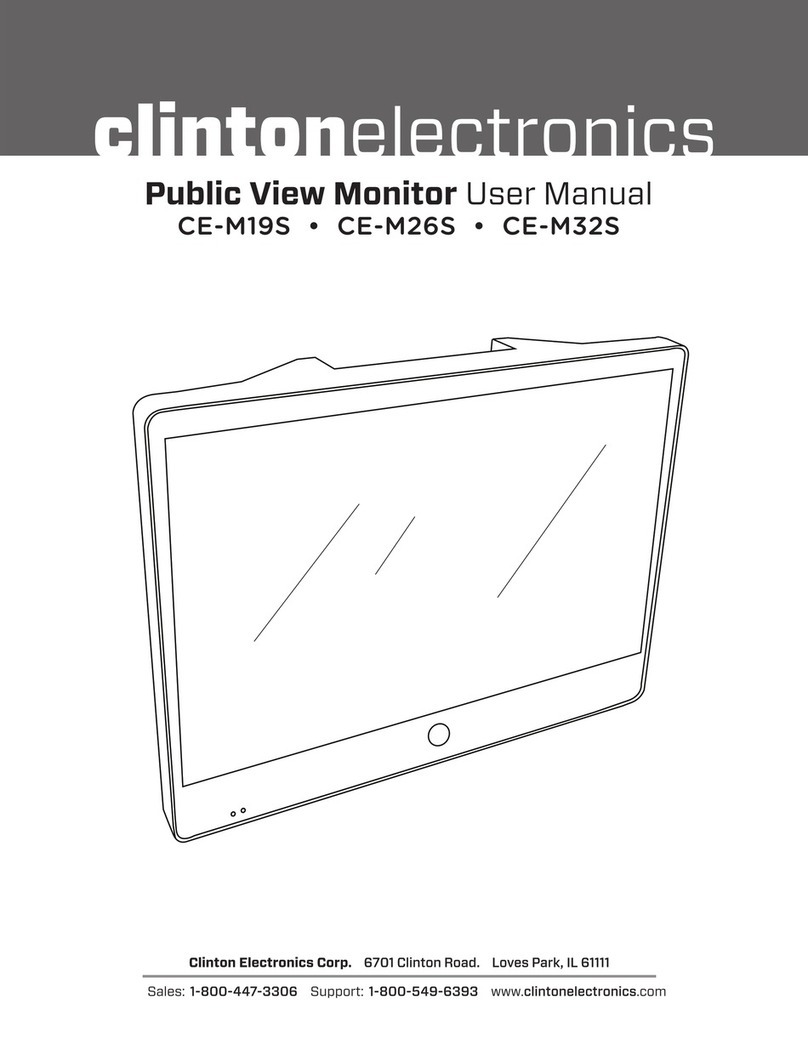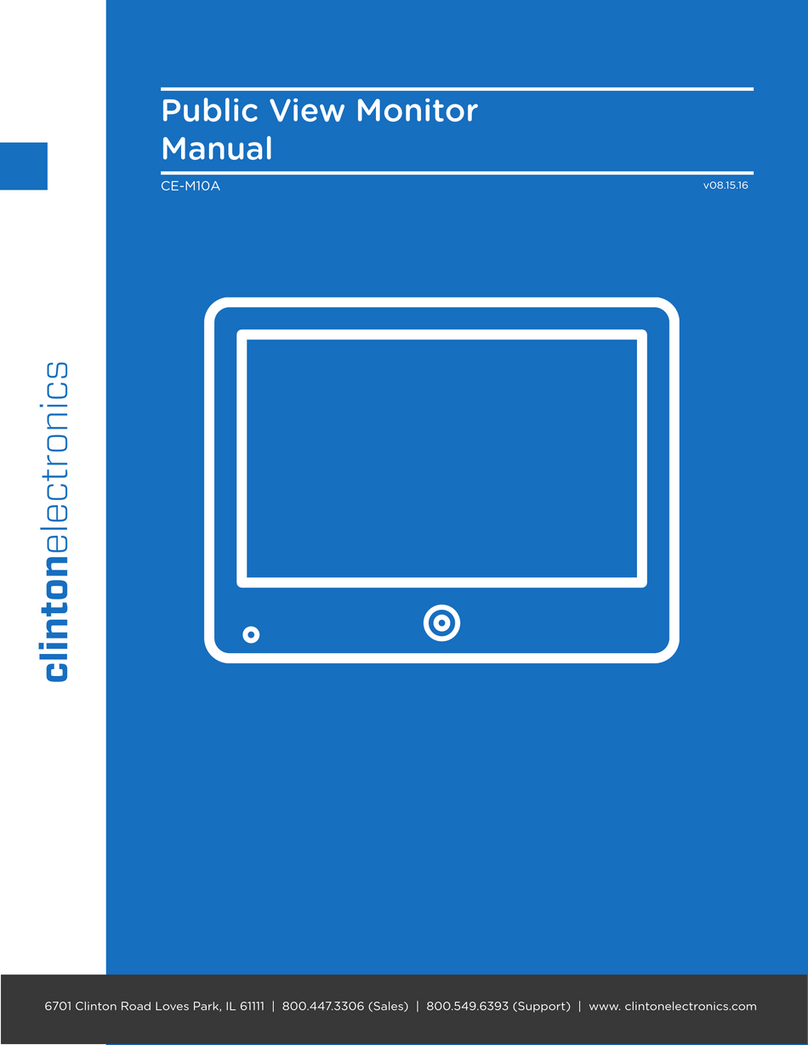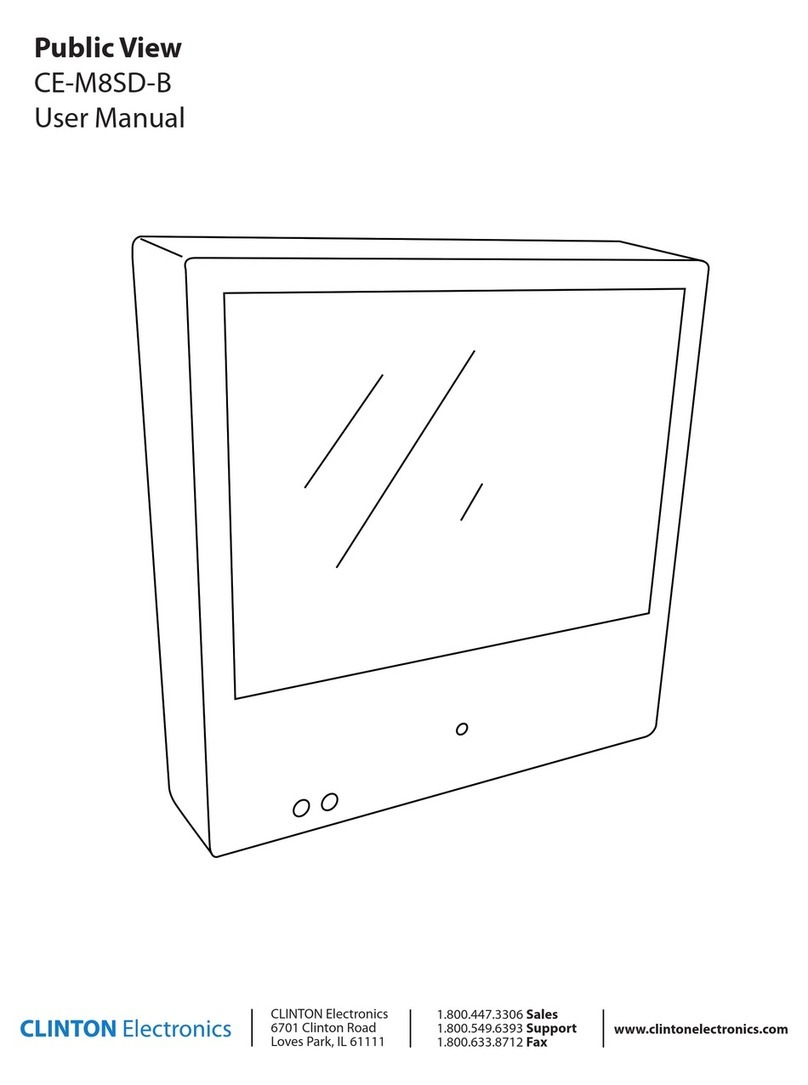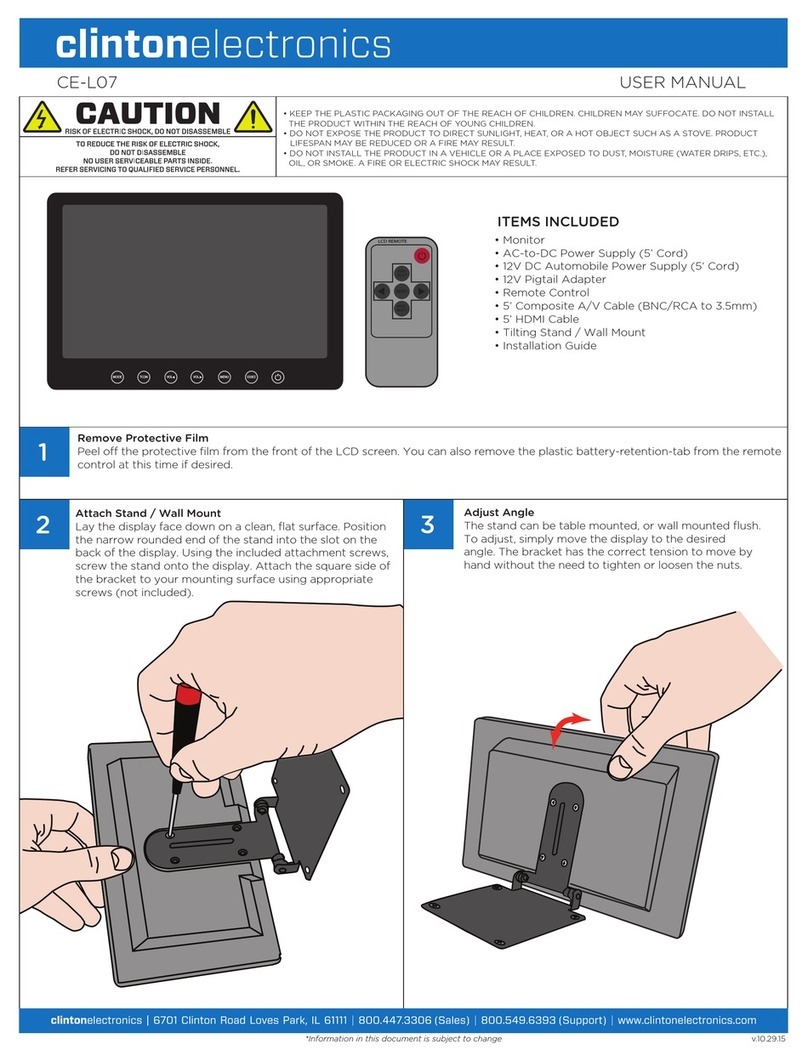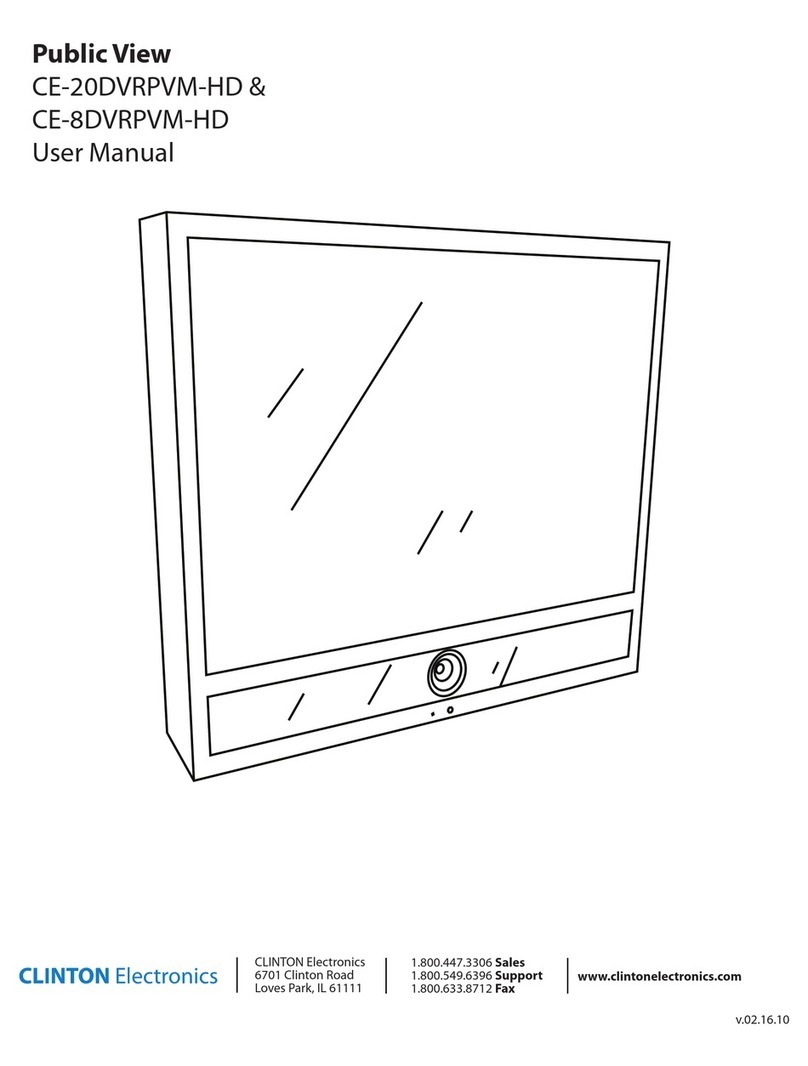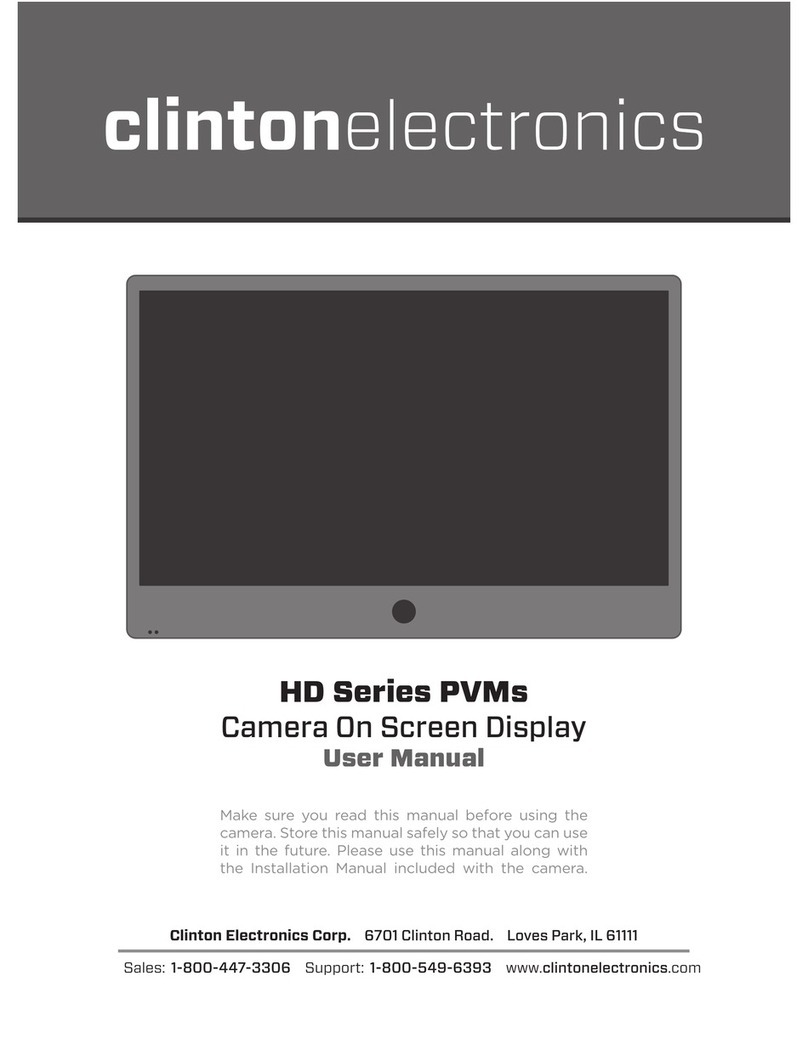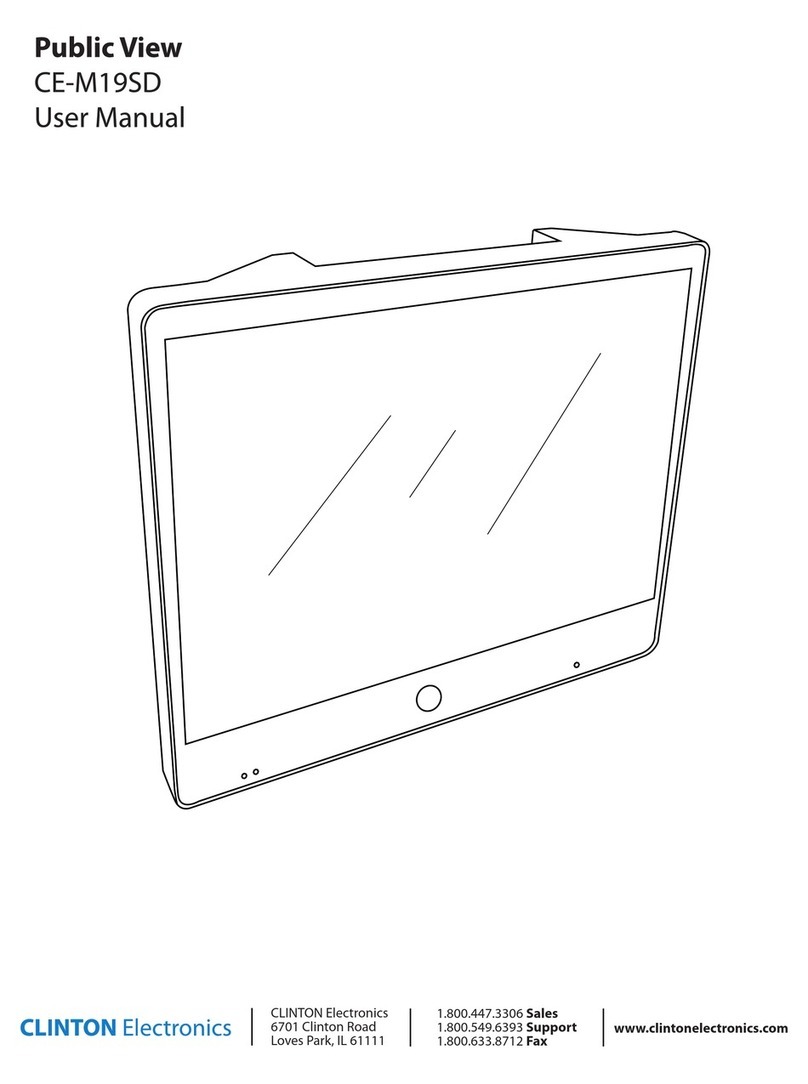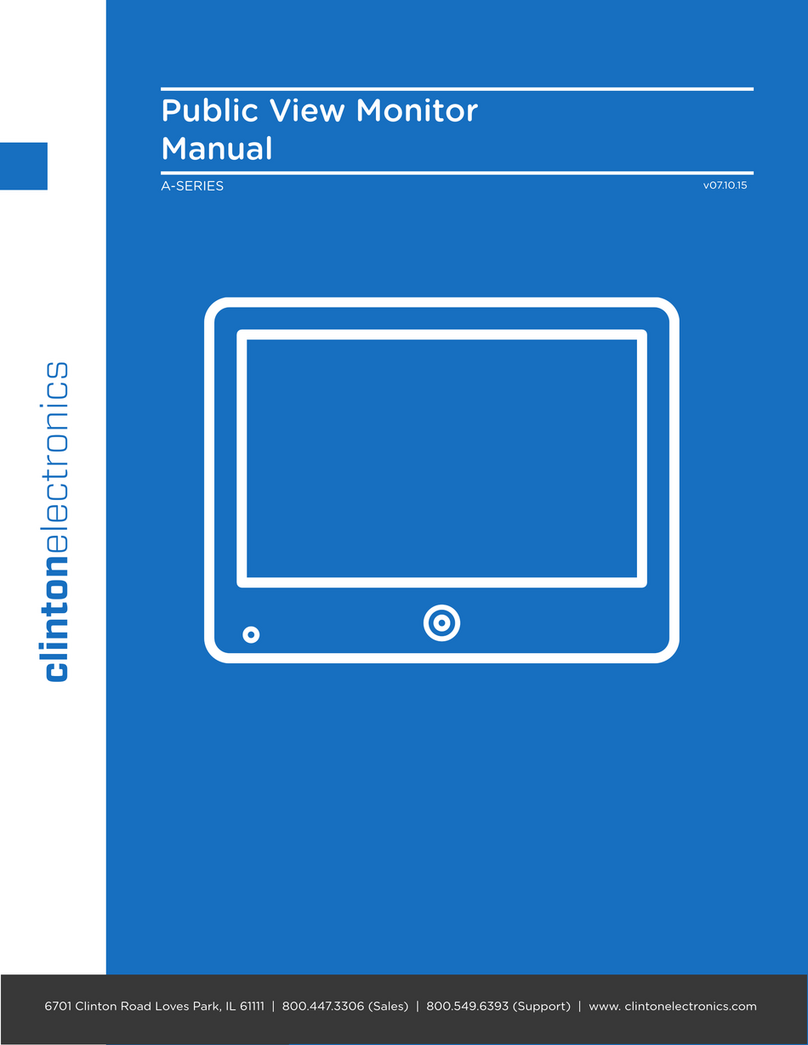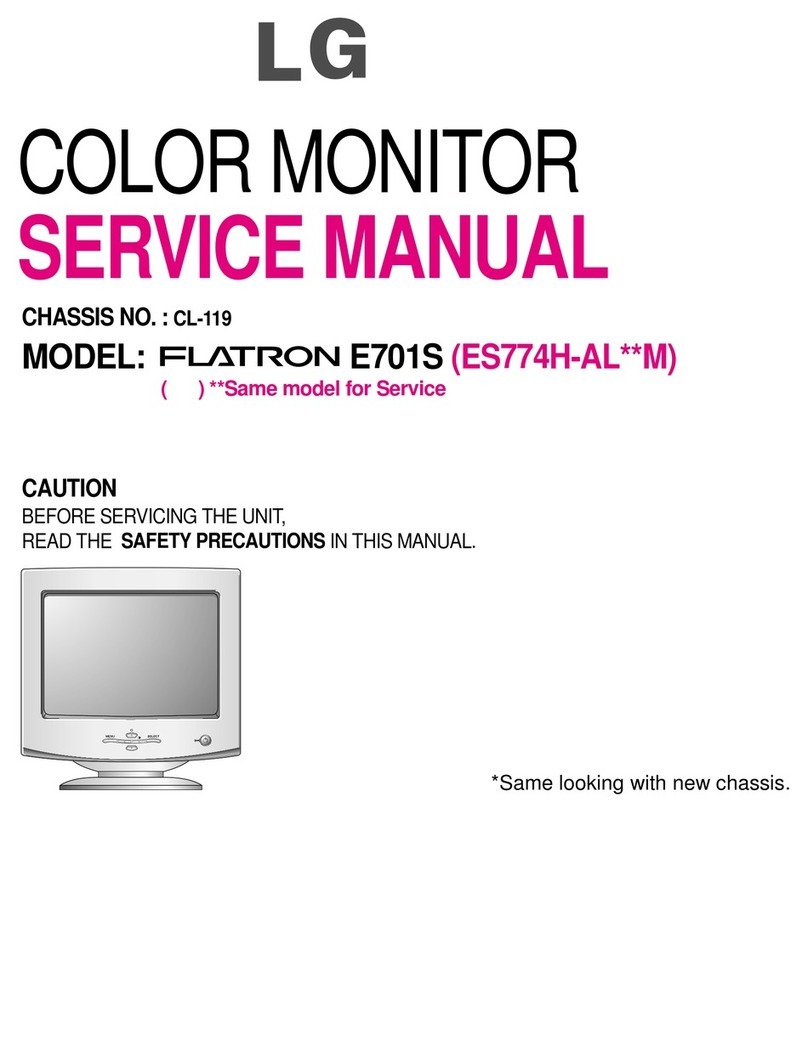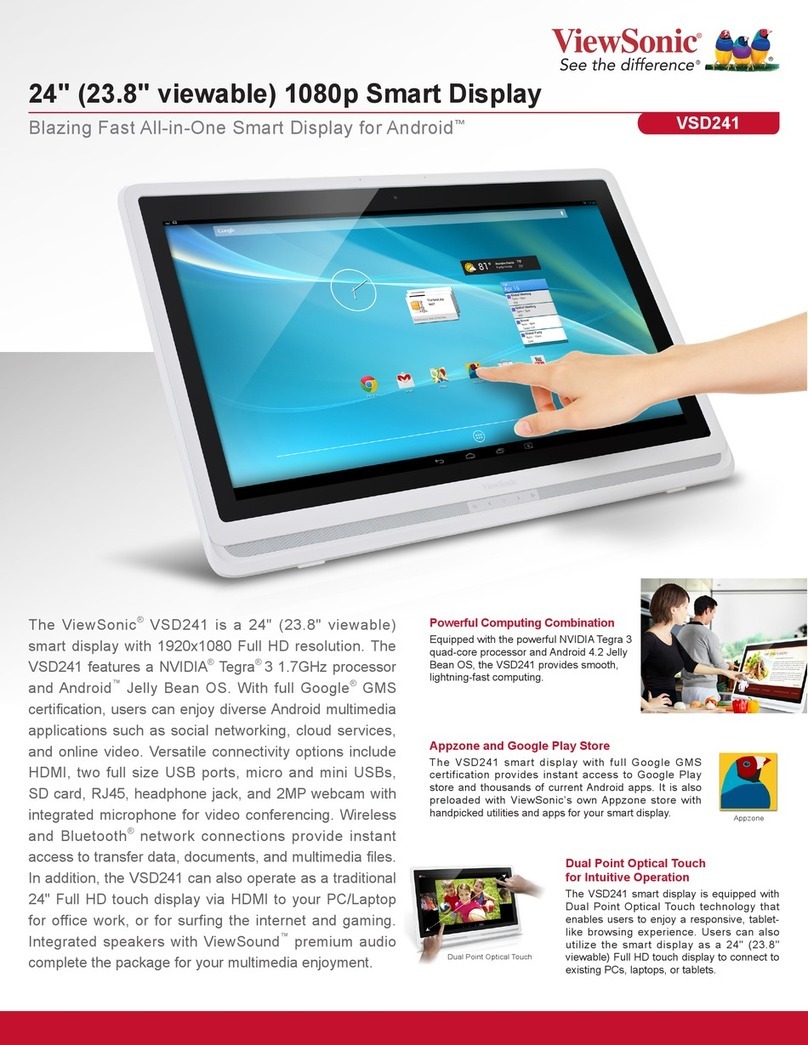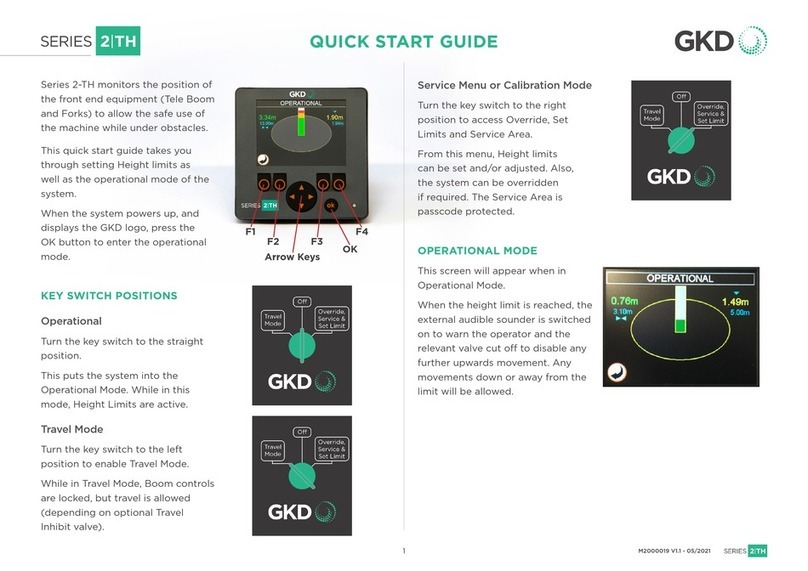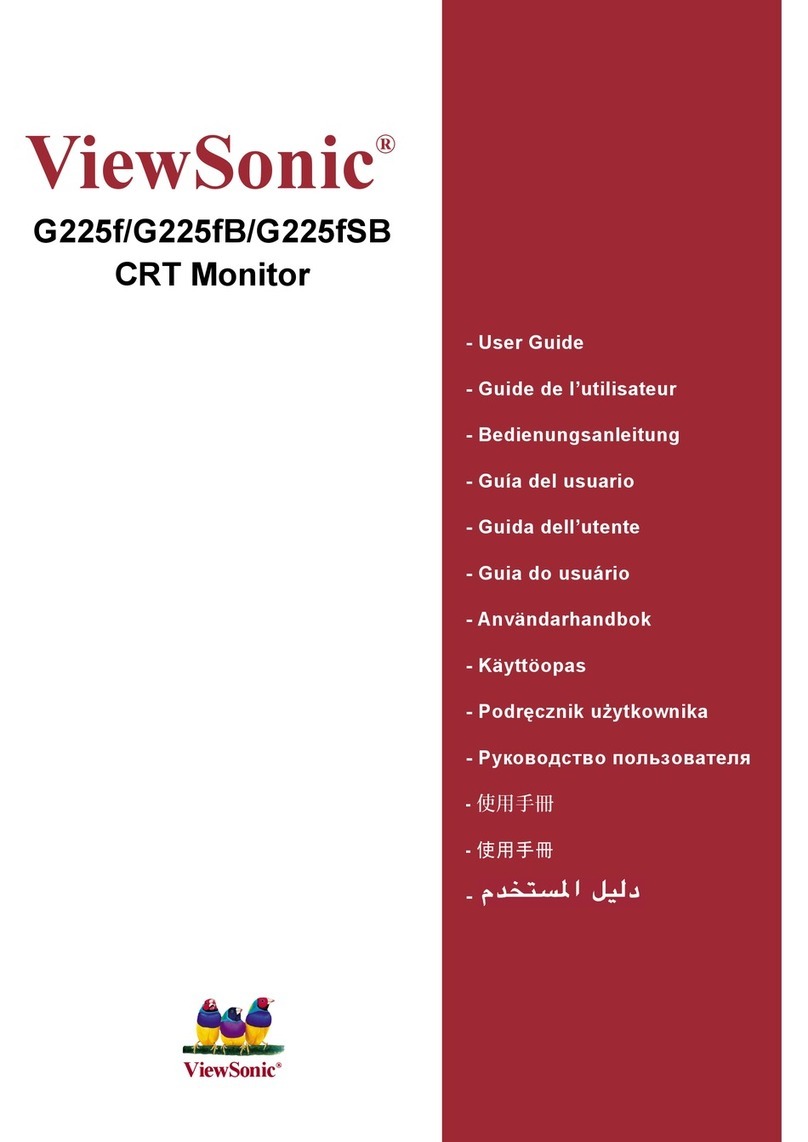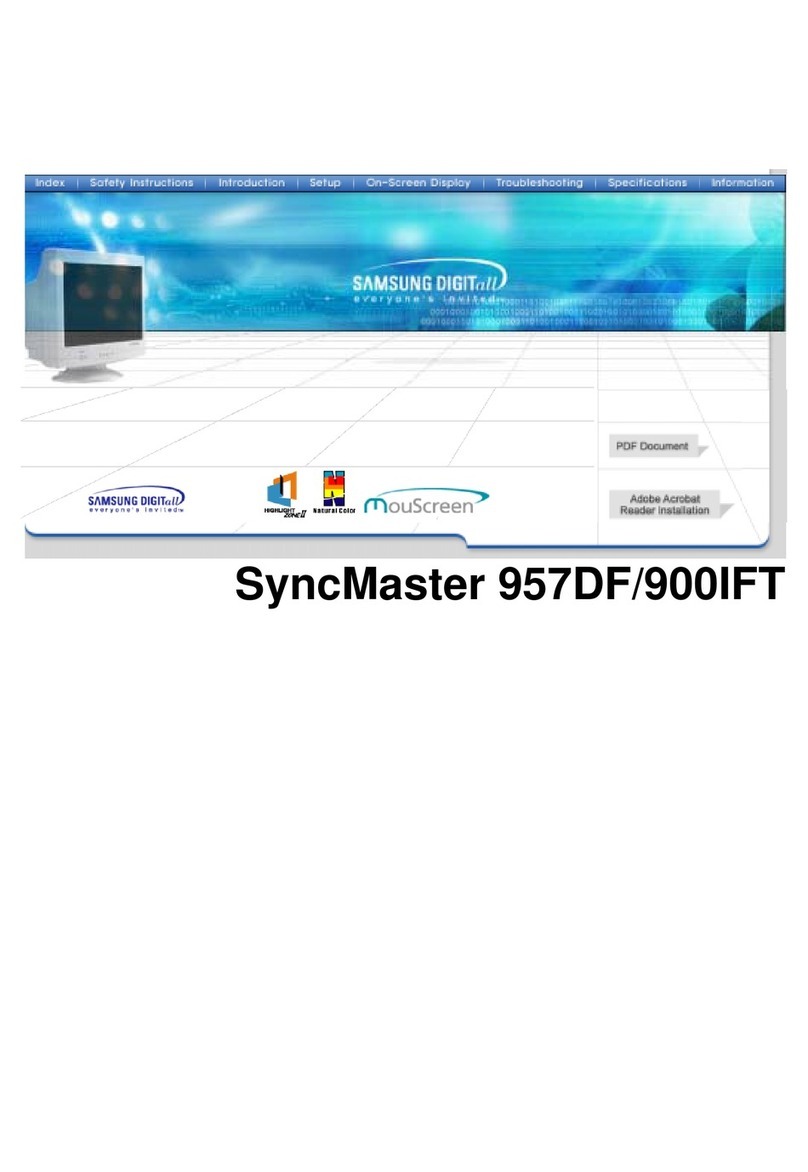clintonelectronics
CE-M27-HD-B / CE-M32-HD-B / CE-M21-IPA / CE-M27-IPA / CE-M32-IPA
PVM QUICK START GUIDE
clintonelectronics | 6701 Clinton Road Loves Park, IL 61111 | 800.447.3306 | @clintonelec | www.clintonelectronics.com | 08-12-14
Clinton reserves the right, without notification, to make changes in product design & specification.
VIDEO ON VIDEO (VOV)FUNCTION:
When motion is detected by the camera the content from the SD
Card will play in the VOV window.
1. To display SD Card content on the screen (VOV) press the
‘MENU’ button on the remote or back of the PVM to display the
On Screen Menu.
2. Scroll to the “DISPLAY” menu and press ‘ENTER.’
3. Scroll to “IMAGE MODE” and press ‘ENTER’ to change from
“CAMERA” to “MOTION VOV”. The size and postion of the VOV
can be adjusted using the “SIZE” and “POSITION” settings.
*NOTE: If “MOTION” is disabled on the camera, “MOTION VOV”
will not function.
FORMATING VIDEO FOR SD CARD:
INSERTING THE SD CARD:
The preferred video format for Video On Video is AVI with a
maximum resolution (size) of 720x540. To convert video format
and/or resolution see below:
Download a free program called VLC: http://www.videolan.org/
vlc/index.html
Once downloaded/installed open the program and select FILE:
“Convert/Stream” from the main menu.
1. Drop Media Here:
Drag/Drop the desired video into the box that says “Drop Me-
dia Here”
2. Choose Profile:
a) Click the ‘CUSTOMIZE…’ button. Select AVI.
b) Click the ‘Video Codec’ tab, select DIVX 3. In the Resolu-
tion field, enter 720 (width) x 540 (height). 640x480 will also
work. (The Bitrate and Frame Rate should automatically enter
a value based on the quality of the original video).
c) Click the ‘APPLY’ button.
3. Choose Destination:
Click the ‘BROWSE’ button to select where you want the con-
verted video to be saved to. (Save to SD Card)
Click SAVE when complete.
Insert the SD Card with the (desired VOV content) into
the ‘VIDEO SD MEMORY’ slot on the backside of the
PVM (located behind the cover plate at the top of the
PVM).
Insert the SD Card with the contacts facing out as
shown below.
*NOTE: If using a MAC, you will not be able to preview an AVI file.
*NOTE: The SD Card player is not High Definition.
*NOTE: If the video is not formated/sized correctly (too large)
the VOV window will display a blue screen that says “HOME.”
24V POWER SUPPLY REQUIRED. SOLD SEPARATELY
VIDEO FORMAT SUPPORTED
RM, RMVB, VOB, DAT, AVI, MP4, MPEG, & MPG
ENCODER
MPEG-4(support DivX3/ DivX4/ DivX5/ DivX6/ Xvid)
MPEG-2/ MPEG-1 / Real Video8/9/10, Motion Jpeg
MAX RESOLUTION SUPPORTED
AVI 720 X 540
MPEG-1 / MPEG-2
/ MPEG-4
720 X 576
RM, RMVB 1024 X 768
MOV / MP4 640 X 480
VIDEO SD MEMORY
DO NOT REMOVE - CIF Memory