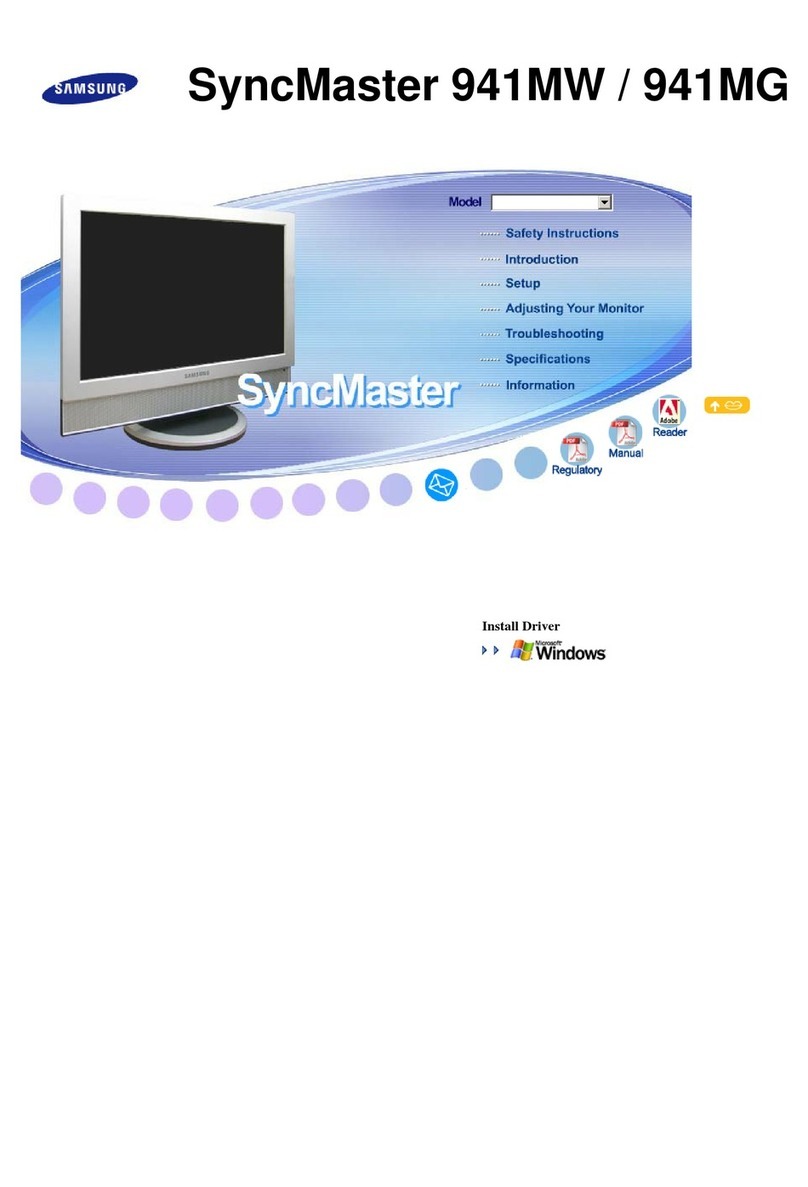Samsung 957D User manual
Other Samsung Monitor manuals
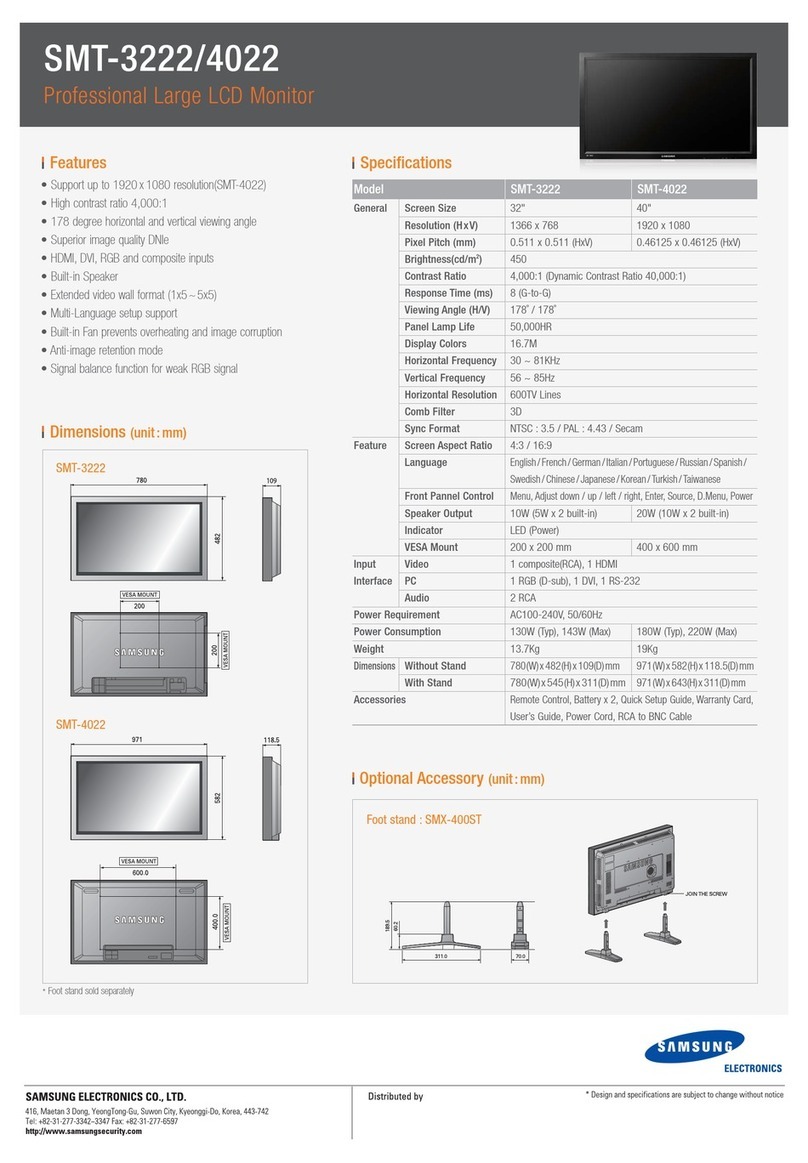
Samsung
Samsung GVI Security SMT-4022 User manual

Samsung
Samsung T200HD - SyncMaster - 20" LCD Monitor User manual

Samsung
Samsung SyncMaster 741MP User manual
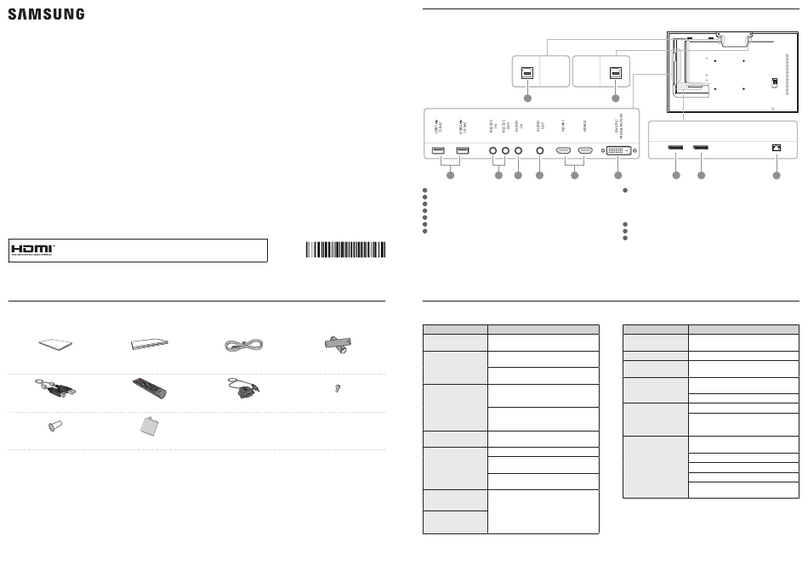
Samsung
Samsung PM32F-BC User manual

Samsung
Samsung 460FP-2 - SyncMaster - 46" LCD Flat Panel... User guide

Samsung
Samsung SyncMaster 731N User manual

Samsung
Samsung SyncMaster 957p User manual

Samsung
Samsung SYNCM.400B User manual

Samsung
Samsung Odyssey S32AG550EN User manual

Samsung
Samsung 943SWX - SyncMaster - 18.5" LCD Monitor User manual
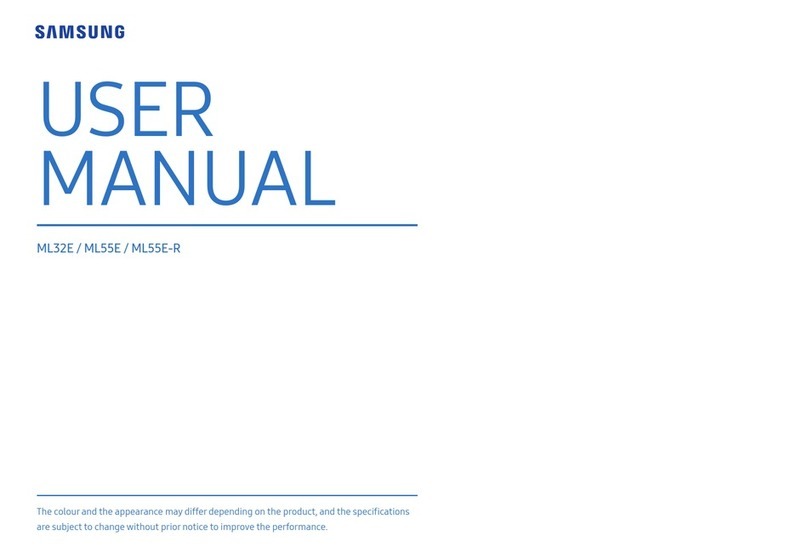
Samsung
Samsung ML32E User manual

Samsung
Samsung LC49RG90 User manual

Samsung
Samsung SyncMaster 940BW User manual

Samsung
Samsung SyncMaster 730MP User manual
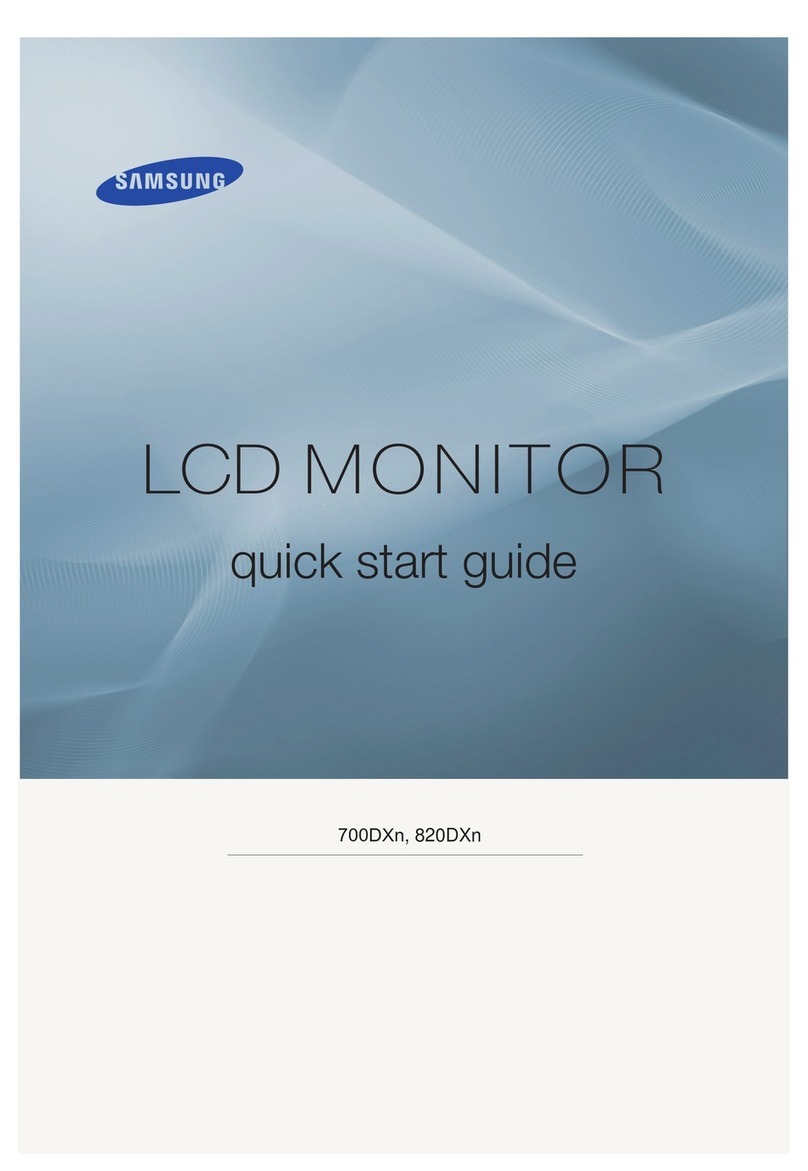
Samsung
Samsung 820DXn - SyncMaster - 82" LCD Flat Panel... User manual
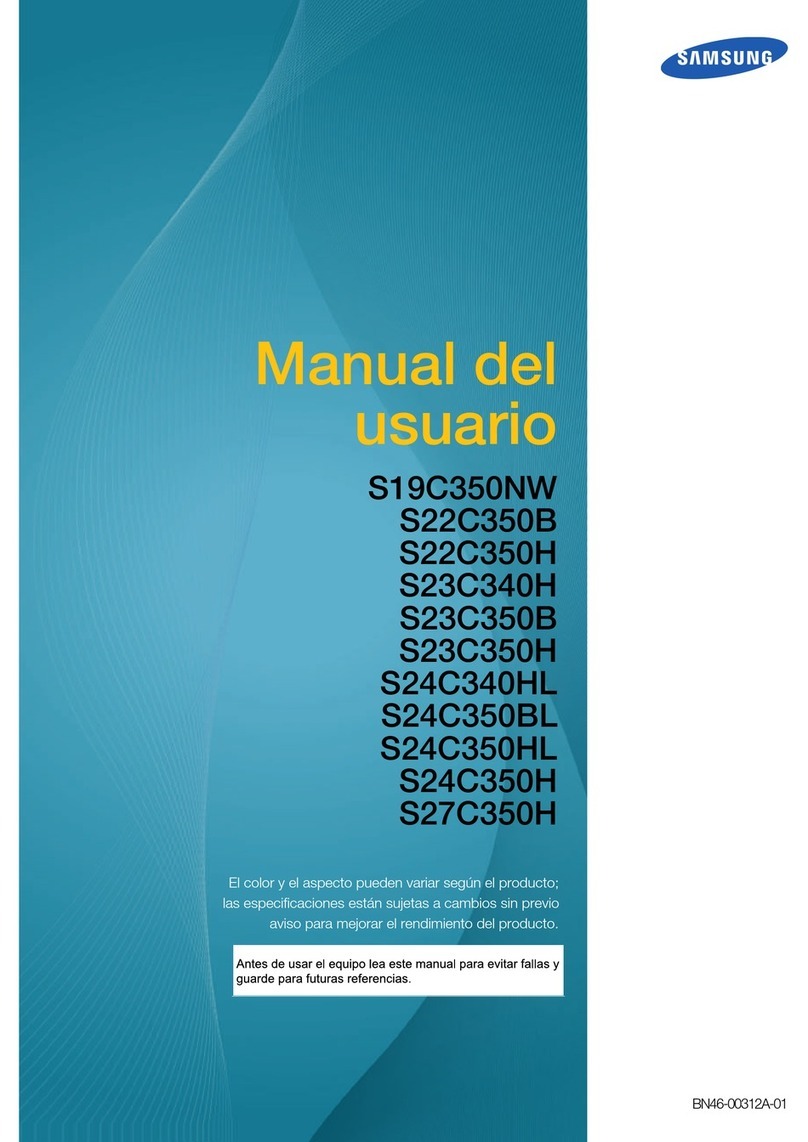
Samsung
Samsung S22C350H User guide

Samsung
Samsung S27B971D User manual

Samsung
Samsung SyncMaster P42HP User manual

Samsung
Samsung SyncMaster 930MP User manual

Samsung
Samsung SyncMaster 320P Installation guide