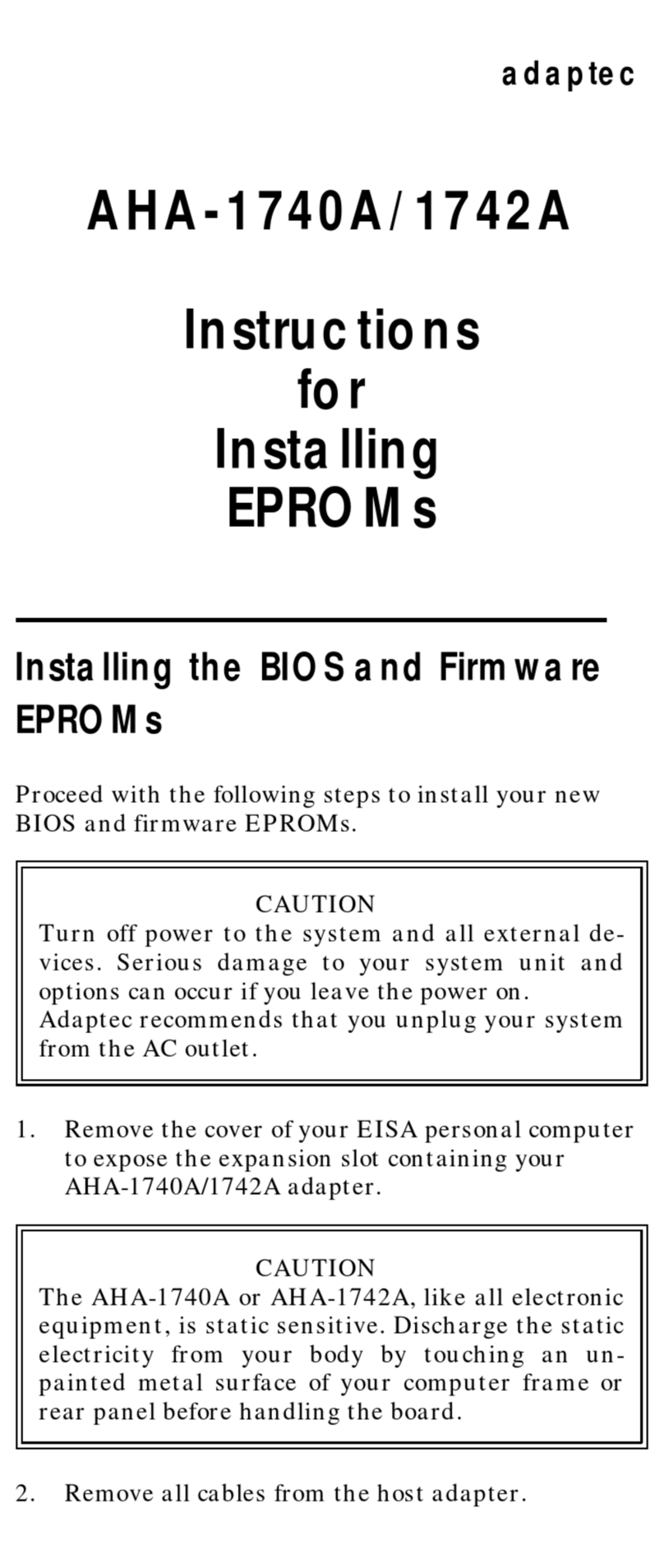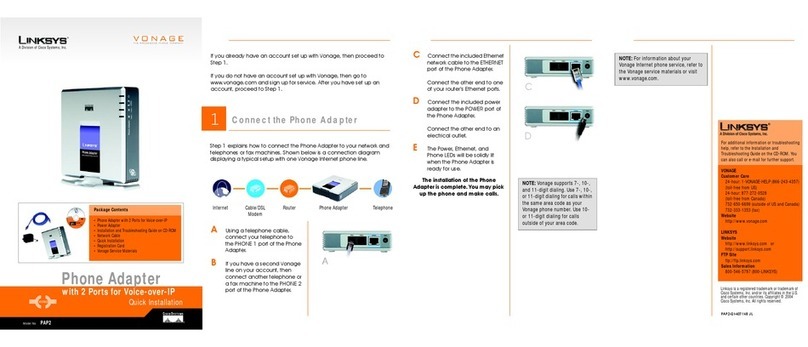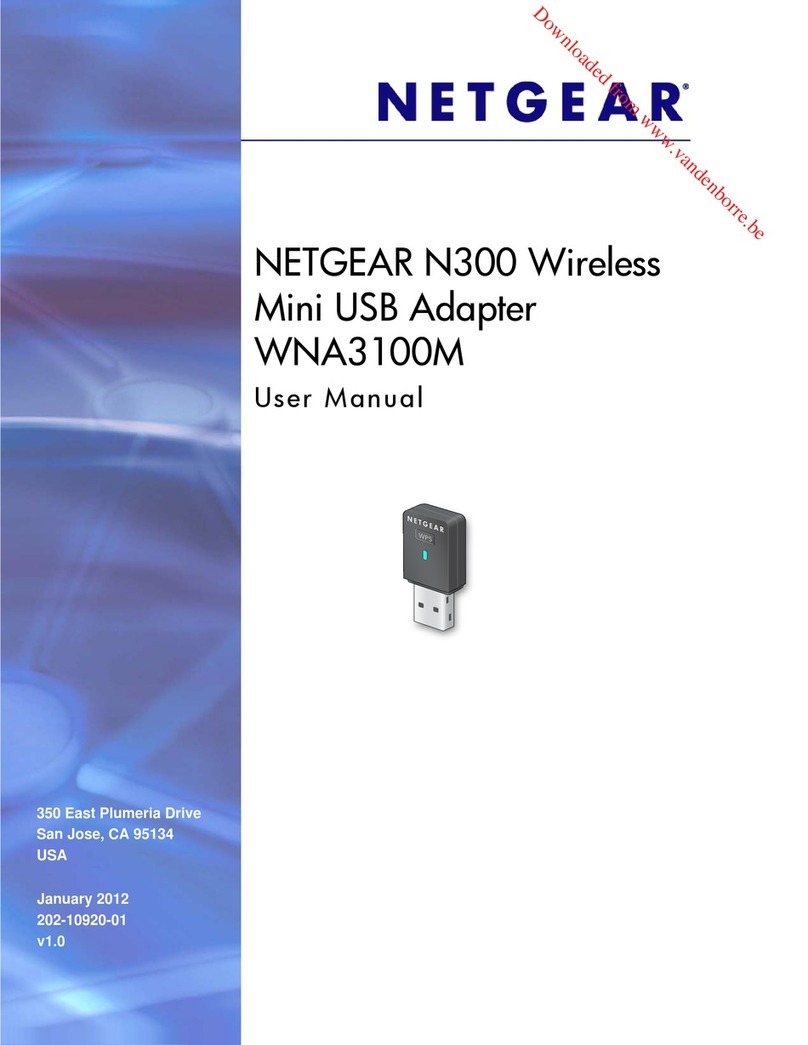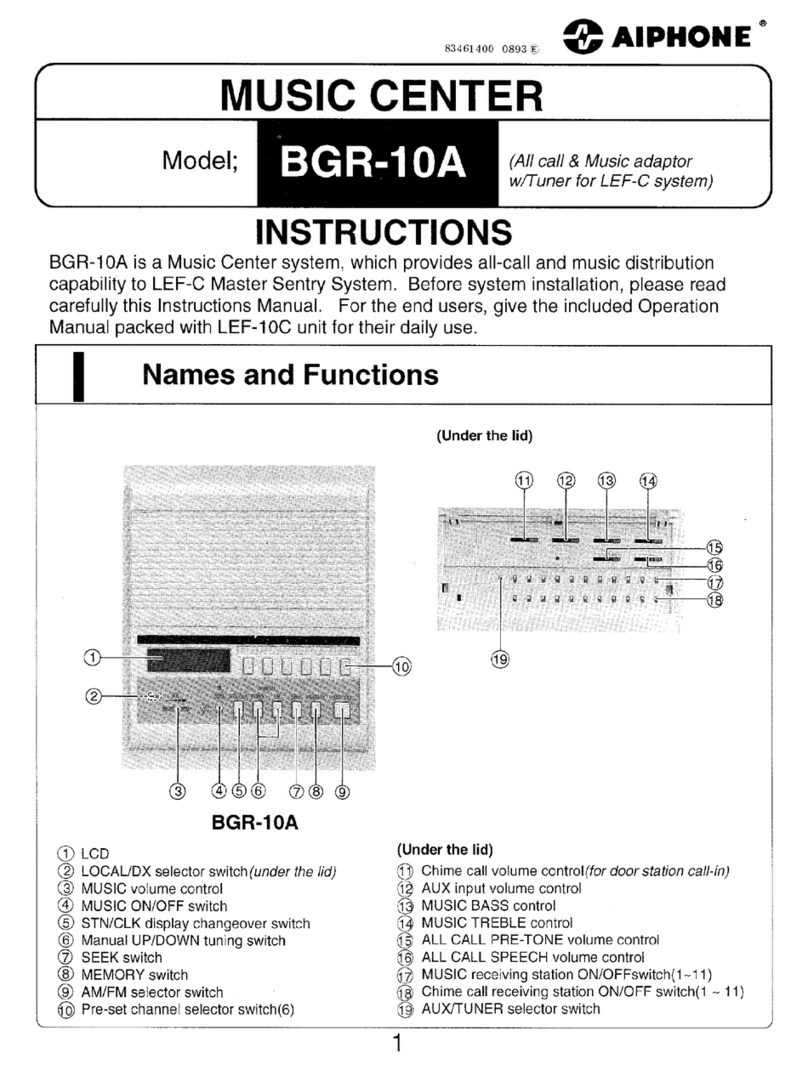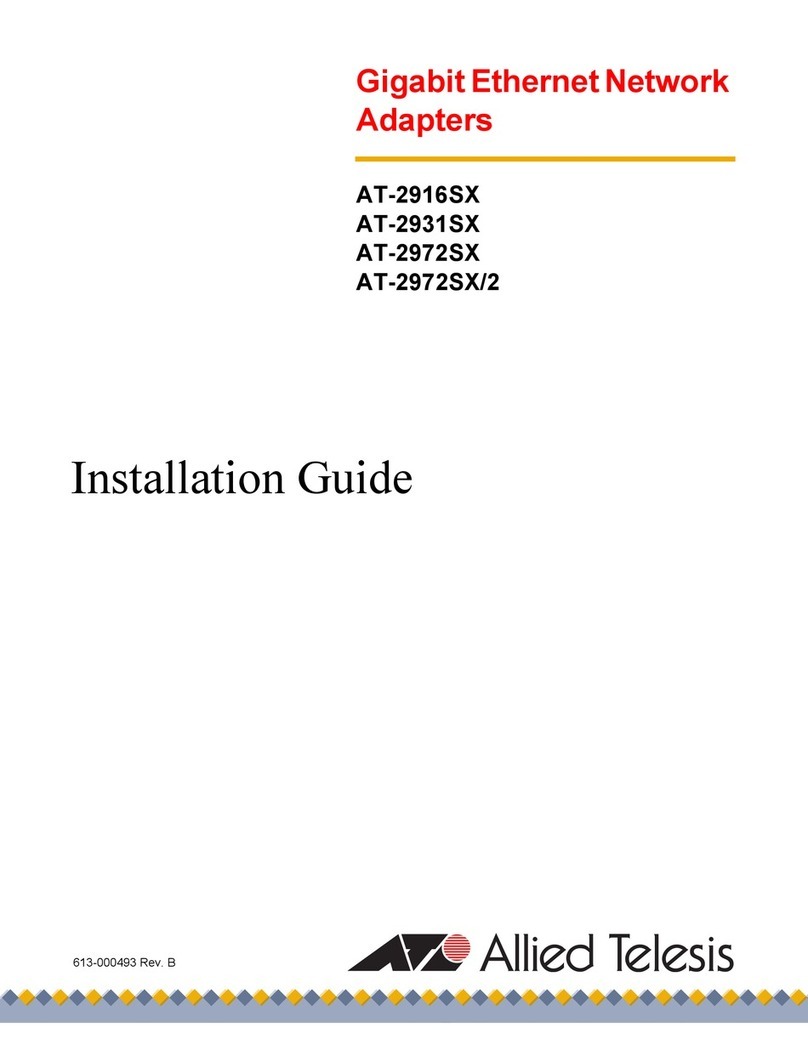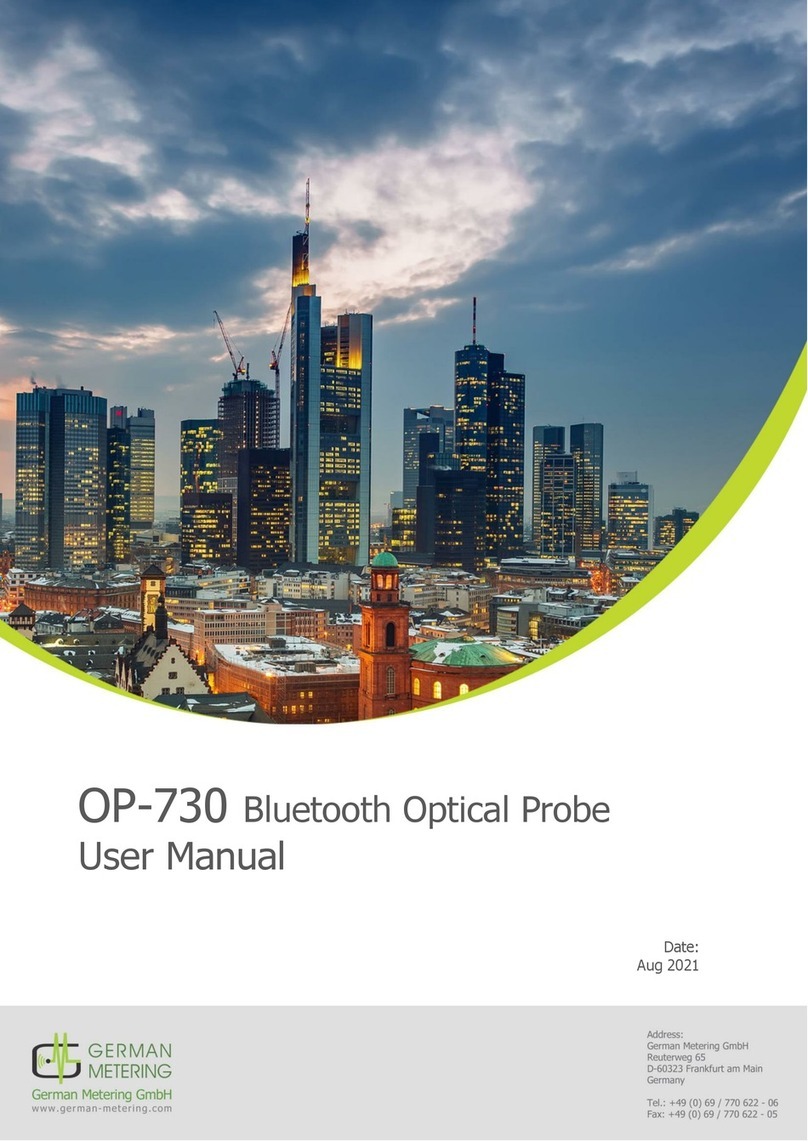Club CSV-2320HD User manual

!
1
Page of 140
1
USB 3.0 to DVI-I & HDMI Adapter
CSV-2320HD
#
USER’S MANUAL

Table of contents
Safety instructions 3
Copyright 4
Trademarks 4
Introduction 4
Features 5
Application 5
Package contents 6
System requirement 6
Parts and connection 9
- Parts 9
- Connection 10
Installation 11
- For Windows® 7/ Windows® 8 users 11
- For Windows® Vista users 14
- For Windows® XP users 17
Using the adapter 20
- Utility settings 21
- Windows system configuration 24
- Windows shortcut 28
Advanced operations 29
- Advanced settings 29
- Adjust the resolution 29
- Using multiple adapters 31
- Disconnect the adapter 31
Uninstall the adapter and driver 33
Troubleshooting 34
Specifications 38
Regulatory compliance 40
- FCC conditions 40
- CE 40
- WEEE information 40
#
Page of 240

This manual is designed for use with the USB 3.0 DVI-I & HDMI Graphics
Adapter. Information in this document has been carefully checked
for accuracy; however, no guarantee is given to the correctness of
the contents. The information in this document is subject to change
without notice. The manufacturer does not make any representations
or warranties (implied or otherwise) regarding the accuracy and
completeness of this document and shall in no event be liable for
any loss of profit or any commercial damage, including but not
limited to special, incidental, consequential, or other damage.
Before attempting to connect, operate or adjust this product, please
save and read the User's Manual completely. The style of the
product shown in this User's Manual may be different from the actual
unit due to various models.
Safety instructions
Always read the safety instructions carefully:
■Keep this User’s Manual for future reference
■Keep this equipment away from humidity
■If any of the following situation arises, get the equipment
checked by a service technician:
• The equipment has been exposed to moisture.
• The equipment has been dropped and damaged.
• The equipment has obvious sign of breakage.
• The equipment has not been working well or cannot get
it to work according to the User’s Manual."
Page of 340

Copyright
This document contains proprietary information protected
by copyright. All right are reserved. No part of this manual
may be reproduced by any mechanical, electronic or other
means, in any form, without prior written permission of the
manufacturer.
Trademarks
All trademarks and registered trademarks are the property
of their respective owners or companies.
Introduction
The USB 3.0 Display Adapter is a device which enables
connection to second display device to a computer using
USB 3.0 port. With this convenient design, it can connect up
to 6 display devices to a computer without installing extra
video cards. Once the driver has been installed, the USB attached
monitor will be enabled immediately. No function
key on the adapter and there is no need to reboot the
operating system after unplugging the USB adapter.
System performance is an important issue when using
multiple monitors. Another benefit of this adapter is that it
occupies little computer resource; ensuring users get quality
display without comprising computer performance."
Page of 440

Features
■Add-on monitor, LCD or projector through a single USB
3.0 port hot-plug; add or remove monitor without system
reboot
■Supports High Resolution up to 2048x1152
■Video streaming is supported up to 1080p
■Extend and Mirror mode support.
■Resumes from hibernation and suspend modes
■Connect up to 6 monitors simultaneously
Application
Office workstation
■View your large spreadsheets across two screens with
display continuity
■Multitask more effectively without overlapping windows
■Edit on one screen while surfing the Internet information
on the other
On the road
■Do multiple screen presentations without bringing
another computer
■Easily provide multiple screen exhibitions in a trade
show
Graphics workstation
■Use second display for palettes/tools
■Get a panoramic view of large documents"
Page of 540

Editing workstation
■Type documents on one screen while viewing reference
material on the other
■Compare two documents simultaneously across two
screens
Financial analysis
■Have one monitor per data stream
■View charts and live data at the same time
Entertainment
■View videos/TV on one screen and reviews on the other
■Get additional perspectives when playing games
Package contents
■USB 3.0 Dual Head Display Adapter x1
■CD (Driver & User’s Manual) x1
■USB cable x1
■Power Adapter (optional) x1"
Page of 640

System requirement
Hardware
■The minimum requirements for the PC are:
- With Single Core CPU at 1.2GHz or higher processor
clock. Intel® Pentium®/Celeron® family, or AMD® K6®
/Athlon®/Duron® family, or compatible processor
- 512MB memory
- At least one USB3.0 port (*)
- 30Mb of available disk space
- Super VGA (800 x 600) or higher resolution monitor
*Note: Although this adapter supports to connect to a USB
2.0 connector, the quality might be poor under high resolution
display condition. In addition, this adapter does not support USB
1.0/1.1.
■To play DVD on the adapter-attached monitor, except the
requirements above, the following requirements should
also be met:
- With dual core CPU at 2.0 GHz processor clock
- The adapter screen resolution be set to 800x600 with 32bit
color. It is recommended to close all other unnecessary
applications if the video playback is not smooth.
■For 1-2 monitors, business usage, productivity target.
This may not provide full frame rate DVD playback at full
screen.
- 1.2GHz Single Core CPU
- 512MB memory"
Page of 740

■For 3 monitors, where 1 could run DVD video while also
targeting productivity and business apps. Will support only
1 video of DVD resolution at full screen
- 1.6GHz CPU
- 1GB memory
■For 6 screen where 1 screen can run full screen DVD
video
- 1.8GHz Core Duo
- 1GB memory
Software
■Windows® XP Home or Professional (Including Table
edition) SP2 or SP3
*Note: The adapter does not support Windows® XP 64bit
■Windows® Vista SP1/sp2 (32-bit or 64-bit)
■Windows® 7 (32-bit or 64 bit)
■Windows® 8"
Page of 840

Parts and connection
Parts
#
#
#
#
#
#
#
#
#
#
#
1 HDMI® indicator: Lights up when the HDMI® connector
has been connected.
2 DVI indicator: Lights up when the DVI connector has
been connected.
3 Power indicator: Lights up when the power has been
turned on.
4 Power jack: Connect to a power socket.
5 USB Type B connector: Connect to an available USB
connector on a computer.
6 DVI connector: Connect to a desired DVI monitor.
7 HDMI® connector: Connect to a desired HDMI® monitor."
Page of 940

#
Connection
#
#
#
#
#
#
#
#
#
#
#
#
1. Plug one end of HDMI® cable into the adapter's
HDMI® connector, and the other end of HDMI® cable into
a HDMI® connector of monitor.
2. Plug one end of DVI cable into the adapter's DVI
connector, and the other end of DVI cable into a DVI
connector of monitor.
3. Plug the USB type B connector into the adapter's"
Page of 10 40

#
Installation
#
Caution: DO NOT connect the USB 3.0 Dual Head Display
Adapter to a computer before installing the provided driver.
#
Note that the following strings and screen shots shown on
this user's manual may vary slightly from each operation.
For Windows® 7/ Windows® 8 users
1. Insert the supplied driver CD into a computer's CD/DVDROM.
2. Click <Run Setup.exe> to start the installation.
#
Page of 11 40

Note:
If the AutoPlay does not appear automatically, locate and
double-click on the Setup.exe file in the driver folder to
launch the setup.
Enter the administrator password and then click <Yes> to
start the installation if a User Account Control dialog box
appears.
3. Click <I Accept> for the next step.
#
Page of 12 40

4. Be patient with the installation procedure, it may take a while.
#
#
#
#
#
#
#
#
#
#
#
5. Connect the USB 3.0 Dual Head Display Adapter to a
computer after the driver installation is completed. For
connection details, refer to the chapter of Parts and
Connection.
6. When the operation system detects the adapter, the
reminder message will appear on the system tray as below.
#
#
#
#
#
#
#
#
7. To change the status of display mode, position the mouse
anywhere on the Windows desktop, and then right-click
to select <Screen Resolution>."
Page of 13 40

For Windows® Vista users
1. Insert the supplied driver CD into a computer's CD/DVDROM.
2. Click <Run Setup.exe> to start the installation.
#
#
#
#
#
#
#
#
#
#
#
#
#
#
#
#
#
Note:!
$If the AutoPlay does not appear automatically, locate and#
double-click on the Setup.exe file in the driver folder to#
launch the setup.#
$Enter the administrator password and then click <Allow>#
to start the installation if a User Account Control dialog#
box appears.!
Page of 14 40

3. Click <I Accept> for the next step. #
#
#
#
#
#
#
#
#
#
#
#
#
#
#
#
4. Be patient with the installation procedure, it may take a
while. #
#
#
#
#
#
#
#
5. Connect the USB 3.0 Dual Head Display Adapter to a
computer after the driver installation is completed. For
connection details, refer to the chapter of Parts and
Connection."
Page of 15 40

6. When the operation system detects the adapter, the
reminder message will appear in the Windows System
Tray as below.
#
#
#
#
#
Note: Click <Yes> to restart or <No> to manually restart
later, if a prompting to restart computer message appears.
7. To change the status of display mode, position the mouse
anywhere on the Windows desktop, and then right-click
to select <Personalize>.
8. Click <Display Settings> to enter the configuration page."
Page of 16 40

For Windows® XP users
1. Insert the supplied driver CD into a computer's CD/DVDROM.
2. Click <I Accept > for the next step. #
#
#
#
#
#
#
#
#
#
#
#
#
#
#
3. Be patient with the installation procedure, it may take a
while.
#
Page of 17 40

Note: Click <Yes> to restart or <No> to manually restart
later, if a prompting to restart computer message appears.
#
#
#
#
#
#
#
4. Connect the USB 3.0 Dual Head Display Adapter to a
computer after the driver installation is completed. For
connection details, refer to the chapter of Parts and
Connection.
5. When the operation system detects the adapter, the
reminder message will appear on the system tray as
below. #
#
#
#
#
#
#
#
6. To change the status of display mode, position the mouse
anywhere on the Windows desktop, and then right-click
to select <Properties>.
7. Click <Settings> tab to enter the configuration page."
Page of 18 40

Verifying the driver
To verify the driver of the adapter, follow the step below to
open the Device Manager on Windows operation system.
1. Following the path as below to open the device manager
Windows® 8: My Computer\Computer(right click)\
Properties\Device Manager
Windows® 7: Control Panel\System and Security\
System\Device Manager
Windows® Vista: Control Panel\System Maintenance\
Device Manager
Windows® XP: Control Panel\System\Hardware\Device
Manager
2. A string similar to USB.. Adapter device should be listed.
#
#
#
#
#
#
#
#
#
#
#
#
#
#
#
#
The screen shot above is demonstrated by Windows® 7 and
might be varied slightly for each operating system.
Note: If there is a (question) or (exclamation) mark next to that item,
then the driver is not properly installed. Please delete the item, unplug
the adapter and repeat the installation steps."
Page of 19 40

Using the adapter
There are several ways to utilize the monitor attached on
the adapter. The add-on monitor can be configured to use
either “mirror mode”, “extended mode” or be the primary
display as described in this section.
Mirror mode: Duplicate the primary display and mirror to
the add-on monitor(s).
Extended mode: The Windows Desktop will be spread to
the add-on monitor(s).
Primary mode: Assign the add-on monitor to the primary
display.
Note that the following screen shots in this section are
using Windows® 7 operation system. It may not match your
operation system but the definitions of buttons, tabs and menus are the
same."
Page of 20 40
Table of contents
Other Club Adapter manuals
Popular Adapter manuals by other brands
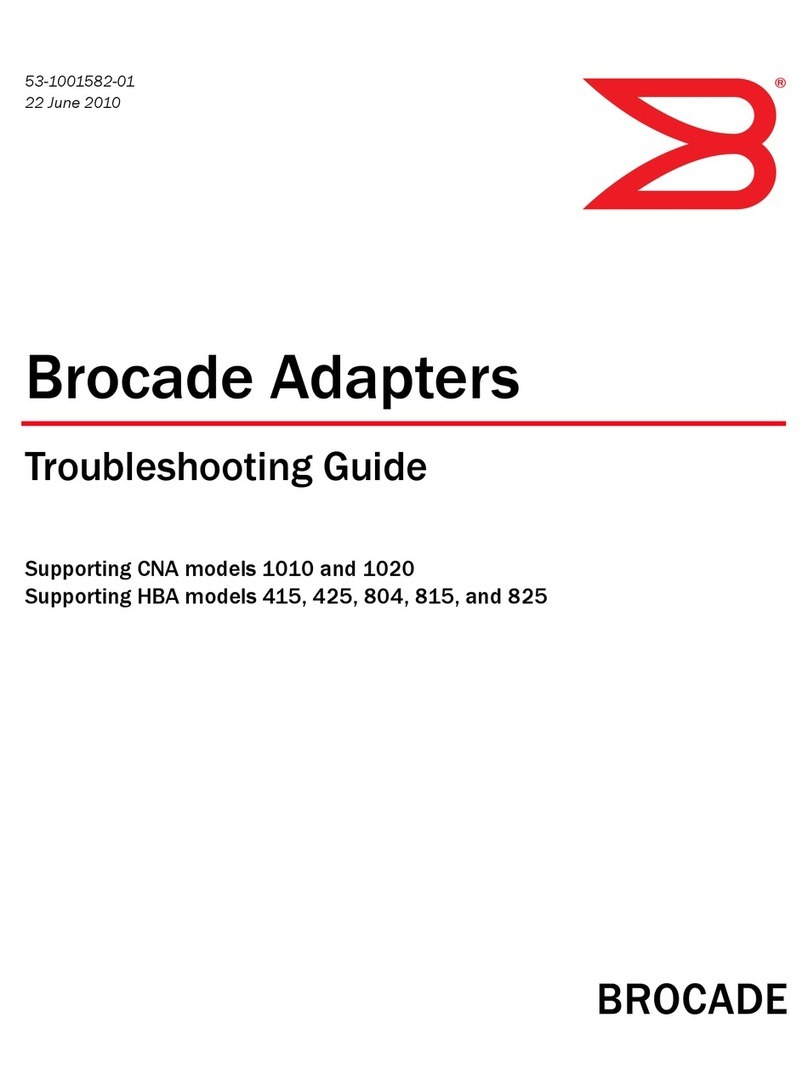
Brocade Communications Systems
Brocade Communications Systems CNA 1010 troubleshooting guide
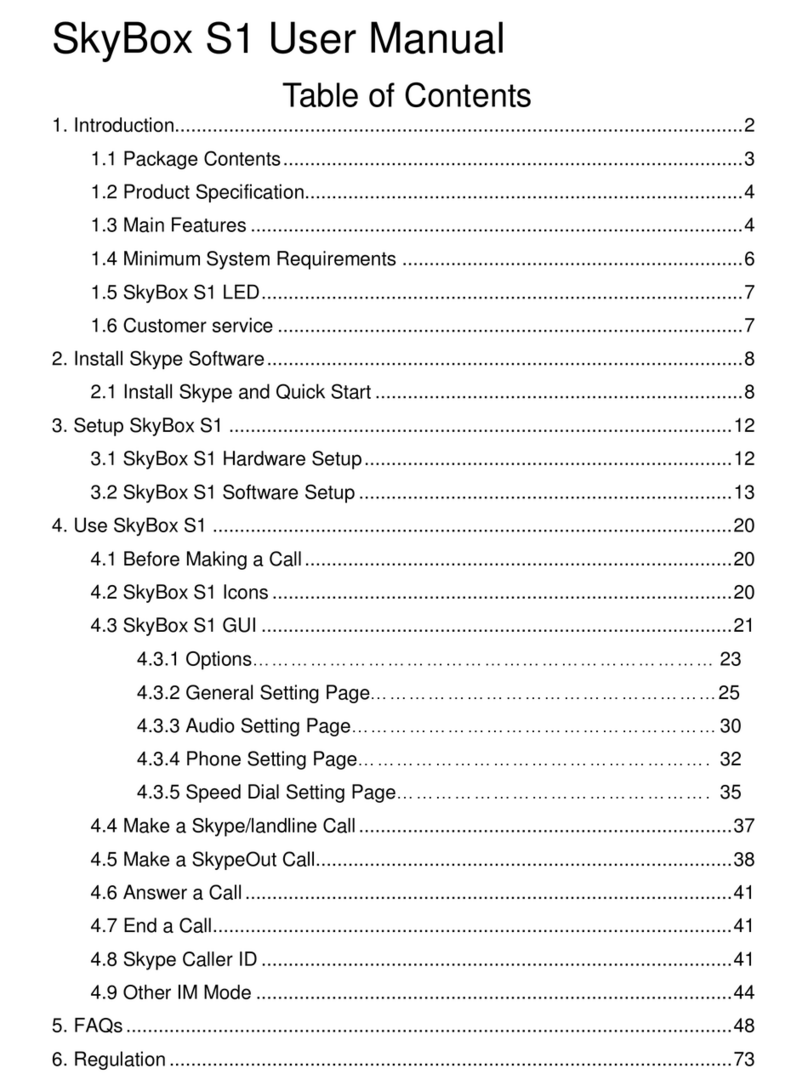
Regin Tech
Regin Tech SkyBox S1 user manual
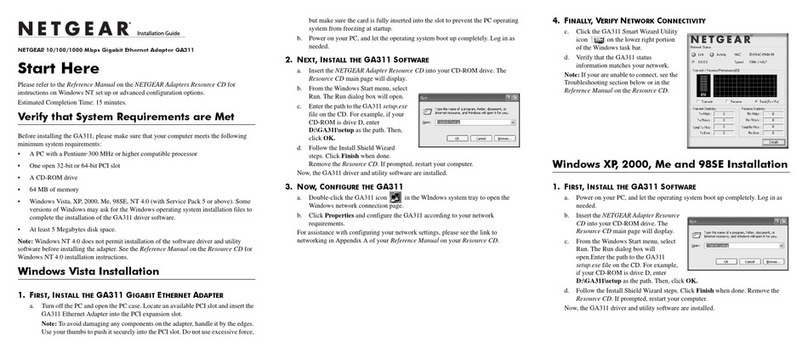
NETGEAR
NETGEAR GA311 - Gigabit PCI Adapter installation guide

Skross
Skross Classic USB manual

Edimax
Edimax nMAX user manual

Helwett Packard
Helwett Packard HP-PB 100Base-T Installation and service