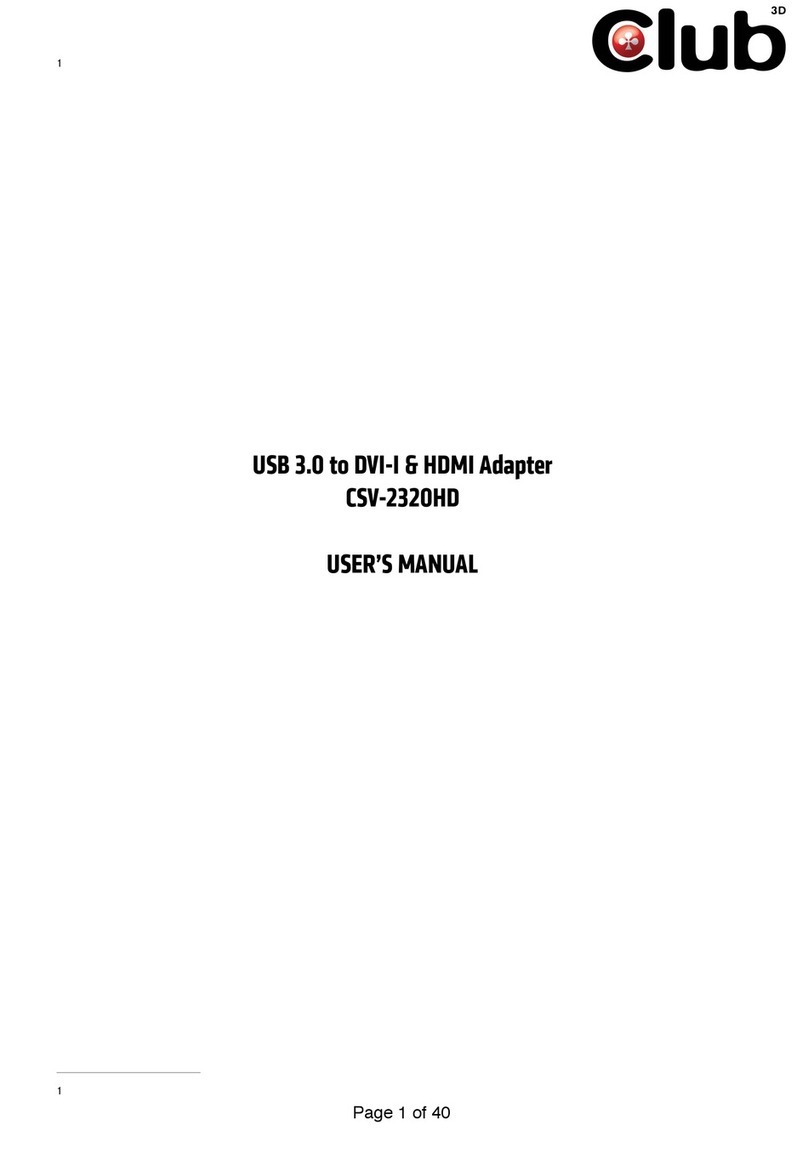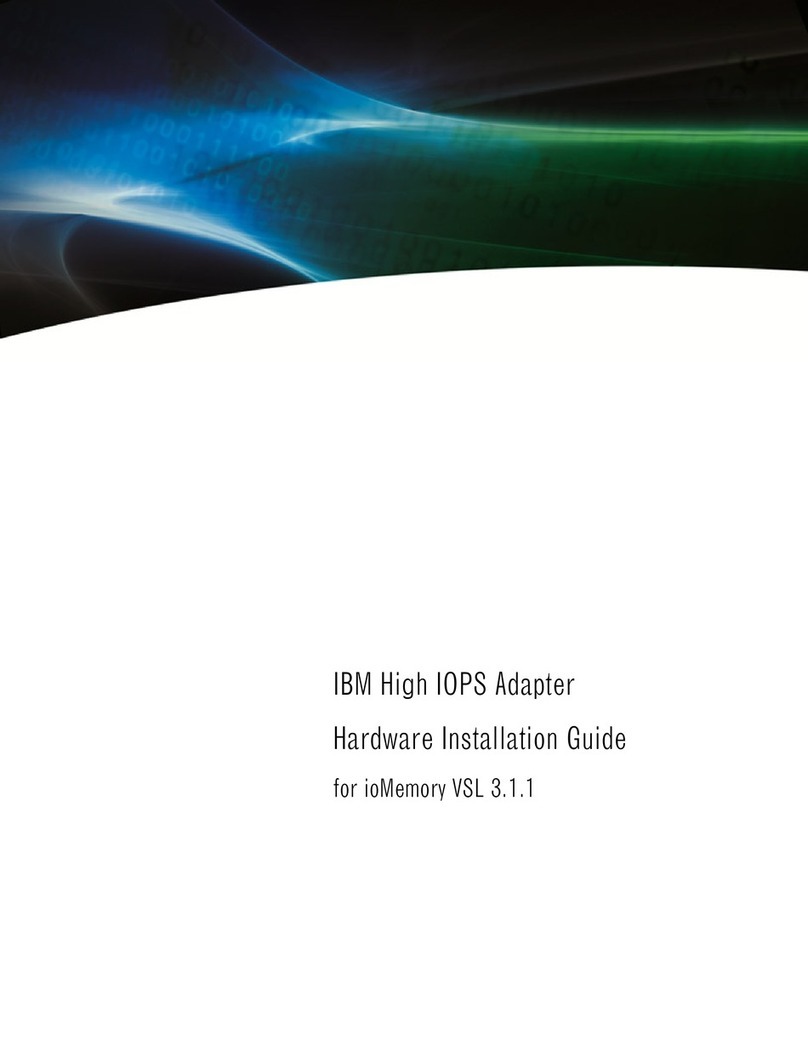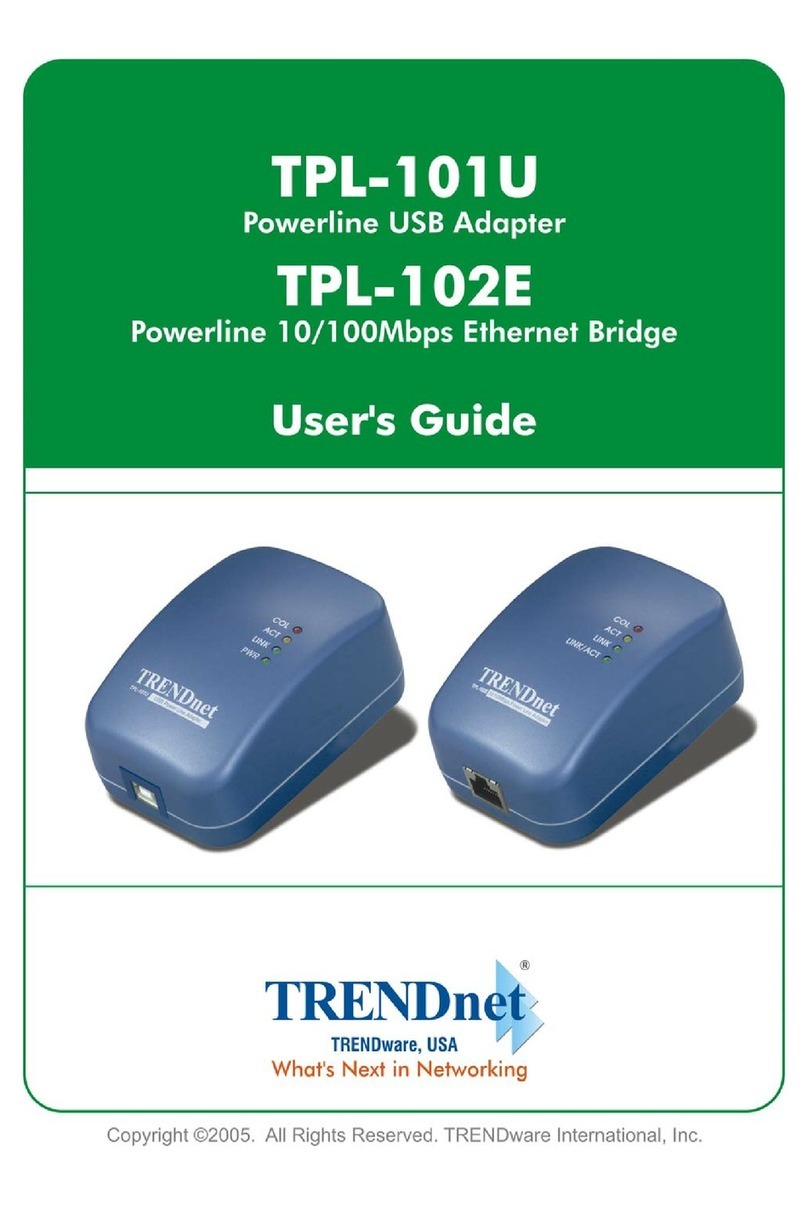Club CSV-2301 User manual

!
Page of 133
USB 3.0 to DisplayPort 1600p Graphics
Adapter
CSV-2301

Table of Contents
Safety instructions 3
Copyright 3
Trademarks 3
Introduction 4
Features 5
Application 6
Package contents 7
System requirements 7
Hardware requirements 7
Parts and connection 9
- Parts 9
- Connection 10
Installation 11
- For Windows® 7/ Windows® 8 users 11
- For Windows® Vista users 14
- For Windows® XP users 17
Verifying the driver 19
Using the adapter 20
- Utility settings 21
- Windows system configuration 24
- Extended mode 25
- Mirror mode 27
- Be the primary monitor 28
- Using multiple adapters 29
Uninstall the adapter and driver 30
Specifications 31
Regulatory compliance 33
- FCC conditions 33
- CE 33
- WEEE information 33!
Page of 233

Before attempting to connect, operate or adjust this product, please
save and read the User's Manual completely. The style of the
product shown in this User's Manual may be different from the actual
unit due to various models.
Safety instructions
Always read the safety instructions carefully:
■Keep this User’s Manual for future reference
■Keep this equipment away from humidity
■If any of the following situation arises, get the equipment
checked by a service technician:
• The equipment has been exposed to moisture.
• The equipment has been dropped and damaged.
• The equipment has obvious sign of breakage.
• The equipment has not been working well or cannot get
it to work according to the User’s Manual.
Copyright
This document contains proprietary information protected
by copyright. All right are reserved. No part of this manual
may be reproduced by any mechanical, electronic or other
means, in any form, without prior written permission of the
manufacturer.
Trademarks
All trademarks and registered trademarks are the property
of their respective owners or companies.!
Page of 333

Introduction
The USB 3.0 to DisplayPort 1600p Graphics Adapter is a device which
enables connection to second display device to a computer
using USB 3.0 port. With this convenient design, it can
connect up to 6 display devices to a computer without
installing extra video cards. Once the driver has been
installed, the USB-attached monitor will be enabled
immediately. No function key on the adapter and there is no
need to reboot the operating system after unplugging the
USB adapter.
System performance is an important issue when using
multiple monitors. Another benefit of this adapter is that it
occupies little computer resource; ensuring users get quality
display without comprising computer performance.
#
!
Page of 433

#
#
#
#
#
#
#
#
#
#
#
#
#
#
#
#
#
#
#
#
#
#
Features
■Add-on monitor, LCD or projector through a single USB 3.0
port hot-plug
■Compliant with USB 3.0 Super Speed upstream
connection
■Supports High Resolution up to 2560x1600 pixels
■Video streaming is supported up to 1080p
■Extend and Mirror mode support
■Resumes from hibernation and suspend modes
■Supports up to 6 USB display adapters to work
simultaneously!
Page of 533

Application
Office workstation
■View your large spreadsheets across two screens with
display continuity
■Multitask more effectively without overlapping windows
■Edit on one screen while surfing the Internet information
on the other
On the road
■Do multiple screen presentations without bringing
another computer
■Easily provide multiple screen exhibitions in a trade
show
Graphics workstation
■Use second display for palettes/tools
■Get a panoramic view of large documents
Editing workstation
■Type documents on one screen while viewing reference
material on the other
■Compare two documents simultaneously across two
screens
Financial analysis
■Have one monitor per data stream
■View charts and live data at the same time
Entertainment
■View videos/TV on one screen and reviews on the other
■Get additional perspectives when playing games!
Page of 633

Package contents
■USB 3.0 to DisplayPort Adapter x1
■CD (Driver & User’s Manual) x1
■USB Cable x1
System requirements
■Support Windows® XP, Windows® Vista, Windows® 7,
and Windows® 8
Hardware requirements
■The minimum requirements for the PC are:
- With Single Core CPU at 1.2GHz or higher processor
clock. Intel® Pentium®/Celeron® family, or AMD® K6®/
Athlon®/Duron® family, or compatible processor
- 512MB memory
- At least one USB3.0 port (*)
- 30Mb of available disk space
- 800 x 600 or higher resolution monitor
*Note: Although this adapter supports to connect to a USB
2.0 connector, the quality might be poor under high resolution
display condition.!
Page of 733

■To play DVD on the adapter-attached monitor, except the
requirements above, the following requirements should
also be met:
- With dual core CPU at 2.0 GHz processor clock
- The adapter screen resolution be set to 800x600 with 32bit
color. It is recommended to close all other unnecessary
applications if the video playback is not smooth.
■For 1-2 monitors, business usage, productivity target.
This may not provide full frame rate DVD playback at full
screen.
- 1.2GHz Single Core CPU
- 512MB memory
■For 3 monitors, where 1 could run DVD video while also
targeting productivity and business apps. Will support only
1 video of DVD resolution at full screen
- 1.6GHz CPU
- 1GB memory
■For 6 screen where 1 screen can run full screen DVD
video
- 1.8GHz Core Duo
- 1GB memory!
Page of 833

Parts and connection
Parts
#
1 DisplayPort connector (DP Connector) : Connect to a
desired DP monitor. To connect different types of monitor,
you may need a converter.
2 Micro USB connector: Connect to an available USB
connector on a computer.!
Page of 933

Connection
#
#
1. Plug one end of DP cable into the adapter's DP
connector, and the other end of DP cable into a DP
connector of monitor.
2. Plug the micro USB connector into the adapter's micro
USB connector and the other end into a PC.!
Page of 10 33

Installation
#
Caution: DO NOT connect the USB 3.0 to DisplayPort
Adapter to a computer before installing the provided
driver.
#
For Windows® 7/ Windows® 8 users
1. Insert the supplied driver CD into a computer's CD/DVDROM.
2. Click <Run Setup.exe> to start the installation.
#
Page of 11 33

Note:
If the AutoPlay does not appear automatically, locate and
double-click on the Setup.exe file in the driver folder to
launch the setup.
Enter the administrator password and then click <Yes> to
start the installation if a User Account Control dialog box
appears.
3. Click <I Accept> for the next step.
#
Page of 12 33

4. Be patient with the installation procedure, it may take a
while. ##
#
#
#
#
#
#
#
#
#
#
#
#
#
#
#
#
#
#
5. Connect the USB 3.0 to DisplayPort Adapter to a
computer after the driver installation is completed. For
connection details, refer to the chapter of Parts and
Connection.
6. When the operating system detects the adapter, the
reminder message will appear on the system tray.
Note: Click <Yes> to restart or <No> to manually restart
later, if a prompting to restart computer message appears.
7. To change the status of display mode, position the mouse
anywhere on the Windows desktop, and then right-click
to select <Screen Resolution>.!
Page of 13 33

For Windows® Vista users
1. Insert the supplied driver CD into a computer's CD/DVDROM.
2. Click <Run Setup.exe> to start the installation.
#
#
#
#
#
#
#
#
#
#
#
#
#
#
#
#
#
Note:
●If the AutoPlay does not appear automatically, locate and
double-click on the Setup.exe file in the driver folder to
launch the setup.
●Enter the administrator password and then click <Allow>
to start the installation if a User Account Control dialog
box appears.!
Page of 14 33

3. Click <I Accept> for the next step. ##
#
#
#
#
#
#
#
#
#
#
#
#
#
#
#
#
#
#
#
#
#
#
#
#
#
#
#
4. Be patient with the installation procedure, it may take a
while.
#
#
#
#
#
#
#
#
#
5. Connect the USB 3.0 to DisplayPort Adapter to a
computer after the driver installation is completed. For
connection details, refer to the chapter of Parts and
Connection.!
Page of 15 33

6. When the operating system detects the adapter, the
reminder message will appear in the Windows System
Tray.
Note: Click <Yes> to restart or <No> to manually restart
later, if a prompting to restart computer message appears.
7. To change the status of display mode, position the mouse
anywhere on the Windows desktop, and then right-click
to select <Personalize>.
8. Click <Display Settings> to enter the configuration page.!
Page of 16 33

For Windows® XP users
1. Insert the supplied driver CD into a computer's CD/DVDROM.
2. Click <I Accept > for the next step.
#
#
#
#
#
#
#
#
#
#
#
#
#
#
#
#
3. Be patient with the installation procedure, it may take a
while. ##
Page of 17 33

Note: Click <Yes> to restart or <No> to manually restart
later, if a prompting to restart computer message appears.
#
#
#
#
#
#
#
#
4. Connect the USB 3.0 to DisplayPort Adapter to a
computer after the driver installation is completed. For
connection details, refer to the chapter of Parts and
Connection.
5. When the operating system detects the adapter, the
reminder message will appear on the system tray.
6. To change the status of display mode, position the mouse
anywhere on the Windows desktop, and then right-click
to select <Properties>.
7. Click <Settings> tab to enter the configuration page.!
Page of 18 33

Verifying the driver
To verify the driver of the adapter, follow the step below to
open the Device Manager on Windows operating system.
1. Following the path as below to open the device manager
Windows® 8: My Computer\Computer(right click)Ä
Properties\Device Manager
Windows® 7: Control Panel\System and Security\
System\Device Manager
Windows® Vista: Control Panel\System Maintenance\
Device Manager
Windows® XP: Control Panel\System\Hardware\Device
Manager
2. A string similar to USB..Adapters device should be listed.
The screen shot above is demonstrated by Windows® 7
and might be varied slightly for each operating system.
#
Note: If there is a (question) or (exclamation) mark
next to that item, then the driver is not properly installed.
Please delete the item, unplug the adapter and repeat the
installation steps.!
Page of 19 33

Using the adapter
There are several ways to utilize the monitor attached on
the adapter. The add-on monitor can be configured to use
either “mirror mode”, “extended mode” or be the primary
display as described in this section.
Mirror mode: Duplicate the primary display and mirror to
the add-on monitor(s).
Extended mode: The Windows Desktop will be spread to
the add-on monitor(s).
Primary mode: Assign the add-on monitor to the primary
display.
Note that the following screen shots in this section are
using Windows® 7 operating system. It may not match your
operating system but the definitions of buttons, tabs and
menus are the same.!
Page of 20 33
Table of contents
Other Club Adapter manuals
Popular Adapter manuals by other brands
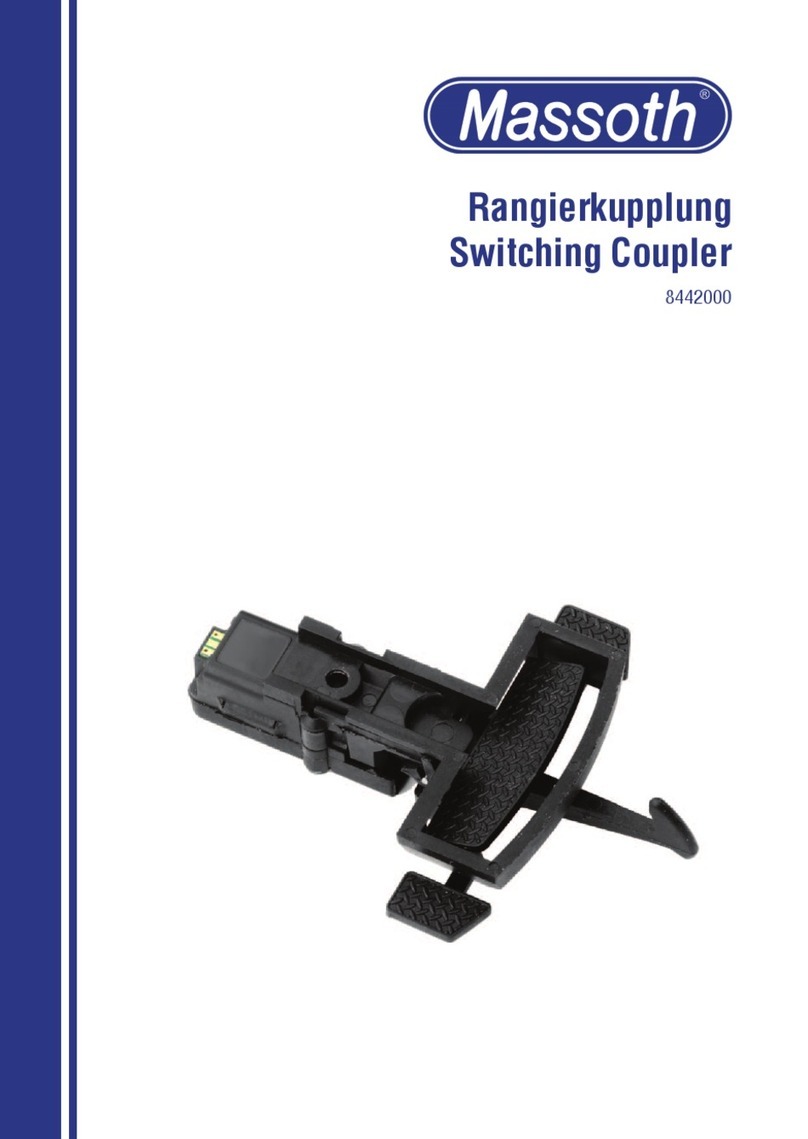
Massoth
Massoth 8442000 manual

Otto Bock
Otto Bock 4R72 D Instructions for use
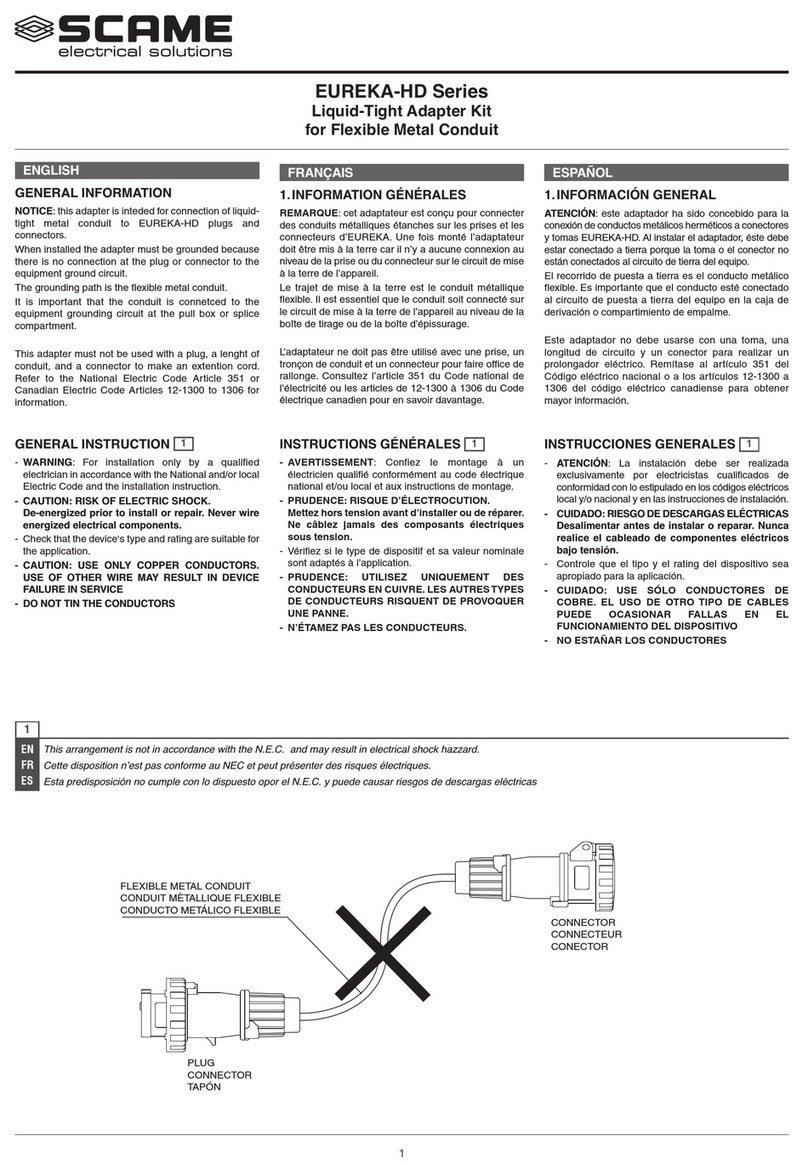
Scame electrical solutions
Scame electrical solutions EUREKA-HD Series Installation and maintenance manual
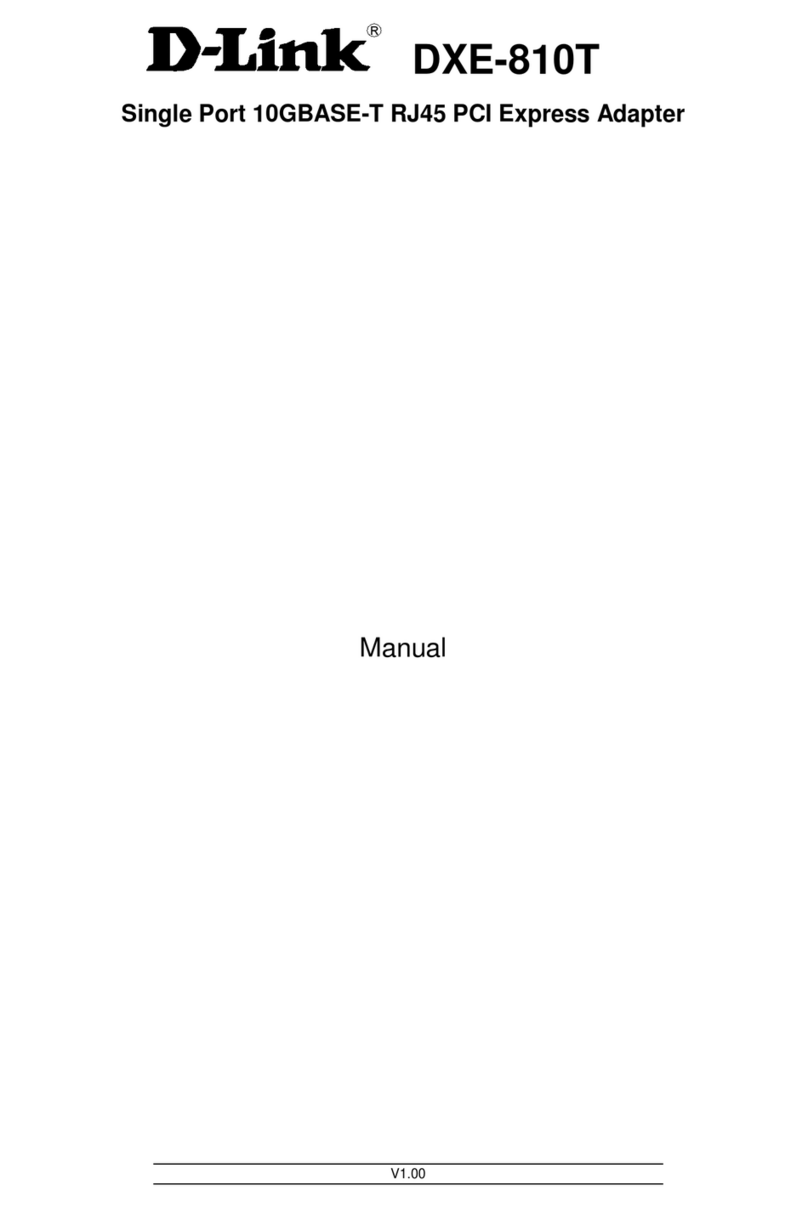
D-Link
D-Link DXE-810T manual

Hama
Hama Bluetooth USB-Adapter Version 1.2 Operating instruction

Fluke
Fluke BC190/830 instruction sheet
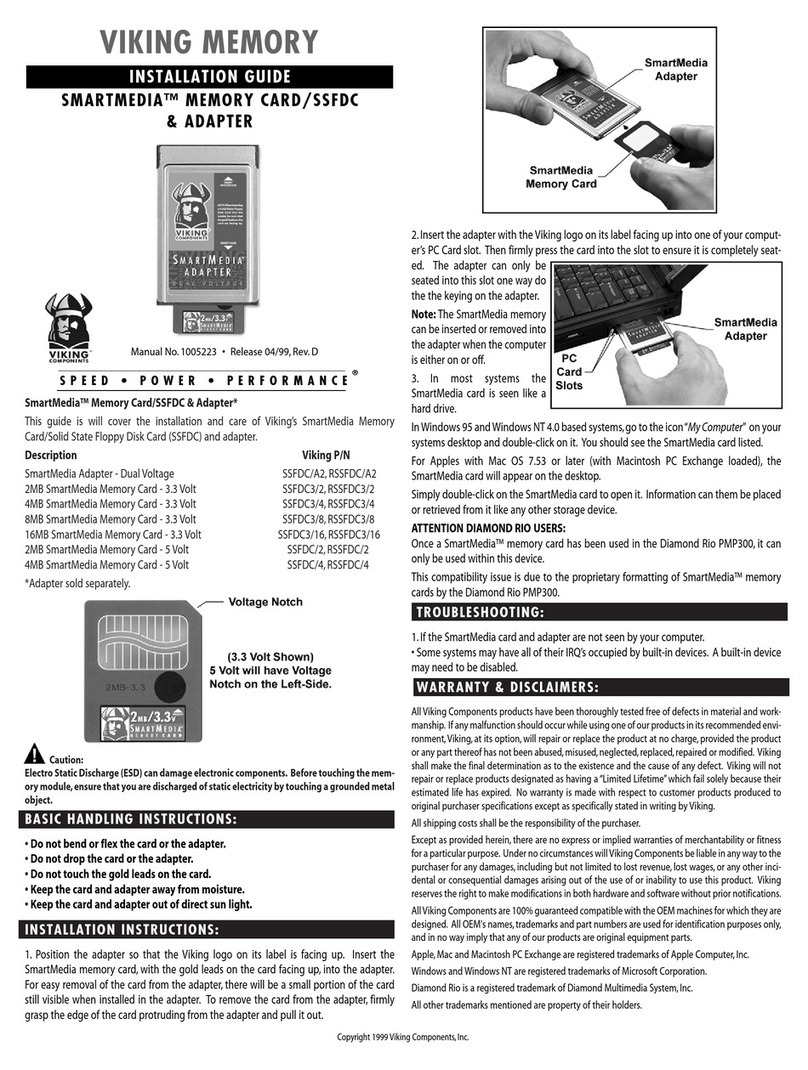
Viking Components
Viking Components SMARTMEDIA installation guide

Panasonic
Panasonic Palmcorder PV-A18 operating instructions

Albrecht
Albrecht BPA 400 manual

Cisco
Cisco WUSB54GSC user guide
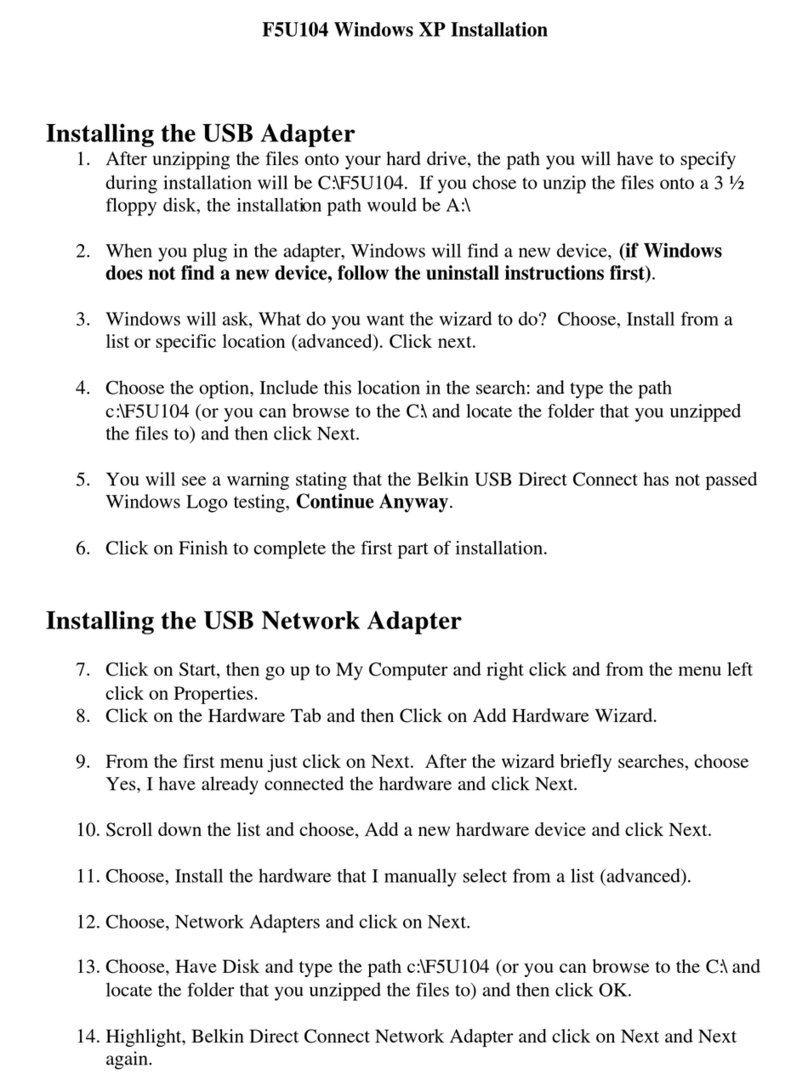
Belkin
Belkin F5U104 installation instructions
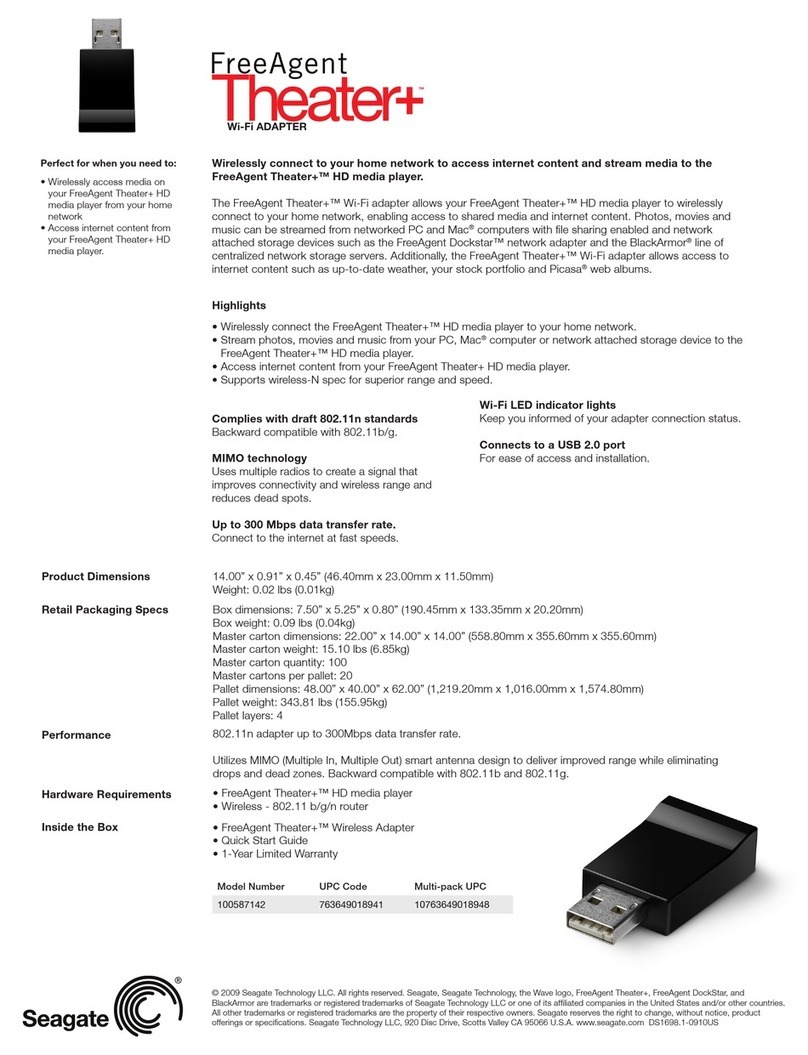
Seagate
Seagate ST905004CEA2E1-RK - FreeAgent Theater+ - Digital Multimedia... specification