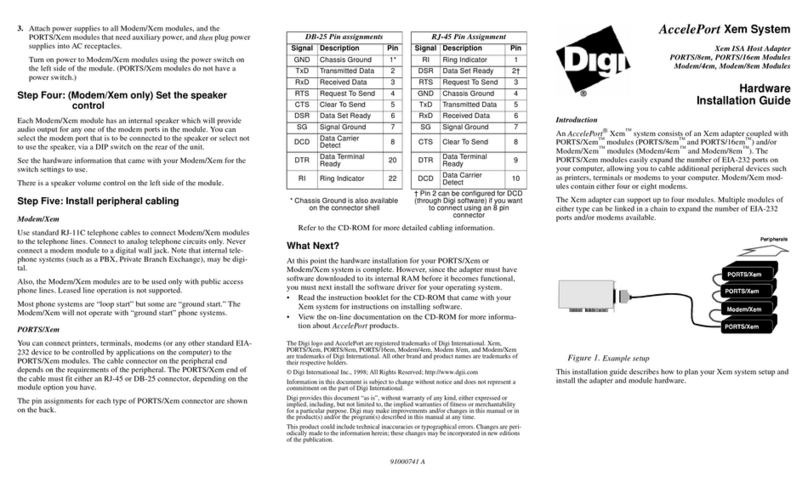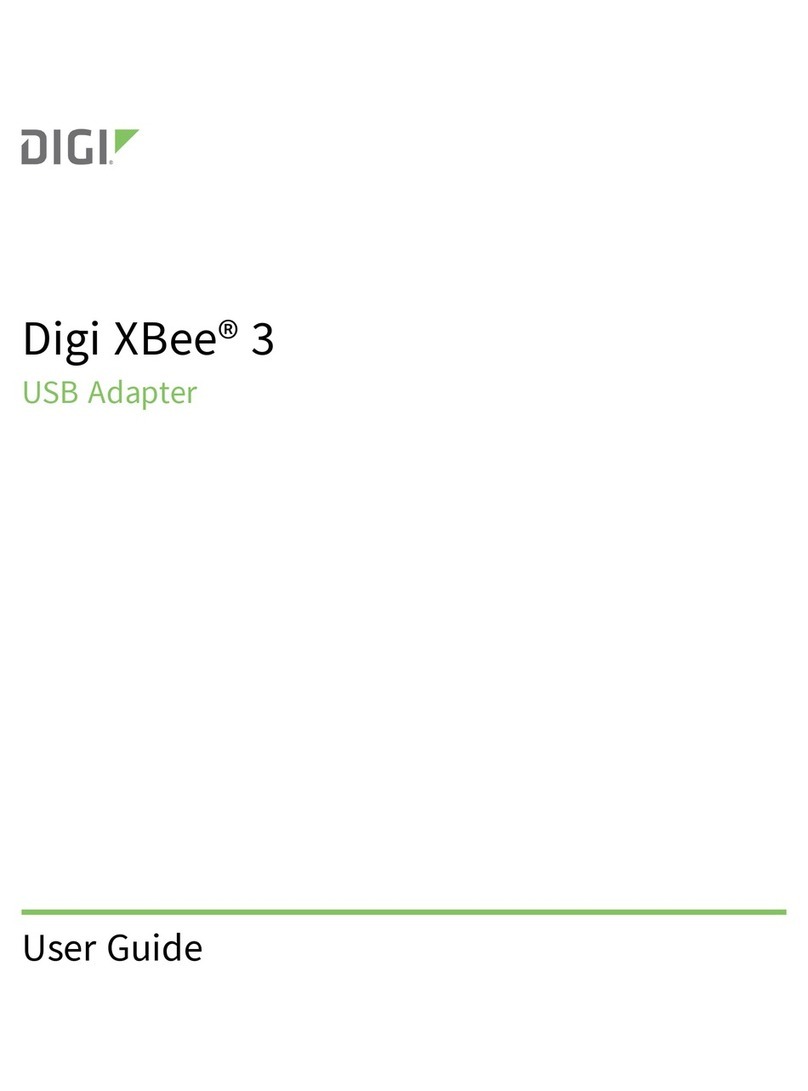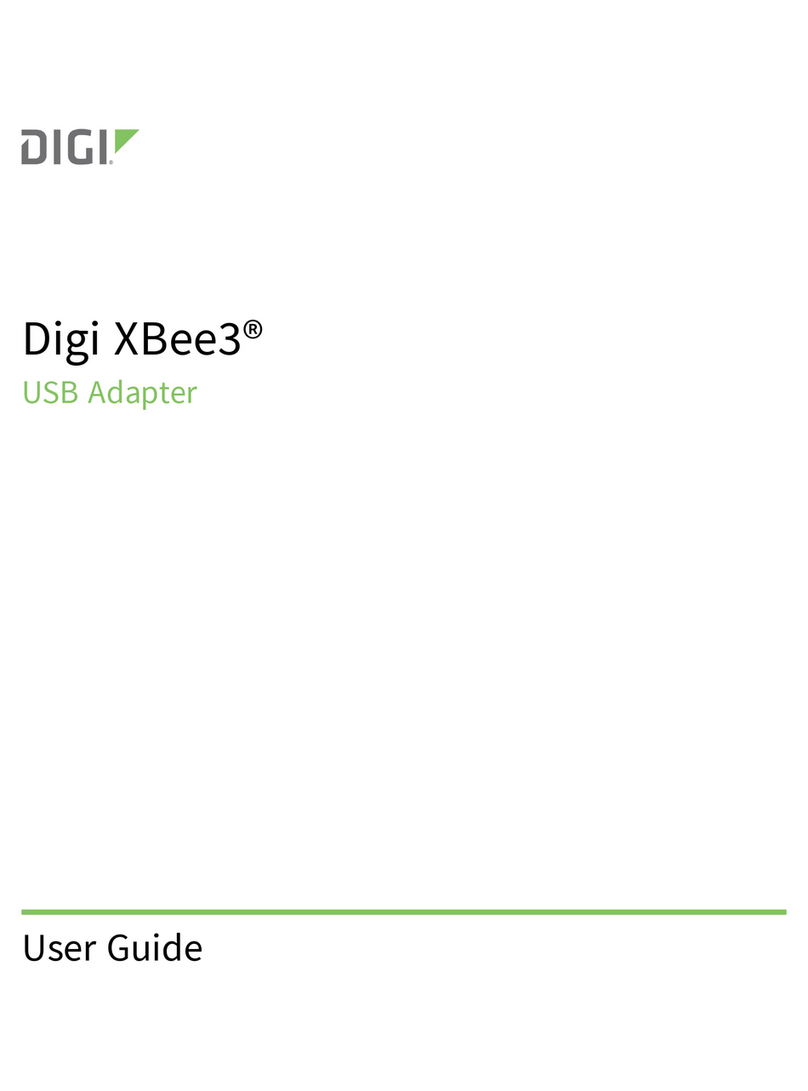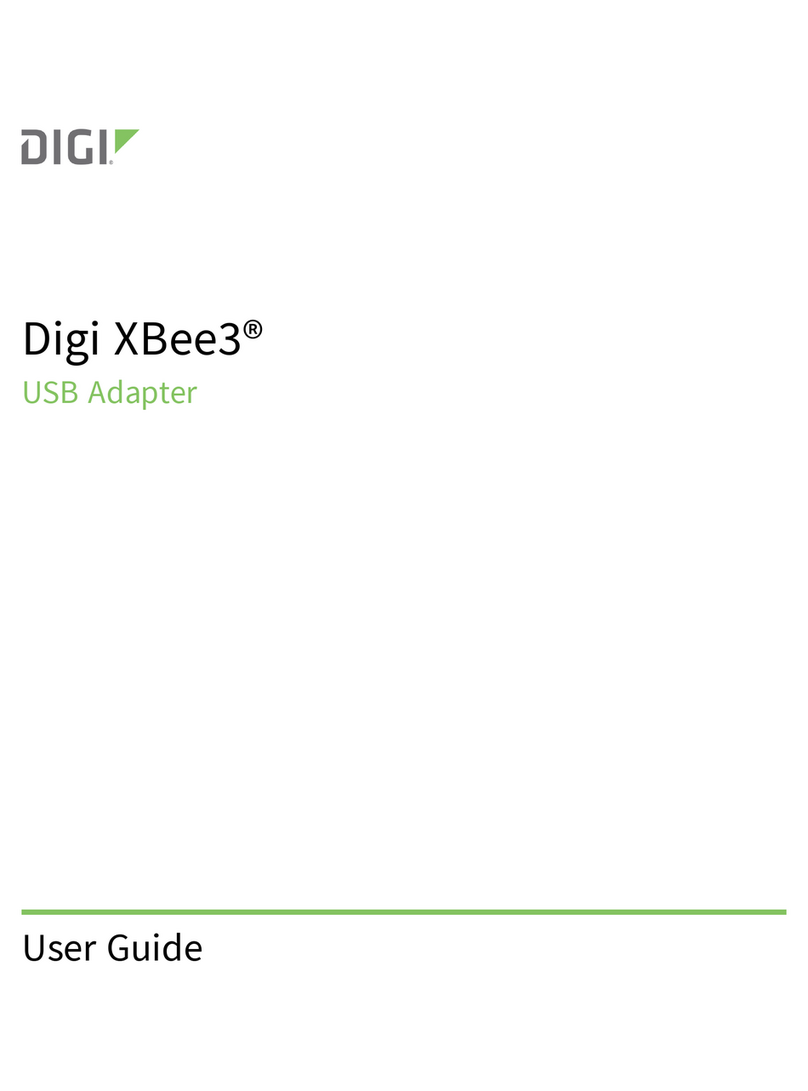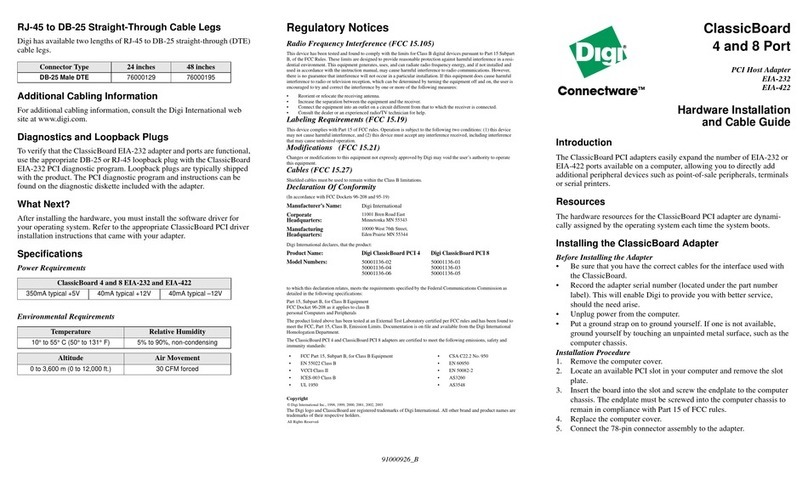Edgeport/E Installation Guide (90000411 Rev. B) – Page 4
Regulatory and Other Information
©2006 Digi, Digi International, the Digi logo, Edgeport, and Hubport are either trademarks or registered
trademarks of Digi International, Inc. in the United States and/or other countries. All other trademarks are
the property of their respective holders.
Information in this documentation is subject to change without notice and does not represent a commitment
on the part of Digi International.
Digi International provides this document “as is,” without warranty of any kind, either expressed or
implied, including, but not limited to, the particular purpose. Digi International may make improvements
and/or changes to this documentation or to the product(s) and/or program(s) described in this
documentation at any time.
Digi International assumes no responsibility of any errors, technical inaccuracies, or typographical errors
that may appear in this documentation, nor liability for any damages arising out of its use. Changes are
made periodically to the information herein; these changes may be incorporated in new editions of the
publication.
For U.S. Government use:
Any provision of this document and associated computer programs to the U.S. Government is with
“Restricted Rights.” Use, duplication, or disclosure by the government is subject to the restrictions set forth
in, subparagraph (c) (1) (ii) of the Rights in Technical Data and Computer Software clause of DFARS
52.277-7013.
For non-U.S. Government use:
These programs are supplied under a license. They may be used, disclosed, and/or copied only as supplied
under such license agreement. Any copy must contain the above copyright notice and restricted rights
notice. Use, copying, and/or disclosure of the programs is strictly prohibited unless otherwise provided for
in the license agreement.
Federal Communications Commission (FCC) Regulatory Information (USA only)
This equipment has been tested and found to comply with the limits for a Class B digital device, pursuant
to Part 15 of the FCC Rules. These limits are designed to provide reasonable protection against harmful
interference in a residential installation. This equipment generates, uses, and can radiate radio frequency
energy and, if not installed and used in accordance with the instructions, may cause harmful interference to
radio communications. However, there is no guarantee that interference will not occur in a particular
installation. If this equipment does cause harmful interference to radio or television reception, which can be
determined by turning the equipment off and on, the user is encouraged to correct the interference by one or
more of the following measures:
•Reorient or relocate the receiving antenna.
•Increase the separation between the equipment and the receiver.
•Connect the equipment into an outlet that is on a circuit different from the receiver.
•Consult the dealer or an experienced radio/TV technician for help.
Warning: The connection of a non-shielded interface cable to this equipment will invalidate the FCC
Certification for this device.
FCC Regulation - Part 15
Declaration of Conformity (DoC)
This device complies with the requirements of
the Code of Federal Regulations listed below:
FCC Title 47 CFR, Part 15 Class B for a digital
device.
Operation is subject to the following two
conditions:
1. This device may not cause harmful
interference.
2. This device must accept any interference
received, including interference that may
cause undesired operation.