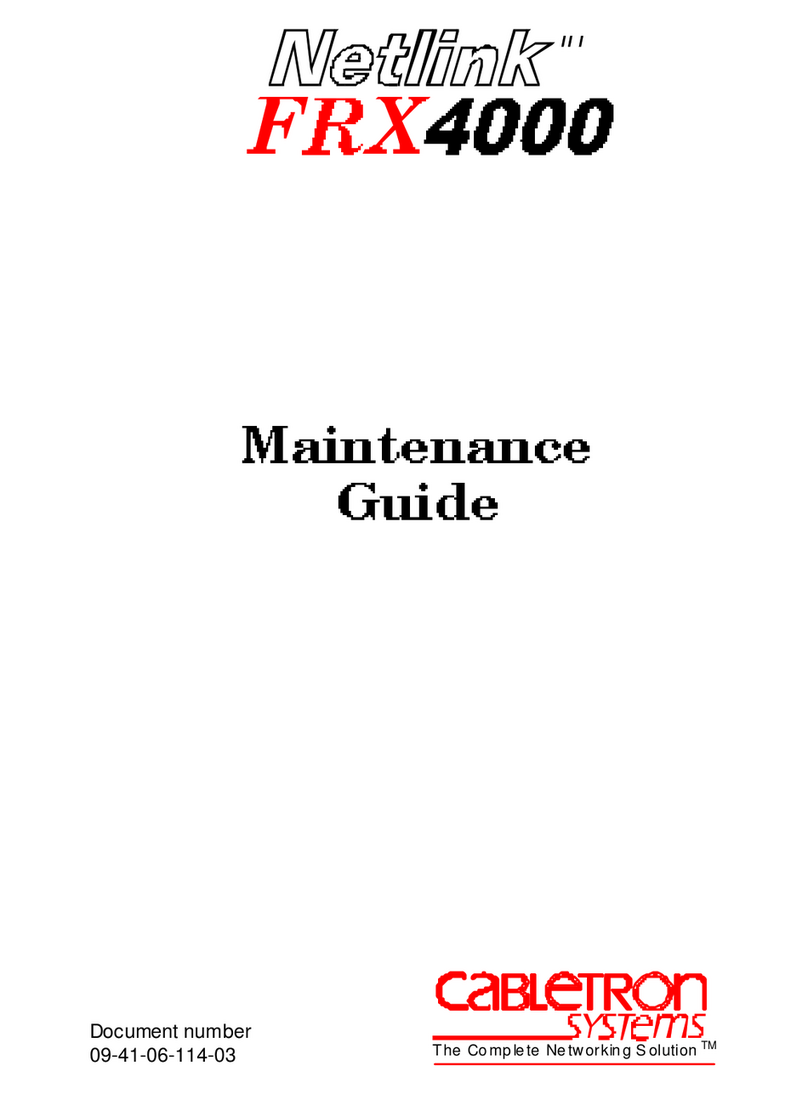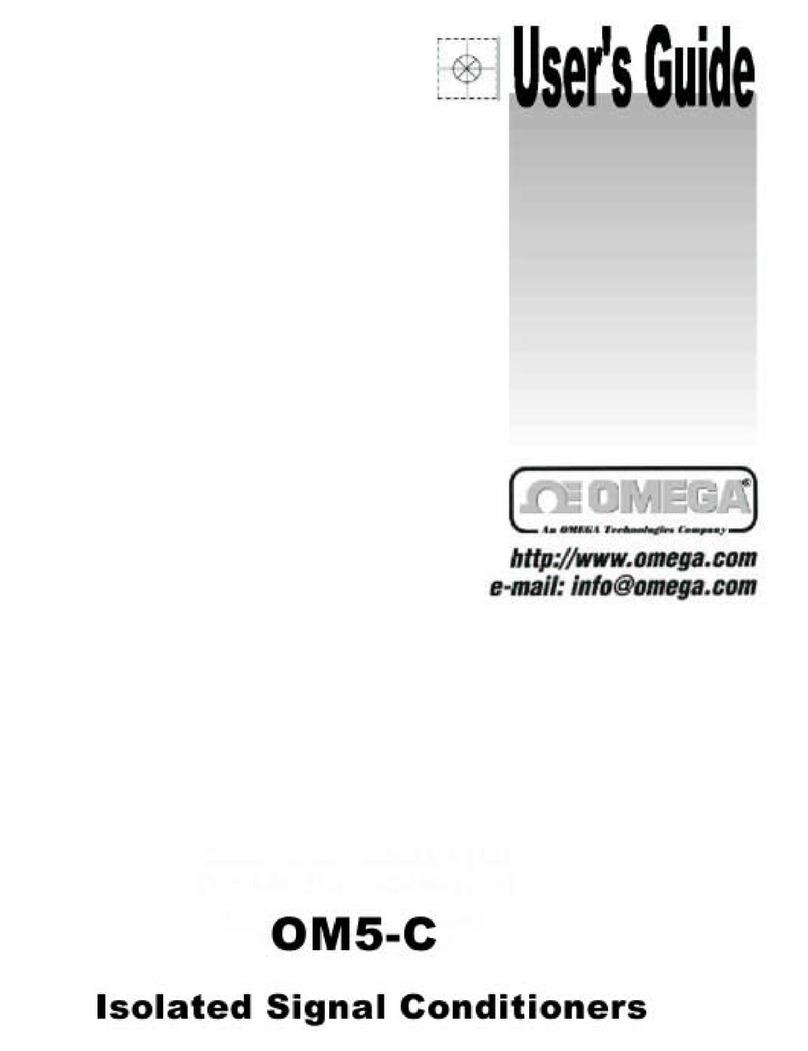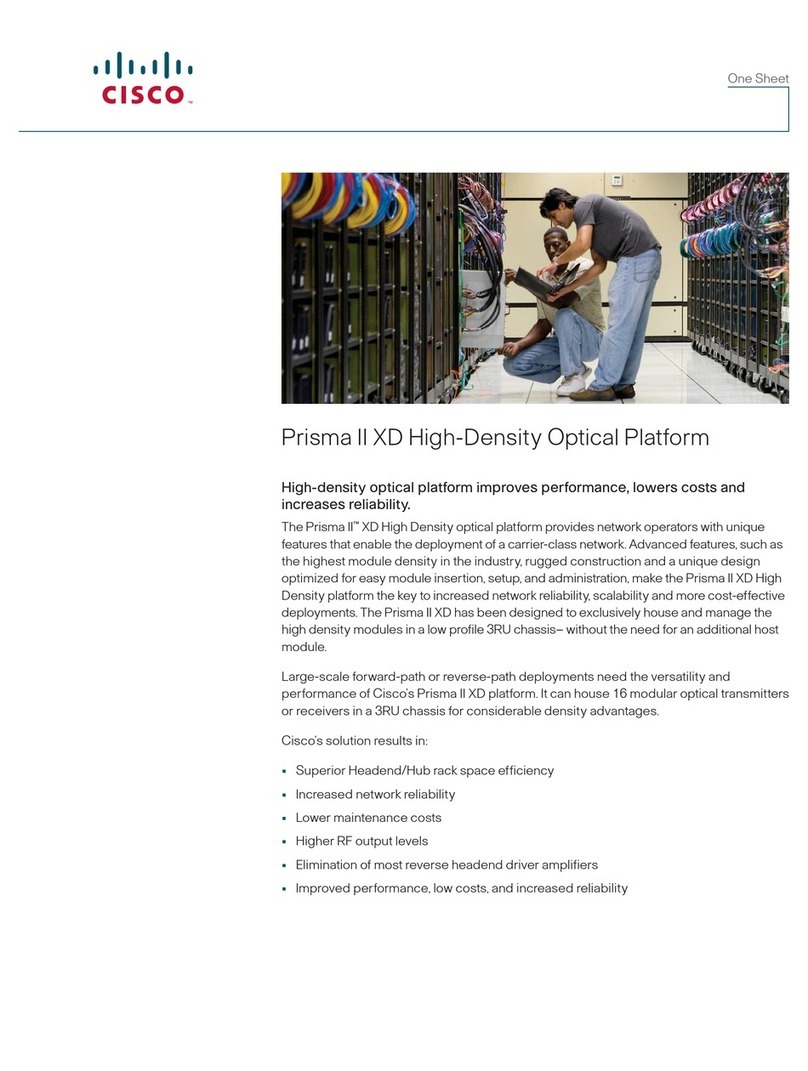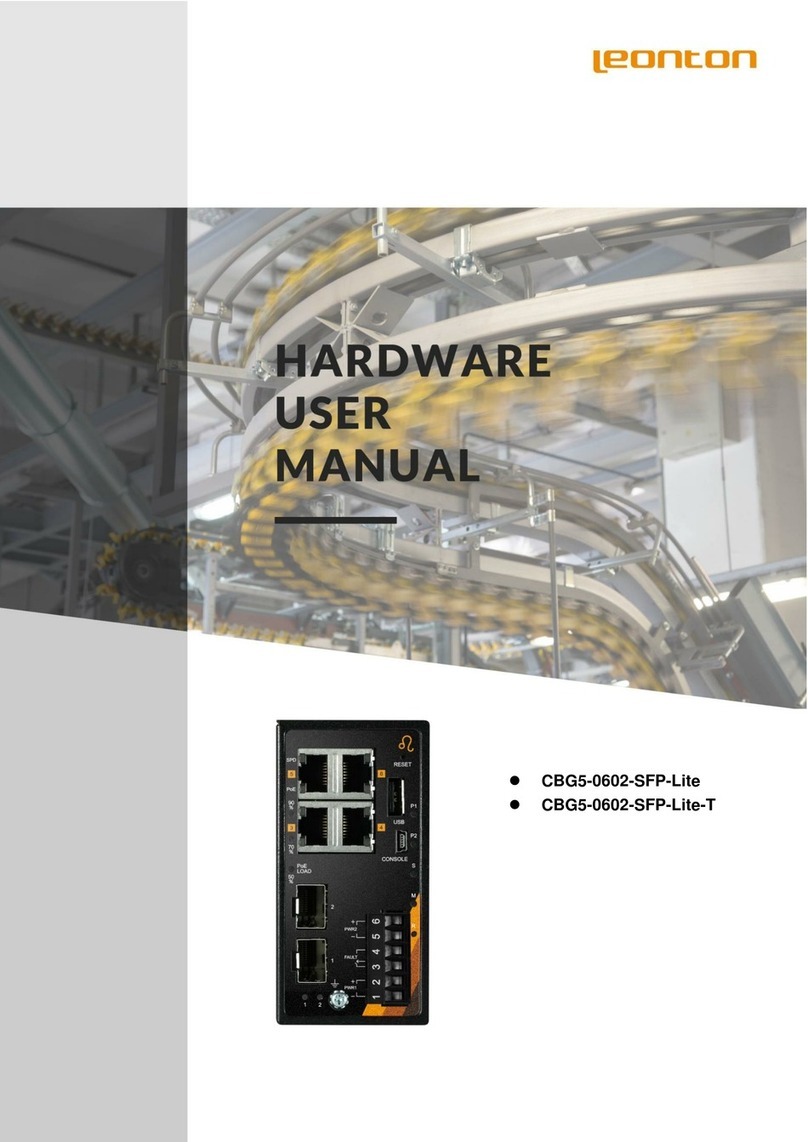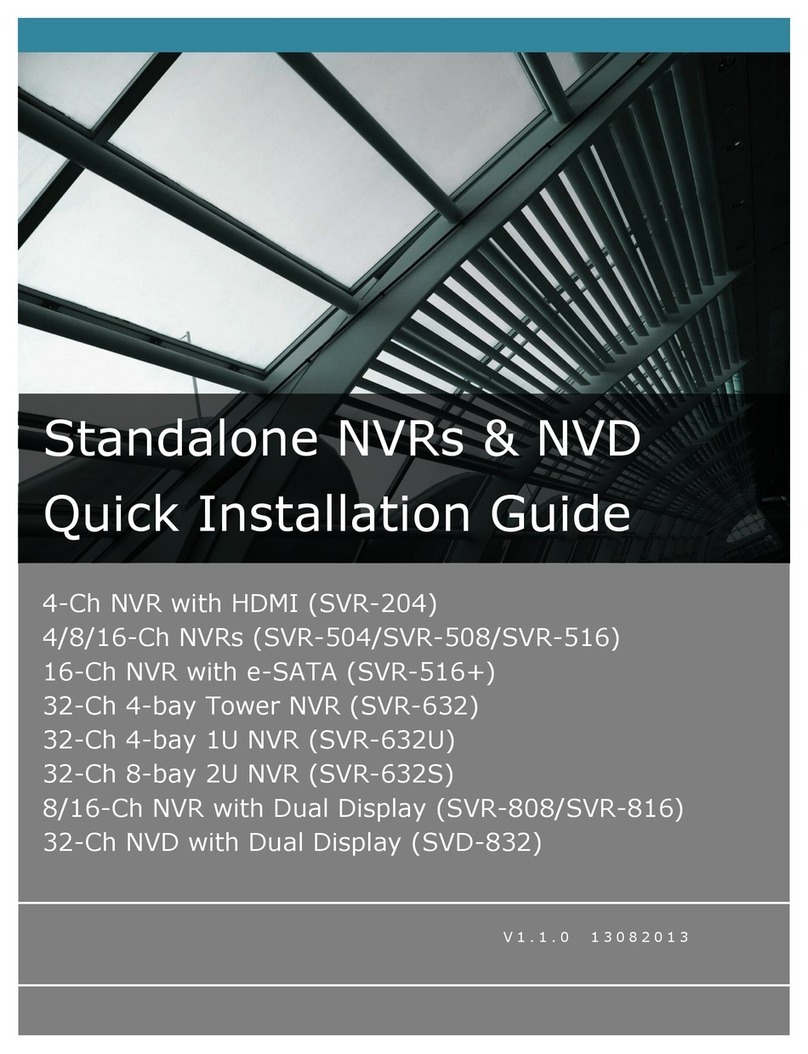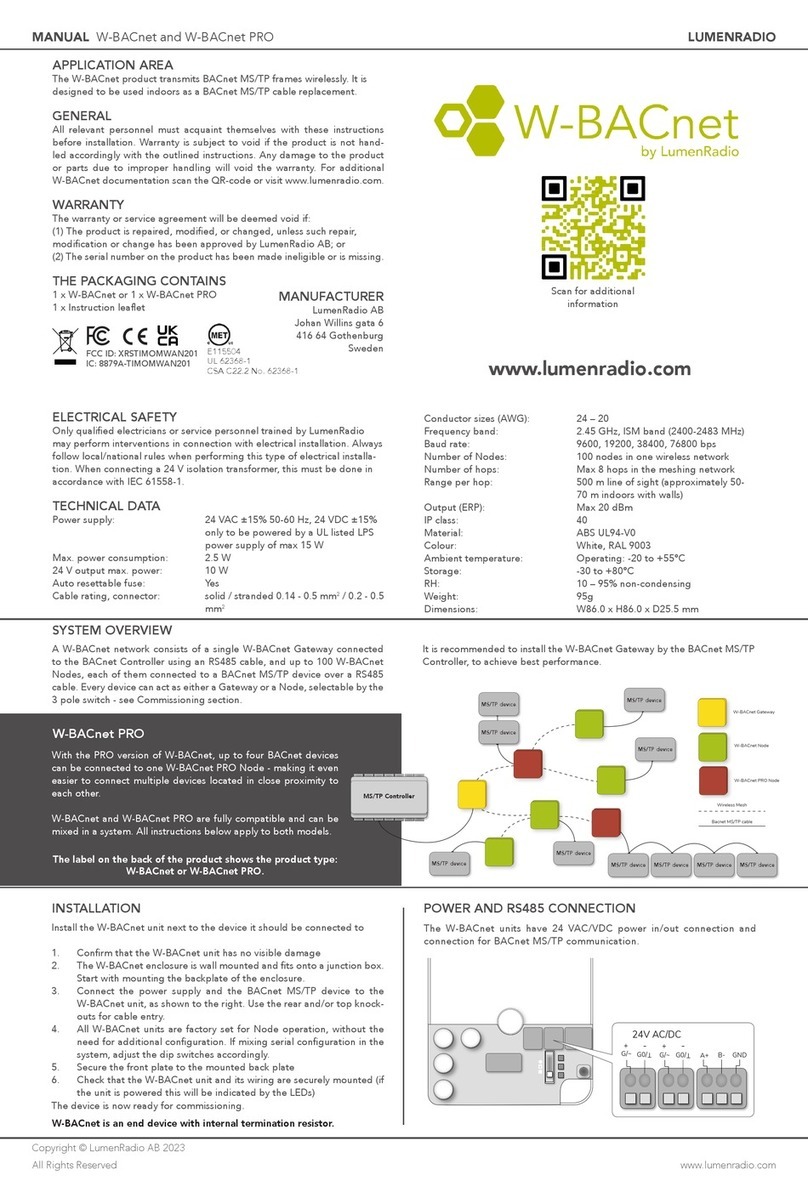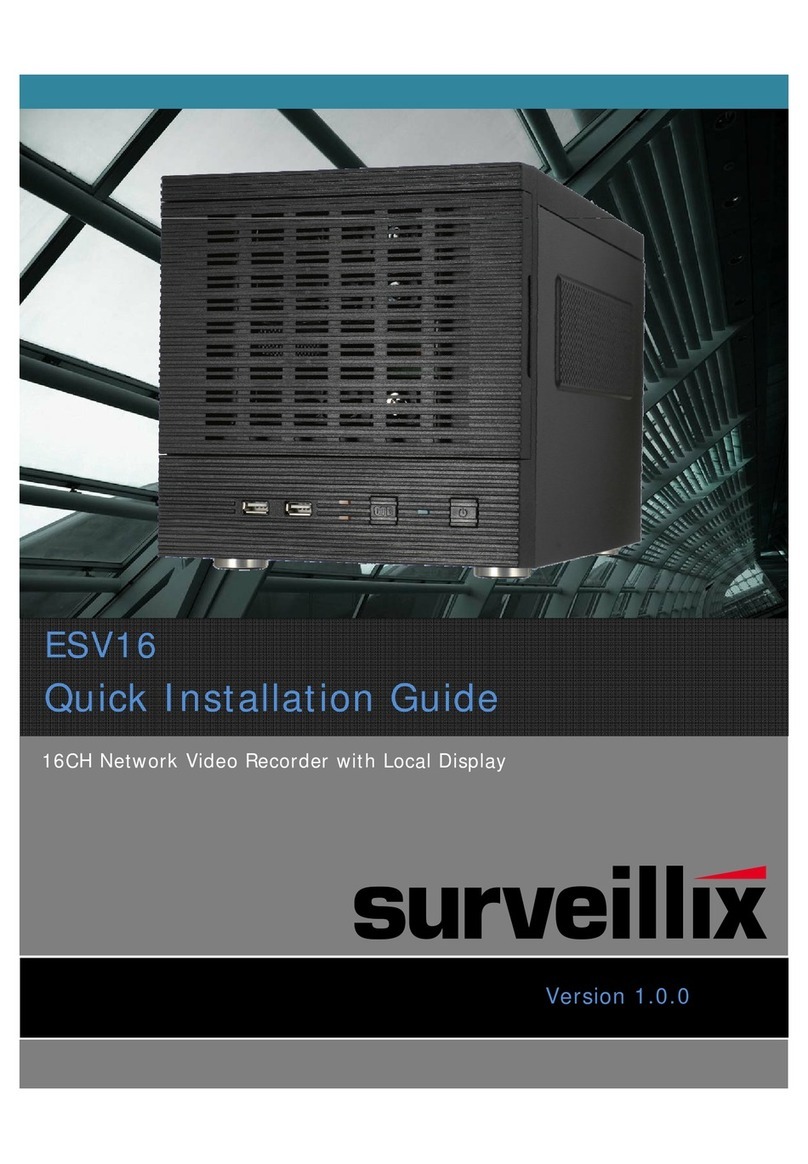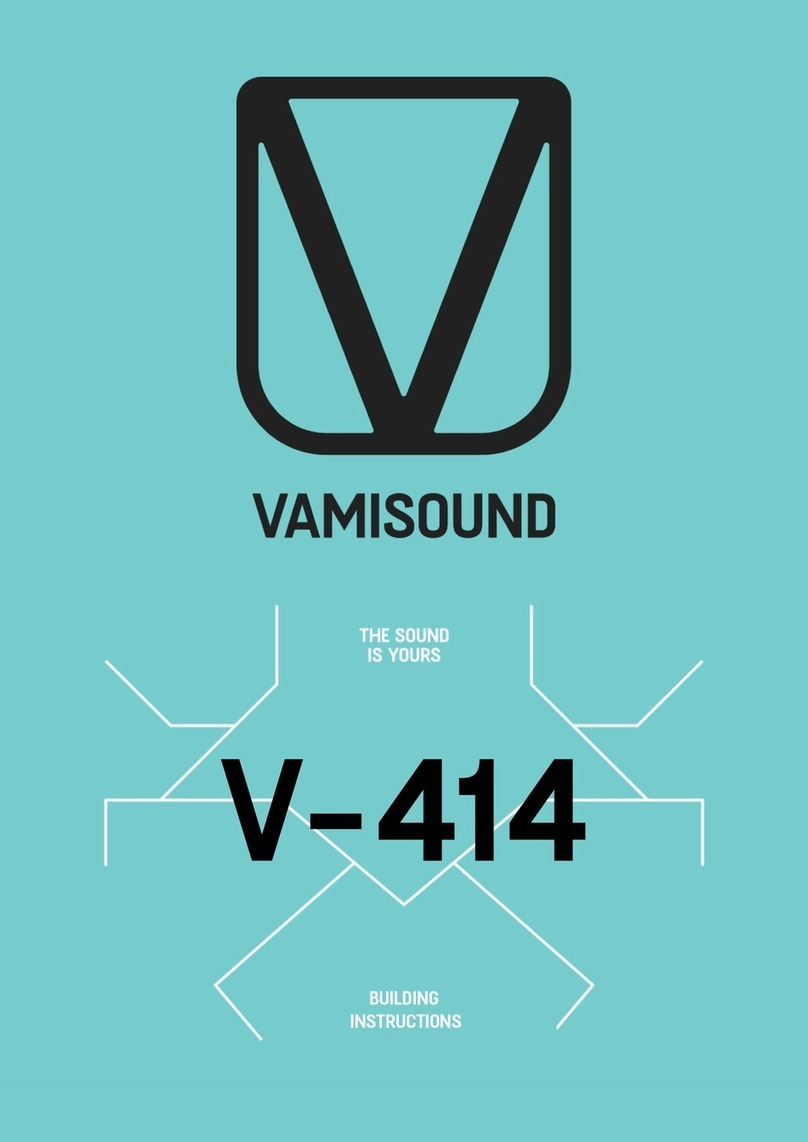UNPACKING THE InfiniBand Switch (IB SW)
6R CK-MOUNTING THE IB SW
Rack-Mounting the InfiniBand Switch
2
2
2
2
1
FRONT
OF R CK
1. Cut the packing tape holding the front flap and swing flap forward.
2. Lift the cover off of the box.
. Set aside the Rack Mount Kit.
4. Carefully, lift the chassis out of the box and remove the foam insert.
5. Place it on a flat clean surface.
6. Save all of the packaging materials for future use.
1. Measure the distance from the
front to back rail of the rack.
2, Align the extender bracket with
the IB Chassis Bracket to the
measured distance.
. Fasten, but do not tighten the
bracket with the screws and nuts
provided.
4. Repeat steps 2- for the other
IB switch rack-mount bracket.
ASSEMBLING THE IB SW RACK-MOUNT KIT
Qty 2 to 4 10- 2 x /8
Phillips Pan Head
2
3
Qty 2 to 4 #10- 2
KEP Nuts
C
ssemble Rack-Mount Bracket
A. IB SW Mounting Bracket
B. IB SW Extender Bracket
C. Misc Bag of Fasteners
ttaching the Rack-Mount Bracket
5. Place the Rack-Mount Bracket along one side of the chassis, as shown.
6. Align the mounting holes on the bracket with the holes on the chassis.
7. Fasten the bracket to the chassis using six 4-40 ¼ inch Phillips flat
head screws.
8. Repeat steps 5-7 to attach the bracket to the other side of the chassis.
8
Qty 12, 4-40 x ¼ in
Phillips Flat Head
5
7
6
B
1. Align the IB Switch and rack-mount brackets into the rack with the
front of the IB Switch facing the the rear of the CLX 4000TM series node.
Verify that the IB Switch rack-mounting brackets are level.
2. Tighten the screws and hex nuts to the rack frame.
.Tighten the screws connecting the IB chassis bracket to the extender
bracket assembled in step of the Assembling the IB Switch rack-mount
kit. Make sure the chassis is secure.
Connecting the InfiniBand Switch
IB cable from IB port
1 on the CLX 4000
series node
AC Power Cord from
AC Distribution
AC Power Cord from
AC Distribution
4. Connect the two AC power cords and the InfiniBand Cable(s).
5. Turn on the circuit breakers to power the InfiniBand Switch on.
NOTES:
1. The Ethernet port on the IB Switch is not connected.
2. The IB Switch does not have to be configured.
. The IB cable can be connected to any one of the IB ports
7