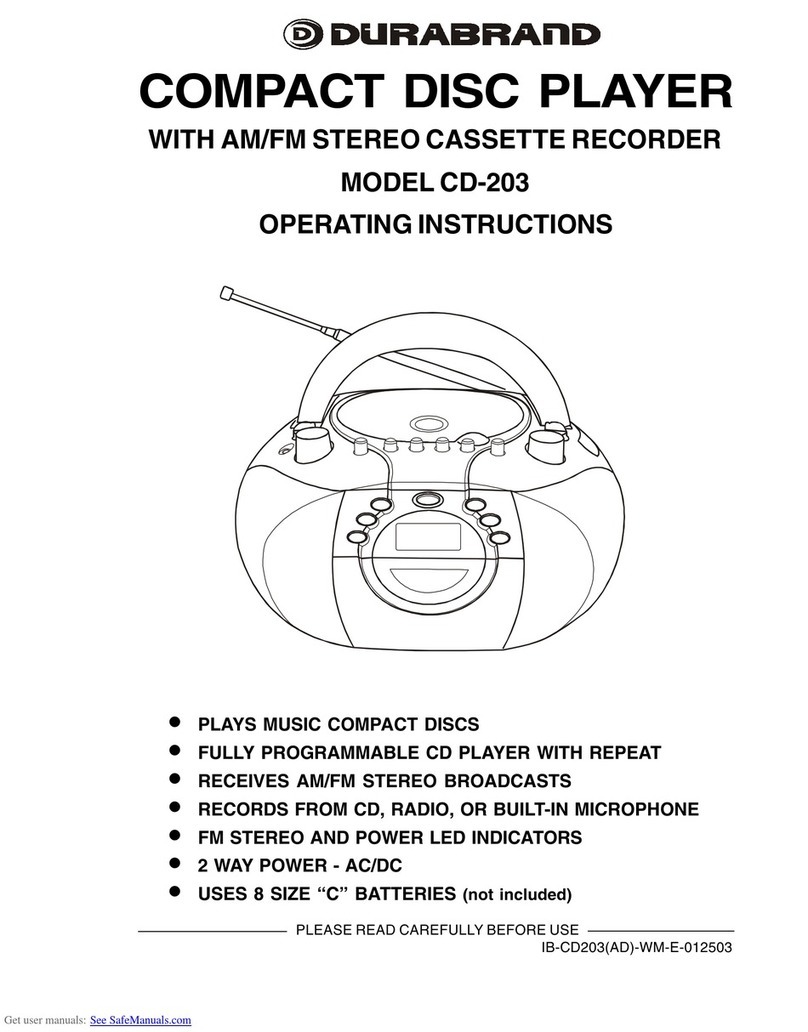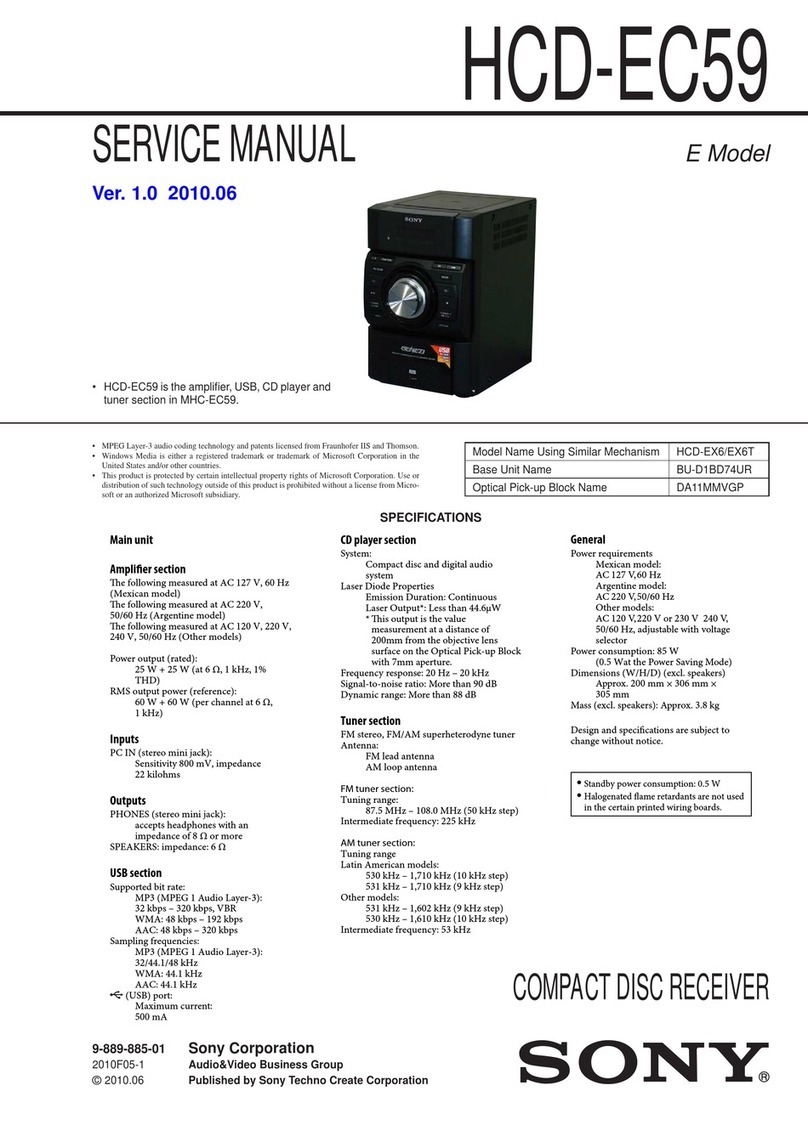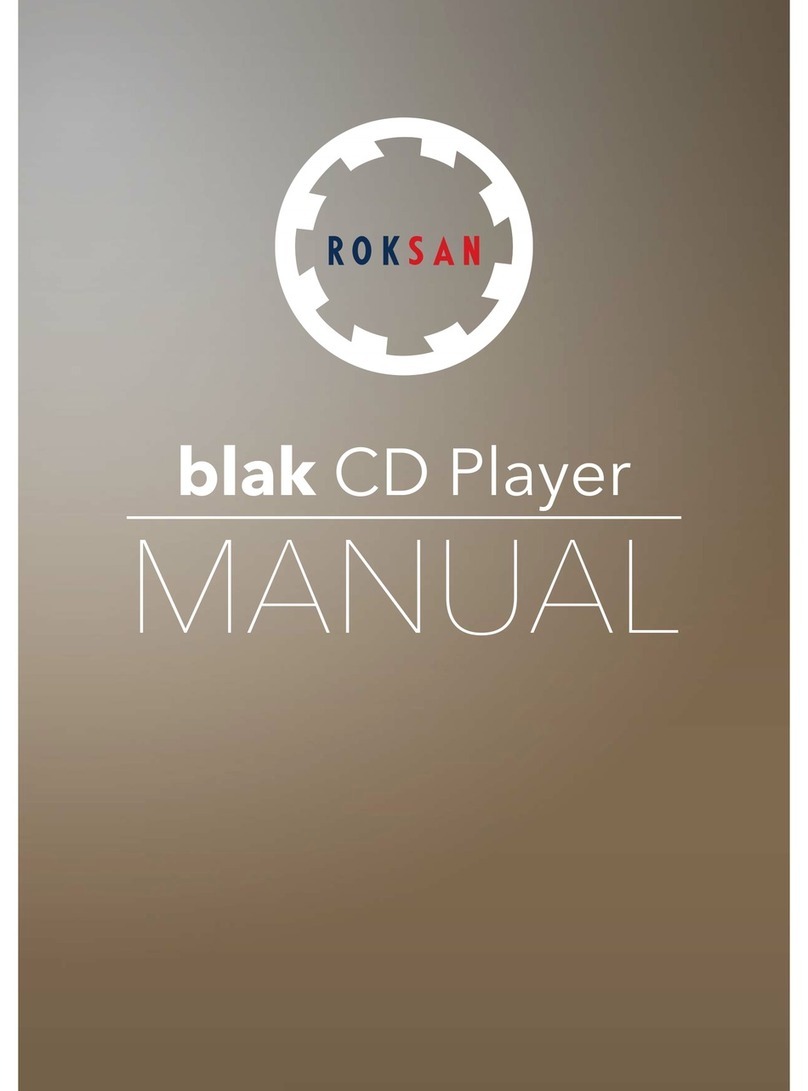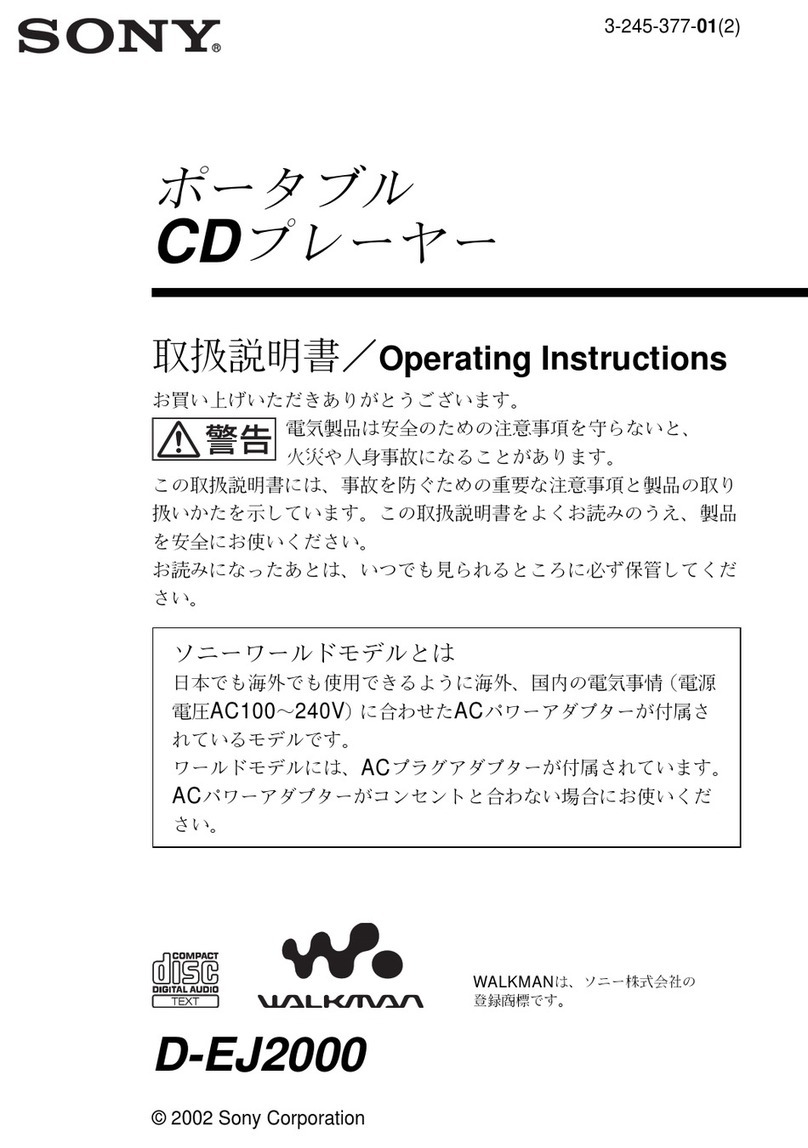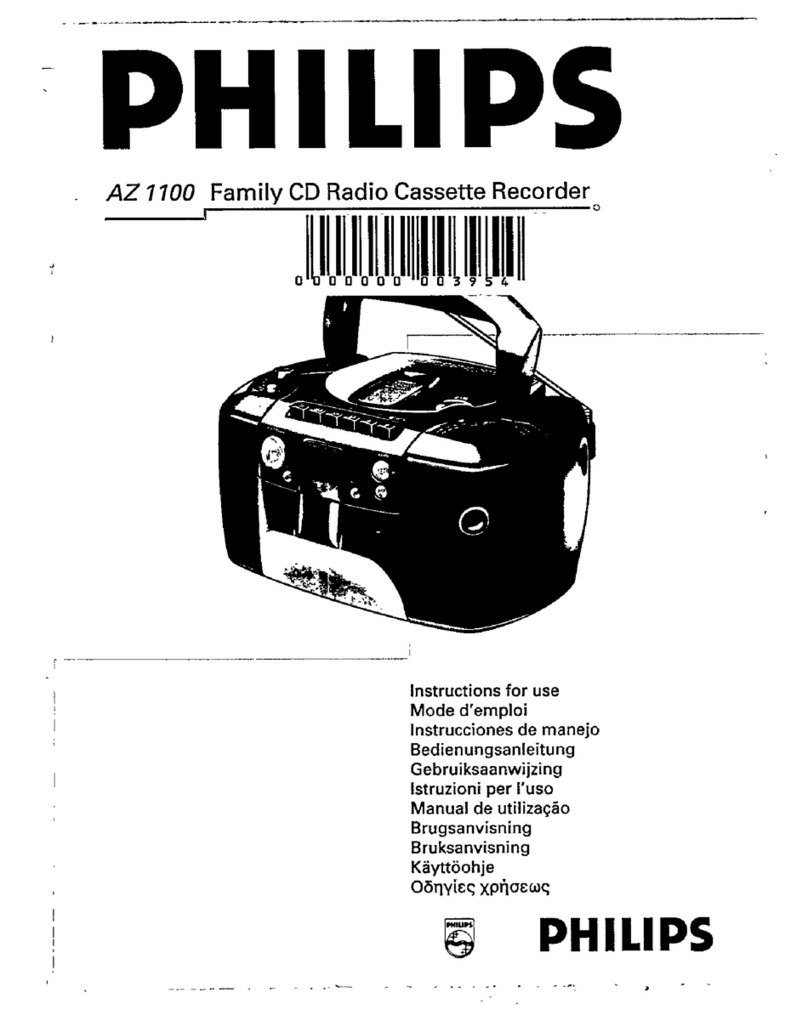CMS EZ BELLS User manual

Operating Manual
Version 5.1
P. O. Box 936
Lancaster, OH 43130
1-800-432-3977
www.Chi eMaster.co

EZBells
J
Carillon Operating Manual
2
Important Safety Information
This manual has been written to help you install and use EZ Bells
laser disc carillon. Every
precaution has been taken to ensure that it is correct. However, we assume no liability for errors or
omissions. All specifications and features are for reference only and are subject to chan e without
notice. For exact specifications contact
CMS, Co.
P. O. Box 936
Lancaster, OH 43130
1-800-432-3977
This equipment has been tested and found to comply with the limits for a Class A di ital device,
pursuant to part 15 of the FCC Rules. These limits are desi ned to provide reasonable protection
a ainst harmful interference when the equipment is operated in a commercial environment. This
equipment can enerate, and radiate radio frequency ener y. If not installed and used in
accordance with the instruction manual, it may cause harmful interference to radio
communications.
Operation of this equipment in a residential area may cause harmful interference, in which case
the user will be required to correct the interference at his own expense.
Grounding
This carillon must be rounded. If it should malfunction or break down, roundin provides a
path of least resistance for electric current to reduce the risk of electric shock. This carillon is
equipped with a cord havin an equipment- roundin conductor and a roundin plu . The plu
must be plu ed into an appropriate outlet that is properly installed and rounded in accordance
with all local rules and ordinances.
Improper connection of the equipment- roundin conductor can result in a risk of electric shock.
Check with a qualified electrician or serviceman if you are in doubt as to whether the carillon is
properly rounded. Do not modify the plu provided with the carillon - if it will not fit the outlet,
have a proper outlet installed by a qualified electrician.
Lightning
The EZ Bells carillon is provided with sur e protection circuits. Li htnin strikes near, or directly
to nearby power lines can cause an excessive sur e of volta e that can dama e the unit.
Li htnin dama e is uncommon, but it can occur to any electronic device. We su est that you
unplu all electronic products durin storms, especially if you are concerned about it or if you live
in an area with frequent and/or severe electrical storms.
As with any valuable equipment purchase, you should review your insurance policy to be sure that
your EZ Bells carillon is covered for fire, theft, vandalism or dama e due to electrical storms.
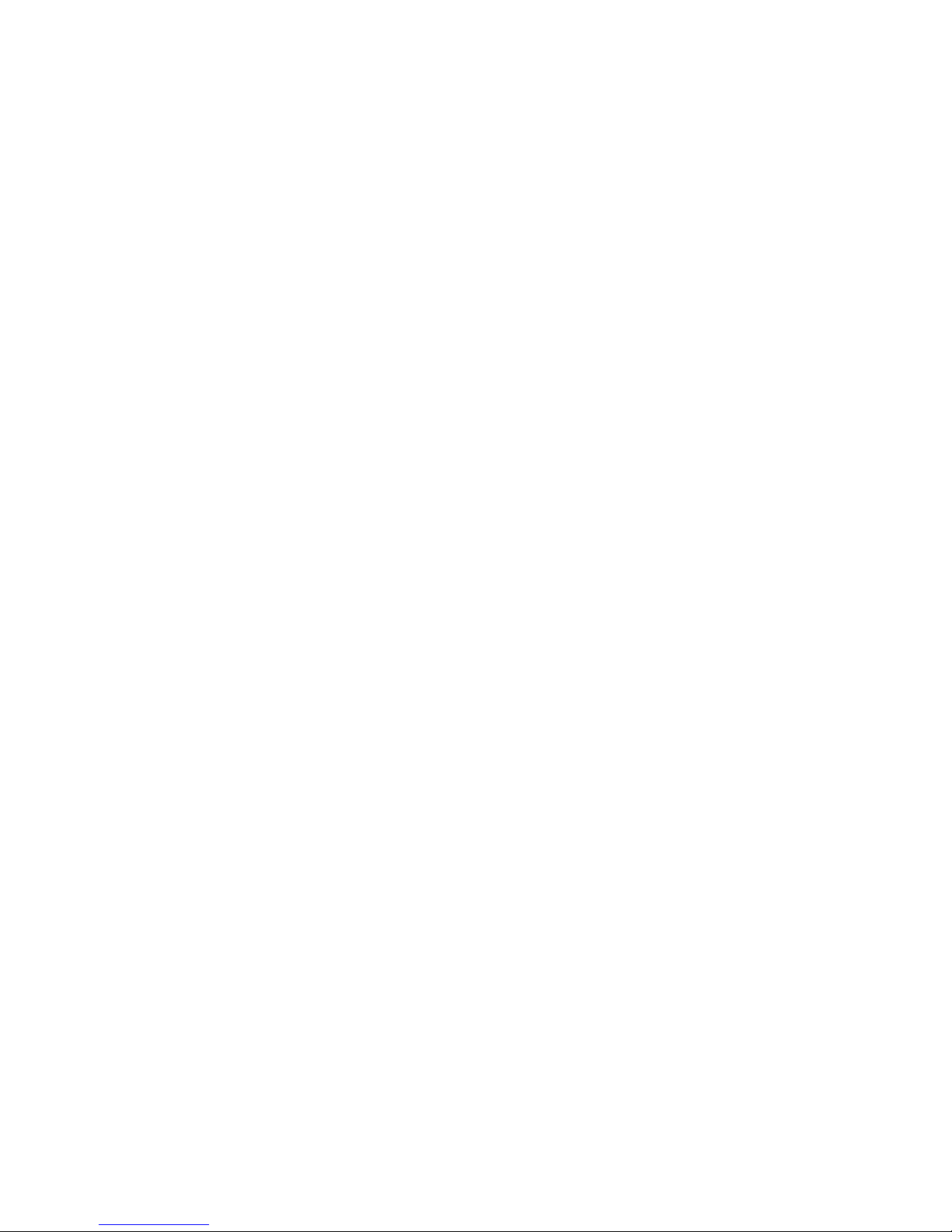
EZBells
J
Carillon Operating Manual
3
WARNING
When usin this electric product, basic precautions should always be followed, includin the
followin :
1. Read all instructions before use.
2. Do not use this carillon near water - for example, near a bathtub, washbowl, sink, wet
basement, swimmin pool, or the like.
3. This carillon, either alone or in combination with a PA amplifier and headphones or speakers,
may be capable of producin sound levels that could cause permanent hearin loss. Do not
operate for a lon period of time at a hi h volume level or at a level that is uncomfortable. If
you experience any hearin loss or rin in in the ears, you should consult an audiolo ist.
4. This carillon should be located away from heat sources such as radiators, heat re isters, or
other products that produce heat.
5. Care should be taken so that objects do not fall and liquids do not spill into the enclosure
throu h openin s.
6. The carillon should be serviced by qualified service personnel when:
a. The power supply cord has been dama ed; or
b. Objects have fallen, or liquid has been spilled onto the carillon; or
c. The carillon has been exposed to rain; or
d. The carillon does not appear to be operatin normally or exhibits a marked chan e in
performance; or
e. The product has been dropped, or the enclosure dama ed.
7. Do not attempt to service this carillon beyond that described in the user-maintenance
instructions. All other servicin should be referred to qualified service personnel.
Radio Interference
This equipment has been tested and found to comply with the limits for a Class A di ital device,
pursuant to part 15 of the FCC Rules. These limits are desi ned to provide reasonable protection
a ainst harmful interference when the equipment is operated in a commercial environment.
Operation of this equipment in a residential area is likely to cause harmful interference in which
case the user will be required to correct the interference at his own expense.
The above instructions apply only to units that will be operated in the United States
Copyri ht © 2001 by EZ Bells
J
. All ri hts reserved. All Chime Master
®
and EZ Bells
J
lo os and
model desi nations are trademarks or re istered trademarks of Chime Master Systems
Au ust, 2001
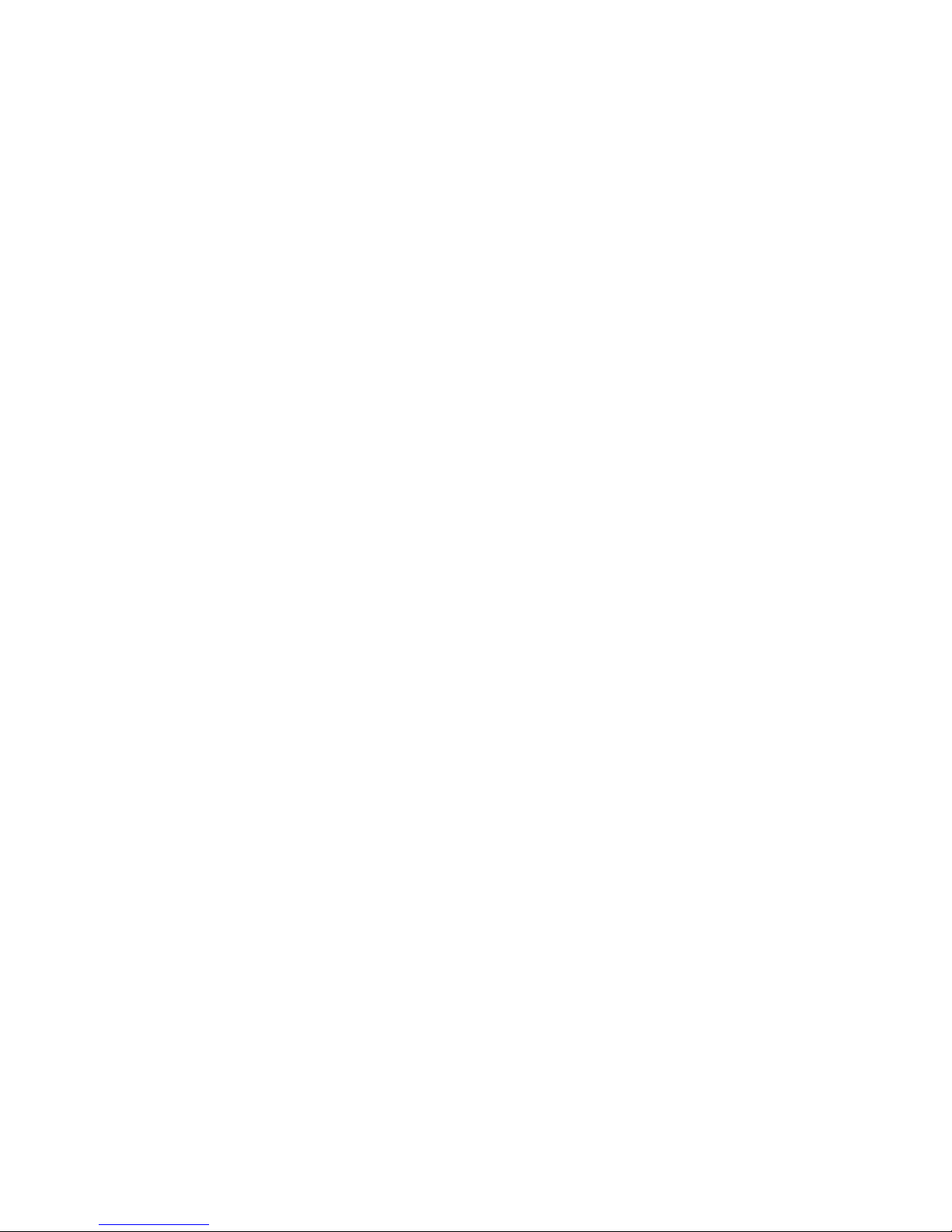
EZBells
J
Carillon Operating Manual
4
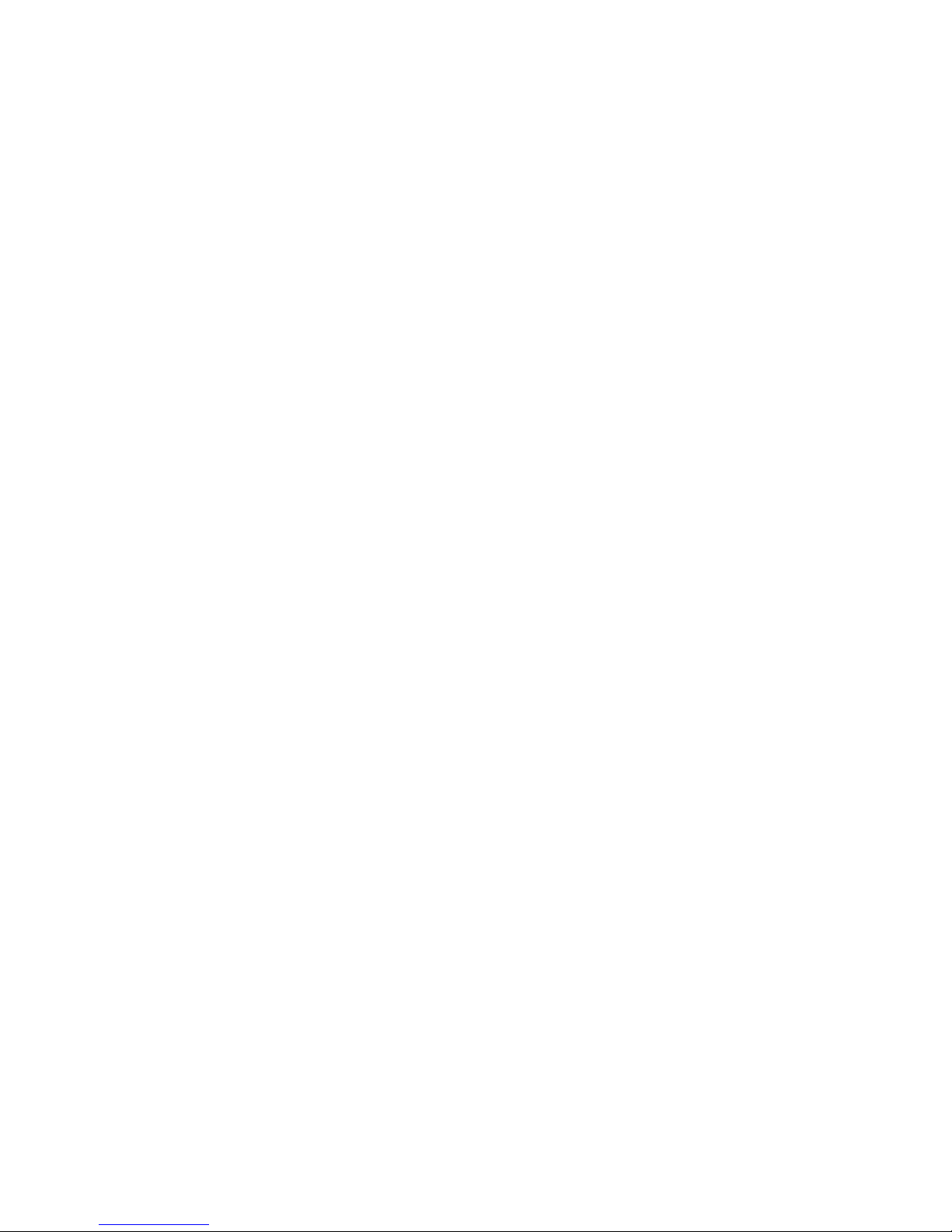
EZBells
J
Carillon Operating Manual
5
Table of Contents
I
MPORTANT
S
AFETY
I
NFORMATION
...................................................................................... 2
Grounding ................................................................................................................................ 2
Lightning..................................................................................................................................2
WARNING.............................................................................................................................3
Radio Interference.....................................................................................................................3
T
ABLE OF
C
ONTENTS
............................................................................................................ 5
I
NTRODUCTION TO THE
S
YSTEM
.......................................................................................... 6
Care of the Discs ......................................................................................................................6
P
ROGRAM
I
NSTALLATION
..................................................................................................... 8
S
TANDBY
M
ODE
.................................................................................................................. 10
S
ETUP
M
ODE
....................................................................................................................... 12
Installing the Discs .................................................................................................................12
Setting the ime Clock ...........................................................................................................13
Programming the ime Strike Parameters ...............................................................................14
Programming Loudness (Volume Level) ..................................................................................17
o Enter More han One Selection .......................................................................................18
o Repeat a Single Selection...................................................................................................19
o Play a Standard (Non-CMS) Disc .....................................................................................19
V
IEW
M
ODE
/S
ET
P
ROGRAM
............................................................................................... 19
Viewing the Program ..............................................................................................................20
Setting/Changing the Program Schedule (Program Mode).......................................................20
Online itle Lookup...............................................................................................................21
Selection Carry Forward .........................................................................................................22
Programming Random Selections ............................................................................................23
Random Selection Block Functions .........................................................................................24
Loudness Program Parameters.................................................................................................25
Other Special Bell Functions ..................................................................................................25
M
ANUAL
M
ODE
.................................................................................................................. 26
U
SING THE
R
EMOTE
C
ONTROL
.......................................................................................... 28
T
ROUBLESHOOTING
G
UIDE
................................................................................................ 29
A
NGELUS
P
RAYER
B
ELLS
..................................................................................................... 33
I
NSTALLING THE
EZ
B
ELLS
C
ARILLON
................................................................................ 34
EZ
B
ELL
W
ARRANTY
........................................................................................................... 40
I
NSTALLATION
N
OTES
......................................................................................................... 41
I
NPUT
S
HEET
....................................................................................................................... 42
I
NDEX
.................................................................................................................................. 43
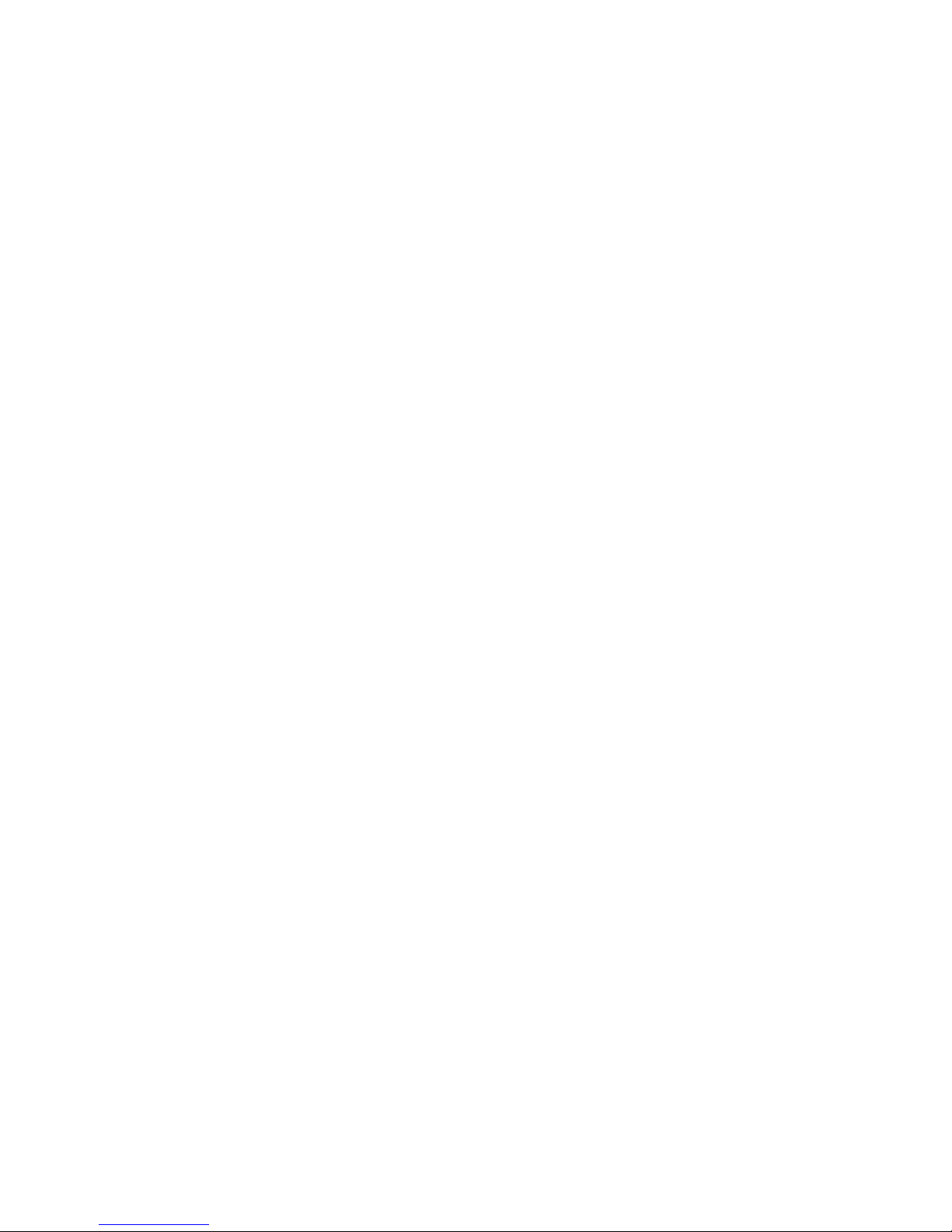
EZBells
J
Carillon Operating Manual
6
Introduction to the System
The EZ Bells
J
carillon system is a product of di ital audio technolo y. This system combines
musical selections recorded on di ital discs. A unique control pro ram provides unparalleled
flexibility when used in churches, town halls, banks, cemeteries, colle es, etc. You may select any
of over 600 musical selections that can be loaded into the system for playin at any time and in any
order.
The EZ Bells
J
carillon system is desi ned to be used in a variety of environments. To confi ure
the system to meet the requirements of your particular needs, we have provided an installation
menu on pa e 8. It allows you to make selections for automatic settin s for everythin from
Dayli ht Savin Time adjustments and time strike options, to selectin the music you wish the
carillon to play from several random selection lists (that are described in the Selections Catalo ).
Bell functions, such as swin in , strikin , pealin , tollin and An elus bells; are provided with the
system. These bells can rin manually or automatically at preset times. Included with the bell
functions are time strike functions. These functions include the Westminster quarter hour and
hour strikes. Any quarter hour of the day may be pro rammed to use the Time Strike function.
CD’s from other sources may also be utilized in this system. (See “To Play a Standard Disc” p. 19.
Care of the Discs
When holdin discs, do not touch the si nal surfaces. Hold by the ed es, or by one ed e and the
center hole. Do not affix ummed labels or tape to the label surfaces. Also, do not scratch or
dama e the label. Discs rotate at hi h speed inside the unit. Do not use dama ed (cracked or
warped) discs. Return any warped or dama ed CMS disc to EZ Bells
J
for replacement. These
discs have a lifetime warranty and will be replaced when they become unusable. Contact our
Customer Service Department for assistance.
Cleaning discs: Since the discs are stored in the unit, dust and dirt should not accumulate on
them unless the unit is installed in a very dusty area. The presence of fin erprints or smud es on
the discs, may make them unreadable by the system. Always keep your discs clean by wipin them
ently with a soft cloth from the inner ed e toward the outer periphery. If a disc becomes dirty:
dip a soft cloth in water, wrin out excess water, wipe the dirt away ently, and remove remainin
water drops with a soft dry cloth.
Do not use record cleanin sprays or anti-static a ents on the discs. Also, never clean the disc with
benzene, thinner, or other volatile solvent, since dama e to the disc surface may result.
General Maintenance
Clean the cabinet as you would any fine furniture with a soft cloth. The control panel is acrylic
and should be cleaned with only a soft moist cloth. A cleanin solvent or abrasive cleaner will
scratch the surface of the panel.

EZBells
J
Carillon Operating Manual
7
Operator Controls
Operator ControlsOperator Controls
Operator Controls
1. Display. The display shows data and messa es from the system.
2. Disc Magazine. Take care to ently insert the ma azines into the slot for proper en a ement.
3. Black Buttons. All of the numeric buttons are black. They are for enterin selection numbers
and other data into the system. The 1- 4 buttons double as function keys. They duplicate the
four function buttons on the pro rammable remote control unit.
4. Red Button. The red button is the
[CANCEL]
button. It aborts certain system operations and
modes. It duplicates the
[STOP]
button on the remote control to reject and fade bells away
when they are rin in .
5. reen Button. The reen or
[ENTER]
button initiates actions selected by selection keys, or
confirms chan es to the pro ram. It also duplicates the
[PLAY]
button on the remote control.
6. ray Cursor Buttons. The ray buttons with
[⊳cursor]
and
[cursor]
arrows are used to make
menu selections, or select portions of pro rammin displays to chan e. The ray buttons with
[cursor]
and
[cursor]
arrows are used to scroll throu h lists, as well as allow the user to
answer questions that the system prompts for a YES or NO response. In certain pro ram
modes, the
[cursor]
button is used to provide an ‘R’ for random selection roups and ‘P’ for
pauses. When the display is in the screen saver mode, press any button to li ht the display.
7. Volume Control Knob. Controls the volume of the built-in monitor speaker located in the
rear of the case.
Note: The flashin portion of the display screen is represented by bold print in the display
illustrations.
ON/OFF Switch – Power must be on for the system to work. See pa e 34 for the location of the
power switch on the rear panel. When the power is turned on, the display will show the EZ
BELLS
J
software version number. A copyri ht notice follows durin a brief initialization period.
If the display does not li ht up after turnin the unit on, check the
power cords, and connections.
EZ Bells Carillon
Ver 5.1 P/N 0430401

EZBells
J
Carillon Operating Manual
8
Program Installation
Whenever the carillon is turned on without the disc pack installed, it will ask a series of questions
for you to answer. New systems have their setup memory cleared, so they will enter the installation
mode re ardless of the disc pack status.
Installation Option Menu Screens
(Clear Memory)
Use this procedure to completely reset the system, or to verify the installation settin s.

EZBells
J
Carillon Operating Manual
9
1. Switch OFF the power and wait five seconds.
2. Turn the power back ON while holdin the red
[CANCEL]
button. A confi uration
screen will appear (see confi uration examples below).
3. Continue to hold the red
[CANCEL]
button to view the confi uration screen.
4. Release the red
[CANCEL]
button. The system will ask if you want to clear the pro ram
memory (see flow chart below).
Clearin the pro ram memory assures that the rin in schedule is totally cleared. If you don’t
clear system memory, the system will perform a “sanity” check on the schedule. If you wish to
abort the installation process without performin the schedule check, power the system off then
back on without holdin the red
[CANCEL]
button.
Configuration Screen Examples:
This confi uration screen shows the Patriotic enabled, Christmas
starts on Dec. 15 (no Advent). Dayli ht Savin time enabled,
Protestant (2) play list and no bell types are excluded.
This confi uration screen shows the Patriotic disabled, Advent
enabled, Dayli ht Savin time enabled, Catholic (1) play-list
selected and Chime and Harp bell type excluded.
P: Patriotic on July 4 and Memorial Day enabled (Yes or No)
CS: Christmas start date (in December if Advent disabled)
Advnt: will be displayed instead of CS: If Advent enabled
DST: Automatic Adjust Dayli ht Savin Time (Yes or No)
DENOM: 1 (Catholic), 2 (Protestant), 3 (Ecumenical), 4 (Secular), 5 (General)
EXCL: Exclude bell type 0 (None), 1 (Chime and Harp), 2 (Cast Bell)
Tst: Manufacturer’s reference
Cf -P:Y CS:15 Tst000
DST:Y DENOM:2 EXCL:0
Cf -P:N Advnt Tst000
DST:Y DENOM:1 EXCL:1

EZBells
J
Carillon Operating Manual
10
Entering Installation (Configuration) Menu
Entering Installation (Configuration) MenuEntering Installation (Configuration) Menu
Entering Installation (Configuration) Menu
(Non Destruc
(Non Destruc(Non Destruc
(Non Destructi e, Sa es Pre ious Schedule)
ti e, Sa es Pre ious Schedule)ti e, Sa es Pre ious Schedule)
ti e, Sa es Pre ious Schedule)
Use this method to chan e confi uration parameters (Dayli ht Savin Option, Patriotic Option,
Advent Option and Christmas Start Date, Denomination Play List, Excludin Bell Voices) without
clearin the pro rammed schedule. Make certain that the system is on and the display shows the
Standby mode.
Step 1 Press the
[ENTER]
button
Step 2 Select Setup by pressin the
[cursor]
button twice
and pressin the
[ENTER]
button.
Step 3 Select Change Disc by pressin the
[cursor]
button
twice then press
[ENTER]
to eject the disc pack.
Turn the power switch off, then back on to enter the confi uration menu.
Note: Whenever the EZ Bells
J
carillon system is powered ON without the disc ma azine
installed, the unit will enter the installation mode (pa e 8).
Standby Mode
Automatic Play
Standby mode is the normal operatin mode of the system. Pro rammed selections and bell
functions will not play automatically unless the system is in Standby mode.
When it is time for a pro rammed sequence to play the screen will show what is playin and the
selection numbers playin will be shown on the lower line of the display.
This is the nonseasonal Standby mode Display. The system is
ready to play an automatic selection.
Automatic Reset
If the system is left in a menu for more than two minutes or an editin screen for more than five
minutes, a warnin will appear on the screen that the system will reset to Standby Mode in 99
seconds. The seconds will count down on the screen until either the count reaches zero and the
system resets, or you press any key to return to the previous screen.
N 3:07 PM MON 07-25
Swn Peal Toll Hymn
Select Menu
View Manual
Setup
ime Strike Set ime
Change Disc
Function
N 12:25 PM WED 09-14
Swn Peal Toll Hymn
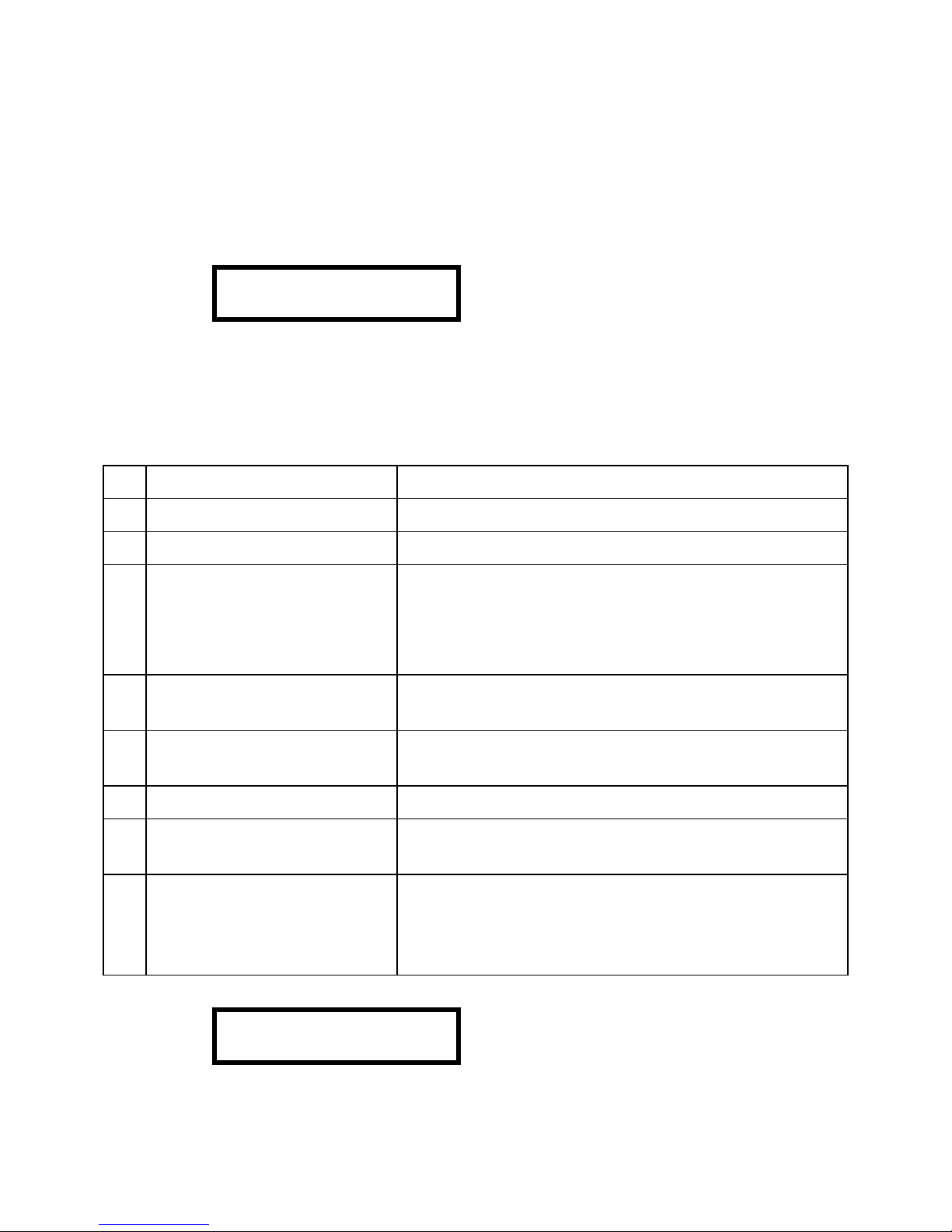
EZBells
J
Carillon Operating Manual
11
Seasonal Almanac
The seasonal almanac automatically substitutes seasonal music durin appropriate times of the
year. The letter in the top left corner of the standby screen indicates the seasonal music currently
in use. Note that if the secular play list is selected, the reli ious seasons will not always result in
substitutions. The display, however, will always show the special seasons.
Durin the Lenten Season, the display will show that Lenten (L)
selections will be substituted when seasonal random selections are
pro rammed.
Please refer to this complete listin to determine when seasonal music will be automatically
substituted for non-seasonal random music. The letter in the left column will be shown with the
time in Standby Mode when the season is active.
N Non-seasonal Times Defaults to eneral hymn selections.
L Lent Be ins Ash Wednesday and Ends on Good Friday
G Good Friday and Holy Saturday
Will play a more meditative set of the Lenten Selections.
E Easter Protestant, General and Ecumenical Systems will play from
Easter Sunday throu h the followin Sunday.
Catholic systems will play from Easter Sunday throu h the
end of April.
M Marian Catholic systems will play Marian selections in May,
Au ust 15
th
and 22
nd
and December 8
th
.
P Patriotic Patriotic music will play on Independence and Memorial
Day if the Patriotic season is enabled on the system
T Thanks ivin Thanks ivin Day and the Precedin Sunday.
A Advent First Sunday in Advent until December 23
rd
if the Advent
season is enabled on the system
C Christmas If Advent is enabled Christmas will start on December
24
th
. If Advent is disabled, Christmas will start on the day
in December that the user selects. Christmas selections
will play throu h January 5
th
.
On Easter Sunday (make sure that the Time Clock is set to the
correct day of the week), Easter selections will be substituted for
the seasonal pro ram.
L 12:25 PM THR 04-01
Swn Peal Toll Hymn
E 12:25 PM SAT 04-03
Swn Peal Toll Hymn
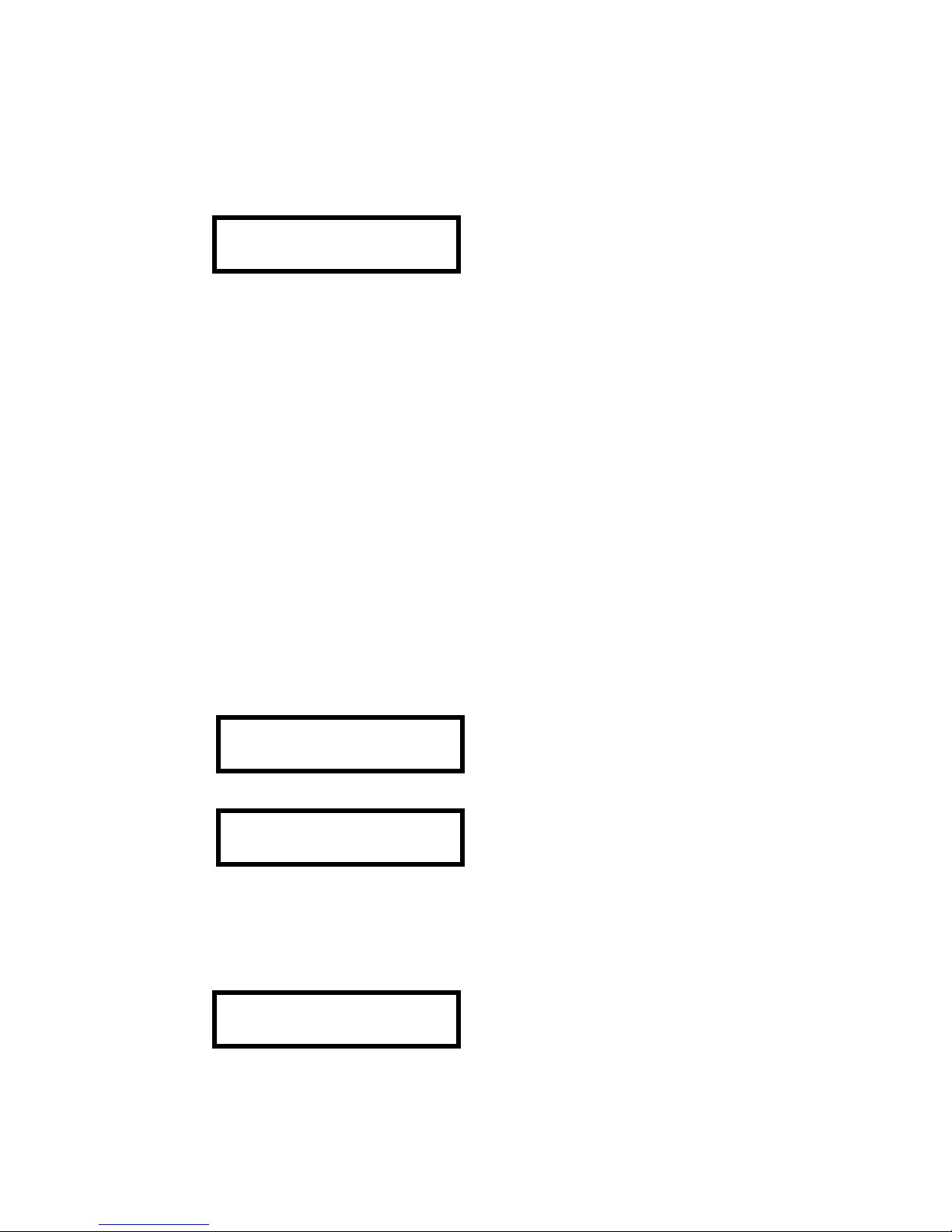
EZBells
J
Carillon Operating Manual
12
Selecting Other Modes
Pressin
[ENTER]
will replace the standby screen with the main menu. Three mode options are
available from the main menu.
Press the
[⊳cursor]
or
[cursor]
button until your selection
flashes, then press
[ENTER]
to o into that menu. The three
option menus are described in the next three sections.
View Mode allows you to look at the pro ram schedule. It is also the ateway to the Pro ram
mode where you may make modifications to the pro ram schedule.
Manual Mode allows you to play specific or random selections whenever you choose without
addin them to your weekly schedule.
Setup Mode allows you to adjust the time clock, pro ram chan es to the Time Strike function and
volume levels, chan e the discs in the ma azine and enter the Installation pro ram.
Pressin
[CANCEL]
from this menu will return the system to the Standby mode.
Setup Mode
From standby mode, press
[ENTER]
, then press the
[cursor]
button TWICE, and
[ENTER]
to brin
up the main setup menu. The Setup mode menu display offers four items that enable you to
confi ure your system. Time Strike is used to set up the Time Strike functions, and to set up the
volume level for certain periods. Set Time is used to adjust the time clock. Change Disc allows
the discs to be chan ed in the disc ma azine. Function provides for pro rammin of the four
function buttons.
To enter Setup mode, press the
[ENTER]
button to et the
main menu selection display. Use the
[⊳cursor]
or
[cursor]
button to cause Setup to flash, then press
[ENTER
Use the [⊳cursor] and [cursor] buttons to select Time Strike,
Set Time, Chan e Disc or Function
.
Installing the Discs
To chan e the discs, please follow these simple instructions.
Use the
[⊳cursor]
or
[cursor]
buttons to select Chan e
Disc.
To eject the disc ma azine, select the Change Disc sub-menu from the Setup menu and press
[ENTER].
The ma azine will be ejected. Remove pack from the unit.
Select Menu
View
Manual Setup
Select Menu
View Manual
Setup
Time Strike
Set ime
Change Disc Function
ime Strike Set ime
Change Disc
Function

EZBells
J
Carillon Operating Manual
13
Please review Care of Discs on Pa e 6 prior to loadin discs. Insert up to six discs into the ma azine.
If any bell functions are desired, either disc 1121 or 1111 must be installed in tray #1. Tray #1 is
the top tray.
Loadin the Disc Ma azines:
1. Pull out only one disc tray at a time. (Pulling out more than one tray at a time can damage
the magazine.) Tabs on the side of the ma azine help in selection of the trays.
2. Install the discs with the label side faced down in the tray.
3. Return the disc tray back to its ori inal position.
4. Insert other discs by repeatin steps (1) to (3).
Caution!
• Only pull out one disc tray at a time. (When a disc tray has been pulled out, do not
pull out other disc trays.)
• Insert discs label side downward. If discs are inserted label side upward, it will not be
possible for them to be played.
• Do not touch the playin surface of discs (the plain iridescent side) with hands or
fin ers.
• The label side of the disc is actually more susceptible to dama e from scratches.
Handle the discs carefully.
Once the disc ma azine is replaced, the system will read each disc and fill the random play lists.
The display will show the catalo number of the disc in each tray.
One of the features of the EZ Bell
J
carillon is its ability to play standard music CDs. These CD’s
can be loaded into any tray location (except #1). Due to the condition of the discs and the source
of masterin /manufacturin , we cannot uarantee the playability of all CD’s.
Setting the Time Clock
The latest temperature compensated crystal clock circuitry ives the clock accuracy reater than +/-
one minute per year. Periodic checks and settin s of the clock may be necessary to insure accurate
operation of the system. The clock is factory set to your local time before shipment and should not
require settin at the time of installation
Use the
[⊳cursor]
and
[cursor]
buttons to select the Set
Time set up menu.
Choosin SET TIME allows you to set the
current time, day of the week and the date. Use the
[⊳cursor]
and
[cursor]
buttons to select the
di it(s) to chan e, then the
[cursor]
and
[cursor]
buttons to effect the chan e.
Note: The
[cursor]
button subtracts one from the selected di it and the
[cursor]
button adds
one to selected di its.
Time Strike Set Time
Chan e Disc Function

EZBells
J
Carillon Operating Manual
14
Once all settin s are correct, select the Set Time on the lower line of the display (it will be blinkin
when selected), press
[ENTER]
. When
[ENTER]
is pressed, the real time clock will be updated to the
displayed settin s. Pressin the
[CANCEL]
button will abort the Set Time menu without makin
any chan es to the actual time settin s.
Note: Be certain to properly set all of the time parameters, includin : AM, PM, day and date.
Easter Sundays and Leap Year adjustments will only work properly if the Year is correctly set.
Use the
[⊳cursor]
and
[cursor]
buttons to choose the
parameter to chan e. Since minor adjustments are more
frequently made, the minute di it is flashin on entry.
Use the
[cursor]
button to increase settin s, and
[cursor]
button to decrease settin s.
Move to “Set Time” with the
[⊳cursor]
or
[cursor]
button.
Pressin the
[ENTER]
button will set the clock to the displayed
time.
[CANCEL]
will abort chan es. In either case, the display
will return to the Setup menu.
Programming the Time Strike Parameters
Please read over this entire section prior to makin any settin s. Several decisions need to be made
at this time concernin the time of day you wish the clock to sound, how loud you want the clock
to sound, and what sound you want the clock to make!
Use the
[⊳cursor]
or
[cursor]
button to select the Time
Strike setup menu. Press
[ENTER].
Use the
[⊳cursor]
and
[cursor]
buttons to move around
the screen. Use the
[cursor]
and
[cursor]
buttons to
chan e times, days, volume level, and strike option. Chan es may
be made to the item that is flashin .
Upon enterin the Time Strike menu, the displayed time shall appear as the example shown above.
'12A to 12A' shows that all 15-minute intervals of the 24-hour day are selected. 'SUN .. SAT'
shows that all the days of the week are selected. Therefore, the initial display covers all periods in
the pro ram schedule. This default settin will always appear when you enter this screen. This
does not mean that those are the current settin s. The only way to check current settin s is to o
into the “View” mode and check individual times. This is explained on pa e 20.
It is helpful to set the lar est blocks of time first. Set the startin time field (to the left of ‘to’) to
the time that you want to start the time strike mode. From 12A you will use
[cursor]
to select a
startin time. Next, press
[cursor]
to et to the endin time field. From 12A you will use
[cursor]
to select an endin time.
11:0
5
AM UE 09-21
Year=01 Set ime
11:0
6
AM UE 09-21
Year=01 Set ime
11:06 AM UE 09-21
Year=01
Set Time
Time Strike
Set ime
Change Disc Function
12A
to 12A LEVEL:6
SUN .. SA SE PROG

EZBells
J
Carillon Operating Manual
15
Note: Each hour specified in this screen represents only four quarter-hours. So, ‘01PM to 02PM’
specifies the ran e includin 1:00 P.M., 1:15 P.M., 1:30 P.M. and 1:45 P.M. 2:00 P.M. is not
included in the ran e and will not be pro rammed. If ‘10A to 09P’ is displayed, 10:00 A.M. to
8:45 P.M. is selected (to but not includin 9:00 P.M.).
The system will not allow you to reverse the startin and endin times. Once the endin time is set
to the hour followin the startin time it will o no earlier. Attemptin to set the startin time past
the endin time will push the endin time ahead so that it is always at least an hour after the
startin time.
Press
[cursor]
to select the startin day. Pressin either
[cursor]
or
[cursor]
will allow you to set
the startin day to any day of the week. Press
[cursor]
to select the endin day. Pressin either
[cursor]
or
[cursor]
will allow you to set the endin day to any day of the week. When the
startin day and endin day are the same, only that day will be pro rammed. If ‘SUN .. SUN’ are
set, only Sunday will be pro rammed. If ‘FRI .. MON’ are set, Friday, Saturday, Sunday and
Monday will be pro rammed. ‘SUN .. SAT’ will pro ram every day of the week.
To select a TIME STRIKE option, use the
[⊳cursor]
or
[cursor]
button to make LEVEL:6 flash.
The Time Strike Setup menu allows you to pro ram the manner in which the system chimes the
time. There are three basic modes for the time strike: OFF, STRIKE (STK), and
WESTMINSTER(WMN). There are ei ht options for these features.
When the upper ri ht portion of the display is flashin , the
[cursor]
and
[cursor]
buttons sequence throu h the
menu of volume levels and time strike options.
The three basic modes will act differently, dependin on the quarter of the hour bein chimed.
These modes are:
OFF, the clock chime system is off, no chimes or clock strikes will occur on the hour.
STRIKE, in which at the top of the hour, a chime shall strike the hour, and on all other quarters
may strike once.
WESTMINSTER, in which on the top of the hour, the full Westminster melody shall play,
followed by strikin of the hour. On all other quarters, the appropriate Westminster melody will
play.
07A to 11P
FULL WMN
MON .. FRI SE PROG

EZBells
J
Carillon Operating Manual
16
These modes are displayed in the View mode for each quarter hour as OFF, STK and WMN.
The ei ht options take the three modes and apply them to each quarter hour, as follows:
TS OFF (Time Strike OFF) FULL WMN (Full Westminster)
No chimes or bells :00 – WMN (sixteen chimes and bell tolls the hour)
for time strike :15 – WMN (four chimes)
:30 – WMN (ei ht chimes)
:45 – WMN (twelve chimes)
FULL STK (Full Strike) HALF WMN (1/2 Westminster)
:00 – STK (one bell toll) :00 –WMN (Sixteen chimes and bell tolls the hour)
:15 – STK (one bell toll) :15 - OFF
:30 – STK (one bell toll) :30 – WMN (ei ht chimes)
:45 – STK (one bell toll) :45 – OFF
HALF STK (Half Strike) TOP WMN (Top Westminster)
:00 – STK (bell tolls the hour) :00 – WMN (sixteen chimes and bell tolls the hour)
:15 – OFF :15 – OFF
:30 – STK (one bell toll) :30 – OFF
:45 – OFF :45 – OFF
TOP STK (Top Strike) WMN STK (Westminster 1/2 Strike)
:00 – STK (bell tolls the hour) :00 – WMN (sixteen chimes and bell tolls the hour)
:15 – OFF :15 – OFF
:30 – OFF :30 – STK (one bell toll)
:45 – OFF :45 – OFF
Usin the
[cursor]
and
[cursor]
buttons will rotate throu h the level settin s and the Time
Strike option settin s. Continue pressin the
[cursor]
or
[cursor]
button until the desired time
strike option is visible. Since the block of time does not chan e after settin the pro ram for the
time strike, you may set the volume level as well for the same block of time. The volume level
settin function is described in the next section.
Any pro rams displayed in the upper ri ht corner of the display will be written into the pro ram
schedule when SET PRO is selected and the
[ENTER]
button is pressed for the times and days
shown on the left side of the display.
Select SET PRO and press
[ENTER]
for each chan e you wish to make.
This display shows that when SET PROG is selected and
[ENTER]
pressed, the Full Westminster function will be
pro rammed from 7:00 A.M. until 10:45 P.M. on Monday
throu h Friday.
IMPORTANT: Double check the settin s made to see that they are correct before pressin
[ENTER].
07A to 11P FULL WMN
MON .. FRI SET PRO

EZBells
J
Carillon Operating Manual
17
The pro ram modifications available in the Time Strike menu are on oin in nature. They will
continue on as scheduled until the pro ram is chan ed. To make pro ram chan es to specific
times on the pro ram schedule, refer to pa e 20, “Settin /Chan in the Pro ram Schedule”.
What you see is set in memory. Both the Time strike option and Level settin may be made over
the same time period. Select SET PRO RAM and press
[ENTER]
each time. Different time strike
types and level settin s may be entered for different times and days.
After all settin s are completed, press
[CANCEL]
twice to return to Standby mode.
Programming Loudness (Volume Le el)
The loudness of your EZ Bells
J
carillon may be preset to specific levels for various times of the day.
This is accomplished by usin the Time Strike menu. Ei ht preset levels are available, Level:1
bein the softest and Level:8 the loudest. Level:6 is pre-pro rammed at the factory to be the
normal play level. Select the desired level by usin the
[cursor]
and
[cursor]
buttons to index
throu h the Time Strike types. The loudness levels follow the time strike types. Select SET
PRO , press
[ENTER]
then exit with
[CANCEL]
button, if finished.
Example display showin a reduction in level for the ni ht hours.
Dependin on the location of the installation, Time Strikes may
be played all ni ht at reduced levels.
The attenuation for each level settin is:
8 +2 dB (maximum) 5 B 1 dB 2 B 6 dB
7 + 1 dB 4 B 3 dB 1 B 8 dB (minimum)
6 0 dB (nominal) 3 B 5 dB
Programming Function Buttons
You may select a swin in , pealin , tollin bell or play a Hymn by makin your selection with the
function buttons, (
[1], [2], [3]
or
[4])
directly below the label on the screen. After makin your
selection, the screen will prompt you to press
[ENTER]
to play or,
[CANCEL]
not to play.
This is displayed when the system is ready to play automatically.
Buttons
[1]
throu h
[4]
on the front panel become pro rammable function buttons when the
system is in standby mode. These four buttons are duplicated on the optional remote control unit.
The FUNCTION option in the setup menu allows you to repro ram the function buttons. These
come factory pro rammed for Swin , Peal, Toll and Hymn.
Each function button may be pro rammed to play up to four selections, or repeat a sin le selection
up to 199 times. In addition, the four letter label above the function button can be customized to
describe the function performed.
11P to 07A Level:3
SUN .. SAT SET PROG
N 3:07 PM MON 07-25
Swn Peal Toll Hymn
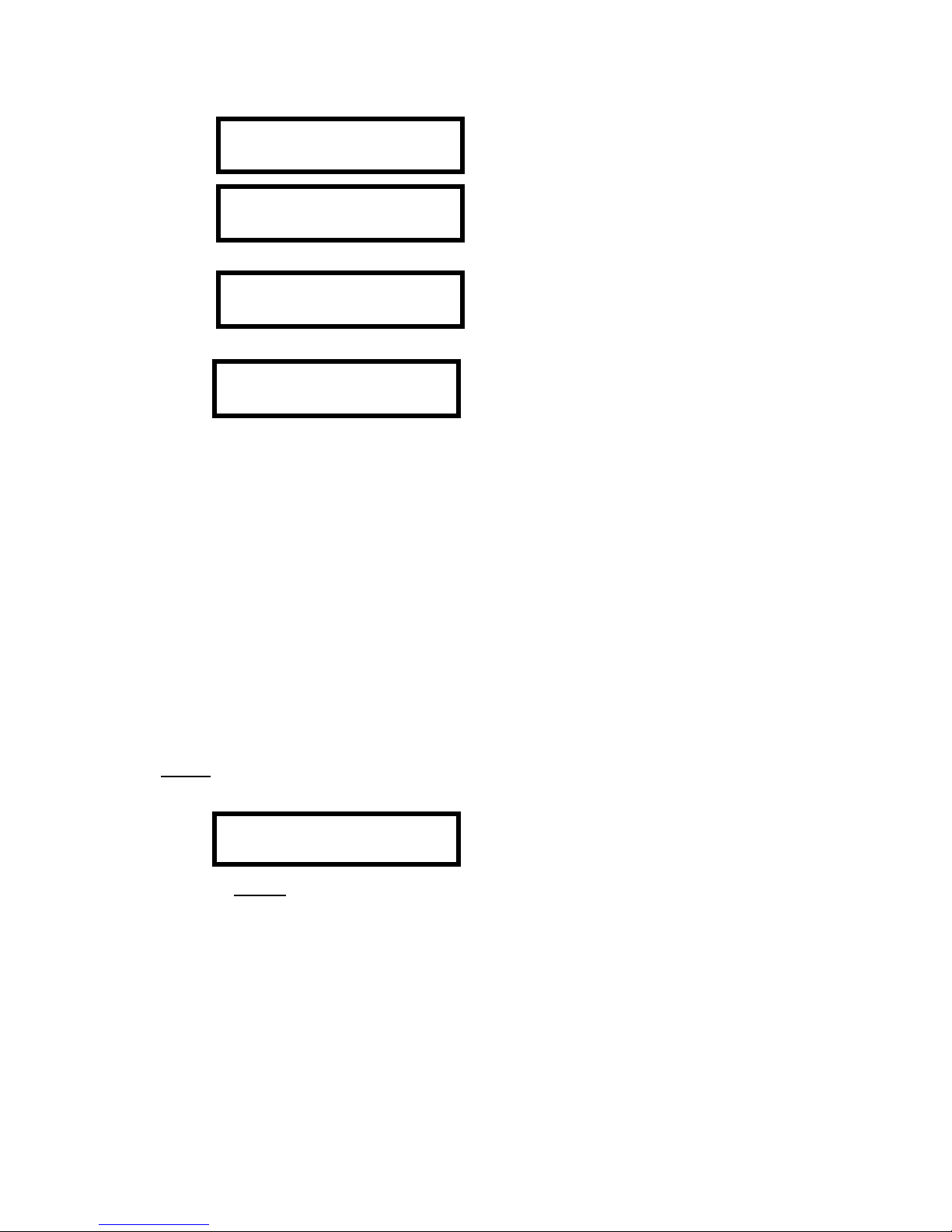
EZBells
J
Carillon Operating Manual
18
To enter the Setup mode, press the
[ENTER]
button to et the
main menu selection display. Use the
[⊳cursor]
or
[cursor]
button to cause Setup to flash, then press
[ENTER]
.
Use the
[⊳cursor]
or
[cursor]
button to select Function
then press
[ENTER].
The first function button pro ram will be displayed. To view the
other three functions, press the
[cursor]
button while the
function button number is flashin .
Press
[ENTER]
to make chan es to the function pro ram. This
screen shows a sin le selection pro rammed to play once.
The
[ENTER]
button switches the flashin cursor between the function button number and the
pro rammin fields to the ri ht of it. When the
[ENTER]
button is pressed, the first selection will
flash, showin that chan es can be made to the pro ram. As lon as the function number is not
flashin , the
[⊳cursor]
and
[cursor]
buttons move the flashin selection cursor around the screen.
Chan es can be made to any function button by insertin preferences from the “Selection
Catalo ”. Note: If chan es are made to the function buttons, you may want to re-label the
onscreen display. This is done by hi hli htin the individual letters and chan in them usin the
[cursor]
and
[cursor]
buttons.
Pressin
[ENTER]
while a pro rammin field is flashin , commits any chan es made to memory.
Pressin the
[CANCEL]
button instead of
[ENTER]
will abort modifications and retrieves the ori inal
settin s to the screen from memory. Whenever the function button number is flashin , the
[cursor]
and
[cursor]
buttons move from one function button to another.
WAIT/NOW! Function
In the WAIT mode, the function button loads the selection and keeps it ready to play (for up to
one hour) until the PLAY or ENTER button is pushed.
If you are in the NOW! mode, only the function button needs to be pushed. The selection will
be in to play as soon as it is loaded.
STOP/NONSTOP function
In the stop mode, the carillon will play one selection and then stop until it is told to play another,
or to repeat itself. In the Non-stop mode it will play until all the selected music is completed.
To Enter More Than One Selection
When only one selection is currently pro rammed, press the
[cursor]
button to select the number
of times to play the sin le selection. Pressin zero then
[ENTER]
will clear this field and allow up to
three more selections to be pro rammed.
Select Menu:
View Manual
Setup
ime Strike Set ime
Change Disc
Function
F1
Swn NOW! NONSTOP
1123 001 Time(s)
F1 Swng NOW! NONS OP
1123
001 ime(s)
ENT: Play CAN: Quit
Ready to Play Hy n
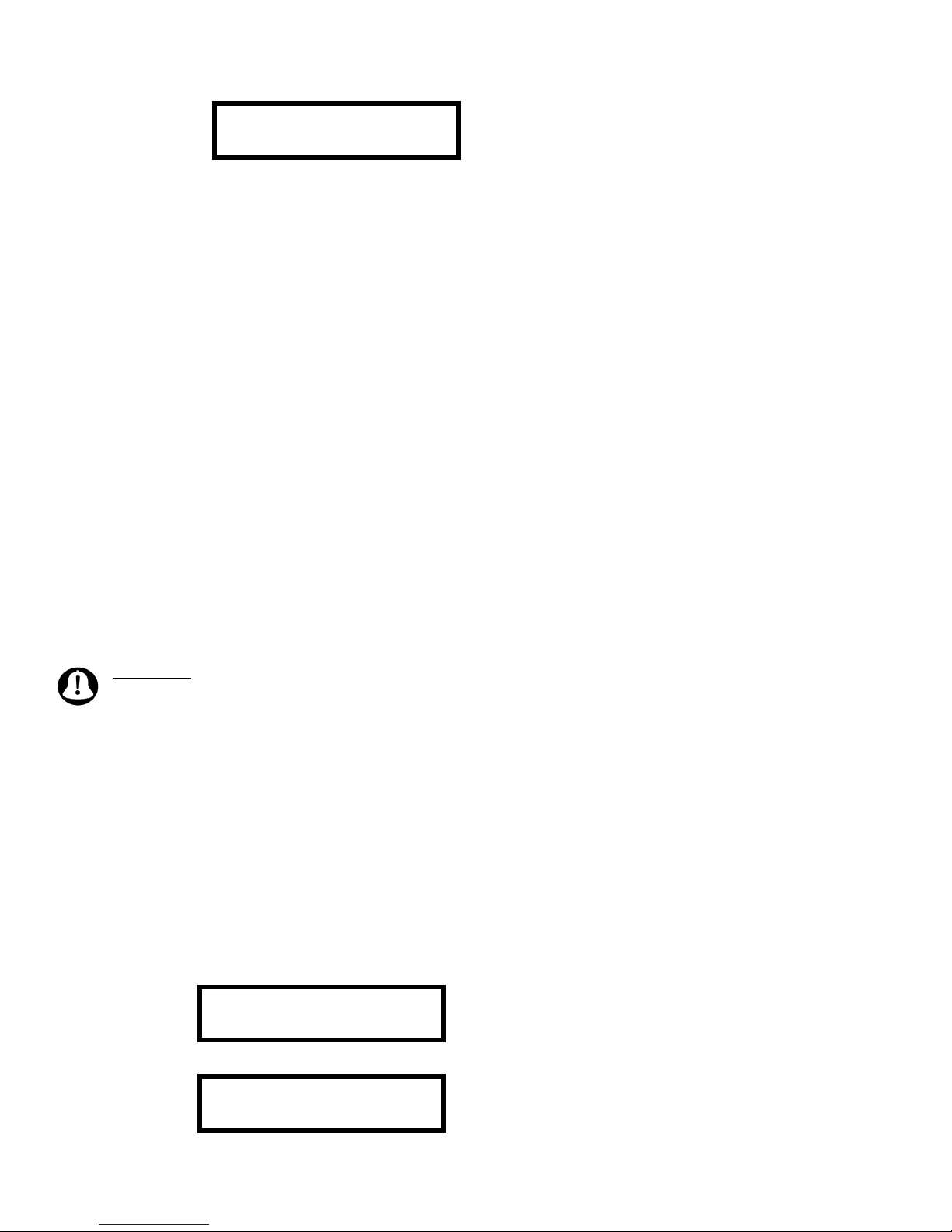
EZBells
J
Carillon Operating Manual
19
This screen demonstrates what a multiple selection pro ram looks
like. The four selections will be queued to play when either the
[ENTER]
button is pressed.
To Repeat a Single Selection
If a sin le selection is entered into a function which had multiple selections previously
pro rammed, enter zeros into the second selection location until the second, third and fourth
selections are zeros. Press the
[ENTER]
button to make '001 Time(s)' display. The number of times
to repeat (one to 199) may now be entered.
To Play a Standard (Non-CMS) Disc
Some standard discs have been catalo ed into the internal computer and are available to play by
insertin the disc and enterin the code supplied from the CMS list. Individual selections from
these discs may also be chosen usin the “Online Title Lookup” pa e 21.
A standard disc that has not been catalo ed into the system may also be used by followin these
codes:
1. Identify the tray the disc is in preceded by a 0 (e. . 03 would be the disc in tray 3).
2. Then identify the track (e. . 11 would be the eleventh son on the disc, 08 would be the
ei hth son , etc.).
If you have a unit with a separate amp, you may turn the power switch off and the selection will
play throu h the monitor speaker in the rear of the unit. If the unit has an internal amp, you will
need to disconnect the exterior speakers to prevent outside play.
Reminder: Discs purchased from sources outside CMS must be installed in the #2-#6 trays. Due
to the condition of the discs and the source of manufacturin , we cannot uarantee the playability
of these CD’s.
View Mode/Set Program
View mode enables you to see what has been pro rammed to play at various times of the week.
Besides viewin the pro ram schedule, you may modify it at specific periods. The EZ Bells
J
carillon is pro rammable at 15-minute intervals. We will call these intervals time slots. If you wish
to play a selection at a time not fallin on an even quarter-hour time, up to three pauses from one
to five minutes in len th may be pro rammed to precede the selection. This allows you to position
the time that a selection plays at any minute of the hour. These possibilities are explored in this
section.
This is the non-seasonal Standby mode display. The system is ready
to play an automatic selection. You may also select preset bells to
play or play a random Hymn by pressin the black button directly
under your choice, then pressin
[ENTER]
to play.
To enter the View mode, press the
[ENTER]
button to et the
menu selection display. Use
[⊳cursor]
or
[cursor]
button to
cause View to flash, then press enter.
F4 Hymn WAI NONS OP
1225
0000
0000 0000
N 12:25 PM WED 09-14
Swn Peal Toll Hymn
Select Menu
View
Manual Setup

EZBells
J
Carillon Operating Manual
20
Viewing the Program
Before makin chan es to the pro ram schedule, you will probably want to look at it. When
enterin View mode, the selections pro rammed for the quarter hour in the next time slot are
displayed. For example, if it is 11:08 A.M. Wednesday when you enter the View mode, you will
see the pro ram for 11:15 A.M.. This is the next pro rammable 15-minute time slot. When
enterin the View mode, you will always see the next time slot to play.
This display shows that the quarter hour Westminster time strike
will play Wednesday at 1:15 P.M. at volume level six, with no
other selections to follow.
The flashin WE shows that pressin the
[cursor]
or
[cursor]
button will show you what is
pro rammed at 1:15 P.M. Tuesday or Thursday. Usin the
[⊳cursor]
or
[cursor]
buttons, you can
cause the hours, the minutes or SRCH to flash. When the day is flashin pressin the
[cursor]
or
[cursor]
buttons will move the displayed time backward or forward a 24-hour period at a time. If
the Hour is flashin , the display is moved an hour at a time. If the minutes are flashin , the
display moves 15 minutes (one time slot) at a time.
NOTE: Make sure you are on the proper day, steppin throu h hours and minutes may chan e
the day. Always check the display before pressin
[ENTER]
to make certain the selections and the
time are correct.
Checking the Program Schedule
It is a tedious operation to step throu h the pro ram schedule 15 minutes at a time to see if any
selections are pro rammed. If the
[⊳cursor]
button is pressed while the day of the week is flashin ,
SRCH will be in to flash. Pressin the
[cursor]
and
[cursor]
button will search backward or
forward for pro rammed selections. We call this the View Search mode. If the day and time do
not chan e, there are NO automatic selections pro rammed. There may be time strike functions
pro rammed, but only selection numbers are searched for in this mode.
This display shows the times and days that selections are
pro rammed to play. When SRCH is flashin , press the
[cursor]
and
[cursor]
buttons to show the pro ram times
and days of the week alon with the selection numbers.
Note: When SRCH is blinkin , only time slots that have selections pro rammed will be scanned.
Time slots with time strike functions pro rammed without other selections will be skipped.
Setting/Changing the Program Schedule (Program Mode)
When you want to set up or chan e the current time slot settin s, press the
[ENTER]
button to
cause the first selection number to flash. You may use the
[⊳cursor]
or
[cursor]
button to select
the settin you wish to chan e. Whenever the pro ram settin s are flashin , the system is in the
Pro ram mode.
WE
1:15P SRCH L6 WMN
0000 0000 0000 0000
WE 1:15P
SRCH
L6 WMN
0000 0000 0000 0000
MO 8:00P SRCH L6 OFF
0000
0000 0000 0000
Table of contents