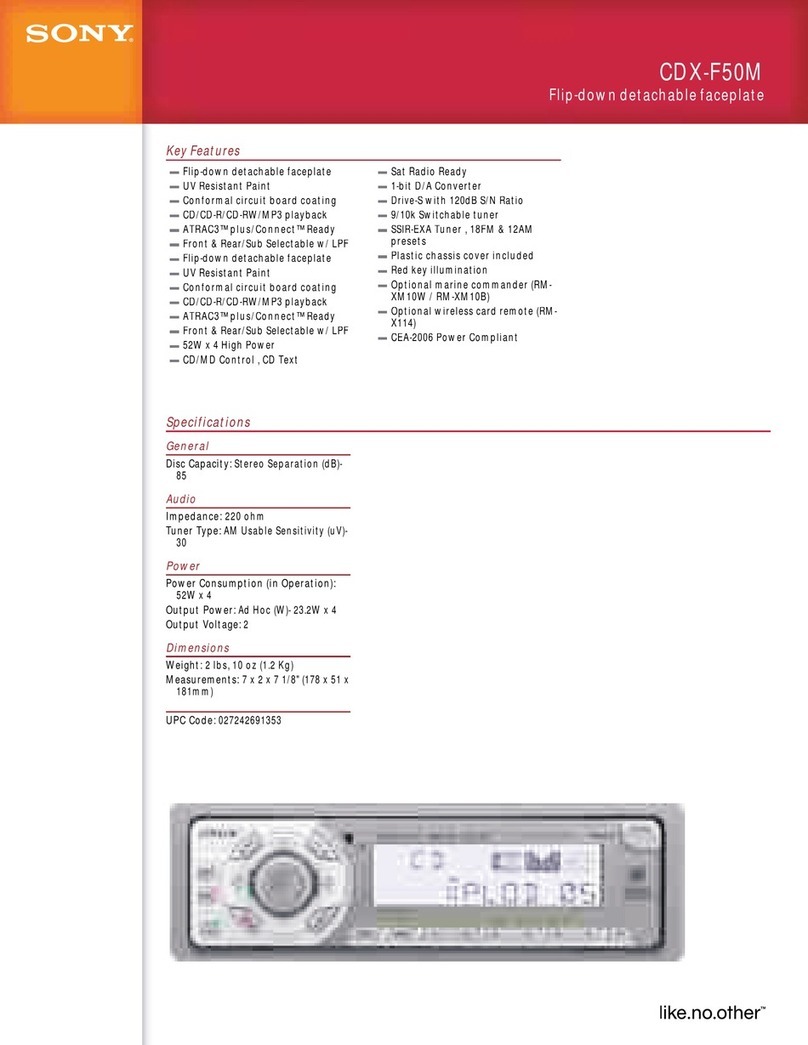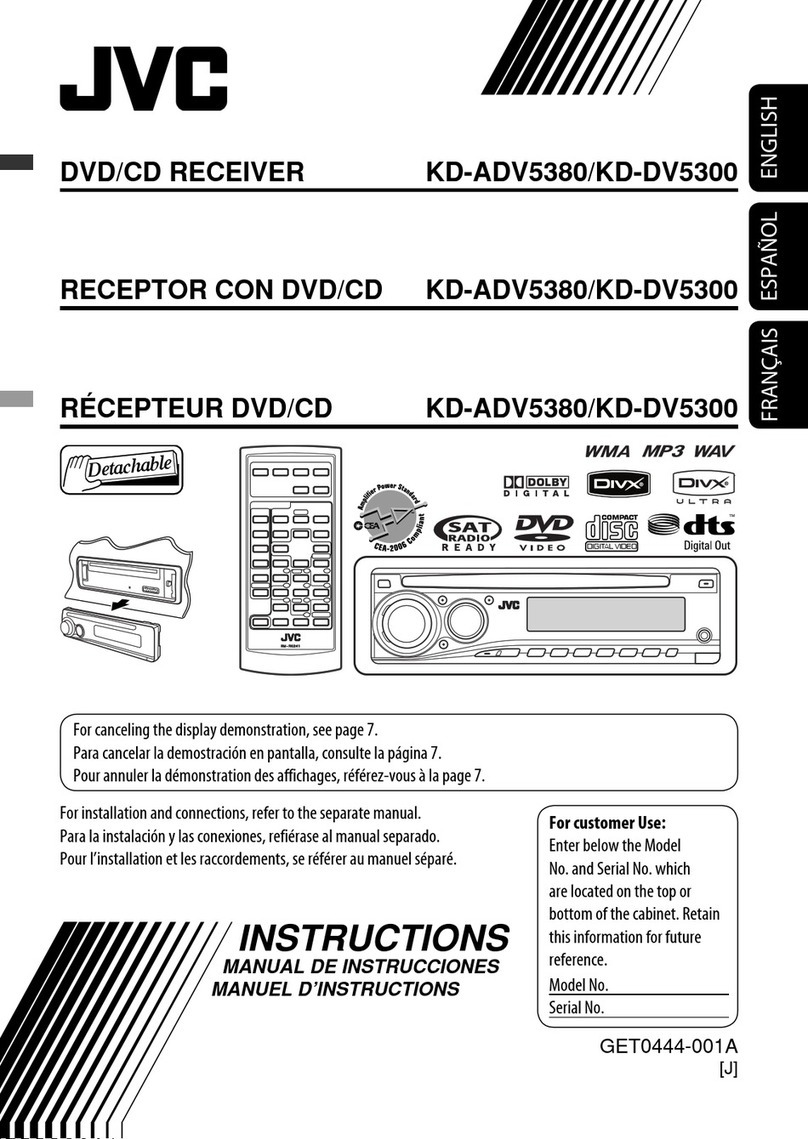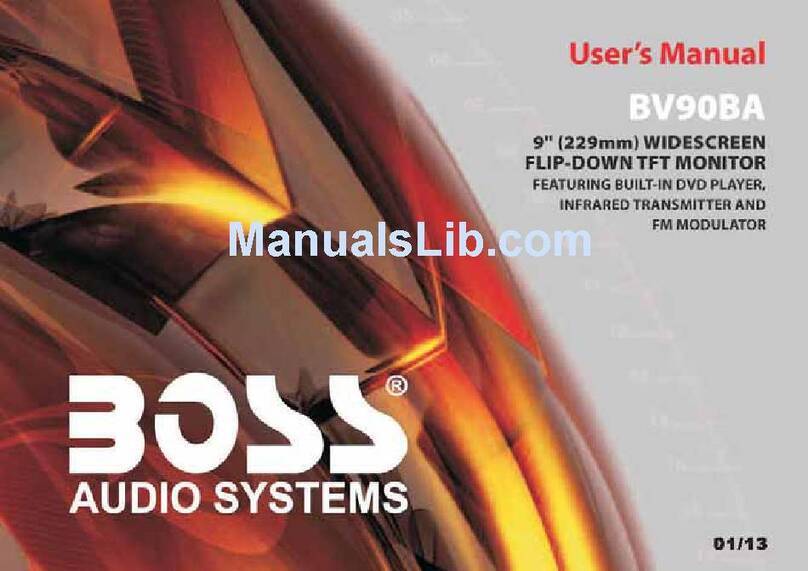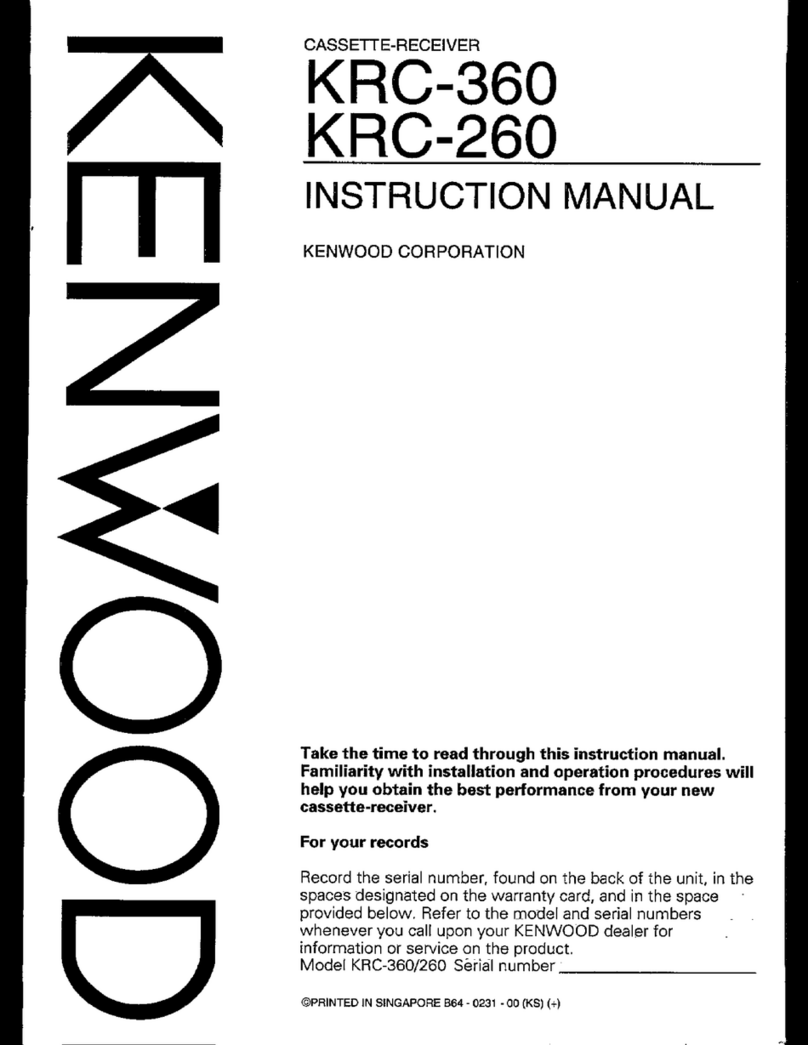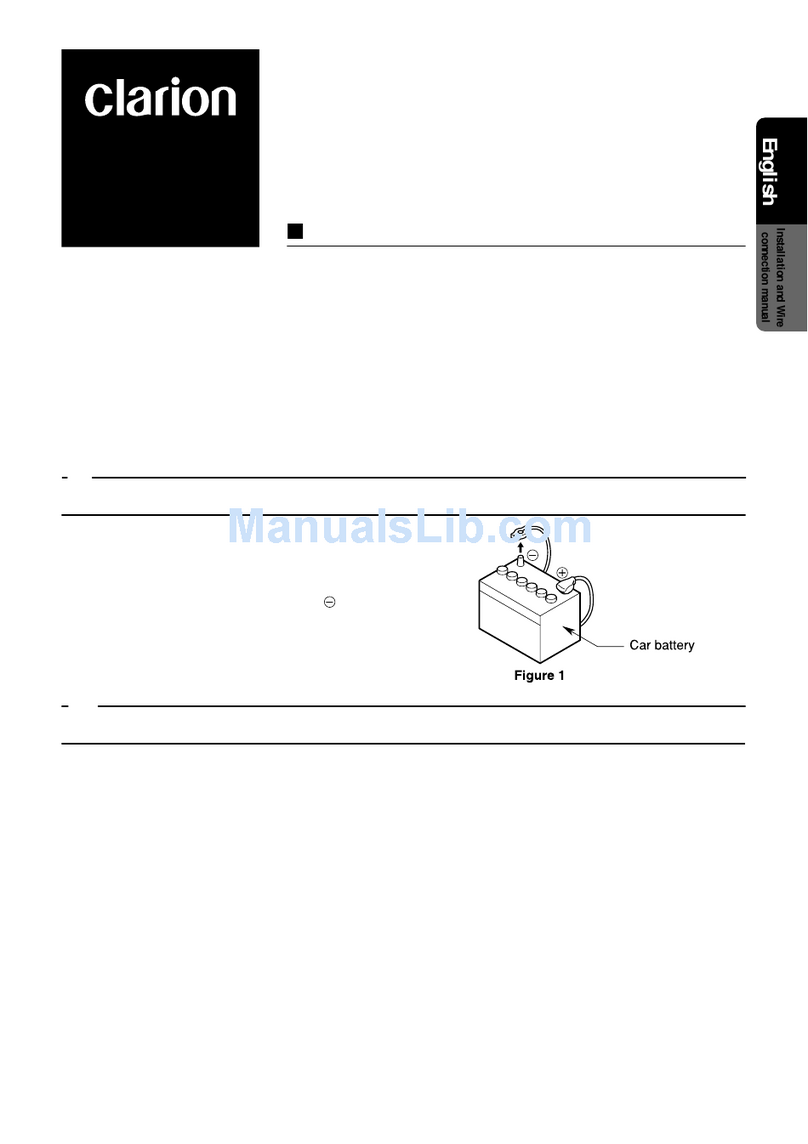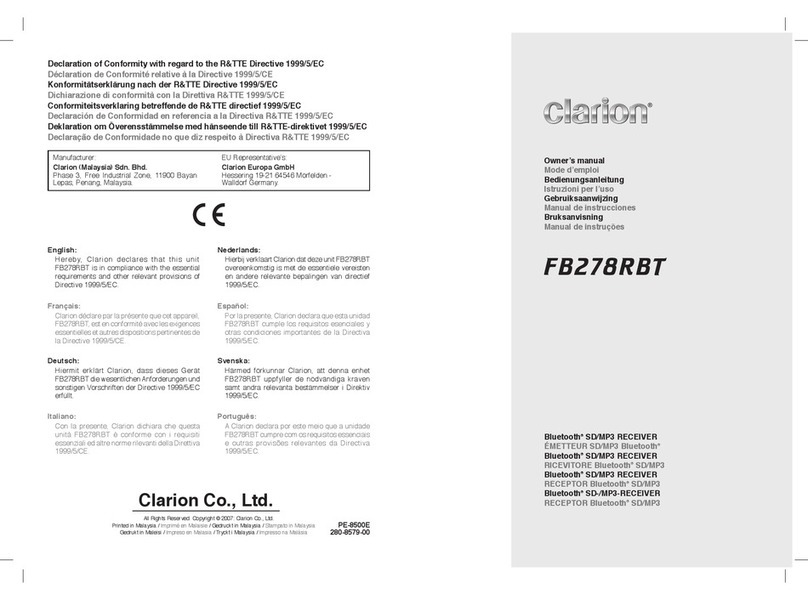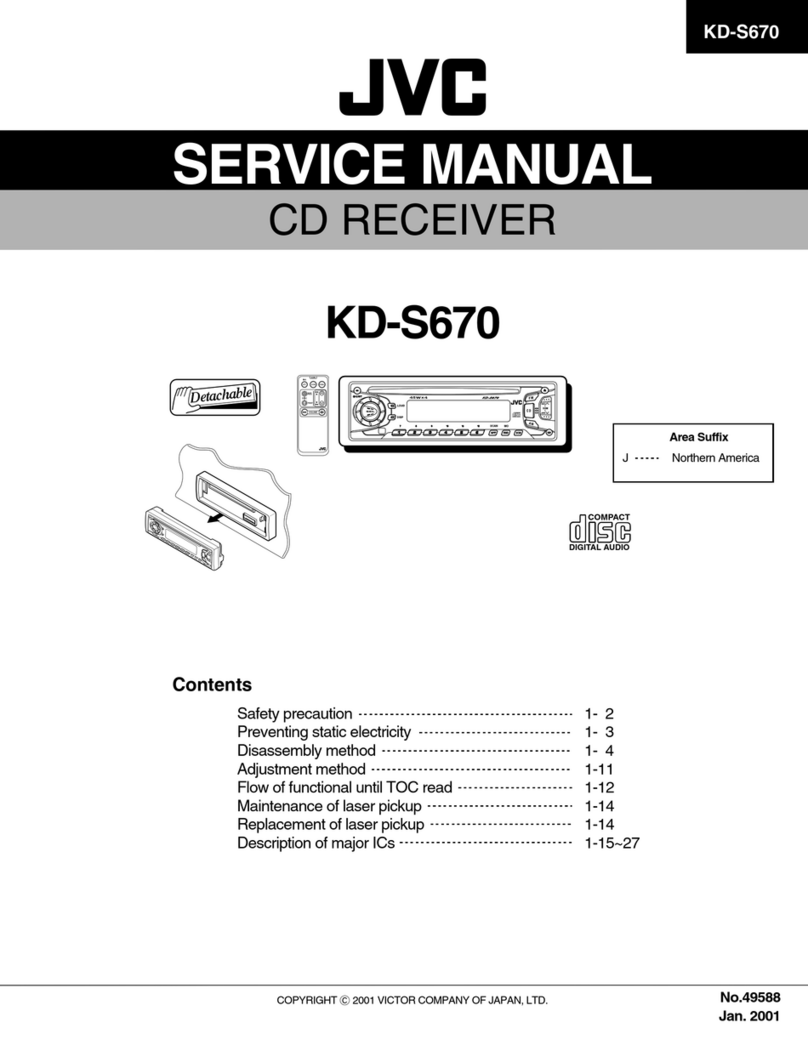CNBuyNet CBNSLHA944 User manual

*7” inch, 16:9 TFT LCD display
*Touch screen
*Compatible with MP4(AVI/DIVX/5.X); DVD/VCD/SVCD/
WMA/MP3/JPEG disc
*Rearview CCD Video output
*FM/AM radio, 30 preset stations
*Support Bluetooth function
*Touch screen is adjustable automatically
*Touch screen control

CATALOG
Warmly Suggestion
Notice Item
Features
1.Frontpanel functioninstruction
2.Panel button control instruction
3.Remote control function
4.Main menu touch operation
5.Setup
6.Audio
7.Radio touch operation
8.Radio operation
9.DVD picture in Picture interface touching operation
10.Disc play touch operation
11.DVD basic operation
12.VCD basic operation
13.CD basic operation
14.MP3/USB/SD operation
15.TV touch operation
16.TV function operation
17.Bluetooth function instruction
18.GPS
19.Other play mode
20.Trouble shooting
21.Wiring diagram
22.Specifications
3
4
5
6
7
10
12
13
15
16
18
19
20
22
32
36
37
38
39
40
42
43
44
45
46

WELCOM
Thank you for enjoying our series of digital car A/V product.
To properly use this product, please go through this instruction manual for installation
and operation, put it in a safe place for future use!
WARNING
1. Please keep the disc slot clean, wipe it off when there is some dirty on it, please wipe
off the dirty on disk before slot it into the unit. If dirty on disk go into the slot with disc,
that will lead unit to slow slot or cannot read disc. In fact ,that is not quality problem.
Please ask professional to clean the laser. That will bring you some inconvenience.
2. Playing disc for long time or high volume level will influence the lift of unit. To protect
this unit, please work with radio, middle level volume level during long time use.
3. This unit is set up by precision parts. Please do not open the unit or adjust any parts
inside unit by yourself.
4. Please do not touch LCD display by hard object to protect in form scratch.
5. TO avoid accident caused by scatterbrain, driver should not operate this unit or watch
its screen. If needed, please park the car in a safe play before operation.
6. This unit is for 12V and negative ground system car, please do not connect it directly in
24V truck or bus.
Note: We keep improving this product, if there is any change, forgive us do not
announce.

●It may lead to accident if you are going to change unit.
●Playing disk during car run on bumpy road will damage laser. Playing
substandard disk or damage disk will damage laser.
●The environment of inside car is not good, too much dirty, please clean the
laser by laser cleanser timely.
●Do not work under terribly hot or cold environment, please ensure the
temperature in car is in -20℃~60℃.
●During operation, if appear on LCD, that means unit do not support that
function, operation is invalid.
●When unit is showing some abnormal, please refer to TROUBLE
SHOOTING in this instruction manual, If you cannot find any solution,
please press RESET to resume to initial status.
NOTE
● This unit can play the following disc:
Note: 1. This unit is compatible with MP4/DVD/VCD1.0/2.0/3.0 version,
DVD, CD-R, CD-RW, MP3, WMA, JPEG.
2. When play DVD, VCD, MP3, CD disc, display will auto identify
the disk and show corresponding word. When appear on
display, that means no that function, please choose other function.
Detailed operation please refer to other related instructions.

FEATURES
DVD PLAYER
1. International advanced MPEG-4 DECODE TECHNOLOGY
2. COMPATIBLE WITH MP4 (AVI/DIVX/5.X), DVD(DVD-R/DVD-RW),
VCD, SVCD, CD-RW, WMA, MP3 JPG
3. Multiple subtitles, angles, languages supporting, Child lock function
4. 4 CHANNEL AUDIO OUTPUT MODE
5. PAUSE, PLAY, UP/DOWN, STOP, ZOOM, PBC FUNCTION
6. FM/AM RADIO TUNER
30 RADIO STATION (18FM, 12AM)
BLUETOOTH FUNCTION
1. Bluetooth wireless transfers
2. Support displaying bluetooth paring and connection status, call status and caller's ID
3. Robust performance, fast connection, accurate and sensible search of devices in range
4. Support A2DP, AVRCP, HS/HF for handing calls and playing music.
LCD DISPLAY
1. 7inch, 16:9 TFT LCD display
2. Touch screen
3. Auto adotoried panel
4. Angle of turn adjustable
Power supply
Power range
Max operate current
Ground system
FM tuner
Frequency range
Signal/Noisse ratio
Stereo separation
Search station volt
Distortion rate
AM tuner
Frequency range
Limit noise sensitivity
DVD PLAYER
Signal/Noise ratio
Frequency response
DC 12V
10.8-16.0V DC
10A
Negative ground
87.5-108MHz
55dB
30dB
20-30Buv
1.5%
522-1620KHz
32dB
70dB
20Hz-20KHz
2 SPECIFICATIONS2.

1.FRONTP FUNCTIONINSTRUCTIONANEL
10
2 WIRING DIAGRAM1.
This player is equipped with ISO standard connector, please follow below instruction:
● Yellow ‒ Battery anode (+12V)
● Black ‒ Ground line
● Blue ‒ Power Antenna Control line
● Orange ‒ Backsight camera power control line
● White/White black ‒ Left front speaker anode/cathode
● Purple/Purple black ‒ Right rear speaker anode/cathode
● Green/Green black ‒ Left speaker anode/cathode
● Red ‒ ACC ON (+12V) ● Grey/Grey black ‒ Right front speaker anode/cathode

20.TROUBLE SHOOTING
After ignition
switch off, setting
information all lose
Remote control no
function
Poor performance
of radio station
Can not load disc
Can not play disc
Can not switch
language/subtitle
No image
PROBLEM
Can not power on
CAUSE
Check whether power fuse
melt or not
Some factor cause MPU wrong
operation
Wrong connection between
ignition line ACC and power
line anode pole BAIT
No enough power supply
from battery
Improper set of length of
antenna, poor connection of
antenna grounding
There is a disc in deck
Disc is scratched
Put wrong side of disc into unit
Lens has dirty
There is only one language/
subtitle in disc
Video line between unit and
TV is not properly connected
SOLUTION
Change fuse same as the old one
Press RESET button on the panel by pen
point, then, power on
Reconnect line
Change battery of remote control
Check whether antenna is connected or not,
or poor connection
Check grounding is connected or not
Change new disc
Slot in the disk with sign side up
Clean lens by lens clean disc
If disk is not with multi-language/subtitle, it
cannot switch language/subtitle
Reconnect lines

3.REMOTE CONTROL FUNCTION
4. SOURCE button
Press this button to choose audio sources.
2. MUTE button
Press once to turn off audio output,
press again to resume volume level.
3. DSP
Press this button to show the time.
1. POWER
Press once to switch on, press again to
switch off.
5. EQ button
Press this button to choose POP, ROCK, EQ off.
6. SEEK + ( ) / SEEK ( ) button
Press this button to manual turning, speed
or quick back, previous song and next song.
8. SEL button
Press this button to choose sound feature.
9. LOUD button
Press this button to startup LOUD function.
10. BAND/P/N button
In radio mode, press this button to choose
band. In VCD, DVD mode, press this button
to choose AUTO, PAL or NTSC system.
11. LOC / RDM button
In radio mode, press this button to switch
between local and direction. In VCD, CD
mode, press this key to randomly play.
12. STOP button
Press this button to stop playing.
13. PLAY /PAUSE button
Press this button to switch between play
and pause. In stop mode, press this button
to play.
14. ST/ PROG button
In radio mode, press this button to choose
stereo or mono station. In audio mode, it
can help STOP button to programmed play.
7. VOL + ( ) / VOL - ( )
Press this button to increase or decrease
volume level.
19.OTHER PLAY MODE
AUX IN OPERATION
1) Press “Source” button on remote control or touch “AUX” on the touch screen, switch to
AUX mode.
2) Make video input plug connect to AUX video input outlet, audio input connect to
AUX audio input outlet.
3)This unit only supply 1pcs video input & 1 pair audio input.
CCD (Car backsight function)
1) If there is a car back
camera on your car, please connect car back control line “BACK” to your car camera
control terminal, and connect video input line to the video output terminal of your car
camera.
2) When car is back, the unit will auto switch to CCD mode, and there is a “ ”
appeared on the screen.
3) You can set CCD image according to your car's own position in general setting mode.

15. 0 - 10 + button
Press this button to choose desired song,
section, preset stations.
th
* Decimal numbers, for example the 19
song, press 1,9 button;
* Centesimal numbers, for example, the
th
120 song, press 1,2,0 button.
16. AMS / RPT button
In radio mode, press this button to
browse stored stations. In audio mode,
press this button to play repeatedly.
17. TITLE button
In DVD mode, press this button to play
back to the top menu of disk.
18. AUDIO button
In DVD mode, press this button to switch
language of dialogue. In VCD mode,
press this button to choose left track,
tight track, and stereo.
19. SET playing time
In DVD mode, press this button, you can
define playing time.
20. SUBTITLE button
In DVD mode, press this button to switch
language of subtitle.
21. PBC button
In VCD mode, press this button to display
all song menu, work with number button
to choose songs.
22. UP, DOWN, LEFT, RIGHT, ENTER
button
In DVD mode, press this button to move
cursor up, down, left, right to choose item
in menu. Press enter button to confirm
choice.
23. SLOW button
In audio mode, press this button to slow
backward and slow forward.
25. SETUP button
In audio mode, press this button to choose
different set items.
26. OSD display
Press this button to display the title chapter
and the left time.
27. ZOOM button
In DVD/VCD mode, press this button to
ZOOM in. In CD/MP3/USB/SD mode, press
this button to choose EQ.
28. MENU button
Press button to back to the main menu.
One hand press stopper, then pull out battery.
Put battery into controller.
Insert battery holder into controller.
BATTERY CHANGE
When control distance of remote control
become shorter or no function, please change
battery. Please confirm polarity before change.
24. ANGLE button
In DVD mode, press this button to change
play angle.
Choice right navigation way, click "OK" button to conform, click GPS to click.
NOTICE: If machine not support the navigation function, the function can't be work
18.GPS
Insert navigation card, click navigation ico in main interface, and setting navigation.

4 MAIN MENU TOUCH OPERATION.
AUX INPUT
RADIO
DVD
GPS1
TV
BLUETOOTH
SETUP Volume adjust
IPOD
STYLE SETTING
( )Four styles are available.
CDC
GPS2
USB
Contact book mode switching
You can touch this button under the Bluetooth mode to select the next mode.
Touch this function key to search the dialed numbers. Each time this
key is touched, the cursor will move to the next dialed number.
Touch this function key to search the missed numbers. Each time this
key is touched, the cursor will move to the next missed number.
Touch this function key to search the received numbers. Each time
this key is touched, the cursor will move to the next received number.
Operations and Settings for the Bluetooth Function
1. Features of the Bluetooth function
1) You can use the function buttons on the unit to receive a call or dial a phone number.
2) You can directly use the hand-free microphone to talk on the phone.
3) You can use the build-in volume control switch to adjust the volume at will.
4) You can switch between the Bluetooth hand-free mode and the cell phone mode.
5) You can use your voice to dial a new number (valid only for cell phones with voice
dialing function).
6) With the Bluetooth function, you can use the Bluetooth microphone in the car to talk
with your folks and friends without having to hold your cell phone, so that your
hands are dedicated for driving, which is safer and law-observing. In the mean time,
magnetic radiation from the cell phone is avoided.
2. Bluetooth match conditions
You can shortly touch the Bluetooth function key under the main menu to directly
access the Blueetooth interface.
With a cell phone that supports the function of Blueetooth wireless connection, you can
establish a connection between your cell phone and the automobile-loaded unit under
the Bluetooth mode to achieve date exchange and synchronization.
3. Matching and connections between the cell phone and the Bluetooth of the unit
Set your cell phone to the Bluetooth mode, and use the cell phone to search equipments.
After the Bluetooth equipment of the unit is searched, the cell phone will ask you for the
Bluetooth password. Press the unit matching setup button , and enter the
Bluetooth password (0000) and confirm it, and then the cell phone will ask you whether
you authorize the connection with this equipment or not. Please select “YES”, and the
cell phone will be automatically connected with the said Bluetooth equipment within
30 seconds. “OK LINK” will be displayed on the Bluetooth interface to show that a
connection between the cell phone and the Bluetooth device has been successfully
established. Under and mode (radio, TV, DVD, etc.), if there is an incoming call to your
cell phone which has been stably connected to the Bluetooth device of the unit, the unit
will switch from other mode to the Bluetooth mode after the cell phone rings for about
10 seconds. Current mode will be automatically restored after hang-up.

5 SETUP.
Press +/- button to adjust volume Back main menu
Click on / button to
upward and downward
Choose Chinese/English, click on
confirm.
Click on this button input password
“888888”, press”ok” to enter radio
setup, 5 areas to choose from
(Europ, America1, America2, Japan,
Russia), choose your desired area
and click on confirm.
Click this button to enter video
setup, click +/- on the screen, setup
brightness, contrast degree, tone
and saturation.
Click on this button, input password
“888888”,then click on “ok” to enter
system setup, click on relational
button to start/close the existing
function, click on confirm.
Click on this button to enter, input the password “888888”, click on “ok” to enter TV
setup, select your desired Televison mode and click confirm, PAL(I/DK/BG),NTSC,
PALM,PALN, SECAM(L/DK/BG)are ready to choose from.
Click on this button to enter game
interface, the system supply four
games to choose from(SOISTARE/
FREECELL/link/box man).Click on
the relative icon to enter the game.
17 BLUETOOTH FUNCTION INSTRUCTION.
1. Bluetooth hand-free/cell phone
switching
2. Matching function during
Bluetooth connection
3. Voice dialing function
4. Contact book mode switching
5. Number keys
6. Phone number display
7. Delete key
8. Hand-free key
9. Hang-up key
10. Return to the main screen
Number keys: You can use these number keys to enter a phone number.
Phone number display: The phone number that you have just entered is displayed here.
Functions and Descriptions
Delete button: When a wrong digit is keyed in, press this button to delete the
wrong digit.
Hang-up button: When there is an incoming call, press this button to hang up or
refuse to connect it.
Hand-free button: After a phone number is keyed in, press this button to call the
user of this phone number. When there is an incoming call. Press this button to
connect this call.
Bluetooth hand-free/cell phone switching
If you touch this switching button at the upper-left corner of the screen under the
Bluetooth hand-free mode, the speaker will beep and the hand-free mode will be
switched to the cell-phone mode.
Voice dialing function
If you touch the “Voice dial” button at the lower-left corner of the screen under the
Bluetooth hand-free mode and the cell-phone mode, you will hear the keying tone,
and you can go ahead with the voice dialing function according to the cell-phone
instructions. Eg, if you wish to call someone, you can pronounce his/her name stored in
the cell phone, then ,the name of the person to be called will be played by the speaker,
and the telephone number of this person will be displayed on the screen and
automatically dialed.
To cancel voice dialing
If you wish to disable the voice dialing function in the voice dialing mode, you can press
the “Voice dialing” key again, and this function will be disabled after you hearing the
keying tone.

CLOCK SETUP
Press “+” on hour to add hour, press “-” to reduce hour;
Press “+” on minute to add minute, press “-” to reduce minute.
NOTE: The unit include two times system: Europe time (24 hour setup), America time
(12 hour setup), when show the AM mark it indicate morning time, when appear the PM
mark, it show the time of afternoon.
CALIBRATION
LCD ADJUST
Click on this button to confirm.
Click on this button to return
to setup interface
If the touching is not just, you
can use CALIBRATION to
adjust. Touch the middle of the
“+” cursor, adjust it as per the
order of the figure.
Click on UP/DOWN/LEFT/
RIGHT to adjust the position
of the screen, you can adjust 10
at most , click RESET to renew.
Click on this button to confirm
or return
Click on “OK”, store the setup.
Click on “X” to cancel the setup.
PAL I PAL DK PAL BG
16 TV FUNCTION OPERATION
Touch TV mode of the menu or press SOURCE button on remote control to switch to
TV mode, auto scan and store channels.
Press AMS/RPT button on remote control or SCAN touch button on display to auto
scan TV channels. The range of scan if full TV channel. The channels will auto store into
number button in sequence.
1. Switch channel
1) Press SEEK + / SEEK- button on panel or SEEK + / SEEK- on remote control or /
touch button on display, unit will skip to previous or next stored channel.
2) Press number button on remote control, unit will skip to appointed channel, for
example, press 6 button, unit will skip to 6 channel. Press 10+, “_ _” will appear on left
top corner of display, press number button 3,9, unit will skip to 39 channel.
2. Manual tuning TV channel
1) Press and hold SEEK + button on panel, SEEK + button on remote control, or
touch button on display to scan TV channel in increase direction.
2) Press and hold SEEK - button on panel, SEEK - button on remote control, or
touch button on display to scan TV channel in descending direction.
3. TV sound system switch
Press the AUDI button on the touch screen to switch TV sound system. The sequence is
as follows:
4. Blue screen
The display will be blue when there is no signal.
.

6 AUDIO.
Adjust front and
rear speaker
Adjust left and
right speaker
Press +/- button to adjust volume. Back main menu
EQ mode
From Rock POP
Classic
Off
DBAS on/off:
press once to DBAS on,
press again to DBAS off
Loud:
Press once off loud on,
press again to turn off.
One press down to
receive frequency
Press this button to
select next channel
Press this button to turn
back previous channel
TV system: Press
PAL I SECAM DK PAL M
PAL N
NTSC MN
Audio system change: Press from
PAL I PAL DK
PAL BG
Auto search and
store channel
One press up to
receive frequency
Back main menu
Press +/- button to adjust volume.
15 TV TOUCH OPERATION .
Full screen display state

7 RADIO TOUCH OPERATION .
Back main menu
Preset station
Each band can preset 6 stations, for the preset stations, you can click on (P1-P6)directly
to enter, also they will display on the screen.
Store station
Select a band, then select a station, press(P1-P6)longer and they will display on the
screen.
Touch this button to enter the next page for
menu setup.
Short press on this button to decrease radio frequency; longer press on this
button to seek radio channels frequency decreased direction.
Short press on this button to increase radio frequency; longer press on this
button to seek radio channels frequency increased direction.
Press this button to enter picture in picture interface(DVD,TV,AUX,GPS),
click on the icon you want to enter, the selected icon will turn orange, touch
“ok” in the screen.(Note: You can only enter DVD interface when there are
disc in the machine, this is the same with TV,AUX,GPS)
In DVD mode, when picture in picture interface appears, touch this button for
one time to enter picture in picture interface, touch again to enter full screen
display state.
Click on this to select radio band, the sequence is as following:
FM1→FM2→FM3
Click on this to select radio band, the sequence is as following: AM1→AM2
Click this to choose mode as below:
VOL→BASS→TRE→BAL→FAD,after your desired
mode is selected, touch VOL+/VOL- to adjust the
volume.
14 MP3/USB/SD OPERATION.
1. Pause play
In playing mode, press button on remote control, or touch button on display to
pause. Press again to back to normal play.
3. Speed forward / backward play
Press SEEK + / SEEK - button on remote control, or / touch button on display to
speed forward or backward playing.
2. Previous / next song play
In playing mode, press SEEK + / SEEK - on remote control, or / touch button on
display to choose previous/next song.
4. Repeatedly play
In mode, press AMS/RPT button on remote control, to startup following, repeat
Single song repeat→ → Repeat play off.
CD
Mp3 disc: Directory repeat
Insert SD card or USB, MP3 disc; click the name of the song directly to select the song
you want to broadcast. If there are pictures or video document in the disc or SD card,
you can select the relative icon to broadcast.
Note: The interface of DVD touch function will display if you click on KEY.
(Please refer to the instruction of DVD touch function)

Press this button to close sound output, re-press this button to resume sound.
Press this button to exit balance left & right speaker, re-press this button to
resume balance left & right speaker function.
This button is used to select a desired frequency equalization pattern
ROCK→POP→CLASSIC
Press this button to choose radio channels' name, please refer to details user
manual.
Press TA, when TA is on, it means the unit is automatically track RDS radio
channels.
Press PTY, when PTY is on, it means there is strong RDS signals output.
Press this button to close stereo output, re-press this button to resume stereo
output.
Press this button can start MBP function, press each time to select the position
you meed as follows: MBP L→ MBP R →MBP →OFF
Touch this button to search stations upwards automatically.
Touch this button to search stations downwards automatically.
Click on this button to search stations automatically and store the 6 strongest
frequency on P1-P6.
Click on this button to choose begin/close this function, it only receives the
stations with strong frequency and in good condition.
Note: If the machine is without RDS function, there will be no AF/TA/PTY function;
the relative icons will be grey.
10.CD program play
In CD mode, you can set the sequence of playing by the program function, the operation
is as follow:
When CD is playing, press ST/PROG button, then the display shows:
Input the NO. of the song you want to program by the remote control, program the first
song, input your desired song, for example, the sixth song, and press number button 6
on the remote control. Program the second song, press button move the cursor to
2 . Input your desired song, for example, the ninth song, press number button 9 on
the remote control. Press button to program play.
Back to the normal mode, press the ST/PROG button , then press button,
Note: This function can only be worked by the remote control.
PROG
TC
3__:__
4__:__
TC
7__:__
8__:__
5__:__
6__:__
TC
11__:__
12__:__
9__:__
10__:__
TC
15__:__
16__:__
13__:__
14__:__
PLAY DELETE
1__:__
2__:__
11.MP3 program play
In MP3 mode, you can set the sequence of playing by the program function, the
operation is as follow:
When MP3 is playing, press ST/PROG button, then the display shows:
Then, input desired song by remote control.
For example: Program the first song, input 01, press button move the cursor to the
second lattice, input desired song, for example the third song. Program the second song,
press button, work with button, move the cursor to 2 . Input 01, press button
move the cursor to the second lattice, input desired song, for example, the sixth song
(press 6). Press button to program play.
Back to the normal mode, press the ST/PROG button , then press button,
Note: This function can only be worked by the remote control.
PROG
TC
3__:__
4__:__
TC
7__:__
8__:__
5__:__
6__:__
TC
11__:__
12__:__
9__:__
10__:__
TC
15__:__
16__:__
13__:__
14__:__
PLAY DELETE
1__:__
2__:__

8 RADIO OPERATION.
FM1 FM2 FM3
AM1AM2
1. Band selection
In radio mode, press BAND button, BAND/P/N button on remote control, or touch
position of switch bank position every time to choose band, the sequence is as follows:
2. Adjust frequency
Manually adjust frequency:
Press SEEK + button on remote control, or touch button on display shortly every time,
frequency will increase one step by one step till you get desired frequency. Press SEEK -
button on remote control, or touch button on display shortly every time, frequency
will decrease on step by step till you get desired frequency.
Search station:
Press SEEK + / SEEK - button on remote control, or / touch button on display
shortly every time to search station in up/down direction. When get one station, it
will auto stop searching.
3. Browse / Auto search and store station
1)In radio mode, press AMS/RPT button on remote control, or APS button on display
shortly to browse preset station on 1-6;
2)In radio mode, press AMS/RPT button on remote control, or APS button on display
longer to auto search in whole band from present frequency and store 6 most strong
frequency on 1-6;
3)This unit has FM1, FM2, FM3, AM1, AM2 band, Each band can preset 6 stations, total
30preset stations.
Note: After preset station, unit will cancel the former preset stations.
4. Mono/Stereo Selection
In radio mode, press ST/PTOG button on remote control or ST touch position on display
to choose mono/stereo program.
Note: In radio mode, start up the stereo function automatic, touch the ST button again on
the display, the TFT display will show the ST OFF & MOMO mark, that is to turn off the
stereo. When the right under foot appear the MONO mark, it show the MONO on.
5. Manual preset and store station
In radio mode, press 1-6 button on remote control, or 1-6 position on display longer to
store preset frequency into preset channel. For example, the present frequency is
89.8MHz, press 2 button longer, then 89.8MHz frequency is stored in 2 channel.
13 CD BASIC OPERATION.
Slot in CD disc unit will play it automatically. If disc is in slot, press DVD touch button
on main menu can to play.
4. Pause play
In playing mode, press button on remote control, or touchbutton on display to
pause. Press again to back to normal play.
5. Stop play
In playing mode, 1) Press button on remote control to enter the pause mode, the
position will be stored in unit. At that time, press button on remote control or touch
button on display to resume playing at the stored position.
2) Press button on remote control twice to enter into stop mode, here, press
button on remote control or touch button on display, unit will play from the first song.
1. Repeatedly play
In mode, press AMS/RPT button on remote control, to startup following, repeat
Single song repeat→ Repeat play off.
CD
CD disc:
6. OSD
In playing mode, short press OSD on remote control to show all information of present
disk.
7. Randomly play
In CD mode, press LOC/RDM button on remote control, to instantly play each song.
Press again to back to the normal play.
3. Previous / next song play
In playing mode, press SEEK + / SEEK - on remote control, or / touch button on
display to choose previous/next song.
2. Speed forward / backward play
Press SEEK + / SEEK - button on remote control, or / touch button on display to
speed forward or backward playing.
Note: Hold above button a bit longer to operate.
8. EQ mode
1) This function can only be worked by remote control.
2) When playing CD, press the “ZOOM” button on the remote control, you can
choose the sound mode.
3) When enter this function, press the button / / / to move the course to select
sound mode which in the system menu, after your selection position will show red color
to indicate the confirmation.
9.OPEN
Press button on panel to eject disc.

9.DVD Picture in Picture interface touching operation
Back main menu
Press +/- button to adjust volume.
OPEN
Pause/Play
Figures to choose song
Click on this button again and again
to switch from P1/P2/P3
Click on this button to enter full screen
condition
Click on this button to enter DVD SETUP
interface
Click on +/- button to adjust
brightness, contrast, chroma,
saturation and tone.
Note: The operations of the other buttons are the same with touching in disc.
15. PBC (MENU) play
In VCD mode, press this button then play the PBC and display will show whole menu in
disk, work with number button to choose song. When you are playing either song of the
PBC, and you want to stop to select another song, press the button to turn off.
Note:
1) This function can be worked by the control.
2) PBC is suitable for the SVCD and VCD 2.0 disc.
3) In PBC mode, you can not press number button only to choose song.
16. VCD program playing
In VCD mode, you can set playing sequence of songs by program play function. The
program playing operation steps are as follows:
In VCD mode, press ST/PTOG button, display will show;
Input the songs which you want to programmed by the number buttons on remote
control. For example: Program the first song, input your desires song, for example, the
fourth song, and press number button 4 on the remote control. Program the second song,
press button move the cursor to 2 . Input your desired song, for example, the
eighth song, press number button 8 on the remote control. Press button to program
play. Back to the normal mode, press the ST/PROG button, then press button.
Note: This function can only be worked by the remote control.
PROG
TC
3__:__
4__:__
TC
7__:__
8__:__
5__:__
6__:__
TC
11__:__
12__:__
9__:__
10__:__
TC
15__:__
16__:__
13__:__
14__:__
PLAY DELETE
1__:__
2__:__

10 DISC PLAY TOUCH OPERATION.
Note: When loading a disc, touch screen function can not be used.
When playing disc, touch any position of the screen, it will display the function menu;
touch the menu and the operation of relative function will display.
1. Click to choose play/pause
2. Click to reduce the volume
3. Click to stop playing
4. Click to choose the speed of quick back
5. Click to choose the speed speeding play
6. Click to leap backwards to play
7. Click to leap upwards to play
8. Click to exit
9. Click to enter the next page to setup
the menu
10. Click to increase the volume
11. Audio
12. Click to display title, chapter, the time
already played, the time left
13. At MP3 mode, press this button so
you can move the cursor to left/right /
up/down and select the songs which
in the system menu. then press “OK”
button to enter.
14. Click to enter next page set up menu
15. In DVD mode, touch this button to
return the directory menu.
16. Click this button to switch to different
angles of playing picture in the disc.
17. Repeat play
DVD: Title Repeat → Chapter Repeat →
Repeat play off
VCD: Single song repeat → Full disc
repeat → Repeat play off
MP3: Single song repeat → Directory
repeat → Repeat play off
18. Click on this button to enter title menu
19. Click this button to choose language,
20. click this button and the screen will
display 0-10 button.
21. Click this button to Zoon in/ Zoon out
the picture.
22. Click to enter the menu of operation
for touching.
Left Right Stereo
8. OSD
In playing mode, short press OSD on remote control to show all information of present
disc.
9.Number button
In VCD mode, press 0-9 number button to input song. For example, you want to choose
th th
13 song, press 10+ button, and then press 3 button once to play 13 song.
Note: This function can only be worked by the remote control.
11. Randomly play
In VCD mode, press LOC/RDM button on remote control, to instantly play each song.
Press again to back to the normal play.
Note: When VCD disk, if PBC is on, RDM will not work.
.OPEN
Press button on panel to eject disc.
10. Repeatedly play
In playing mode, press AMS/RPT button on remote control, to startup following, repeat
function. Single song repeat→ Repeat play off.
Note:
1) When playing VCD disc, if PBC is on, no repeat function.
2) After unit is power off or mode is switched to other playing mode except VCD mode,
if you switch back to VCD mode, repeat playing will be cancelled.
12.Scan play
In playing mode, instantly play each song for 15 seconds to scan your desired song.
1) Press 3/INT touch button on display to scan and play from the first song.
2) When heard you desired song, press those button to cancel scan playing, back to
normal playing.
13.Switch Track
In VCD mode, press AUDIO button on remote control to switch track as following
sequence:
14

23. Click to select your desired song or chapter
Note:
1. When playing VCD, if PBC FUNCITION is on, repeat play is not available.
2. PCB is only suitable for VCD.
3. For VCD disc with play memory, you can use the PBC function;
4. Press PBC in the remote control, Play/Off PBC, press one time to play from the first
song;
5. When PBC is on, you can choose speed forward or backward, leap forward or
backward, but repeat play is not available.
6. When PBC is on, choose casual play, scan play or search play, PBC function will close
automatically.
23
12 VCD BASIC OPERATION .
5. Switch system
In playing mode, short press the BAND/P/N button on remote control, to select PAL,
AUTO, NTSC TV system.
Note: This function can only be worked by the remote control.
Slot in VCD disc, unit will play it automatically. If disc is in slot, press DVD touch button
on main menu can to play.
1. Pause play
In playing mode, press button on remote control, or touchbutton on display to
pause. Press again to back to normal play.
2. Stop play
In playing mode, 1) Press button on remote control to enter the pause mode, the
position will be stored in unit. At that time, press button on remote control or touch
button on display to resume playing at the stored position.
2) Press button on remote control twice to enter into stop mode, here, press
button on remote control or touch button on display, unit will play from the first song.
3. Speed forward / backward play
In playing mode, press SEEK + button on remote control, or touch button on display
to speed play.
When you need quick back, press SEEK - button on remote control, or touch button
on display to quick back play.
Note: Hold above button a bit longer to operate.
4. Previous / next song play
In playing mode, press SEEK + / SEEK - on remote control, or / touch button on
display to choose previous/next song.
6. Slow play
Press SLOW button on remote control to slow play. The level of slow playing is as
follows. Sequence is :
Note: This function can only be worked by the remote control.
SLOW 1/2 SLOW 1/3 SLOW 1/4 SLOW 1/5
SLOW 1/6SLOW 1/7
PLAY
7. Zoom in / Zoom out
Press ZOOM button on remote control to zoom in / zoom out the picture. The levels are
as follows:
Note:
1. This function can only be worked by the remote control.
2. Image which is zoomed in can be moved by up/down/left/right cursor to move.
3. Image which is zoomed out cannot be moved.
ZOOM IN 2 ZOOM IN 3 ZOOM IN 4ZOOM IN 1/2
ZOOM IN 1/3ZOOM IN 1/4
ZOOM IN OFF

11 DVD BASIC OPERATION .
5. Switch system
In playing mode, short press the BAND/P/N button on remote control, to select PAL,
AUTO, NTSC TV system.
Note: This function can only be worked by the remote control.
Slot in DVD disc, unit will play it automatically. If disc is in slot, press DVD touch button
on main menu can to play.
1. Pause play
In playing mode, press button on remote control, or touchbutton on display to
pause. Press again to back to normal play.
2. Stop play
In playing mode, 1) Press button on remote control to enter the pause mode, the
position will be stored in unit. At that time, press button on remote control or touch
button on display to resume playing at the stored position.
2) Press button on remote control twice to enter into stop mode, here, press
button on remote control or touch button on display, unit will play from the first song.
3. Speed forward / backward play
In playing mode, press SEEK + button on remote control, or touch button on display
to speed play.
When you need quick back, press SEEK - button on remote control, or touch button
on display to quick back play.
Note: Hold above button a bit longer to operate.
4. Previous / next song play
In playing mode, press SEEK + / SEEK - on remote control, or / touch button on
display to choose previous/next song.
6. Slow play
Press SLOW button on remote control to slow play. The level of slow playing is as
follows. Sequence is :
Note: This function can only be worked by the remote control.
SLOW 1/2 SLOW 1/3 SLOW 1/4 SLOW 1/5
SLOW 1/6SLOW 1/7
PLAY
7. Zoom in / Zoom out
Press ZOOM button on remote control to zoom in / zoom out the picture. The levels are
as follows:
Note:
1. This function can only be worked by the remote control.
2. Image which is zoomed in can be moved by up/down/left/right cursor to move.
3. Image which is zoomed out cannot be moved.
ZOOM IN 2 ZOOM IN 3 ZOOM IN 4ZOOM IN 1/2
ZOOM IN 1/3ZOOM IN 1/4
ZOOM IN OFF
DIGITAL SETUP
1. Press or button 2. Press / / / button, then to enter.
LINE OUT
RF REMOD
OP MODE
DYNAMIC RANGE
DUAL MONO
EXIT SETUP
OP MODE
DYNAMIC RANGE
DUAL MONO
EXIT SETUP
OP MODE
DYNAMIC RANGE
DUAL MONO
EXIT SETUP
OP MODE
DYNAMIC RANGE
DUAL MONO
EXIT SETUP
OP MODE
DYNAMIC RANGE
DUAL MONO
EXIT SETUP
OP MODE
DYNAMIC RANGE
DUAL MONO
EXIT SETUP
STEREO
MONO L
MONO R
MIX MONO
DIGITAL SETUP
DIGITAL SETUP
DIGITAL SETUP
DIGITAL SETUP
DIGITAL SETUP
DIGITAL SETUP
FULL
6/8
4/8
2/8
OFF