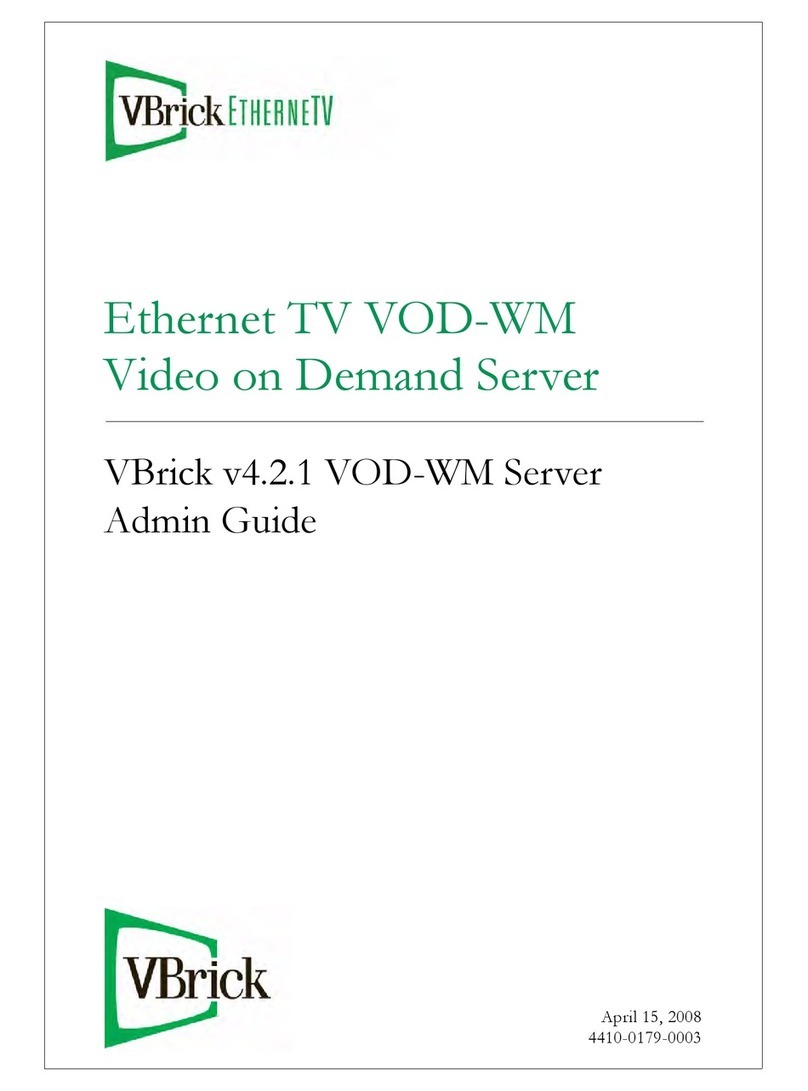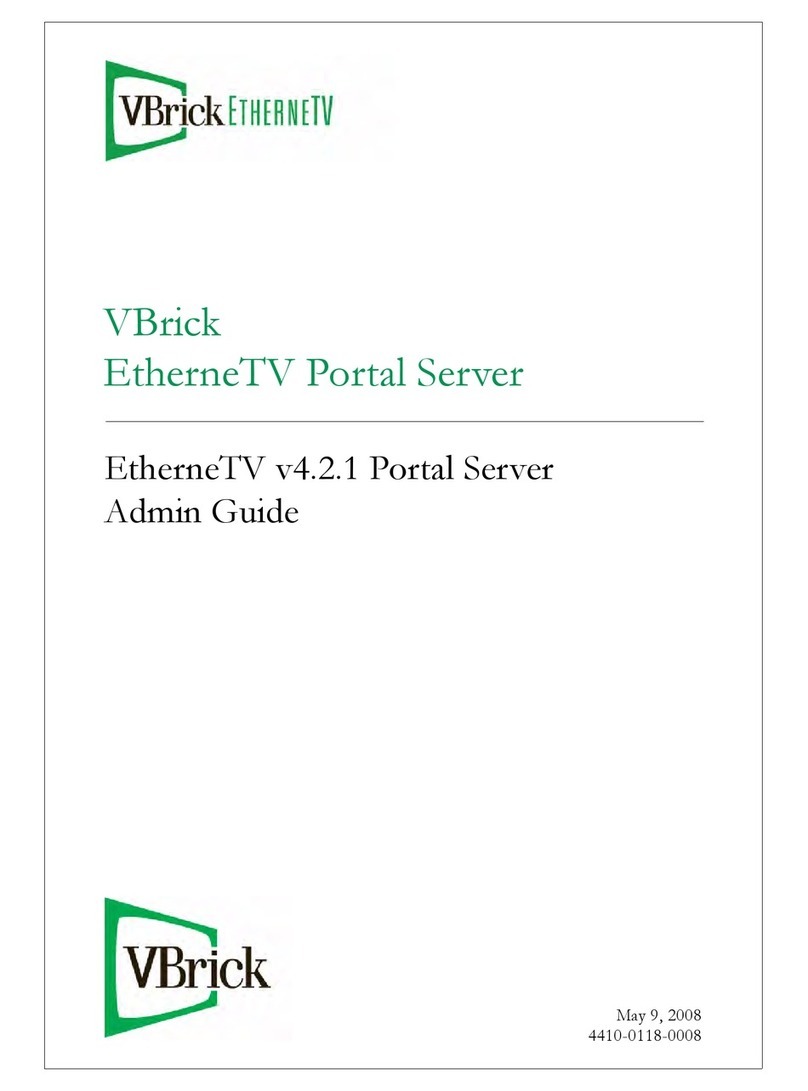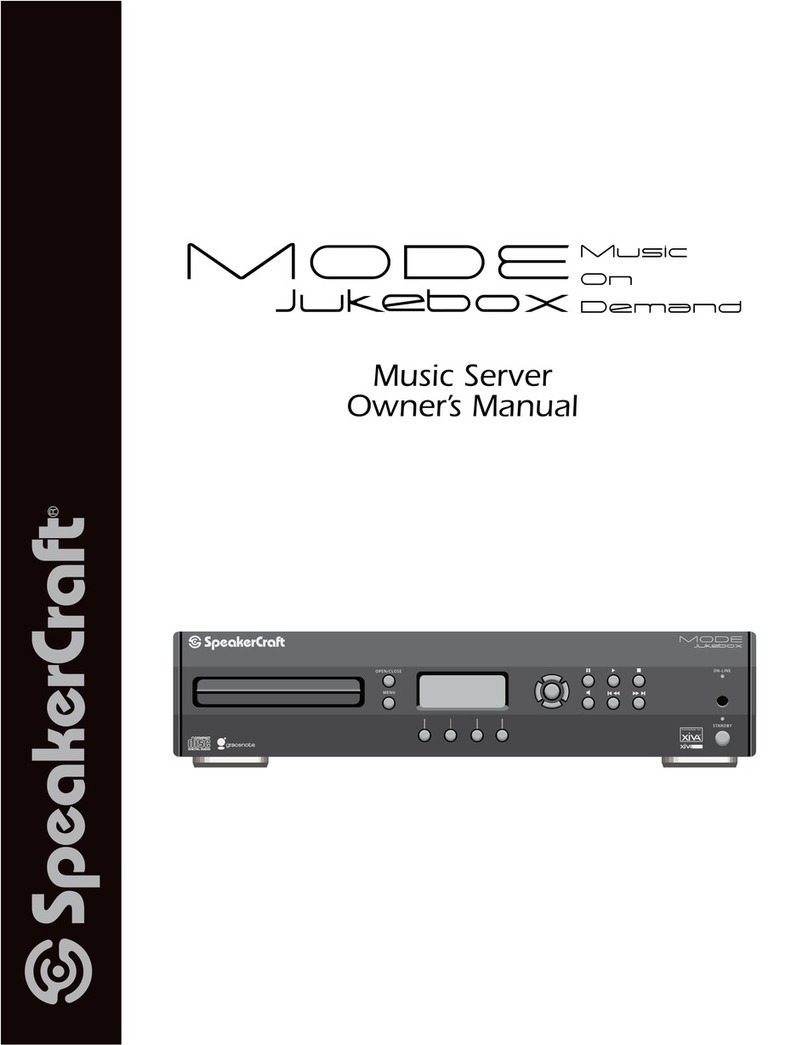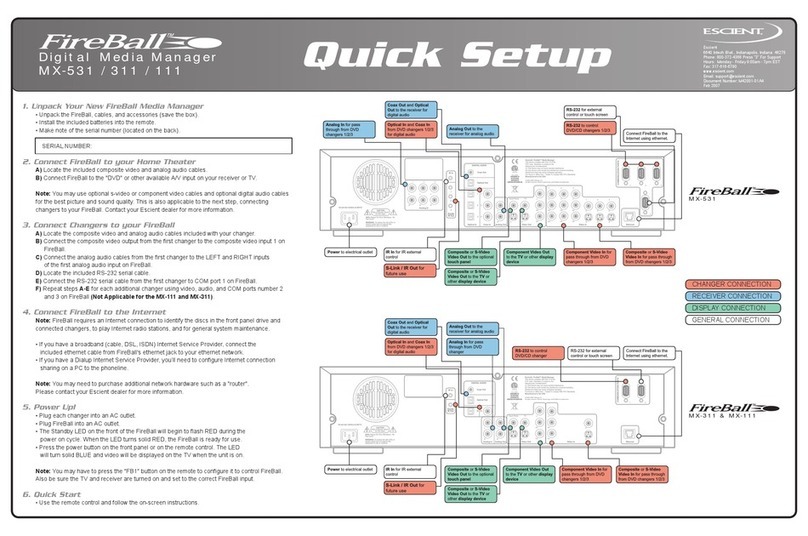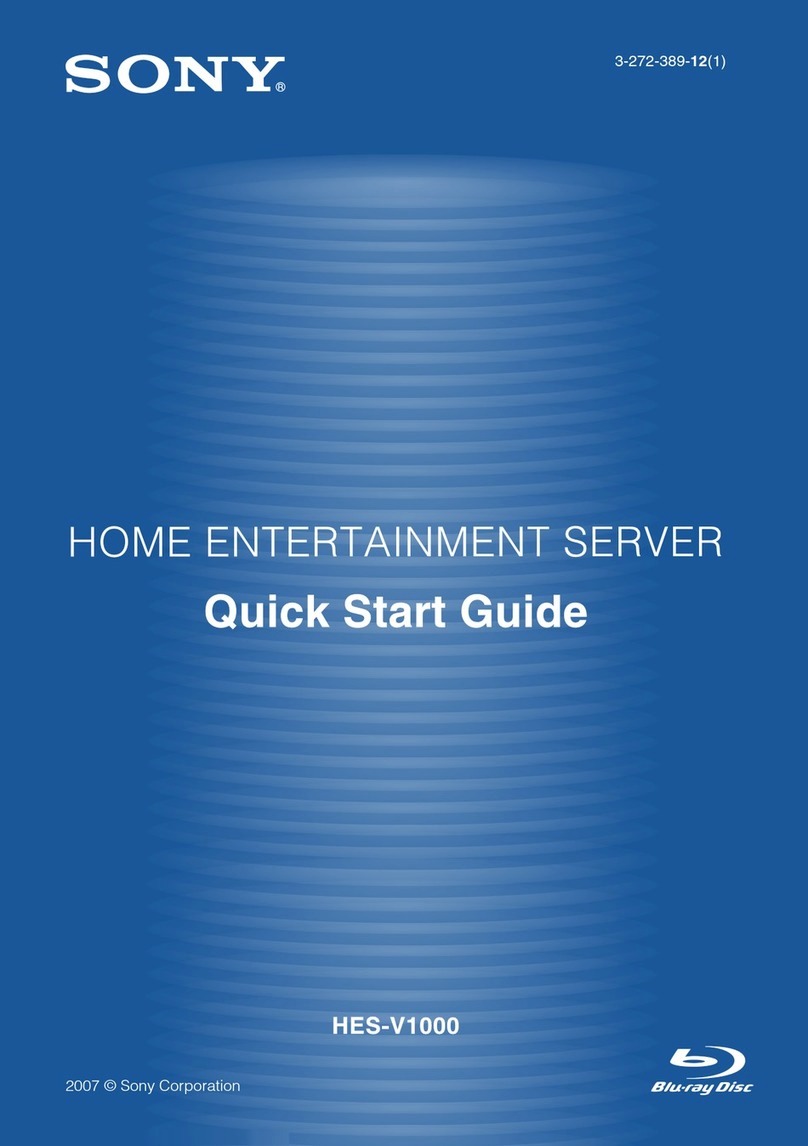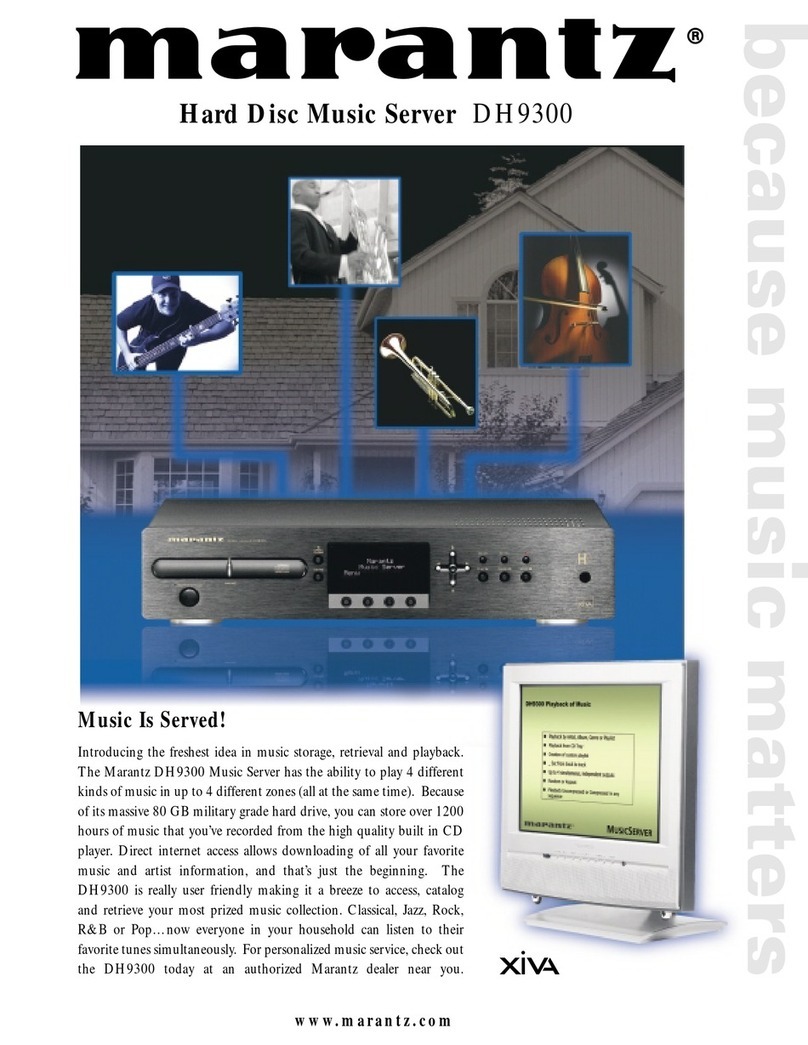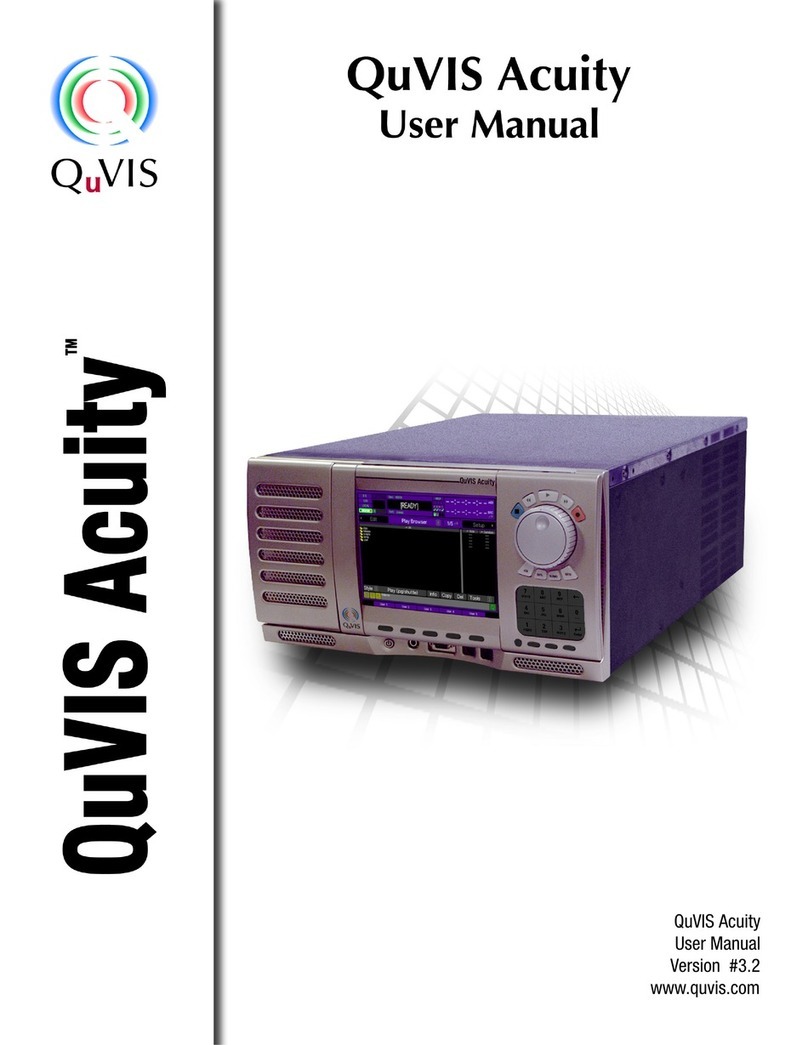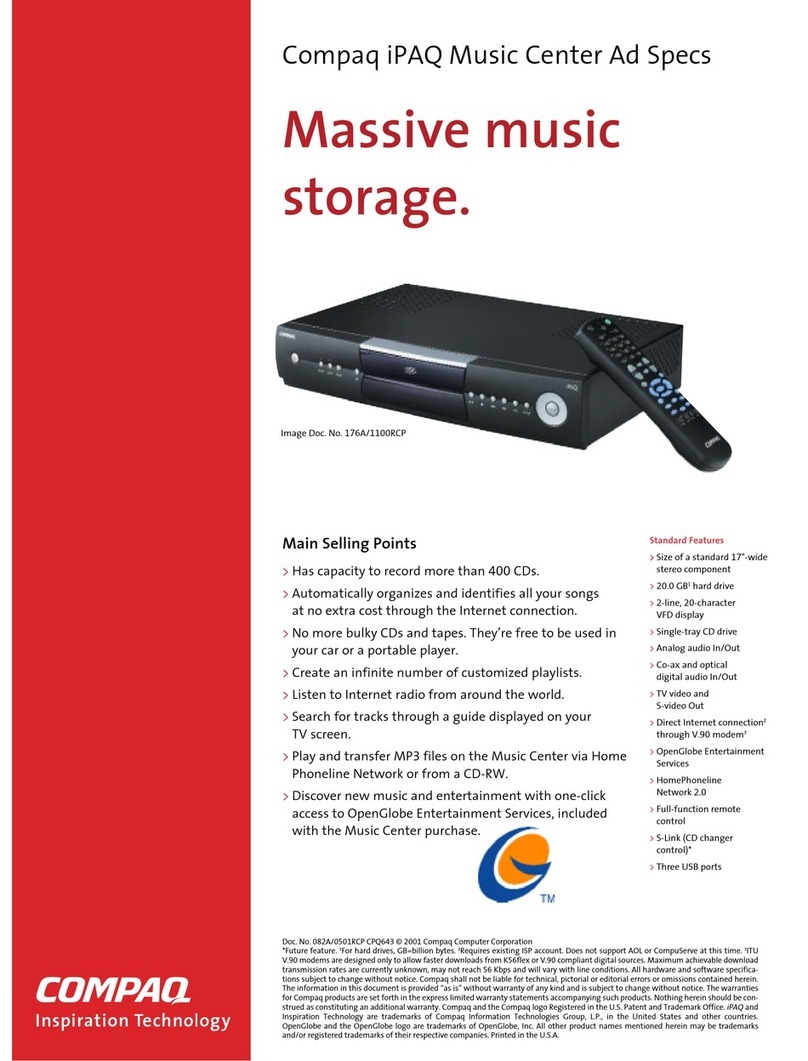6
14-1-5-2. Where is the recorded file stored?............................................................... 63
14-1-5-3. The recorded file name structure………………………….…..….…….…….….. 64
14-1-5-4. How to edit the recorded file …………………………………...……...…….……. 64
14-1-6. Reservation Recording …………………………………………………………..….…….………… 65
14-1-6-1. How to set reservation recording ………………………….….…….…….……… 65
14-1-6-2. How does the reservation recording start …………….……..………………. 65
14-2. Online Music Service (Simfy) …………..…………..….……………………..……..…...……..……….… 66
14-3. Online Music Service (Qobuz) ………………………………………………………….…………………. 66
15. USB host port for USB devices …………………………………………...…………………….………............. 67
16. Browser …………………………………………………………………………………………..………………………….……67
16-1. Play audio file data CDs..………………………………………………..…………..…………..…………......67
16-2. File Management ……………………………………………………………………………..……..…………... 68
16-2-1. Accessing information on the HDD, USB, folder or file ………………..…………. 68
16-2-2. TAG Edit …………………………………………………………………………………………..………… 69
16-2-3. Import to DB ……………………………………………………………………….….…..……..……… 69
16-2-4. Copy Files ………………………………………………………………………….…………...……..…… 70
16-2-5. Move Files ………………………………………………………………………….….………….……….. 70
16-2-6. Delete Files ……………………………………………………………………….……..…..…….……… 70
16-2-7. PLS or M3U files with Internet Radio stations ………………………...…….…….……. 71
16-2-8. Audio file format conversion ……………………………………………..…….……..………… 71
16-2-9. Cut the recorded file (Cut ‘Playing Section’) ……………………..…...…………………. 71
17. Input ………………………………………………………………………………………………..…………..……………...……72
17-1. How to play an external device via Analog Input ………………….……………….………........72
17-2. How to record ……………………………………………………………………………….….……………….……73
17-3. Where is the recorded file stored? ………………………………………………….…….……………… 73
17-4. How to edit the recorded file ………………………………………………………….……..………..…… 74
17-5. How to rip (convert) the edited file into other formats (MP3, FLAC or Ogg)
And load onto the Music DB …………………………………………………………………….………….. 74
18. Extra function ………………………………………………………………………………………………….…...………… 75
18-1. Photo Slide Show …………………………………………………………………………………….…….……... 75
18-2. Listing by Text or Album cover art ……………………………………………………....……….…..…...76
18-3. Bookmark …………………………………………………………………………………………….…………...……. 76
18-4. Preset EQ (Equalizer) ……………………………….…………………………………………….……….…..…. 76
18-5. Resume Play ………………………………………………………………………………………….……….…….... 77
18-6. CLOCK and Display(LCD) OFF………………………………………….………….…………..….………….. 77
18-7. Changing the play mode ……………………………………………………….……....…..….…..….….…... 77
18-8. Alarm set ………………………………………………………………………………………..………..…….….……. 78
18-9. Auto Shutdown …………………………………………………………………………………………….………… 79