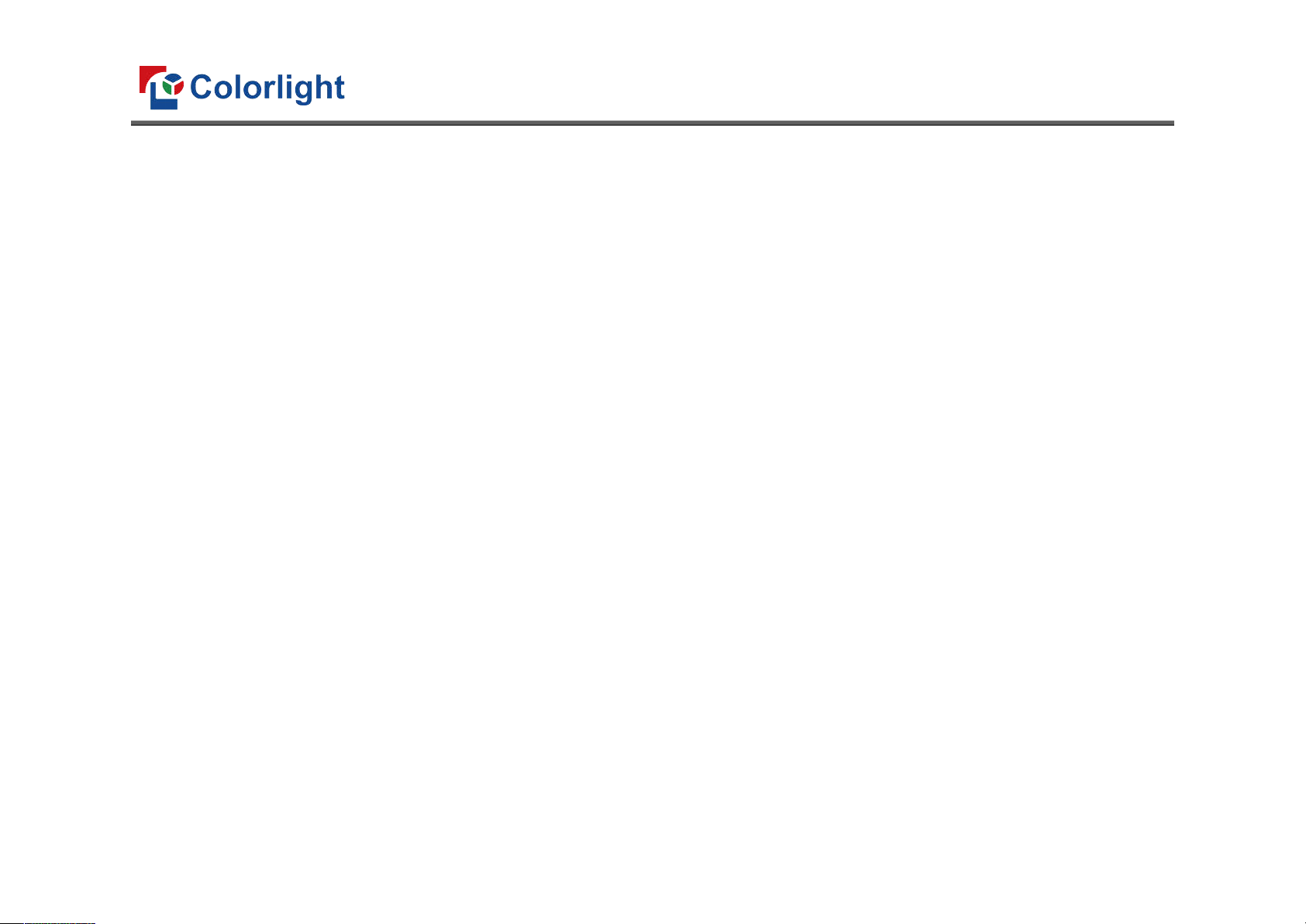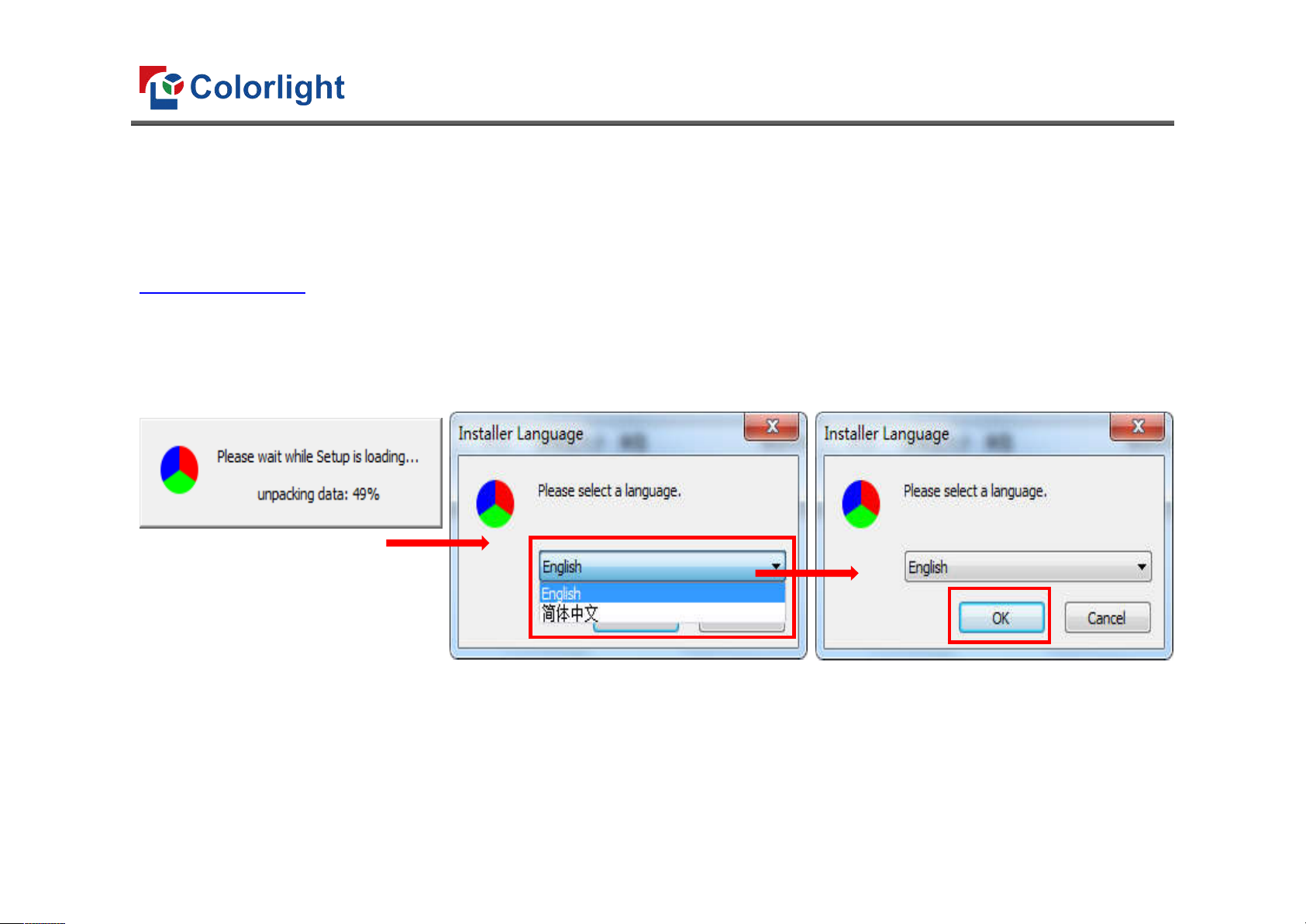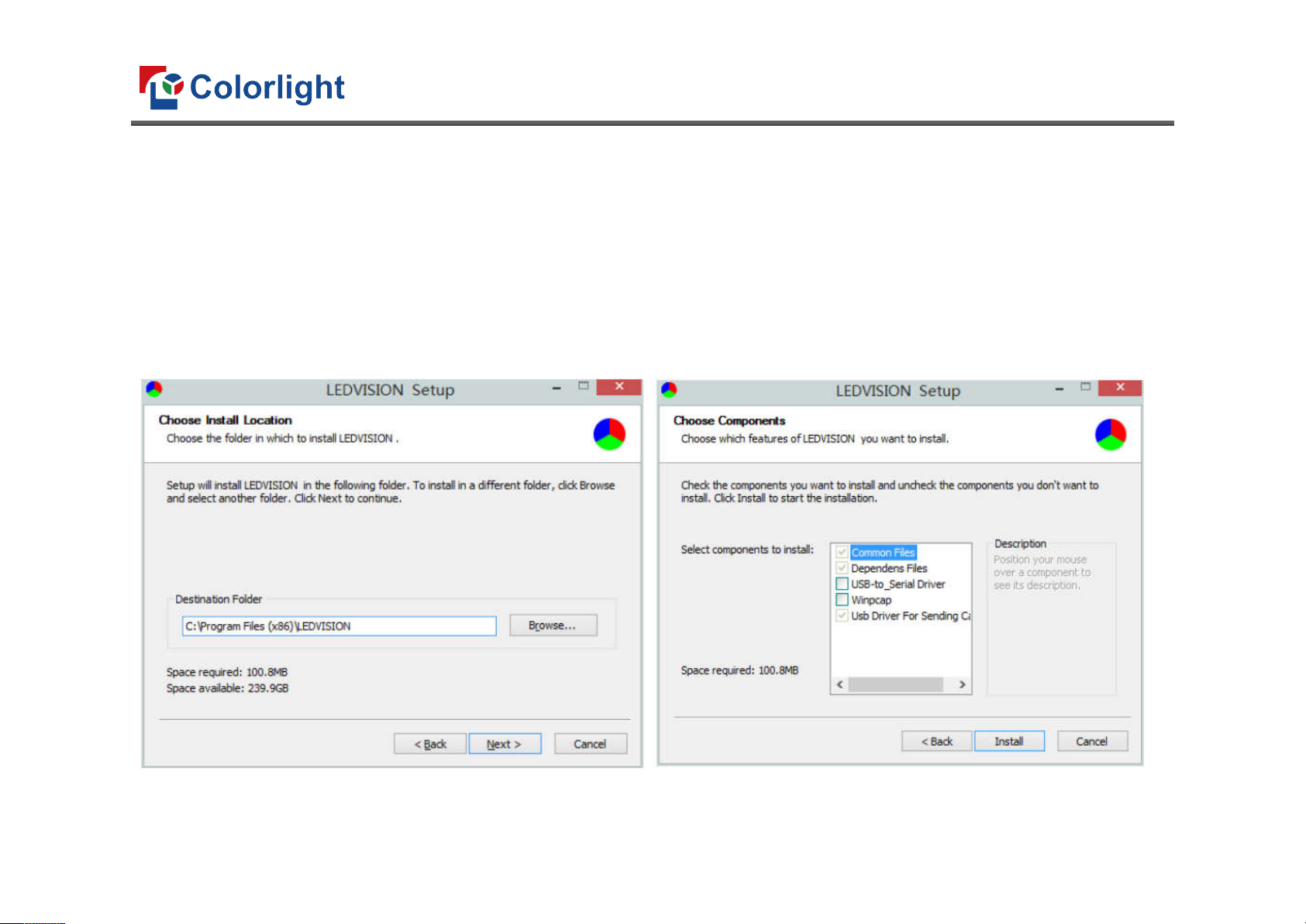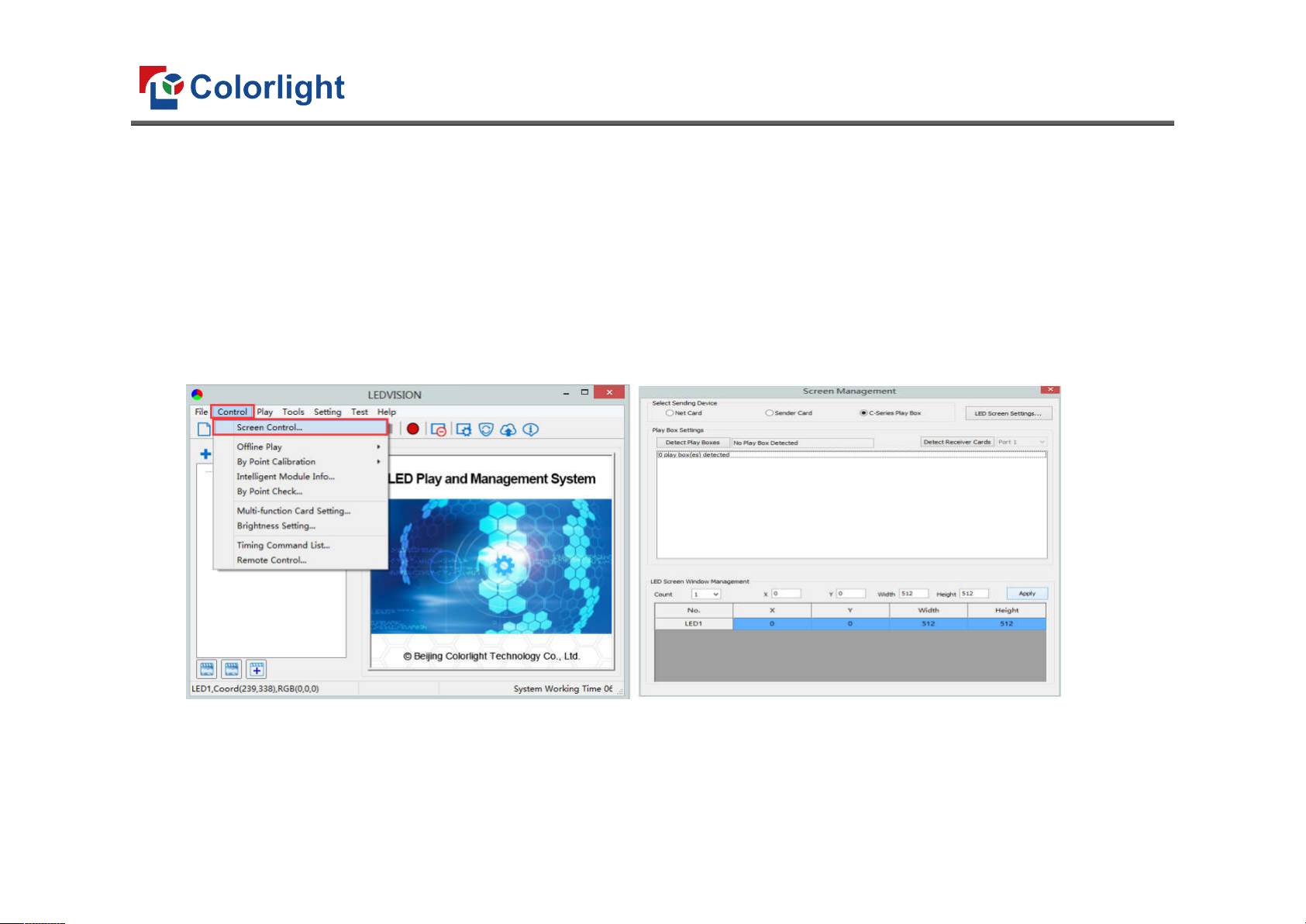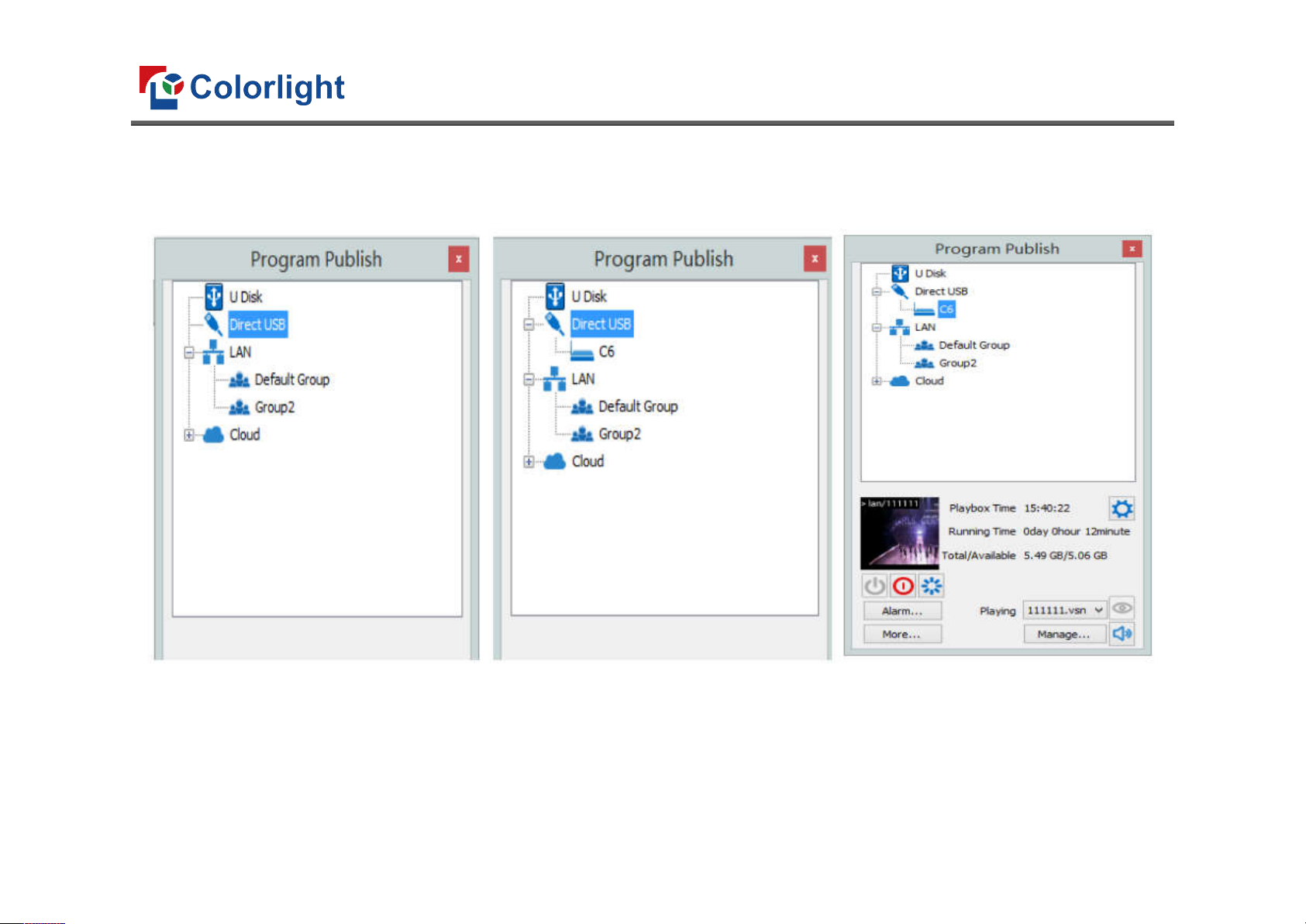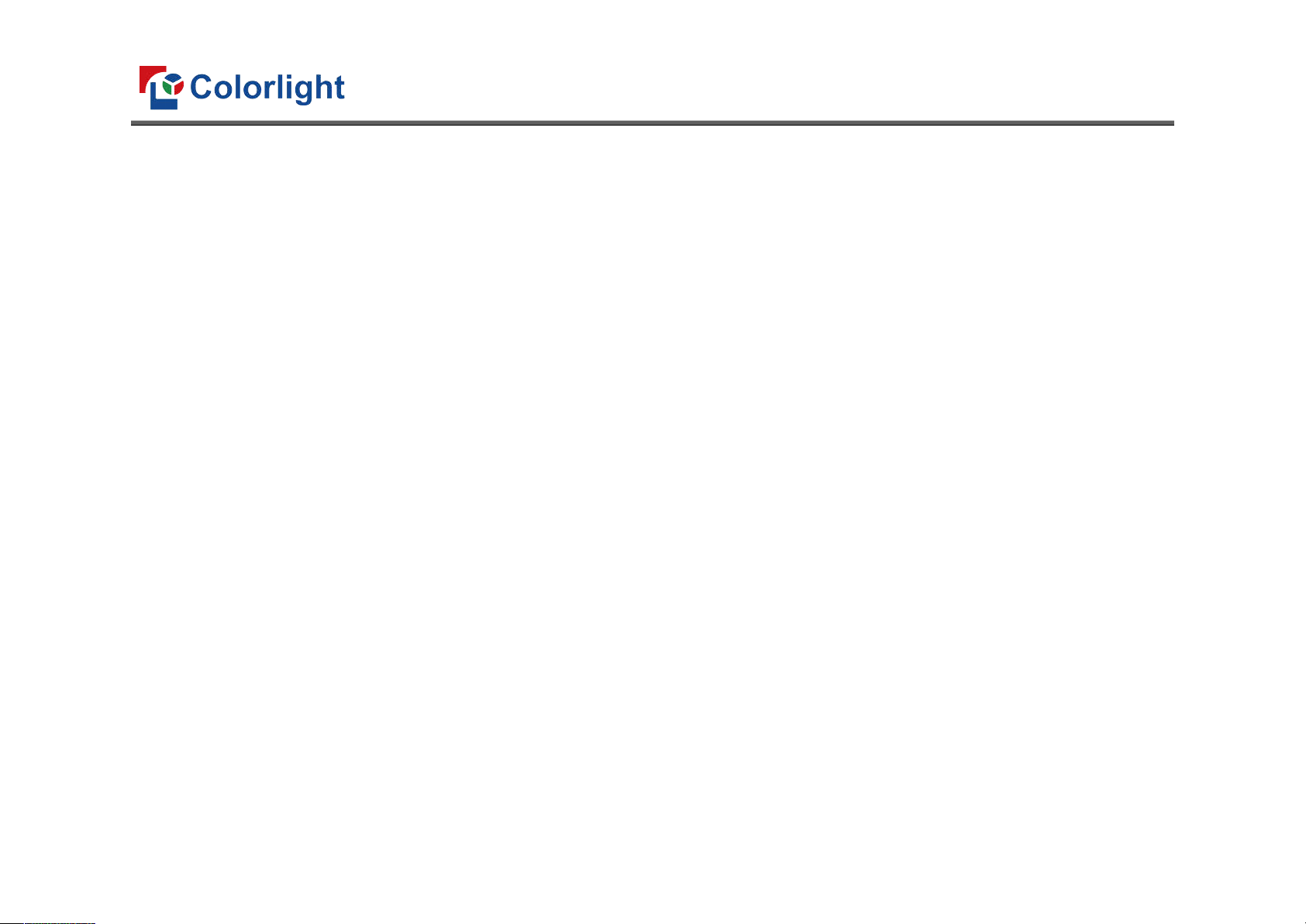
www.lednets.com
Content
Chapter 1 C6 Interface and Hardware Connection ........................................................................................................................................................................ 1
1.1 C6 Interface ...................................................................................................................................................................................................................... 1
1.2 Hardware Connection ...................................................................................................................................................................................................... 2
Chapter 2 LEDVISION Installation ................................................................................................................................................................................................... 3
Chapter 3 C6 Parameter Settings ................................................................................................................................................................................................... 5
3.1 Connection Settings ......................................................................................................................................................................................................... 5
3.2 Basic Settings .................................................................................................................................................................................................................... 8
3.3 Advanced Settings .......................................................................................................................................................................................................... 10
3.3.1 Playing Parameters .............................................................................................................................................................................................. 10
3.3.2 Network Settings ................................................................................................................................................................................................. 11
Chapter 4 C6 Async Content Editing and Sync Playing ................................................................................................................................................................. 14
4.1 Async Content Editing .................................................................................................................................................................................................... 14
4.2 Async Content Publishing ............................................................................................................................................................................................... 15
4.2.1 Publish Contents through Direct USB .................................................................................................................................................................. 15
4.2.2 Content Publishing through USB disk .................................................................................................................................................................. 17
4.3 Sync Playing .................................................................................................................................................................................................................... 20
Chapter 5 Network Management of C6 ....................................................................................................................................................................................... 21
5.1 Connection and Management........................................................................................................................................................................................ 21
5.2 Add Group and C6 .......................................................................................................................................................................................................... 22