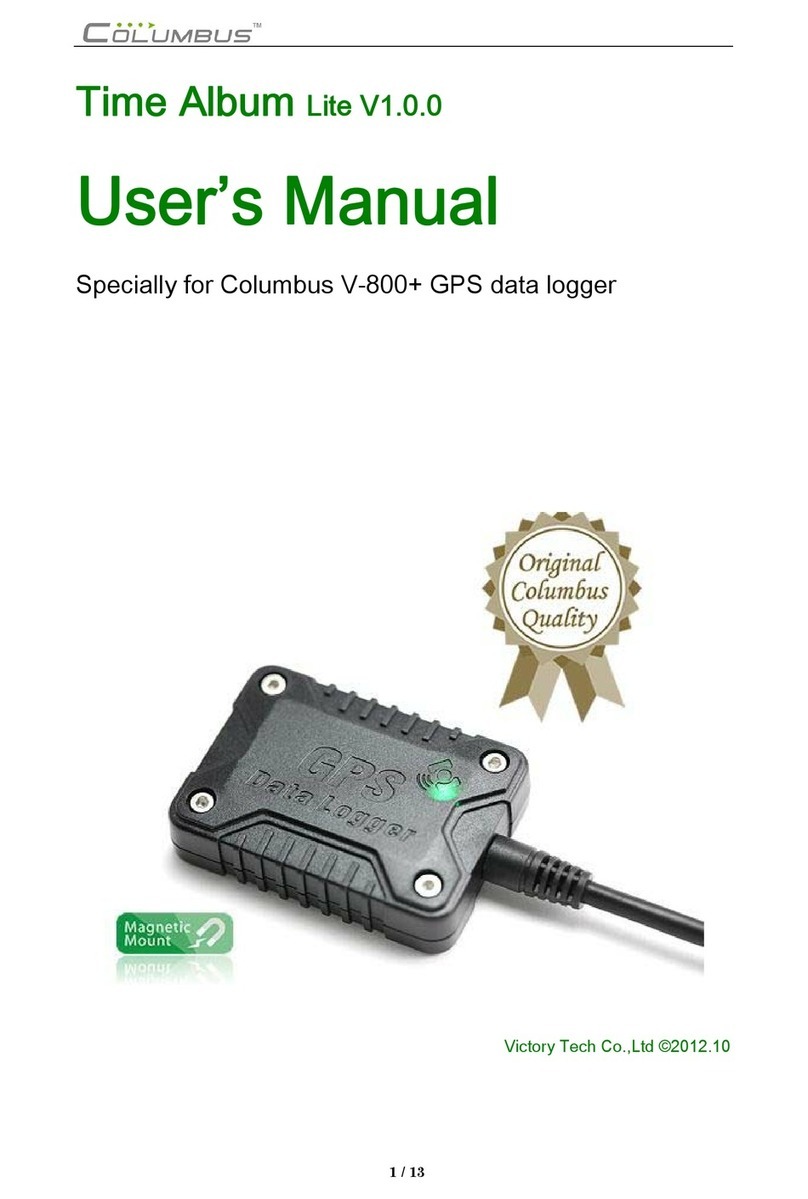Columbus V 900 User manual

©2009 Victory Co Ltd.,
Multifunction GPS Data Logger
User Manual
English
V 900

Thank you for choosing our product. Before using it, make sure
you have read this User's Manual and understood how to
correctly use and maintain it. This will start your pleasant GPS
positioning experience!
This Manual is intended to guide you through the safe and correct use of
the product and its accessories, avoiding improper operations that may
result in injury of yourself or any other person or cause device damage.
Never manipulate the product when you are driving a car! Before
manipulating it, make sure that your car has been securely parked. We
cannot assume liabilities for any consequence resulting from the fact that
you manipulate the product while driving.
As a precision electronics, the product contains no component that can be
repaired by your own. Any attempt to disassemble the product will void
the original manufacturer's warranty.
Avoid violently shaking the device or dropping it from a high place. Do not
try to damage or puncture the device; otherwise, electrolyte in its built-in
battery may leak or combust, causing injury or environmental pollution.
Never clean the product with solvents containing alcohol, gasoline,
benzene, or thinner or any other organic solvent, which are likely to cause
fires.
Never remove the memory card while the unit is being used; otherwise,
information stored on it may be lost.
In case that any position information (GPS log files) is not correctly or
completely logged due to a failed logging memory card or system, no
compensation can be made for any damaged log data or any damaged
photo that contains position information.
Because the online map service is provided by a third party, it's subject to
content change or termination without notice.
Notes on Data Logged on the Unit
Notes on Online Map View
!
CAUTION!
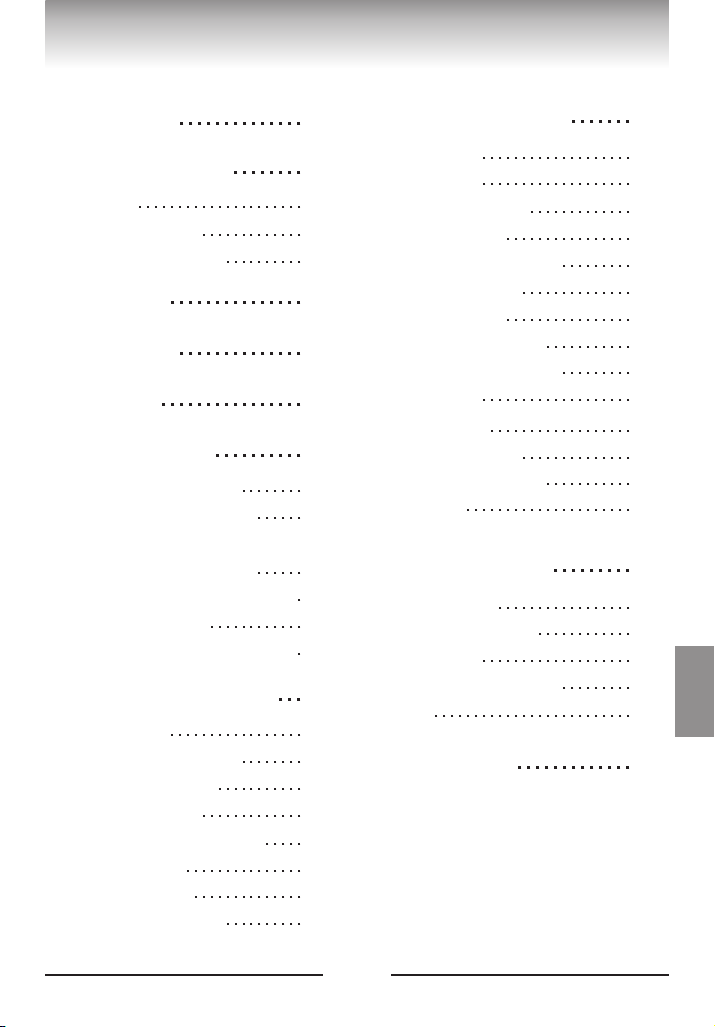
3
Packing List 04
Parts Description
Part Names
Functions of button
LEDs and audible alerts
05
05
06
07
Part Names 08
Accessories 11
About GPS 12
Getting Started 12
How to charge the battery
Place and carry your receiver
Memory card selection & file format
Setting camera date and time
Introduction and operating modes
Bluetooth connection
Acquiring position and navigating
13
14
15
16
17
18
19
Logging Your Joureny 20
Logging a track
Adding a voice mark point
Adding a POI manually
Starting a new track
Integrating photos with a map
Over-speed alarm
Spy tracking mode
Vehicular Auto ON/OFF
20
21
22
22
23
23
24
25
Relevant Software 26
Time Album
How to install
Configuring settings
Managing tracks
Adding voice and photos
Setting track points
Exporting a track
Configuring the device
Track conversion options
Google Earth
How to install
Playing back a track
Details on track points
Visual GPS
26
26
27
27
28
28
28
29
29
Troubleshooting 33
Specification 38
Signal reception
Bluetooth connection
Track logging
Photos and audio records
Power
33
34
35
35
36
30
30
30
31
32
English
Contents
Contents

4
Please make sure that your package includes the following
items.
Please make sure that your package includes the following
items.
Multifunction GPS Data Logger Main Unit
AC Adaptor (Input: 110-250V, optional)
Car Charger (Input: 12-24V)
Charging Cable (Support Auto ON/OFF
Function 2 meters)
Protective Case
Carrying Strap
USB MicroSD Reader (optional)
User Manual
Software CD
Warranty Card
1.
2.
3.
4.
Packing List
5.
6.
7.
8.
9.
10.
English
Packing List
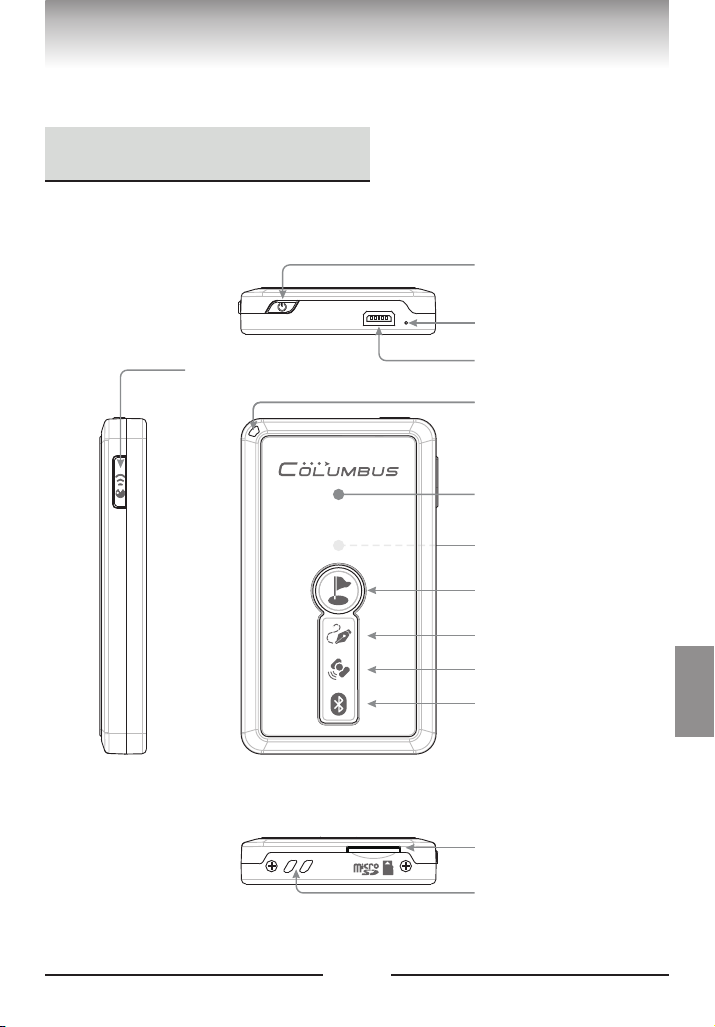
5
Microphone
Power Connector
MicroSD Card Slot
Hand Strap Hole
Voice Record Button
Power/Function button
1Part Names
Point of Interest Button
Log LED
GPS Status LED
Bluetooth LED
Main Status LED
GPS Active Antenna
(Built-in)
Li-polymer Battery
(Built-in)
Parts Description
English
Part Names

6
2Functions of Button
Power/Function Button
Long press the key to turn on or off the power supply. Short press it to change
among the three modes: Log + Navigation, Log, and Navigation. Refer to P.17 for
detailed operations.
Point of Interest Button
Short press the button to mark the current position as a POI (Point of interest).
Long press the button to start a new track. Refer to P.22 for detailed
operations.
Record Button
Press and hold the Record button to begin audio recording. Release the button
to stop recording and mark the current position as a POI. Refer to P.21 for
detailed operations.
Parts Description
English
Functions of Button

7
3LEDs and
Audible Alerts
There are 3 graphic LEDs on V-900 front face. A status LED is
located at the top left. A mini speaker is integrated in the unit.
These provide vivid audible and visual indications.
Log LED
Log LED indicates the
memory card status and
whether the log function is
on.
GPS LED
This LED indicates the
current GPS satellites
positioning status.
Bluetooth LED
This LED indicates the
Bluetooth connection status
and whether Bluetooth
function is on.
1. Log function on: Always
On
2. Writing to memory card:
Flashing
3. Memory card error:
Continuous flashing
4. Log function off: Off
1. Acquiring satellites:
Always on
2. GPS position is fixed:
Flashing
1. No Bluetooth connection:
Flashing
2. Connected with terminal
device: Always on
3. Bluetooth turns off: Off
1. Power on: Green, always on
2. Low battery: Red, flashing
3. Charging: Red, always on
4. Charging completed: Green, always on
5. Spy mode: Blue always on flashing
Voice ecording: Red, always on
,/
6. r
Run/Power Status LED
This LED indicates the current operating
status, power status, etc.
1. Power on: 2x Short beep Power off:
1x Long beep
2. Start of voice recording: 1x Short beep
End of voice recording: 2x Short beep
3. Short press POI button to mark a POI
x Short beep
4. Long press POI button to create a new
track x Short beep
5. A Bluetooth device is connected /
disconnected: Melody alert
6. Plug / remove the card: Melody alert
7. Memory card error: Continuous short
beeps
8. Over-speed alarm: Continuous beep
until the speed falls below the limit
/
1
: 2
():
(
)
Audible alerts of built
in mini speaker
-
Abundant audible alerts are available to
intuitively indicate the current operating
status.
Parts Description
English
LEDs and
Audible Alerts
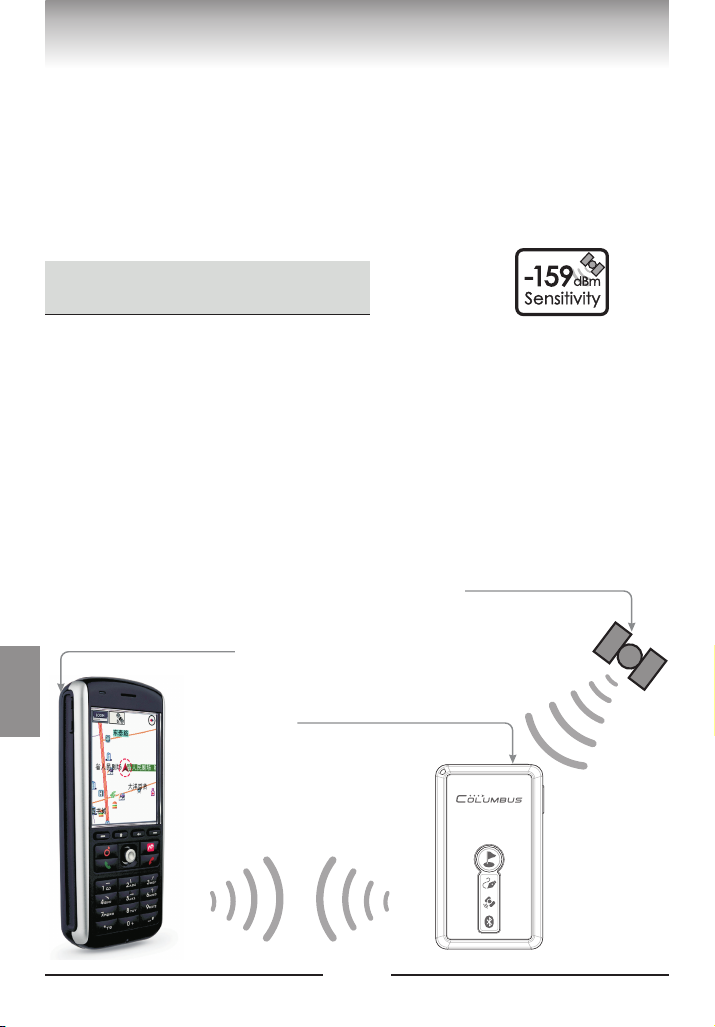
8
1Navigation
The unit can be used as a normal Bluetooth GPS receiver,
enabling positioning and navigation through a Bluetooth
connection with a terminal (smart phone, PDA, computer, etc.)
on which a navigation map is installed.
Smartphone receives
position information
from the GPS receiver Receiving GPS signal from the
satellites transferring
position information to a
device through bluetooth.
,
GPS satellite
The unit is a multifunction GPS data logger used to receive and
log geographical position information on an external memory
card.
You can use the unit and its software for:
Function Description
English
Function Descriptions

9
1. This data logger can run offline in a standalone mode, in which it is not
connected to any terminal. In this mode, it can log the date, time, latitude,
longitude, altitude, speed, direction, voice, positioning mode, positioning type,
PDOP, HDOP, VDOP, etc.
2. You may start a new track record at any time.
3. You may use the POI button to highlight the current geographical position
whenever you want.
4. You may use the supplied software to define your personalized logging
parameters, such as the time and distance intervals of logging, the value of
over-speed alarm, etc.
5. You may use map software to view the track information along your journey.
6. This data logger innovatively uses a MicroSD* card as the storage medium,
delivering larger storage and quicker reading than logging with an internal memory.
* MicroSD cards of mainstream brands with the capacity of 64M to 2G are supported. MicroSD card is also called T-Flash card.
This device innovatively enables you to mark a POI using voice. With the
“Voice Record button” on the device unit you can mark the current
geographical position anywhere and anytime. Later, you can listen to and view
the marked voice in Google Earth or other map software application.
,
You may use the device when you take photos using a digital camera, digital
single lens reflect camera, video camera, or a camera phone (collectively
referred to as the "camera" hereinafter). If the deivce operates in the positioning
state, it will log the GPS records along your journey in real time. Then you may
use the supplied software to match your camera photos to the GPS log file, and
geotag and view the places where these photos were taken on a map.
2Track Log
3Mark a POI Along Your
Journey With a Voice Label
4Positioning Photos
Function Description
English
Function Descriptions

10
5Over-speed Alarm
This device allows you to set a certain speed value. When your car travels faster
than this value, the unit emits sharp audible alarm until the speed falls below
the value. When you drive your car at a high speed, this provides you with the
convenience to control the maximum vehicle speed solely with the audible
alarm of the unit without occasionally checking the speedometer reading,
thereby ensuring driving safety.
This device is specially designed with the Super-long Dormant Tracking Mode
(SPY Tacking Mode). You may set the unit to enter the Dormant Tracking Mode
using combination buttons. In this mode, the unit starts at a fixed time interval,
acquires the position, logs the current track and other position information,
and then shuts down. In dormant operation, the power consumption is
extremely low. This can meet your needs of long-term track logging.
7Vehicular
Auto ON/OFF
When you use the unit on your car, the 2m-long charging (auto ON/OFF) cable
enables device to follow the power status of the car cigarette lighter socket and
start up and shut down automatically, that is, the unit will be turned on/off as
soon as you turn on/off the ignition switch.
6Spy Tacking Mode
Function Description
English
Function Descriptions
Table of contents
Other Columbus GPS manuals