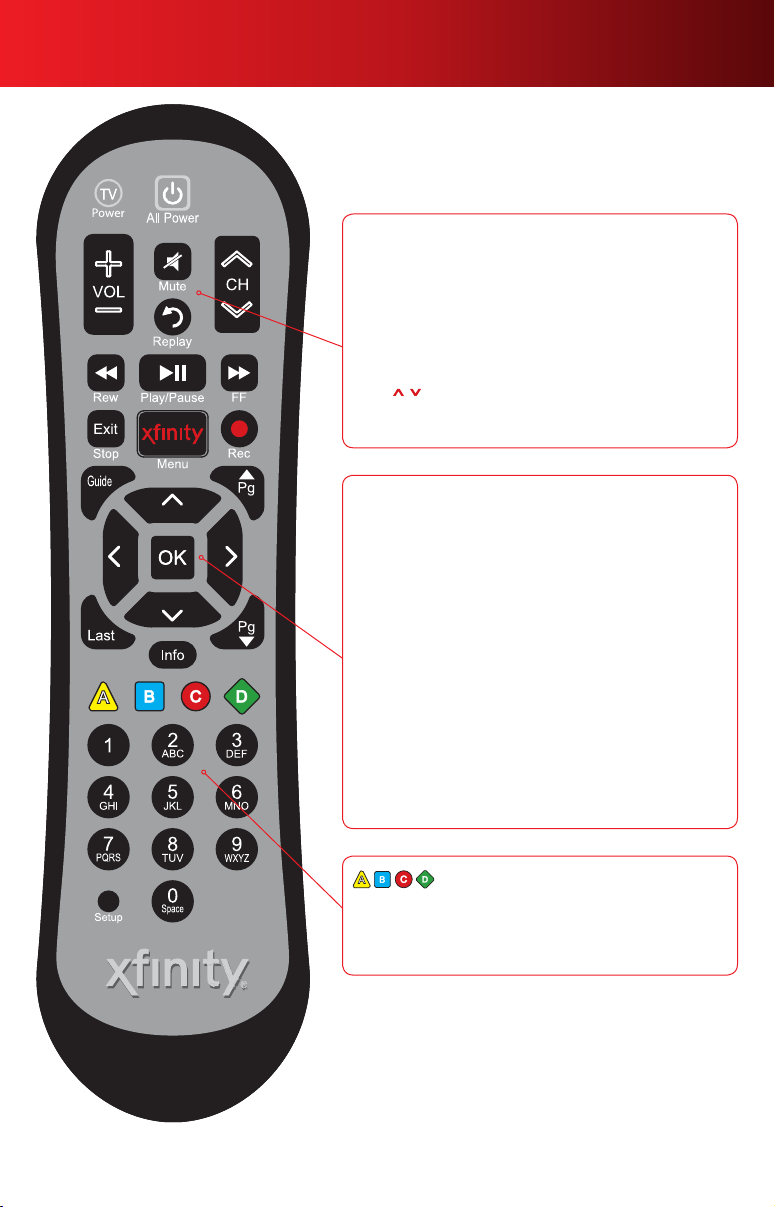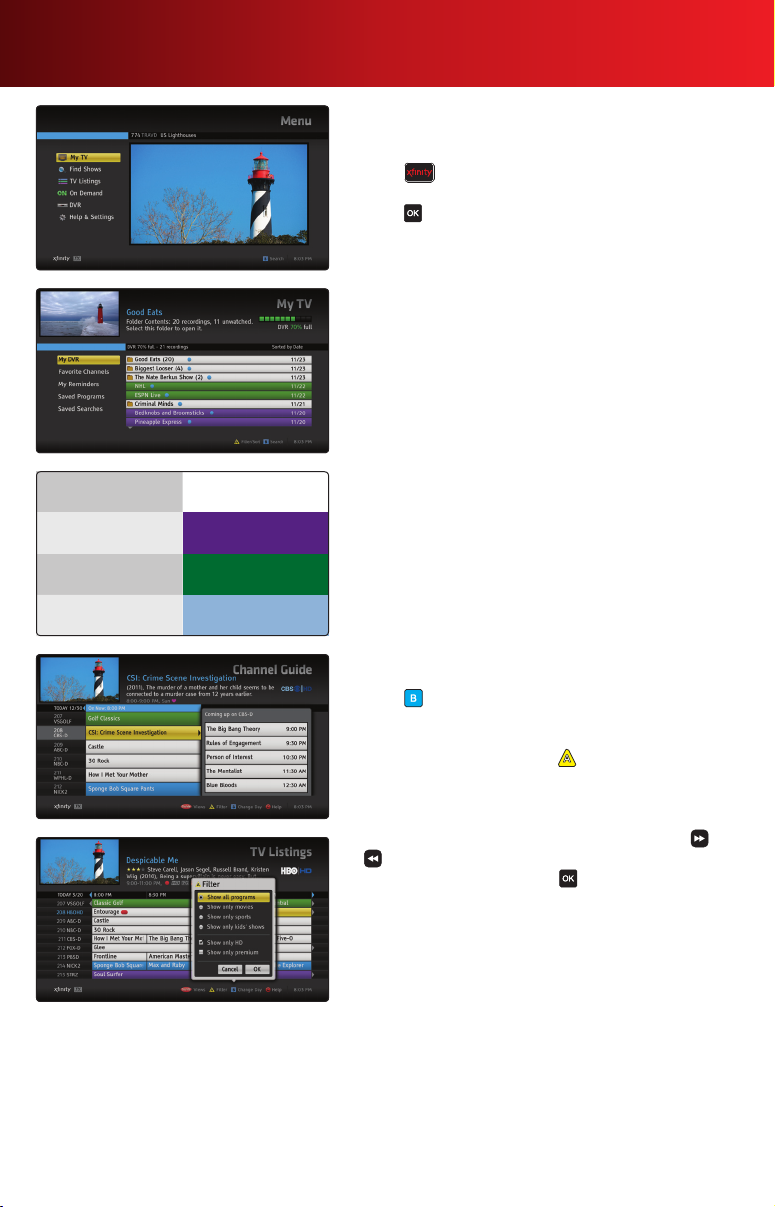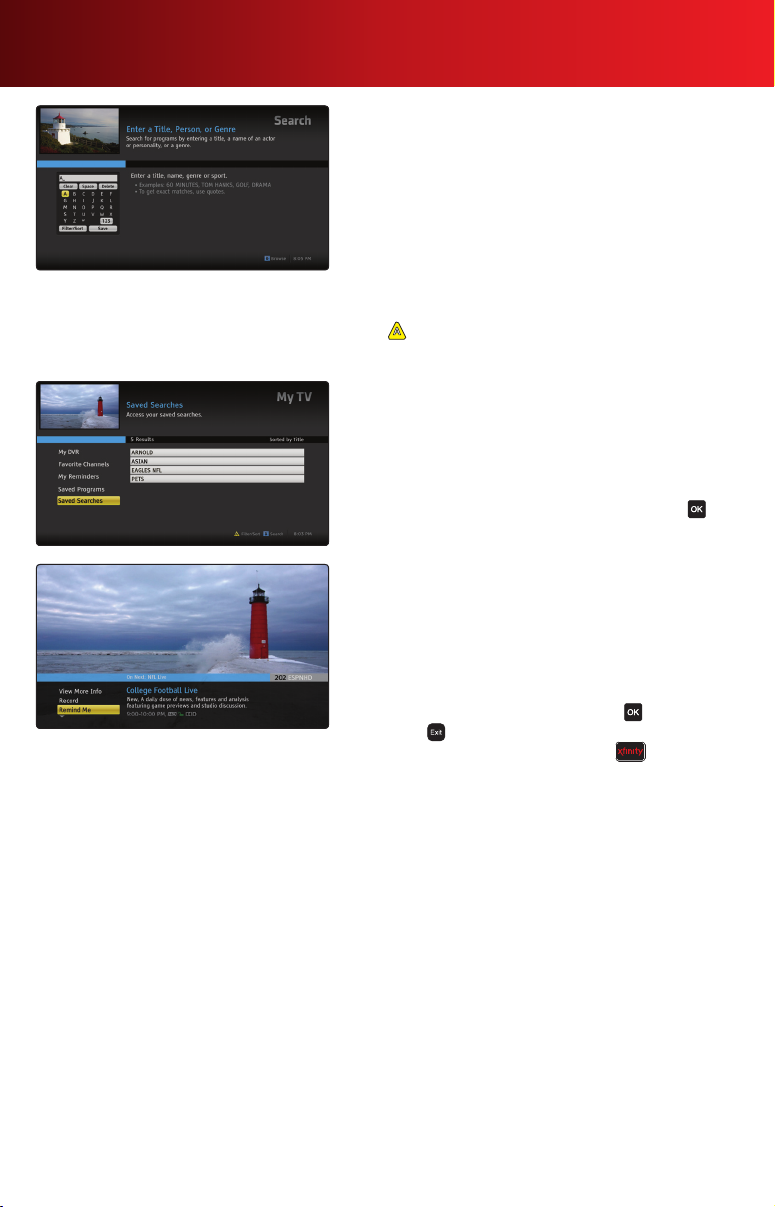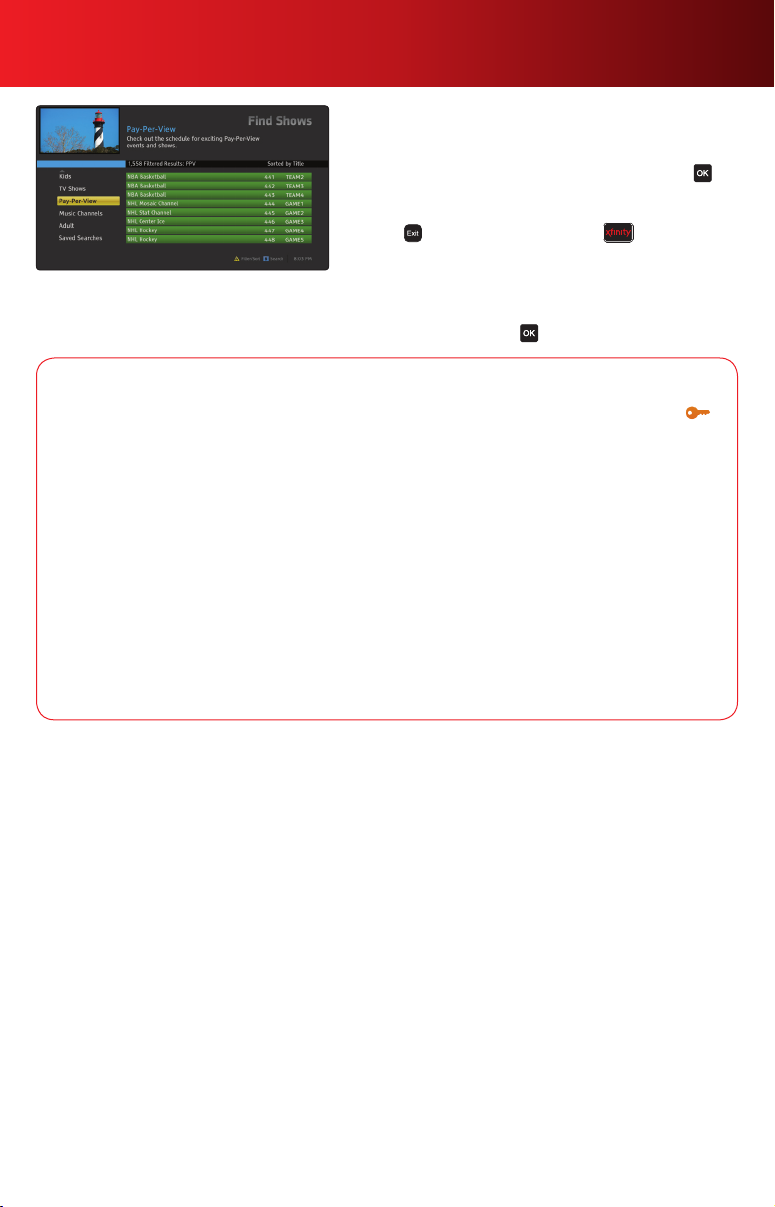XFINITY service not available in all areas. Not all services available with all XFINITY packages. Comparisons to Comcast’s offerings prior to
recent network upgrades. XFINITY On Demand selections subject to charge indicated at time of purchase. Compatible devices required for
Mobile App features. Airtime charges may apply. Check with your carrier.
Table of Contents
Using Your Remote Control...............3
Using Your On-Screen Guide .............4
Main Menu ........................4
TV Listings ........................4
My Guide .........................5
Program Information .................5
SmartBar .........................5
High Definition......................5
Search ...........................6
Reminders. . . . . . . . . . . . . . . . . . . . . . . . . 6
Favorites..........................7
XFINITY On Demand .................8
Pay-Per-View Events .................9
Parental Controls...................10
DVR Service ...................... 11
AnyRoom DVR.....................12
DVR Manager ..................... 12
Help & Settings ....................13
Universal Caller ID ..................13
Advanced Features Guide ............14-15
Quick Start Guide ....................16
If the on-screen guide displayed and features discussed in the following pages of this guide do
not represent the guide and features you see on your television, call Comcast customer service at
1-800-XFINITY or visit comcast.com/welcome to download a user guide for your area.
Community on NBC
WELCOME TO XFINITY®— ENDLESS ENTERTAINMENT!
Congratulations and welcome to XFINITY®TV from Comcast. XFINITY gives you TV your way. Watch what
you want anytime and anywhere with On Demand choices on TV and online. Catch up on the latest episodes
and full seasons of your favorite shows, or find the latest hit movies, kids programming, music and more.
• Enjoytheworld’sgreatestcollectionofOnDemandshowsandmoviesavailableonyourTV,streaming
online at xfinitytv.com, and now on your iPad®, iPhone®and iPod touch®with the XFINITY™TV app.
• ManyOnDemandmoviesavailablethesamedayasDVDand28daysbeforeNetix®andRedbox®
.
• WithAnyRoom®On Demand, you can start watching a show in one room and finish in another room in
your home.
• WiththeXFINITYTVapp,youcanturnyouriPad,iPhoneoriPodtouchintoaTVscreentowatchyour
On Demand shows and movies anywhere.
This guide provides you with detailed information on how to take full advantage of the features of your new
on-screenguide.Powerfulsearchtools,AnyRoomDVRandXFINITYOnDemandhelpyouenjoyyournew
entertainment universe.
Learn more at xfinity.com/onscreenguide2.
Thank you for choosing XFINITY from Comcast!
2Welcome to XFINITY® TV