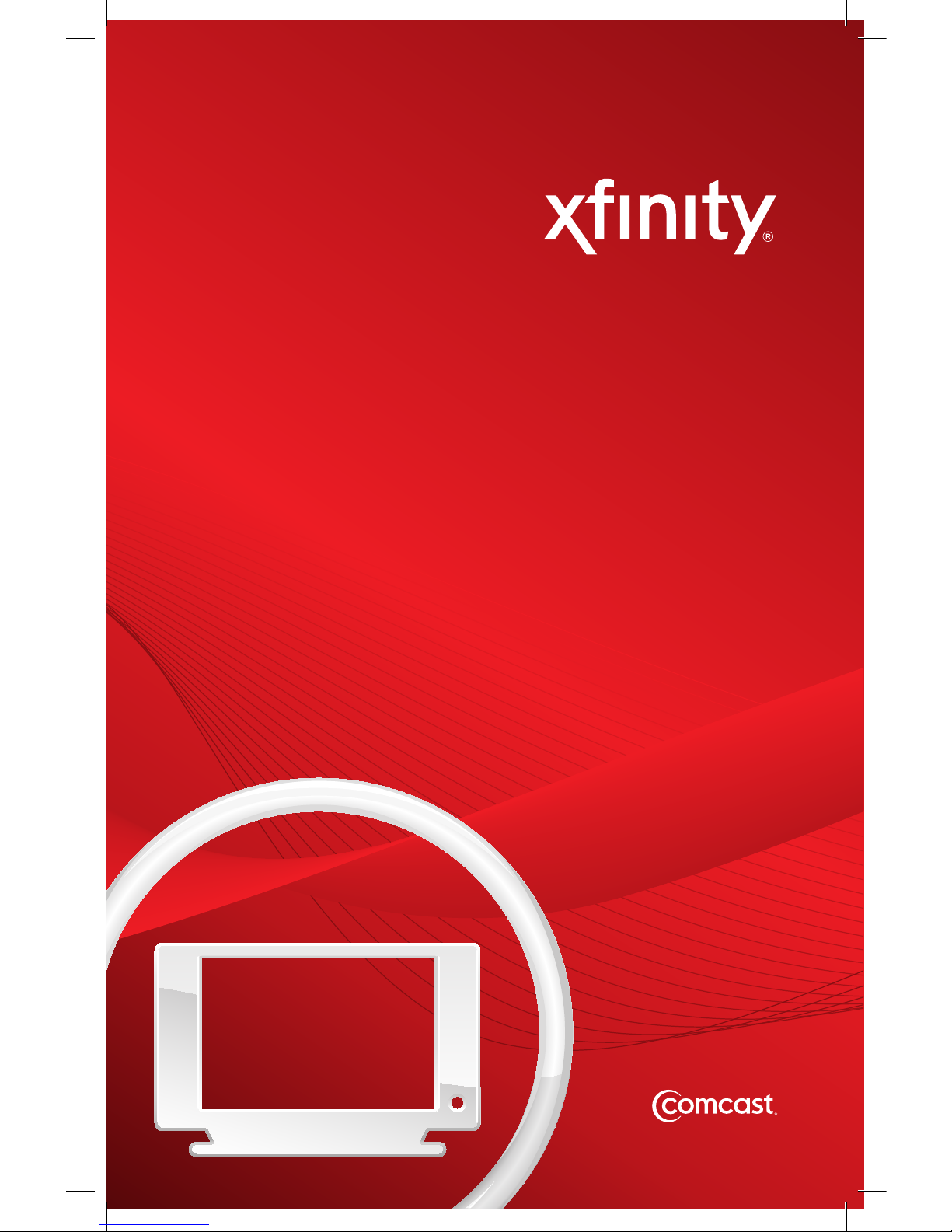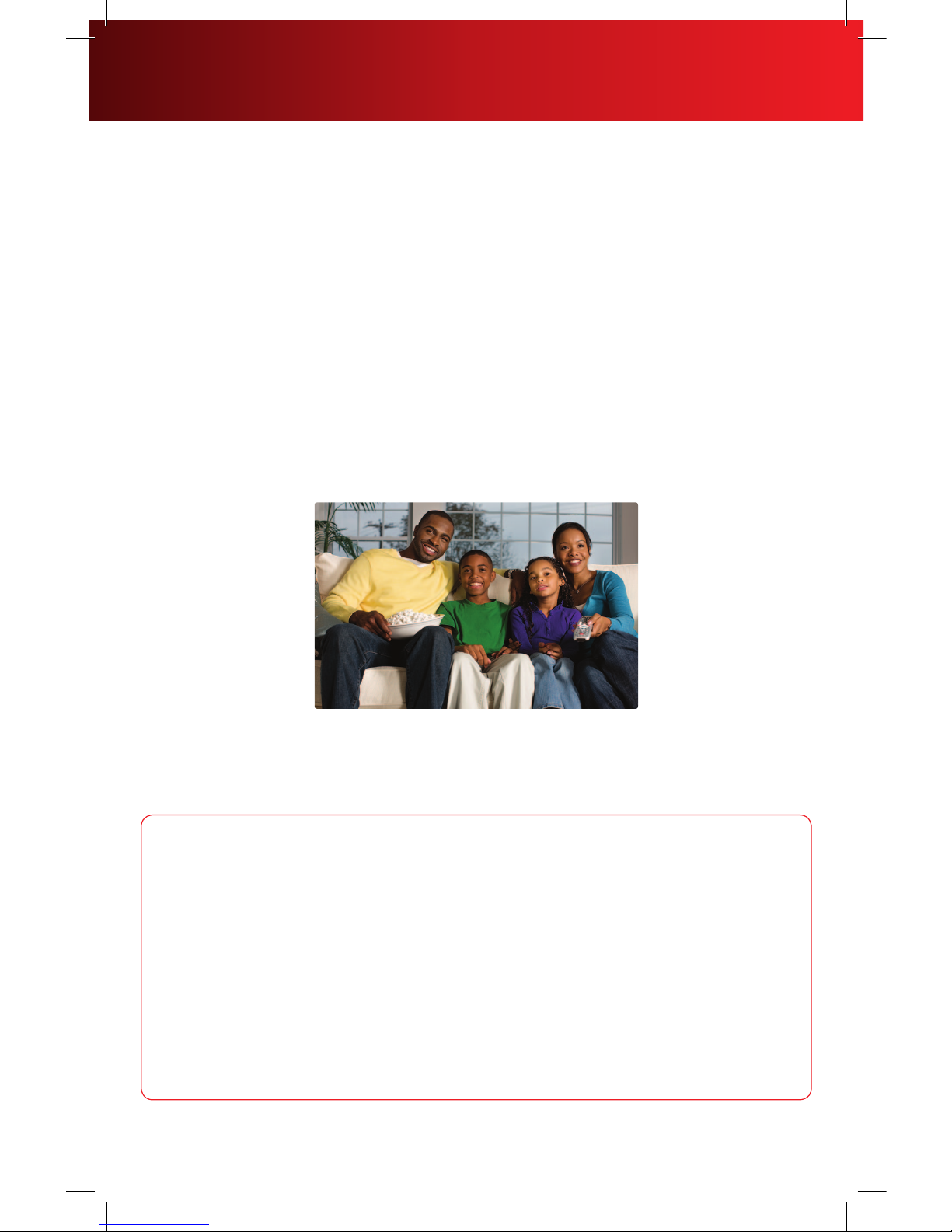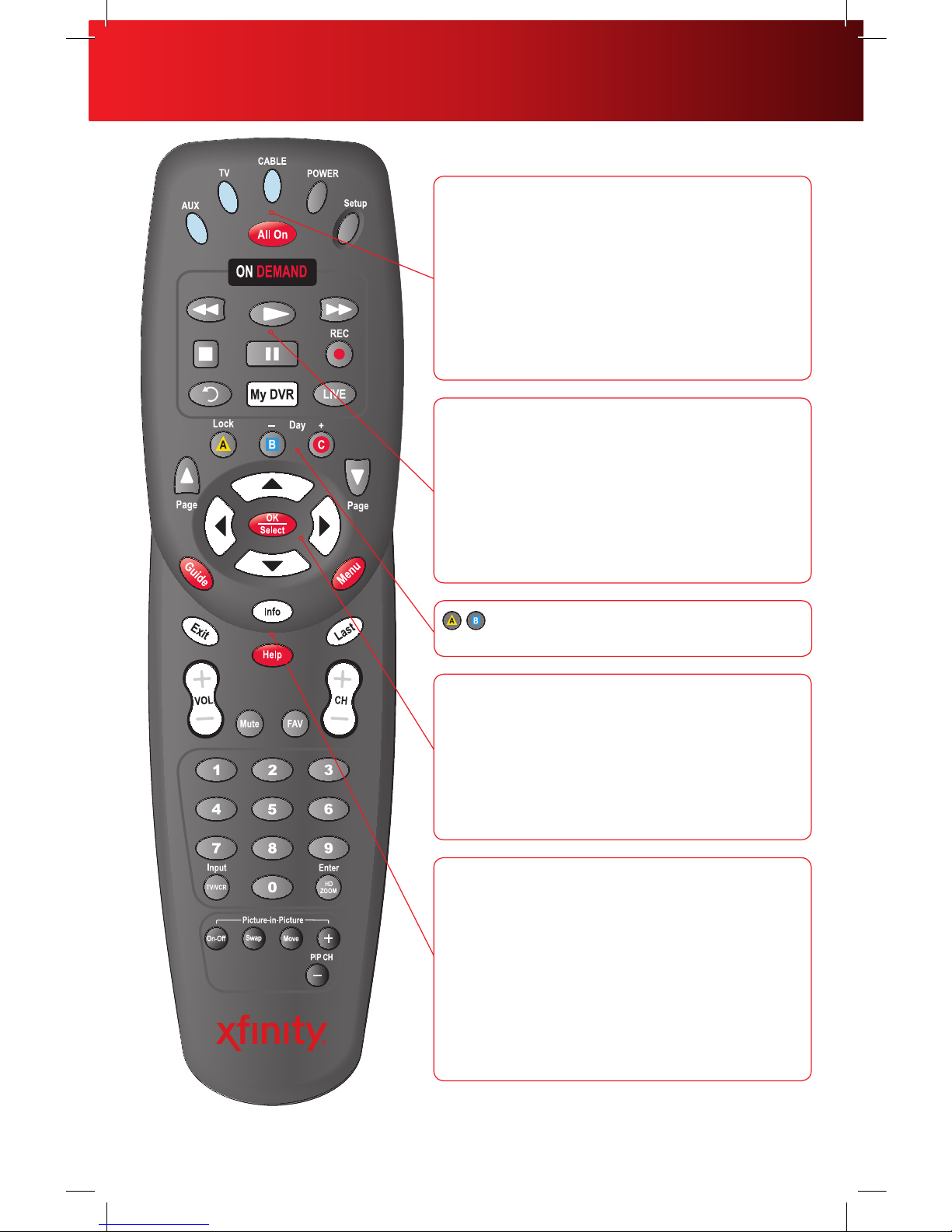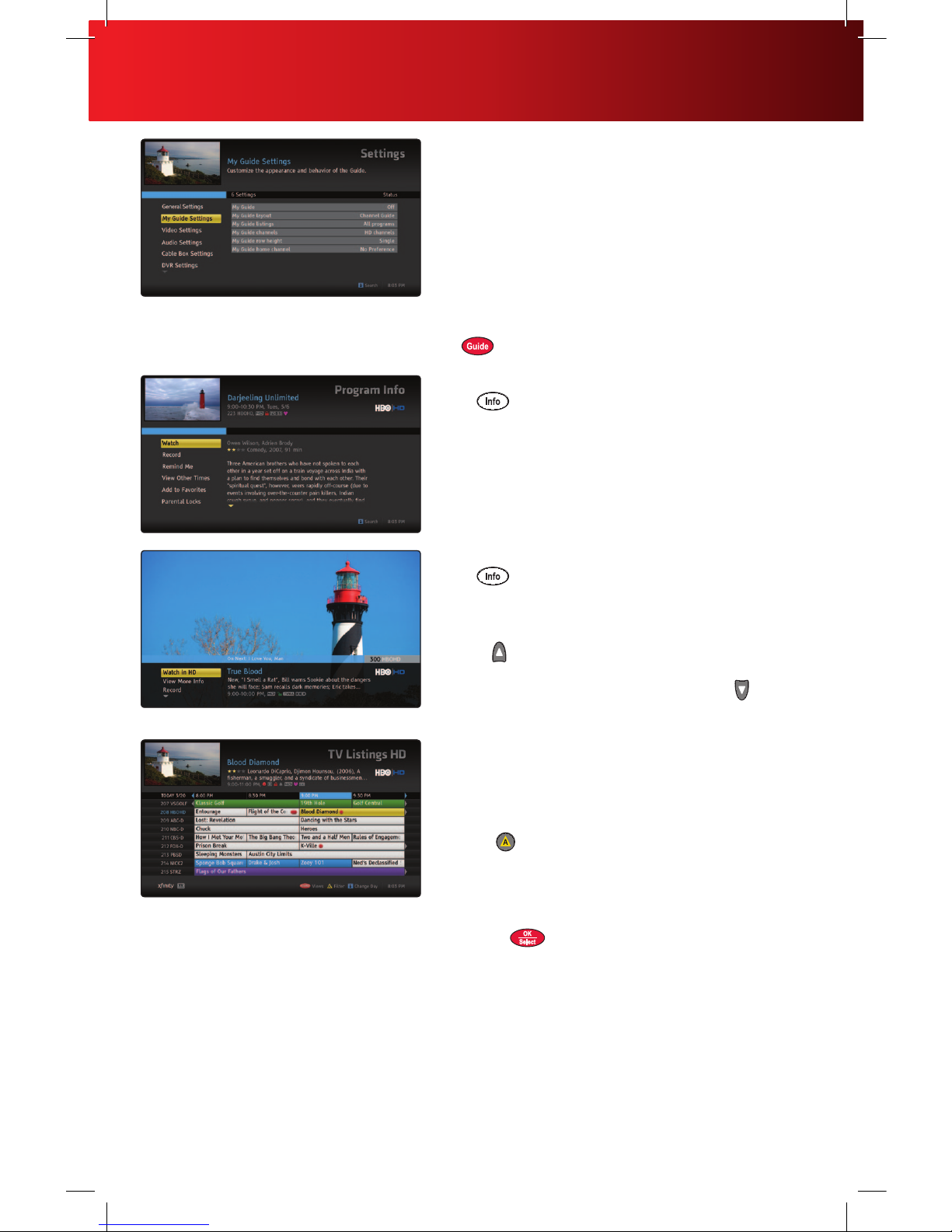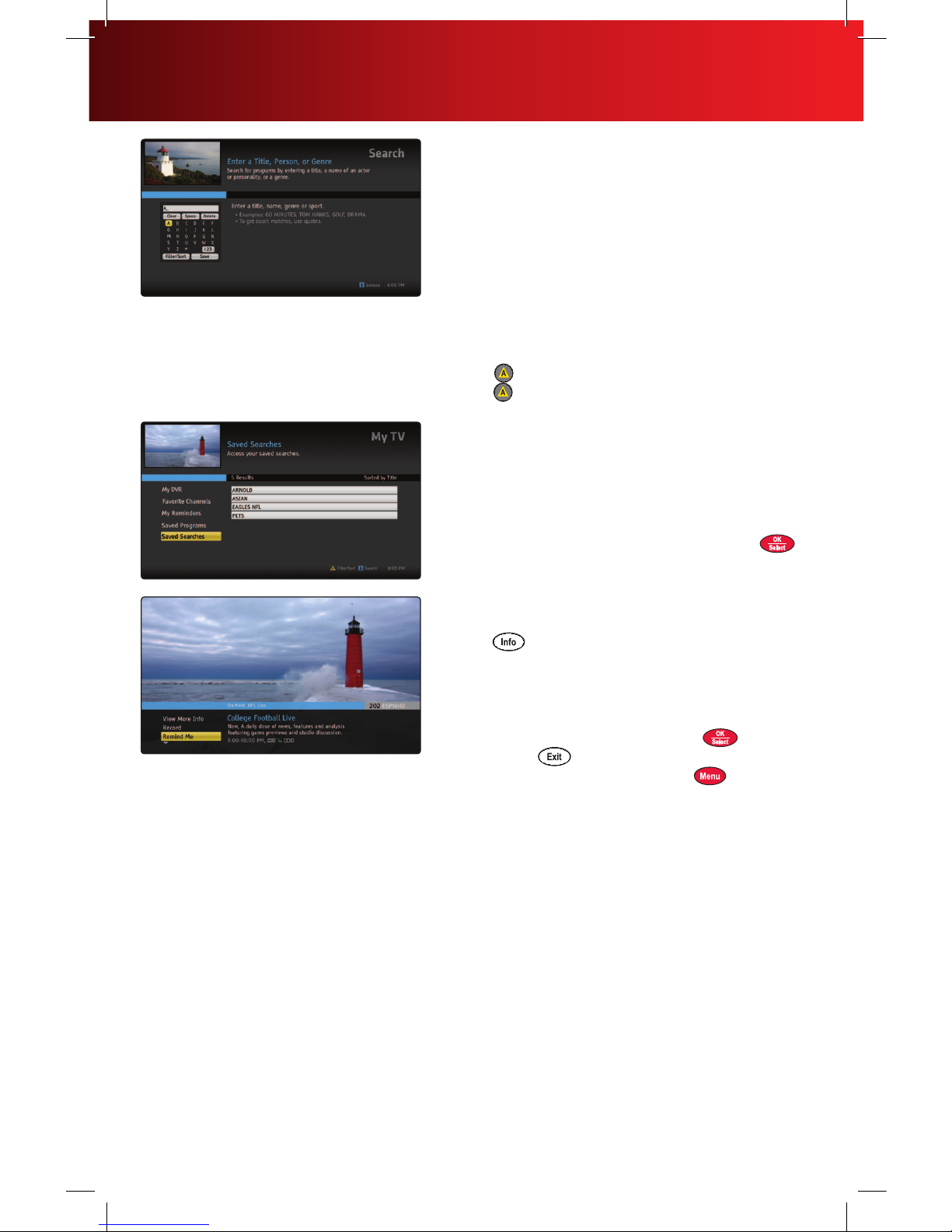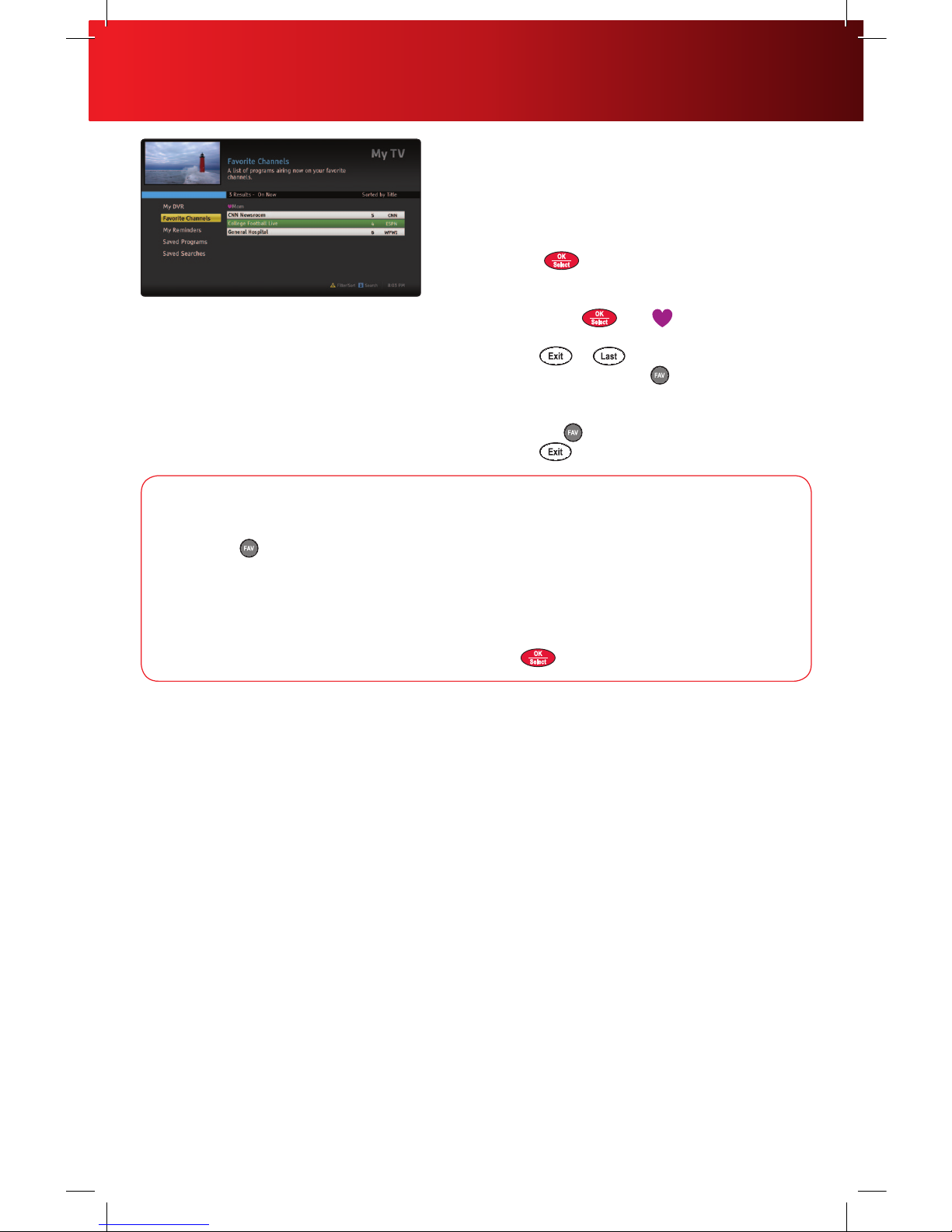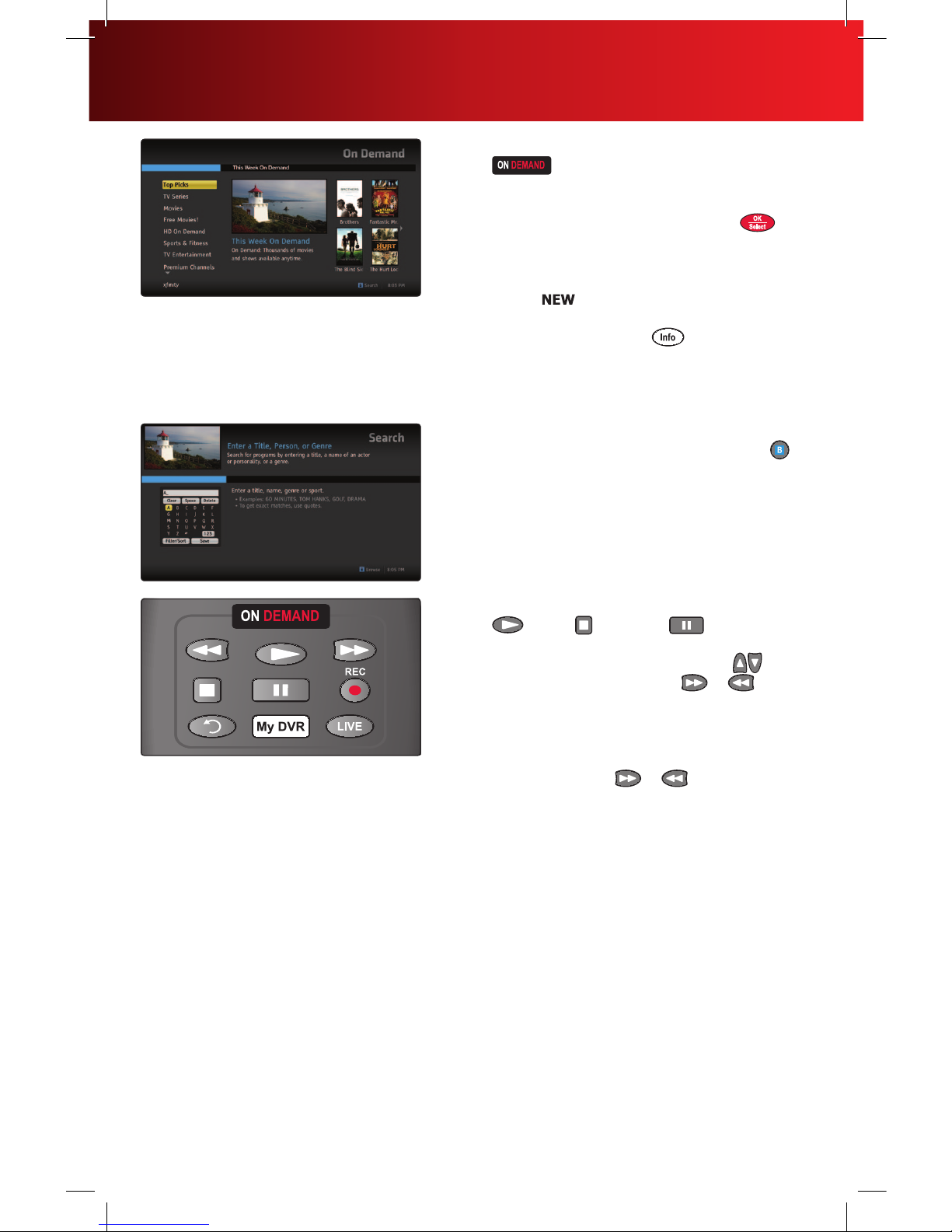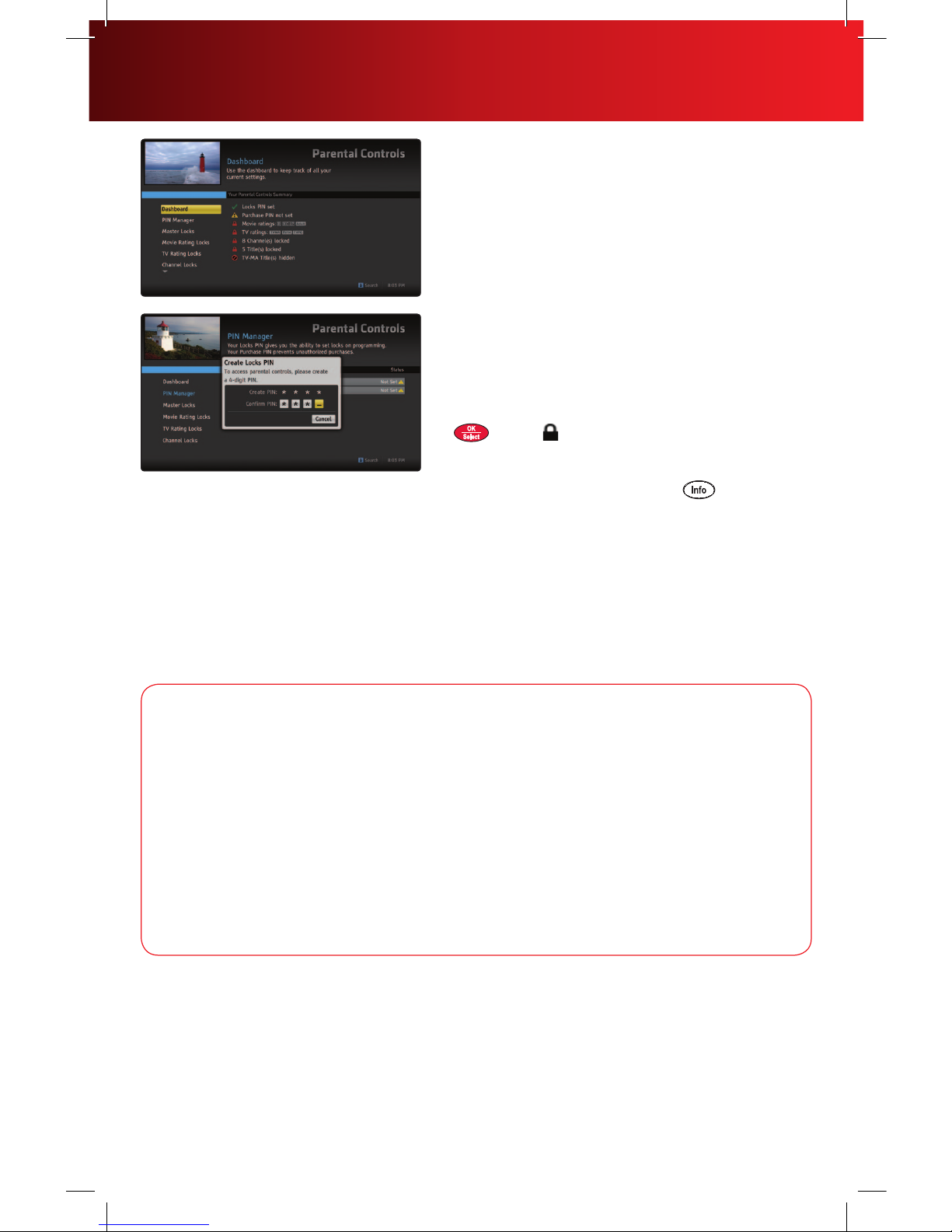Your remote may vary slightly from the one pictured here, but basic functions should remain the same. Some features require your remote to
be programmed for operation and may not be available in all areas.
AUX: When programmed, enables control of your DVD
player, VCR or audio device.
TV: When programmed, enables control of your TV.
Cable: Enablescontrolofyourset-topbox.
Power: Turns on or off the set-top box, TV or AUX
component.
Setup: Programs your remote to control your TV, DVD
player, VCR or audio device.
All On: Turns on or off all of the devices programmed into
the remote control.
On Demand: Provides access to On Demand.
Video Controls: ControlOnDemandandDVRviewing—
play, pause, fast-forward, rewind and stop. In the AUX
mode, these buttons will control a VCR or DVD player.
My DVR: Displays the DVR Menu options.
Instant Replay: Jumps back 15 seconds within a
program with DVR service.
Live: Skips forward to the live point of a program with
DVR service.
Page Up/Down: Display the next or previous page of
program listings. Jump to the next or previous “skip to
tick” point in an On Demand or DVR program. Press page
down to confirm settings in an overlay screen.
Arrows:Navigatetheon-screenguide.Leftarrowto
return to previous screen.
OK/Select: Selects a highlighted item. Also displays the
Mini-Guide while watching TV.
Guide:DisplaysTVListingsinmultipleguideviews.
Menu:Entersorexitstheon-screenguidemenus.
Exit:ExitsguidescreensandreturnsyoutoviewingTV.
Info: Displays detailed program information.
Last: Returns you to the previous channel or guide screen.
Help: Shortcut to the Help Center.
FAV: Allows you to set up and view your favorite channels.
Input TV/VCR: In cable mode, this bypasses the set-top
box. In TV and AUX mode, this selects available inputs.
Swap: Jumps between two tuners so you can control the
playback of two channels.
:Provide short-cuts to program functions including
sort, filter, search or change day.
3Using Your Remote Control
XF BAR1.1 0711.indd 3 6/24/11 3:02 PM