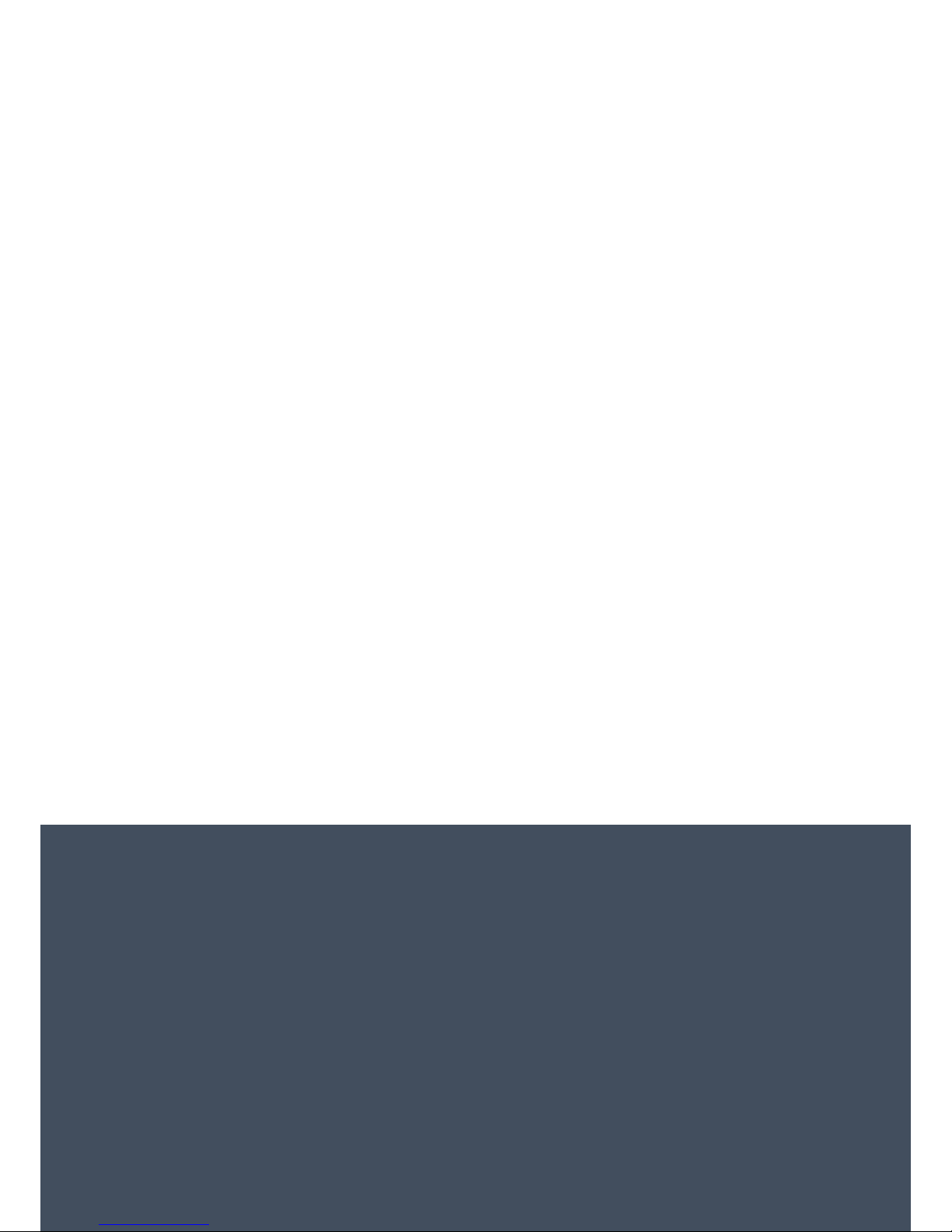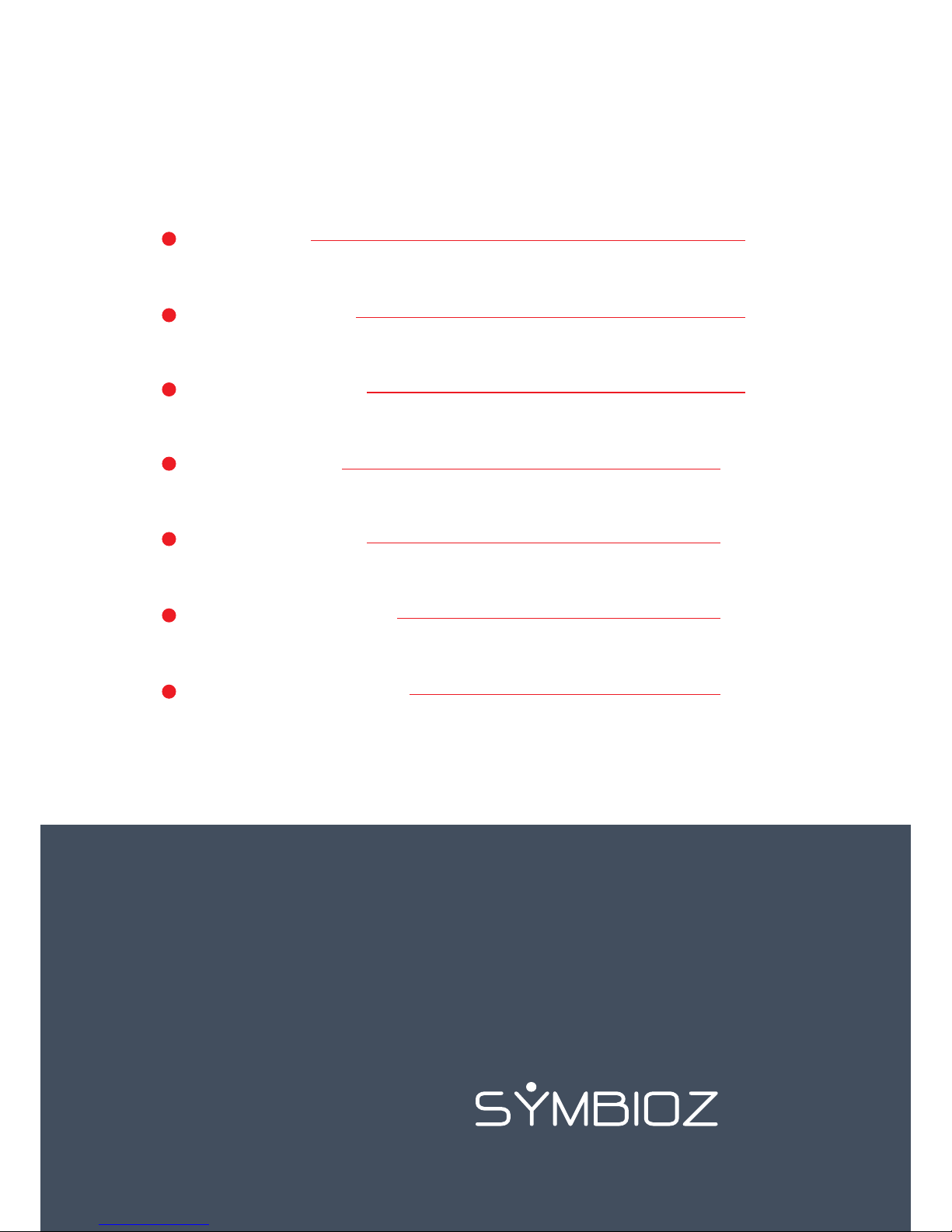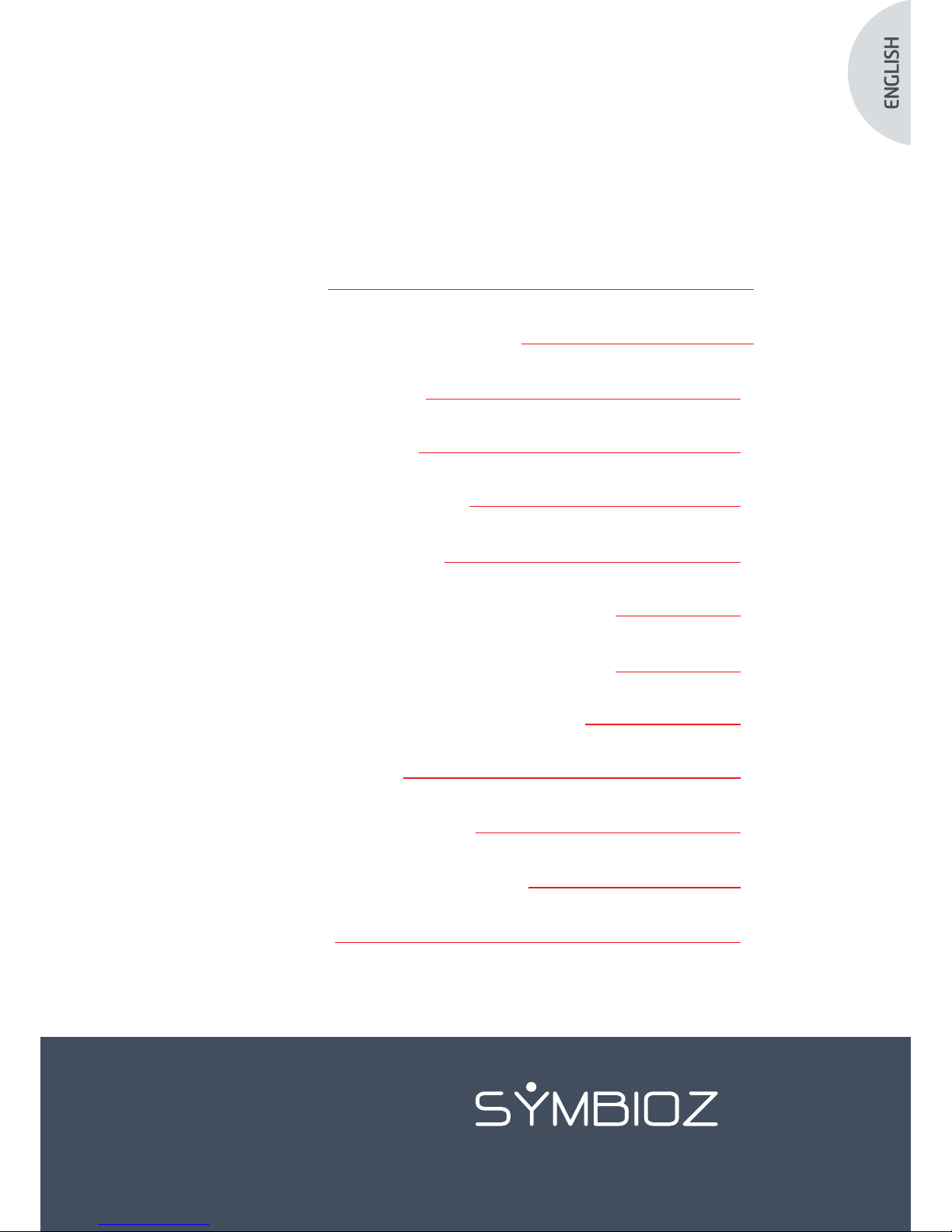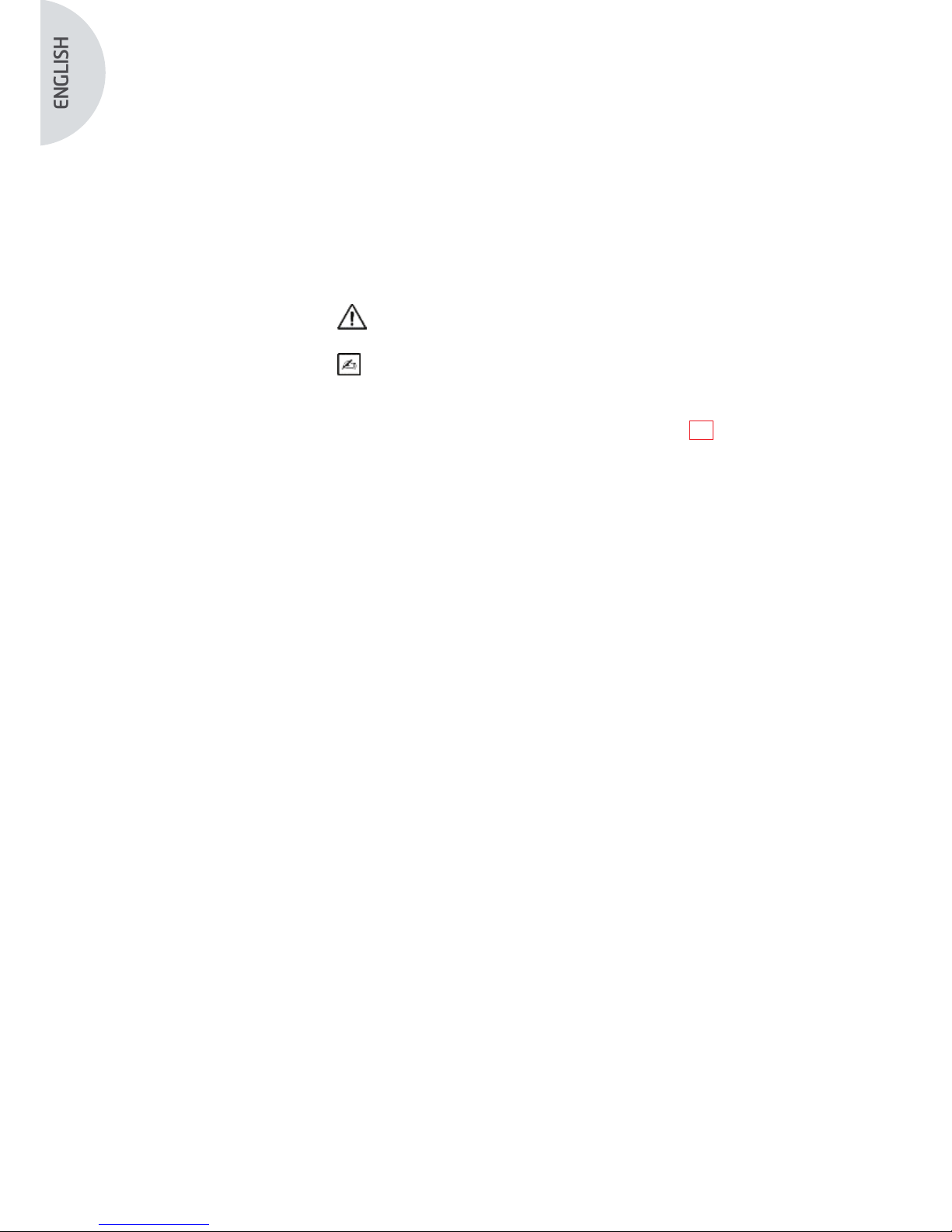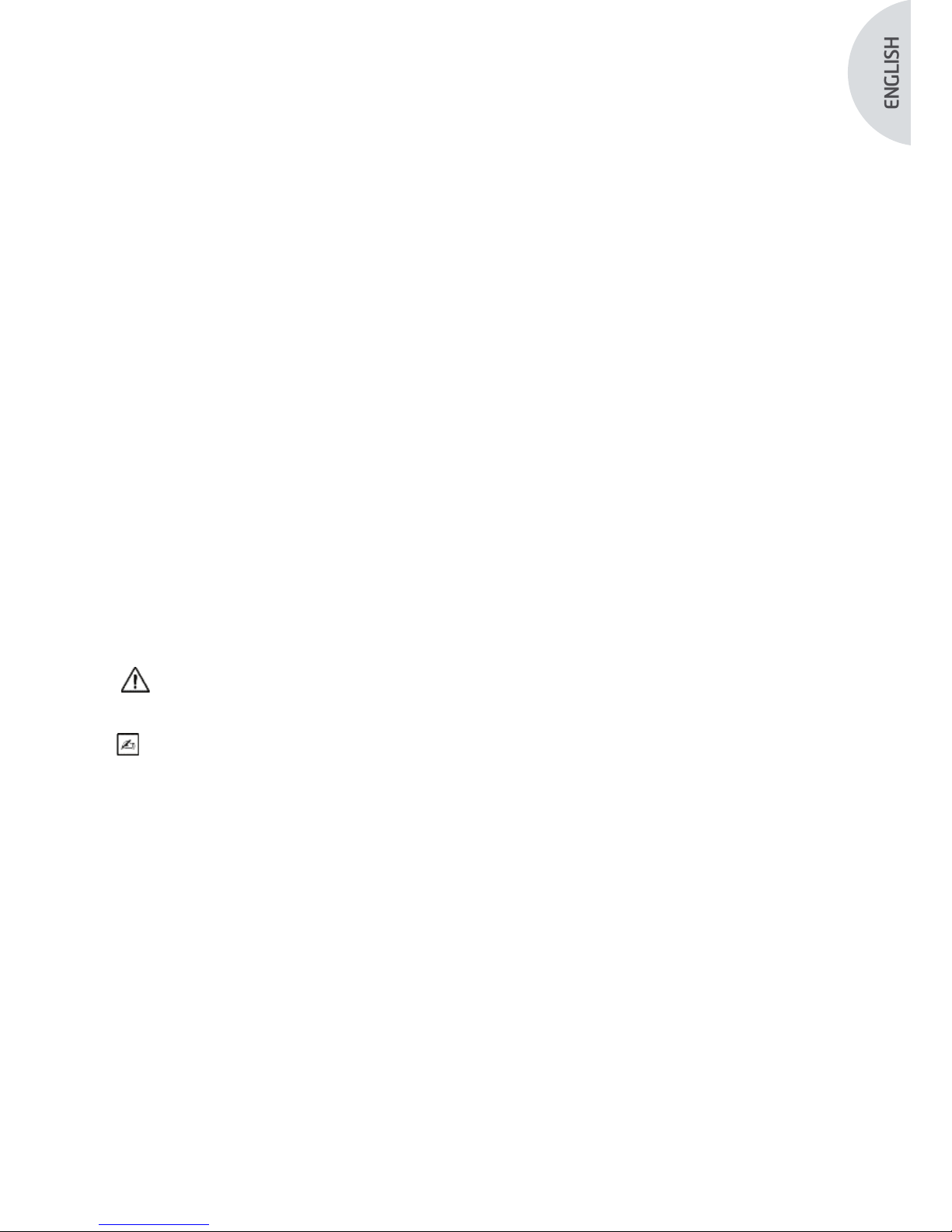10
3Safety instructions
Read the user manual.
This user manual is an integral part of the apparatus. It must be made available to the user.
Proper use and correct handling of the apparatus entail following these instructions.
The user alone shall be responsible for any damage that may result from improper use.
• Comply with the conditions of use and storage.
• Do not expose the apparatus to excessive dust.
• The apparatus should be opened only by a competent technician authorized by the manufacturer.
• Do not insert metal objects into the apparatus. This is to avoid any risk of electrical shock, fire,
short-circuit or hazardous emissions.
• Do not expose the apparatus to splashed water or to damp.
• Use only the accessories supplied with the apparatus or recommended as options by the
manufacturer.
• This camera is not a flame-proof device. Therefore, it must not be used in the presence of flammable
anaesthetics.
• This apparatus was not designed to be used in an ionising environment.
• This apparatus is not sterile.
• The surface temperature of the camera can reach 41°C (aer a few minutes’ use). Therefore, avoid
any contact with this area.
• The camera is intended for use by qualified, trained professionals, in an operating theatre.
• Prior to plugging in the apparatus, check that the mains voltage and mains frequency indicated on
the apparatus correspond to the power system values.
• Prior to activation, ensure that neither the apparatus nor the power cable is damaged.
Deteriorated cables and connectors must be replaced immediately.
• Do not drop the apparatus. If the apparatus falls, do not reconnect the apparatus but send it back to
your authorised distributor or directly to the Sopro-Comeg aer-sales service department.
• No additional multiple-socket outlets or extension cords must be connected to the EM system.
To avoid any risk of electrical shock, this device must be connected only to a power system equipped
with protective grounding.
Apparatuses connecting to the input/output ports must comply with the IEC 60950-1 standard.
Any modification of this device without authorisation from the manufacturer is prohibited. If the
medical device is modified, an inspection and a test must be carried out to ensure that the medical
device complies with the safety regulations.