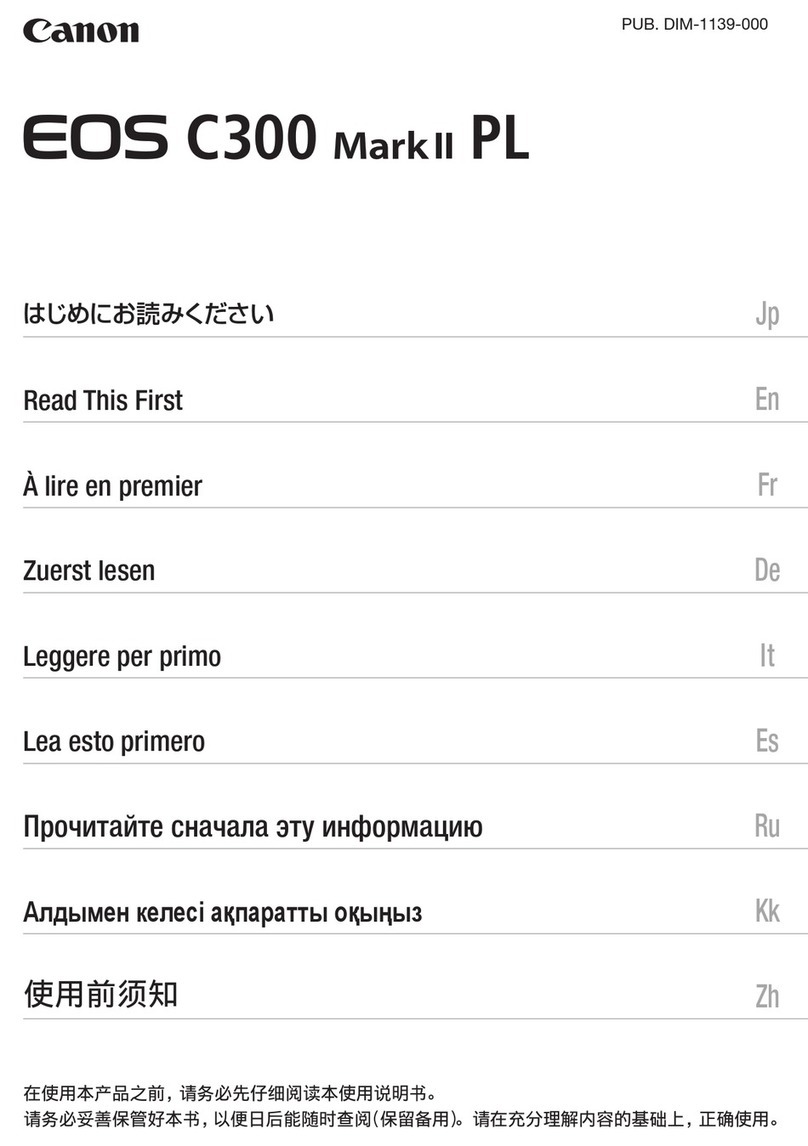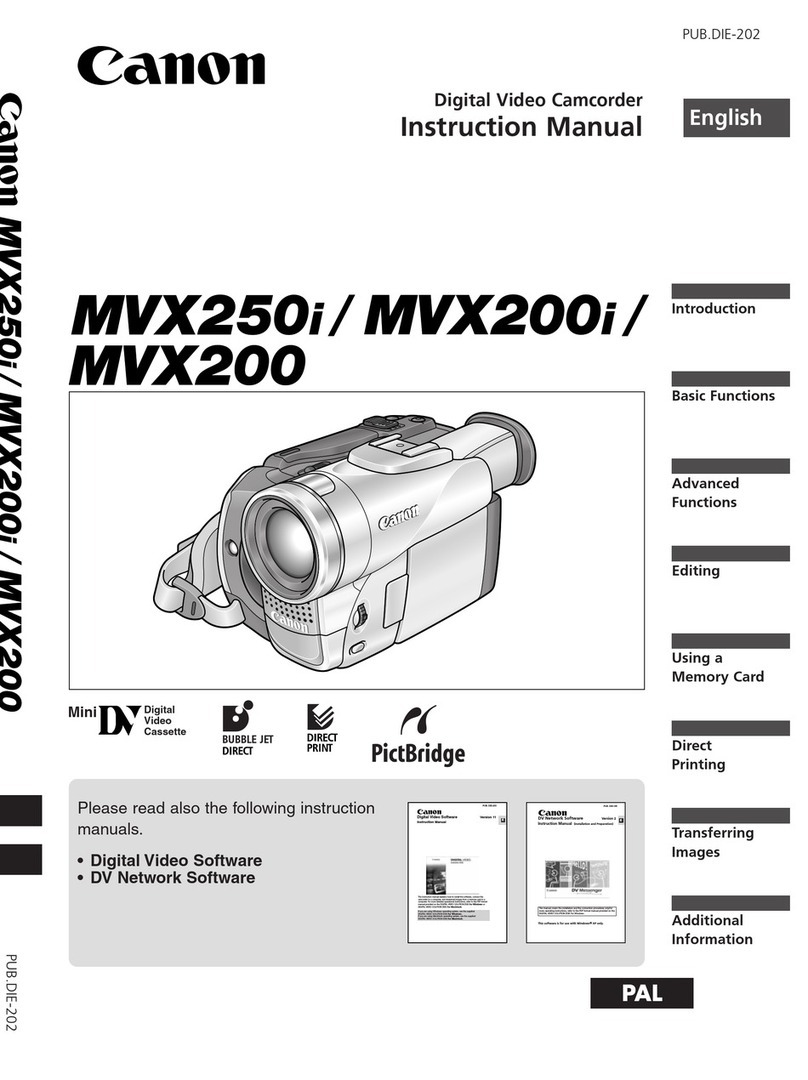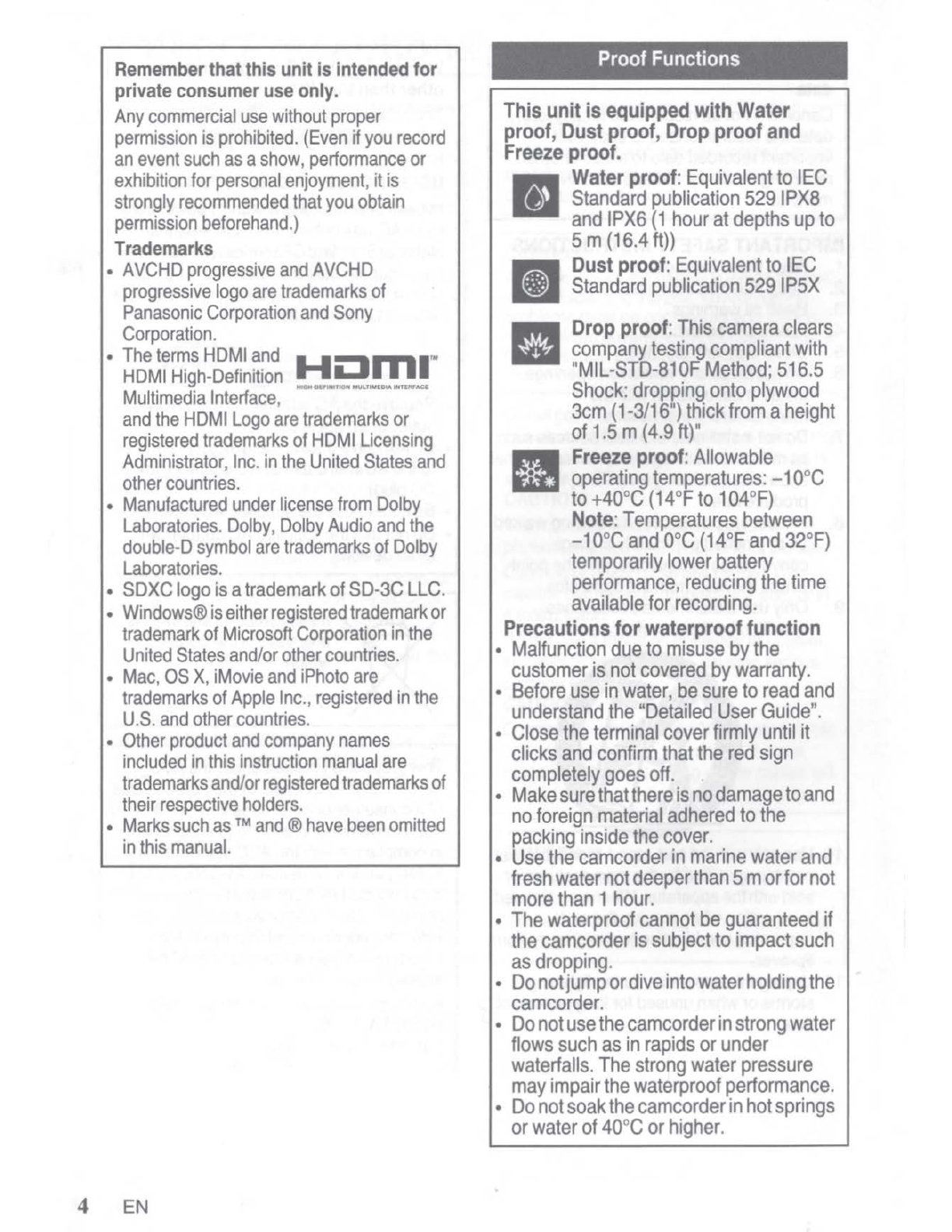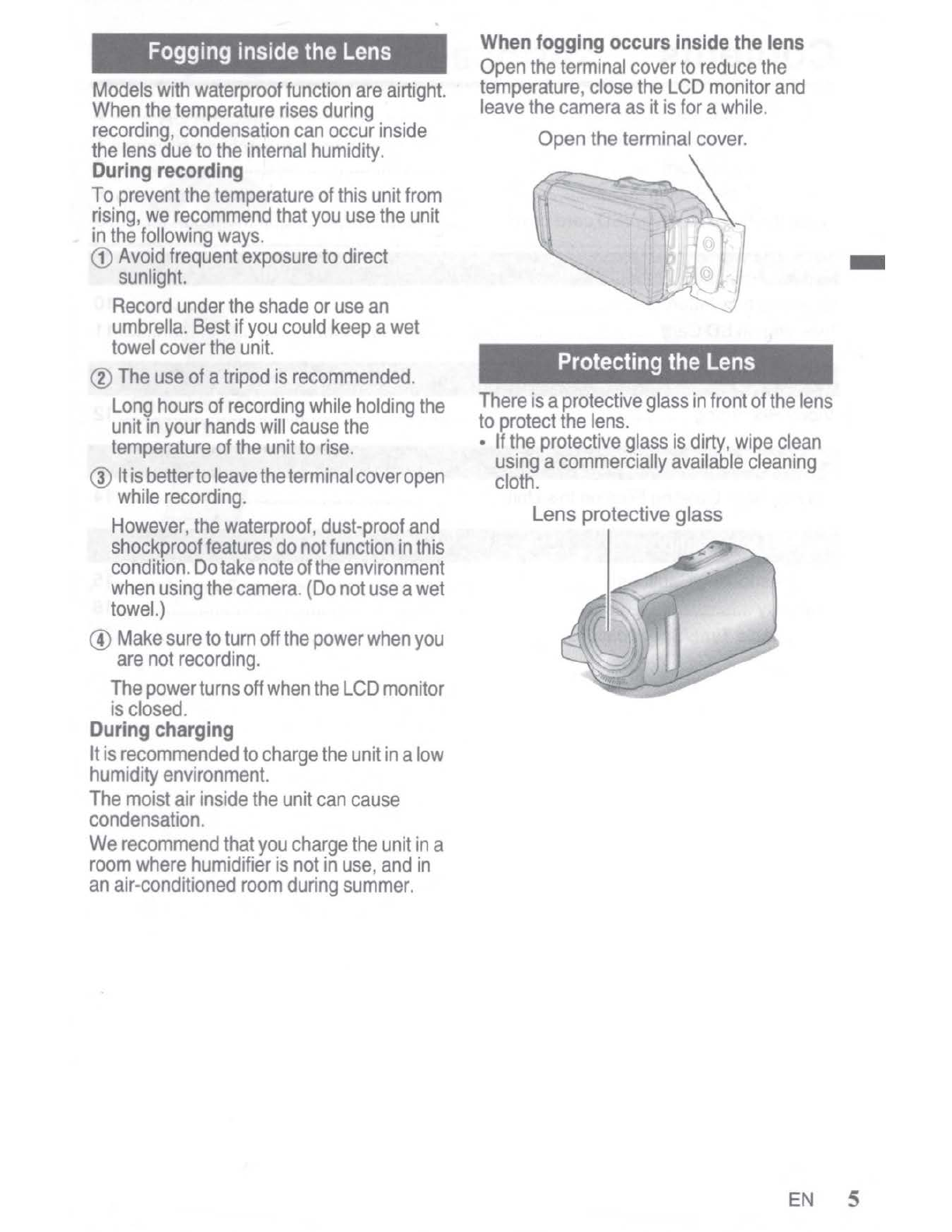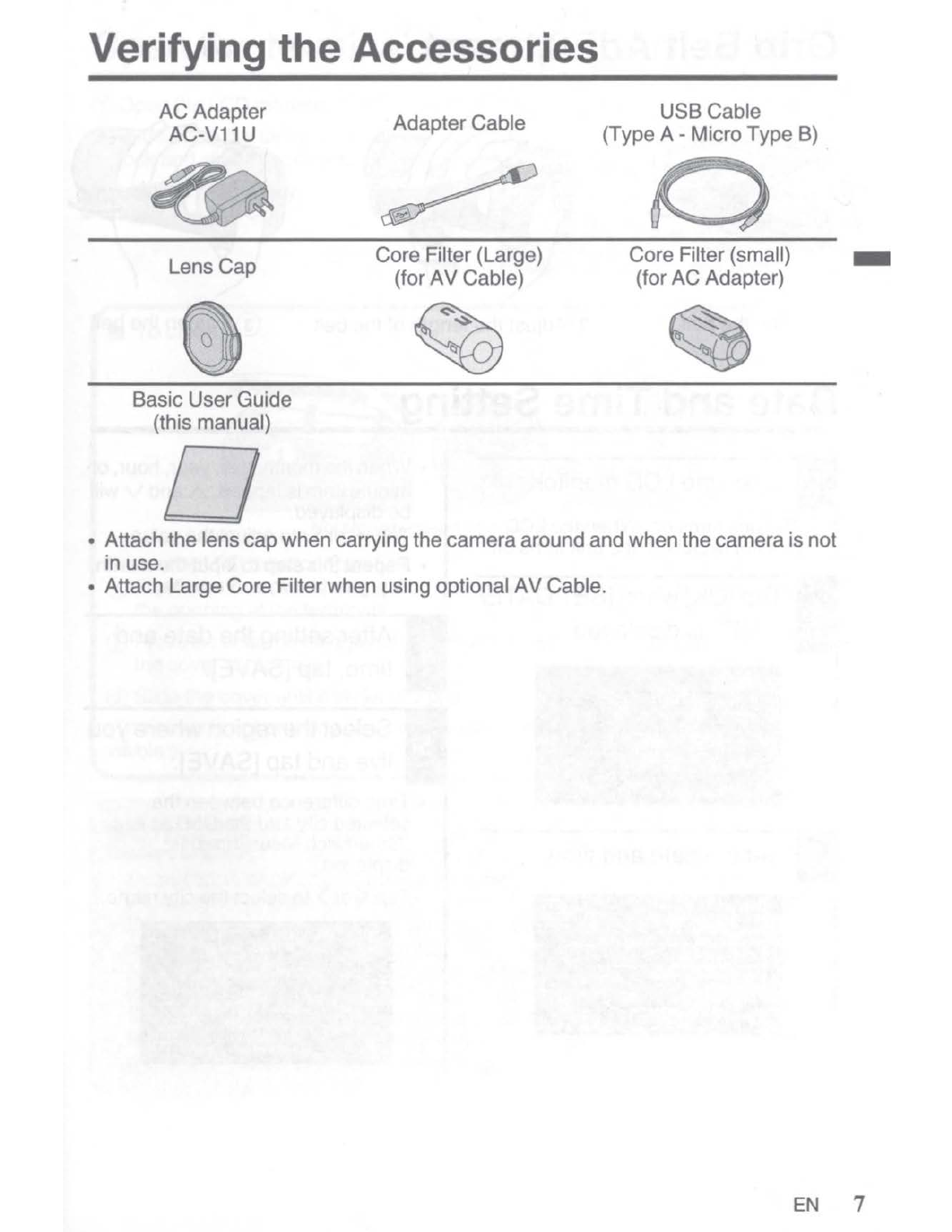Contents
Safety Precautions
..
........................................................................................................ 2
Verifyingthe
Acc
essories ...
....
........................................................................................7
Grip BeltAdjus
tm
ent .........................................................................
..
............................ 8
Date and Time Setting
..
.....................
..
.
..
................
..
...................................................... 8
Openthe terminal cover(SD card cover) ...........
....
...
..
.......
..
........................................... 9
Getting Started
Charging the Battery ............................................
..
..
..
................................................... 1O
Inserting an SD Card .....
..
........................................................................
..
...................
11
Recording
Video Recording .......................
..
....................................................
..
............................
12
Playback
Playing Back/Deleting Files on this Unit .............
..
.................................................
..
......
14
Further Information
Troubleshooting/Cautions .........
..
................................................................
..
..............
..
15
Warranty ....................................................................................................................... 18
Recordable Time/Specifications ................................
..
............
..
................................... 22
6 EN