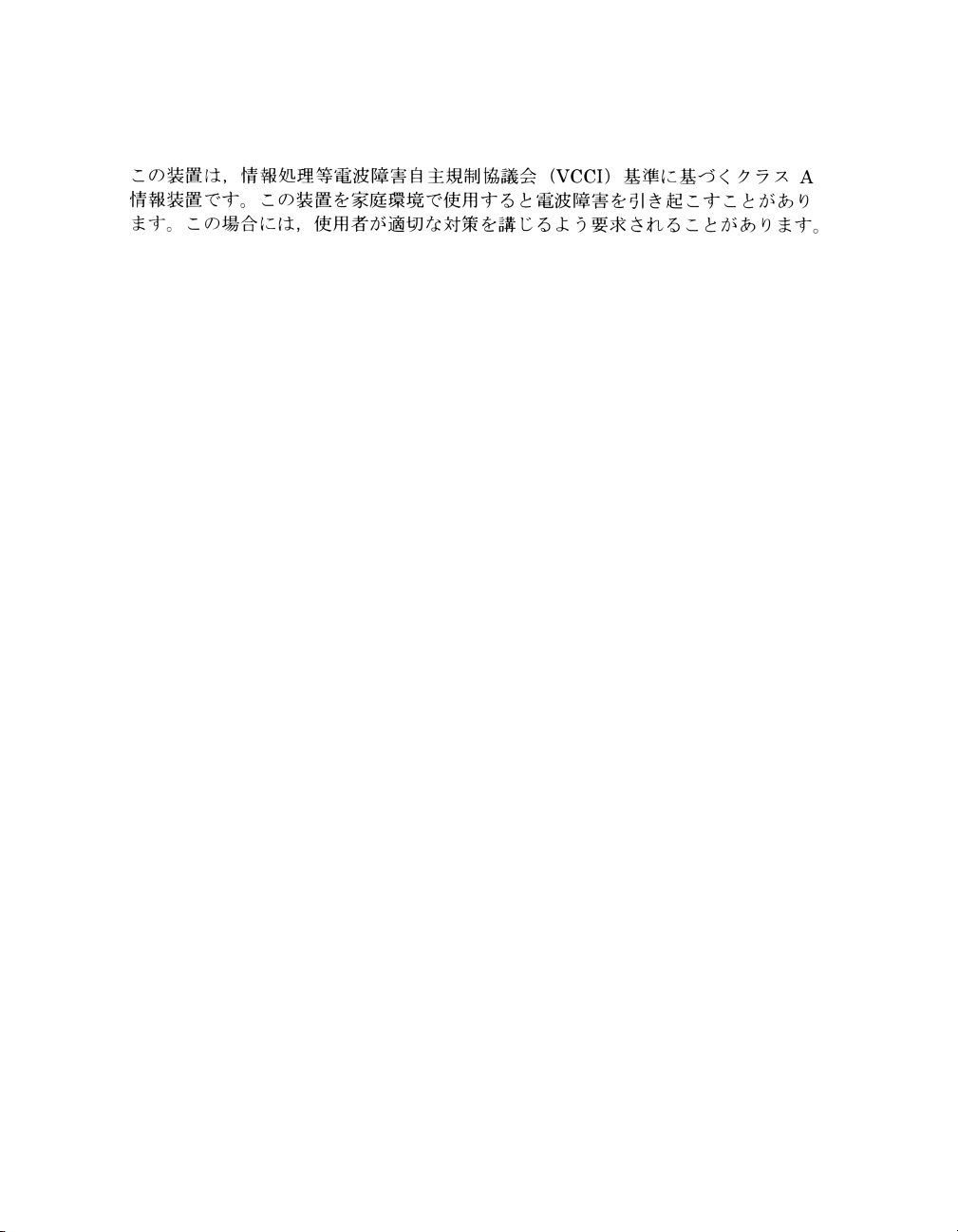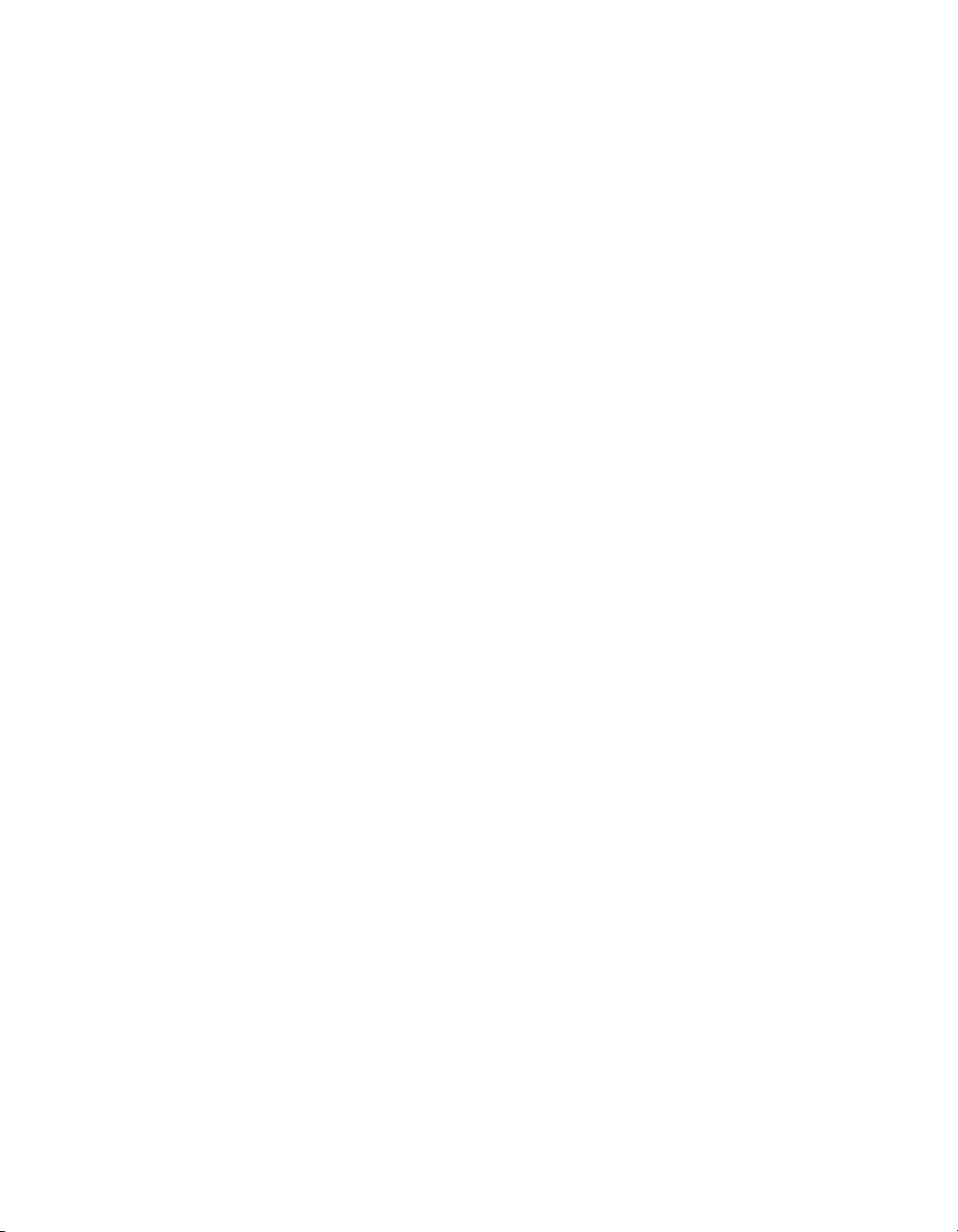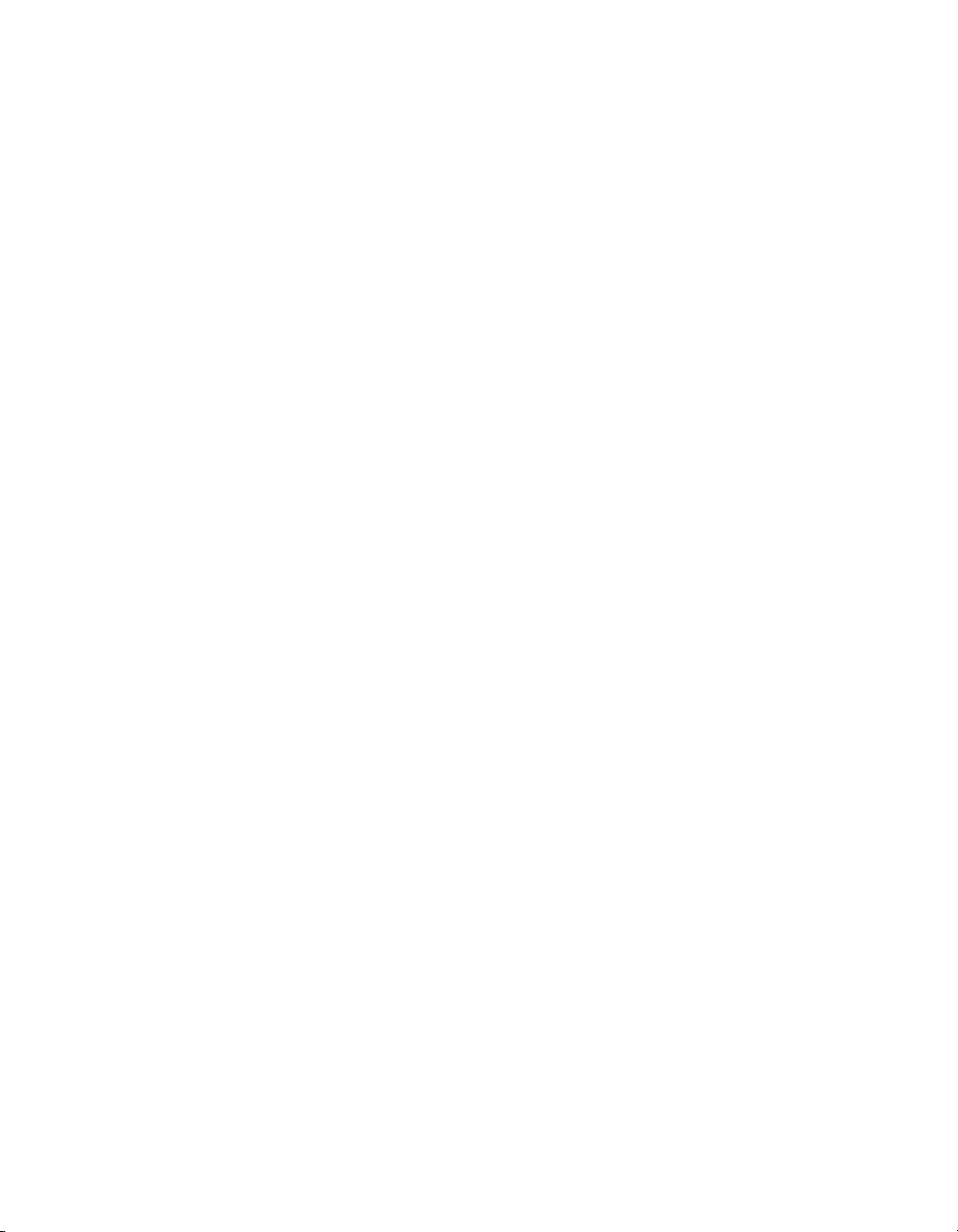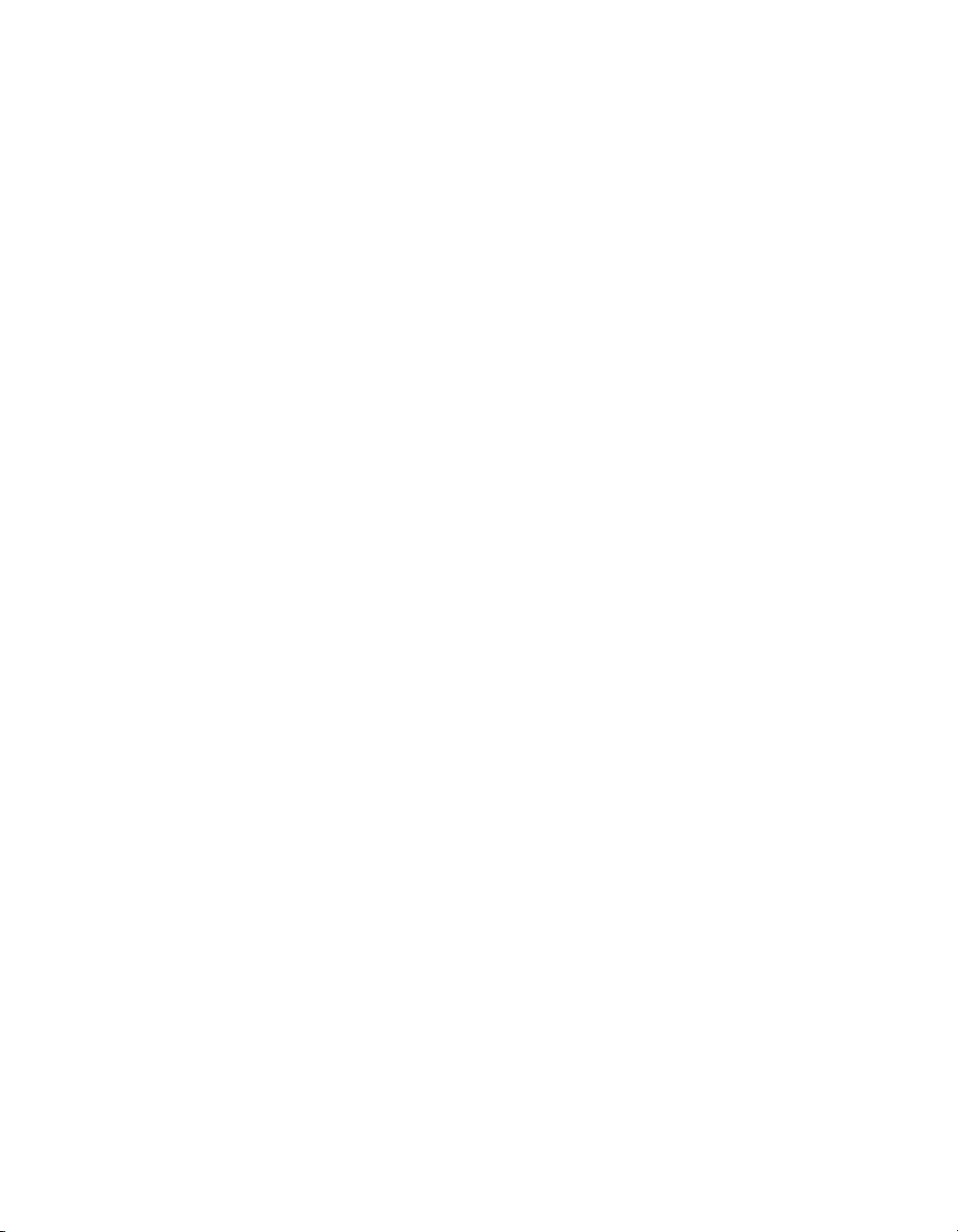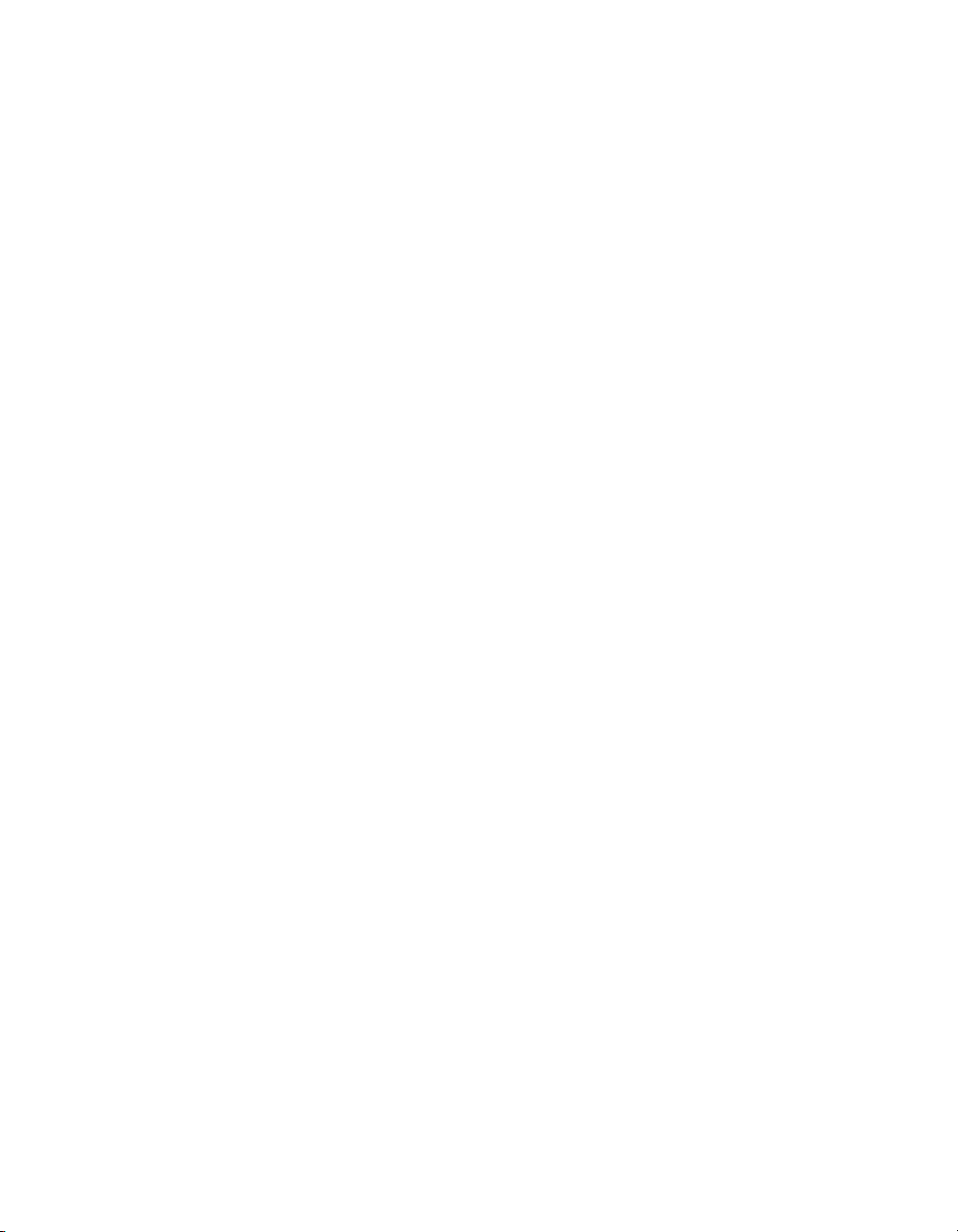ix
3–10 console_name Configuration Screen.................................................... 3-19
3–11 KEA! Connection Window................................................................... 3-20
3–12 Show Consoles Screen......................................................................... 3-24
3–13 Security Warning ................................................................................ 3-26
3–14 File Download Dialog Box................................................................... 3-27
3–15 TDI Certificate .................................................................................... 3-28
3–16 Root Certificate Store Window............................................................ 3-29
3–17 Delete Console Screen......................................................................... 3-30
3–18 Delete Console Verification Message .................................................. 3-31
3–19 Add Telnet Console Screen ................................................................. 3-32
3–20 console_name Configuration Screen.................................................... 3-34
3–21 console_name Configuration Screen.................................................... 3-36
3–22 console_name Configuration Screen.................................................... 3-38
3–23 Add Group Screen ............................................................................... 3-40
3–24 Group group_name Screen.................................................................. 3-41
3–25 Delete Group Screen ........................................................................... 3-42
3–26 Group group_name Screen.................................................................. 3-44
3–27 Show Events Screen............................................................................ 3-46
3–28 Import Polycenter Console Manager Data Screen.............................. 3-49
3–29 Services Dialog Box............................................................................. 3-50
3–30 Event event_name Screen.................................................................... 3-52
3–31 Event event_name Actions Screen....................................................... 3-53
3–32 Mail from ConsoleWorks..................................................................... 3-54
3–33 Add Event Screen................................................................................ 3-56
3–34 Add Scan Screen.................................................................................. 3-58
3–35 Scan scan_name Screen ...................................................................... 3-59
3–36 ConsoleWorks Events Detail Screen................................................... 3-60
3–37 Expunge Events Screen ...................................................................... 3-62
3–38 Expunge Completed Message.............................................................. 3-63
3–39 Show Users Screen.............................................................................. 3-64
3–40 Add User Screen.................................................................................. 3-66
3–41 user_name Screen................................................................................ 3-67
3–42 Send a User Message Screen .............................................................. 3-68
3–43 User user_name Messages Screen....................................................... 3-69
3–44 Change Password Screen .................................................................... 3-70
3–45 Password Change Screen .................................................................... 3-71
3–46 Services Box ........................................................................................ 3-72
3–47 Run Box............................................................................................... 3-72
3–48 Add Profile Screen............................................................................... 3-74
3–49 profile_name Screen............................................................................ 3-75
3–50 Show Profiles Screen........................................................................... 3-76