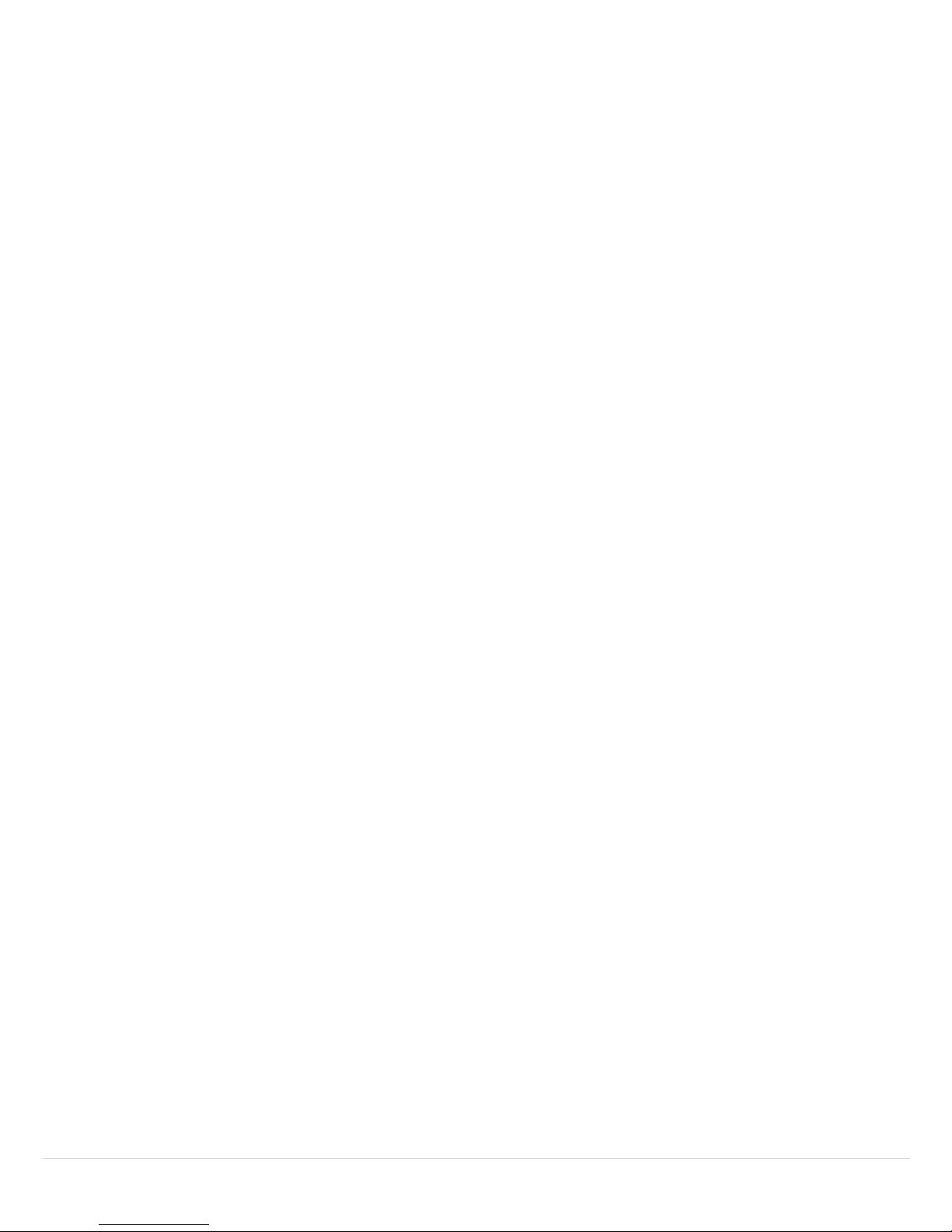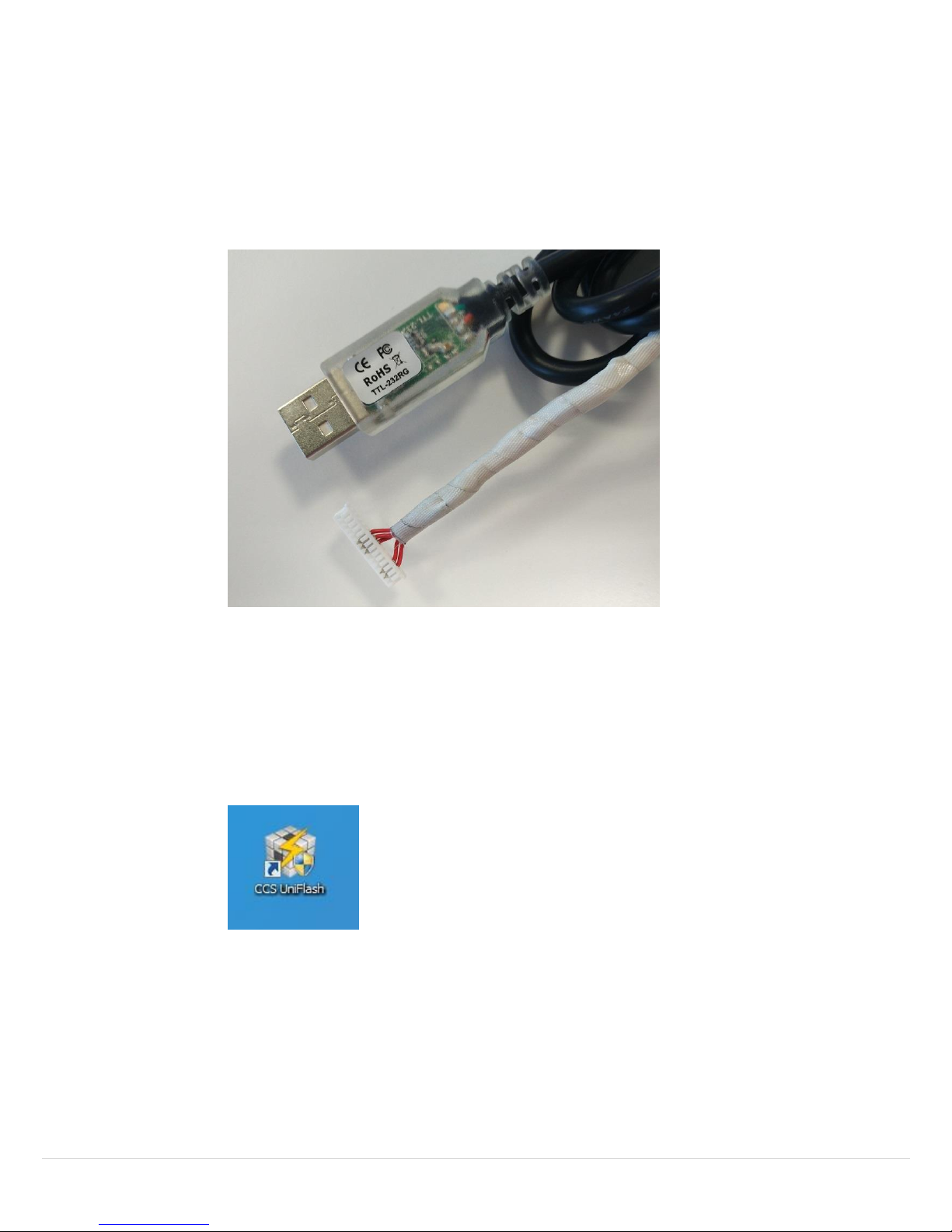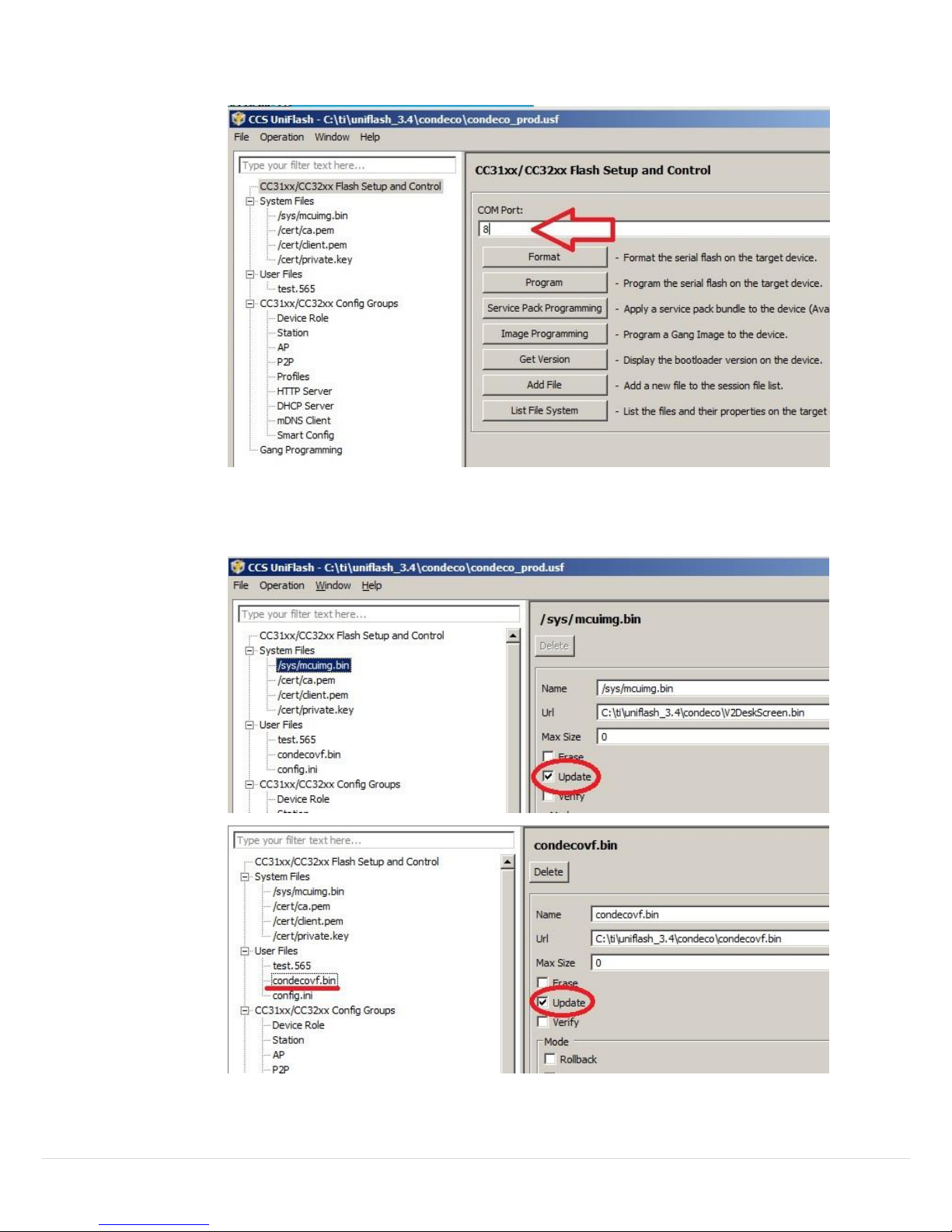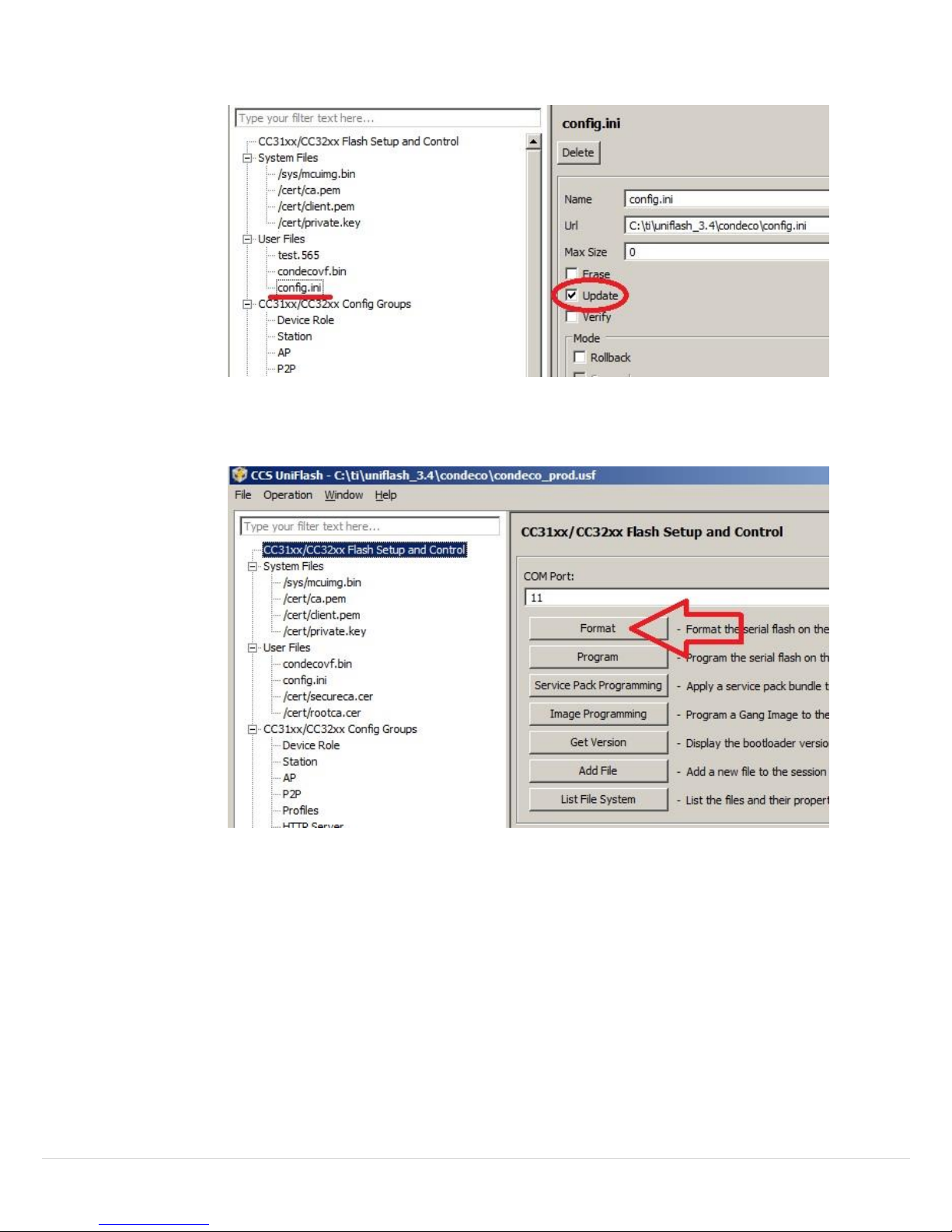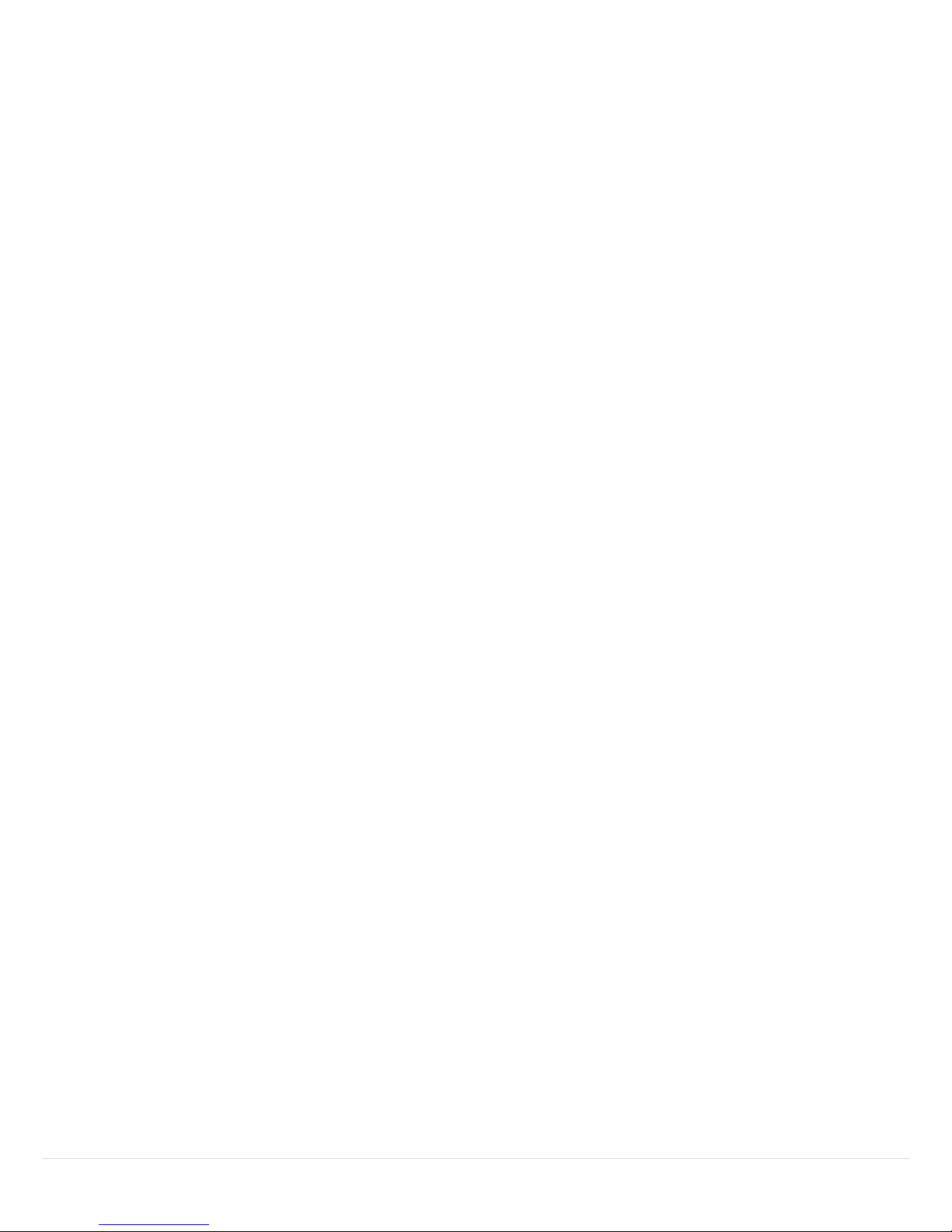9. After the memory has been formatted, click the Service Pack
Programming button to update the Service Pack.
•If it’s your first time run the Service Pack Programming, it
will shows a message asking you to download the Service
Pack from the link. Once you have downloaded, install it
into the C:\ti\ folder. After Service Pack has been install,
click Service Pack Programming button and indicate the
path of the pack to program it.
10.After update the Service Pack, click the Program button to load
the Condeco firmware onto the V2 Desk Screen.
11.Once Operation Program returned appears, the programming has
completed.
12.Power off the Desk V2 screen by unplug the power lead from the
USB port.
13.Disconnect the programming cable.
14.Put the back plate on.
15.Finish.
Instruction for Screen Configuration
Desk V2 Screen Configuration:
1. Open the config.ini file in C:\ti\uniflash_3.4\condeco\
2. To Config the Desk ID:
Key in the Desk ID at “resourceid=”, then save the file.
Save the change.