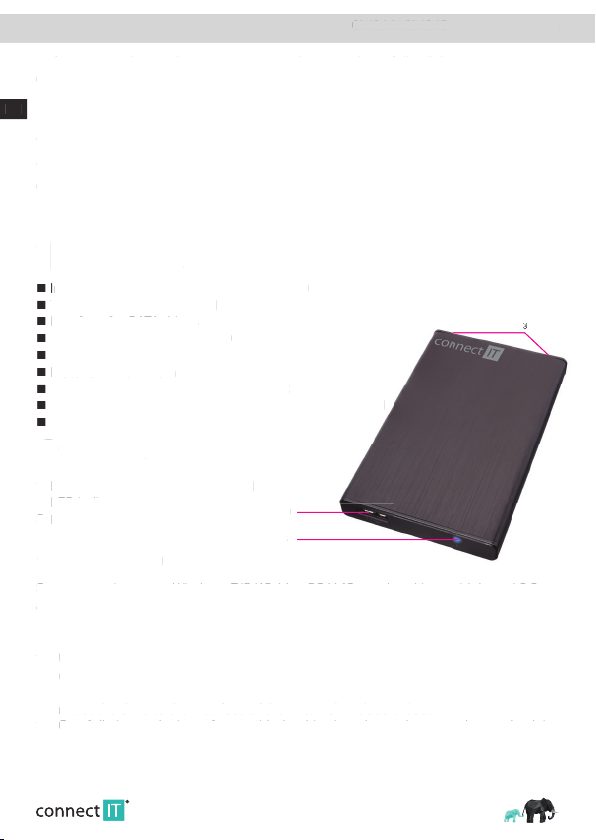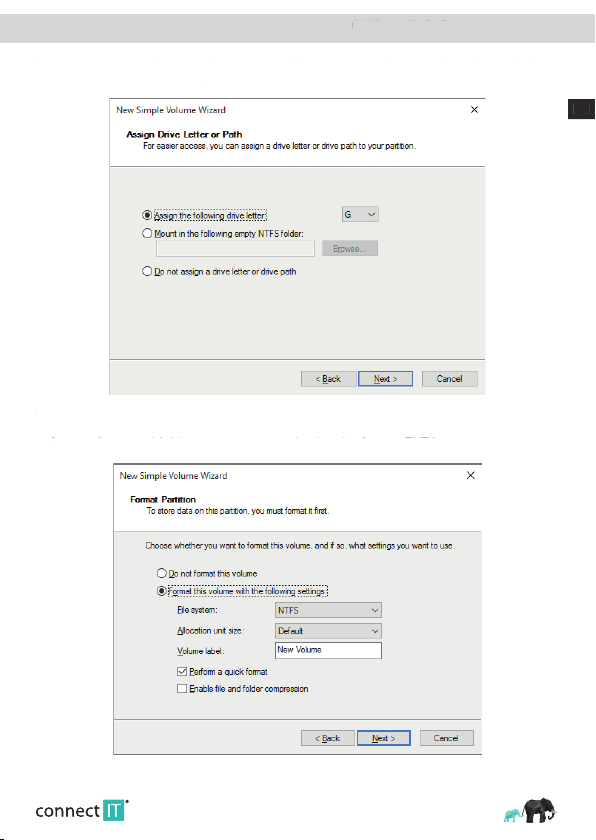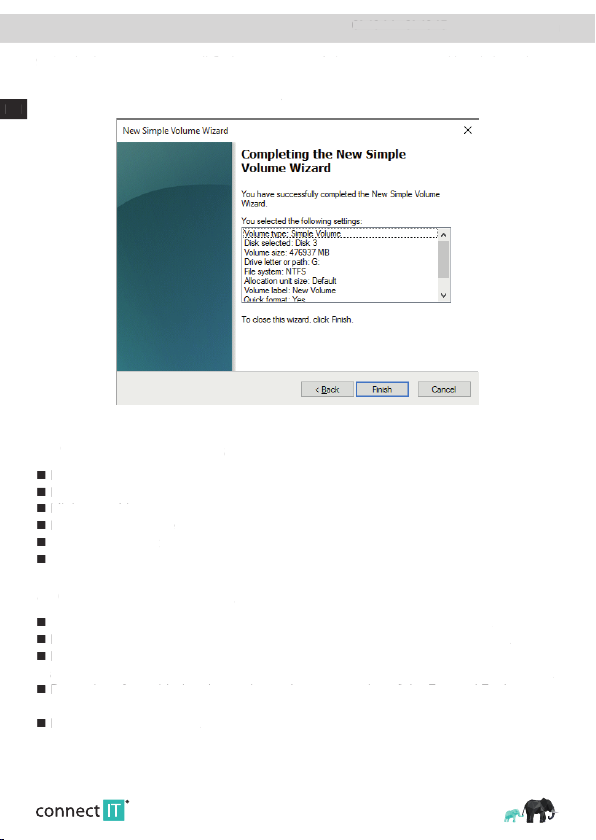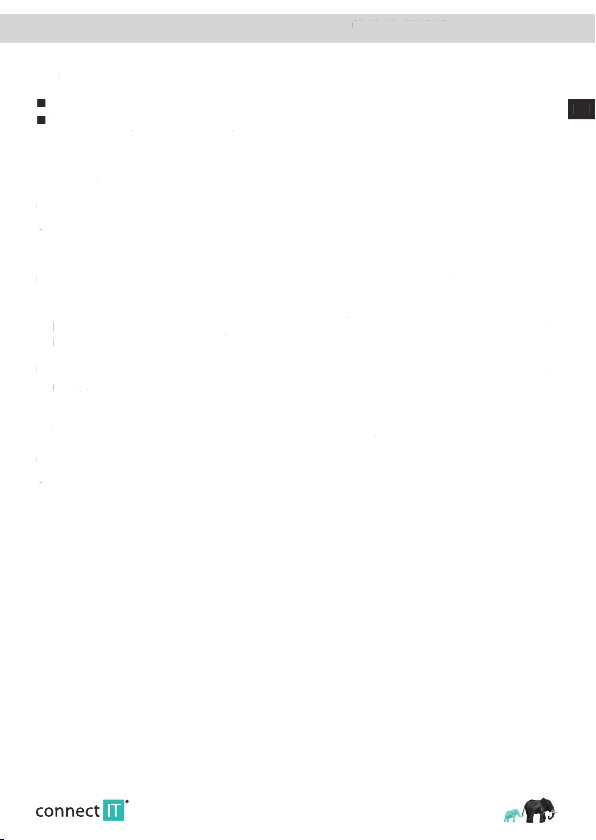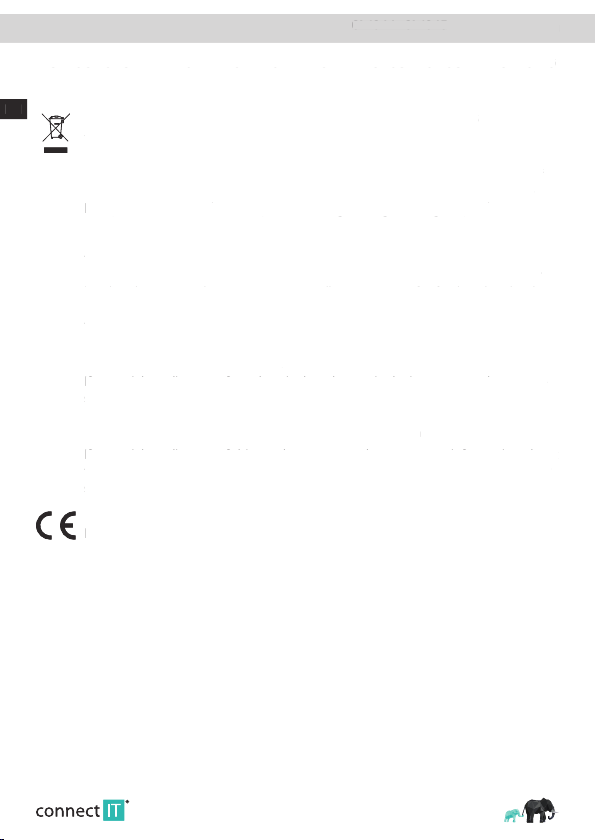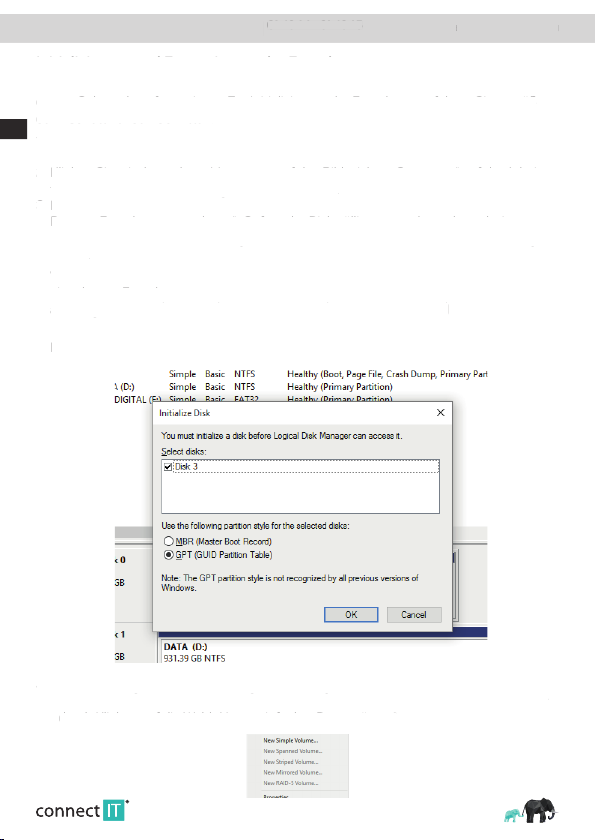DE
BENUTZERHANDBUCH
EXTERNE HDD-BOX LITE CI-1044 • CI-1045
Vor Inbetriebnahme dieses Produkts lesen Sie bitte sorgfältig die komplette Anleitung zu
dessen Benutzung, und das auch für den Fall, dass Sie mit der Verwendung eines Pro-
dukts ähnlicher Bauart vertraut sind. Benutzen Sie das Produkt nur auf die Art und Weise,
wie in dieser Anleitung beschrieben. Bewahren Sie diese Anleitung für den weiteren
Verwendungsbedarf gut auf.
Diese Benutzungsanleitung können Sie auch in elektronischer Version herunterladen auf
der Webseite: www.connectit-europe.com.
Mindestens für die Dauer der Garantielaufzeit ist die Aufbewahrung der Originalver-
packung des Produkts, des Kaufbelegs sowie des Garantieblatts (falls mitgeliefert) zu
empfehlen. Beim Transport empfehlen wir das Produkt zurück in die Originalverpackung
zu legen, in der es geliefert wurde und die es am besten gegen Beschädigungen beim
Transport schützt.
1Spezifikation
Eingangsschnittstelle SuperSpeed Micro-USB 3.0
Übertragungsgeschwindigkeit 5 Gbps (Max)
Schnittstelle für Festplatten SATA
Unterstützung für 2.5“ HDD und SSD
Kompatibel mit HDD/SSD der Höhe 7mm und 9,5mm
Material Aluminium
Betriebstemperatur -40 bis +65°C
Betriebsfeuchtigkeit 8 % bis 90 % RH (nicht kondensierend)
Lagerfeuchtigkeit 5% bis 90 % RH (nicht kondensierend)
2Übersicht
1. Micro-USB 3.0 Port (Eingang/Ausgang)
2. LED-Anzeige der Aktivität
3. Montageschrauben
3Installation
Systemanforderungen: Windows 7/8/10, Mac OS
X 10.x und neuer, Linux mit Kern 2.6x und neuer
Montage der Festplatte
1. Schrauben Sie die Sicherungsschrauben an der Seite ab und schieben Sie den inneren
Rahmen der Box leicht heraus.
2. Legen Sie den HDD/SDD in der entsprechenden Orientierung der Steckverbindungen
in den Rahmen und schließen Sie so den Disk an die Schnittstelle der externen Box an.
3. Schieben Sie den inneren Rahmen mit dem Disk vorsichtig in die externe Box zurück
und schrauben Sie die Sicherungsschrauben wieder an.
1
2
3
Vor Inbetriebnahme dieses Produkts lesen Sie bitte sorgfältig die komplette Anleitung zu
dessen Benutzung, und das auch für den Fall, dass Sie mit der Verwendung eines Pro-
dukts ähnlicher Bauart vertraut sind. Benutzen Sie das Produkt nur auf die Art und Weise,
wie in dieser Anleitung beschrieben. Bewahren Sie diese Anleitung für den weiteren
Verwendungsbedarf gut auf.
Diese Benutzungsanleitung können Sie auch in elektronischer Version herunterladen auf
der Webseite: www.connectit-europe.com.
Mindestens für die Dauer der Garantielaufzeit ist die Aufbewahrung der Originalver-
packung des Produkts, des Kaufbelegs sowie des Garantieblatts (falls mitgeliefert) zu
empfehlen. Beim Transport empfehlen wir das Produkt zurück in die Originalverpackung
zu legen, in der es geliefert wurde und die es am besten gegen Beschädigungen beim
Eingangsschnittstelle SuperSpeed Micro-USB 3.0
Übertragungsgeschwindigkeit 5 Gbps (Max)
Schnittstelle für Festplatten SATA
Unterstützung für 2.5“ HDD und SSD
Kompatibel mit HDD/SSD der Höhe 7mm und 9,5mm
Betriebstemperatur -40 bis +65°C
Betriebsfeuchtigkeit 8 % bis 90 % RH (nicht kondensierend)
Lagerfeuchtigkeit 5% bis 90 % RH (nicht kondensierend)
Micro-USB 3.0 Port (Eingang/Ausgang)
LED-Anzeige der Aktivität
Systemanforderungen: Windows 7/8/10, Mac OS
X 10.x und neuer, Linux mit Kern 2.6x und neuer
Schrauben Sie die Sicherungsschrauben an der Seite ab und schieben Sie den inneren
Rahmen der Box leicht heraus.
Legen Sie den HDD/SDD in der entsprechenden Orientierung der Steckverbindungen
in den Rahmen und schließen Sie so den Disk an die Schnittstelle der externen Box an.
Schieben Sie den inneren Rahmen mit dem Disk vorsichtig in die externe Box zurück
und schrauben Sie die Sicherungsschrauben wieder an.
Systemanforderungen: Windows 7/8/10, Mac OS
2
Systemanforderungen: Windows 7/8/10, Mac OS
X 10.x und neuer, Linux mit Kern 2.6x und neuer
2
X 10.x und neuer, Linux mit Kern 2.6x und neuer