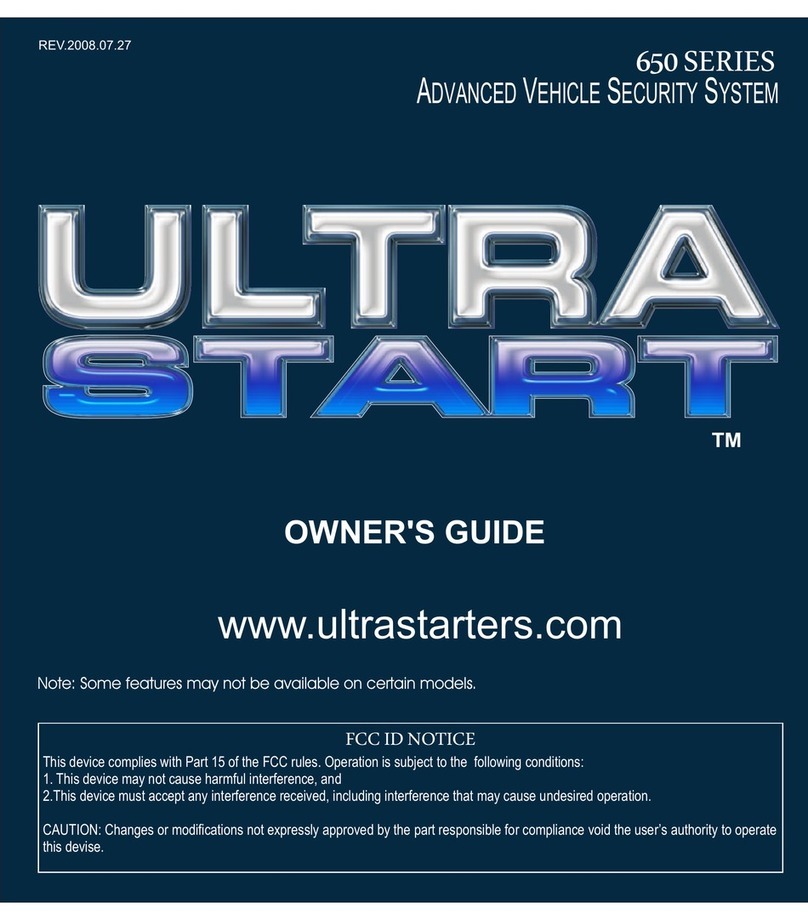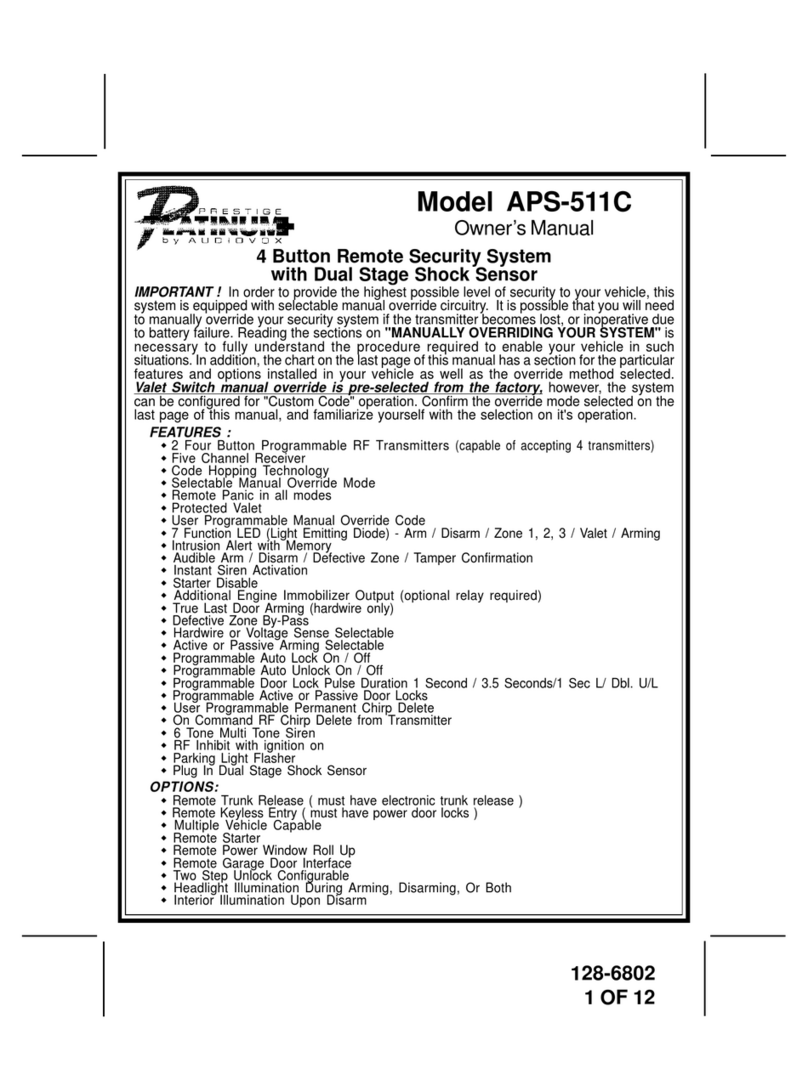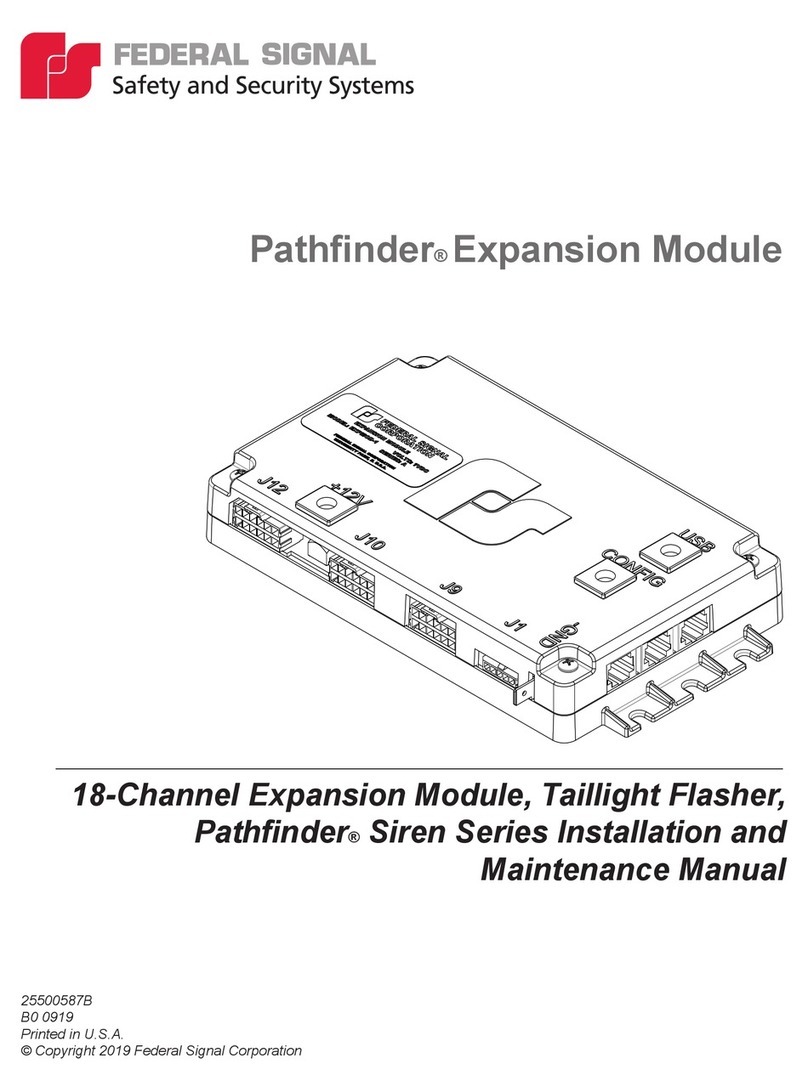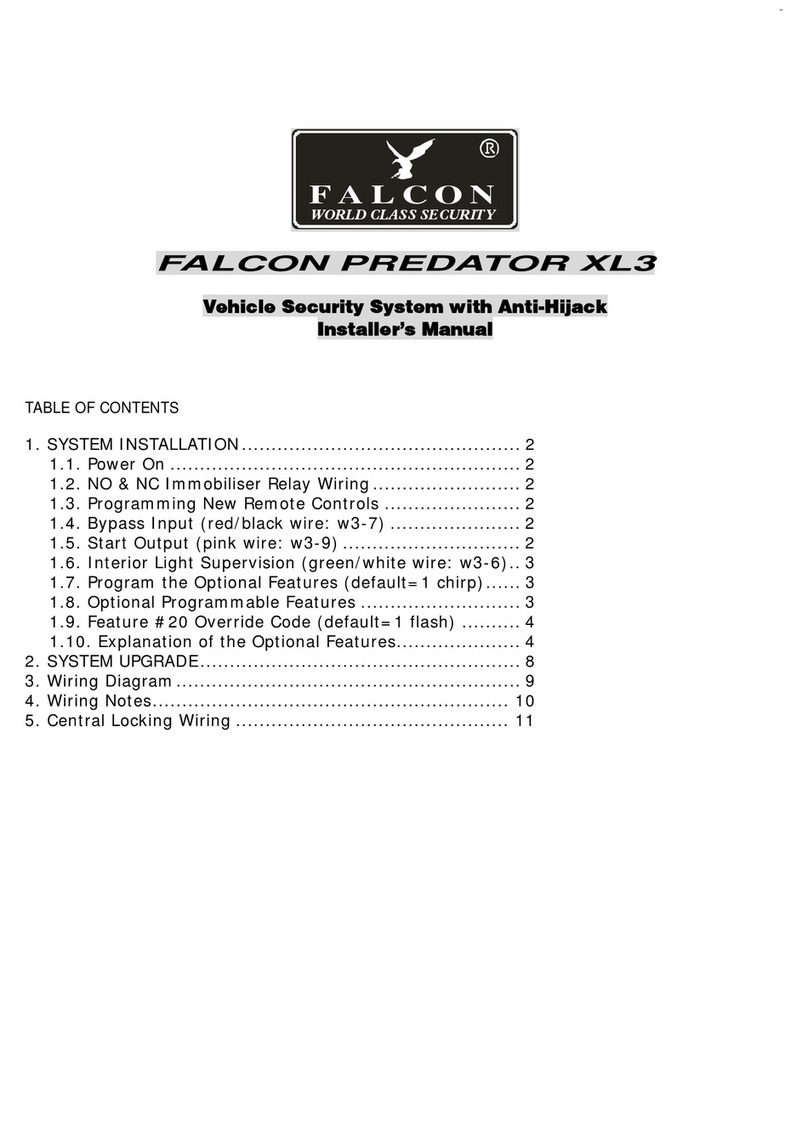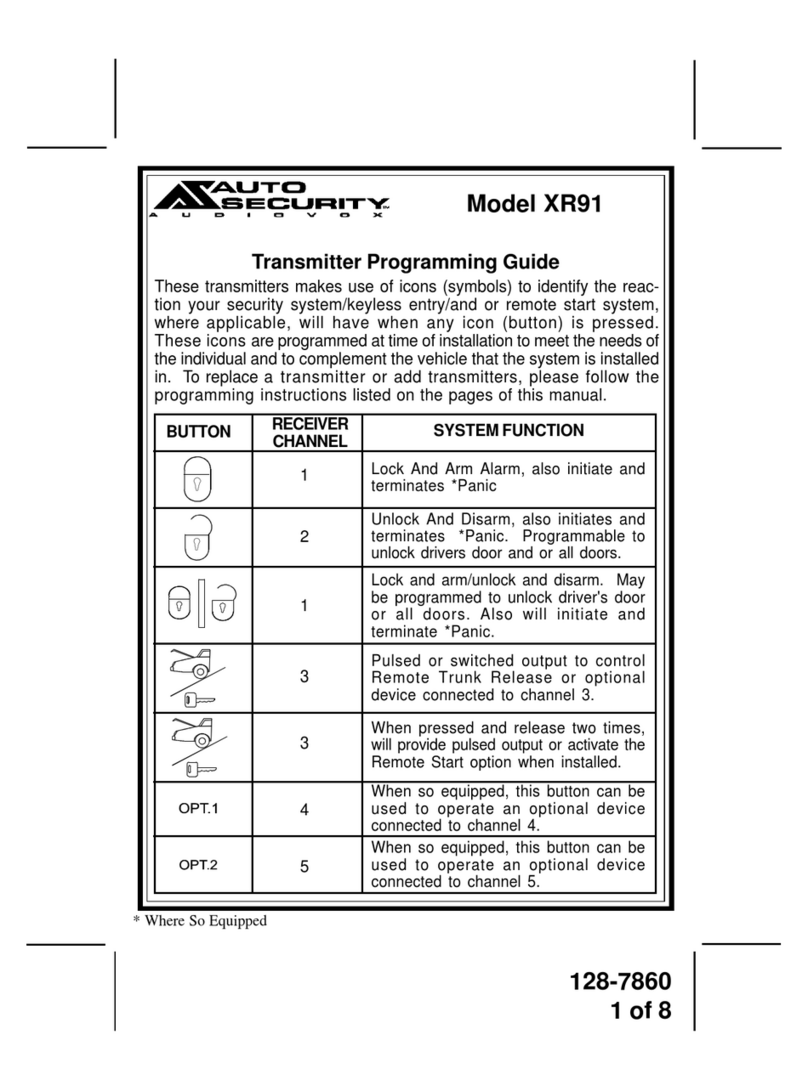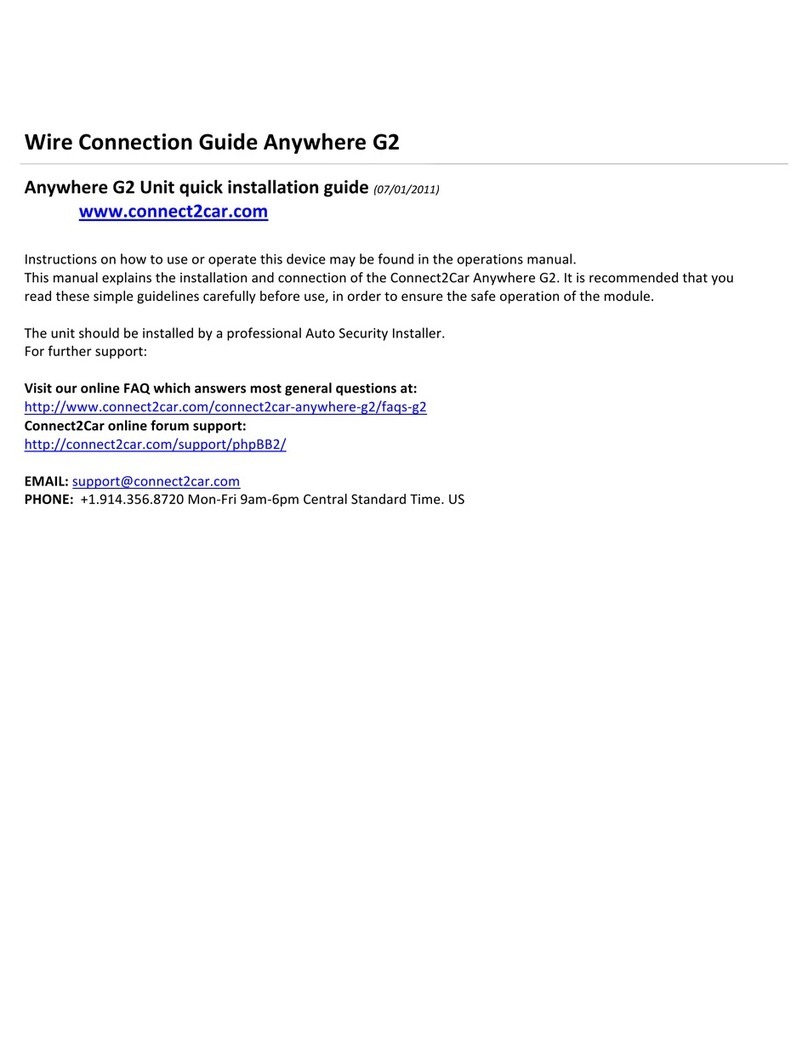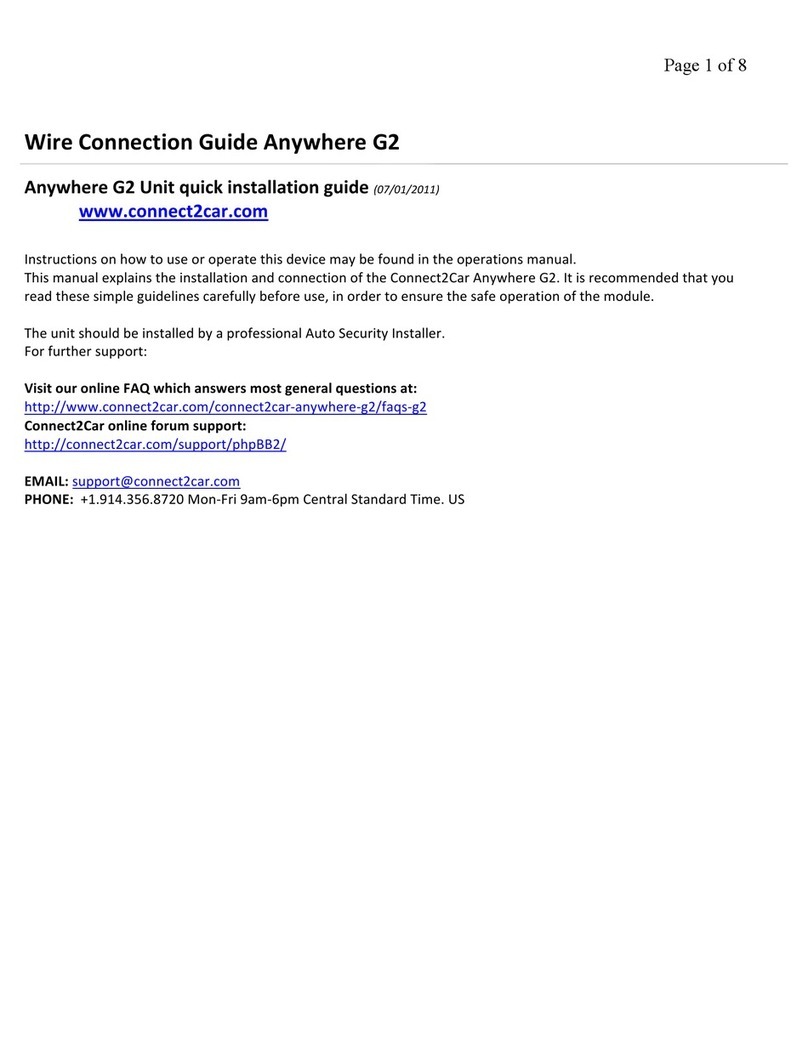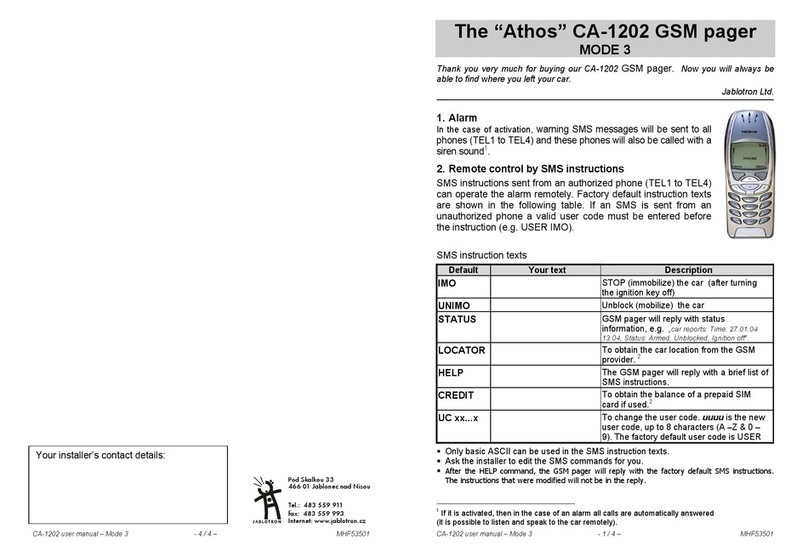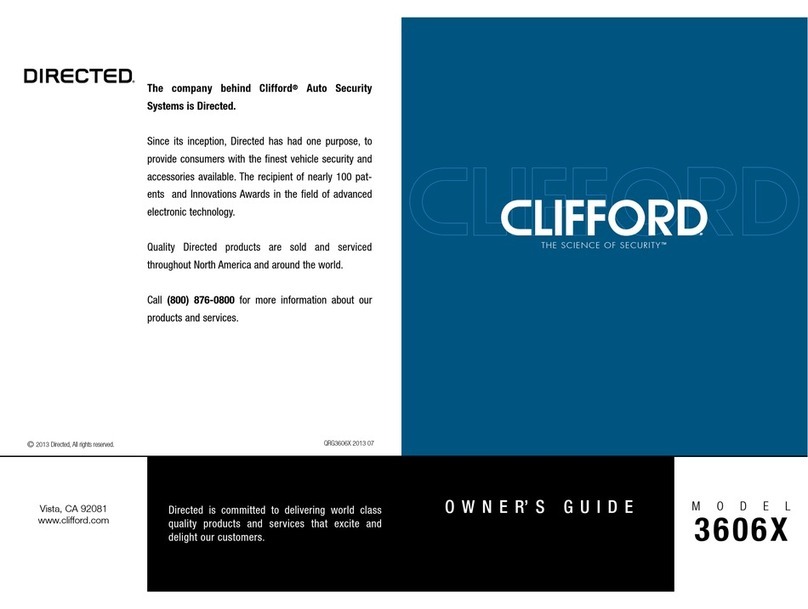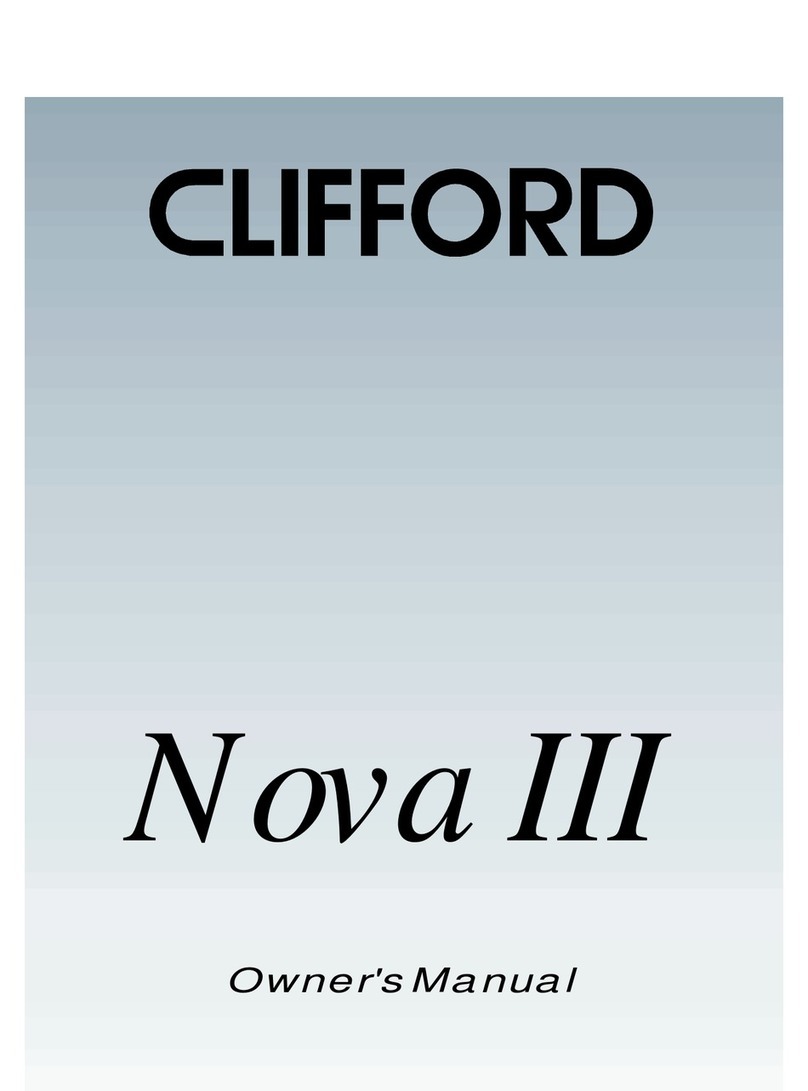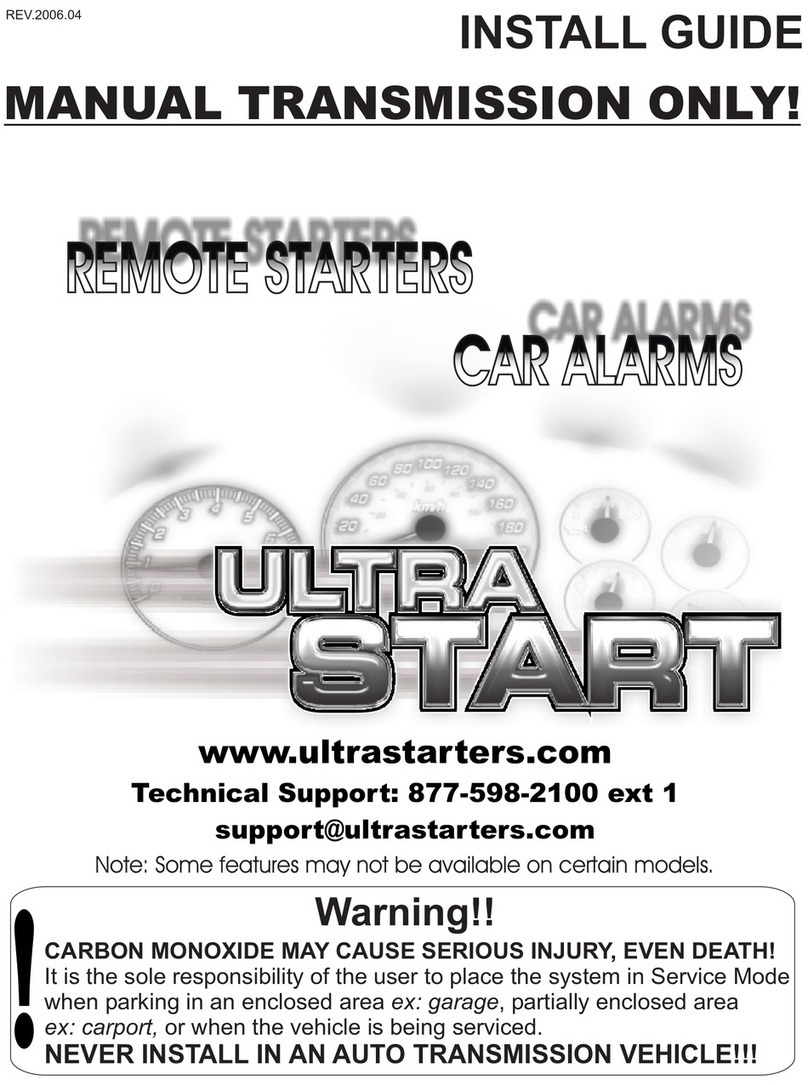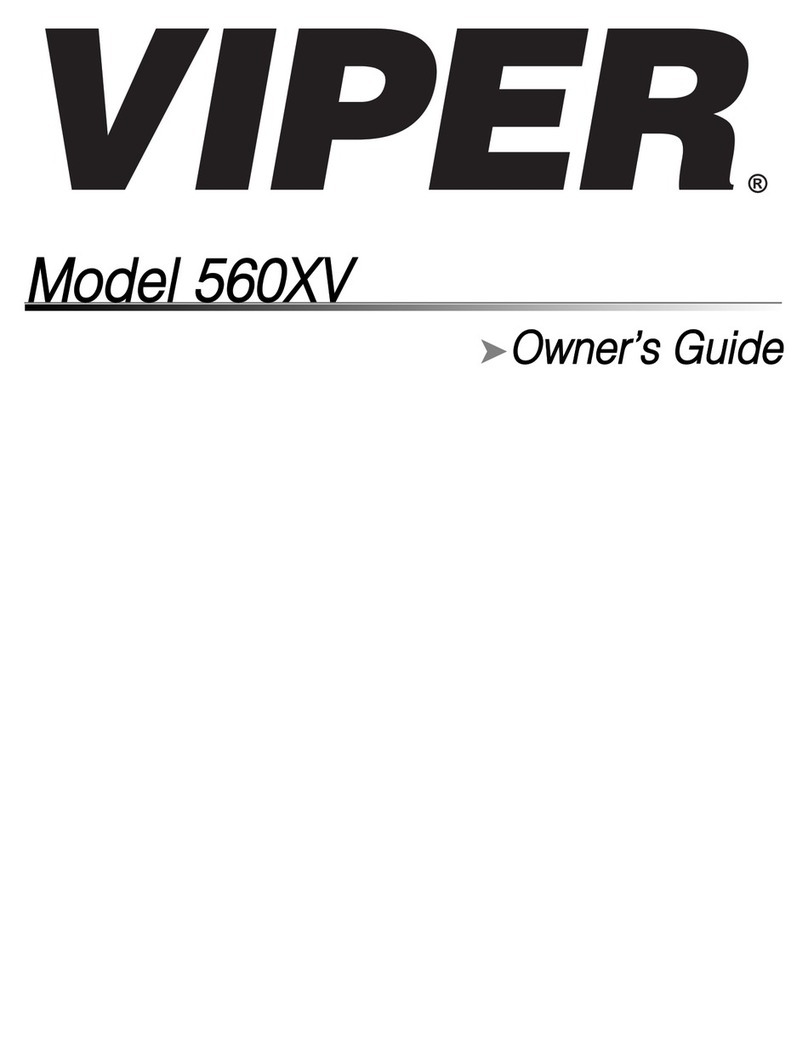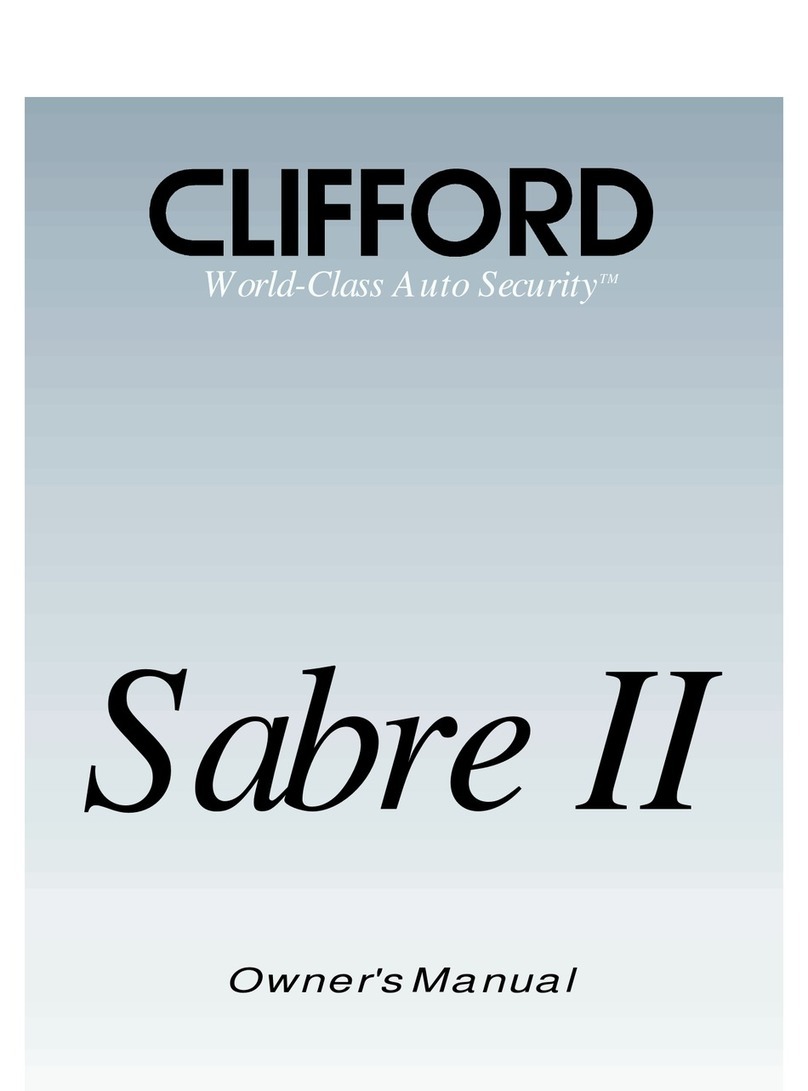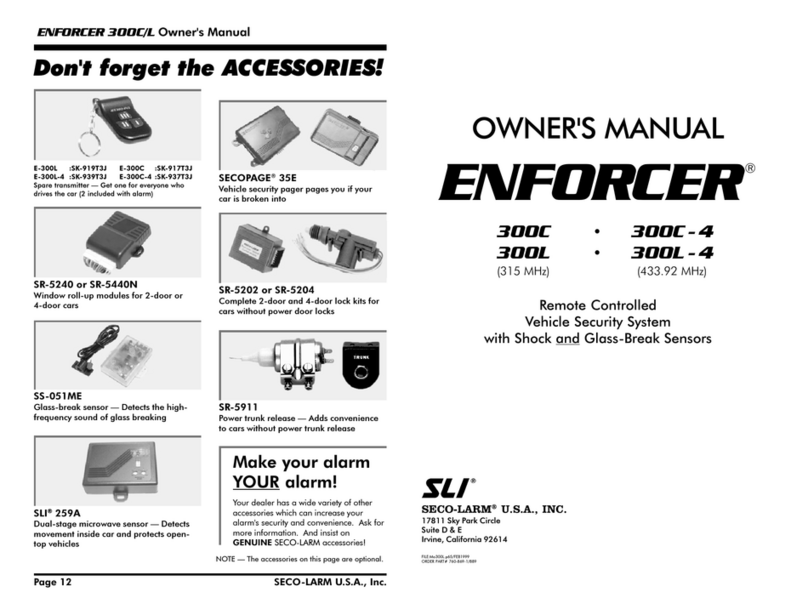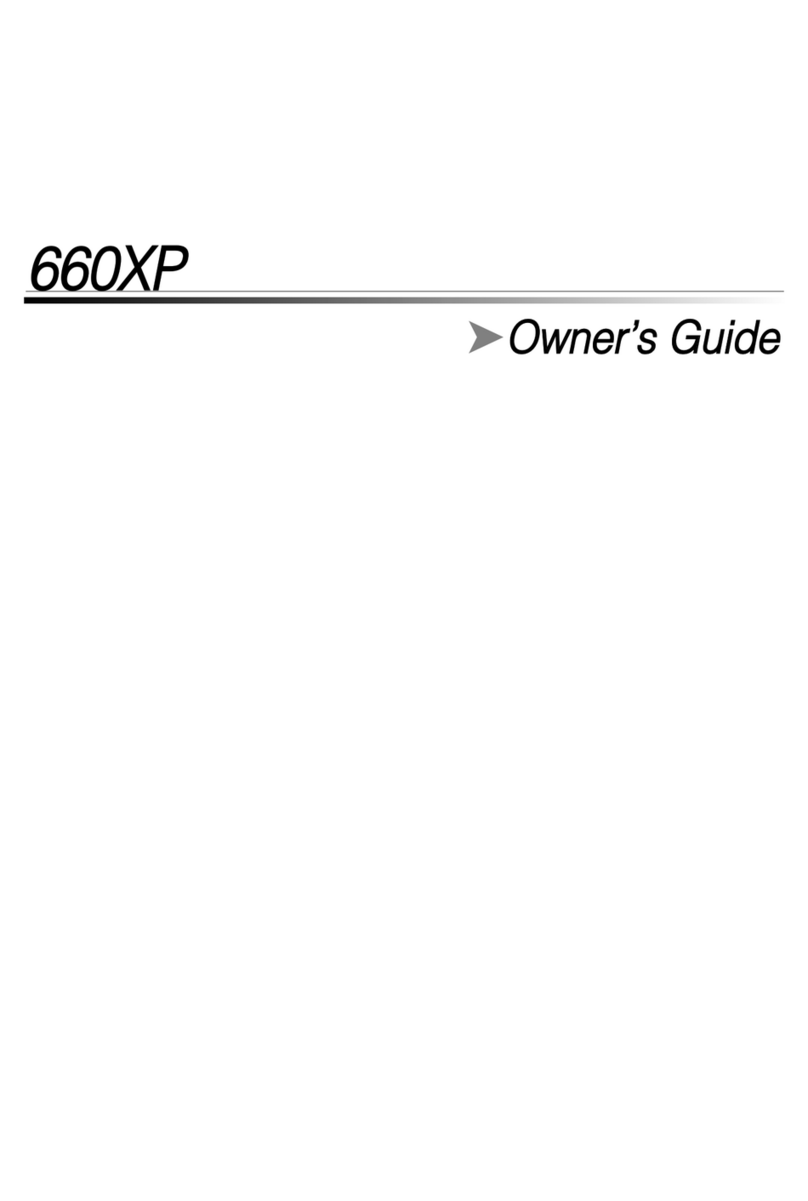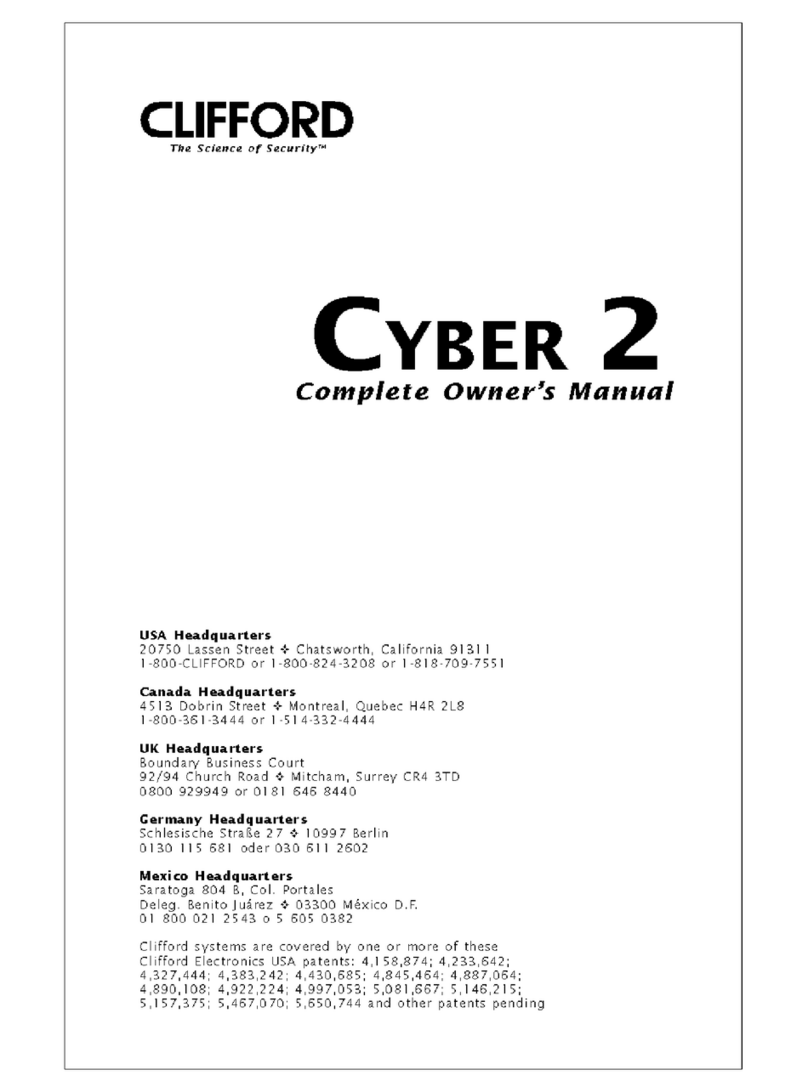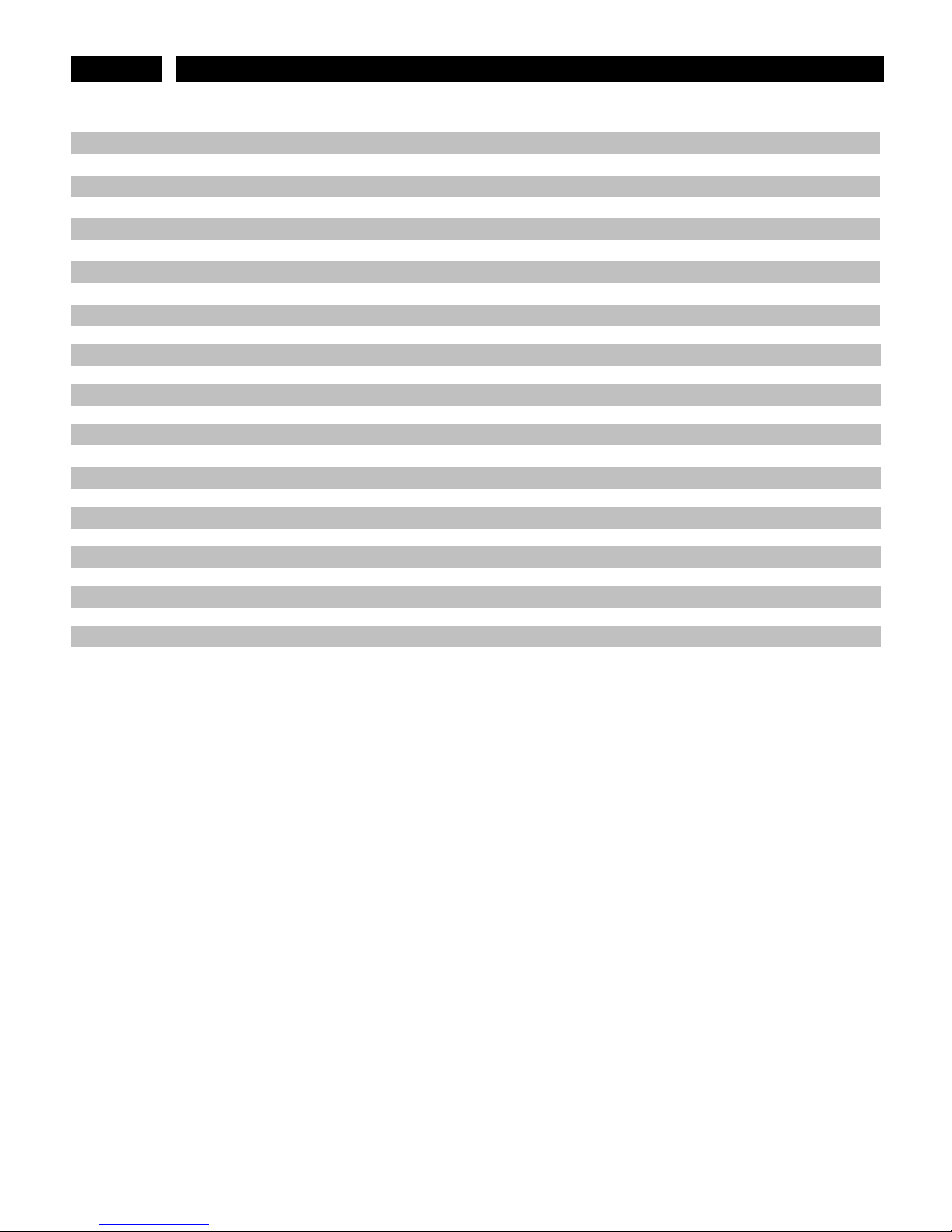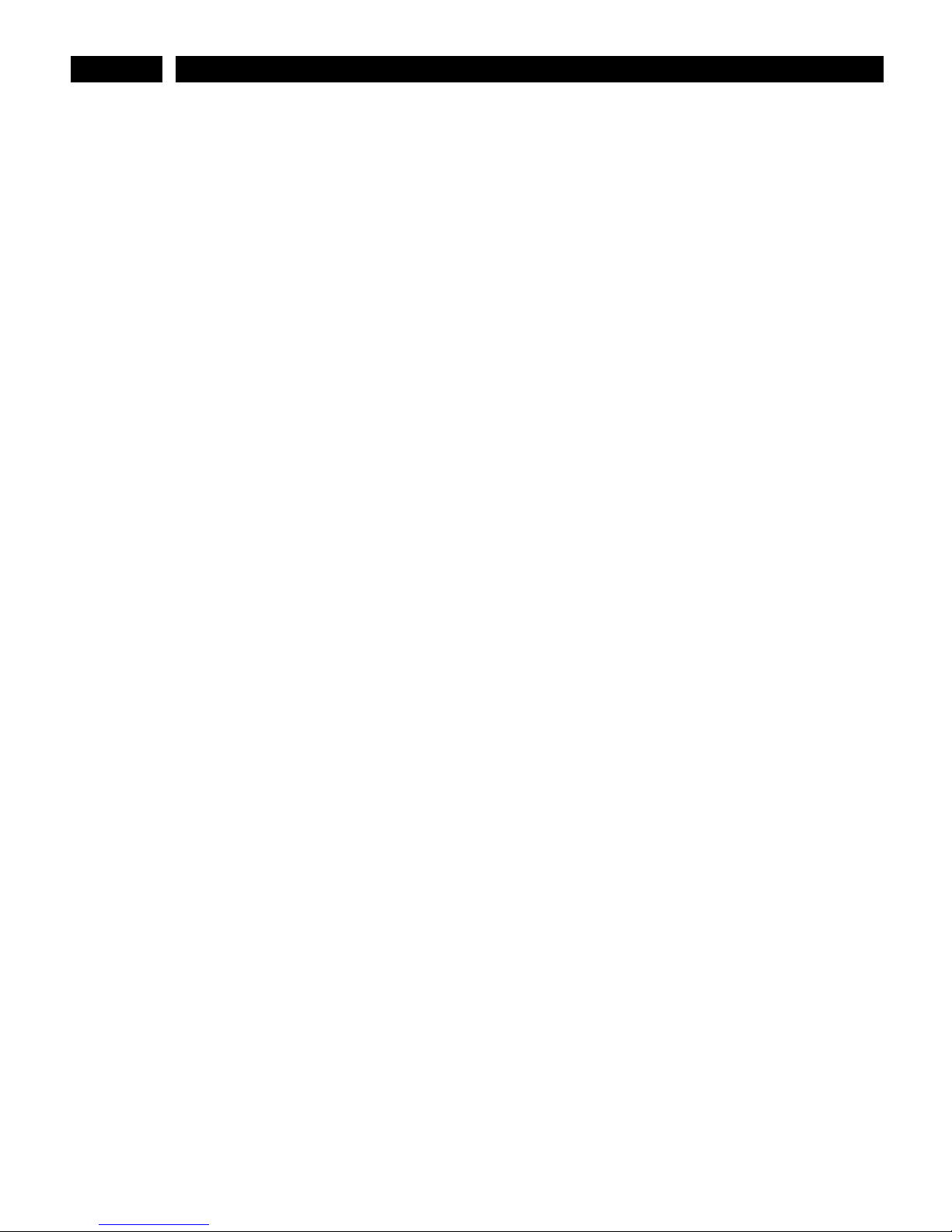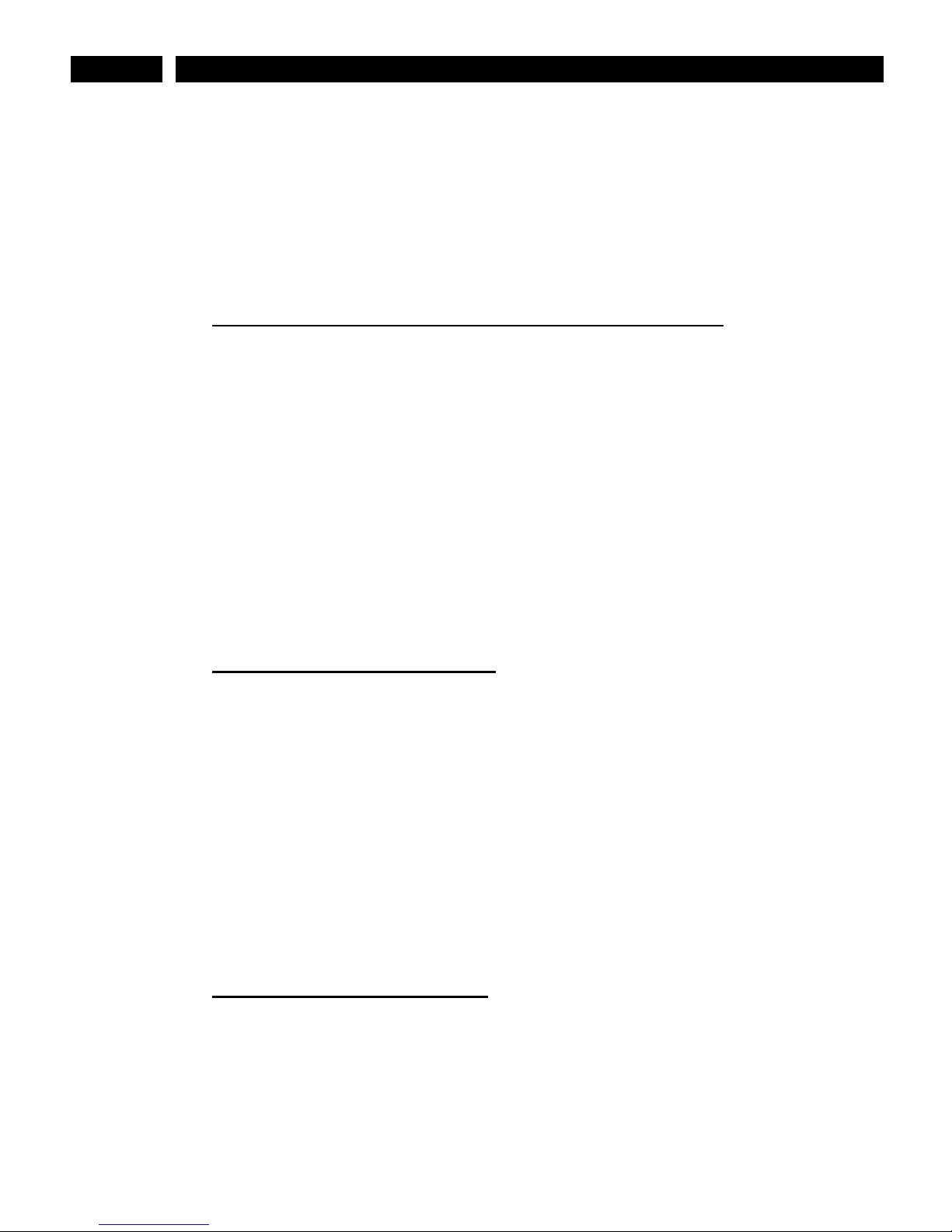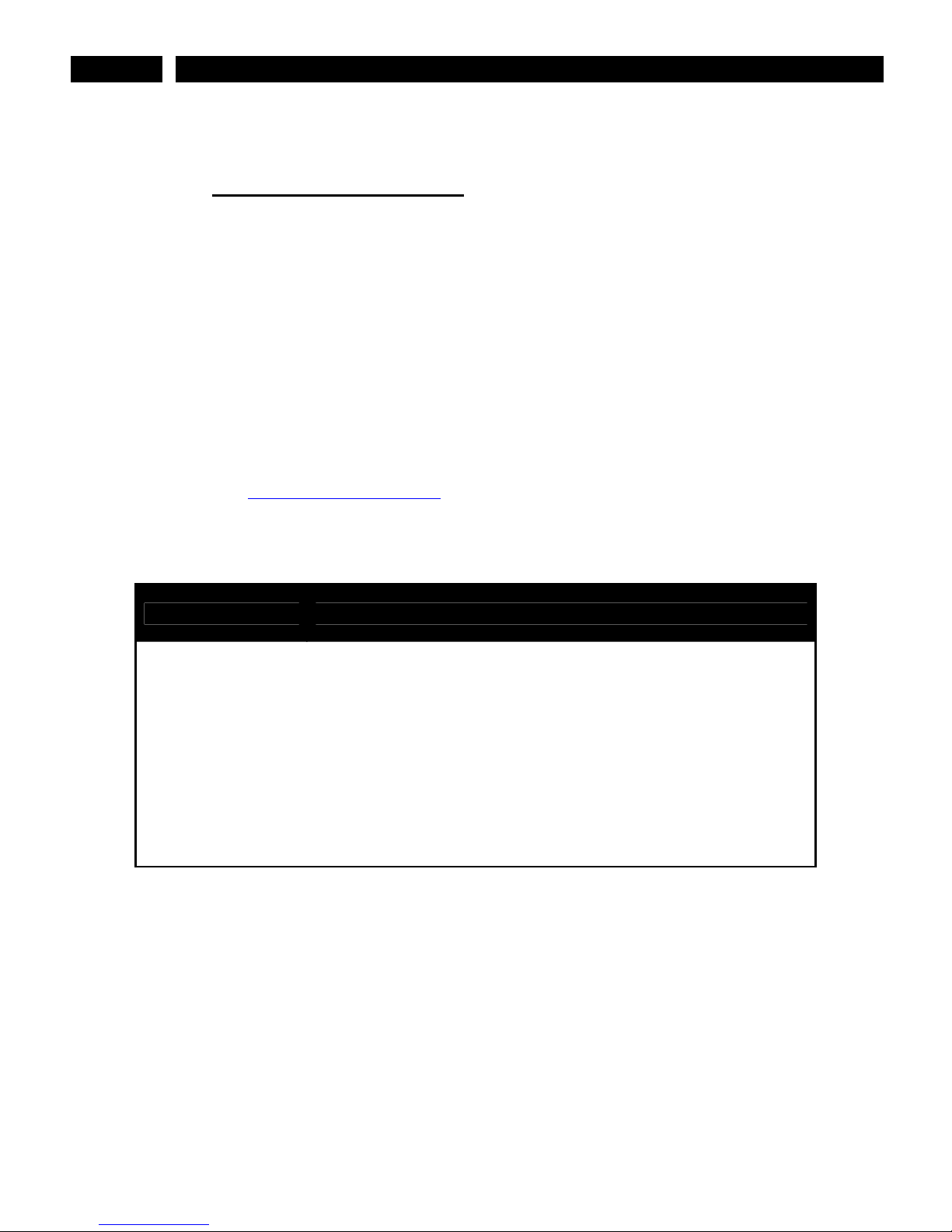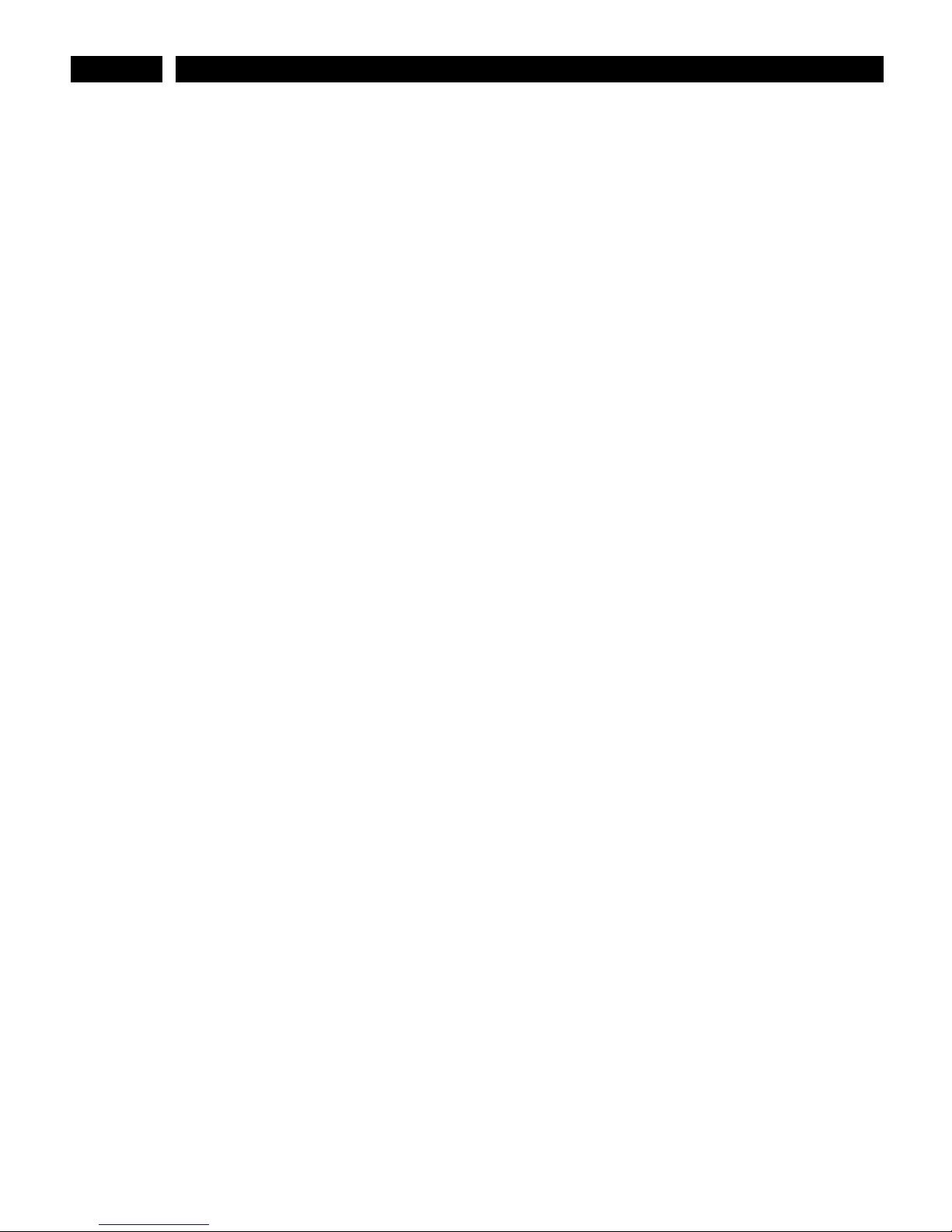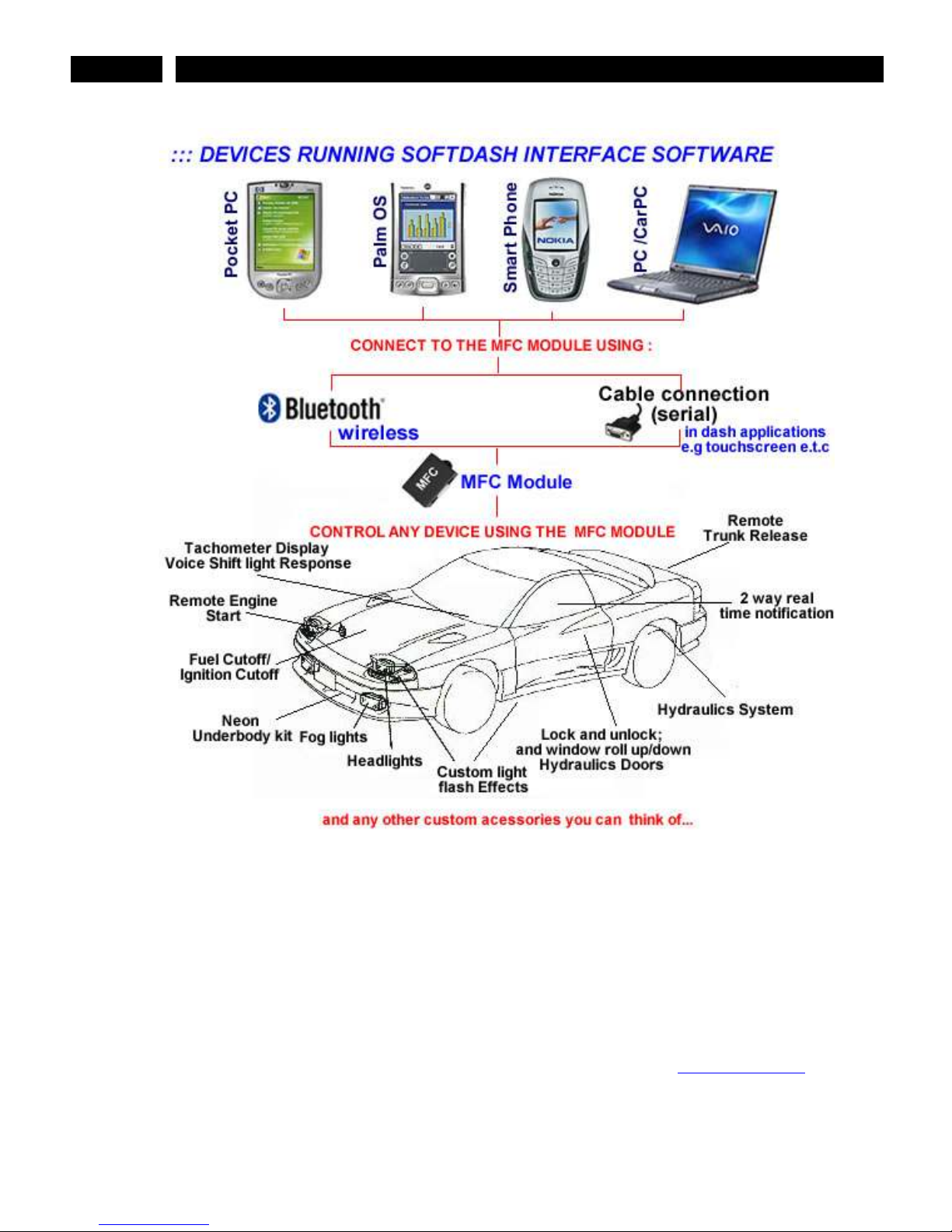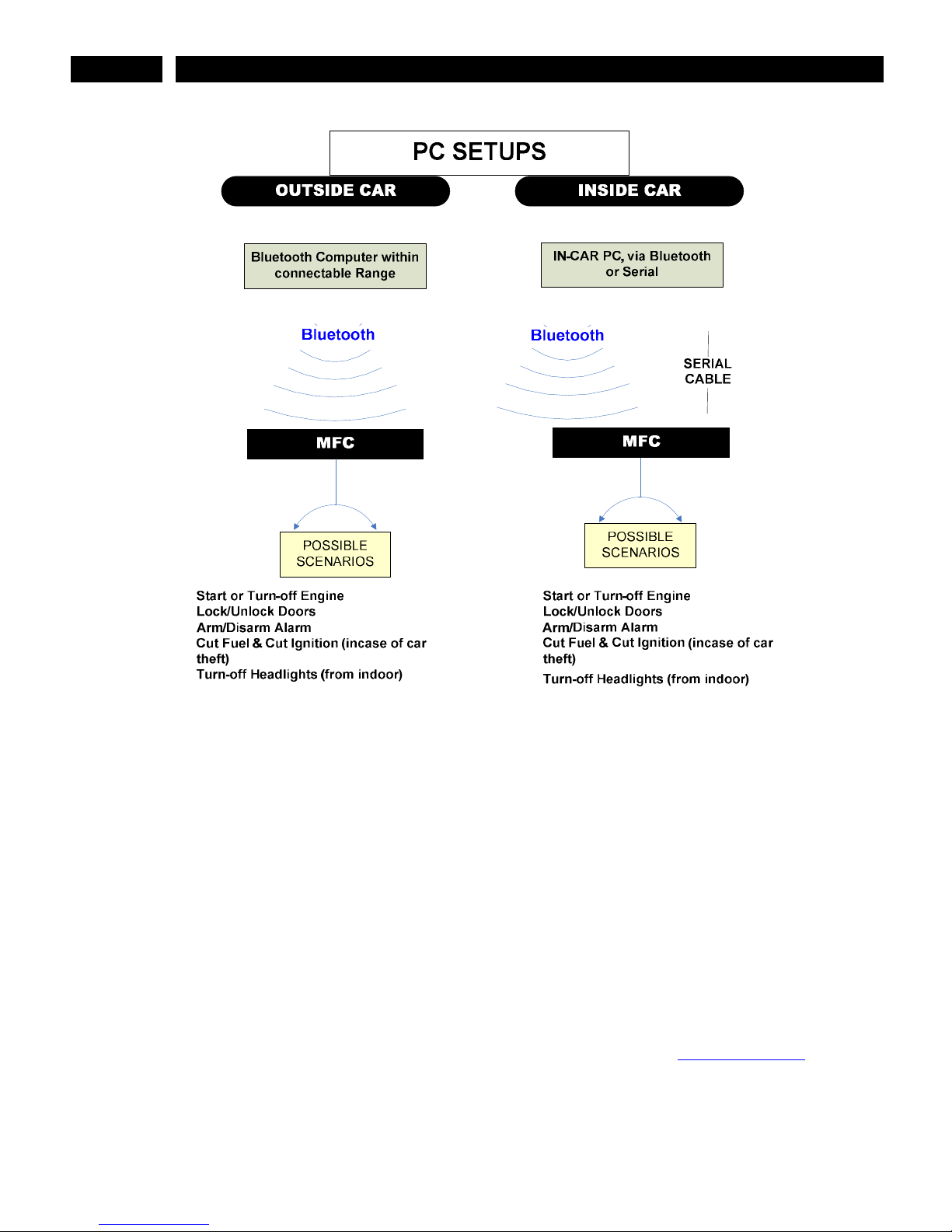MFC INSTALLATION MANUAL Page 4 of 22
(e.g. cranking the ignition of a manual transmission vehicle in gear, controlling
moving parts without caution, e.g. window, door poppers, hydraulics, linear
actuators, etc…) Because of this unforeseen multi-functionality, Connect2Car, Inc.
CANNO VALIDA E NOR ENSURE HA ANY OR ALL SAFE Y REQUIREMEN S ARE ME
DURING INS ALLA ION AND HEREFORE ACCEP S NO RESPONSIBIL Y FOR HE
INS ALLA ION OR LOSS CAUSED BY HE INS ALLA ION OR USE OF HE MFC MODULE
AND HE SOF DASH IN ERFACE.
Below are outlined safety features implemented in the MFC to minimize risk of
damage or unwanted use or control of an accessory with the MFC.
1.3.1 RECORDING AND SAVING THE INSTALLATION WIRING SETUP
he first thing you “user or installer” should do during installation is to label
the installation wiring in the SOF DASH “Installer Wiring” menu. his
automatically uses this information to remind you of accessory configuration
mismatches. his also serves as a good reference point if you were to change
that accessory control in the future. Most times when people go to a different
installer to install or change some wiring in their vehicles, the installer
completely rips out and rejects the old wiring because it wasn’t done by them,
and charges for a totally new job. he main reason being that they do not want
to start retracing or following somebody else’s wiring. Sometimes the previous
job might be obviously bad. However, this installer menu helps to share this
installation data between old and new installers. You can input detailed
information about the wire, its color, type, comments on its usage/connection
etc. his helps to refresh things later, and also it is used to remind you when
changing controls in the SOF DASH interface.
1.3.2 SIMULATION MODE FOR RECIPES:
If you are going to be configuring or trying out a custom recipe that is not
endorsed by Connect2Car, make sure you test it out in the software simulation
mode and observe and make sure the output effects on the accessory
indicators are what you expect. If you are not sure, consult your installer to
verify or test the Recipe, based on your current car Installation/configuration.
ALSO MAKE SURE O CHECK HE ACCESSORY SE INGS OF EACH RECIPE BEFORE
YOU USE HEM. HE ACCESSORY SE ING IN HE RECIPE HAS O MA CH HE
SAME ACCESSORY LOCA ION INS ALLED IN YOUR VECHILE. E.g. using a recipe
from somebody that runs a door controller accessory on ACC 1, might do
something else in your car if a different accessory is installed on ACC 1 in your
car. You will have to check your installation wiring diagram to make sure ACC 1
in your car runs the door lock control, or map it to the correct accessory
output.
1.3.3 ACCESSORY TIMEOUT FEATURE:
he accessory timeout feature forces the MFC unit to turn off any given
accessory, based on its timeout setting. his is to safeguard against unwanted
effects that can be caused by accidentally trying out or unexpectedly using an
unknown or badly configured Recipe (Accessory control configuration setting).
Before you try out or activate any recipes, make sure you configure the safety
timeout settings of each of the MFC accessory outputs. he time out settings
should reflect a realistic timeout of the maximum safe time that accessory
should be activated. Default setting is 5 seconds for all the accessory outputs.