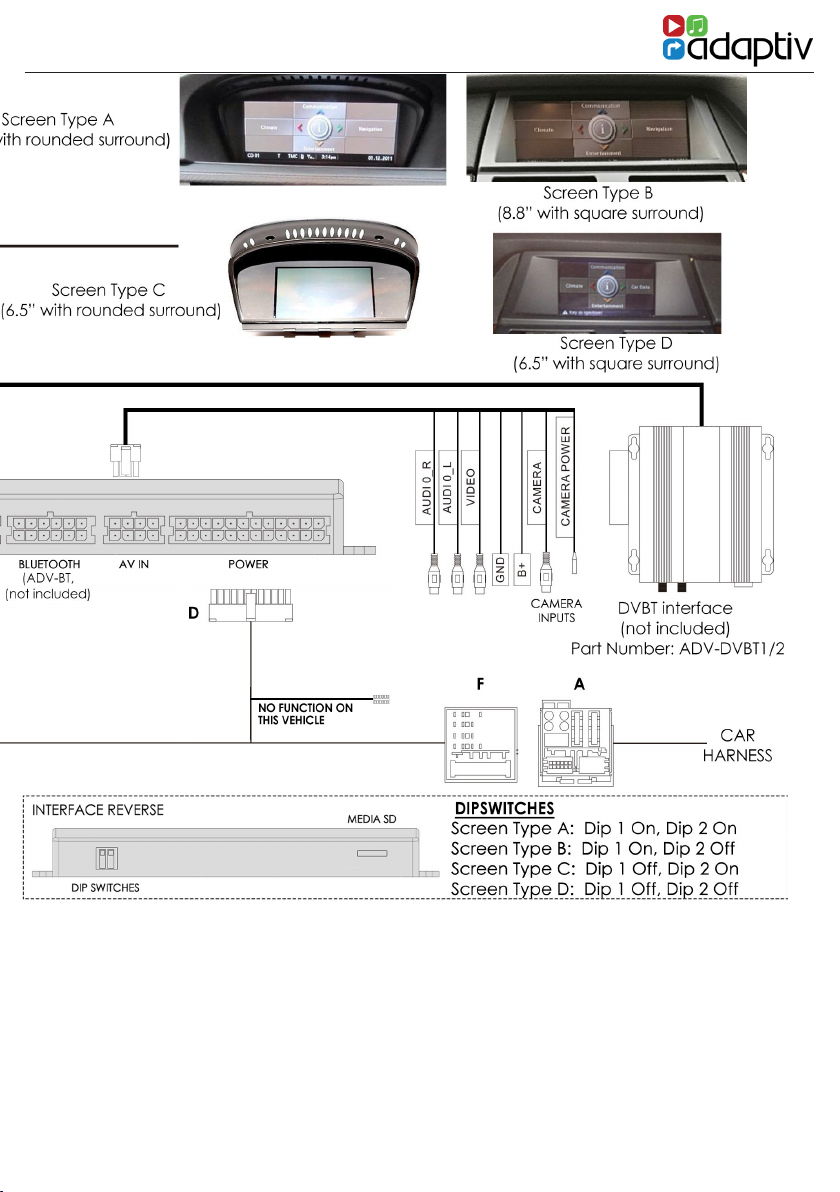3
WWW.ADAPTIV-MULTIMEDIA.COM
ABOUT
Adaptiv
Adaptiv Lite is a new brand from Connects2, which allows extensive multimedia
upgrades to the OEM screen.
The plug and play, all in one interface adds, USB/SD, AV In and an input for an after-
market reverse camera. Optional modules allow the ability to add DAB Digital Radio
(ADV-DAB), DVBT TV (ADV-DVBT), HDMI (ADV-HDMI) and Bluetooth (ADV-BT). There is
also an input which allows an aftermarket reverse camera to be connected.
All features are controlled via the OEM rotary commander.
Application
BMW
1 Series E81 2007-2011, E82 2007-2013, E87 2004-2011, E88 2007-2014
3 Series E90, E91, E92, E93 2005-2012
5 Series E60 2004-2010
X5 E70 2006-2013
Vehicles with CCC iDrive 6.5” and 8.8” screens.
Kit Includes
Adaptiv Interface, LVDS In/Out Cables, Car specic T-Harness and AV In Cable.
Prior to installation
Read the manual prior to installation. Technical knowledge is necessary for installa-
tion. The place of installation must be free of moisture and away from heat sources.
Connects2 cannot be held responsible for the installation of this product.
Technical Support
Connects2 want to provide a fast and suitable resolution should you encounter any
technical issues. With this in mind, when contacting Connects2, try to provide as much
Information as possible. This will speed up the process and help us to help you.
Please use our dedicated online technical support centre: support.connects2.com