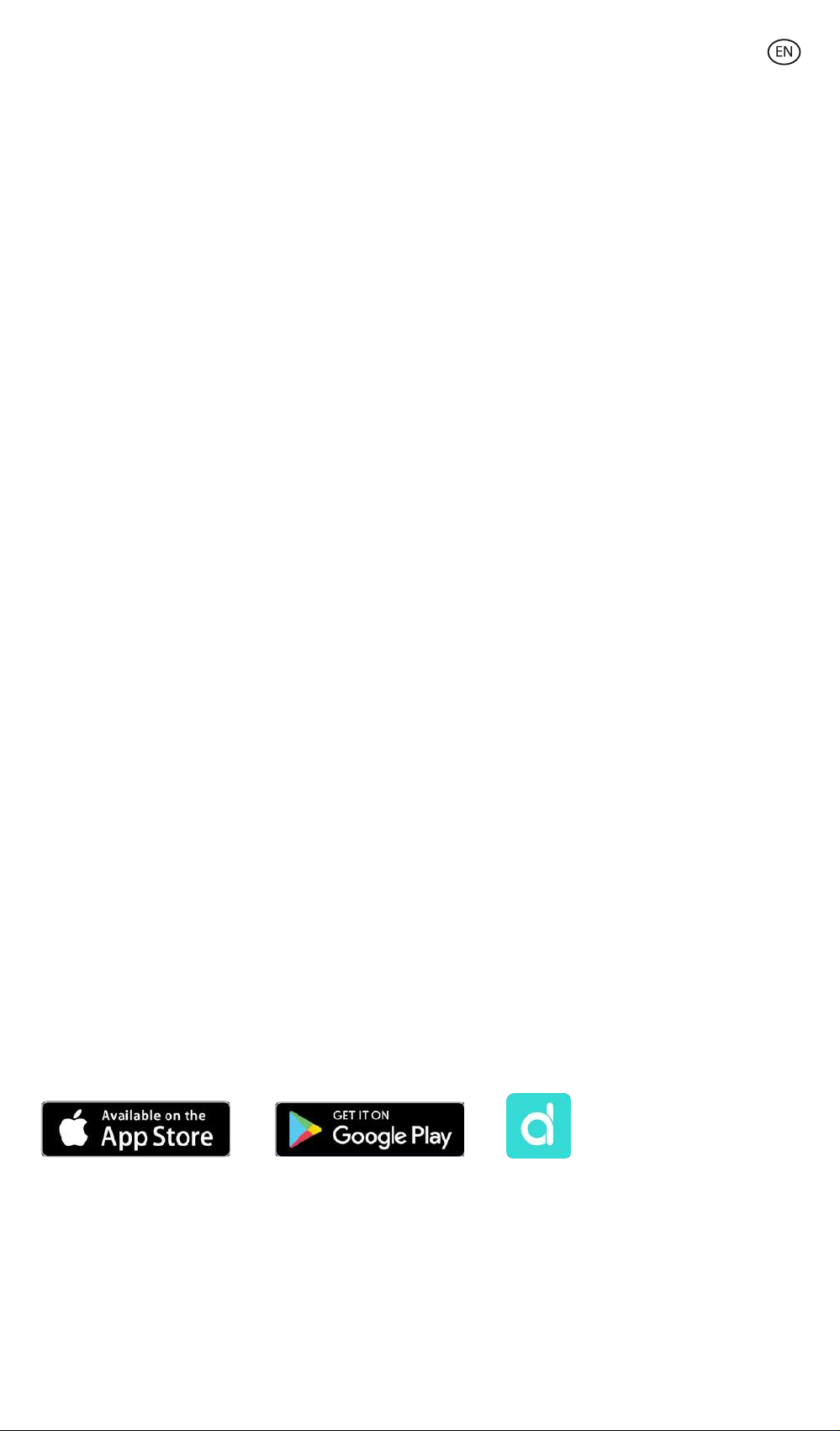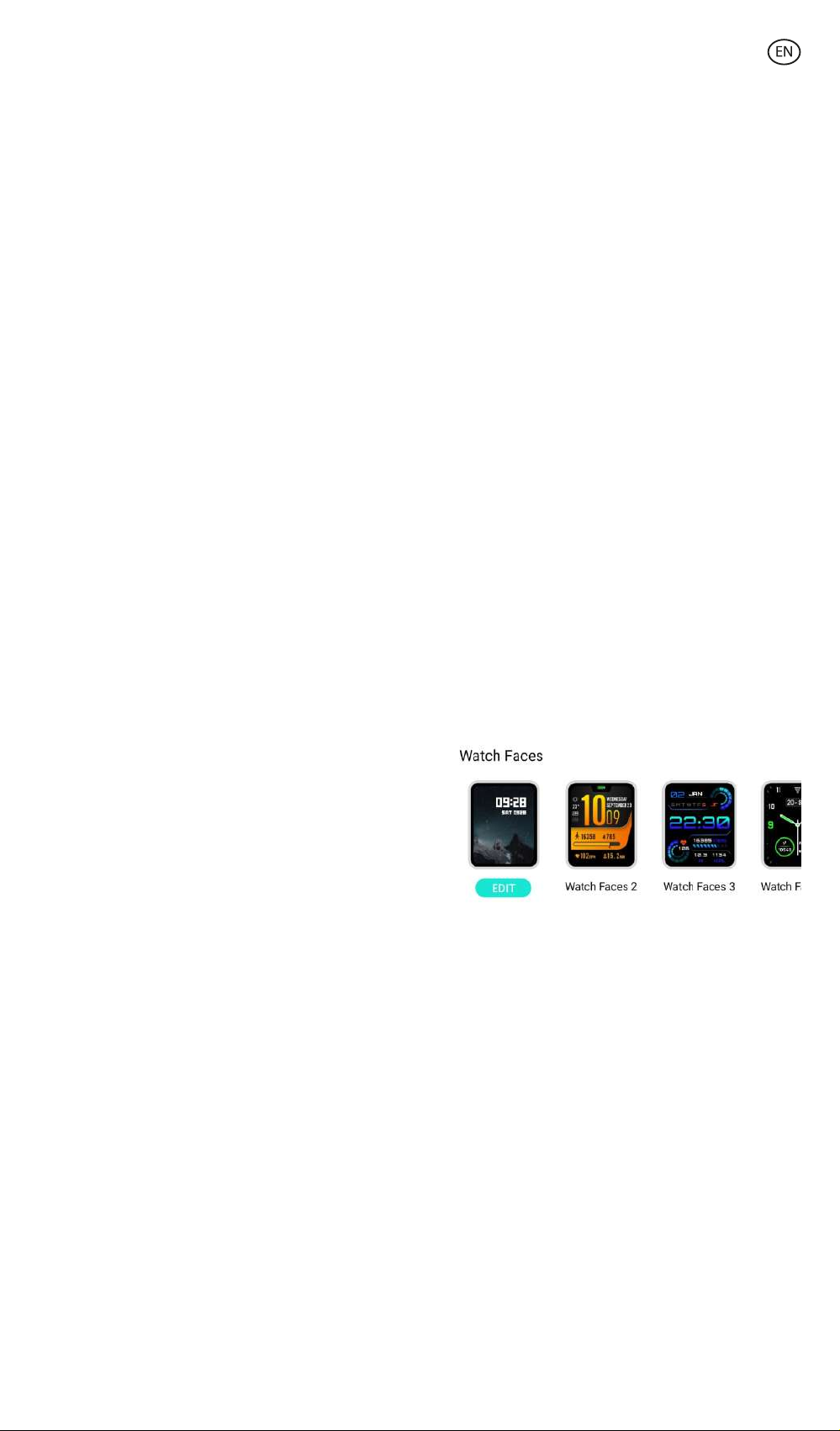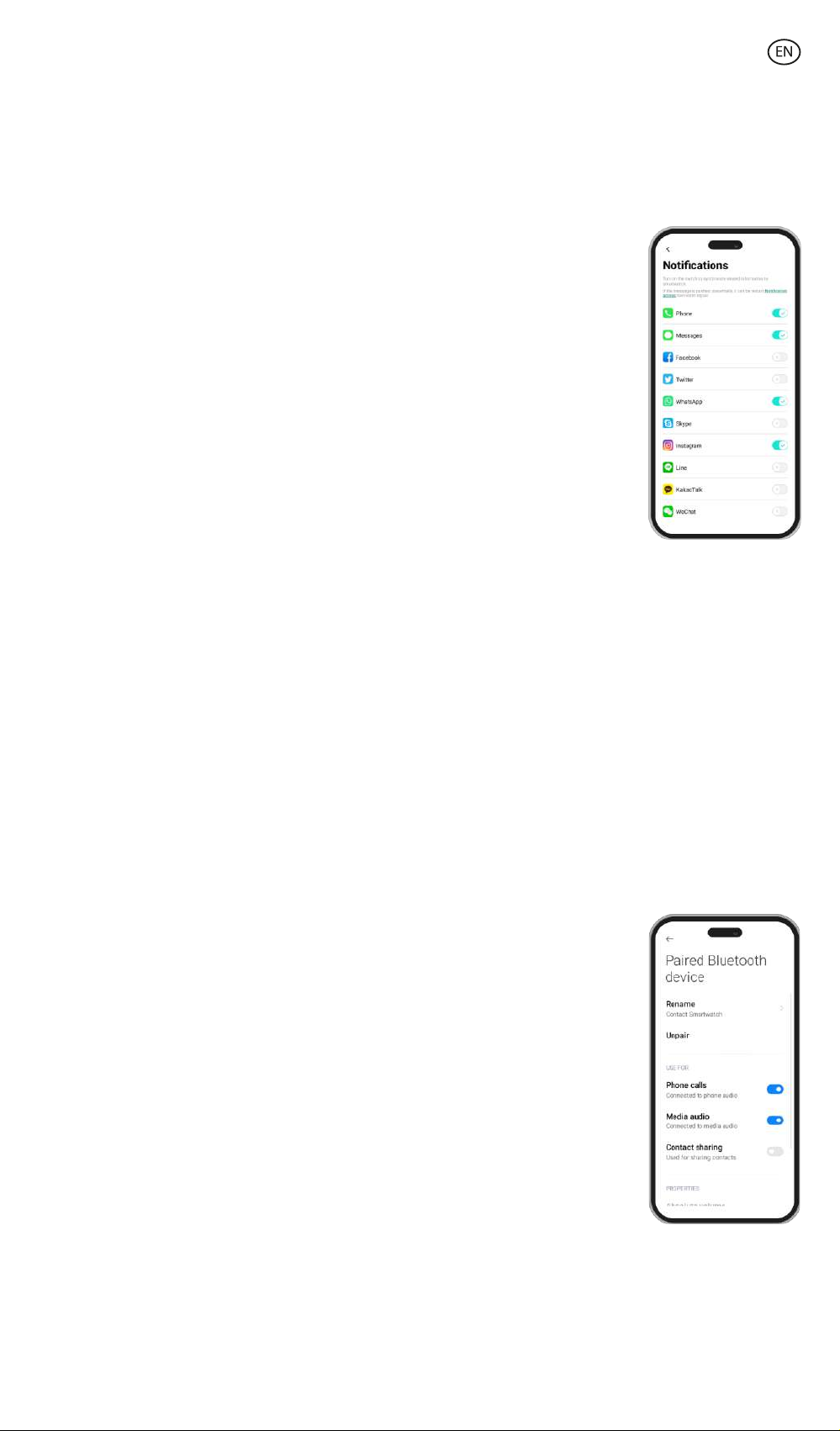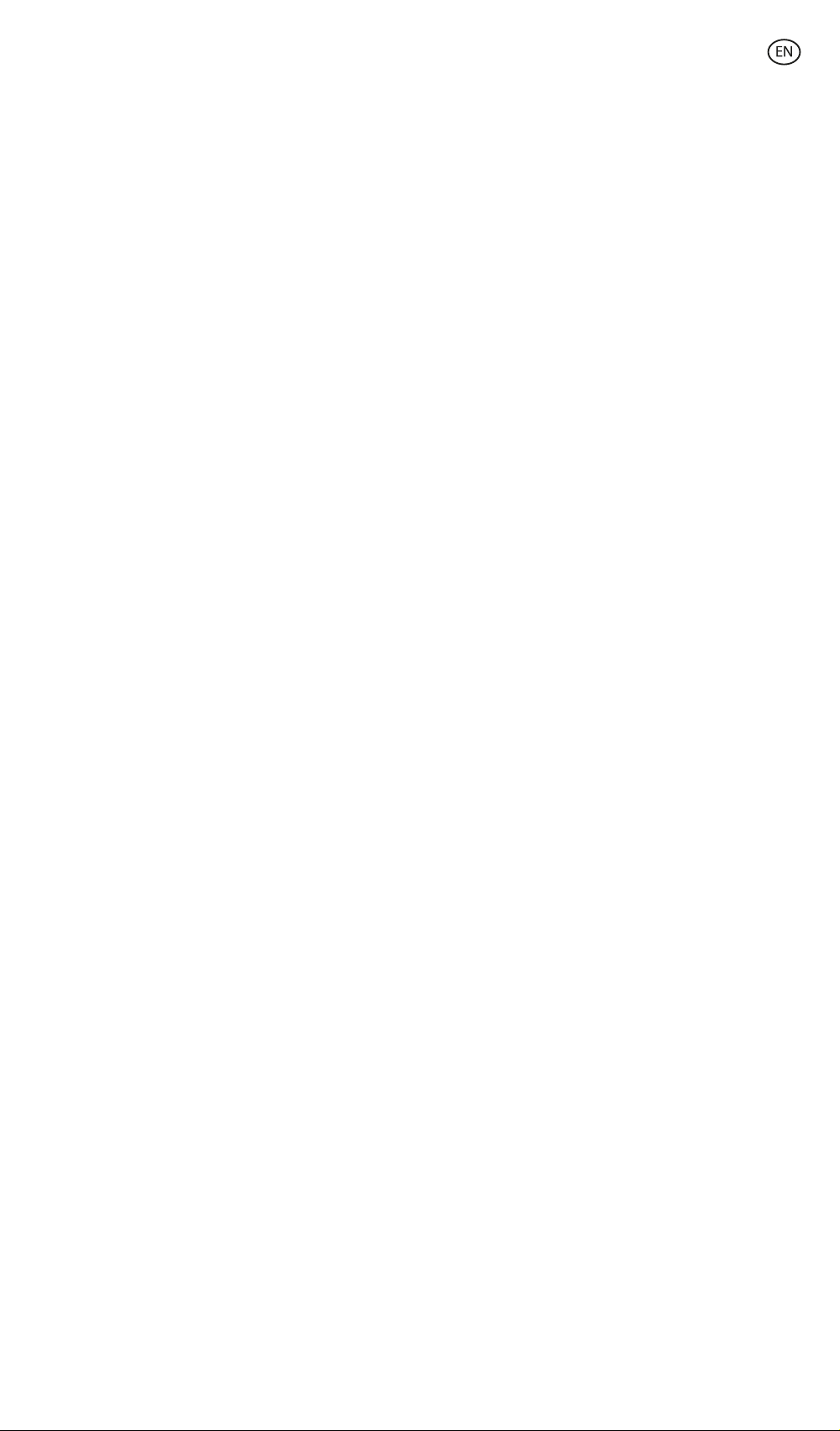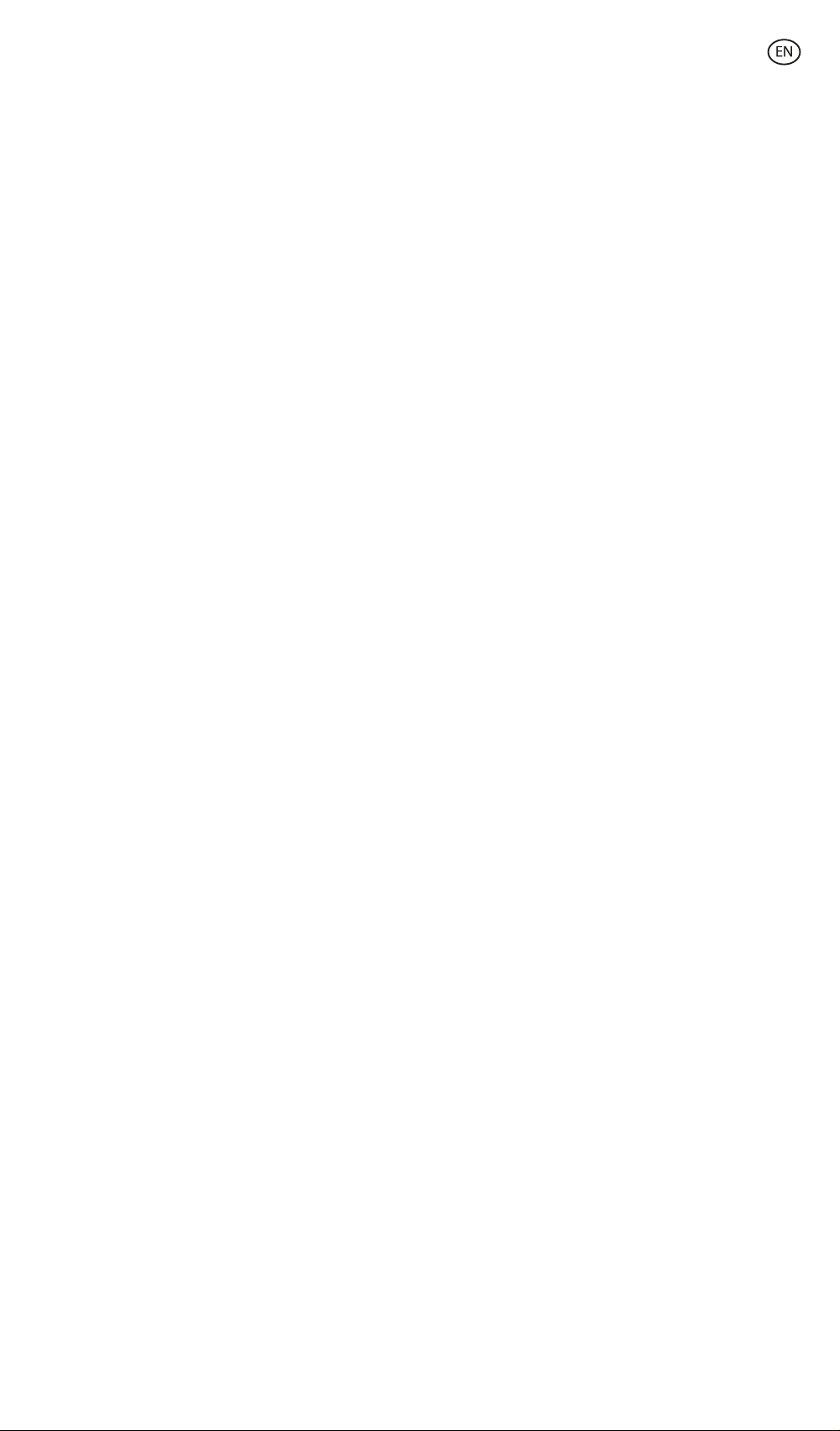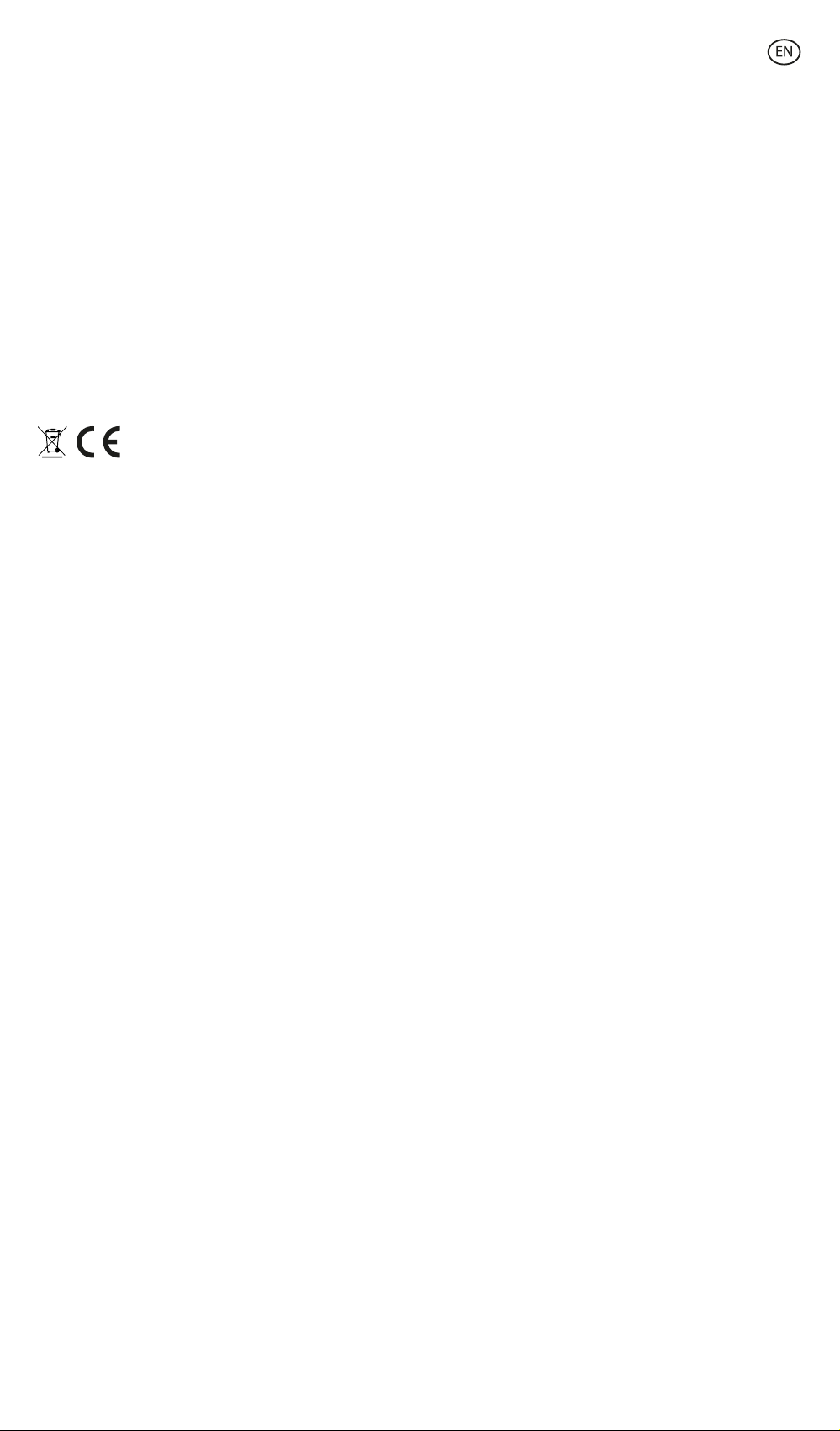3.8 Games
The smartwatch contains 4 games for you to play. To access the games' function, access
the main menu and tap on the purple game controller icon. Once inside, 4 games will
display, access the one that you desire and start playing.
3.9 Anti-lost function 6
The Contact smartwatch features an anti-lost function. Access the smartwatch main menu
and tap on the green icon showing a radar. Once inside, tap on the screen to make your
phone sound.
The Da Fit app will let you do the same but the other way around. Access the device
section of the app and enter the others option. Once inside, you will see a find device
option, tap on it to make the smartwatch sound.
3.10 Other functions
The smartwatch features a wide variety of other functions, such as: alarm, calculator,
stopwatch, timer, weather, breathing exercises, reminders, among others.
4. Health
4.1 Sports
The Contact smartwatch allows you to monitor a wide variety of sports. There are 2 ways
to access the sport monitoring function, from the main menu and via quick access menu.
- Main menu: Access the main menu and tap on the blue icon showing weights. Once
inside, you will see a list of sports to monitor. Choose the desired sport and the
smartwatch will start monitoring your physical activity, such as: steps, calories burned,
heart rate in real time, distance travelled, pace…
- Quick access menu: Access the quick access menu and tap on the last icon, the one
showing a “+”. Tap on it. Once inside, look for the exercise monitoring function and tap on
it to add it. This function looks and works in the exact same way as the main menu sport
monitorization function.
To stop monitoring the sport that you have chosen, tap on the dial button and then on the
stop icon. All the sport data will register in the smartwatch. To access this data, enter the
main menu and tap on the red icon showing a paper and a weight.
4.2 Pedometer, calories burned and distance travelled
The smartwatch automatically registers the steps taken, the burned calories and the
distance travelled. To view this information, access the smartwatch main menu and tap on
the icon with blue, green and red ribbons.
You can also access this feature via the quick access menu. This data will also appear in the
Da Fit main section.
4.3 Heart rate meter
The Contact smartwatch monitors your heart rate automatically. You can set the
smartwatch to measure it every 5, 10, 20 or 30 minutes automatically. To do so, enter the
Da Fit device section and tap on the others option. From there, you will be able to set the
automatic heart rate measurement.
You will also be able to measure your heart rate immediately. To make use of this tool,
access the smartwatch main menu and tap on the red heart icon. Once inside, tap on the
screen to start measuring your heart rate. After a few seconds, the number of heart beats
per minute will be displayed. You can also access this feature via the quick access menu.
4.4 Blood pressure meter
The smartwatch allows you to measure your blood pressure instantly. To do so, access the
smartwatch main menu and tap on the red blood drop icon. Once inside, tap on the screen
to start measuring your blood pressure. After a few seconds, your blood pressure data will
be displayed. You can also access this function via the quick access menu.
This data will also be displayed in the Da Fit main section.
4.5 Blood oxygen saturation meter
The Contact smartwatch allows you to measure your blood oxygen saturation levels
instantly. To make use of this tool, access the smartwatch main menu and tap on the green
O2 icon. Once inside, tap on the screen to start measuring your blood oxygen saturation.
After 15-20 seconds your blood oxygen saturation data will be displayed.
This data will also be displayed in the Da Fit main section.
4.6 Sleep monitor
The smartwatch functions while you sleep and provides statistics on the time and quality
of your sleep. This tool’s available information is more detailed in the Da Fit app than in the
smartwatch:
- In the smartwatch: To consult the time that you have slept, access the main menu and tap
on the purple icon showing a moon. Once inside, your time slept will be displayed, as well
as the time that you have been in deep, light, REM sleep and awake.
- In the app: Your sleep data will also be displayed in the Da Fit main section. Here, you will
be able to see the time that you have slept, as well as the time that you have been in deep,
light, REM sleep and awake. You will also be able to view a weekly and monthly sleeping
record with all your sleep data.
You can also attach this function to the quick access menu.
4.7 Menstrual cycle
The Da Fit app allows you to set reminders related to your menstrual cycle. Enter the Da
Fit device section and access the others option. Once inside, scroll down and you will see
the physiological cycle reminder.
From here, you will be able to set some data related to your menstrual period, such as:
cycle days, menstrual days, last menstrual start date, reminders, among others. When you
set all this info, access the physiological cycle calendar to view your cycle chronological
data.
If you set reminders, they will show in the smartwatch. To view these reminders, simply
access the main menu and tap on the red icon showing a flower. From here, you will also
be able to view the cycle chronological data.
5. Exemption clause
1. The Contact smartwatch heart rate and blood pressure data should not be used as the
basis for any medical or diagnostic decision.
2. Only qualified medical personnel can diagnose and treat cardiovascular disease and
high blood pressure problems. Contact your medical center for a medical opinion, and do
not treat or diagnose yourself.
3. The Contact smartwatch heart rate and blood pressure data may not be accurate due to
factors such as signal interference, improper placement of the device, or weather or
physiological changes.
4. Do not use the Contact smartwatch data to modify your medication or medical
treatment. Follow the instructions provided by authorized medical personnel.
5. We take no responsibility for the inaccuracy of the above, nor do we assume any liability
for the consequences of the use of such information.
6. Maintenance recommendations
• Clean the product regularly with a dry cloth. The product must be unplugged or
unplugged or switched o when cleaning.
• Keep the product's ports and connectors clean from dust, dirt, etc., to ensure proper
connection.
• Avoid breaking the product. Do not place objects on it or bend it with excessive force.
• If the product has a cable, do not bend or pull it with excessive force to avoid damaging
it.
• Do not wet or immerse the product. Always keep the product in a dry place away from
moisture.
• When not in use, store the product in a clean, dry place away from moisture and dirt.
• If water enters the product, immediately disconnect it from any power source or device
to which it is connected.
• Avoid bumps and drops that could damage the product.
• Do not use the product for any purpose other than that for which it was designed.
• Recycle the product in accordance with local environmental rules and regulations.
7. Safety information
Please read the following instructions before using the device for the first time:
• When you use device keep it away from heat sources (fire) and from humidity sources
(water and other liquids).
• If the product is wet or damaged do not us it.
• Do not use the product with wet hands.
• Do not leave the product in contact with flammable materials.
• Do not expose the product to high temperatures (for example: inside a car during hot
weather).
• Do not throw the product into fire.
• Keep the product away from children.
• Disconnect or switch o the product if you are not going to use for a long period of time.
• Do not use the device if you perceive any visible defects.
• Do not attempt to open or puncture the product. You might damage it.
• Do not use the product with incompatible devices.
• Do not dismount or modify the product. These actions will invalidate the Warranty.