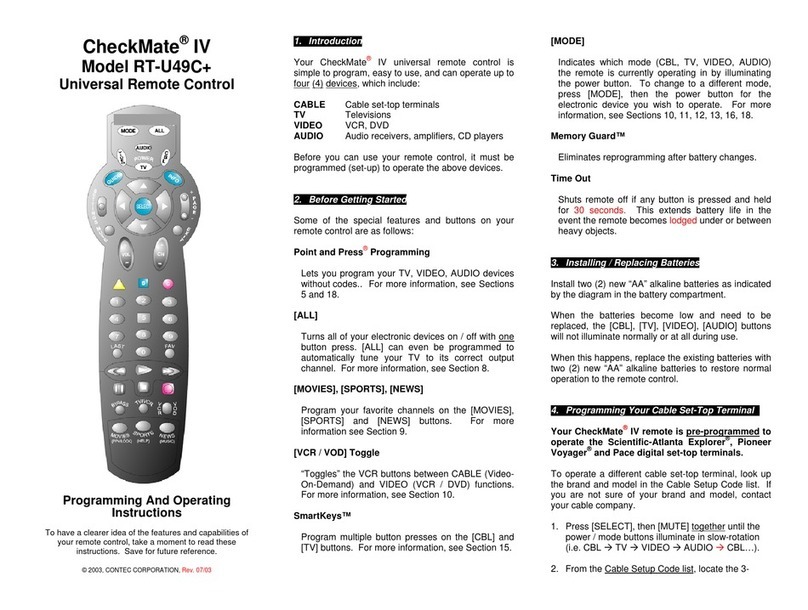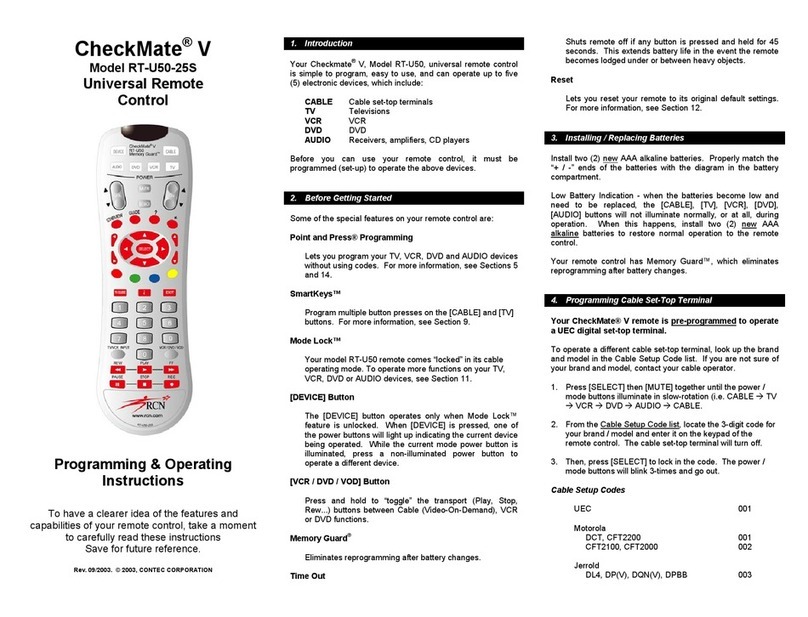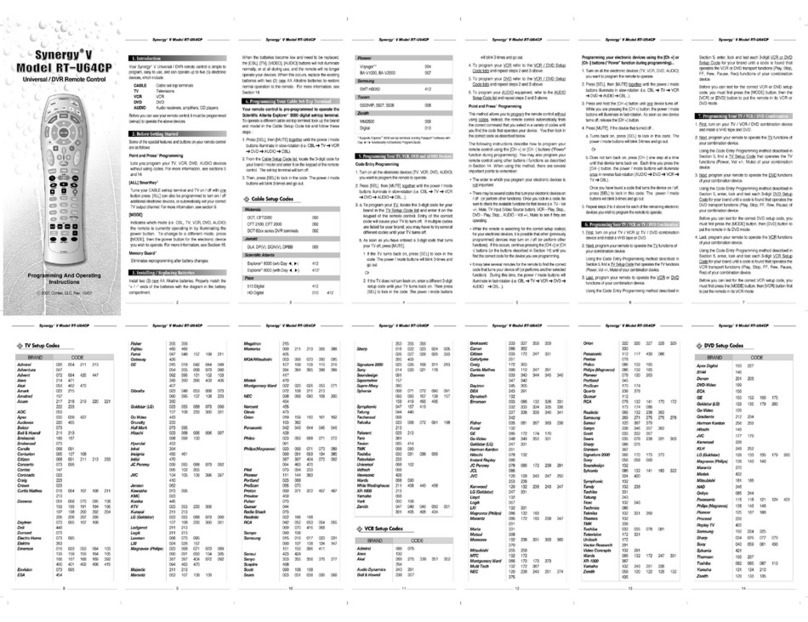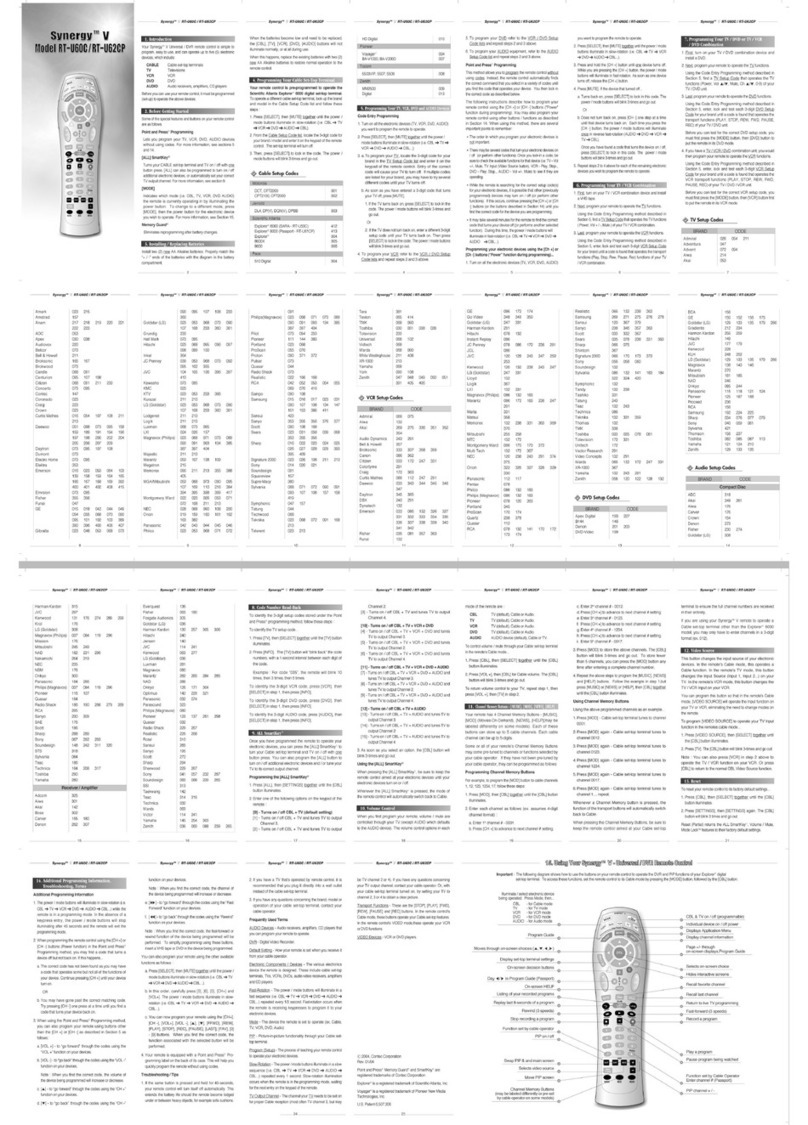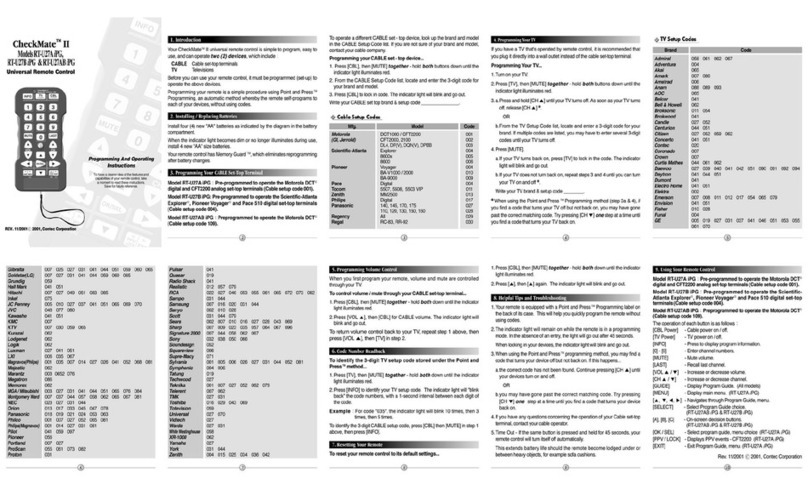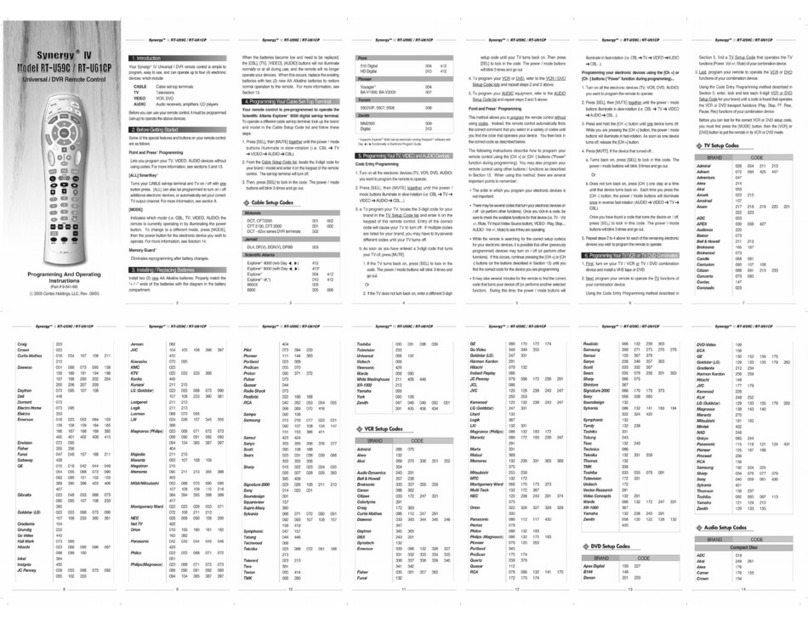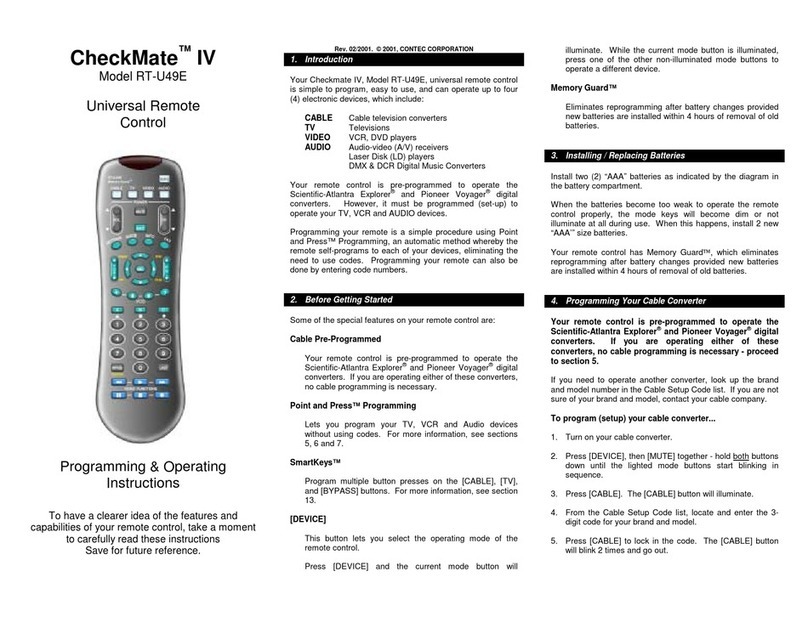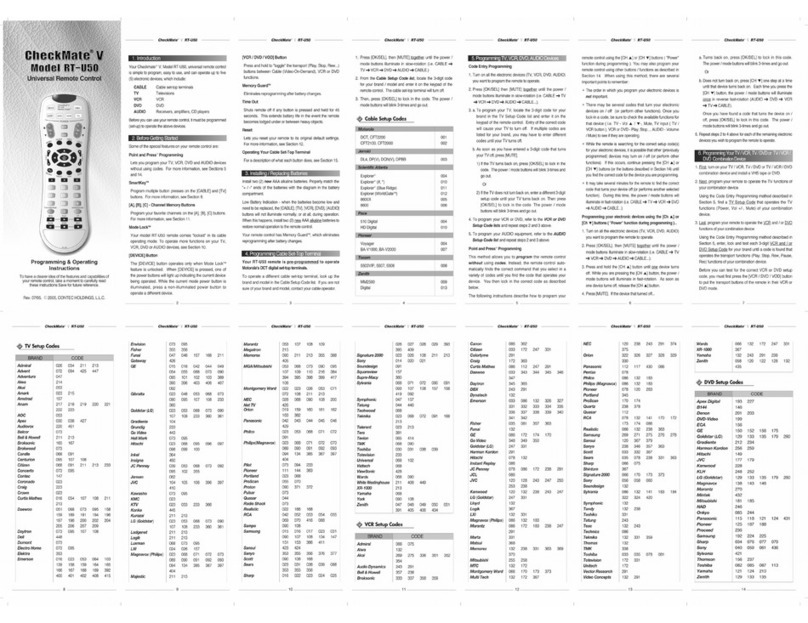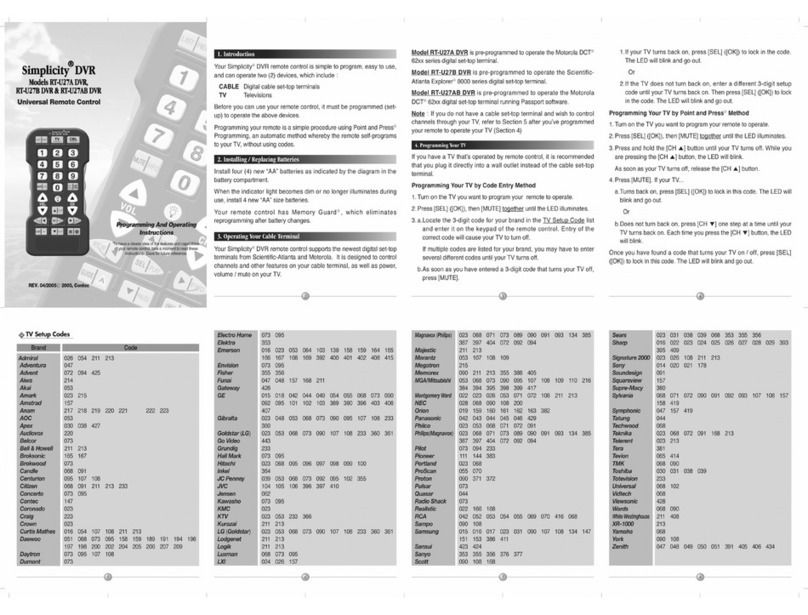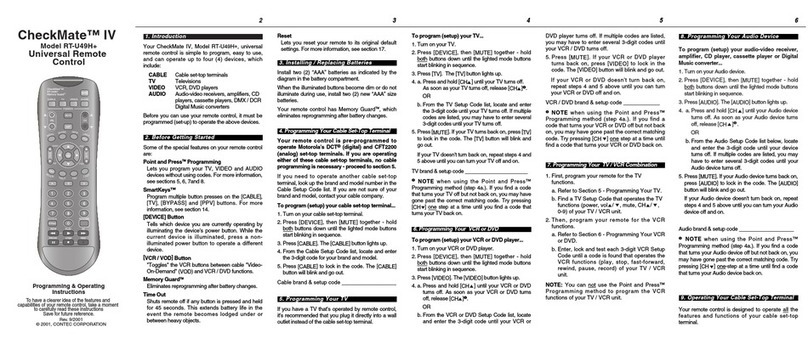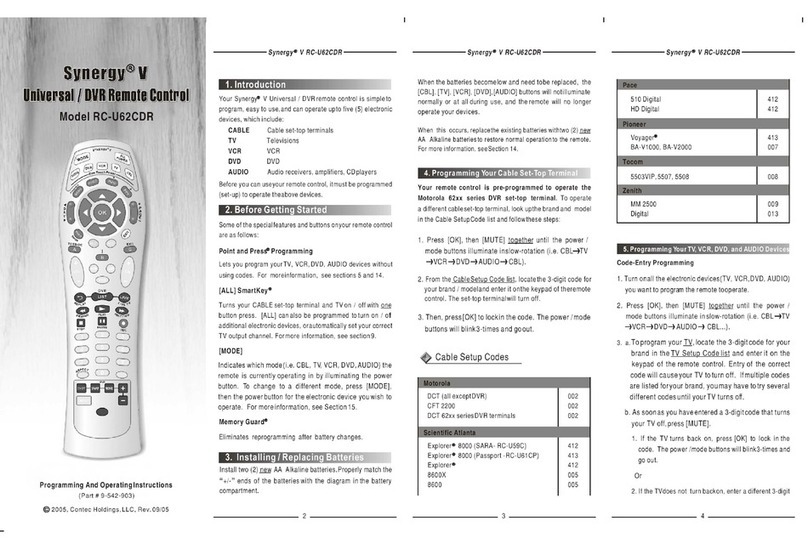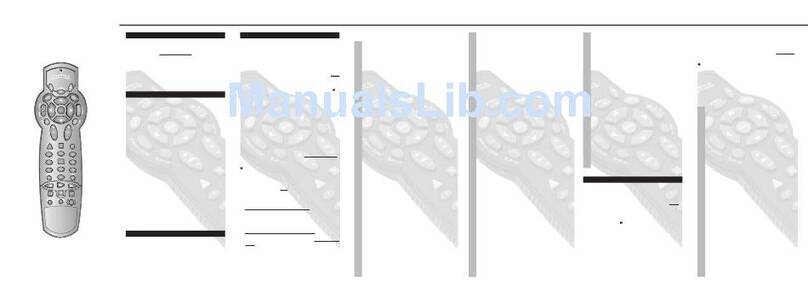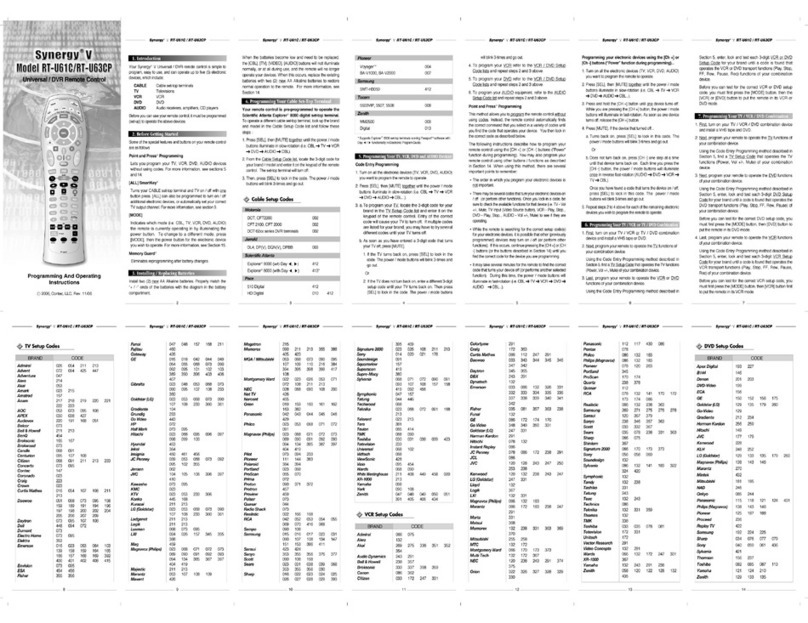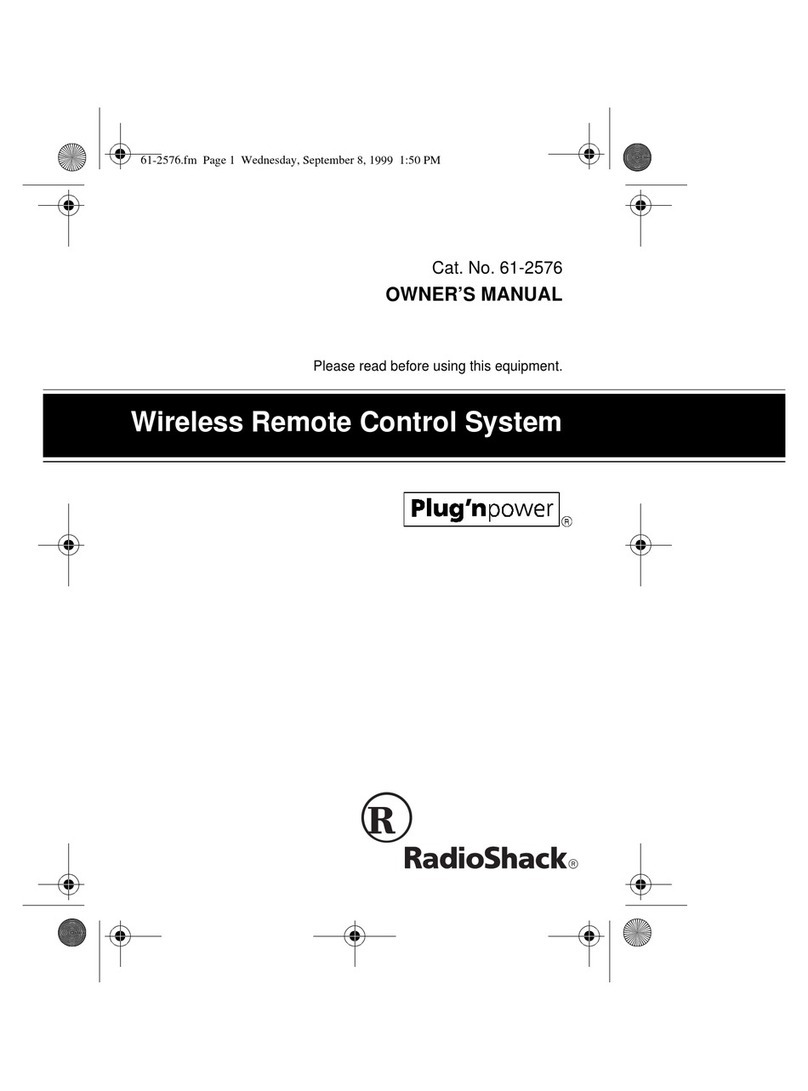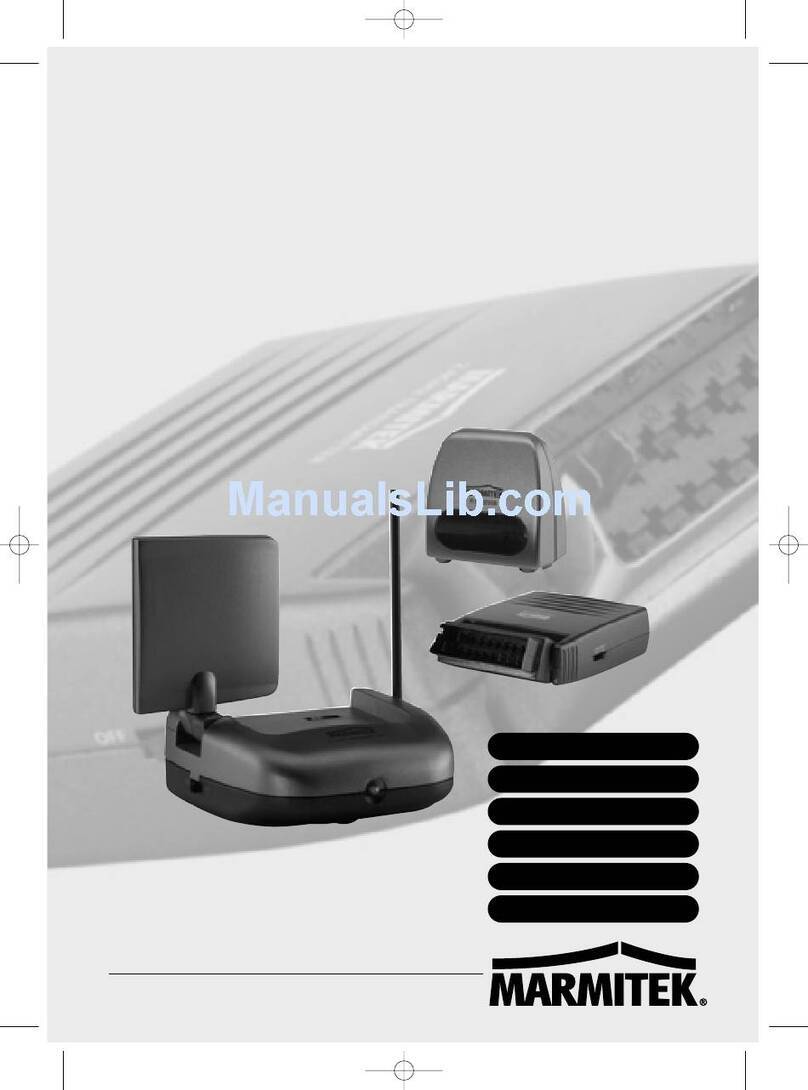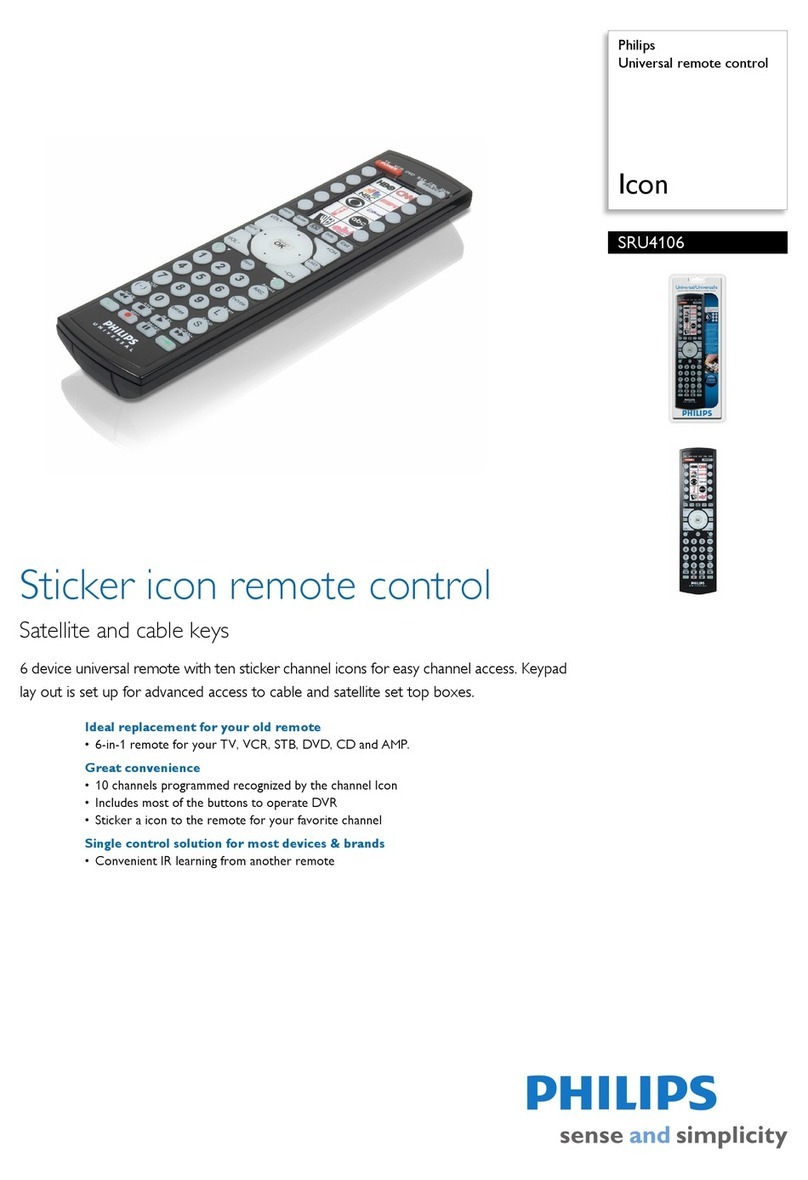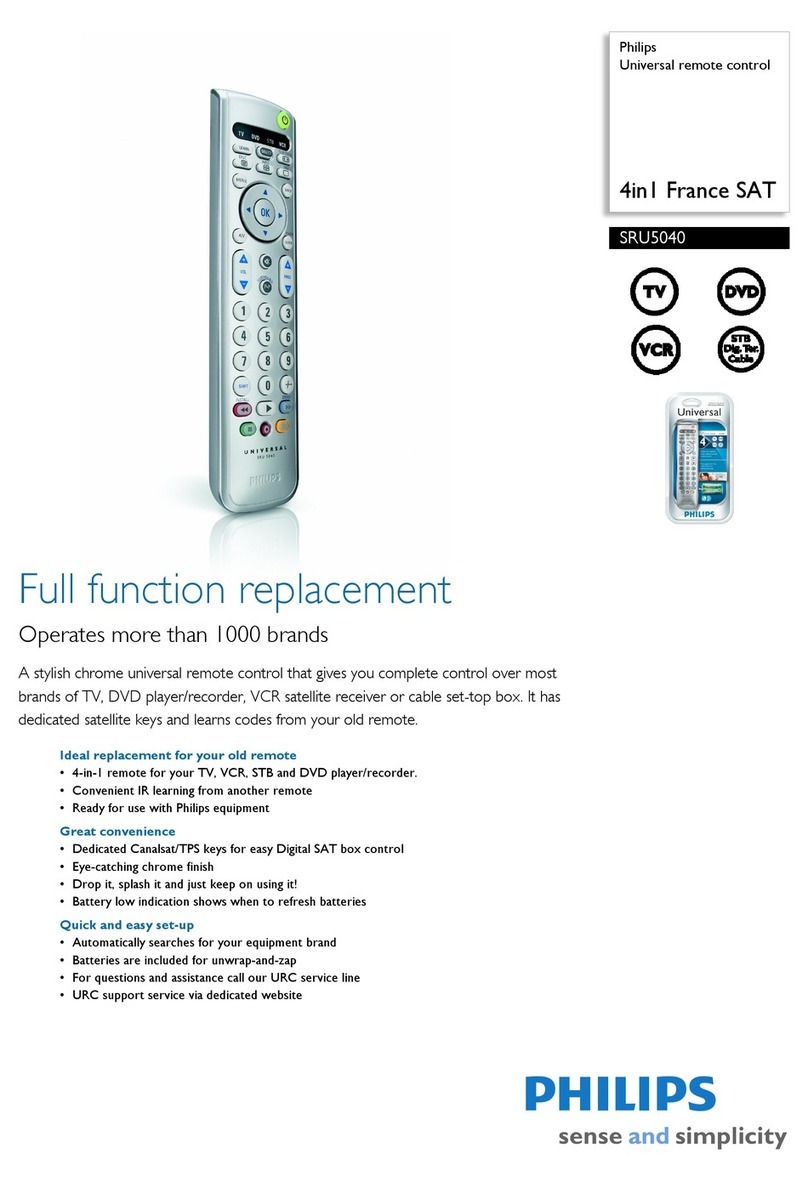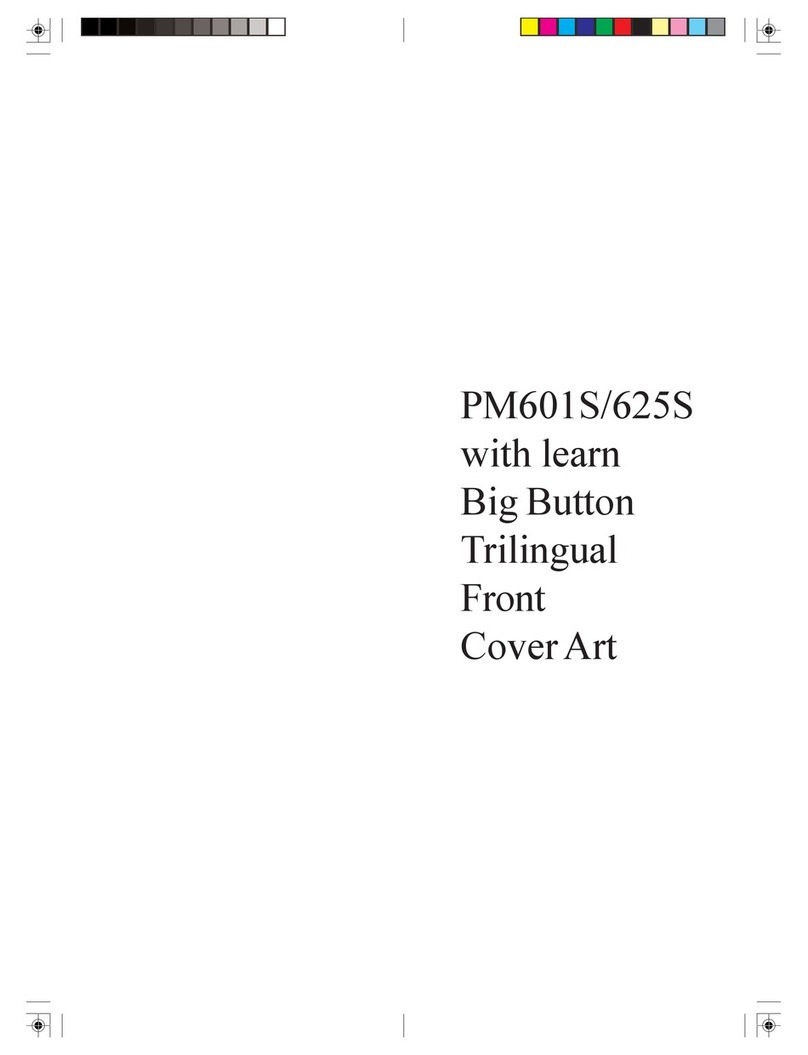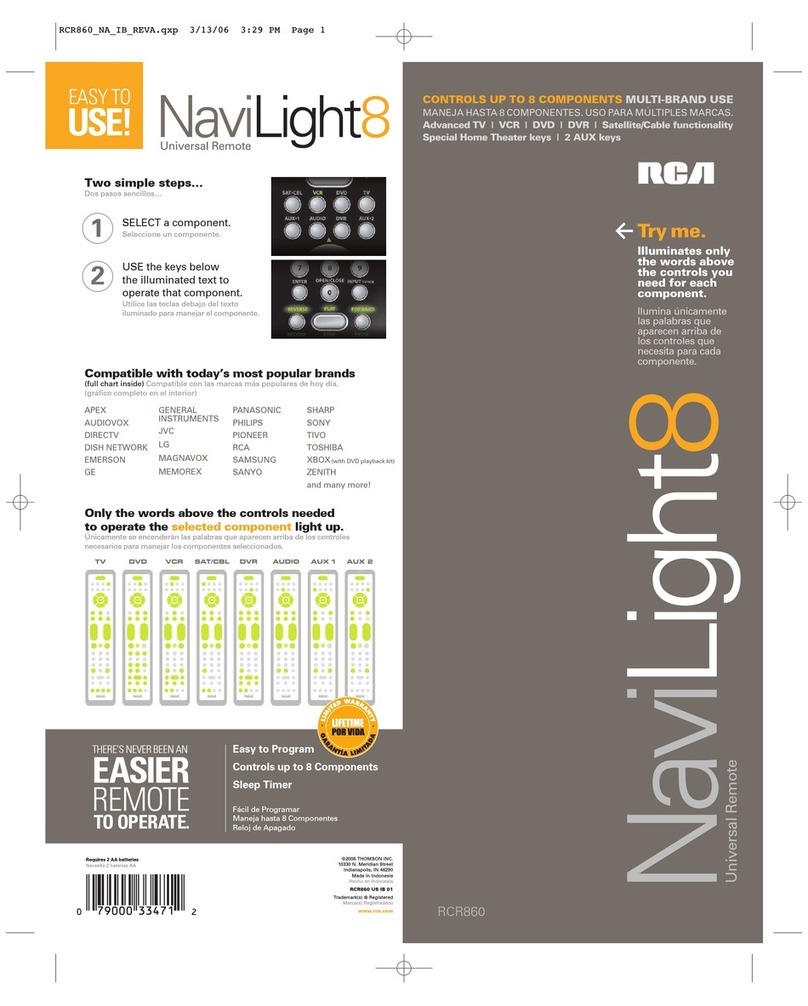Once you have programmed each of your devices,
press [ALL]to turn all of them on / off with a single
button press.
If you would like the [ALL]button to also tune
your TV to its correct output channel (typically 3)
follow these steps:
1. Press [DEVICE], then [CBL]to select the remote’s
cable mode.
2. Press [SETTINGS], then [ALL]together - hold
both buttons down until the [TV]illuminates.
3. Press [0], then [3]❶, ❷.
4. Press [CH+] to store the TV channel. The [TV]
button will blink and go out.
❶Your TV output channel may also be 2 or 4.
If you are not sure, contact your cable operator.
❷Depending on your TV brand, the channel may
have to be entered as “3”, “03” or “003”.
Note : When pressing the [ALL]button, be sure to
keep the remote control aimed at the devices to
ensure all functions are received in their entirety.
Each of these buttons can be programmed to store a
favorite cable channel.
For example, to program the [MOVIES]button to
cable channel 53, follow these steps:
1. Press [DEVICE], then [CBL]to select the remote’s
cable mode.
2. Press [CBL], then [MOVIES]together - hold both
down until [CBL]illuminates.
3. Press [0], [5], [3]. (enter ch. # in 3-digit format)❶.
4. Press [MOVIES]to store this channel. The [CBL]
button will blink and go out.
Programming the [SPORTS]or [NEWS]buttons is
the same general procedure as above.
❶May also be 4-digit (or 5-digit) format.
The exact # of digits you need to enter depends
on how your cable operator has setup your
cable set-top terminal.
Your remote control is designed to operate all the
features and functions of your digital cable set-top
terminal.
To operate your cable set-top terminal, press
[DEVICE], then [CBL]. In your remote’s cable
mode, you can then press...
[ALL]ALL devices on / off.
[CBL]Cable set-top terminal on / off.
[TV]TV on /off.
[VIDEO]VCR / DVD on / off.
[AUDIO]Audio on / off.
[CH
+
]/ [CH
–
]Increases / decreases cable channel.
[VOL
+
]/ [VOL
–
]Increases / decreases cable volume.
[MUTE]Mute cable volume.
[EXIT]Exits on-screen menus, view guide,
interactive screens.
[SETTINGS]Displays program settings.
[GUIDE]Displays interactive program guide.
[INFO]Displays channel, time information.
[FAV ]View favorite channels.
[LAST]Last channel viewed.
[A], [B], [C]On-screen decision buttons.
[0][9]Numeric entry buttons.
[PAGE
+ –
]Page up / down through menus,
program guide.
[], [ ], [ ], [ ] Navigate on-screen menus, program
guide, PPV events and interactive
services.
[SELECT]Select menu, interactive screen item.
[BYPASS]Switch between cable set-top terminal
and TV.
[TV / VCR]Changes VCR video inputs.
[VCR / VOD]“Toggles” the VCR buttons between
cable Video-On-Demand (VOD) and
VCR / DVD functions.
Press [VCR / VOD]. If...
a.[CBL]illuminates, the VCR buttons
are operating your cable Video-On
-Demond(VOD) functions.
OR
b.[VIDEO]illuminates, the VCR
buttons are operating your VCR or
DVD functions.
While [CBL]or [VIDEO]is illuminated,
press [VCR / VOD]to switch from
Video-On-Demond to VCR or VCR to
Video-On-Demand.
[] VCR / DVD or VOD rewind.
[] VCR / DVD or VOD play.
[] VCR / DVD or VOD fast-forward.
[] VCR / DVD or VOD pause.
[] VCR / DVD or VOD stop.
[] VCR / DVD or VOD record.
[MOVIES]Programmable favorite channel.
[SPORTS]Programmable favorite channel.
[NEWS]Programmable favorite channel.
When you first program your remote, volume /
mute are controlled through your TV(except
AUDIO which defaults to the AUDIO device).
The volume control options in each mode of the
remote are:
CBL TV (default), Cable or Audio.
TV TV (default), Cable or Audio.
VIDEO TV (default), Cable or Audio.
AUDIO
Audio device (default), Cable or TV.
To control volume / mute through your cable
set-top terminal in the remote’s cable mode...
1. Press [CBL], then [SELECT]together - hold both
buttons down until [CBL]illuminates.
2.Press [VOL
+
], then [CBL]for cable volume. The
[CBL]button will blink and go out.
To return volume control to your TV, repeat step 1,
then press [VOL
+
], then [TV]in step 2.
To control volume / mute through your cable
set-top terminal in the remote’s Video mode...
1. Press [VIDEO], then [SELECT]together - hold
both bottons down until [VIDEO]illuminates.
2. Press [VOL
+
], then [CBL]for Cable volume. The
[VIDEO]button will blink and go out.
To return volume control to your TV, repeat step 1,
then press [VOL
+
], then [TV]in step 2.
Your remote has three SmartKeysTM ([CBL], [TV],
[BYPASS]) that operate in its cable mode.
Each SmartkeyTM can be programmed so whenever
it’s pressed, it can transmit up to 12 individual button
presses in sequence.
Programming and using the [CBL]SmartKeyTM
The [CBL]button normally turns on / off your cable
set-top terminal.
You can program the [CBL]SmartkeyTM to turn on
your cable set-top terminal and TV, and tune your TV
to its correct output channel (typically 3) with one
button press.
1. Press [DEVICE], then [CBL]to select the remote’s
cable mode.
2. Press [CBL], then [SETTINGS]together - hold
both button down until [CBL]illuminates.
3.In this order, press [CBL], [TV], [0], [3]❶, ❷.
The [CBL]button will blink and remain illuminated.
4.Press [CH
+
]to lock in this setting. The [CBL]
button will blink and go out.
To return the [CBL]button to its normal function,
repeat steps 1 & 2, then press [CH
–
].
Programming and using the [TV]SmartKeyTM
The [TV]button normally turns on / off your TV.
You can program the [TV]SmartKeyTM to turn on your
TV and tune your TV to its correct output channel
(typically 3) with one button press.
1. Press [DEVICE], then [CBL]to select the remote’s
cable mode.
2.Press [TV], then [SETTINGS]together - hold both
buttons down until [TV]illuminates.
3.In this order, press [TV], [0], [3]❶, ❷.
The [TV]button will blink and remain illuminated.
4. Press [CH
+
]to lock in this setting. The [TV]button
will blink and go out.
To return the [TV]button to its normal function,
repeat setps 1 and 2 above, then press [CH
–
]
Programming and using the [BYPASS]
SmartKeyTM
The [BYPASS]button (cable mode) normally places
your Cable set-top terminal in a BYPASS mode.
While the cable set-top terminal is in its BYPASS
mode, you can record one program on your VCR
and watch a different program through your TV.
When exiting the cable set-top terminal’s BYPASS
mode, your TV must be re-tuned to its correct
output channel (typically 3) for proper cable
reception.
You can program the [BYPASS]SmartKeyTM so
automatically tune your TV to its correct output
channel.
1. Press [DEVICE], then [CBL]to select the remote’s
cable mode.
2.Press [BYPASS], then [SETTINGS]together -
hold both buttons down until [CBL]illuminates.
3. In this order, press [BYPASS], [DEVICE], [TV], [0],
[3]❶, ❷. The [CBL]button will blink and remain
illuminated.
4. Press [CH
+
]to store the setting. The [CBL]
button will blink and go out.
To return the [BYPASS]button to its normal function,
repeat steps 1 and 2 above, then press [CH
–
].
❶Your TV output channel may also be 2 or 4. If you
are not sure, contact your cable operator.
❷Depending on your TV brand, the channel may
have to be entered as “3”, “03” or “003”
Note : When using any SmartKeyTM to transmit a
series of functions, be sure to keep your remote
aimed at the devices to ensure all functions are
received in their entirety.
To identify a 3-digit setup code stored under the
Point and PressTM method, follow these steps:
To identify the TV setup code...
1.Press [TV], then [SELECT]together - hold both
buttons down until [TV]illuminates.
2. Press [INFO]The [TV]button will blink back the
code numbers, with a 1-second interval between
each digit of the code.
Example : For code “035”, the remote will blink 10
times, then 3 times, then 5 times.
To identify the 3-digit Video code, press [VIDEO],
then [SELECT]in step 1, then press [INFO].
11. Operating Your TV
To operate your TV, press [DEVICE], then [TV]. In
your remote’s TV mode , you can then press...
[ALL]
ALL devices on / off.
[CBL]
Cable set-top terminal on / off.
[TV]
TV on /off.
[VIDEO]
VCR / DVD on / off.
[AUDIO]
Audio on / off.
[
CH
+]
/
[
CH
–]
Increases / decreases TV channel.
[0] [9]
Numeric entry buttons.
[
VOL
+]
/
[
VOL
–]Increases / decreases TV volume.
[
MUTE
]
Mute TV volume.
[
TV / VCR
]
Change TV’s video inputs.
[]
VCR / DVD rewind.
[]
VCR / DVD play.
[]
VCR / DVD fast-forward.
[]
VCR / DVD pause.
[]
VCR / DVD stop.
[]
VCR / DVD record.
13. Operating Your Audio Device
[ALL]
ALL devices on / off.
[CBL]
Cable set-top terminal on / off.
[TV]
TV on /off.
[VIDEO]
VCR / DVD on / off.
[AUDIO]
Audio on / off.
[CH+]/ [CH–]
Increases / decreases channel.
[0] [9]
Enter channels.
[VOL+]/ [VOL–]
Increases / decreases volume.
[
MUTE
]
Mute volume.
[
TV / VCR
]Change VCR / DVD video inputs.
[ ]
Rewind.
[ ]
Play.
[ ]
Fast-forward.
[ ]
Pause.
[ ]
Stop.
[ ]
Record.
Your remote control can operate many functions of
your VCR or DVD.
To operate your VCR or DVD, press [DEVICE]
then [VIDEO]. In your remote’s Video, you can
then press...
[
ALL
]ALL devices on / off.
[
CBL
]Cable set-top terminal on / off.
[
TV
]TV on /off.
[
VIDEO
]VCR / DVD on / off.
[
AUDIO
]Audio on / off.
[
CH+
]
/ [CH –
]
Increases / decreases VCR channel.
[
0
]
-
[
9
]Enter VCR channels.
[
VOL+
]
/ [VOL–
]
Increases / decreases TV volume.
[MUTE]Mute TV volume.
[TV / VCR ]
Change VCR video inputs.
[
]
VCR / DVD rewind.
[
]
VCR / DVD play.
[
]
VCR / DVD fast-forward.
[
]
VCR / DVD pause.
[
]
VCR / DVD stop.
[
]
VCR / DVD record.
Your remote control can operate many functions of
your TV.
Your remote control can be setup to operate a tape
deck, CD, receiver, amplifier, 2
nd
TV, 2
nd
VCR as an
Audio device.
To operate your Audio device, press [DEVICE],
then [AUDIO]. In your remote’s Audio mode, you
can press...
14
14
13
13 15
15 16
16
8. Programming the [ALL] Button
10. Operating Your Cable Set-Top Terminal
9. Programming [MOVIES], [SPORTS] [NEWS]
12. Operating Your Video(VCR or DVD) Device
14. Programming Volume Control
15. Your Remote’s SmartKeysTM
18
18
17
17
16. Code Number Readback