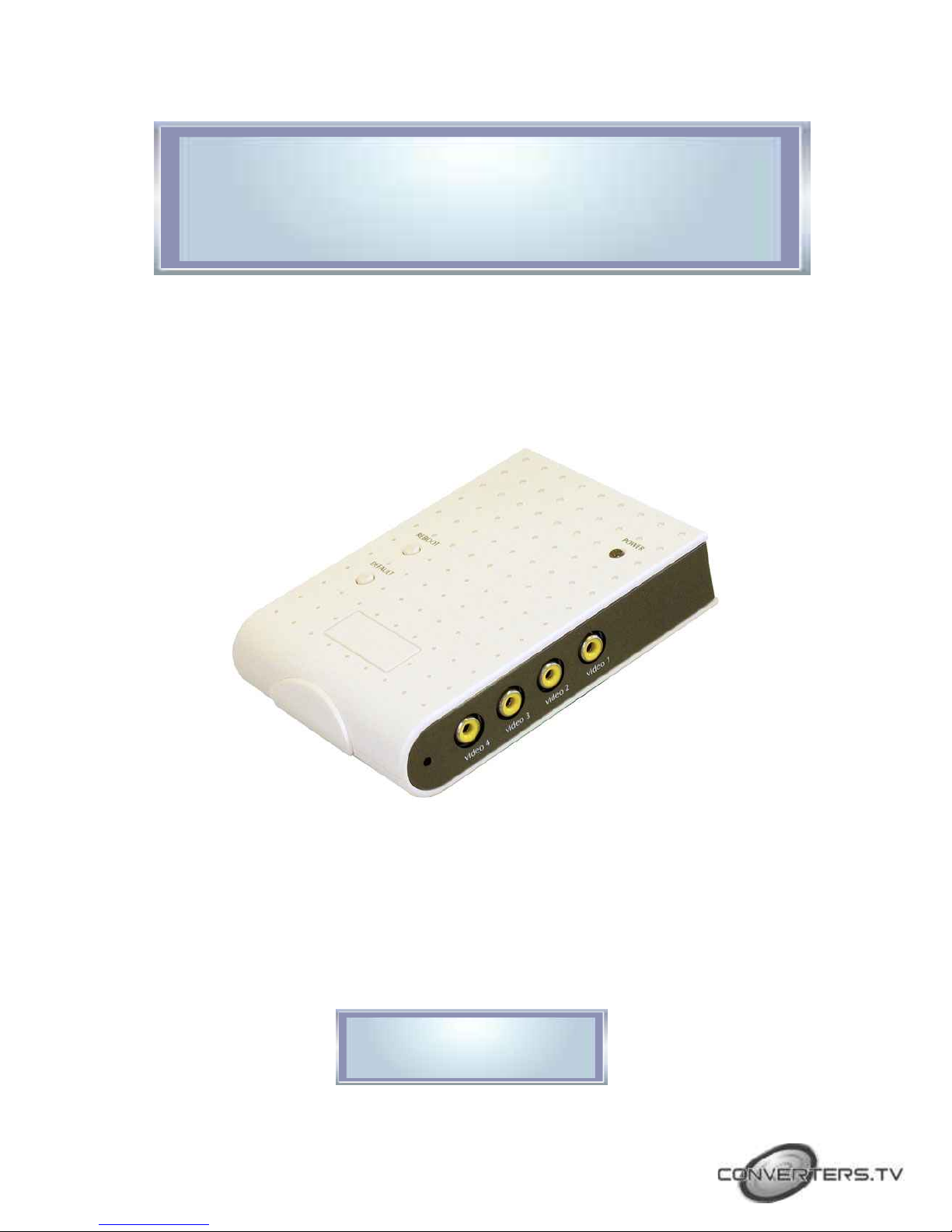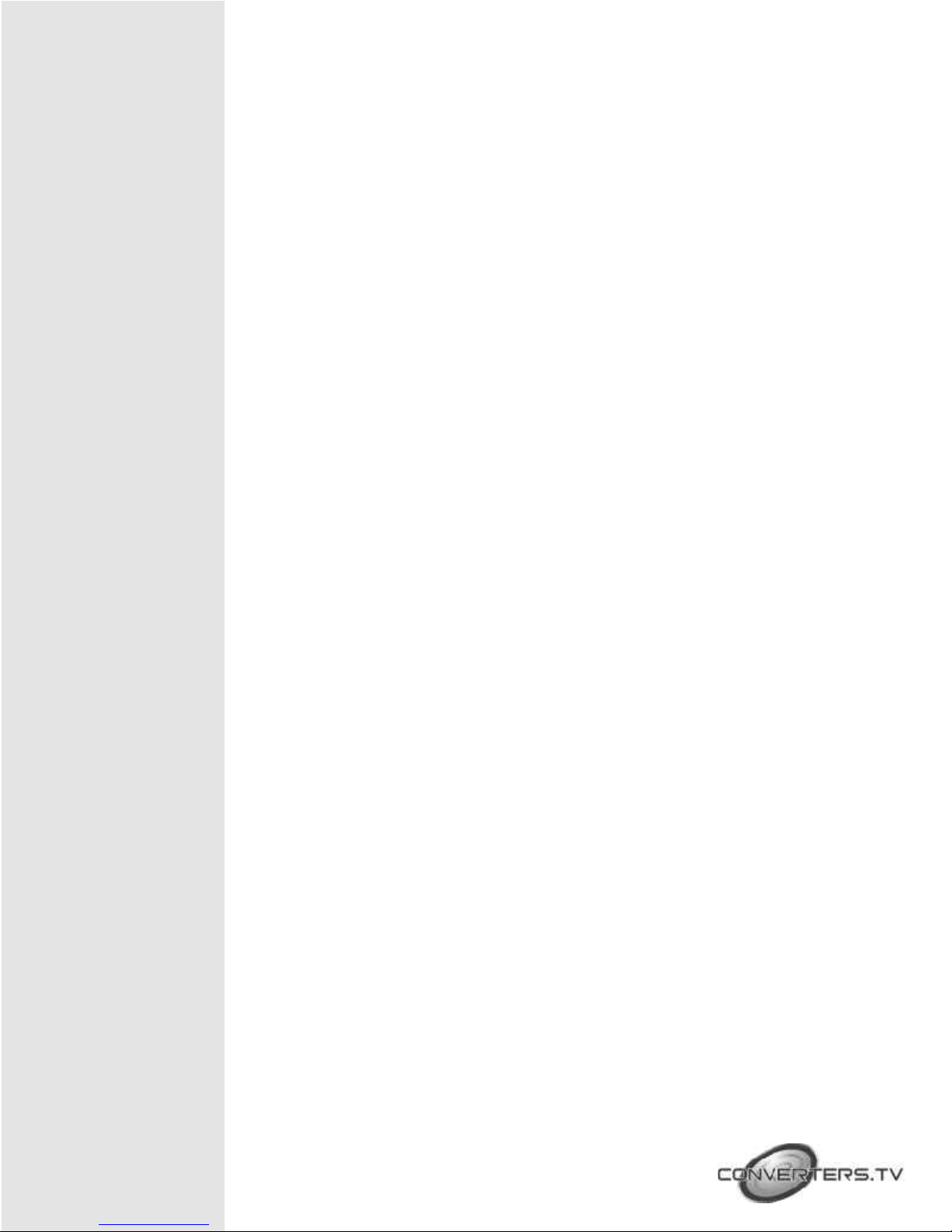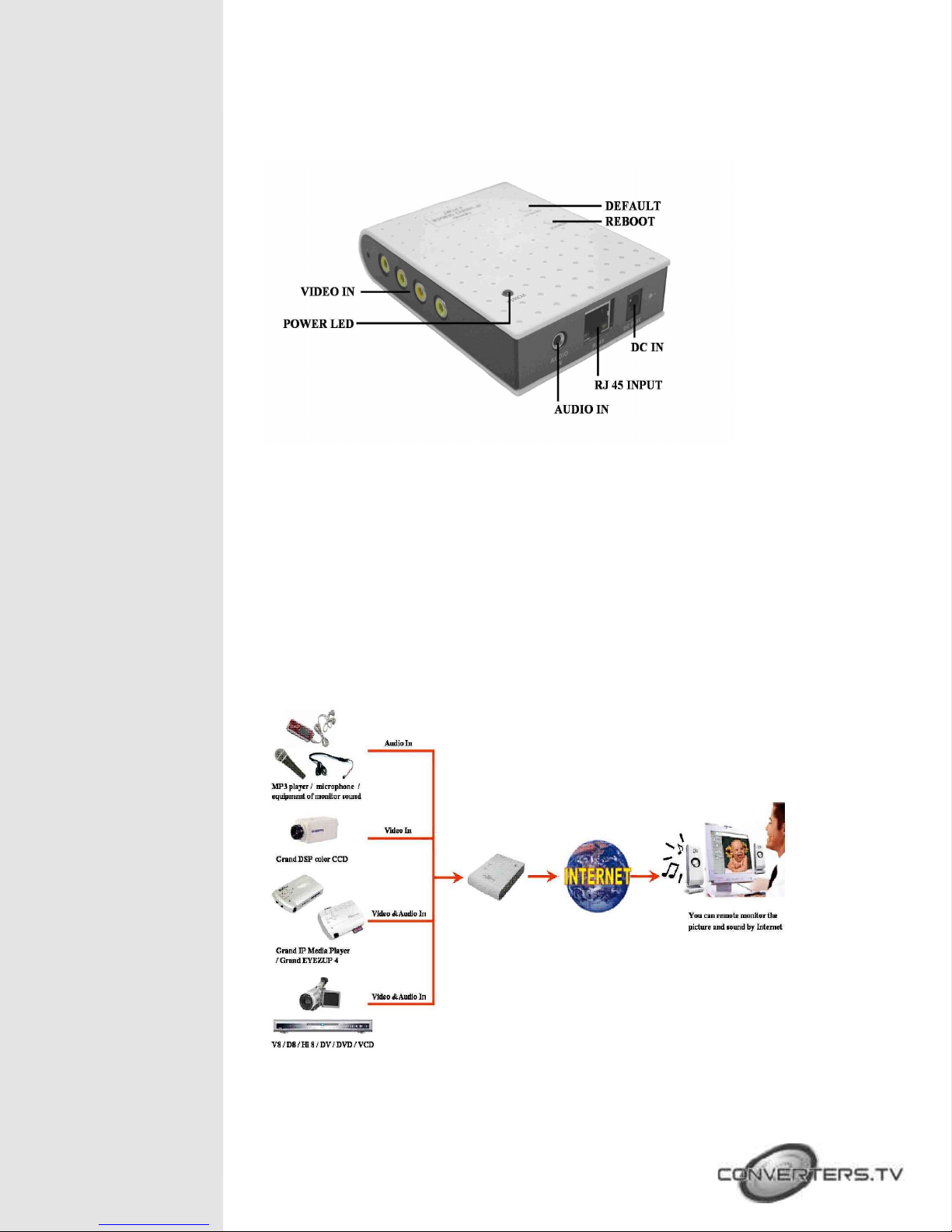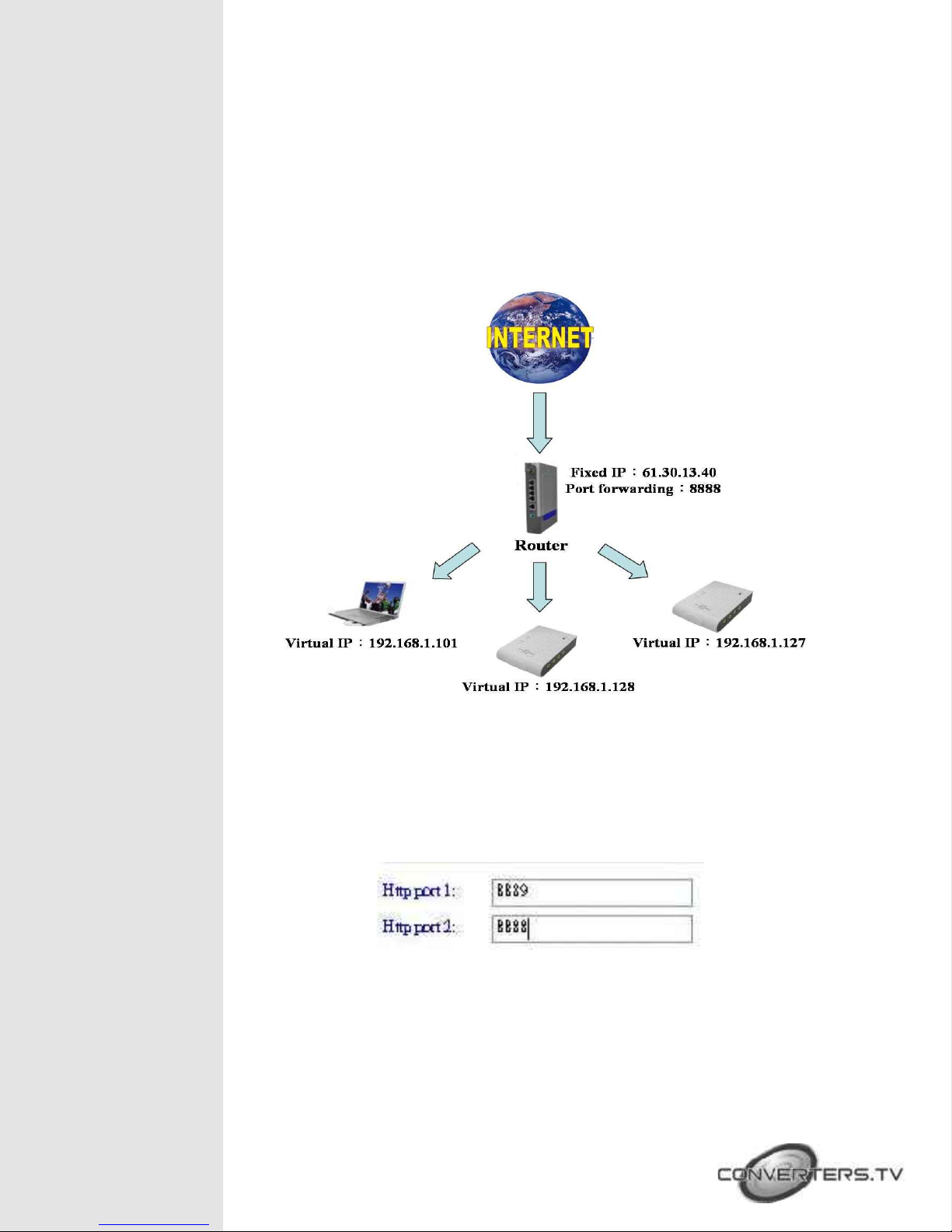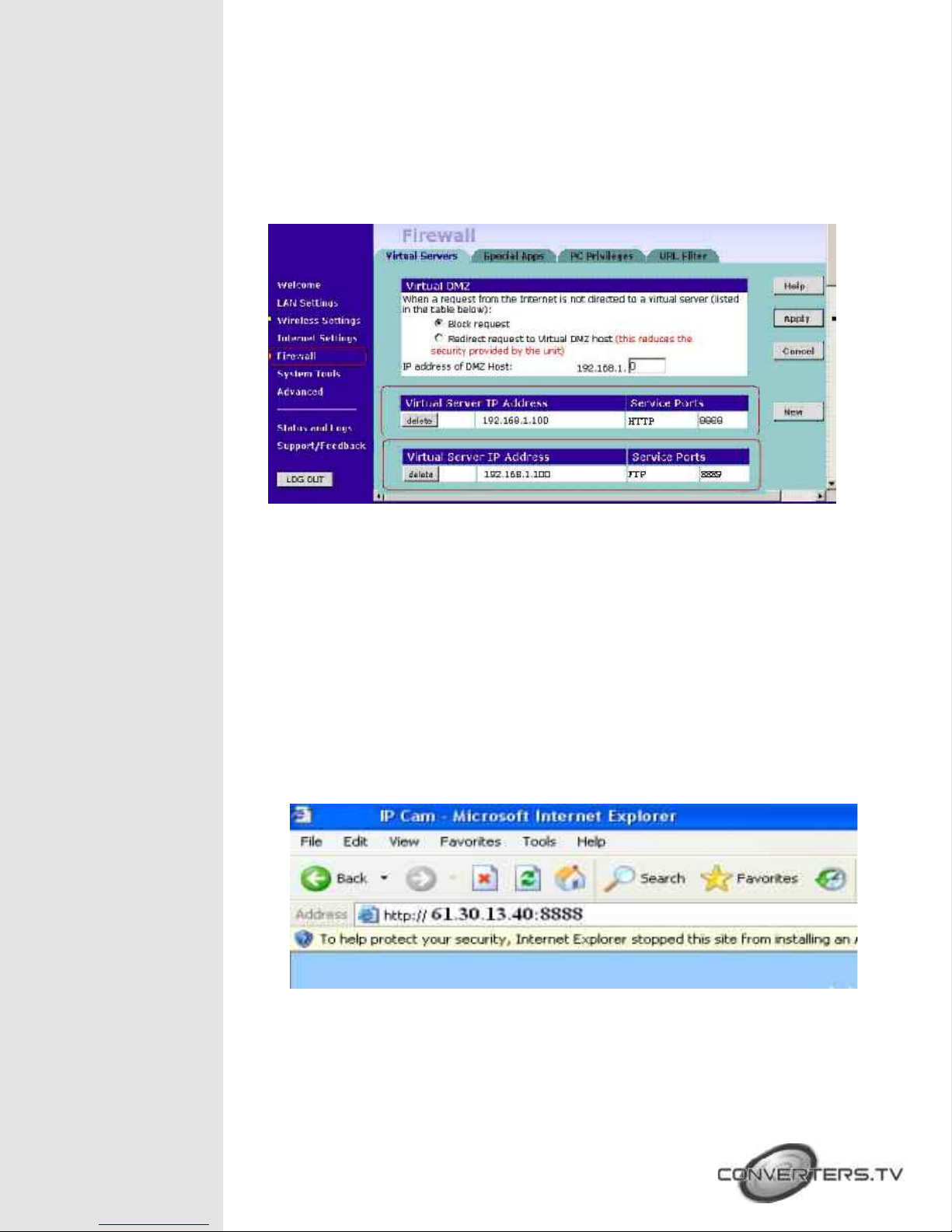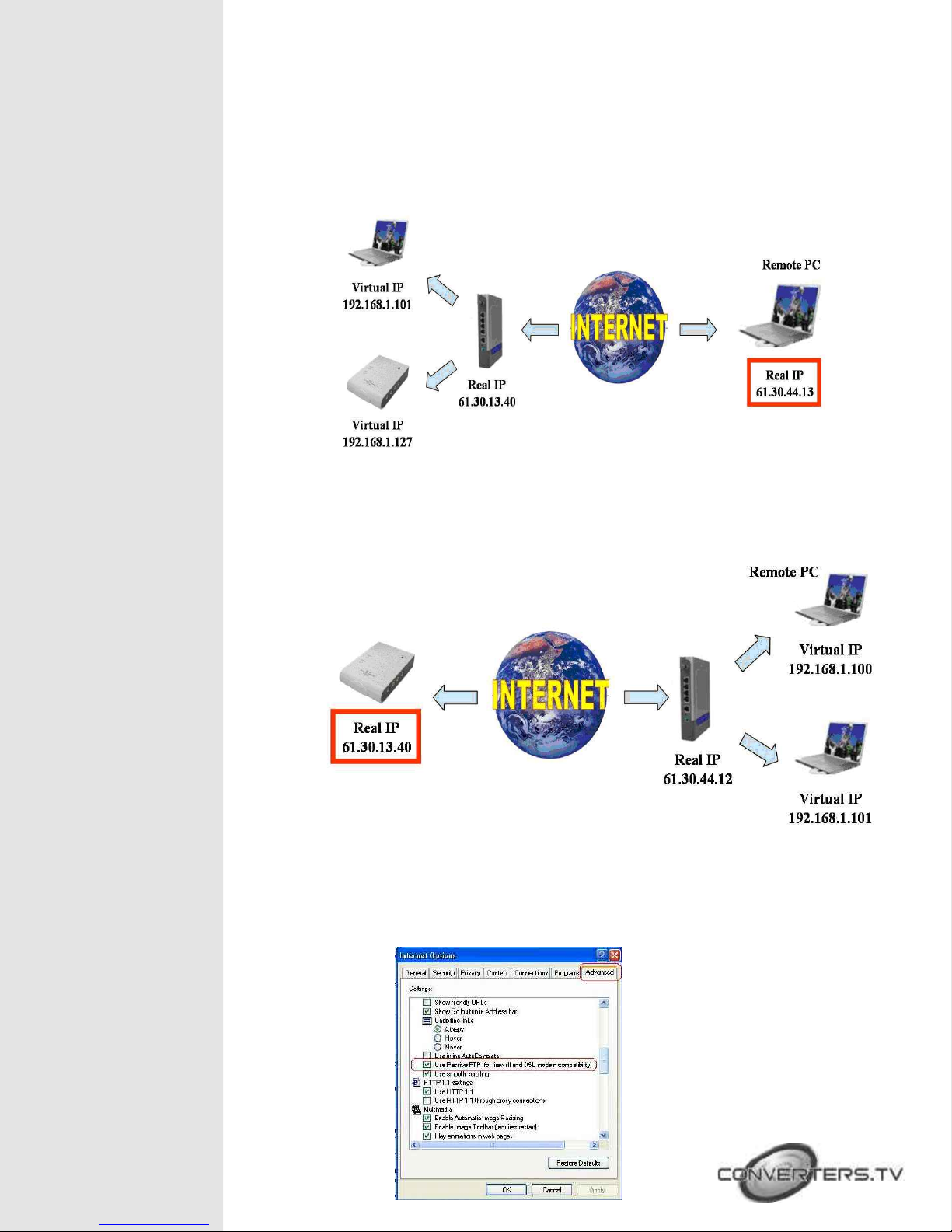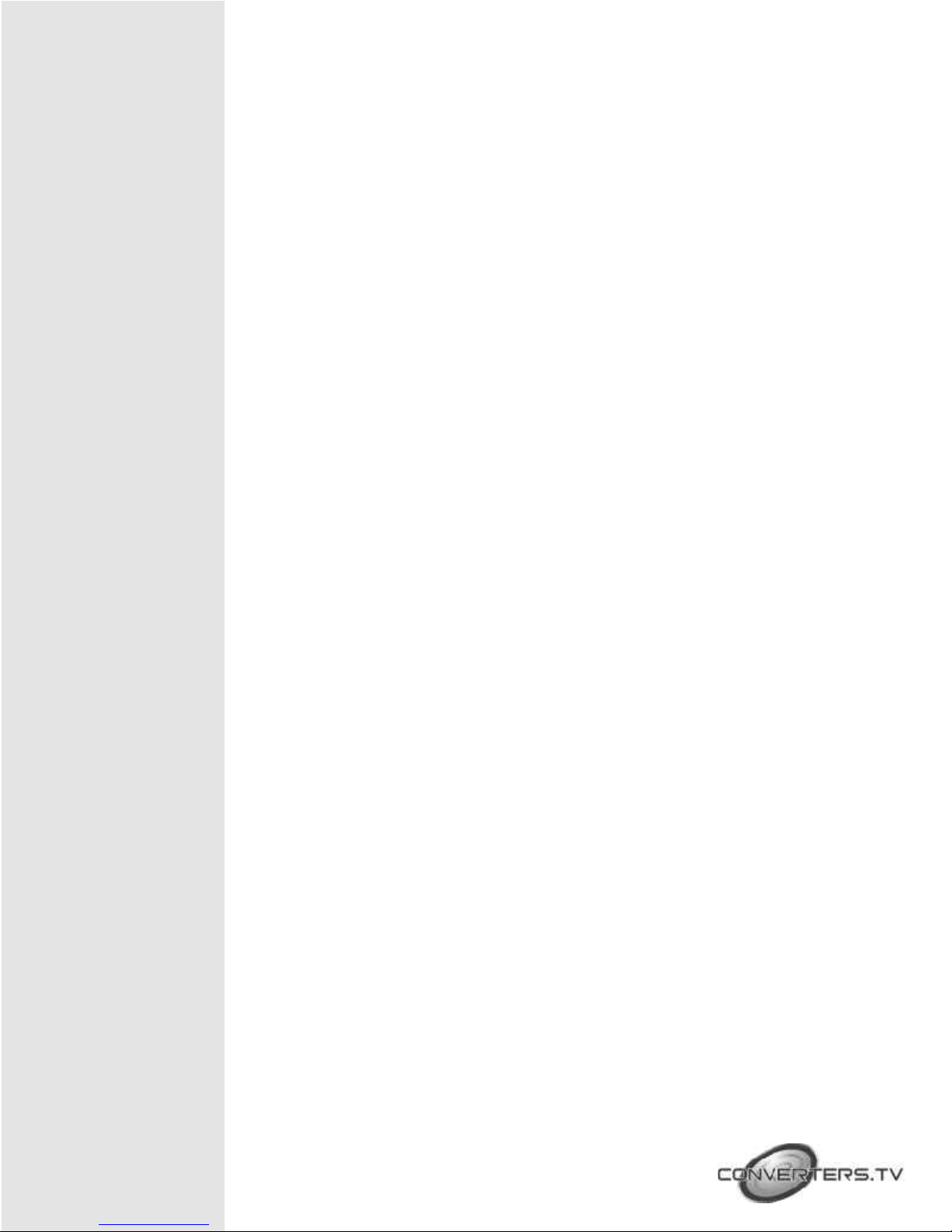
Introduction
The Network IP Video Server - 4 Port is a Digital Network broadcaster
allows you to transmit audio, video as a streaming over the Internet You
can share your DVD program or TV Program in your Internet web site or
connect to a Video Camera to watch your home or baby room on internet
from anywhere in the world, and you also can email the image to your
friends or families Network IP Video Server - 4 Port supports motion
detection function, and also supports the image quality, image size and
image parameters adjustments functions
Feature
n Pure hardware design, just Plug & Display
n High performance and fully configurable MJPEG compression engine
n Remote view and record through the IE Browser (Suitable for Window
Vi ta)
n Supports Input:4 Video Input and 1 Audio Input
n Supports 4 video channels display at the same time
n ActiveX control supports digital signature
n Supports image recording function (MJPEG format) and snapshot function
n Supports motion detection function and send E-mail when something
moving
n Adjustable image quality Lowest / Low / Medium / High / Highest
n Adjustable resolution 160X120 / 176X144 / 320X240 / 352X288 / 640X480
/ 704X576
n Adjustable image frequency Indoor 50 / Indoor 60 / outdoor
n Adjustable image parameters Brightness / Contrast / Saturation / Hue /
Sharpness
n Support many Network services: HTTP (User Interface), FTP (FTP Client),
PPPoE (Fixed IP Address is recommended), Dynamic DNS, and firewall
port forwarding (used in virtual IP address)