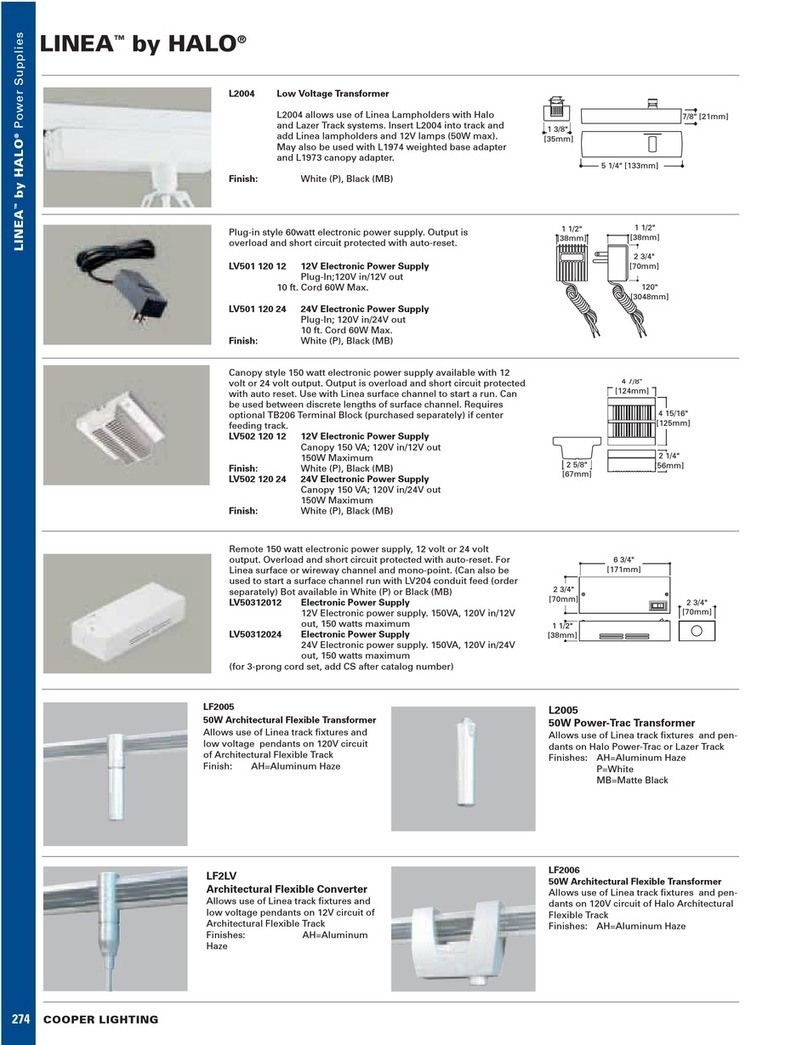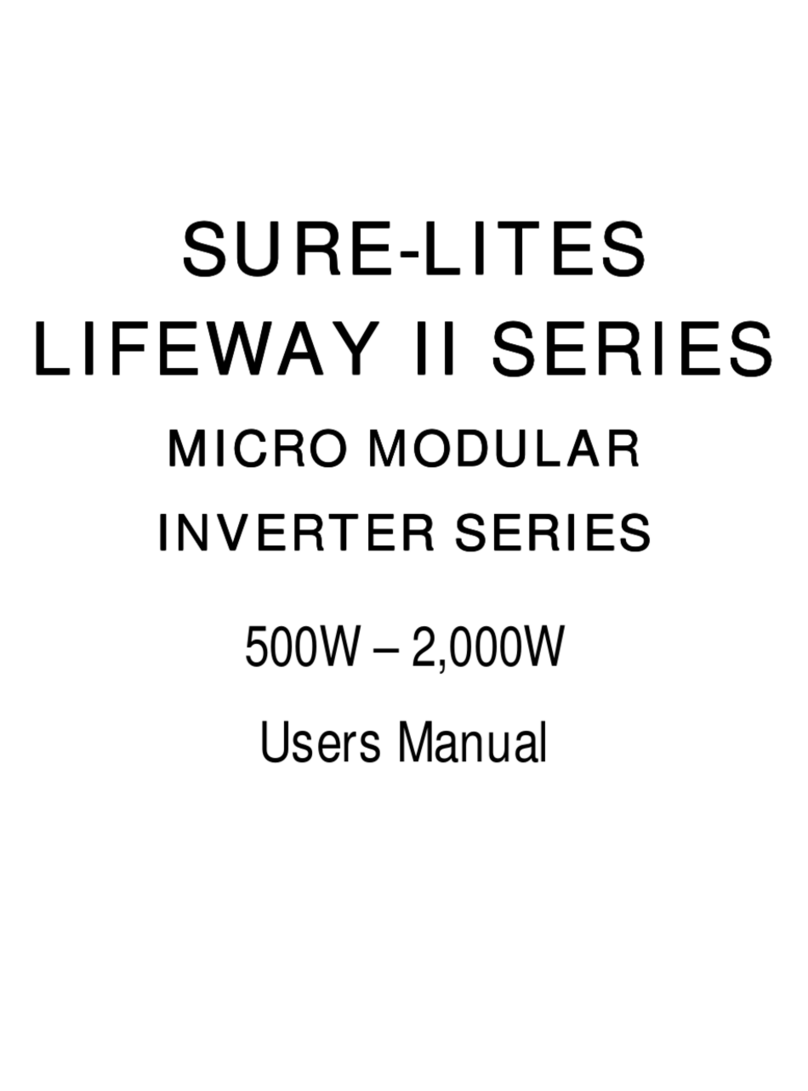Distributed Low-Voltage Power System App NoteDLVP
Lights turn OFF unexpectedly
Issue Possible Causes Suggestions
Lights will not
remain ON
(Lights turn
OFF approx.
30 seconds
after the ON
command)
The controller senses that there is an
occupancy sensor connected but is not
seeing an occupied signal from the
sensor.
Verify that the occupancy sensor LEDs are flashing when motion is occurring.
Make sure that the occupancy sensor coupler is connected to the correct wires from the occupancy
sensor.
If the occupancy sensor being used has an Auto/Manual selection, verify that the occupancy sensor is in
auto mode.
Verify that a VAC model sensor is not being used.
Lights will
not remain
ON (Lights turn
OFF approx.
60 minutes
after the ON
command)
Automatic shutoff (after-hours) mode The low-voltage power module is in automatic shutoff (after-hours) mode. Verify that the system
connected to the time clock input has been programmed for the correct times. A closure indicates
automatic shutoff (after-hours) mode where 60-minute timers will run. An open state indicates normal
mode.
Lights will not
remain ON
The Occupancy sensitivity may be set to
LOW
Verify that movement in the space causes the red LED to flash.
Using the programming remote (LVHH-01) push the “HI” button.
Using the programming remote (LVHH-01) push the zone ON button to ensure the fixture has power.
If still having trouble with lighting turning ON, consult Troubleshooting Guide or call Technical Services at 1-800-553-3879
Lighting level will not raise or lower as expected
Issue Possible Causes Suggestions
Lights turn ON
but remain at a
dimmed level
(lighting does
not respond to
dimming raise
controls)
Demand Response Demand response mode may have caused light levels to automatically reduce. Check contact from
demand response system. Verify that the demand response energy options DIP switches are set for the
appropriate lighting level.
Daylighting Daylight levels may not be correct for the space. Press the reset button on the controller to verify loads
turn ON to Full ON for 3 seconds. If loads go Full ON, then resume dimmed level:
Look in the Open-loop daylight Sensor lens to determine if the green LED is ON fairly steadily. If it is, the
sensor is seeing more daylight than its range will allow. Set a new range using the LVHH-01 remote and
the advanced daylight level adjustment procedures in the installation instructions.
If the Open-loop daylight sensor’s green LED is not on, use the LVHH-01 remote to adjust daylight levels
per the advanced daylight level adjustment procedures in the installation instructions.
Check the High End trim pot to ensure it is not set all the way counter-clockwise.
Lights turn ON
but remain at a
full bright level
(lighting does
not respond to
dimming lower
controls)
Alert Mode If alert mode has been activated, lighting will be ON and full bright until the alert is cleared. Disconnect
contact into the alert mode terminal to verify normal operation resumes. Troubleshoot the connected
system to determine the cause of the alert signal.
Lights turn
ON at a full
bright level
and responds
to manual dim-
ming lower
controls but do
not appear to
dim automati-
cally from day-
lighting
Daylighting Verify that the open-loop daylight sensor is installed in a location that is not obstructed from receiving
daylight.
Verify that the open-loop daylight sensor is properly connected to the low-voltage power module per the
installation instructions.
Verify that the open-loop daylight sensor lens is oriented properly for the location it is installed in.
The sensor range may be set too high. If the sensor is located in a darker location, try reducing the sensor
range to a lower range using the instructions in the advanced daylight level adjustment section.
Use the HHPR-01 remote to adjust daylight levels per the advanced daylight level adjustment procedures
in the installation instructions.
Lights turn ON
but remain at
full bright level
Daylighting Daylight levels may not be correct for the space.
Using the personal remote (LVHH-02) or a connected wallstation, press the lower button to ensure the
light level can go lower.
Use the programming remote (LVHH-01) to adjust the daytime occupied light level.
AP503041EN page 2
December 2019
www.eaton.com/lighting