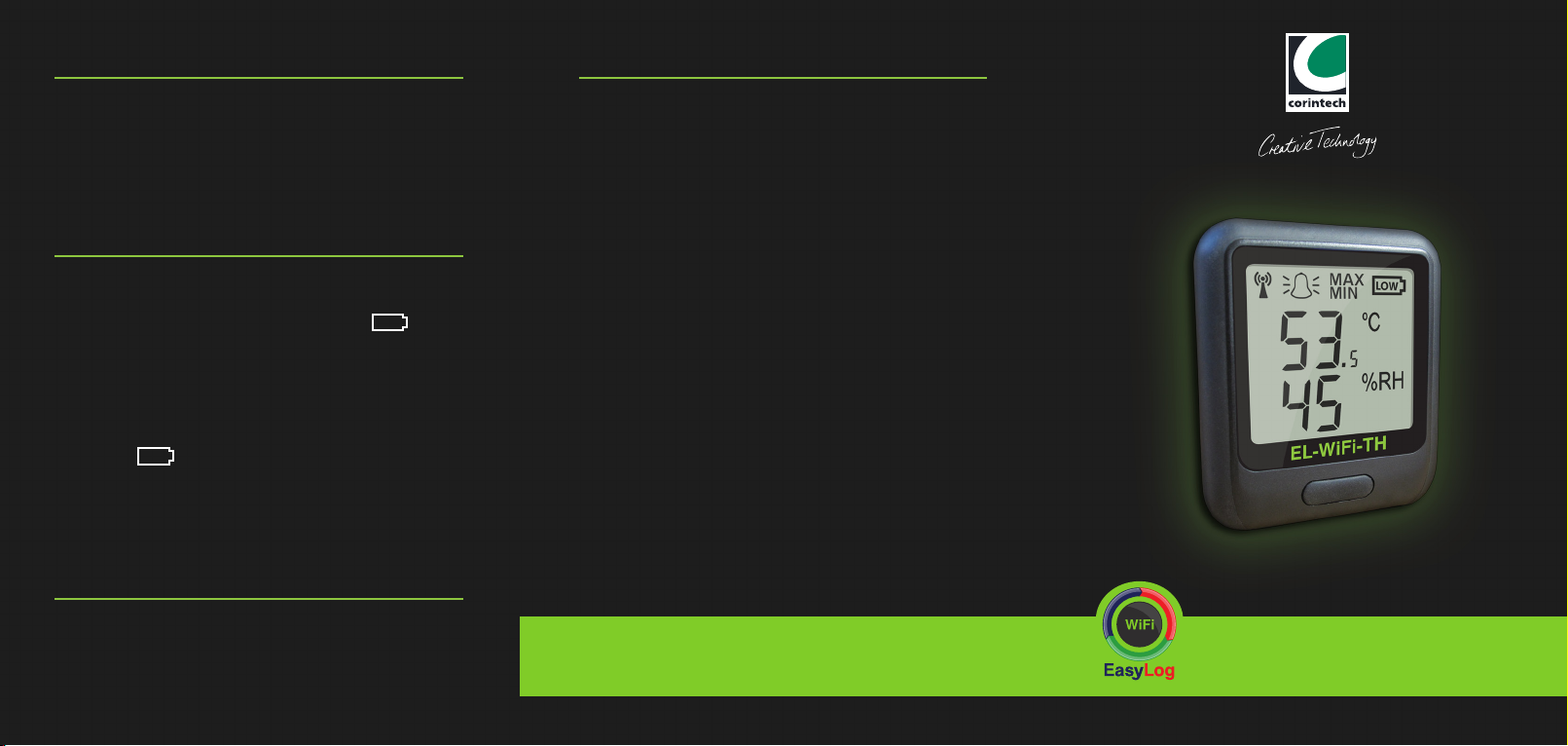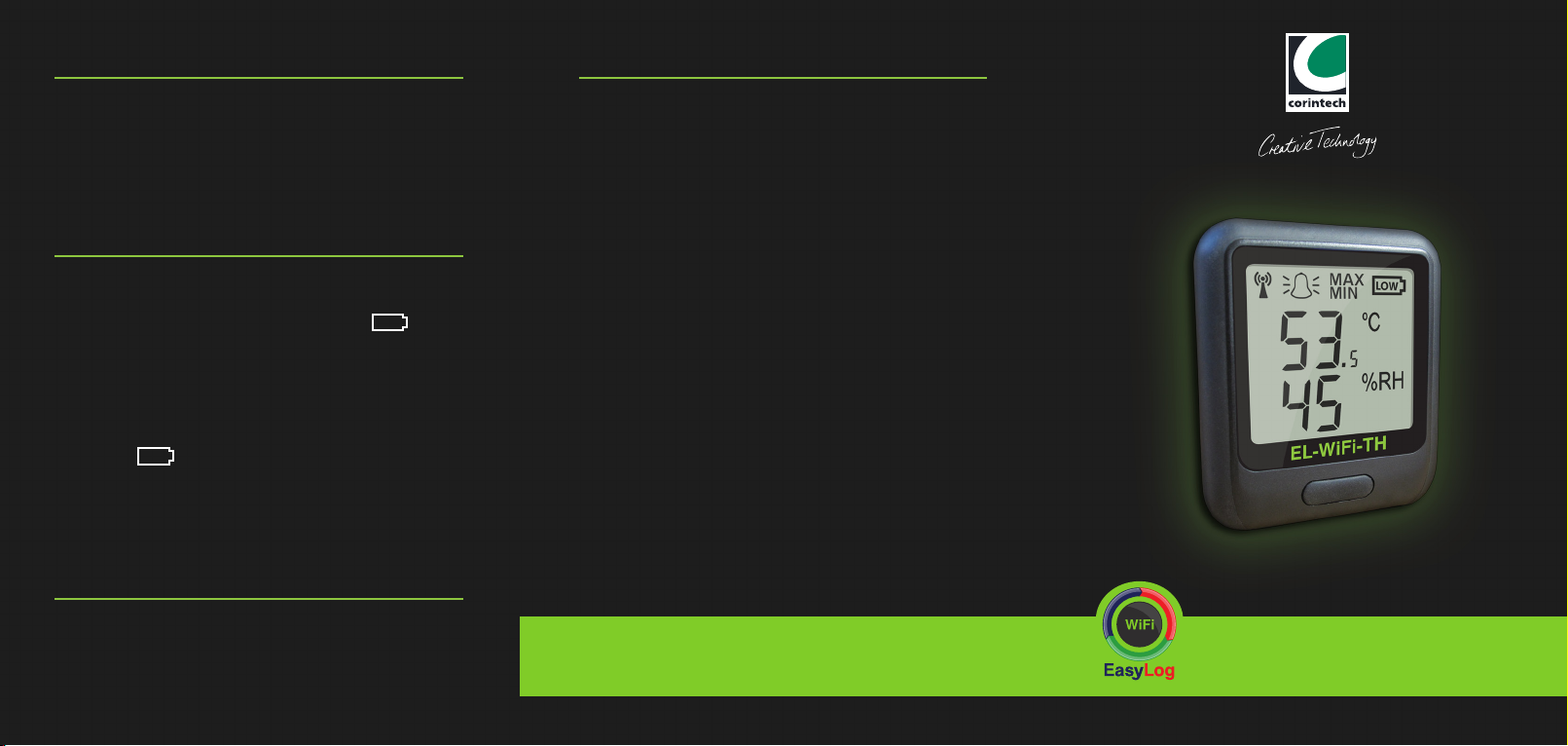
The sensor will automatically start recharging
whilst connected to a PC or USB charger. This
is indicated with a battery symbol . The
battery life of your sensor depends on the
regularity of transmissions. Battery life is
indicated on the ‘Existing Sensors’ software
screen accessed via the ‘View Sensors’ button
or on the unit itself. When the ashing low
symbol appears on the sensor
LCD you should recharge the unit with the
USB cable provided. Whilst recharging the
unit accuracy tolerance will be exceeded.
This is done via EL-WiFi. Open the software
package, click on the ‘View Sensors’ icon,
select the sensor you wish to change and
click on the ‘Adjust Sensor Settings’ icon. The
software will lead you through the options that
can be amended.
LOW
Changing Sensor Settings
EL-WiFi-TH
Quick Start Guide
Sensor Placement
Recharging
Wall Bracket
Your sensor is a free standing product but it
also comes with a click-in bracket so that the
product can be clearly displayed and attached
onto a at surface or wall. (wall screws not included)
When placing your sensor consider local
heat sources and radio obstructions. For
optimum WiFi performance you may need to
try positioning your sensor in various different
locations/positions. Any physical obstructions
between your router and sensor will affect the
range of the sensor. WiFi extenders can also be
used to gain improvements.
The signal strength of the sensor is displayed
on the LCD (see above). Number 10 is a strong
signal, number 1 is a weak signal. When on
this screen, the user will automatically activate
an immediate transmission that will send
any stored readings. If the syncing screen is
displayed data is being transferred.
The signal icon has three states: not displayed
– the sensor has not yet been set-up and
congured to a WiFi network, ashing – not
communicating with EL-WiFi software, solid
– successful communication with EL-WiFi
software.
Technical Support
For technical support visit: www.corintech.com/support
Copyright Corintech Ltd. 2012
Subject to change without prior warning
Issue 3 19/07/2012