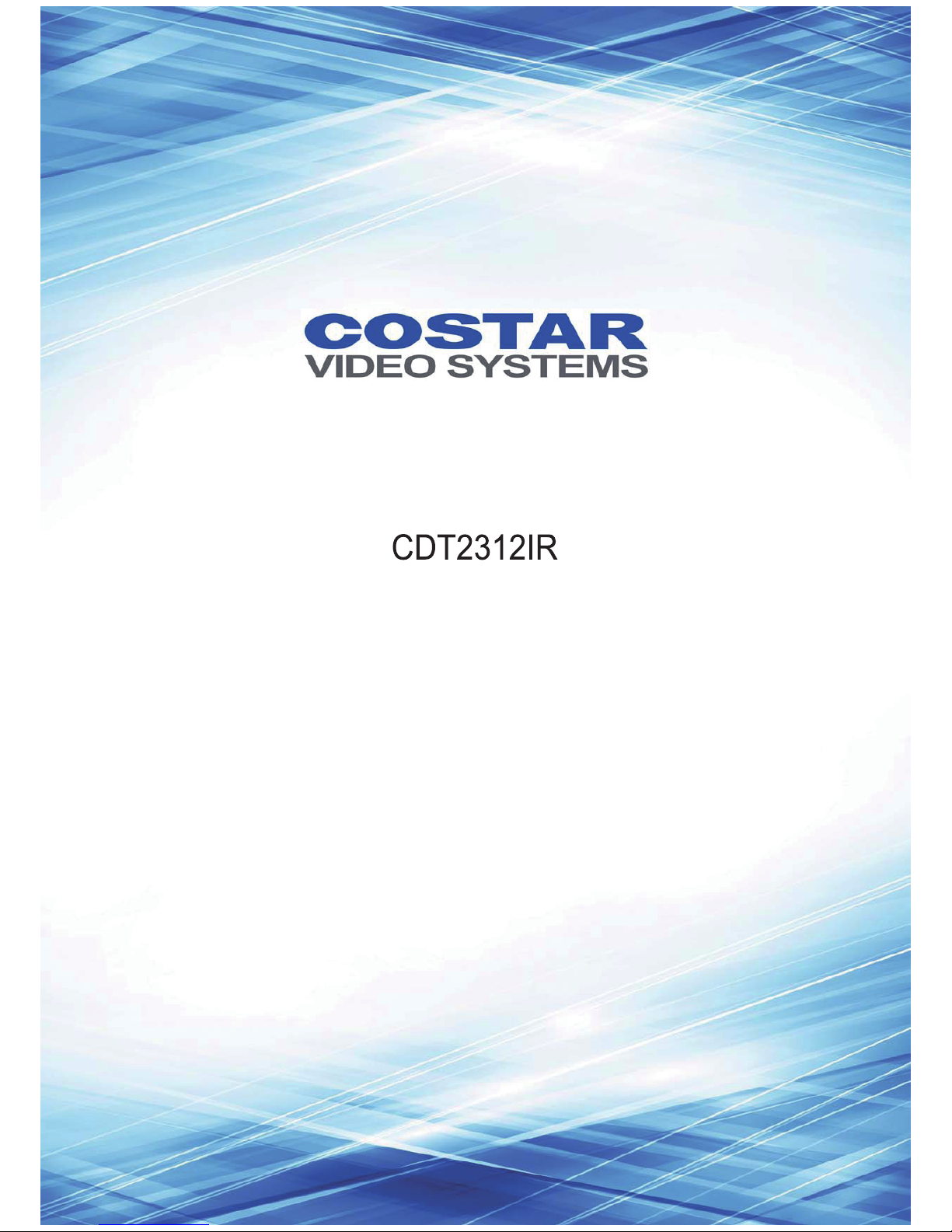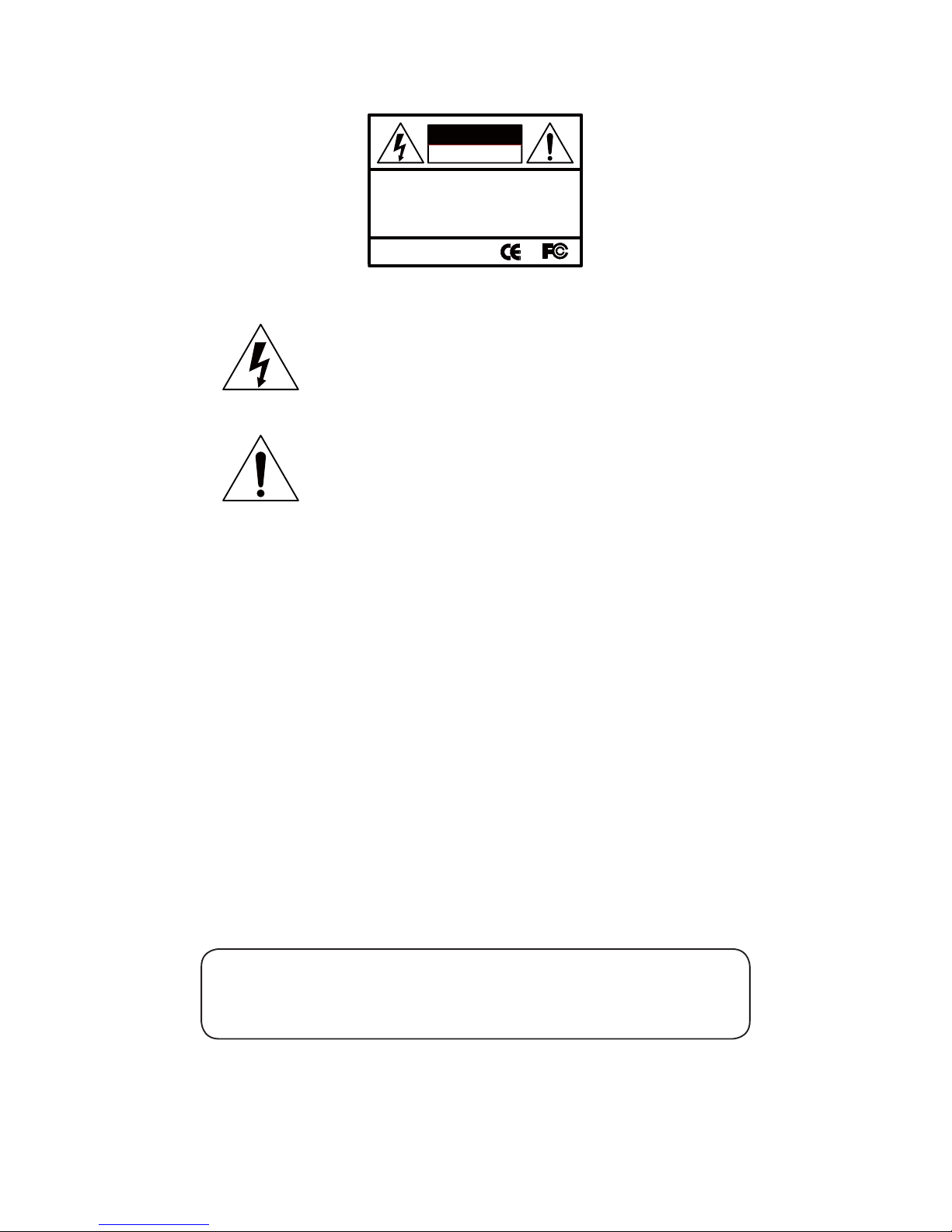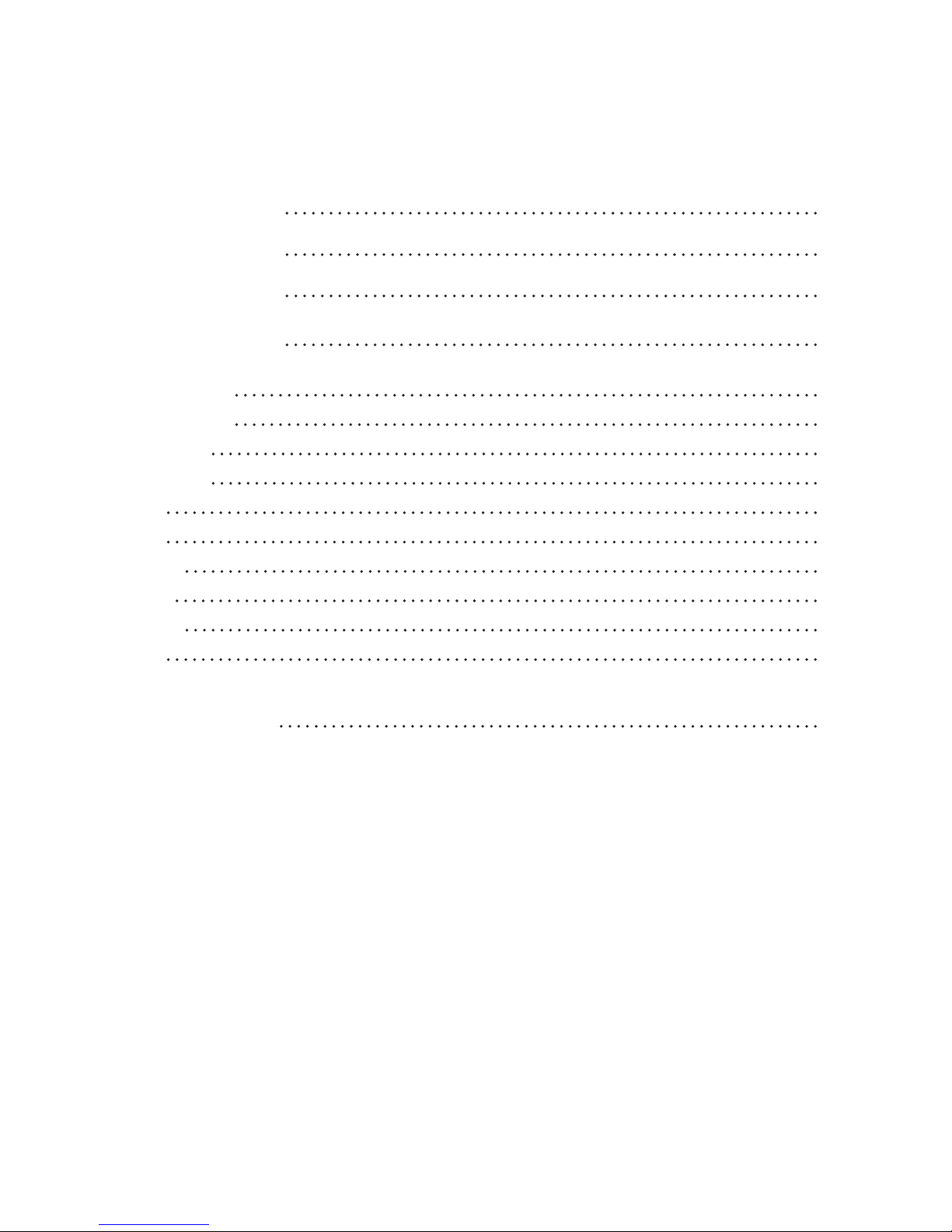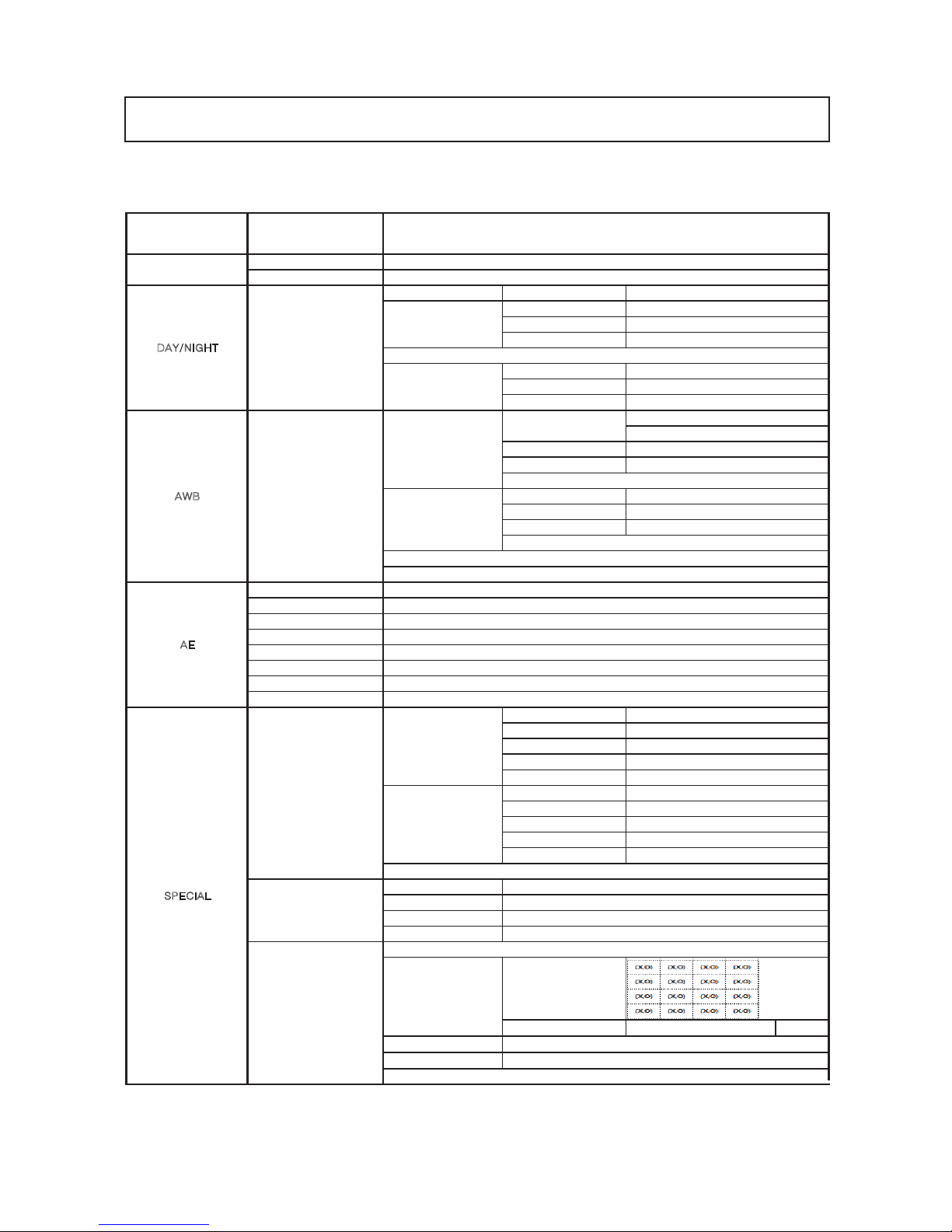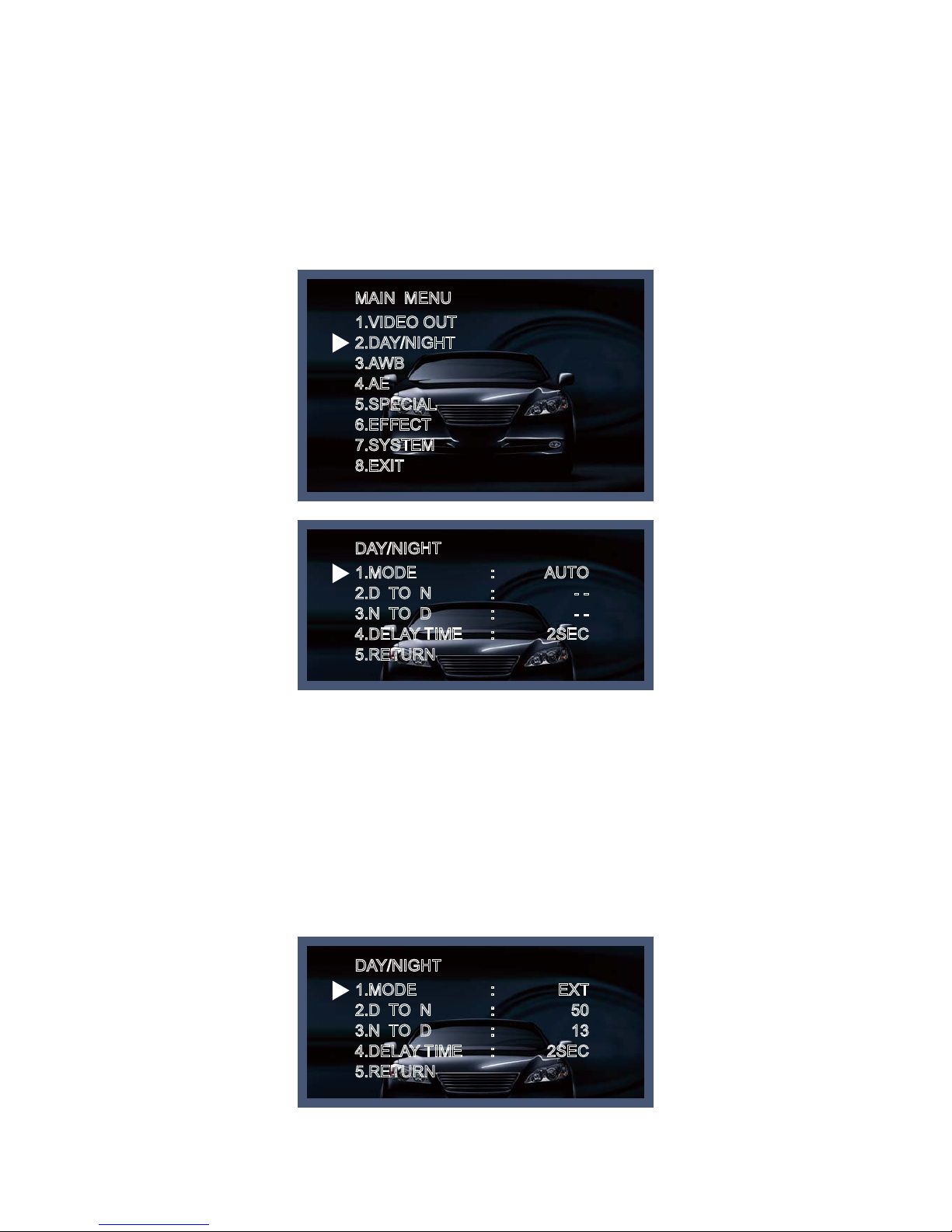- 4 -
www.costarvideo.com
%POPUJOTUBMMUIFDBNFSBJO
FYUSFNFUFNQFSBUVSFDPOEJUJPOT
%POPUUPVDIUIFGSPOUMFOTPGUIF
DBNFSB
%POPUFYQPTFUIFDBNFSBUPSBJO
PSTQJMMMJRVJETPOJU
%POPUJOTUBMMPSVTFUIFDBNFSBJOBO
FOWJSPONFOUXIFSFUIFIVNJEJUZJTIJHI
%POPUJOTUBMMPSVTFUIFDBNFSBJOBO
FOWJSPONFOUXIFSFUIFIVNJEJUZJTIJHI
/FWFSLFFQUIFDBNFSBQPJOUFE
EJSFDUMZBUTUSPOHMJHIU
%POPUFYQPTFUIFDBNFSBUP
SBEJPBDUJWJUZ
%POPUJOTUBMMUIFDBNFSBVOEFS
VOTUBCMFMJHIUJOHDPOEJUJPOT
%POPUESPQUIFDBNFSBPSTVCKFDU
JUUPQIZTJDBMTIPDLT
Only use the camera under conditions
where temperatures are between
-10°C and +50°C. Be especially careful to provide
ventilation when operating under high
temperatures.
This is one of the most important parts of the
camera. Be careful not to leave
fingerprints on the lens cover.
If it gets wet, wipe dry immediately.
Liquids can contain minerals that
corrode the electronic components.
It can cause malfunctions to occur.
If exposed to radioactivity the CCD
will fail.
Severe lighting change or flicker can
cause the camera to work improperly.
NOTE
* If the camera is exposed to
spotlight or object reflecting
strong light, smear or blooming
may occur.
* please check that the power
satisfies the normal specification
before connecting the camera.
1SFDBVUJPOT