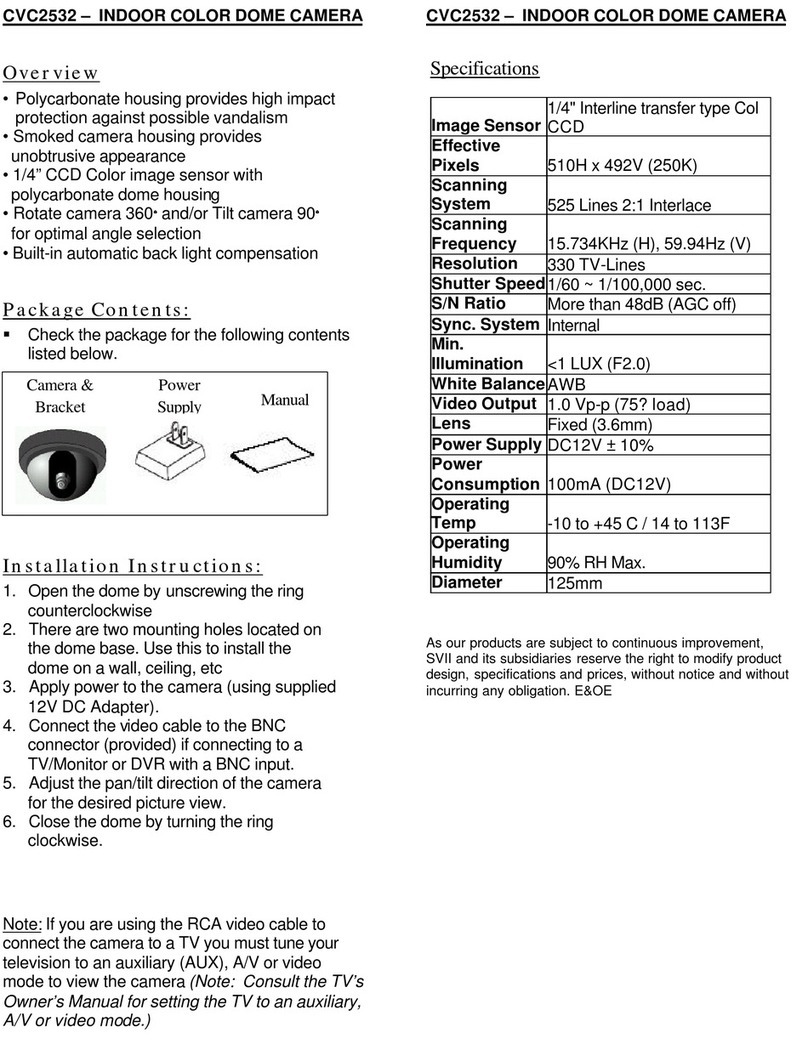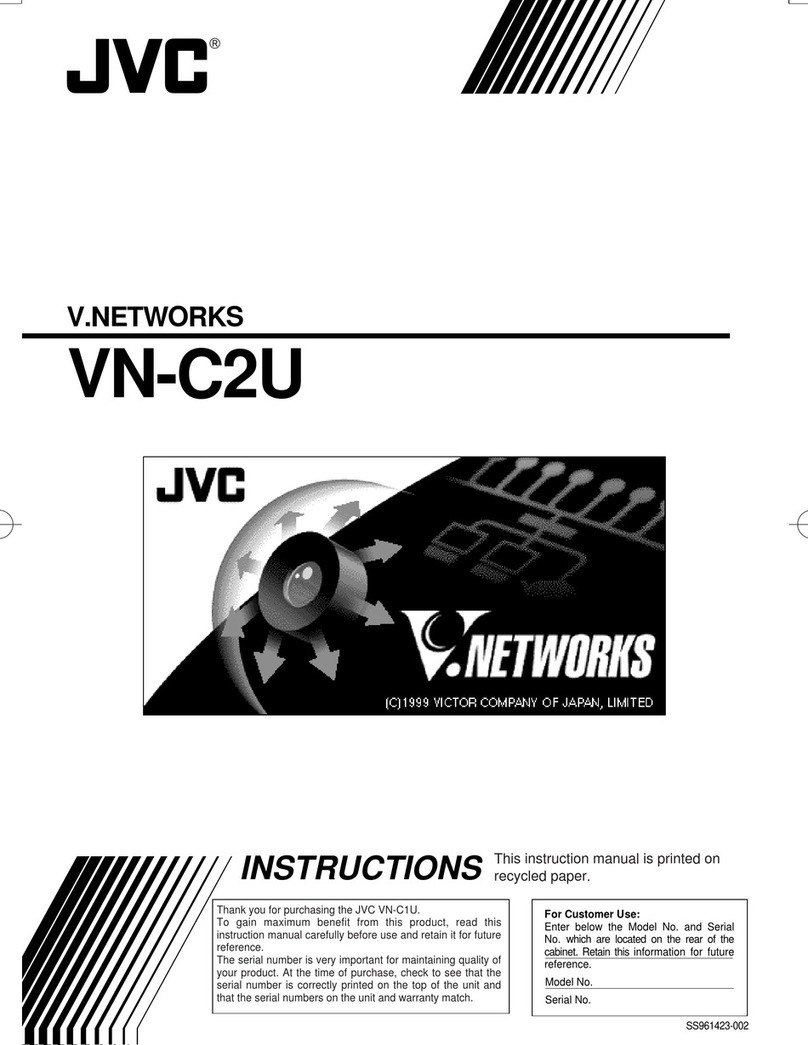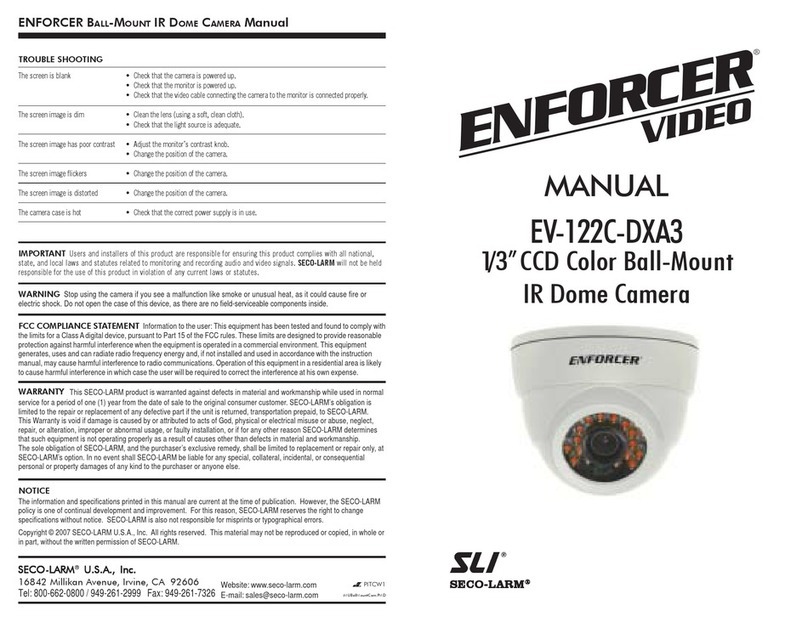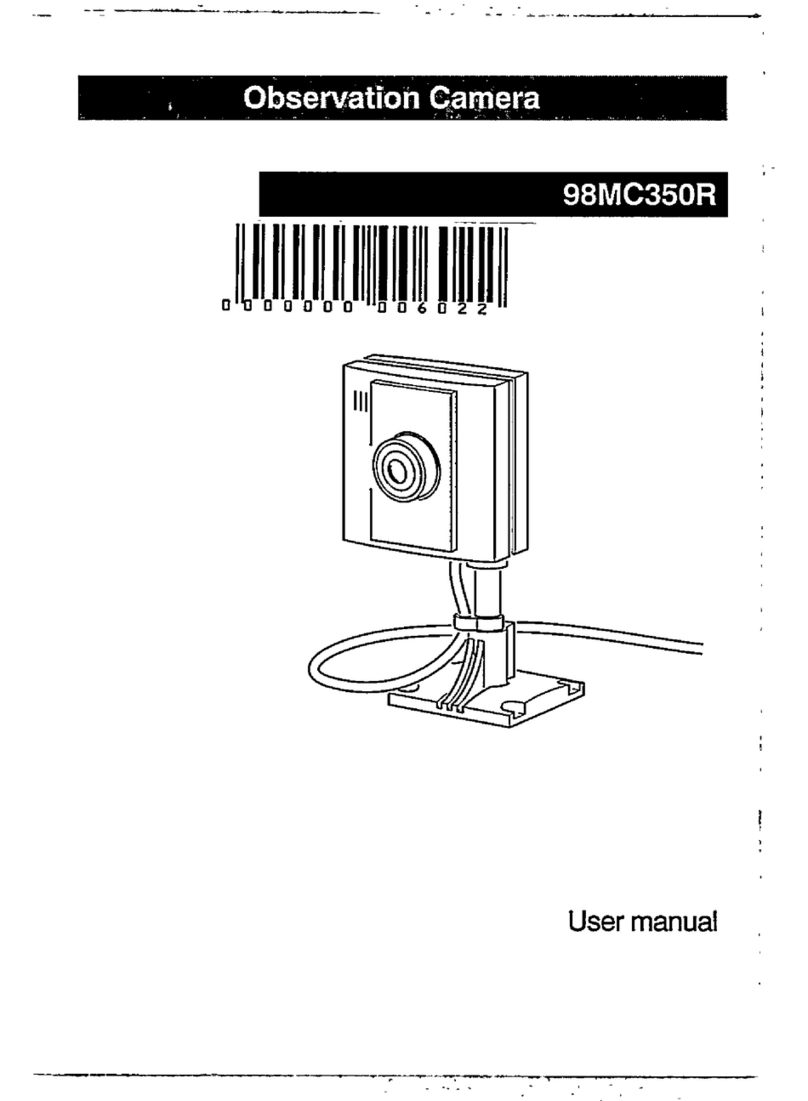Covert Scouting Cameras Covert Extreme TLV User manual

Infrared Digital Scouting Camera
User’s Manual
Covert Extreme
Covert Extreme TLV (optional)

Content
1Instruction ...............................................................................................................................1
1.1 General Description........................................................................................................1
1.2 Application ......................................................................................................................1
1.3 Camera Interface............................................................................................................1
1.4 Saving Images or Videos.................................................................................................3
2Cautions...................................................................................................................................4
3Quick Start Guide................................................................. Error! Bookmark not defined.
3.1 Power Supply...................................................................................................................5
3.2 Insert the SD-card...........................................................................................................5
3.3 Power on and Entering into the ON Mode ...................................................................5
3.4 Enter into the TEST Mode.............................................................................................5
3.4.1 Preview.....................................................................................................................5
3.4.2 Customer Settings...................................................................................................6
3.4.3 Manual Capturing ..................................................................................................6
3.4.4 View Images or Videos............................................................................................6
3.4.5 Delete Images or Videos..........................................................................................6
3.6 Power Off.........................................................................................................................7
4Advanced Operations .............................................................................................................8
4.1 Settings Menu..................................................................................................................8
4.1.1 Set Camera Mode....................................................................................................8
4.1.2 Format SD-Card.....................................................................................................8
4.1.3 Set Photo Size..........................................................................................................8
4.1.4 Set Video Size..........................................................................................................9
4.1.5 Set Date and Time...................................................................................................9
4.1.6 Set Photo Burst........................................................................................................9
4.1.7 Set Video Length.....................................................................................................9
4.1.8 Set PIR Sensitivity ................................................................................................10
4.1.9 Set PIR Triggering Interval.................................................................................10
4.1.10 Set Timer Triggering Interval.............................................................................11
4.1.11 Set Timer Switch...................................................................................................11
4.1.12 Set Flash Range.....................................................................................................11
4.1.13 Set Time Stamp.....................................................................................................12
4.1.14 Reset to Default Settings.......................................................................................12
4.2 Default Settings and Live Monitoring.........................................................................12
4.3 Firmware upgrade........................................................................................................12
5 Mounting the Camera................................................................................................................13
AppendixⅠ: Technical Specifications.........................................................................................14
AppendixⅡ: Parts List.................................................................................................................15

Covert Extreme 1 Instruction
Page
1
1Instruction
1.1 General Description
The Covert Extreme is a digital infrared surveillance camera, triggered by any
movement of humans or animals monitored by a high sensitive Passive Infrared (PIR)
motion sensor, and then automatically captures high quality pictures (up to 5M
pixels) or records video clips (VGA) according to default settings or preset customer
settings.
It also can be triggered by timer which means the camera can capture pictures
or video clips at specified time intervals regardless of if there is a motion of human
or animals. (This is only for the TLV version if equipped.)
It takes color pictures or videos under sufficient daylight. During the night, the
built-in infrared LEDs function as the flash. The camera then takes clear black and
white pictures or videos (monochrome).
The camera consumes very little power in the surveillance mode. Powered by
Eight new AA alkaline batteries, the camera will stand-by for approximately 6
months. Once a motion by human or animals is detected, the digital camera unit will
automatically take pictures or videos according to previously programmed settings.
The device is designed for outdoor use and is resistant against water and snow.
Furthermore, the camera can be used as a portable digital camera. Pictures or videos
can be taken manually by pressing on the operation panel.
1.2 Application
This camera can be used as an automatic surveillance device for guarding and
recording unexpected intrusion to homes, shops, schools, offices, cabins, private
property, worksites etc. It can also be used as a trail camera for hunting or monitoring
animals by recording the traces of wild animals. It can be left alone for weeks and
months and it will deliver event records automatically in digital format to the SD card.
1.3 Camera Interface
1.3.1 Camera Body Interface
The camera has the following interfaces: a 2.0’’ TFT LCD display screen,
operation panel, USB connector, SD-card slot, TV output and external DC power
connector. Fig.1 shows the front view of the camera and its function parts. Fig.2
shows the operation panel and display screen. Fig.3 shows the bottom view of the
camera and its I/O interface.
Take a few moments to familiarize yourself with the camera controls and displays.
It is helpful to bookmark this section and refer to it when reading through the rest of
the manual.

Covert Extreme 1 Instruction
Page
2
Figure 1: Front view
Figure 2: Operation interface
Figure 3: Bottom view
IR Flash
Indication LED
PIR
Lens
Lock
Display Screen
Operation panel
Power Switch
Battery Depot
Lock Hole
SD-card Slot
DC In
TV Out
USB
Bottom Screw
DC Hole and Stopper

Covert Extreme 1 Instruction
Page
3
1.3.2 Key Notes
“MENU” : to enter the program menu in preview mode;
“▲”“▼”“◄”“►”: for parameter settings as described in the user’s manual.
“OK”: to save parameter settings and play back videos.
“ ”: to exchange between playback mode and preview mode;
“DEL”: to delete an image
“ ”: to capture a photo or record a video manually.
1.3.3 Shooting Information Display
1.4 Saving Images or Videos
The Camera uses a SD-card to save images (in .jpg format) and videos (in .avi
format). Before inserting the SD-card be sure that the SD card is unlocked. The
camera is compatible with SD-card from 8MB to 8GB.

Covert Extreme 2 Cautions
Page
4
2Cautions
★The working voltage of the camera is 6V. The camera is supplied by four or eight
AA batteries.
★Please install batteries according to shown polarity.
★Please unlock the write-protect before inserting the SD-card.
★Please insert the SD-card when the power switch is at the OFF position before
testing the camera. The camera has no internal memory for saving images or
videos. If no SD-card is inserted, the camera will shut down automatically after a
continuous indication sound.
★Please do not insert or take out the SD-card when the power switch is at the ON
position.
★It is recommended to format the SD-card by the camera when used for the first
time.
★In the SETUP mode, the camera will shut down automatically after 3 minutes if no
operation is done. Please turn on the power again if you want to continue working
with the control.

Covert Extreme 3 Quick Introductions
Page
5
3Quick Start Guide
3.1 Power Supply
Use 8 or 4 AA batteries or 6v external battery for power supply.
Install the fully charged batteries into the depot according the polarities sign
shown. The following batteries with 1.5V output can be used:
1. High-density and high-performance alkaline batteries (Recommended)
2. Rechargeable alkaline batteries
3. Rechargeable NiMH batteries
When in a low-battery state, the camera will be automatically shut down after the
indication LED flashing warning is shown. Please change the batteries at this time.
3.2 Insert the SD-card
The camera has no internal memory for saving images or videos. If no SD-card is
inserted or the SD-card is locked, the camera will not function properly.
3.3 Power on and Entering into the ON Mode
The Camera has three basic operation modes:
1. OFF mode: to turn off the camera.
2. SETUP mode: to set operational parameters, or to playback the photos or
video clips via display screen or via TV.
3. ON mode: to work under surveillance state.
After switching the camera to the ON position, the motion indication LED (red)
lights will blink for about 10s. This time interval is for you to make the Camera ready
for automatic surveillance operation, e.g., to close the bottom cover and to lock it, to
fix the camera on a tree and to walk away. After entering into the ON mode, no
controls are needed nor is it possible to use in this mode. The Camera will take
pictures or videos automatically according to the previous programmed settings, when
human or animals enter into the monitoring region.
3.4 Enter into the SETUP Mode
There are 3 states in SETUP Mode: preview state (preview the scene in the front
of the camera), setting state (make custom settings), and playback state (view Photos
or videos via 2.0”TFT display).
(Note: Only the equipped Covert Extreme TLV model has the preview and
playback option.)
3.4.1 Preview
After switching the camera to SETUP Mode, it enters into the preview state.
Press to exchange between playback mode and preview mode;

Covert Extreme 3 Quick Introductions
Page
6
3.4.2 Customer Settings
Press MENU to manually customize the camera settings which are displayed on
the screen or external TV monitor. The detailed operations will be described in
“Advanced Operations”chapter.
3.4.3 Manual Capturing
Press to manually capture photos or record videos. Press again to stop
the manual capturing of a video.
3.4.4 View Images or Videos
There are two ways to view the captured images or videos:
1. LCD screen on the control
2. TV monitor which connect to camera with TV cable
Press to view images or videos, the latest image or video will be shown in
the LCD screen on the control or TV monitor. Press “▲” or “▼” to view the previous
or next image or video.
3.4.5 Delete Images or Videos
Press DEL to delete images or videos. Note the DEL button just works in
Playback state. So if it’s in Preview state, you should press to enter into the
Playback state.
3.5 Triggering modes
There are 3 triggering modes of the camera: PIR triggering,Timer triggering and
PIR & Timer triggering.
3.5.1 PIR Triggering
PIR triggering is the default setting. The camera works only when motions get
detected. If the PIR sensitivity is set as PIR OFF, the camera stops PIR triggering.
3.5.2 Timer triggering
The Timer interval Default setting is OFF which means the timer triggering is
disabled. While changing the timer triggering interval to a non-zero value, the camera
starts to work at a preset interval. User need to OFF the PIR triggering (choose PIR
sensitivity as PIR OFF) if want the camera work only via Timer triggering.
3.5.3 PIR & Timer triggering
If want both PIR triggering and Timer triggering, the user need go to PIR sensitivity to set
“normal, high or low”sensitivities according to the external environments, and need to
set the Timer interval to a desired non-zero value. The camera will capture pictures
or videos in a preset time interval even there is no motions get detected; the camera
will also capture pictures and videos if motions get detected. (Only in TLV version)

Covert Extreme 3 Quick Introductions
Page
7
3.6 Power Off
Switch the camera to the OFF position to power off the camera. Please note that
even in the OFF mode, the camera still consumes a certain amount of power.
Therefore, please remove the batteries if the camera will not be used for a length of
time.

Covert Extreme 4 Advanced Operations
Page 8
4Advanced Operations
After you’re familiar with the basic operations of the Camera, you are now
ready for advanced operations,and the options and parameters of the Camera are
explained in more detail.
4.1 Settings Menu
To view the camera settings menu, press MENU in the SETUP mode (Power
switch is at the SETUP position). The settings menu will be shown on the LCD on
the camera or the external TV monitor (only when the camera is connected to a TV).
4.1.1 Set Camera Mode
There are two modes: Camera or Video. There are two ways to set the camera
mode: 1. Via shortcut key; 2. Via setting menu.
1. Via shortcut key: You can set mode to “video”by pressing “▲” key and set
mode to “camera”by pressing “▼”key in TEST mode.
2. Setting menu: The following shows how to set camera mode to Video,
provided that the previous option is Camera:
a) Press MENU to display the setting menu.
b) Press “▲” or “▼” to select Mode.
c) Press “►” to select Video.
d) Press OK to save the current setting and the option will be un-highlighted.
Press MENU to cancel setting and return to info display.
4.1.2 Format SD-Card
The system will delete all images or videos stored in the SD-card after formatting,
so make sure that you have made a backup of important data.
a) Press MENU to display the setting menu.
b) Press “▲” or “▼” to select Format.
c) Press OK to choose Enter to enter into submenu.
d) Press “►” to select Yes. Yes will be highlighted.
e) Press OK to start formatting the SD-card. During formatting, the display
screen will show a message “Formatting…” as below.
Press MENU to return to info display.
4.1.3 Set Photo Size
This parameter has two values: 5 mega pixels (5M Pixel or 5MP) and 3 mega
pixels (3M Pixel or 3MP). The default value is 5 mega pixels.
The following shows you how to set pixel size as “3M Pixel”provided that the

Covert Extreme 4 Advanced Operations
Page 9
previous value is “5M Pixel” at MENU state:
a) Press MENU to display the setting menu.
b) Press “▲” or “▼” to select Photo Size.
c) Press “►” to select 3MP.
d) Press OK to save the current setting and the option will be un-highlighted.
Press MENU to return to info display.
4.1.4 Set Video Size
This parameter also has two values: VGA (640×480)and QVGA (320×240).
The default value is “640x480” (VGA).
The following shows how to set video size as 320×240 provided that the previous
option is 640×480:
e) Press MENU to display the setting menu.
f) Press “▲” or “▼” to select Video Size.
g) Press “►” to select 320×240.
h) Press OK to save the current setting and the option will be un-highlighted.
Press MENU to return to info display.
4.1.5 Set Date and Time
You can change the date and time of the device by setting this parameter when
necessary, e.g., after every battery change. The date format is month/day/year, the
time format is hour: minute: second. The valid value for year is between 2009 and
2050.
Provided that the date and time are needed to be set to November 15th, 2010 and
10:30, the steps are as follows:
a) Press MENU to display the setting menu.
b) Press “▲” or “▼” to select Set Clock.
c) Press OK to enter into submenu.
d) Press “►” to select item, press “▲” or “▼” to change the value.
e) Press OK to save all current setting and return to info display.
Press MENU to return to info display.
4.1.6 Set Photo Burst
This parameter affects the number of pictures taken for each triggering in
Camera mode. It has three values: “1 Photo”“2 Photos”and “3 Photos”. Its default
value is “1 Photo”.
The following shows how to set continuous capture number to 3 Photos provided
that the previous option is 1 Photo:
a) Press MENU to display the setting menu.
b) Press “▲” or “▼” to select Capture Number.
c) Press “►” to select 3 Photos.
d) Press OK to save the current setting and the option will be un-highlighted.
Press MENU to return to info display.
4.1.7 Set Video Length

Covert Extreme 4 Advanced Operations
Page 10
This parameter is effective and can be adjusted only when the device in the video
mode for the LIVE mode. Its value extends from 1 to 60 seconds with a step of one
second. The default value is 10 seconds. Press “◄”and “►” to decrease or increase the
value by 1 second.
The following shows how to set video length to 15 Seconds provided that the
previous value is 1 Second:
a) Press MENU to display the setting menu.
b) Press “▲” or “▼” to select Video Length.
c) Press “►” to increase to 15 Seconds.
d) Press OK to save the current setting and the option will be un-highlighted.
Press MENU to exit.
4.1.8 Set PIR Sensitivity
This parameter defines the sensitivity of the PIR. There are four parameters:
High, Normal, Low and PIR off. The default value is “Normal”. The higher degree
indicates that the Camera is more easily to be triggered by motion, taking more
pictures or recording more videos. It is recommended to use high sensitivity degree
in room or environment with little interference, and to use lower sensitivity for
outdoor or environment with lots of interference like hot wind, smoke, near window
The sensitivity of the PIR is strongly related to the temperature. Higher temperature
leads to lower sensitivity. Therefore we recommend the High setting for
temperatures exceeding 95 degrees Fahrenheit. Use the Low setting for temperatures
below 35 degrees Fahrenheit to reduce false triggers. For normal use of the camera,
the Normal mode is recommended and is the default setting.
The following shows how to set the PIR sensitivity as Low provided that the
previous option is Normal.
a) Press MENU to display the setting menu.
b) Press “▲” or “▼” to select Sensitivity.
c) Press “►” to select Low.
d) Press OK to save the current setting and the option will be un-highlighted.
Press MENU to return to info display.
4.1.9 Set PIR Triggering Interval
This parameter means that how long the PIR (Passive Infrared motion sensor)
will be disabled after each triggering in ON mode. During this time the PIR of the
device will not react to the motion of human (or animals). The minimum interval is 0
seconds meaning the PIR works all the time. The maximum interval is 1 hour,
meaning the PIR will be disabled for 1 hour after each triggering. The default value
is 1 minute. Press “◄”and “►” to decreases or increases the value.
The following shows how to set triggering interval time to 5 Minutes provided
that the previous value is 1 Minute.
a) Press MENU to display the setting menu.
b) Press “▲” or “▼” to select PIR Interval.
c) Press “►” to decrease or increase to 5 Minutes.
d) Press OK to save the current setting and the option will be un-highlighted.

Covert Extreme 4 Advanced Operations
Page 11
Press MENU to cancel setting and return to info display.
4.1.10 Set Timer Triggering Interval (TLV version only)
This TLV version is equipped with a timer function meaning the camera will
capture images or videos at preset time intervals regardless of whether there are
motions to detect or not. The default parameter is OFF which means the timer
function is disabled. When changing this parameter to a non-zero value, it starts to
take photos at the given time interval. The value ranges from 10 seconds to 8 hours.
Press “◄”and “►” to decreases or increases the value.
The following shows how to set timer interval to 1 hour provided that the
previous value is OFF.
e) Press MENU to display the setting menu.
f) Press “▲” or “▼” to select Timer Interval.
g) Press “►” to decrease or increase to 1 hour.
h) Press OK to save the current setting and the option will be un-highlighted.
Press MENU to cancel setting and return to info display.
4.1.11 Set Timer Switch
This parameter defines a certain time lapse in a day when the Camera can be
triggered. In the rest of the time the device is shut off. The effective value of the hour
ranges from 0 to 23 while the minute ranges from 0 to 59. Timer Switch OFF means
the camera works all the time; Timer switch ON means the camera works only
during the time lapse according to the preset settings.
Please note that the Timer switch functions only when the timer is set as On.
Provided that the camera works from 08:00 a.m. to 17:00 p.m., the steps are as
following:
a) Press MENU to display the setting menu.
b) Press “▲” or “▼” to select Timer Switch.
c) Press “►” to select On.
d) Press OK to enter into submenu.
e) Press “►” to select item, press “▲” or “▼” to change the value until the
start time changes to 8 and the stop time changes to 17.
f) Press OK to save all current setting and the option will be un-highlighted.
Press MENU to return to previous menu.
4.1.12 Set Flash Range
This parameter defines the IR lights distance. The camera provides two options
15m and 8m. If set at 15m, all 40 of the IR lights work to get a long IR distance. If set
at 8m, the IR range will be shorter, and only the 3 middle horizontal rows of IR lights
work to save the power consumption.
The following shows how to set flash range as 8m provided that the previous
option is 15m.
a) Press MENU to display the setting menu.
b) Press “▲” or “▼” to select Flash Range.
c) Press “►” to select 8m.

Covert Extreme 4 Advanced Operations
Page 12
d) Press OK to save the current setting and the option will be un-highlighted.
Press MENU to cancel setting and return to info display.
4.1.13 Set Time Stamp
This parameter defines whether the date and time is stamped in the pictures and
video clips or not. The following shows you how to set time stamp as “Off”provided
that the previous value is “On”in MENU state.
e) Press MENU to display the setting menu.
f) Press “▲” or “▼” to select Time Stamp.
g) Press “►” to select Off.
h) Press OK to save the current setting and the option will be un-highlighted.
Press MENU to cancel setting and return to info display.
4.1.14 Reset to Default Settings
To reset the setting to the default values, the steps are as follows:
a) Press MENU to display the setting menu.
b) Press “▲” or “▼” to select Reset.
c) Press OK to reset to default settings and return to info display.
Press MENU to cancel setting and return to info display.
4.2 Default Settings and Live Monitoring
Please refer to table 1 for the default settings:
Parameter name
Default
Other settings
Camera Mode
Camera
Video
Photo Size
5M Pixel
3M Pixel
Photo Burst
1 Photo
2 Photos, 3 Photos
Video Size
640×480
320x240
Video Length
Avi 10 Second
1-60 seconds
PIR Sensitivity
Normal
High, Low
PIR Interval
1 Minute
0-59 seconds, 1-60 minutes
Timer Interval
OFF
10 seconds to 8 hours
Timer Switch
Off
On (00:00 –23:59)
Flash Range
15m
8m
Time Stamp
On
Off
Table 1: Default settings of the Camera
4.3 Firmware upgrade
This camera is provides an upgrading function for the users. Upgrading is needed
only when an improved firmware is available.
WARNING
Upgrade is risky, please be cautious!
!

Covert Extreme 4 Advanced Operations
Page 13
5 Mounting the Camera
When you want to use the ON mode of the camera outside, such as hunting and
monitoring the living habits of wild animals, you must mount the device on a certain
place properly. To get the optimal picture quality, the tree can be 15 feet away from
the place to be monitored, and at a height of 3-6 feet.
There are two ways to mount the camera: using a band shaped belt or the bottom
screw.
Using the belt: To use the belt to fix the camera on a tree is illustrated below.
Adjust the belt to go through the two back holes of the camera. At the end, tie it
off to secure the camera properly.
Using bottom screw.
Figure 4: Fixing the camera with belt

Covert Extreme AppendixⅠ: Technical Specifications
Page 14
AppendixⅠ: Technical Specifications
Image Sensor
5MP Color CMOS
Lens
F/NO=3.1mm
FOV(Field of View)=52°
IR-Flash
12-15m
Display Screen
2.0”TFT
Memory Card
From 8 MB to 8 GB
Picture Resolution
5MP = 2560×1920
3MP = 2048×1536
Video Resolution
640×480 (16fps)
320×240 (20fps)
PIR Sensor
Multi Zone
PIR Sensitivity
Adjustable (High/Normal/Low)
Trigger Time
1.2s
Weight *
0.24 kg
Operation/Storage Tem.
-20 - +60°C / -30 - +70°C
Interval
1s –60 min.
Photo Burst
1–3
Video Length
1–60s
Power S”▲” ply
8× AA (recommend),4× AA(urgent)
Stand-by Current
< 0.3 mA (<7mAh/Day)
Power Consumption
150 mA(+450mA when IR-LED lighted)
Low Battery Alert
LED Indicator
Display Screen
LCD display
Mounting
Rope/Belt/Python lock
Dimensions**
140x 80x 50 mm
Operation Humidity
5% - 90%
Security authentication
FCC, CE, RoHS
*without battery

Covert Extreme Appendix Ⅱ: Parts List
Page 15
AppendixⅡ: Parts List
Part Name
Quantity
Digital Camera
One
Wired control
One
USB Cable
One
Belt
One
User Manual
One
This manual suits for next models
1
Table of contents