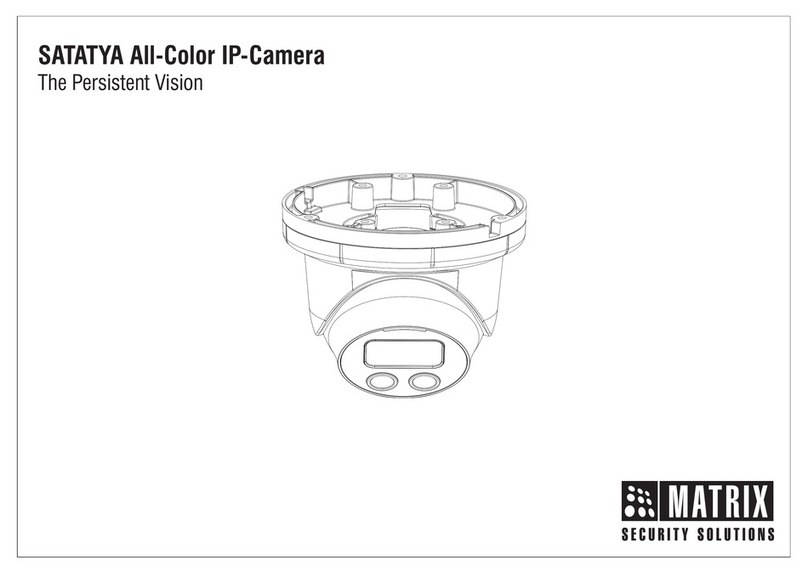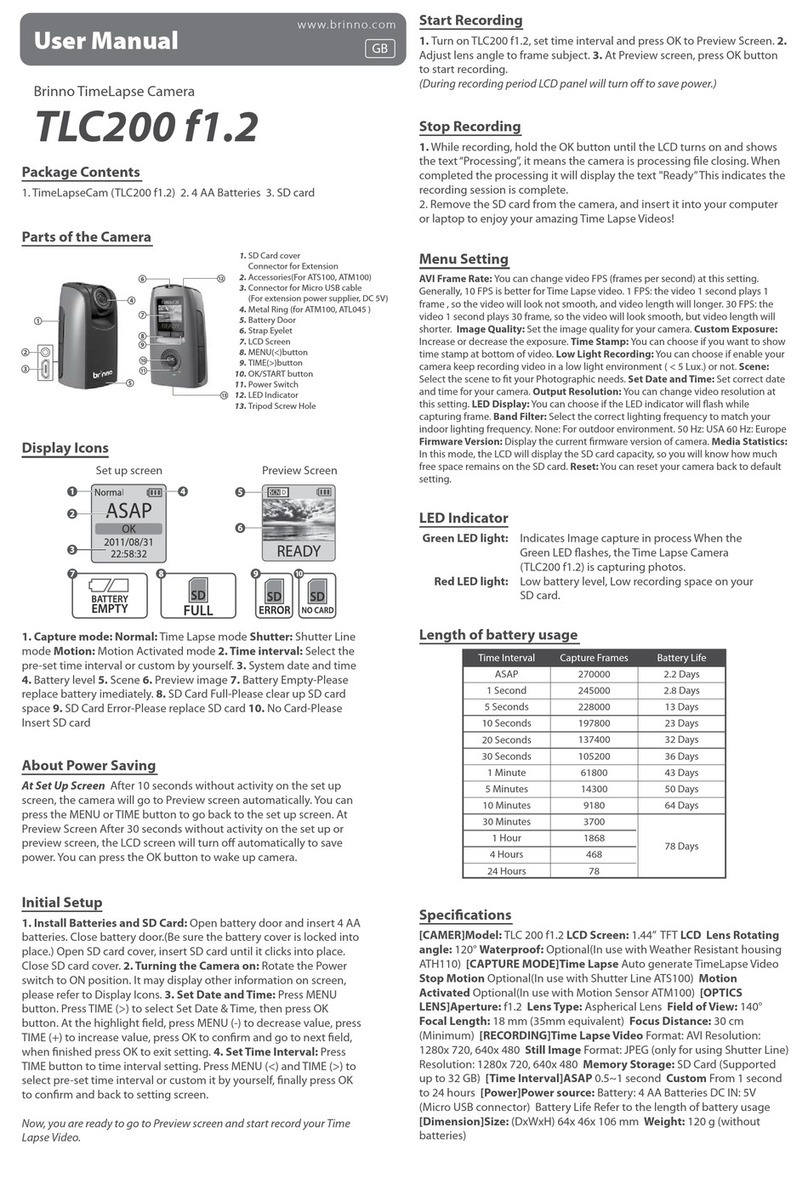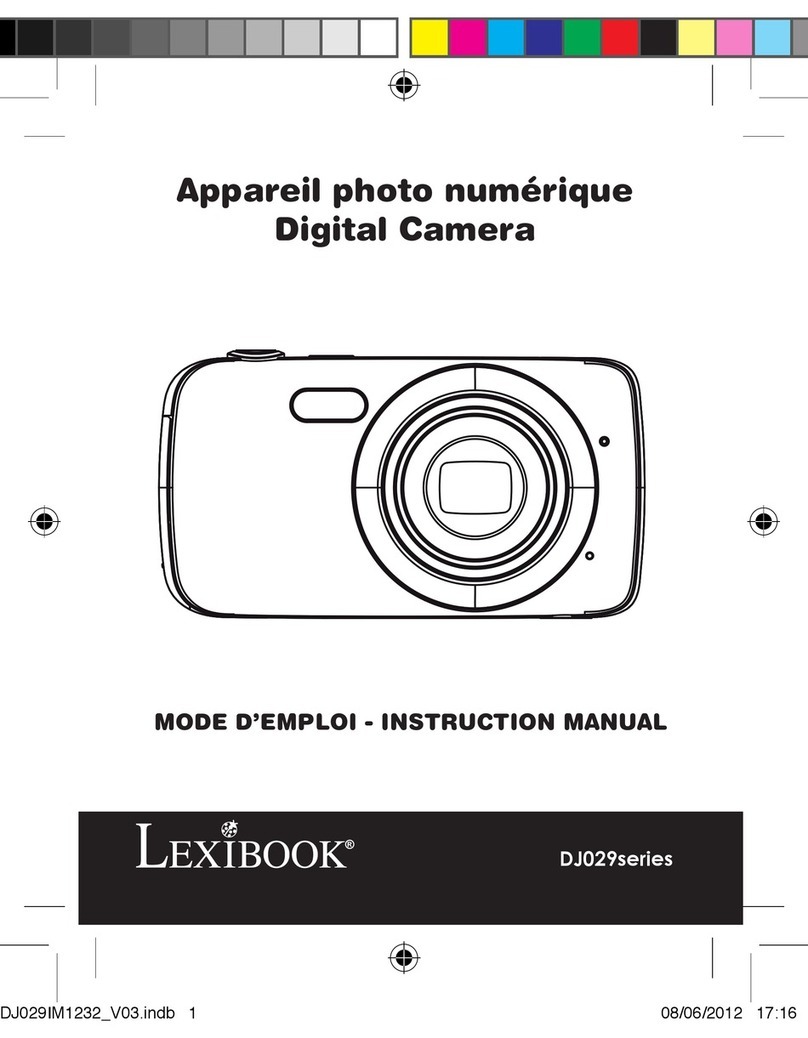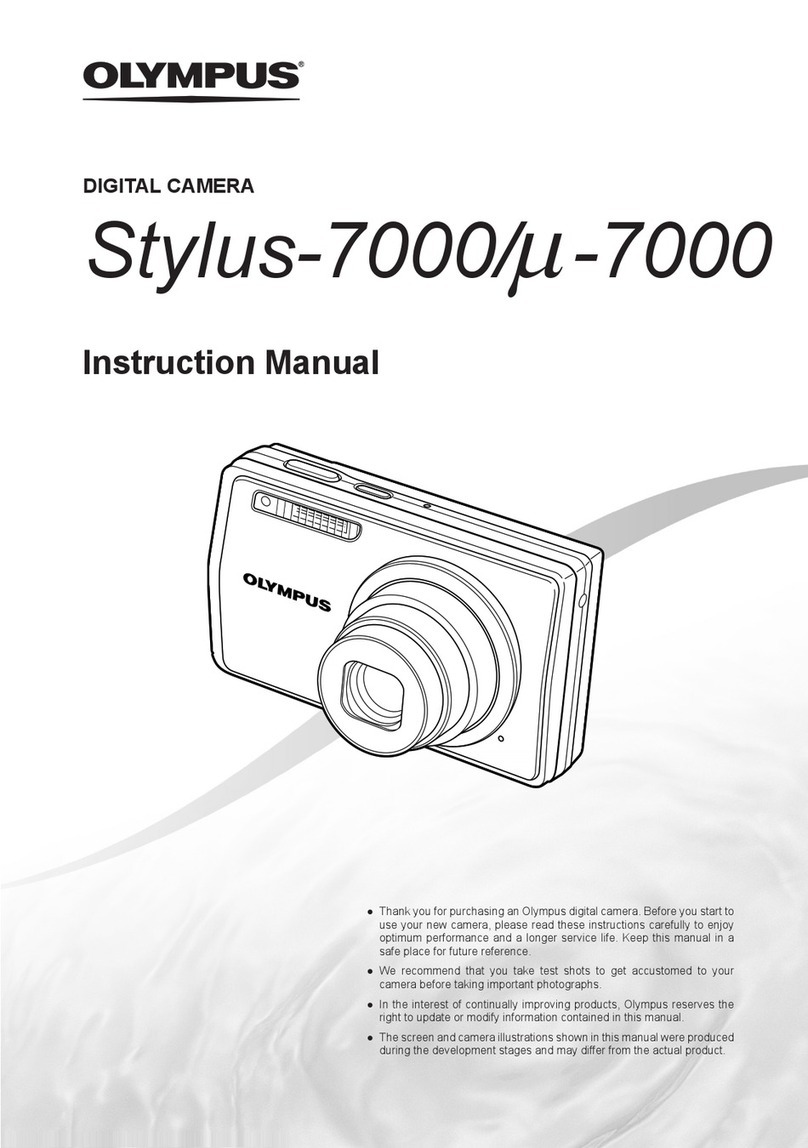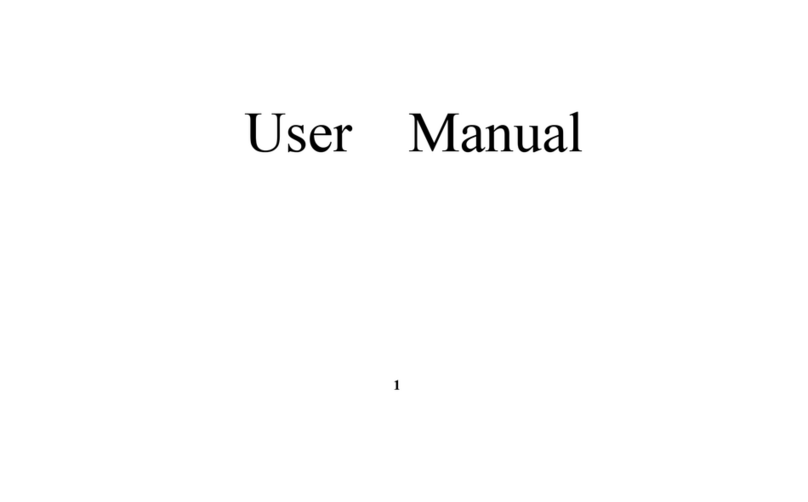Covert Systems KSC-KF-3 User manual

Hi-Def Keychain Camera
User’s Guide
In the Box
e box contains the Hi-Def Keychain Camera, a micro USB to USB/RCA video cord, a USB AC power adapter,
a manual, and a CD. is CD contains sample les for changing video time/date stamp and resolution, as well as
a driver that will allow you to use the device as a webcam.
is device does not have internal memory and relies on a micro SD card for recording. e micro SD
card should be inserted with the gold contacts facing up in the direction of the control button. Before
inserting a micro SD card, make sure the card is formatted correctly. e device can record in the FAT
16/32 format. If you aren’t sure how to format an SD card, you can nd instructions here: http://www.
ehow. com/how_2112408_format-memory-card.html. e Hi-Def Keychain Camera is compatible with
micro SD cards up to 32GB capacity. If you plan on viewing your les on your computer, we suggest
using VLC Player. e most recent version can be downloaded at no cost from http://www.videolan.org.
Recording Video From the standby mode, hold down the Photo/Video button for 3 seconds. e LED will
blink red 3 times and then go out to indicate it is recording video. To stop recording, press the Photo/Video
button again and the device will return to Standby mode.
Taking Photos
From Standby mode, press the Photo/Video button. e LEDwill blink once to conrm the photo is saved.
Viewing Your Files
To view your les on a computer, simply connect the device via the supplied USB cord with the Micro SD card
inserted into the device, making sure the device is powered O. It will connect as a removable drive, and de-
pending on the settings on your PC, it may automatically notify you that new hardware was detected. If
so, select Open Folder to View Files. If it is not automatically detected, click Start on your desktop.
Select My Computer if you are using Windows XP, or Computer if using Windows Vista or Windows 7. e de-
vice should be listed as a Removable Disk under the Devices With Removable Storage section. Open that drive,
which will contain a folder called DCIM. Within the DCIM folder will be another folder
named 100VIDEO. is folder will contain all your recorded les.
Changing Time/Date Stamp and Video Resolution
e Hi-Def Keychain Camera has an adjustable timestamp and 3 video resolution settings. To update a time/
date stamp, create a .txt le named TIME, with information in the following format:
YYYY.MM.DD HH:MM:SS Y(or N)R (year.month.day hour. minute.second Y=on N=o R=Resolution) Y
stands for yes, meaning the timestamp will be visible on recorded videos, N stands for no, meaning the tim
stamp will not be visible. 1, 2, or 3 should be entered directly aer that to choose a resolution.
1=640 x 480
2= 720 x 480
3= 1280 x 720

Once you’ve created the le, connect the device to your computer via USB and save the .txt le to the device’s
root directory. When you connect the device to your computer, it will be assigned a drive letter (ex. C:, D:, E:).
When you open that drive, you are in the root directory, or topmost level of the drive.
Aer you have loaded the le, safely disconnect the device from your computer, turn the device on and o, and
the time and date you loaded should now appear on any new videos and photos you record.
Using Your Device as a Webcam
On the included disk you will nd a folder labeled Drivers. Install the le named STK03N.exe, rst. Once in-
stalled, copy AMCAP2.exe to your desktop and double-click to open the program.
Now, to enter webcam mode from the Hi-Def Keychain Camera, hold down the device’s power button and con-
nect it to the PC via USB. It should be recognized by the computer, allowing you to transmit live video.
Connecting to a Monitor
You can connect the device to a television or other monitor using the yellow RCA video connection. is allows
you to view live, but not review recordings.
Troubleshooting
Problem: e device is “stuck” with the LED light on and is not responding to any buttons.
Solution: is issue occurs most commonly when the device is given too many commands too quickly. is can
cause it to freeze up. If this occurs, use a paper clip or other small object to gently push the Reset button. is
will force the device to power down.
Problem: When playing back my video, I can hear audio, but have no video.
Solution: is most oen occurs if your computer’s media player is having trouble with
your les. Try using VLC player, which can be downloaded for free at http://www.videolan.org
Problem: e device’s LED ashes and then it immediately shuts down.
Solution: is means that either the battery is empty, or the micro SD card is full. Charge
the device and delete les from the memory card.
Glossary
DVR: short for Digital Video Recorder; this abbreviation refers to any device capable of recording and saving a
digital video le. is is the high-tech equivalent of a VCR.
GB: GB is short for gigabyte which is a unit used to measure computer storage capacity and is approximate to
1.07 billion bytes. 1 Gigabyte of data is almost twice the amount of data that a CD-ROM can hold. Additionally,
1 Gigabyte could hold the contents of about 10 yards of books on a shelf.
HD Video / High Denition Video: High-denition video or HD video refers to any video system of higher
resolution than standard-denition (SD) video, and most commonly involves display resolutions of
1280×720 pixels (720p) or 1920×1080 pixels (1080i/1080p).
Micro SD Card: Micro SD cards, also known as TransFlash, are smaller versions of SD memory cards. As
electronic devices are becoming smaller, Micro SD cards are becoming more and more common in the market-
place. Currently, the highest capacity of micro SD card is 32GB.

RCA Connector: A type of electrical connector commonly used to
carry audio and video signals. ey have largely replaced BNC connections
on most home entertainment systems. It is used to connect everything from cameras to video game systems.
Root Directory: A root directory is the rst directory on a drive or disk. For example, when connecting a remov-
able drive to a Windows computer, it will be assigned a drive letter (ex. C:, D:, E:). When opening
that drive, the rst window listing the contents of the drive is the root directory.
USB Port: A USB port is a standard cable connection interface on personal computers and consumer electron-
ics. USB ports allow stand-alone electronic devices to be connected via cables to a computer. USB can connect
computer peripherals such as mice, keyboards, PDAs, gamepads and joysticks,
scanners, digital cameras, printers, personal media players, ash drives, and external hard drives. Webcam: A
webcam is a camera that sends a video feed directly to a computer or computer network.
Microphone
Camera
T-F Memory Card
Reset
Photo/
video
On/Off-
Audio
Record
IndicatorUSB/Charge/Video Out
Covert Systems, LLC 12305 E. Triple T Lane Prescott Valley, AZ 86315
928-759-2121 Fax 928-759-2144 sales@covert-systems.com
Table of contents