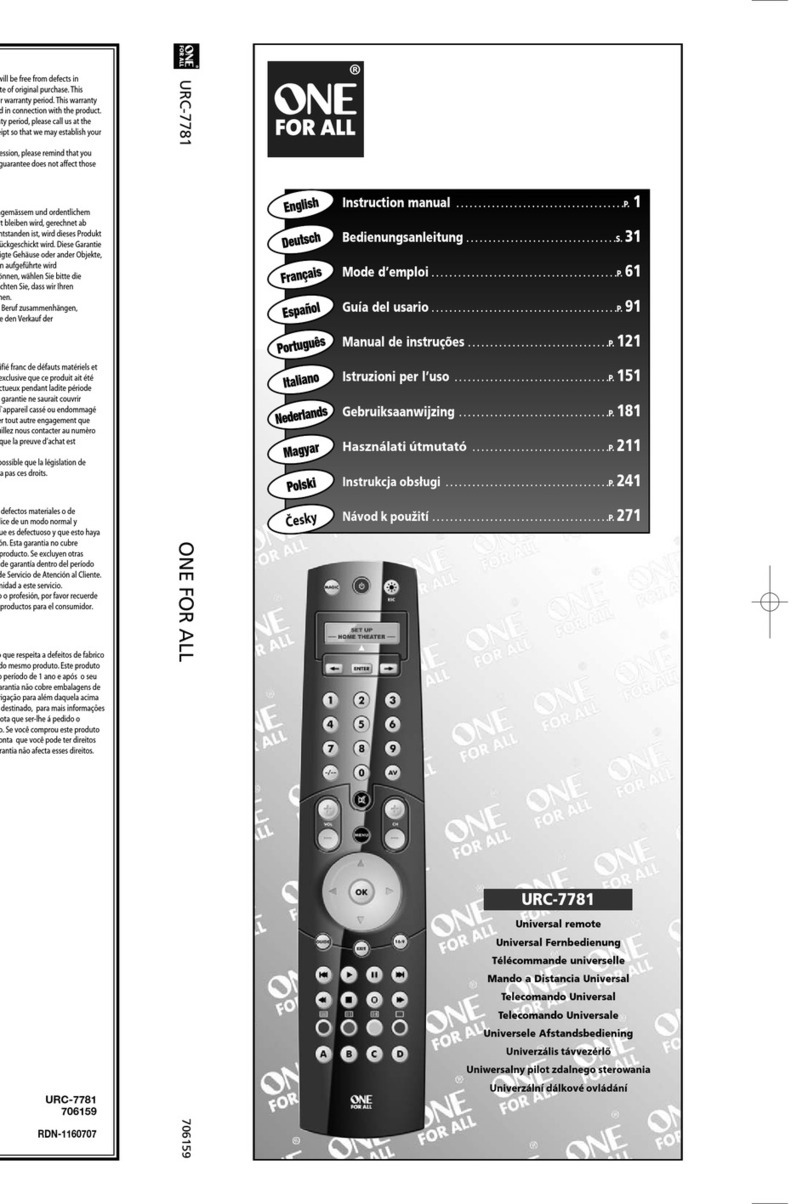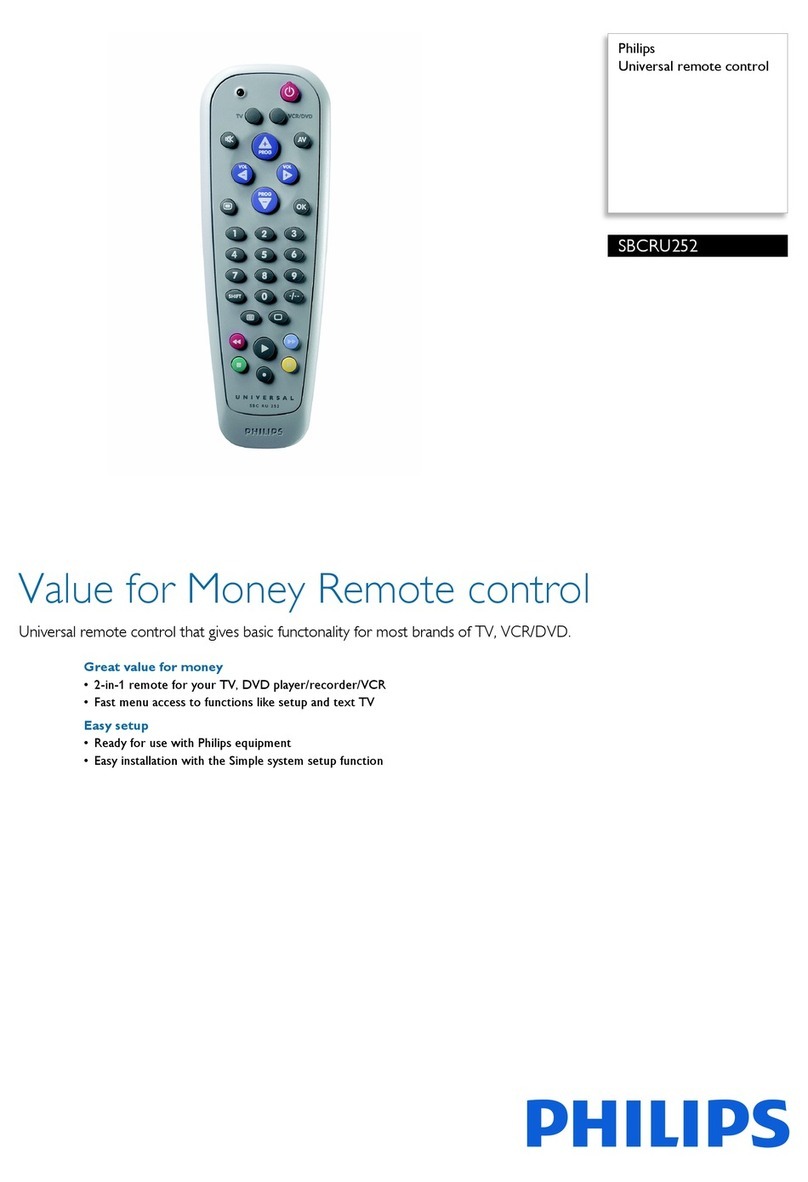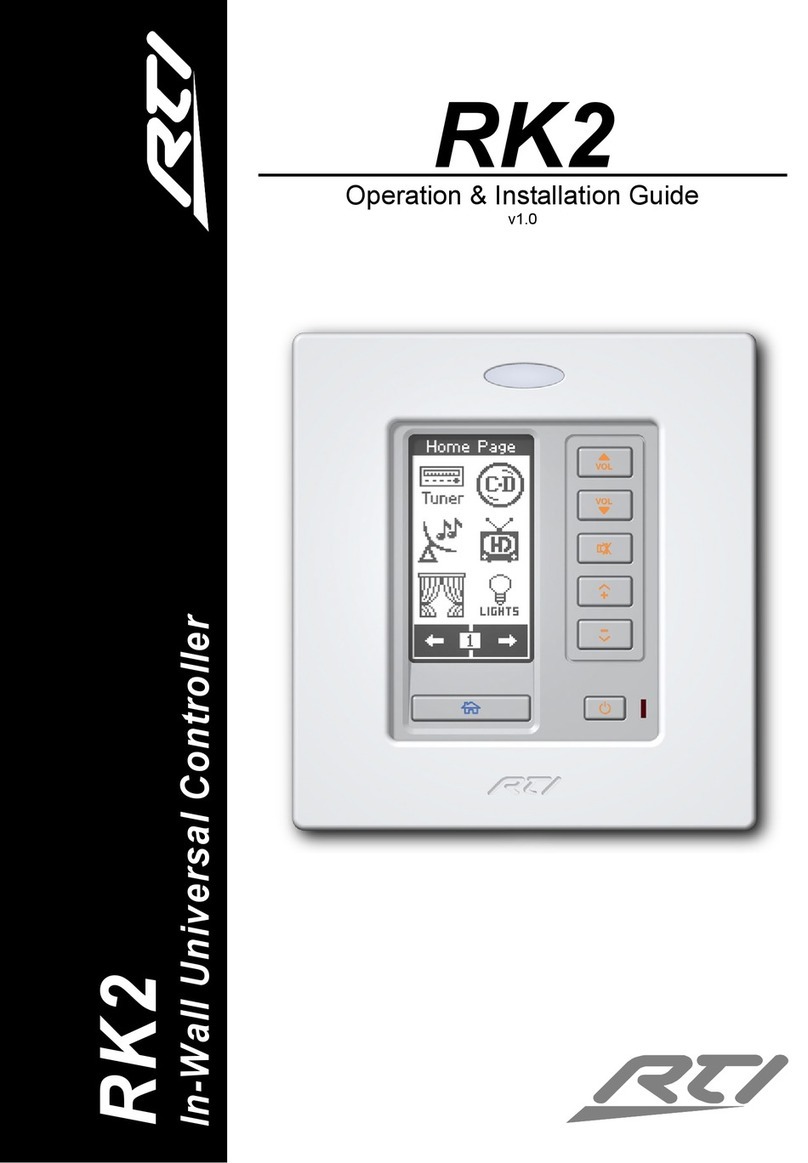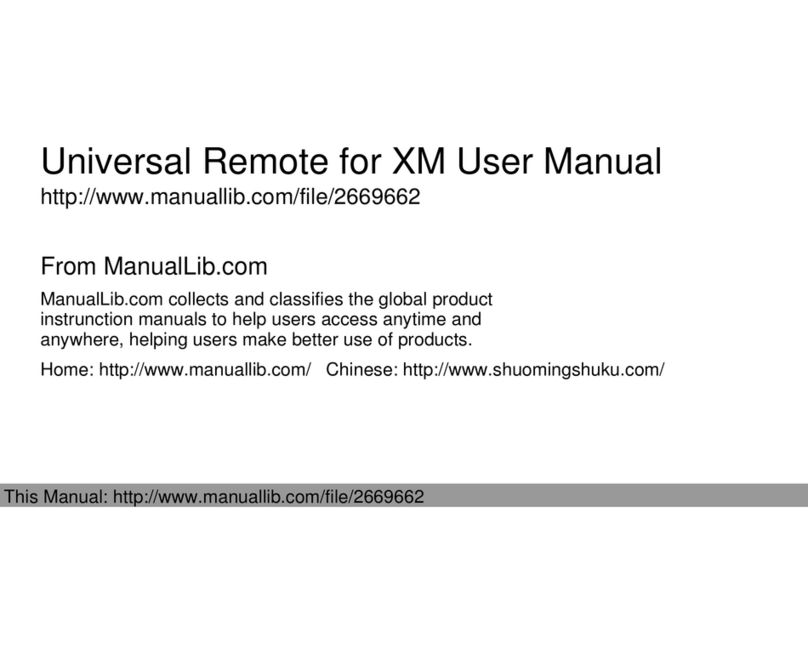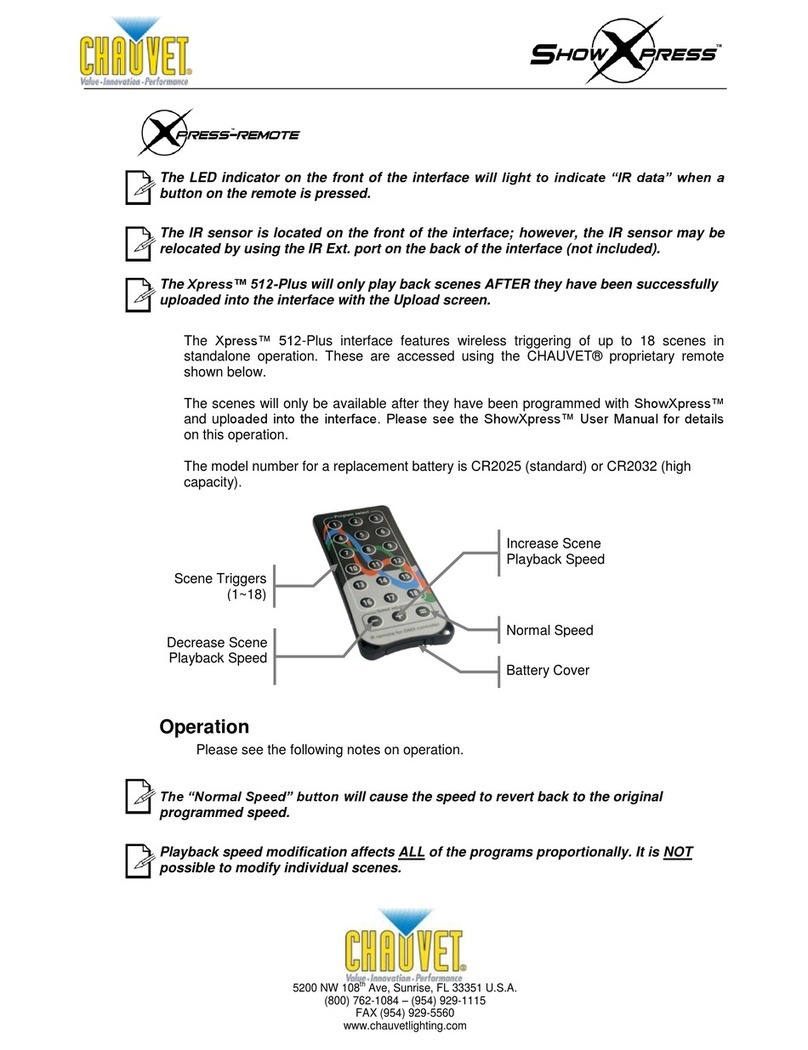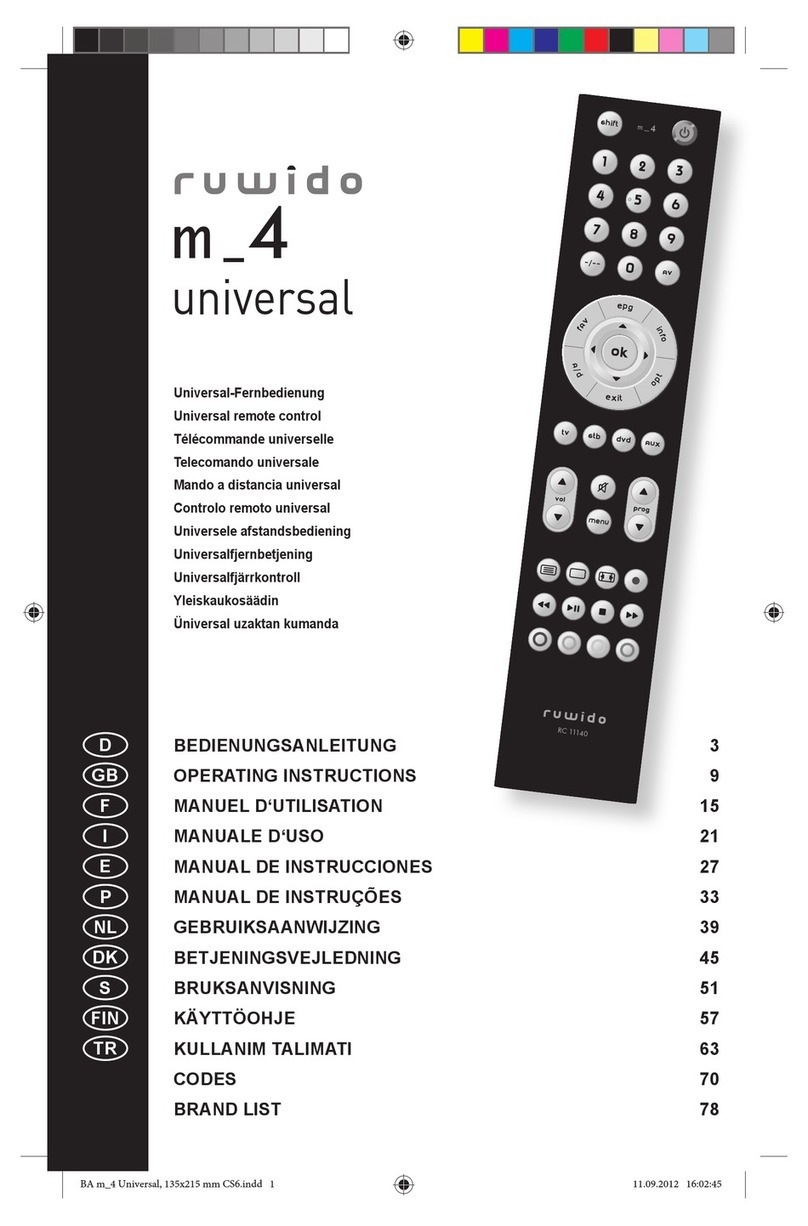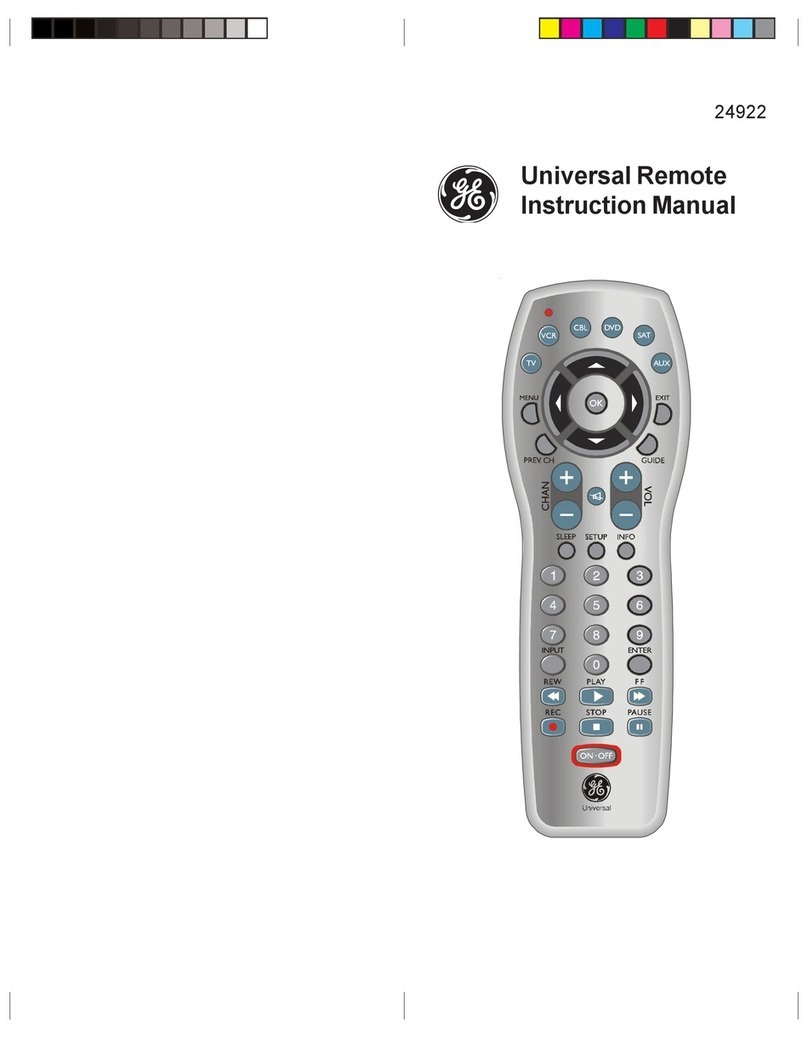COX M7820BP1 User manual

UNIVERSAL REMOTE CONTROL
USER’S GUIDE
CONTROL REMOTO UNIVERSAL
GUíA DEL USARIO
M7820BP1.indd 1 3/13/2007 3:53:51 PM

TABLE OF CONTENTS
Introduction........................... 3
Features And Functions . . . . . . . . . . . . . . . . . 4
Installing Batteries . . . . . . . . . . . . . . . . . . . . . 8
Programming Device Control. . . . . . . . . . . . . 9
Programming TV/VCR Combo Control . . . . 10
Searching For Your Code . . . . . . . . . . . . . . . 12
Checking The Codes . . . . . . . . . . . . . . . . . . 13
Programming ID Lock. . . . . . . . . . . . . . . . . . 14
Programming Channel Control Lock. . . . . . 15
Using The Master Power Key. . . . . . . . . . . . 15
Re-Assigning Device Keys . . . . . . . . . . . . . 16
Changing Volume Lock . . . . . . . . . . . . . . . . 17
Troubleshooting ...................... 18
Additional Information . . . . . . . . . . . . . . . . . 19
Manufacturer’s Codes. . . . . . . . . . . . . . . . . . 38
TABLA DE CONTENIDOS
Introducción................................ 21
Características y Funciones . . . . . . . . . . . . . . . . . . 22
Instalación de las Baterías . . . . . . . . . . . . . . . . . . . . 26
Programación de Control de Dispositivos . . . . . . 27
Programación de Control de Combos TV/VCR . . 29
Búsqueda de su Código . . . . . . . . . . . . . . . . . . . . . . 30
Comprobación de los Códigos . . . . . . . . . . . . . . . . 31
Programación del Bloqueo de ID. . . . . . . . . . . . . . . 32
Programación del Bloqueo del Control de Canal
. . . .32
Utilización del Botón de Encendido Principal . . . 33
Reasignación de Teclas de Dispositivos . . . . . . . . 34
Cambio del Bloqueo de Volumen . . . . . . . . . . . . . . 35
Resolución de Problemas. . . . . . . . . . . . . . . . . . . . . 36
Información Adicional . . . . . . . . . . . . . . . . . . . . . . . . 37
Códigos del Fabricante . . . . . . . . . . . . . . . . . . 38
2
M7820BP1.indd 2 3/13/2007 3:53:51 PM

INTRODUCTION
The Cox Universal Remote Control by Universal
Electronics is our latest generation universal remote
control. It is designed with sophisticated technology
that will allow you to consolidate the clutter of all of the
original remote controls in your home entertainment
system. Moreover, it’s packed with easy-to-use features
such as:
• Preprogrammed to operate the cable converter
supplied by Cox Communications
• Preprogrammed interactive technology links hot keys
to your interactive service
• Master Power key for master on/off control of all your
equipment with a single keystroke
• Cable ID Lock to lock your remote control for use
only with the cable converter
• Channel Lock to lock channel selection only to the
cable converter
• Code Search to help you program control of older or
discontinued components
• Code library for video and audio devices
• Color-coded keys to quickly locate popular functions
• Dedicated keys to control popular functions on your
DVR (Digital Video Recorder)
Before using the product, you will need to program it
to operate the specific home entertainment devices you
wish to control. Follow the instructions detailed in this
manual to set up your unit, and then start enjoying your
new remote control.
3
M7820BP1.indd 3 3/13/2007 3:53:51 PM

FEATURES AND FUNCTIONS
Use the illustration below to locate features on the Cox
Universal Remote Control and then study the Key Charts (on
the next three pages) to learn how they function.
4
M7820BP1.indd 4 3/13/2007 3:53:53 PM

KEY CHARTS
Use SETUP for all programming
sequences.
Press POWER once to turn on or
off a home entertainment device.
Press and hold MASTER POWER
for 3 seconds to turn on or off all
home entertainment devices
(see Using The Master Power
Key on page 15).
Press AUX,DVD, TV, or CABLE
once to select a home entertainment
device to control. Each key has an
embedded LED (red light) that
blinks upon selection and
indicates that the remote control
is working and is sending signals.
In the DVD and TV modes, use REW,
PLAY, FFWD, STOP, and PAUSE to
control your VCR, DVD player, or
PVR. To record a program in the
DVD or AUX mode, press RECORD
twice.
In the CABLE mode, use these keys
(except RECORD) to control VOD
(Video On Demand).
Press to replay the last 8 sec
onds of a program or recording
(Insatnt Replay)
Press On DEMAND once to
access Cox Communications On
DEMAND Menu.
Press DVR LIST once to display a
list of the recorded shows on your
PVR.
Press LIVE to return to watching
live TV.
Use INFO to display the current
channel and program information
Use PAGE+ to page up through
menu screens and program guide)
5
M7820BP1.indd 5 3/13/2007 3:53:55 PM

Press HD ZOOM to change the
aspect ratio on your Scientific
Atlanta or Motorola HD receiver.
(Not available on all receivers.)
Use the Cursor keys to move the
cursor in the program guide and
menu screens, and to navigate
within the interactive service.
Use SELECT to choose options
and PPV events, and to tune pro
grams from the program guide.
Use GUIDE to display the program
guide.
Use PAGE- to page down through
menu screens and program guide.
Use EXIT to exit your cable
converter’s menu and guide.
Use A, B, or Cto access additional
cable features (see your cable
converter’s manual).
Use SETTINGS to access addition-
al cable features (see your cable
converter’s manual).
Press MENU once to display the
available interactive services.
Use VOL+ (or VOL–) to raise (or
lower) the sound volume.
Press LAST once to recall the
last channel.
Use FAV to cycle through your
favorite channels stored in your
cable converter.
Press MUTE once to turn the
sound off or on.
6
M7820BP1.indd 6 3/13/2007 3:53:57 PM

Use CH+ (or CH–) to select the
next higher (or lower) channel.
Use INPUT to control the input
select feature on most TVs.
In CABLE mode, use INPUT to view
other video sources (A or B) instead
of cable.
In all othermodes, use INPUT
to watch TV or video programs on a
desired device. For amplifiers/receiv
ers, use INPUT to select an input
source.
Press ENTER once after entering
channel numbers on some televi
sions.
Use the keypad (0~ 9) to directly
select channels (e.g., 09 or 31).
Use Picture in Picture
SWAP to
switch images and sound between
the main and window pictures.
Use Picture in Picture
ON-OFF to
switch the Picture-In-Picture fea-
ture on or off (if available on your
TV or cable service).
Use Picture in Picture MOVE to
move the window picture to differ
ent positions in the main picture.
Use Picture in Picture CH+ (or CH-)
to select the next higher (or lower)
PIP channel.
7
M7820BP1.indd 7 3/13/2007 3:53:58 PM

8
INSTALLING BATTERIES
1. On the back of the remote control, push the
tab and lift off the battery cover.
2. Obtain two (2) fully-charged AA alkaline
batteries. Match the + and – marks on the
batteries to the + and – marks in the battery
case, then insert the new batteries.
3. Align the cover’s keys with the case’s holes
and press the cover back into place. The tab
should click when the cover is locked.
4.
Test the unit by pressing POWER and any
mode key (for example, AUX, DVD, TV, or
CABLE). If the batteries are inserted correctly,
the selected mode key will blink once.
NOTE: Whenever batteries need replacement, the
remote control will cease to operate. Simply replace the
batteries and the remote control will be restored to its
full functionality, complete with your favorite settings.
❶
❸
❷
M7820BP1.indd 8 3/13/2007 3:53:59 PM

9
PROGRAMMING DEVICE CONTROL
The Cox Universal Remote Control is preprogrammed to
operate your cable converter, an RCA TV, a SONY DVD,
and a Pioneer audio receiver. To control devices other
than the default brands, perform the following steps;
otherwise skip this section:
NOTES: To control a VCR player, or a PVR, program the
DVD key. To control a stereo amplifier or receiver, program
the AUX key. For TV/VCR Combo control, skip this section
and perform the instructions on the next page.
If you have another brand of cable converter and inter-
active service you would like to control, you’ll first need
to unlock the cable ID Lock before changing the con-
verter code—see Programming ID Lock on page 13.
1. Turn on a device and, if applicable, insert
video media (e.g., cassette or disc).
NOTE: Please read steps 2–4 completely
before proceeding. Highlight or write down
the codes and device you wish to program
before moving on to step 2.
2. On the remote control, press a device key
once (e.g., AUX, DVD, TV, or CABLE). Press
and hold SETUP until the selected mode key
blinks twice, then release SETUP.
3. Use the Manufacturer’s Codes (starting on
page-38) to locate the the type of device and
brand name, then enter the first four-digit
code for your device. If performed correctly,
the selected mode key will blink twice.
NOTE: If the selected mode key emits a
long blink, the code is invalid. Repeat steps
2 through 3 and try entering the same code
again.
4. Aim the remote control at the device and press
M7820BP1.indd 9 3/13/2007 3:53:59 PM

10
POWER once. The device should turn off. If it
does not, repeat steps 2–3, trying each code for
your brand until you find one that works. If it
still does not work, try searching for the code
(see Searching For Your Code on page 12).
NOTE: If the device does not have a POWER
key, press the (Play) key.
5. Repeat steps 1–4 for each device you want the
the remote control to control. For future refer-
ence, write down each working device code in
the following boxes:
AUX
AUX Device ____________________
VCR
TV
CABLE
PROGRAMMING TV/VCR COMBO CONTROL
If you own a TV/VCR Combo, perform the following
instructions to control this device:
1. Turn on your TV/VCR Combo and insert a
video cassette.
2. On the remote control, press DVD once.
Press and hold SETUP until the DVD key
blinks twice, then release SETUP.
3. Use the setup codes for TV/VCR combos on
page-56 to locate the brand name and then
enter the first four-digit code for your TV/VCR
Combo. If you perform this procedure correctly,
the DVD key will blink twice.
NOTE: If the DVD key did not blink twice
after entering the code’s last digit, then repeat
steps 2 through 3 and try entering the same
code again.
4. Aim the remote control at your TV/VCR
M7820BP1.indd 10 3/13/2007 3:54:00 PM

11
Combo and press POWER once. The device
should turn off. If it does not respond, repeat
steps 2-3, trying each code listed for your brand
until you find one that works. If it still does not
work, try searching for the code (see Searching
For Your Code on page 12).
5. If you’ve located a TV/VCR setup code that
works your TV/VCR Combo and a separate
TV code is also listed, you’ll need to program
this code into the remote control to access
volume control (see Programming Device
Control on page 9).
If there is no separate TV code listed, you will
need to perform the following steps to access
volume control:
a. Press and hold SETUP until the DVD key
blinks twice, then release SETUP.
b. Enter 9 - 9 - 3. The DVD key will blink
twice.
c. Press DVD once. The DVD key will blink
twice.
6. For future reference, write down each work-
ing device code in the boxes below:
TV/VCR
TV (if used)
M7820BP1.indd 11 3/13/2007 3:54:00 PM

12
SEARCHING FOR YOUR CODE
IIf your home entertainment device does not respond
to the COX Custom DVR Universal Remote Control
after trying all the codes listed for your brand, or if your
brand is not listed at all, try searching for your code.
For example, to search for a code for your TV:
1. Turn on your TV.
2. On the remote control, press TV once;
Then press and hold SETUP until the
TV key blinks twice, then release SETUP.
3. Enter 9 - 9 - 1. The TV key will blink twice.
4. Aim the remote control at the TV and press
POWER once.
5. Press CH+ (or CH-) one or more times and
stop when the TV turns off.
NOTE: In the search mode, the remote con-
trol will send IR codes from its library to the
selected
device, starting with the most popular code
first.
NOTE: If while pressing CH+, and you inad-
vertently pass the code, press CH- one or more
times until the TV turns on.
6. Press SETUP once to lock in the code. The TV
key will blink twice.
7. To search for the codes of your other devices,
repeat steps 1 through 5, but substitute the
appropriate key (e.g., AUX, DVD, AUD, or
CABLE) for the device you are searching for.
CHECKING THE CODES
If you have set up the Cox Universal Remote Control
using the Searching For Your Code procedure you
may need to find out which four-digit code is operating
your equipment. For example, to find out which code is
operating your TV:
1. Turn on your TV.
2. On the remote control, press TV once.
Then press and hold SETUP until the
TV key blinks twice, then release SETUP.
M7820BP1.indd 12 3/13/2007 3:54:00 PM

13
3. Enter 9 - 9 - 0. The TV key will blink twice.
4. To view the code for the first digit, press
1once. Wait 3 seconds and count the number
of times the TV key blinks (for example,
3 blinks =-3) and write down the number in
the leftmost TV Code box (see below).
NOTE: If a code digit is “0”, the selected mode
key will not blink.
5. Repeat step 4 three more times for remaining
digits. Use 2for the second digit, 3for the
third digit, and 4for the fourth digit. Write
down the remaining digits in the boxes below.
6. To check for other device codes, repeat steps
1–5, but substitute the appropriate key (that
is, AUX, DVD, or CABLE) for the (Auxiliary,
DVD, or Cable) device you are checking.
Write down the codes in the appropriate
boxes below.
AUX Code
Aux Device ____________________
DVD Code
TV Code
CABLE
Code
PROGRAMMING ID LOCK
The Cox Universal Remote Control is preprogrammed and
locked at the factory to operate the cable converter and
interactive service given to you by your cable company.
However, if you have another brand or model of cable
converter and interactive service that you would like to
control, then you’ll need to perform the following steps
to unlock the cable ID Lock, enter a new manufacturer’s
code, and lock the ID Lock again.
1. Turn on the Cable Converter.
2. On the remote control, press CABLE once.
M7820BP1.indd 13 3/13/2007 3:54:00 PM

14
Then press and hold SETUP until the
CABLE key blinks twice, then release SETUP.
3. Enter 9 - 8 - 2. The CABLE key will blink
four times.
4. Perform the instructions in Programming
Device Control on page 9 to program device
control for the desired cable converter and
interactive service. Upon completion, perform
the remaining steps (5 and 6 on this page) to
again lock the ID lock.
5. On the remote control, press CABLE once.
Then press and hold SETUP until the
CABLE key blinks twice, then release SETUP.
6. Enter 9 - 8 - 2. The CABLE key will blink
twice.
PROGRAMMING CHANNEL
CONTROL LOCK
By default, the remote control’s channel-control capabilities
are locked to the cable converter. The affected keys are 0~9,
CH+, CH–, ENTER, and LAST. This will guarantee that you
do not inadvertently change a channel on your TV or VCR.
However, you can de-activate this feature to allow full access
to these keys in the TV and VCR modes.
To De-Activate Channel Control Lock:
1. On the remote control, press CABLE once.
Then press and hold SETUP until the
CABLE key blinks twice, then release SETUP.
2. Enter 9 - 7 - 3. The CABLE key will blink twice.
3. Press CH– once. The CABLE key will blink
four times.
4. Now, the remote control will provide TV and
VCR channel-control capabilities while in TV
or VCR mode.
NOTE: This feature does not affect the AUX
mode.
M7820BP1.indd 14 3/13/2007 3:54:00 PM

15
To Re-Activate Channel Control Lock:
1. On the remote control, press CABLE once.
Then press and hold SETUP until the
CABLE key blinks twice, then release SETUP.
2. Enter 9 - 7 - 3. The CABLE key will blink
twice.
3. Press CH+ once. The CABLE key will blink
twice.
4. Now, regardless of what mode you select
(that is, TV, DVD, or CABLE), only the chan-
nel control capability of your cable converter
will be accessible.
NOTE: This feature does not affect the AUX
mode.
USING THE MASTER POWER KEY
The Cox Universal Remote Control is equipped with a
unique feature that allows you to sequentially turn on
or off all your home entertainment devices with a single
key press as follows:
1. Point the remote control at the devices.
2. Press and hold MASTER POWER for 3 seconds
to sequentially turn on or off all home
entertainment devices.
Depending on what mode is currently
selected, the remote control will send IR com-
mands to the devices in the following order
For example, if TV is selected, pressing and
holding MASTER POWER for 3 seconds will
turn off the DVD, an auxiliary device, and the
cable converter.
Start Mode Device On/Off End Mode
AUX Cable, TV, DVD CABLE
DVD Auxiliary, Cable, TV CABLE
TV DVD, Auxiliary, Cable CABLE
CABLE TV, DVD, Auxiliary CABLE
M7820BP1.indd 15 3/13/2007 3:54:00 PM

16
NOTE: The remote control always defaults to
the CABLE mode after all devices are turned
off. Therefore, the initial power-on sequence
will always be TV, DVD, and an auxiliary
device, if no other device key is pressed first.
RE-ASSIGNING DEVICE KEYS
The Cox Universal Remote Control can be set up to
control a VCR or second TV, or any combination of up to
four home entertainment devices. For example, to have
the unit-control a TV, a Cable Converter, a DVD player
and a VCR, you will need to re-assign the unused AUX
key to operate the VCR as follows:
1. On the remote control, press AUX once.
Then press and hold SETUP until the AUX
key
blinks twice, then release SETUP.
2. Enter 9 - 9 - 2. The AUX key will blink twice.
3. Press AUX once. The AUX key will blink
twice.
4. The AUX key is now ready to be programmed
for your VCR. See Programming Device
Control on page 9.
To re-assign other device keys, repeat steps 1–4 and
substitute the key sequence using the following chart:
To Re-Assign Perform Key Sequence
TV as 2nd DVD key SETUP - 9 - 9 - 2- DVD - TV
TV as 2nd
Auxiliary key
SETUP - 9 - 9 - 2- AUX - TV
TV as 2nd Cable key SETUP - 9 - 9 - 2 - CABLE -TV
TV back to TV SETUP - 9 - 9 - 2 - TV - TV
DVD as 2nd TV key SETUP - 9 - 9 - 2 - TV - DVD
DVD as 2nd
Auxiliary key
SETUP - 9 - 9 - 2 - AUX - DVD
DVD as 2nd Cable key SETUP - 9 - 9 - 2 - CBL- DVD
DVD back to DVD SETUP - 9 - 9 - 2 - DVD -DVD
AUX as 2nd TV key SETUP - 9 - 9 - 2 - TV - AUX
AUX as 2nd VCR key SETUP - 9 - 9 - 2 - DVD - AUX
AUX
as 2nd Cable key
SETUP - 9 - 9 - 2 - CBL - AUX
AUX
back to
AUX SETUP - 9 - 9 - 2 - AUX - AUX
Upon completion of a re-assignment, the selected
M7820BP1.indd 16 3/13/2007 3:54:01 PM

17
mode key will blink twice to confirm your selec-
tion. Then you’ll need to program device control (see
Programming Device Control on page 9).
CHANGING VOLUME LOCK
The Cox-Universal Remote Control is set to control volume
of a device through your TV while in TV, DVD, or Cable
mode. However, in the Auxiliary mode, you will still have
separate control of of your auxiliary device’s volume.
If your TV is not remote-controllable, or if you would
like the volume to be controlled by a different device, you
can change the Volume Lock setting to control a volume
through a non-associated mode (for example, through the
cable in the TV mode).
To change Volume Lock to CABLE mode:
1. On the remote control, press CABLE once.
Then press and hold SETUP until the
CABLE key blinks twice, then release SETUP.
2. Enter 9 - 9 - 3. The CABLE key will blink twice.
3. Press CABLE once. It will blink twice.
4. Now, whenever you press VOL+, VOL–, or
MUTE, volume will be controlled by your
Cable Converter.
To change Volume Lock to TV mode:
1. On the remote control, press TV once.
Then press and hold SETUP until the TV key
blinks twice, then release SETUP.
2. Enter 9 - 9 - 3. The TV key will blink twice.
3. Press TV once. It will blink twice.
4. Now, whenever you press VOL+, VOL–, or
MUTE, volume will be controlled by your TV.
To change Volume Lock to AUX mode:
NOTE: Performing these steps will allow you to access
the volume control of your auxiliary device in all modes.
1. On the remote control, press AUX once.
Then press and hold SETUP until the
AUX key blinks twice, then release SETUP.
2. Enter 9 - 9 - 3. The AUX key will blink twice.
3. Press AUX once. It will blink twice.
M7820BP1.indd 17 3/13/2007 3:54:01 PM

18
4. Now, whenever you press VOL+, VOL–, or
MUTE, the volume will be controlled by your
auxiliary device.
TROUBLESHOOTING
PROBLEM:
Mode key does not blink when you press a key.
SOLUTION: Replace the batteries with two (2) new AA
alkaline batteries (see page 8).
PROBLEM: Mode key blinks when you press a key, but
home entertainment device does not respond.
SOLUTION: Make sure you are aiming the remote control
at your home entertainment device and that
you are within 15-feet of the device you are
trying to control.
PROBLEM: The remote control does not control home
entertainment devices or commands are not
performing properly.
SOLUTION: Try all listed codes for the device brand being
set up. Make sure all devices can be operated
with an infrared remote control.
PROBLEM: TV/VCR combo does not respond properly.
SOLUTION: Use the VCR codes for your brand. Some
combo units may require both a TV code and
a VCR code for full operation (see page 10).
PROBLEM: No volume on a second TV.
SOLUTION: Follow instructions in Changing Volume
Lock
(see previous page).
PROBLEM: CH+ , CH – , and LAST do not work for your
RCA TV.
SOLUTION: Due to RCA design (1983–1987), only the
original remote control will operate these
functions.
PROBLEM: Changing channels does not work properly.
SOLUTION: If original remote control required pressing
ENTER to change channels, press ENTER on
the remote control after entering a channel
number.
PROBLEM: Tried “Search For Your Code” and still could
not find a working code.
SOLUTION: Try the “Search For Your Code” again after
clearing out the device key as follows: Press
and hold SETUP until mode key blinks twice,
then release. Next enter 9 - 9 - 2. Then press
and release the mode key to be cleared twice.
M7820BP1.indd 18 3/13/2007 3:54:01 PM

19
PROBLEM: Remote control does not turn on Sony or
Sharp TV/VCR Combo.
SOLUTION: For power on, these products require
programming TV codes on the remote con-
trol. For Sony, use TV code 0000 and VCR
code 0032. For Sharp, use TV code 0093 and
VCR code 0048.
ADDITIONAL INFORMATION
This product does not have any user-serviceable parts.
Opening the case, except for the battery cover, may cause
permanent damage to your Cox Universal Remote Control.
Copyright 2007 by Universal Electronics Inc. No part of this
publication may be reproduced, transmitted, transcribed,
stored in any retrieval system, or translated to any lan-
guage, in any form or by any means, electronic, mechani-
cal, magnetic, optical, manual, or otherwise, without prior
written permission of Universal Electronics Inc.
M7820BP1.indd 19 3/13/2007 3:54:01 PM

20
INTRODUCCIÓN
El Control remoto universal Cox de Universal
Electronics es nuestro control remoto universal de
última generación. Está diseñado con una sofisticada
tecnología que le permitirá reunir las funciones de
todos los controles a distancia de su hogar en un solo
aparato. Además, viene incluido con funciones de fácil
uso como:
• Preprogramación para operar el convertidor de cable
suministrado por Cox Communications
• Teclas de vínculos interactivos preprogramados
• Botón de encendido principal para encender o apagar
todos sus equipos con una sola tecla
• Bloqueo de ID de cable para utilizar su control remo-
to únicamente con el convertidor de cable
• Bloqueo de canal para bloquear la selección de canal
sólo en el convertidor de cable
• Búsqueda de códigos para programar controles de
componentes antiguos o descatalogados
• Biblioteca de códigos para dispositivos de audio y
video
• Teclas de colores para ubicar rápidamente los funcio-
nes más utilizadas
• Teclas dedicado at control los funciones populares en
su DVR (Digital Video Recorder)
Antes de comenzar a utilizar el producto, deberá pro-
gramarlo para que funcione con los dispositivos de
entretenimiento doméstico con los que usted desee
utilizar el control. Siga las instrucciones que se detallan
en este manual para configurar su unidad y comenzar a
disfrutar de su nuevo control remoto.
M7820BP1.indd 20 3/13/2007 3:54:01 PM
This manual suits for next models
1
Table of contents
Languages:
Popular Universal Remote manuals by other brands

Universal Remote Control
Universal Remote Control Total Control TRC-1280 owner's manual

Philips
Philips RU630/00 user manual

GE
GE 24991 instruction manual

Universal Remote Control
Universal Remote Control AVEX R6 - SPECS SHEET owner's manual

Sunwave
Sunwave SRC-1600 user manual
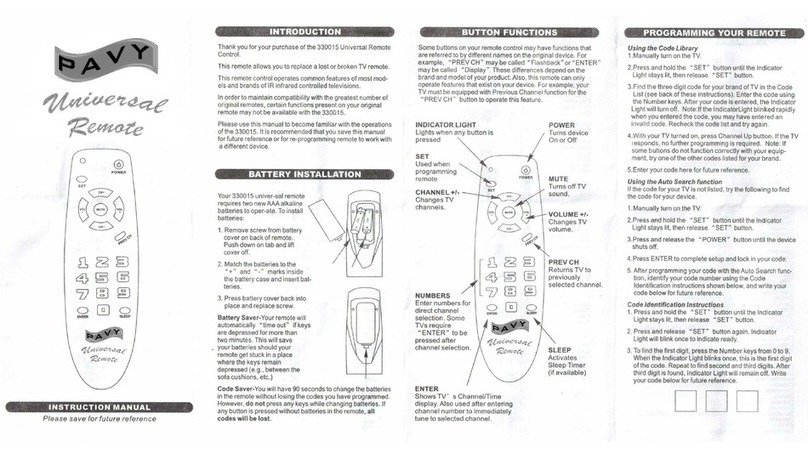
Pavy
Pavy 330015 instruction manual