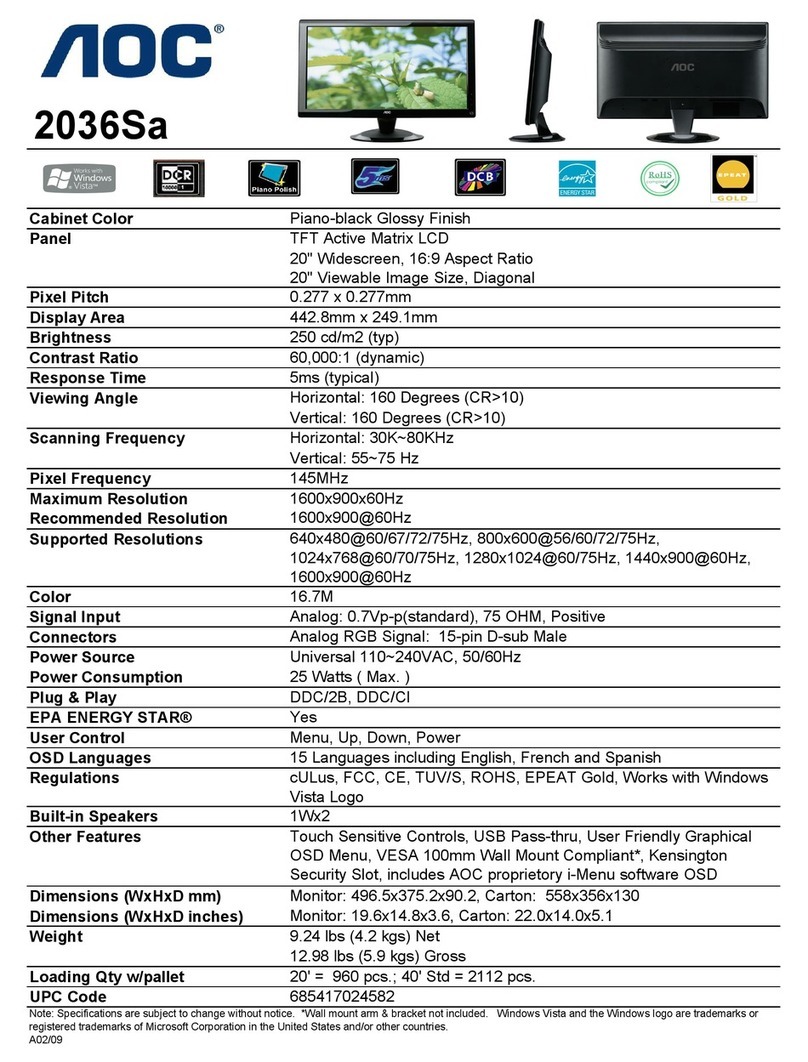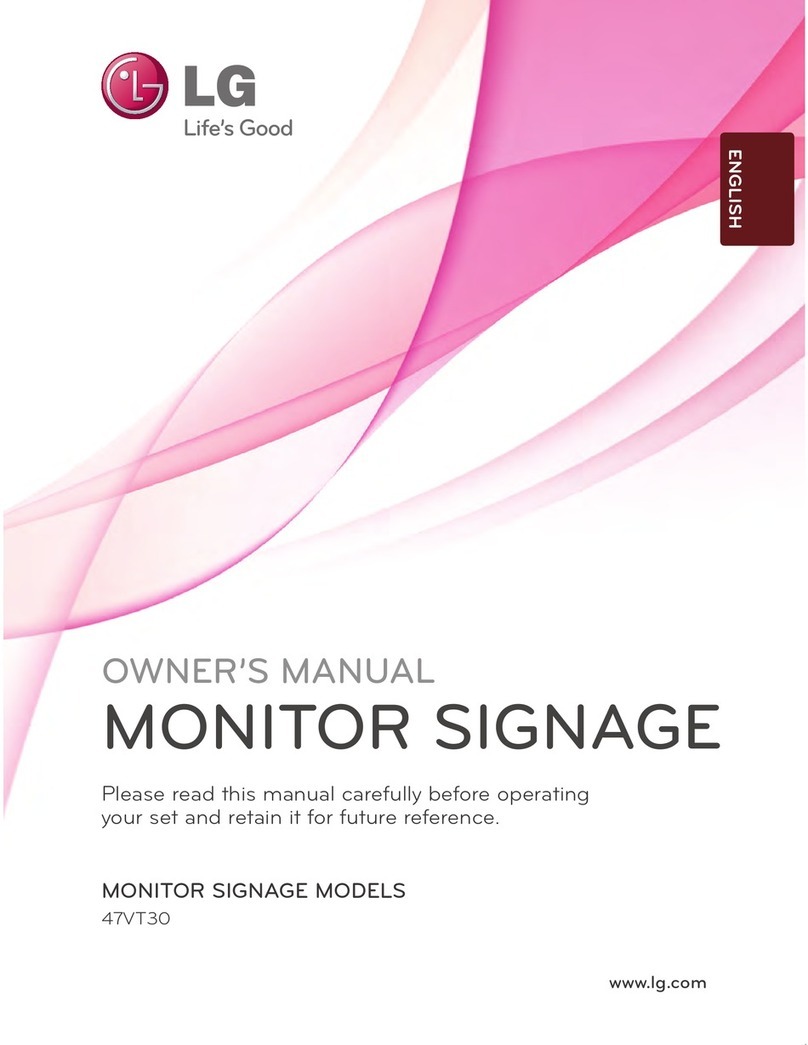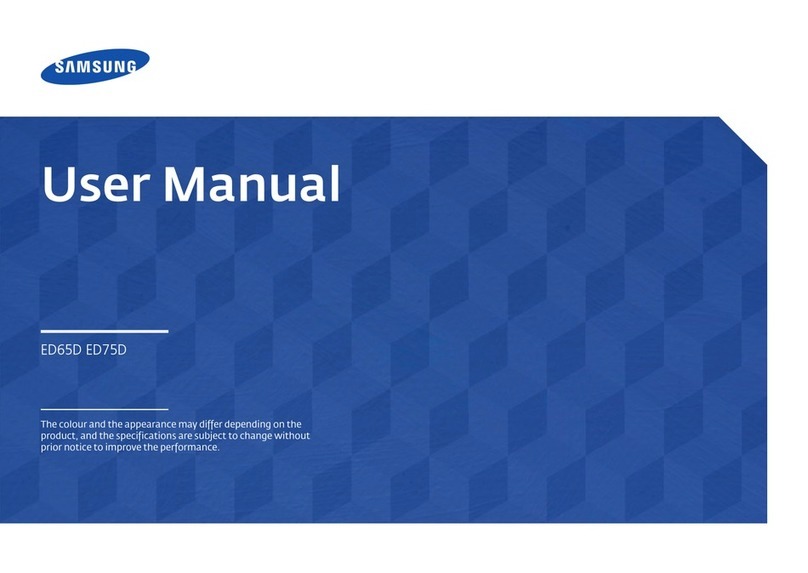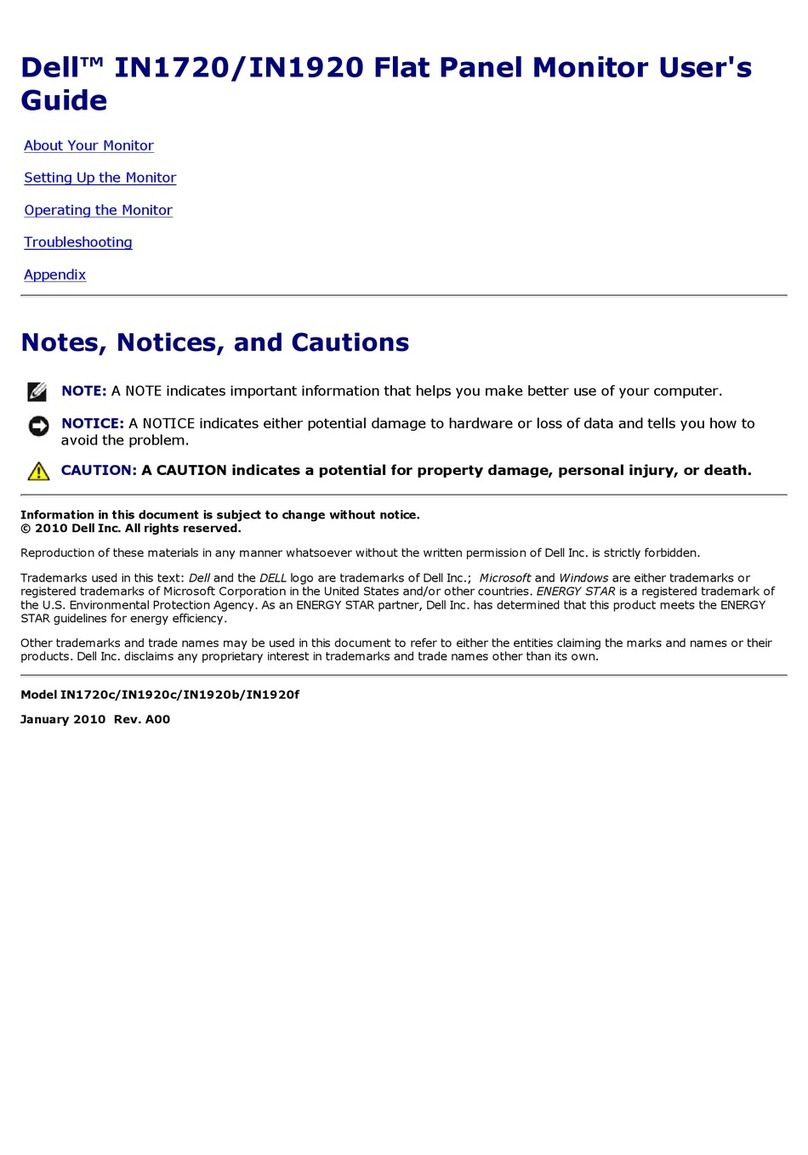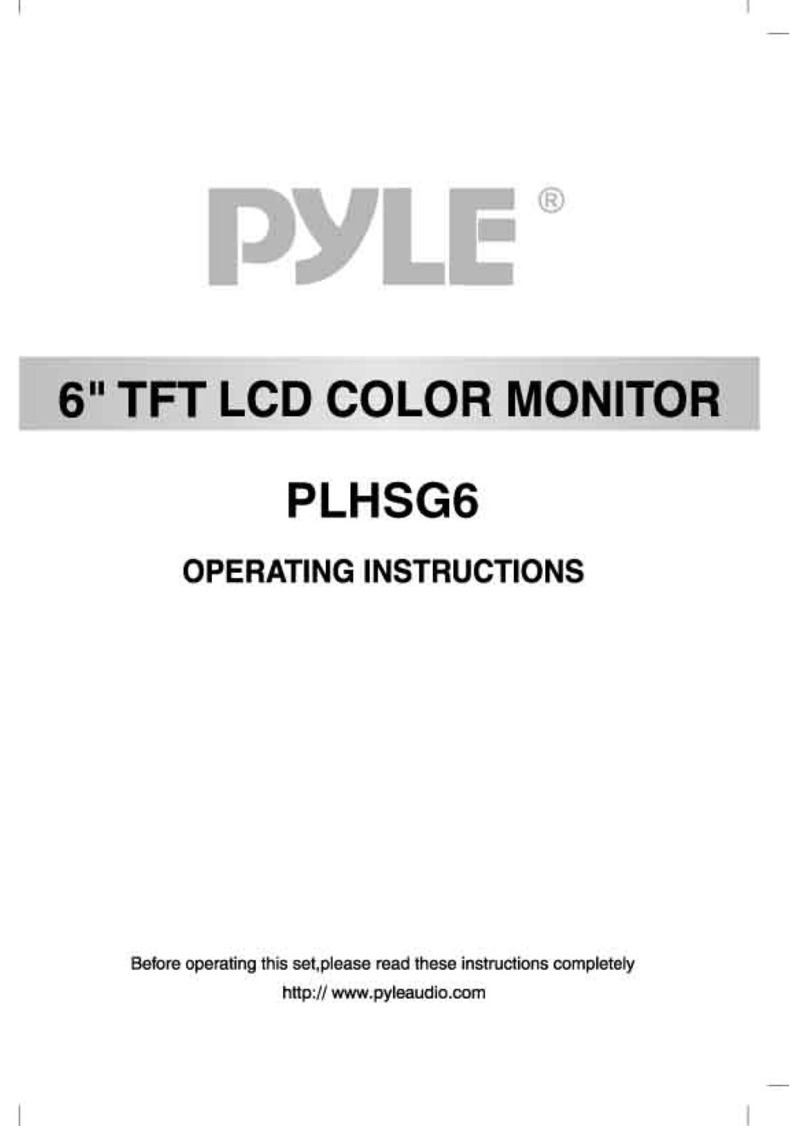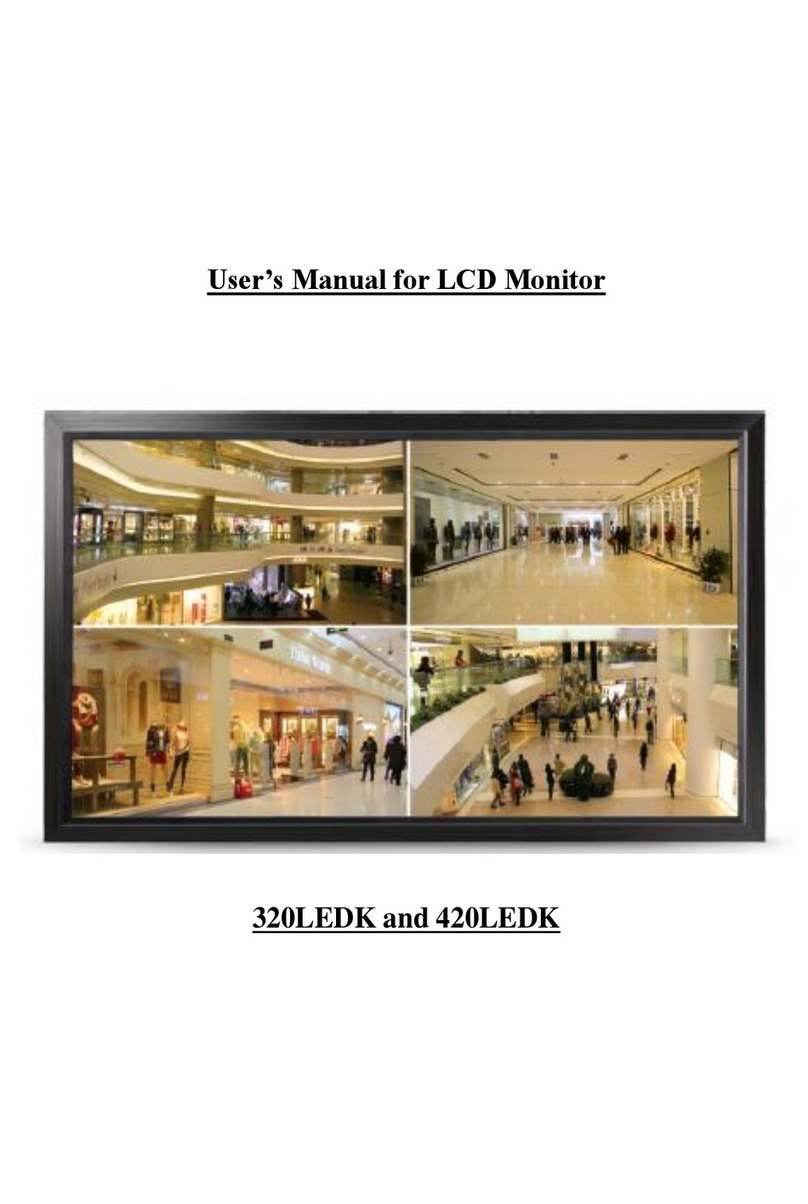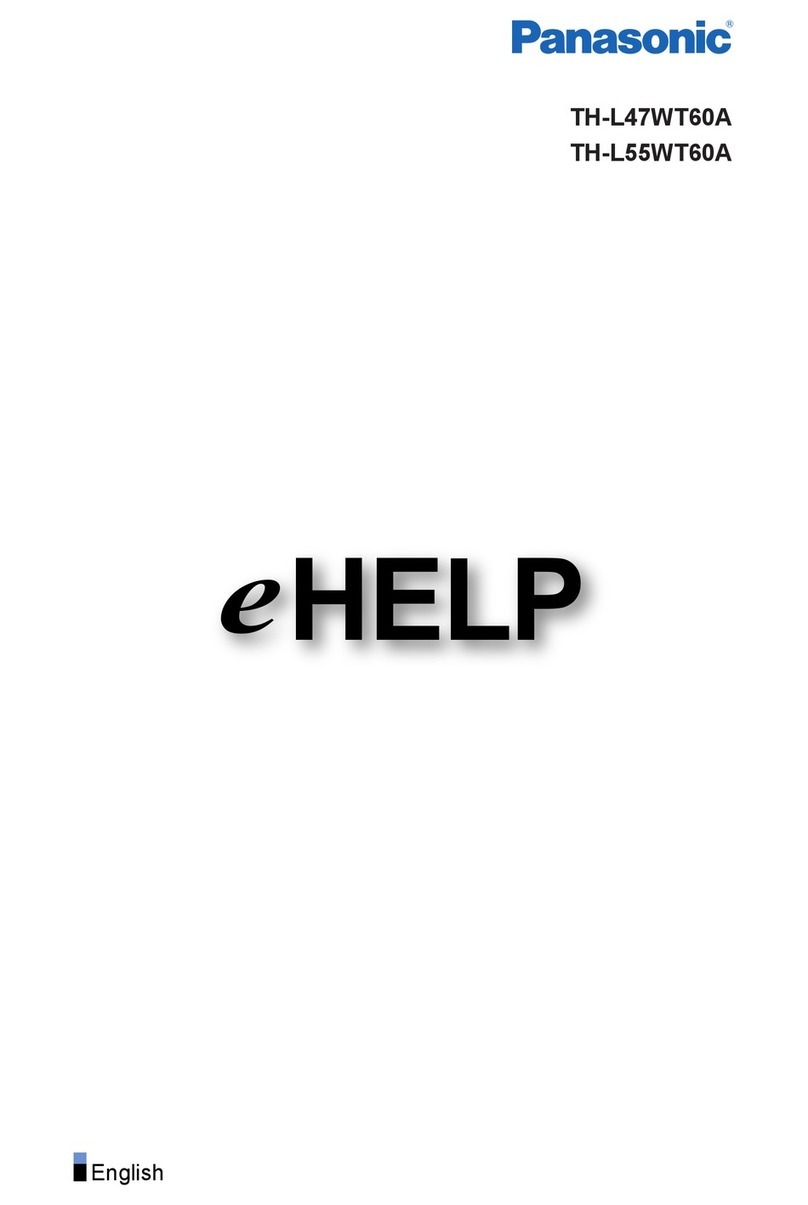CPflight CDU737PRO User manual
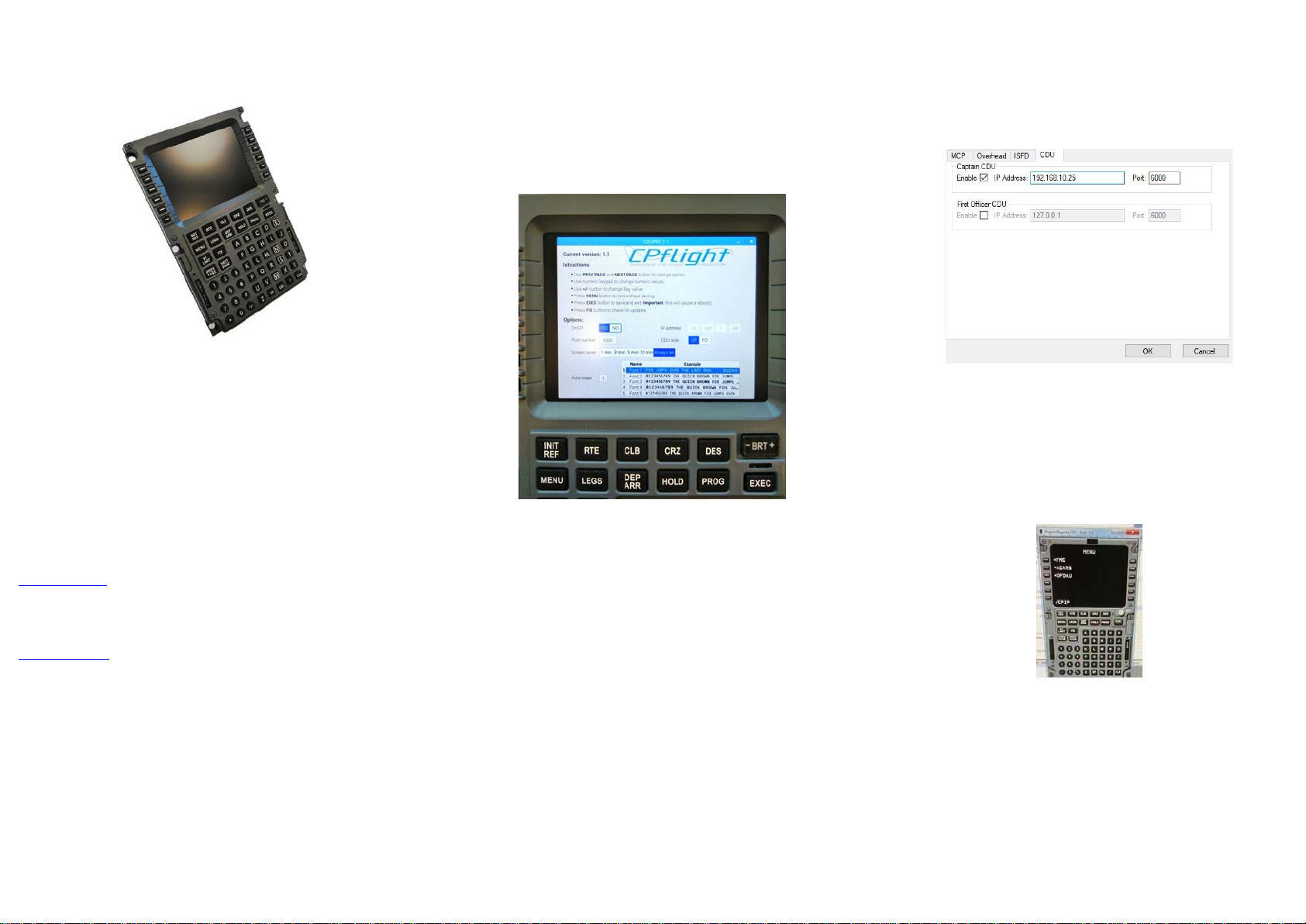
CDU737PRO
THIS MANUAL IS SUITABLE FOR CDU737PRO version
This manual is intended forFlightSimulatoruse only and may not be used inany
real world aviation application. The authors are not responsible for any errors or
omissions.
FOREWORD
Thank you for your CDU737 choice; through this hardware you will meet a
realism never experienced before in your flight with Flight Simulator.
Note: This manual contains the latest information at the time of drafting. Due
to the continuous evolving of the product some features could be been
modified. Eventual later information can be found at CPflight website
www.cpflight.com
CPflight modules are produced to meet requirements from the hobby market.
The use of our products in professional or commercial environments is not
permitted without approval of the CPflight management; please contact us at
info@cpflight.com if you need to exploit our products in professional or
commercial environments.
This is a full scale replica of Boeing 737 Central Unit Display, look and
functionality are reproduced with high details.
CDU737PRO is equipped with:
- custom made keyboard
- Own 640x480 color display (No need to connect to any video output of your
PC)
- Ethernet cable to allow you to connect the CDU737PRO to your LAN
-12 Vdc 2 A Power supply
- 6 Fastners and dzus to fix to your structure
-compatible with Prosim737, Project Magenta PMDG737ngx and
PMDG737ngxu. Time by time could be add new compatibility.
CONFIGURATION MENU
Connecting the CDU to the power line the hardware will start. Wait until the
monitor show the CPflight LOGO. The hardware in this moment is ready to
connect with the used addon.
By default the CDU is configured in DHCP mode so the ip address is
automatically assigned in your LAN. To know this number ( useful to
configure your addon ) please push and hold pushed the menu button until
the video will show the MENU’ window. ( see picture below )
In this window you can see the assigned ip address ( useful for example to
configure Prosim window ), and other option to customize your CDU.
In the upper side of the monitor a legend will drive you to use the buttons to
browse into MENU’ window.
In the option you can disable the DHCP mode ( not suggested ), set the CDU
side ( captain or First officer ), reduce the screen saver time and choose to 5
different font. Once changed some setting, if confirmed, the CDU will reboot
to save the new setup.
Always in this window you will check the update and eventually upgrade the
CDU with a new firmware. This is an online operation so you don’t need to do
anything, only confirm the request to upgrade. Even in this case the CDU will
reboot to load the new firmware.
PROSIM737 CONFIGURATION
In Prosim737 configuration window set the CDU737PRO ip address ( that
you have read before into CDU737PRO menu window ). Running the
Prosim737 CDU application the hardware will start and will operate with
Prosim software.
PROJECT MAGENTA CONFIGURATION
Fisrt Setup
Turn On the CD737PRO and wait until the monitor show the screen saver.
From Project Magenta CDU folder run the application CDU.exe and using
your mouse or your computer keyboard write the string /CPIP and wait few
second.
The Project Magenta program will start with an automatic search to verify if
there is a CPflight CDU737PRO connected and when found on the hardware
monitor will disappear the screen saver and in the left bottom side of the
display hardware will appear for short time the string INIT FMC L in case of
FMC captain side or INIT FMC R in case of FMC F/O side.
This operation is required only for the first time, afterwards the
connection is established every time you run CDU.exe

PMDG CONFIGURATION
To use the CDU737PRO with PMDG737ngx or PMDG737ngxu you have to
install the cpflight driver. CDU driver is located into CDU737PRO page in the
section Technical and Manual.
Please be sure to install the CPflight folder under
..\Lockheed Martin\Prepar3d Vx folder.
Once installed into CPflight folder you can find the application
CDU_COM.exe and the configuration file CDU_CPflight.ini
Into the fileCDU_CPflight.ini you have to set the assigned ip CDU address.
The CDU assign automatically in dhcp mode a free ip address of your LAN.
Please, once connected, push and hold pushed the CDU menu button until
you will see the menu window. Into this window you will find the assigned ip
address. Write this ip into CDU_CPflight.ini file in CP or FO position. Do not
modify the Port value ( default is 6000, hold this value ). Save the setting and
close the file. Refer to the paragraph CONFIGURATION MENU of this
manual
Sample of CDU_CPflight.ini file
TCPIP CAP = 192.168.1.57
TCPIP FO = 192.168.1.68
PORT = 6000
Remember also to enable the PMDG SDK adding this line at the end of the
737NGX_Options.ini or 737NGXu_Options.ini
Note that EnableDataBroadcast = 1 and EnableCDUBroadcast.0=1 must be
set to enable the CDU captain side. If you have also the FO side you need to
add also the line EnableCDUBroadcast.1=1
If you do not have the CDU FO side you no need to add this last line
Save the setting and close the file.
Sample of 737NGX_Options.ini in case both CDU are connected
[SDK]
EnableDataBroadcast = 1
EnableCDUBroadcast.0=1
EnableCDUBroadcast.1=1
CDU_COM APPLICATION
Run Prepar3d and load a PMDG flight. From CPflight folder run the
application CDU_COM.exe and select “Connect” into CDU_COM application
menu bar.
The Screen saver on the hardware will disappear and the hardware will show
the PMDG characters.
Annunciators, keyboard and monitor are now interfaced and working with
PMDG737ngx or ngxu addon.
Closing the application ( or selecting “Disconnect” into CDU_COM menu bar )
you will disconnect the hardware by the addon. The CDU will show again the
Screen Saver CPflight Logo.
Just below the CDU737 dimensions:
Other CPflight Monitor manuals