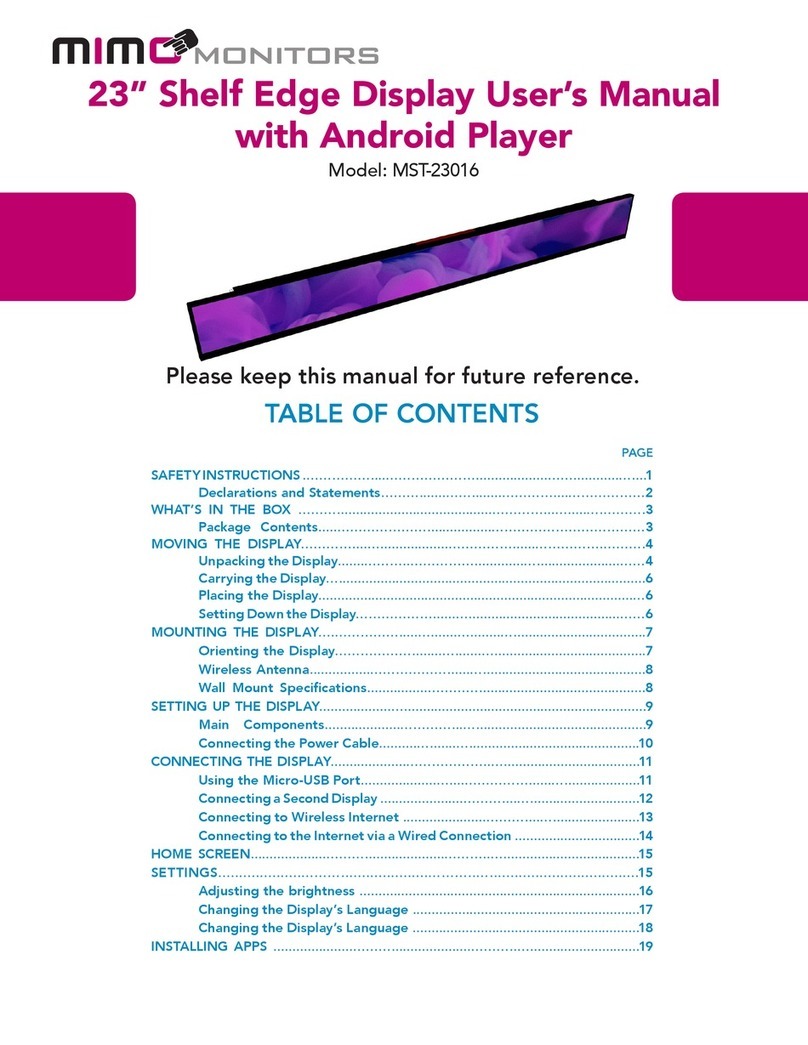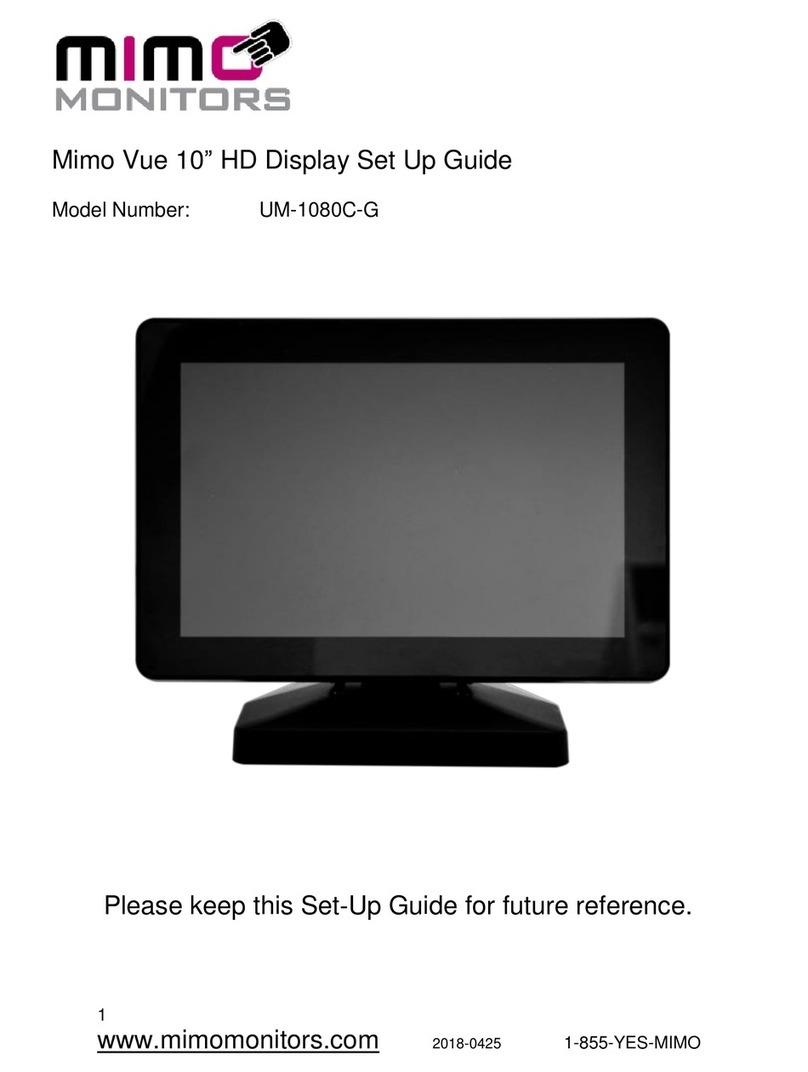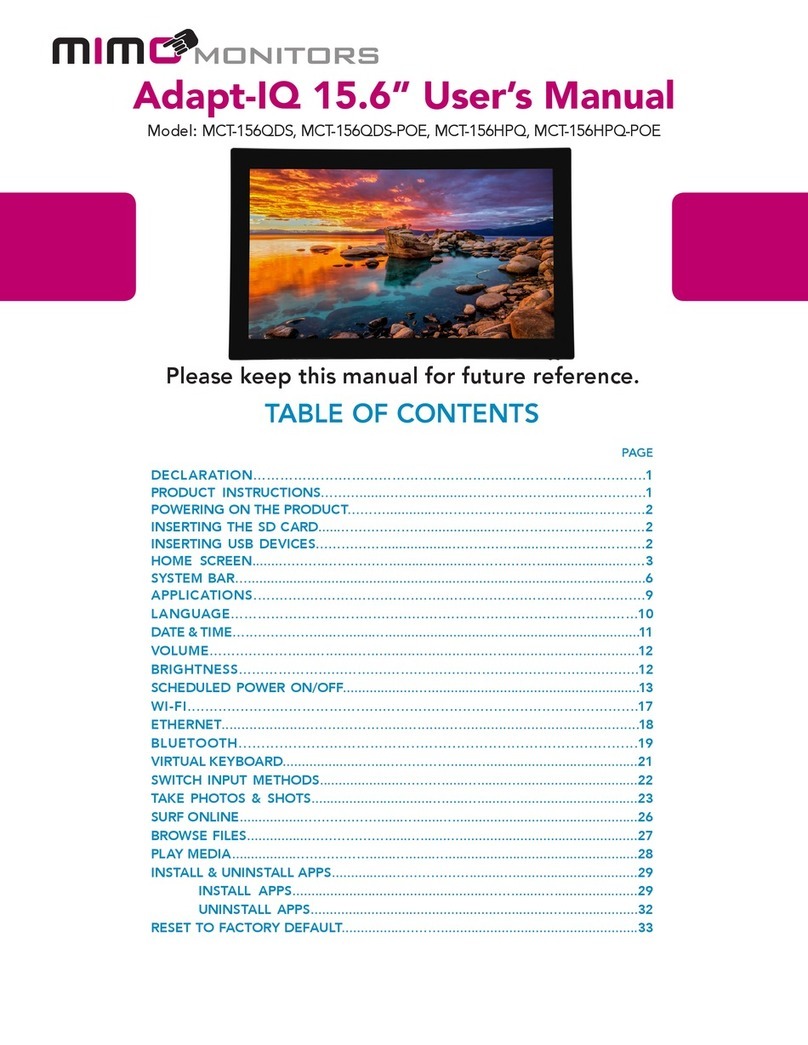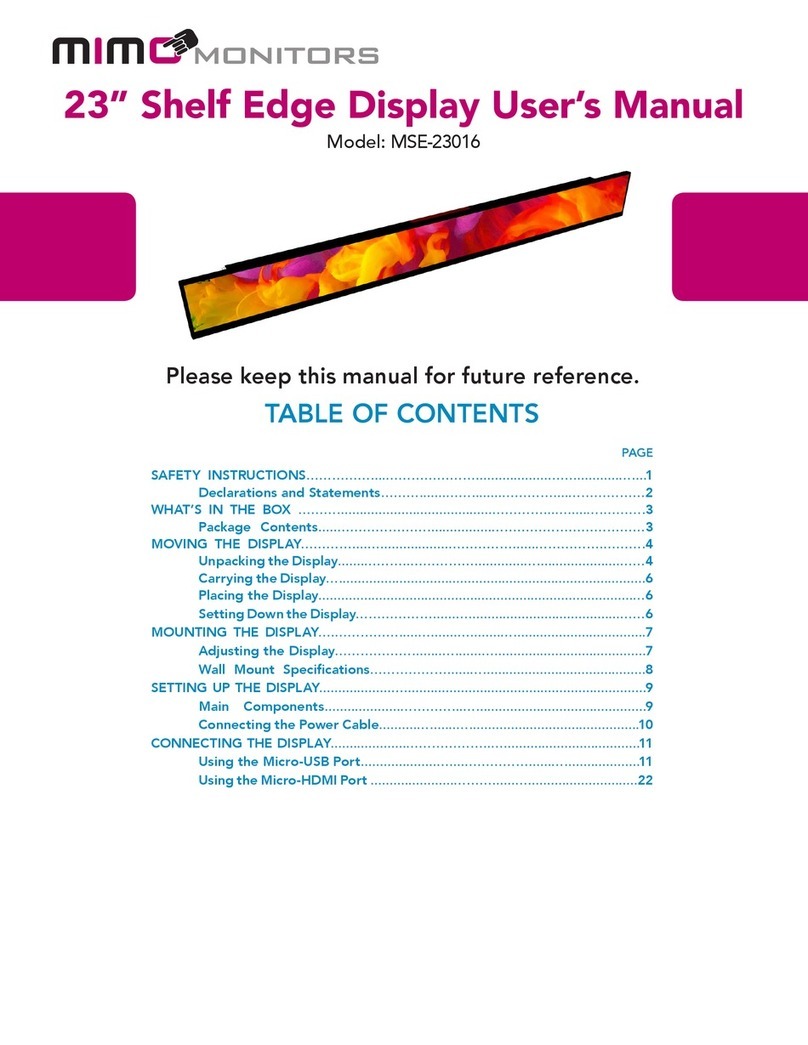MCT-10DS/10DS-POE
User’s Manual
Content
Declaration........................................................................................................................... 1!
Product Instructions............................................................................................................ 1!
Powering on the Product ................................................................................................... 2!
Without Mounting Bracket ............................................................................................ 2!
With Mounting Bracket................................................................................................ 3!
Inserting the SD Card ........................................................................................................ 3!
Inserting USB Devices....................................................................................................... 3!
HDMI Output........................................................................................................................ 3!
Home Screen ...................................................................................................................... 4!
System Bar .......................................................................................................................... 8!
Applications ....................................................................................................................... 11!
Language ........................................................................................................................... 12!
Date & Time....................................................................................................................... 13!
Volume ............................................................................................................................... 14!
Brightness .......................................................................................................................... 14!
Scheduled Power On/Off................................................................................................. 15!
Wi-Fi.................................................................................................................................... 19!
Ethernet.............................................................................................................................. 20!
Bluetooth ............................................................................................................................ 21!
Virtual Keyboard ............................................................................................................... 23!
Switch Input Methods....................................................................................................... 24!
Take Photos & Shots ....................................................................................................... 26!
Surf Online......................................................................................................................... 29!