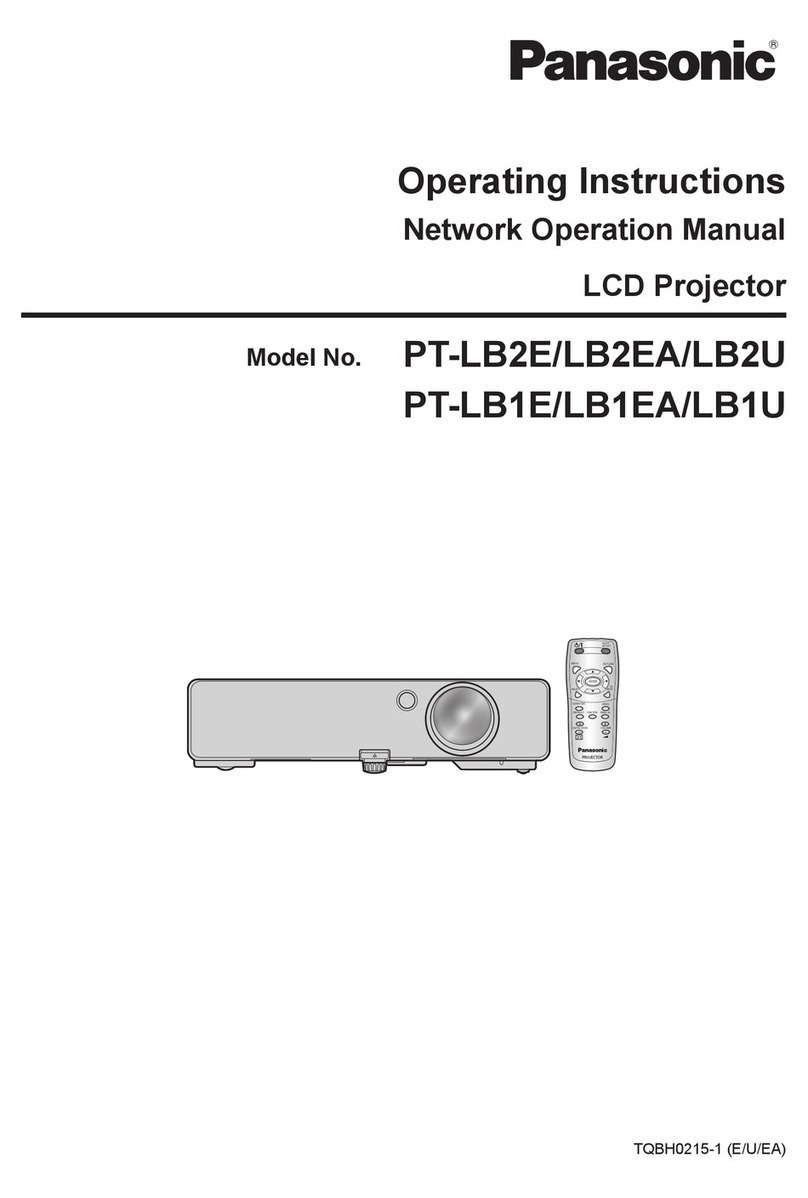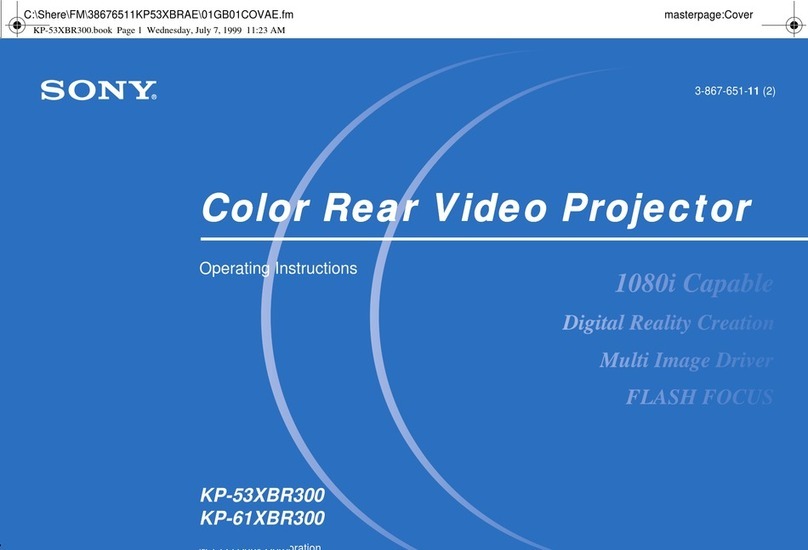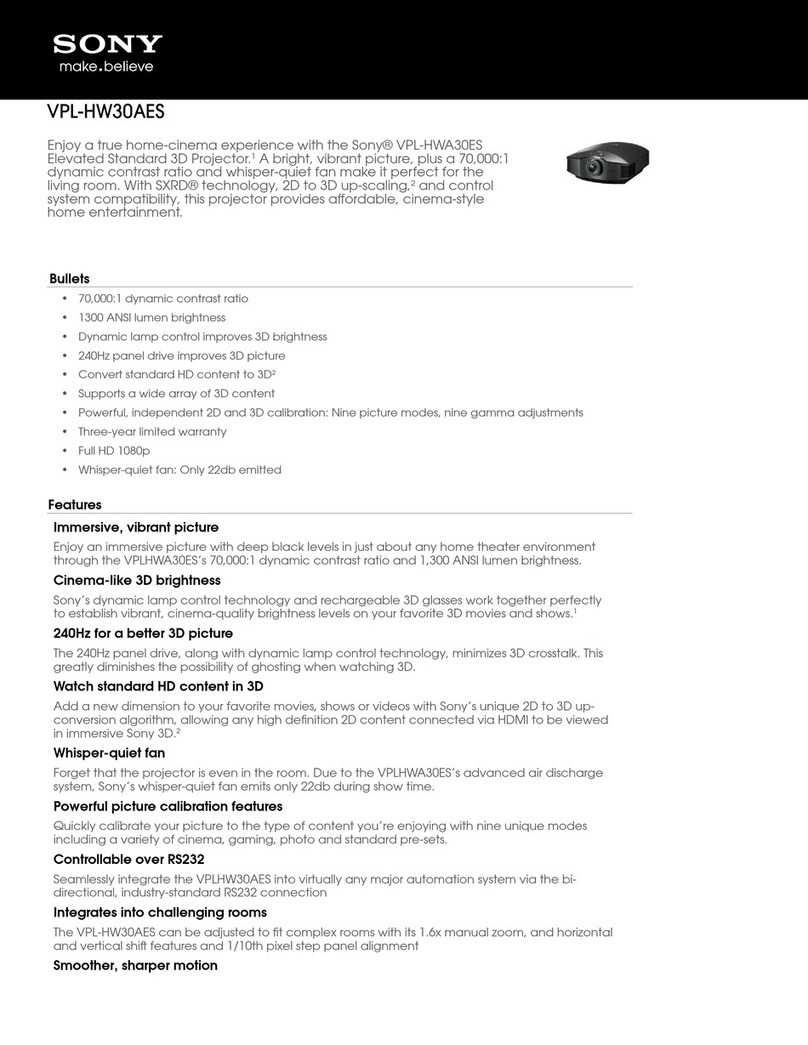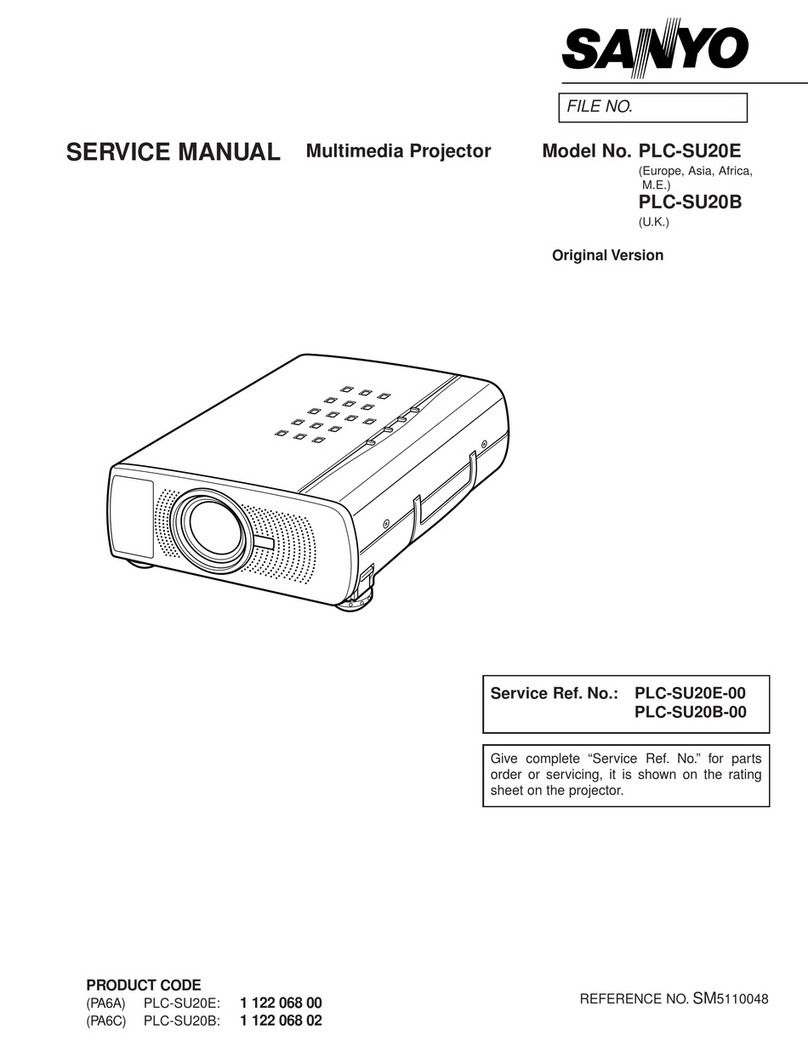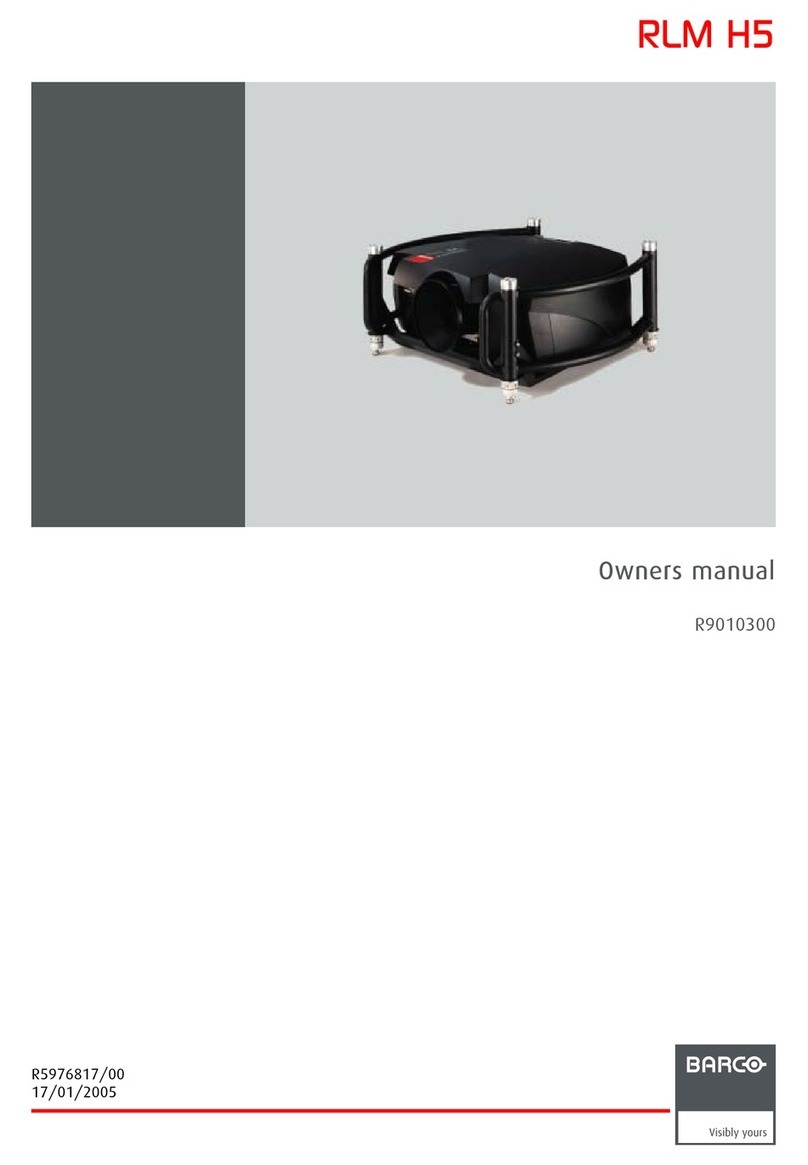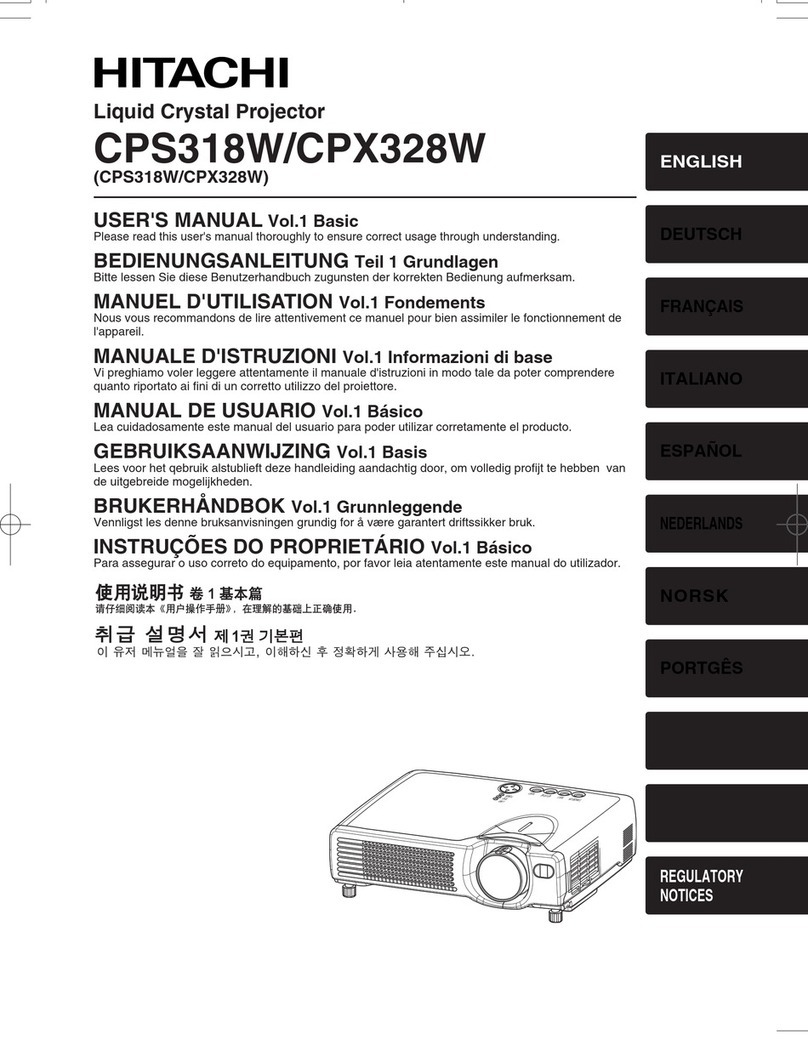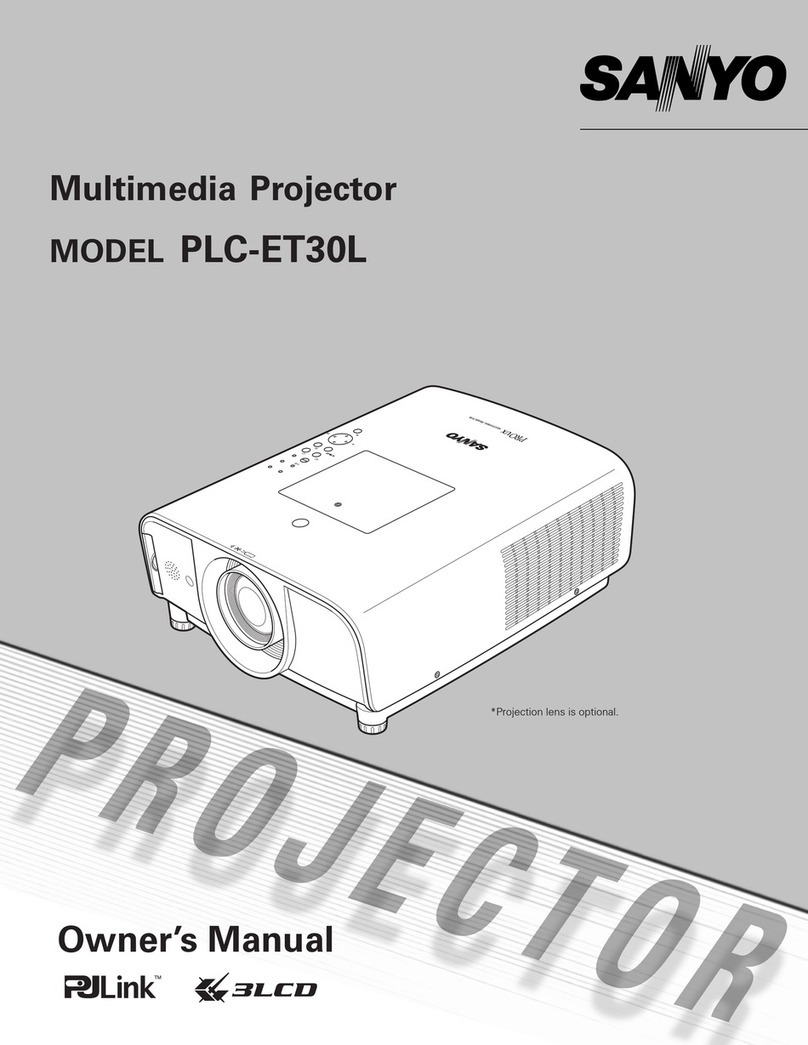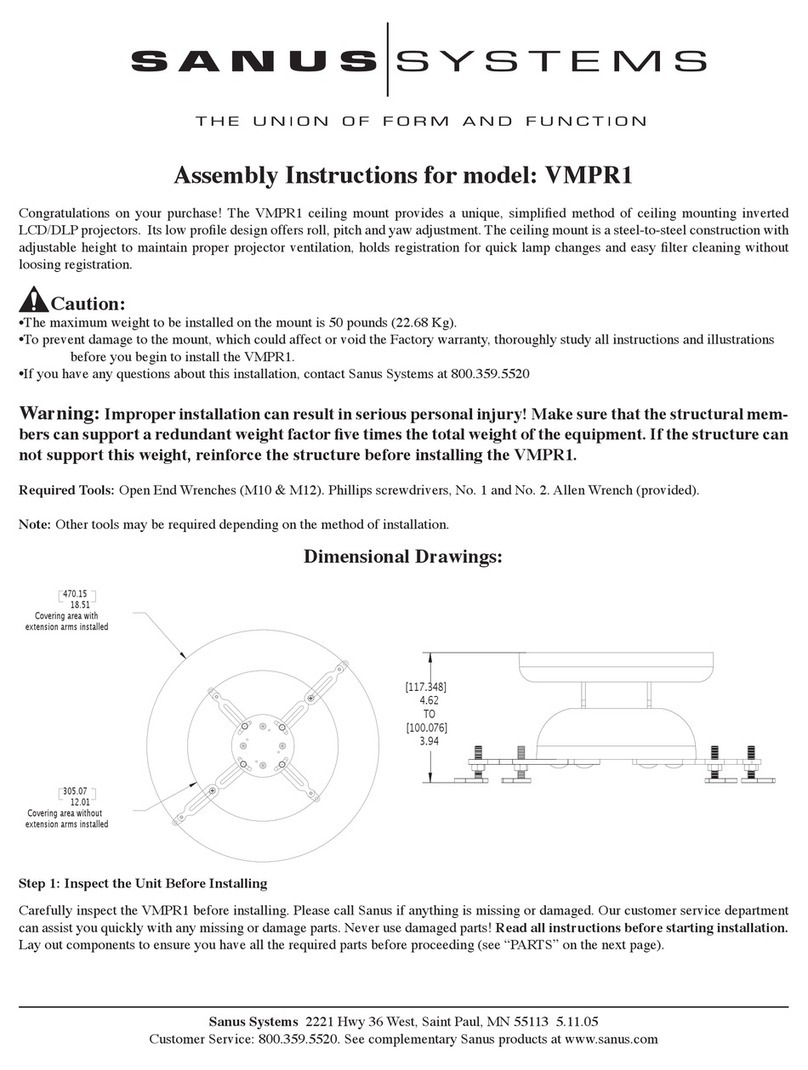CRE 3000 User manual

3000
MULTIMEDIA PROJECTOR
Instruction Manual
Multimedia Projector
Instruction Manual

Contents
Accessories-----------------------------------------------------------------------------------------------------------2
Chapter 1 Overview----------------------------------------------------------------------------------------------2
Chapter 2 Start Using--------------------------------------------------------------------------------------------4
Chapter 3 Media---------------------------------------------------------------------------------------------------8
Chapter 4 Screen Display(OSD)Setting ------------------------------------------------------------------12
Chapter 5 Maintenance----------------------------------------------------------------------------------------18
Distance and Screen Size---------------------------------------------------------------------------------------20
1

Accessories
All packages will contain the following parts. If there is some missing, please contact
with distributor.
●Projector------------------------------
1pc
● Power supply Adapter---------------------------
1pc
●Power Plug---------------------------
1pc
● Instruction Manual --------------------------------
1pc
●Remote Control --------------------
1pc
● 4 Bolts for Fixing ---------------------------------
4pcs
● Carry Bag-----------------------------
1pc
Chapter 1 Overview
Top/Right Side Overview
Focus ( Adjust definition )
Zoom (Adjust screen size)
Left and Right Heat Vent
(Do not cover)
Key Overview
Power Source IR Sensor Direction & Enter
Menu Quick Indicator Light
2

Bottom Overview
Projection Image Height Adjustment Heat Emission Hole( Don’t cover)
Installation Diagram
(Follow it to install )
Tilt Adjustment Knob
(Rotate it to adjust the left and right height of the projection image)
Back Overview
Audio-out Audio-in HDMI- 2
VGA HDMI-1
Adapter
Battery Video Input
USB TF Card
Remote Control Overview
Anti-theft Lock
3D Shortcut
Menu
Enter
On/Off
Volume Adjustment
Multifunction
Source
Shortcut
Media play
Last
Next
Mute
Return
Direction
/pause button
(Media )
(Media)
Importance:
1. Make sure no obstacle between remote control and projector. If there is
obstacle between them, remote control signal may be reflected back by the
particular surface ,which will affect operation.
2. Buttons and keys on projector have the same function with buttons of remote
control. Our manual introduces functions based on remote control.
3

Chapter 2 Start Using
Warning:
To be safe, cut power between projector and relative equipment before connect cable.
Select The Signal for the Projector
When you connect projector with different equipment, you should press SOURCE key
to choose corresponding input channel. Otherwise, there won’t be image could be
projected out.
1. Press ( SOURCE ) to get source menu.
2. Press ▲and ▼ to choose correct channel.
3. Press to confirm and exit.
Projector Connection Set
Connect with HDMI device
Use HDMI wire to connect projector with HDMI device.
Connect with Personal Computer
Use VGA to connect projector with personal computer
Note:
PC must have a VGA output port, then it can use VGA wire to connect projector.
4

Insert USB flash driver /TF card
Insert the storage device into the corresponding port, and then the USB flash driver/TF
card will be connected to the projector.
Connect the Video
Connect the video equipment to the projector by video cable.
Connect the Audio
Insert earphone or external mini speaker to the audio output of the projector,insert
the audio cable from DVD , set top box or other signal devices to the audio input of
the projector. Then there will be audio out to the earphone or external mini speaker.
5

Turn on /off the Projector
1. Connect the AC power cord to the
adapter's three hole socket (A),
connect the other end of the AC power
cord into a wall outlet.The output end of
the adapter is connected to the
projector (B).
Note: Make sure the flat side of the
output end of the adapter is up when
connecting the projector.
2.
Press
or press button
“
POWER” to turn on /off the projector.
Adjust Image
Using image focusing control button (Located on the side of the
projector) Adjust the projected image sharpness(A).
Using image zoom control button (Located on the side of the
projector) Adjust the projected image size (B).
A
6

Set the Remote Control
The remote control is equipped with a 3V lithium battery
(CR2025). Battery was pre-installed in the remote control.
Before use the remote control, take out the plastic
sheet from the battery warehouse .
Note: If the goods shipped by Express or by Air(Battery is not allowed with cargo on the
plane), the battery pre-installed will be taken out before shipping, so please buy the battery in
your local store.
Change Remote Control
Battery
1.Toward the direction of
arrow(A) ,move and open
the battery cover.Toward
the direction of arrow(B)
pull out of the cover.
2.Remove the old 3. Fit on battery’s
battery, install new cover.
battery(the positive
upward).
AB
Note:
1. Can only use 3V lithium battery (CR2025)
2. In accordance with the relevant local regulations dispose the waste batteries.
3. Long time do not use the equipment ,should take out the battery.
Scope of Work
The remote control controls the projector through the infrared transmission . Remote
control in the radius of about 7 m (23 ft) and above or below projector’s range of 15
degrees ,it can work normally (but the remote control can not perpendicular to the bottom of
the projector ). If the projector does not response to the remote control instruction, please
move it near to the projector.
7

Chapter 3 Media
General View
Media design helps you to access inserted USB flash driver or TF card’s file easily .
Movies, musics, photos and other documents can be displayed.
Media center menu includes four access application:
• Movie
– Video Player
,
can play multiple formats of videos.
• Music
–
Music Player
,
Supports many types of audio files.
• Photos –
Photo Browser
,
support multiple formats of pictures,contains slide function.
• File
– Document Brower
,
can display TXT document.
Movie
Supported Formats
Supports the following movie formats:
H. 264 video, up to 720 p @ 30 fps; Main Profile level 3.1, AAC - LC audio,
up to 160Kbps, 48 khz, “.m4v”, “.mp4 ”and “.mov ” format stereo audio.
MPEG-4 video, up to 2.5 Mbps, 640 x480 pixels @ 30 fps; Simple Profile, AAC - LC
audio, maximum 160 Kbps/channel, 48 khz, “.m4v”, “. Mp4” and “.mov” format stereo
audio.
Motion JPEG (M - JPEG) up to 35 Mbps, 1280 x720 pixel, 30 fps, U - Law audio,
“.avi” file’ PCM stereo audio .
VC-1,WMV9,DivX(Xvid),Real Video,AVS.
Unicode subtitle file: “.ssa”, “.ass”, “.srt”, “.smi”.
Watch Movie
If you want to open the movie list, please do the following steps: (other
applications operation is the same)
1. Press button ◄ and ► on the media center menu list to choose“movie” icon.
2. Press button to open the file directory .
3. Press button ◄ and ►button choose the movie’s folder.
4. Press button picked out the movie needed to play.
5. Press button play the selected movie .
8

Under the directory menu,press “menu button” , you can perform to modify, add or
remove files.
Other applications operation is the same.
Movie Playback Menu
When playing movie ,press “menu button” ,the “playback menu “as following will
jump out .
If the time that the user don’t operate the menu over 15 seconds, the “ playback
menu” will automatically disappear.
Control functions described in the following table:
Button
Function
/
Return to previous one/ Forward to next one
/
Pause / Play
Stop playing
Fast backward/ Fast forward
Slow play
Set special time frame to play
Zoom in/ Zoom out
Loop playback
Movie play list
Movie information
Setting(Image& Sound Mode/Ratio Mode/Brightness Mode/
3D Setting)
9

Music Playing
Audio player support below format:
• MP3(Max 256 Kbps bit rate)
• WMA,MID,MIDI,MP1,MP2,OGG,AAC,AMR,WAV,AC3,M4A,AWB,APE
Play Music
If you want to play the music , do as following steps:
1.Press button ◄ and ► on media center menu list to select “Music”
icon. 2.Press button to open the file directory.
3.Press button ◄ and ► , select the folder which include the song you
need. 4.Press to select the song.
5.Press to play.
On the directory menu, press button”menu” ,you can add or delete document.
Music Playback Menu
Music player control as below:
Button
Function
/
Return to previous one/ Forward to next one
/
Pause / Play
Stop playing
Loop playback
Song play list
Song information
Photo Browsing
Photo browser support below format:
• BMP ( Max 4000 x 3000 pixel )
• PNG ( Max 4000 x 3000 pixel )
• JPG (Max 4000 x 3000 pixel )
10

View photos
If you want to see a photo via photo browser, do as follow steps
1. Press button ◄ and ► on media center menu to select “Photo ” icon.
2. Press button to open the document directory.
3. Press button ◄ and ► , select the folder which include the photo you need
4. Press to select the photo.
5. Press to play the selected photo.
On the directory menu, press “menu button” ,you can add or delete document.
Photo Playback Menu
Photo browser control as below:
Button
Function
/
Return to previous one/ Forward to next one
/
Pause / Play
Stop playing
Rotate photo
Zoom in/ Zoom out
Loop playback
Photo play list
Photo information
Light source working mode(Text. Image. Saving)
Document browser
If you want to read a document via file browser,do as follow steps:
1. Press button ◄ and ► on Media Center Menu to select “File” icon
2. Press button to open the document directory
3.Press button ◄ and ► , select the folder which include the document you need
4.Press to select the .
5.Press to play the selected photo.
On the directory menu, press button”menu button” ,you can add or delete document.
11

Chapter 4 Screen Display(OSD)Setting
OSD Menu Control
Projector have screen display (OSD) setting menu,which could be used to adjust
and change setting.
OSD Menu have 5 menus:
• Picture
-
Adjust the image quality in all aspects in this menu
• Option
-
Adjust the default language and other setting
• 3D
-
Adjust 3D signal source display setting
•
Sounds
-
Adjust sound effect
•
Application -
Adjust and set some special function
Note:
•If usder don’t operate OSD Menu over 15 seconds,OSD Menu will close automatically.
•Because of different signal sources, OSD items could be settled will be different.
So not all the OSD items could be settles when connected to one signal source.
For example ,If projector is connected to PC via VGA,user can alter the“Horizontal
position/ Vertical Position of “Picture>Screen”.If connected to other signal source,this
setting could not be changed and display by gray color.
Set OSD Language
OSD Display language can swift,if change OSD language,do it as following:
1.Press Enter OSD menu,Press ◄ and ► button go to “OPTION” Page.
2.Press ▲and ▼move to “OSD language” .
3.Press enter to set language menu(submenu).
4.Press◄ and ►button,till to the language you want.
5.Press to save setting and go back to last menu.
12

Picture Menu
Visit picture menu and adjust setting ,do it as following:
1. Press enter into OSD menu then press ◄ and ► to go to “PICTURE" menu.
2. Press ▲and ▼ move to the menu to be adjusted.
3. Press to adjust option setting,or enter into then press◄ and ►or ▲and
▼setting parameter.
4. Press to save setting and go back to last menu.
Note :Only menu “picture mode/color temperature” in User mode, inner parameter can
be adjusted (Brightness,Contrast,Color)
Item
Instruction
Picture Mode
Press
then press◄ and ► to set picture display mode
(contrast ,brightness, sharpness)
Color Temperature
Press
then press◄ and ► adjust color temperature value of
picture (red, green, blue)
Aspect Ratio
Press
Adjust width and height ratio of picture
(auto
16:10
16:9
4:3)
Scaler
Press
adjust picture size
(0-9 optional)
Noise Reduction
Press
to set level of noise reduction
(Low
Middle
High
Auto
off)
MPEG Noise Reduction
Press
set level of noise reduction
(low
middle
high
off)
Dynamic Contrast
Press
set dynamic contrast enhancement ( on/off )
Screen
Press
then Press ◄ and ► adjust position of picture
(VGA mode is available)
Lightbrightness
Press
then Press◄ and ► adjust picture brightness mode
(Text
Video
Saving)
13

Option Settings
To access the options menu and adjust the settings, perform the following steps:
1. Press the key to enter the OSD menu, press buttons ◄and ► to
select the “OPTION” menu.
2. Press button ▲and ▼ to move to the item needs to be adjusted.
3. Press the button to adjust the option settings, or after you enter the
menu, press buttons ◄ and ►or press button ▲and ▼ to set parameters.
4. Press the key to save settings and return to the previous menu.
Item
Instructions
OSD Language
Press the key
to enter , then press buttons ◄ and ►to set the
OSD menu language.
Close Menu time
Press the button
to enter,then press buttons ◄ and ►to set the
time to close the menu if the usder do not operate the menu.
Auto Turnover
Press
set auto turnover ( on/off )
NoSignal Screen Color
Press the key
to enter ,then press buttons ◄ and ►to set
the screen color when there is no signal.
Shape Mode
Press the button
to enter to set the image projection Mode
Front , rear , front ceiling, rear ceiling.
Auto Keystone
Press
set auto keystone ( on/off )
Keystone
Press the button
to enter, then press button ◄ and ► to
manually correct the trapezoid image.
14

3D Settings
To access the 3D setting menu and adjust the settings, perform the following
steps: 1. Press the key to enter the OSD menu.
2. Press buttons ◄ and ► to select the menu of 3D.
3. Press button ▲and ▼ to move to the item needs to be adjusted.
4. Press the button to adjust the option settings.
Item
Instructions
Display Mode
Press the key
to set the 3D signal source display mode.
(2D, 3D )
Display Format
Press the key
to set the 3D signal playback format.
(Side by side ,
Top bottom)
3D Output Aspect
Press the key
to set the ratio of the 3D image output.
(Full screen, Center, Auto Adapted)
LR View switch
Press the key
to set to exchange the image of left and right
or not.
Note:
1. If use the function of 3D, you must set the display mode as 3D in the 3D
menu. Set the display format to a format that matches the signal source
format(Side by side , Top bottom)
2. If use the 3D must have the correct 3D signal source.
3. Need to use 3D shutter glasses to view 3D images. And follow the
configuration instructions that came with the glasses to complete the setup
process of the Glasses.
15

Sound Settings
To access the sound setting menu and adjust the settings, perform the following steps:
1. Press the key to enter the OSD menu.
2. Press buttons ◄ and ► to select the menu of sound.
3. Press button ▲and ▼ to move to the item needs to be adjusted.
4. Press the button to adjust the option settings.
Item
Instructions
Sound Mode
Press the key
to enter , then press buttons and to set the
sound mode.(Standard . Music .User. Sports )
Balance
Press the key
,then press the buttons and to set the balance
of the left and right sound channel .
Auto Volume
Press the key
to set the
on or off function of automatic volume
adjustment.
Surround Sound
Press the key
to set the
on or off function of surround sound.
SPDIF mode
Press the key
to set the mode of audio-out.(Auto,PCM)
Application Settings
To access the application setting menu and adjust the settings, perform the following
steps:
1. Press the key to enter the OSD menu.
2. Press buttons ◄ and ► to select the menu of application.
3. Press button ▲and ▼to move to the item needs to be adjusted.
4. Press the button to adjust the option settings.
16

Item
Instruction
Temperature
Read and display the working temperature of the light source.
Software Update (USB)
Press the key
to enter , then press
again to confirm the
upgrade, press the menu key to exit and return.
Widi /Miracast
Press the key
to enter into the mode of wireless
transmission screen.
Auto Sync
Press the key
to set automatically sync on or off function of
the time.
Time Domain
Press the key
, then press buttons
and to select the
geographical location.
Wireless transmission screen
Open wireless transmission screen
If you want to use the function,do as follow steps:
1. Press button ,then press ◄ and ►, select “Application”
2. Press “▲” and “▼” ,select “Wireless transmission screen”
3. Press to enter into.
4. Press to exit when the device can’t support or unable to connect.
Note: The device that do wireless transmission screen with the projector need to be
equipped with wireless transmission screen APP.
17

Chapter 5 Maintenance
Cleaning the Projector
Cleaning the projector to remove dust and grime will help running normally.
Warning:
1. Before cleaning, turn off the projector and unplug the power cord.
Otherwise, it may result in injury or damage to the system.
2. When cleaning ,you should only use a damp cloth . Do not allow water to
enter the ventilation of the projector.
3. If a little water enter the interior of the projector when cleaning, please don’t
connect the projector to power ,the projector should be placed in a well ventilated
area for several hours before using.
Cleaning the Lens
Cleaning fluid of optical lens can be purchased from most camera stores and
other retail shops. To clean the projector lens, perform the following steps:
1. Sprinkle a few drops of optical lens cleaning fluid on a clean soft cloth. (Do not apply
the cleaning liquid directly to dribble onto the lens.)
2. Gently wipe the lens circumferentially.
Note:
1. Do not use abrasive cleaners or solutions.
2. To prevent discoloration or fading, do not let the cleaning liquid contact
projector cabinet.
Troubleshooting
Problem of no Image
• Use another electrical device to confirm the power socket is normal.
• Ensure the projector is turned on.
• Make sure all connections are secure.
• Make sure select the correct signal input source.
• Make sure the connected device is turned on.
• Ensure a connected PC is not in suspend or sleep mode.
• Make sure the laptop is is configured with external display correctly.
Problem of remote control
Problem: The projector does not respond to remote control commands
1. Point the remote control at the remote sensor of the projector.
2. Make sure there are no obstructions between the remote control and the sensor.
3. Turn off the fluorescent lights in the room.
4. Check the battery polarity is correct.
5. Replace the battery.
6. Turn off other equipment infrared enabled in the near region .
7. Send remote control for repair .
18

FAQ
1. Can the projector be used together with PC, notebook or netbook ?
Yes. Use a VGA cable or HDMI cable that comes. If there is a corresponding HDMI or VGA
port on the PC, laptop or netbook, the projector can connect to these devices. To play the
audio, you need a stereo audio cable to connect the projector's audio jack.
2. Can the projector be connected to a game console, such as Microsoft® Xbox or Sony® PS3?
Yes. The projector can display content from the Xbox or PS3 console. Just use the
HDMI cable to connect the game console with the projector.
3. Can the projector project the content from TV?
TV can generate image on its own screen, if you want to watch TV content, then need to
connect a cable box, digital set-top box or satellite receiver. For example, if you use a
cable box, you can connect it to the projector via the video cable or HDMI cable.
4 . How to display images from a digital camera or USB flash driver?
By connecting the following devices to the projector, you can display the corresponding image
or other content:
• USB flash driver, hard disk, card reader
• Digital camera
• Smartphone
• Media storage browser
After connecting the device, you can use the projector media channel display images.
5. What kind of cables will be needed to connect video equipment to the projector?
If the video device configured the appropriate port, you can use the audio / video cable
or HDMI cable to connect it to the projector. If you want to play audio ,RCA cable can
also be connected to the projector.
6. What kind of video formats supported by the projector at Media channel? H.264
、MPEG-4、VC-1、WMV9、DivX(Xvid)、Real Video、AVS、and MJPEG.
7. What kind of image formats supported by the projecto at Media channel?
JPEG.PNG and BMP.
8. What kind of audio formats supported by the projectorm at Media channel ?
MP3 (The maximum bit rate :256kbps)
WMA,MID,MIDI,MP1,MP2,OGG,AAC,AMR,WAV,AC3,M4A,AWB,APE
9. What kind of document formats supported by the projector at Media channel?
Text File (txt).
19
Table of contents
Other CRE Projector manuals