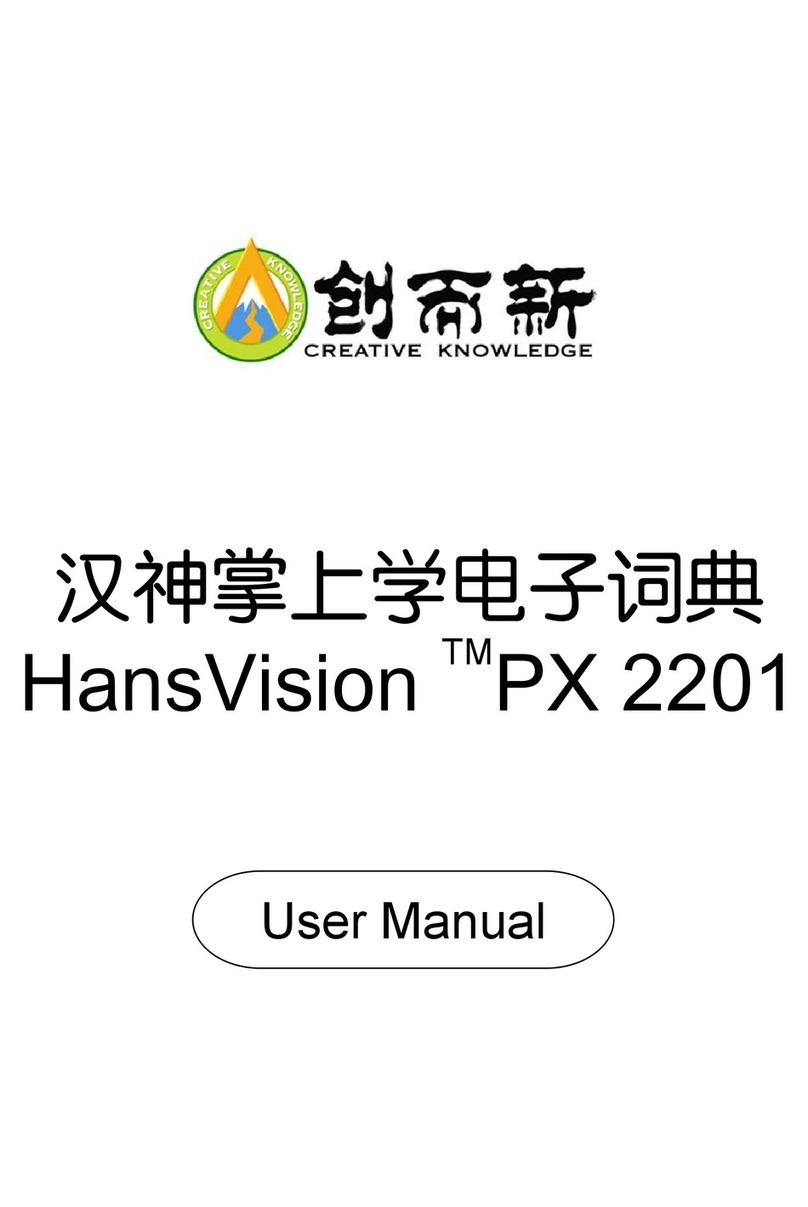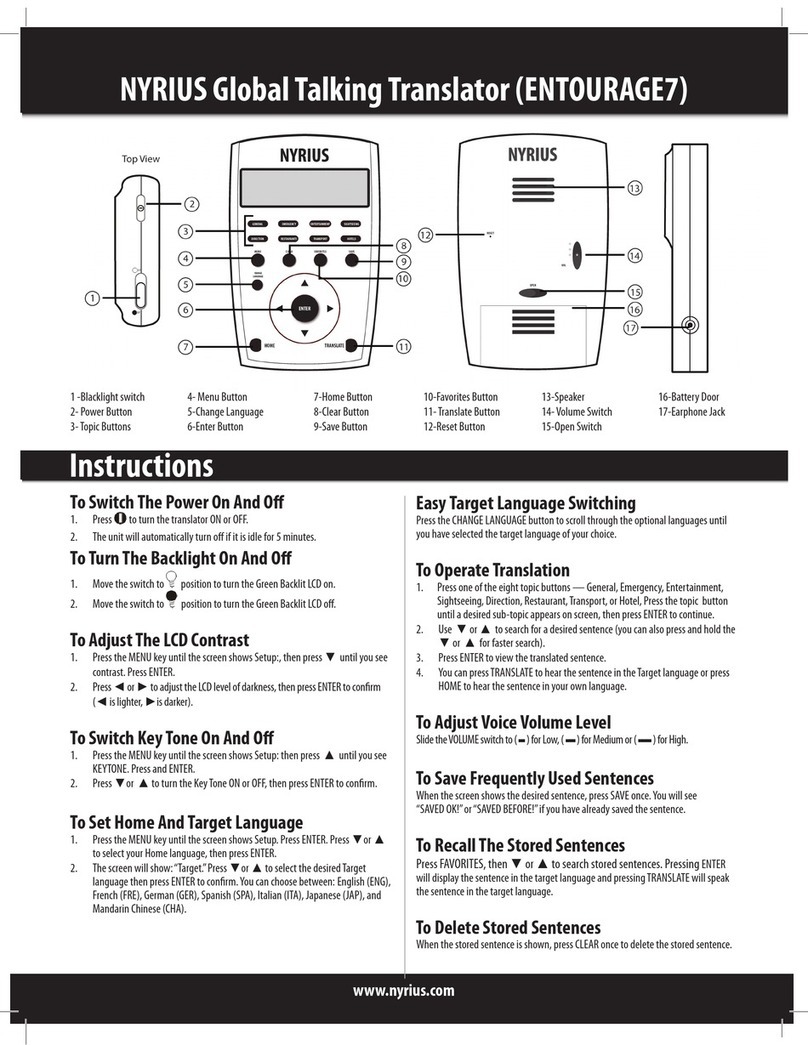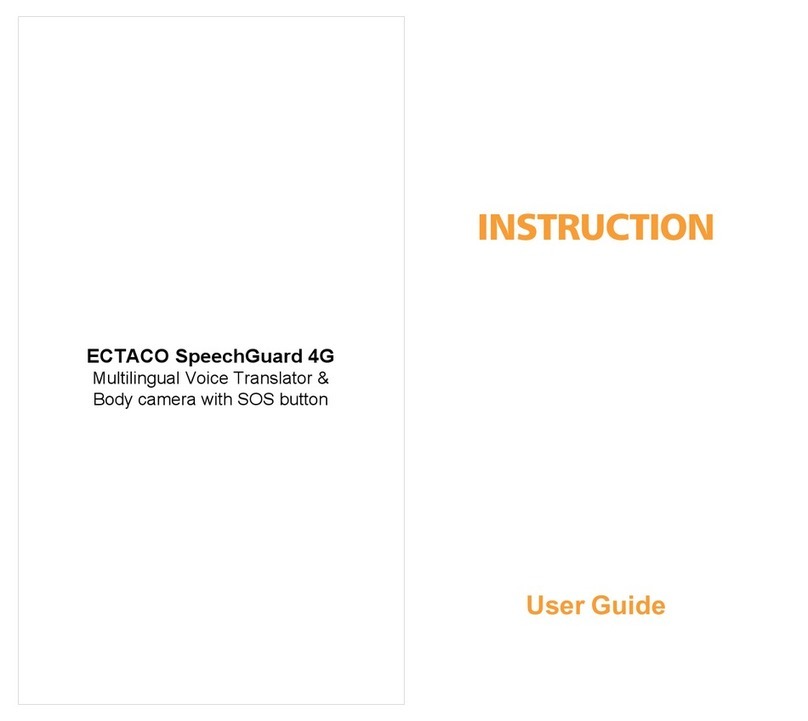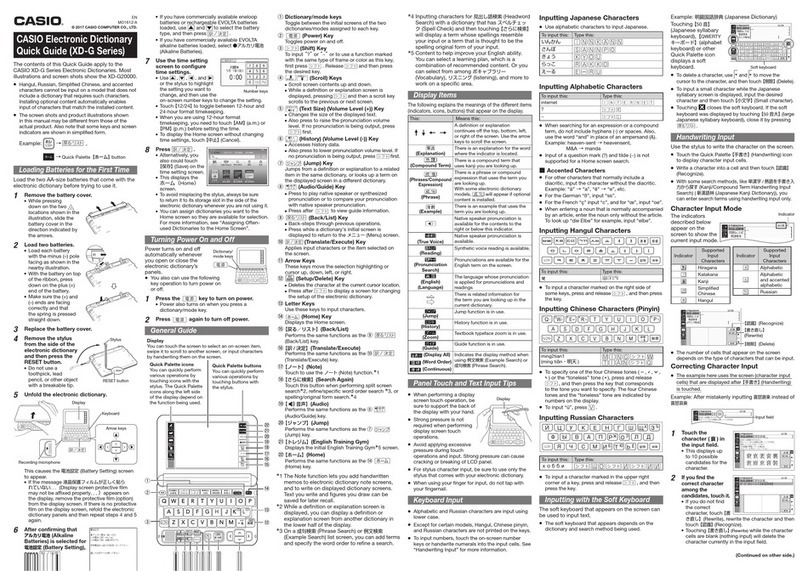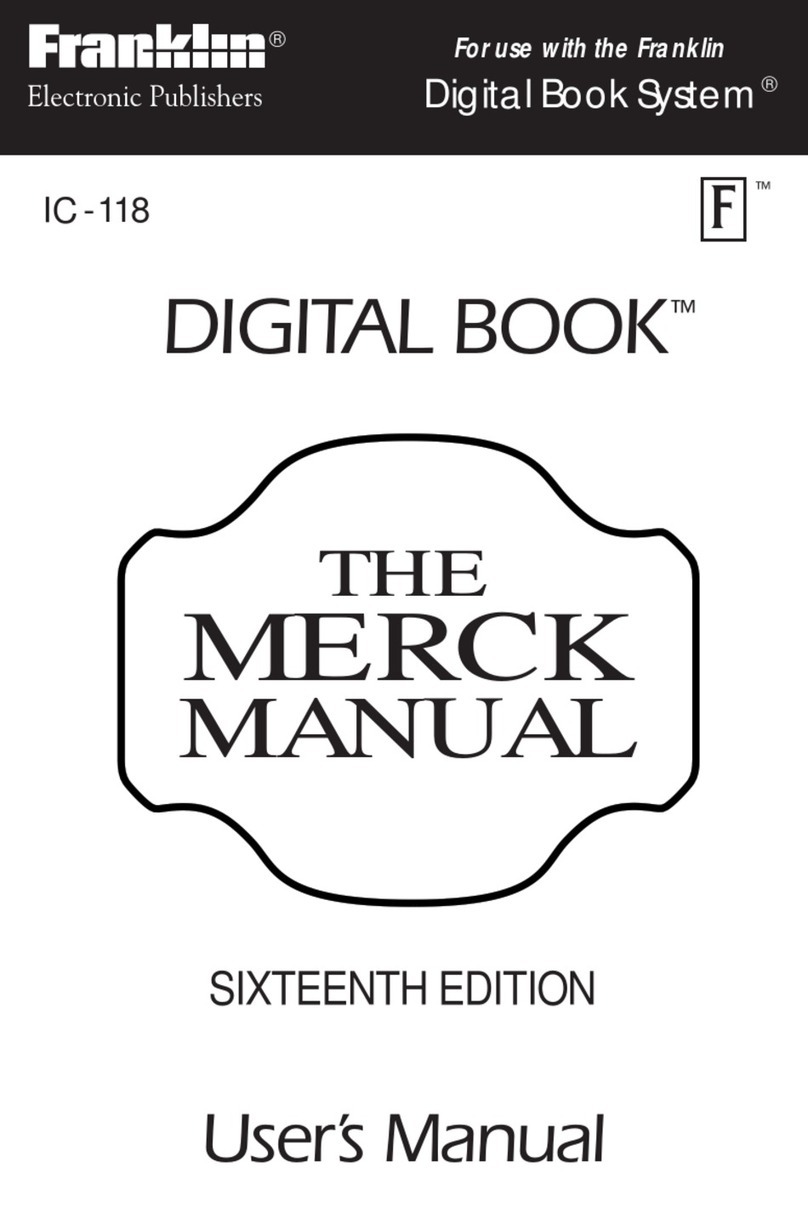Creative Knowledge HansVision PX 2201 User manual
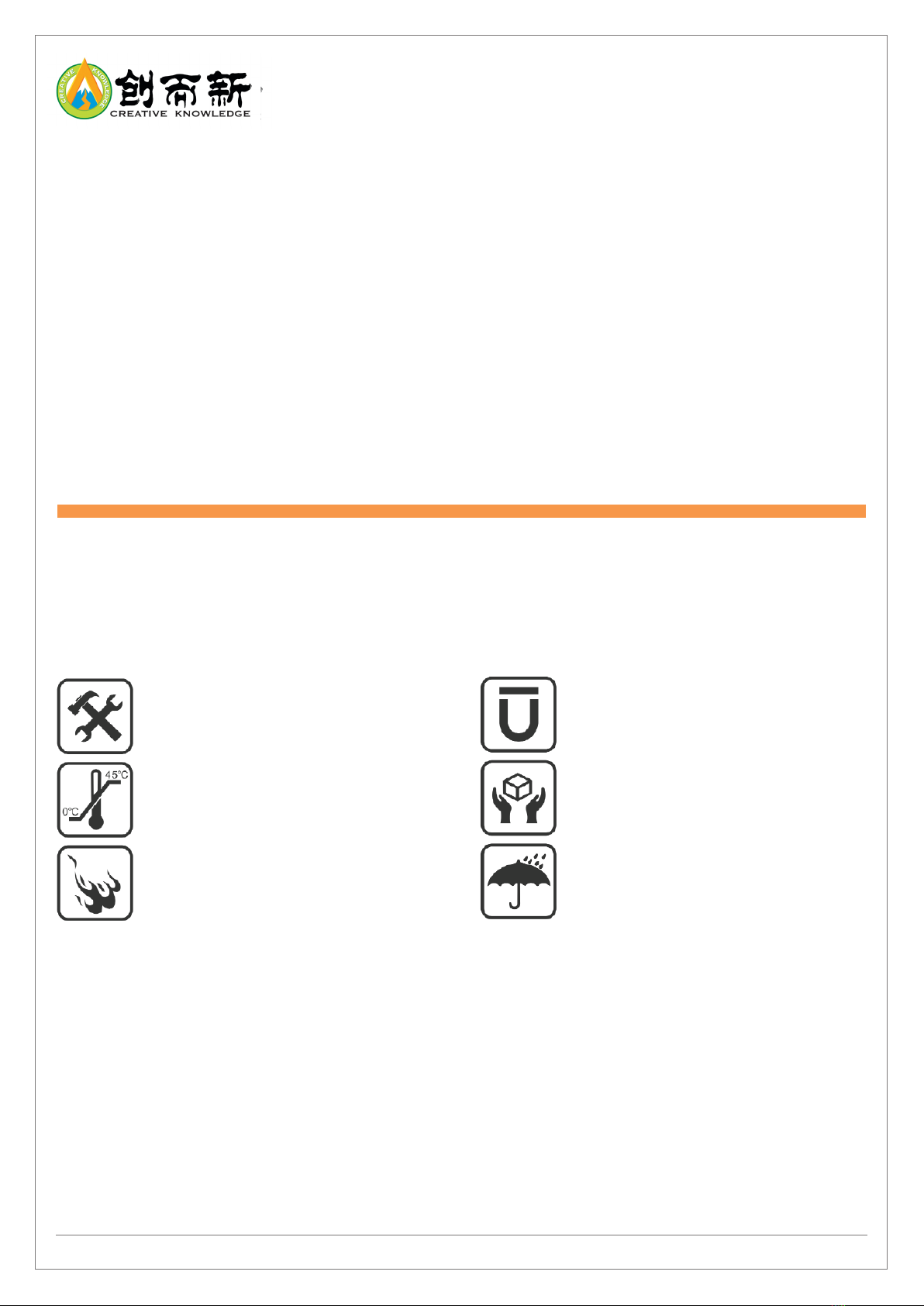
HansVision PX2201 User Guide 1
汉神掌上学电子词典
HansVision™PX2201 E-dictionary
gSAFETY PRECAUTION
Please read the information below to prevent risks of electrocution, short circuit, damage, re hazards or
hearing damage and other safety hazards. Misusing of the dictionary may cause your warranty to be invalid.
For more details, Please download the product warranty for PX2201 E-dictionary at this link:
https://www.hansvision.com/download/productwarranty.pdf
Do not disassemble or attempt
to repair the product. Any related
services should be handed to
authorized service centers.
Do not place the product in
environments with temperatures
exceeding 0°C to 45°C (32°F to 113°F).
Do not stab, pressurize, or burn the
product.
Do not place the device near objects
that has strong magnetic forces.
Prevent the device from receiving any
sort of strong impact.
Do not place the device in water or in
environments with high humidity.
The HansVision™ PX2201 (5”) E-dictionary contains rich learning resources,
has a Chinese dictionary that is easy to use and can help students better
understand Chinese characters. It’s specically designed for students’
composition writing examinations, approved by the SEAB and can be
brought into the examination halls. This user guide will help you get
familiarize with the basic functions of the dictionary.
USER GUIDE
gCUSTOMER SUPPORT AND WARRANTY INFORMATION
Please visit www.hansvision.com for more detailed information.
Regarding support and repair, please refer to the last page of this user guide.
The E-dictionary’s limited warranty is for ONE year, please visit https://www.hansvision.com/reg/
for registration.
gCOPYRIGHT INFORMATION
© 2020 Creative Knowledge Labs Pte Ltd. All rights reserved. The Creative Knowledge logo and HansVision
logo are trademarks of Creative Knowledge Labs Pte Ltd. All technology and content of the Hansvision PX2201
E-dictionary are owned by Creative Knowledge Labs Pte Ltd. To the best of our knowledge, this document is
accurate at the time of preparation. Contents and specications are subjected to change without notice. Actual
contents may dier slightly from those pictured.

HansVision PX2201 User Guide 2
gGETTING STARTED
When opening the package, make sure everything below is included:
One E-dictionary model - PX2201
One set of ear-piece
One USB charging cable
One touch screen stylus
One screen protector
One protective case
Please ensure a full charge (100%) on your rst charge. The charging time from 0%-100% takes about two hours.
It can be used continuously for 6 hours after each full charge. The battery life will gradually shorten after a
period of time and frequency of use. Tip: The dictionary will charge faster when it is turned o.
Power Button:
Turning the device on & o.
Press till the screen lights
up. After turning on, press
once to enter sleep mode,
press again to wake up. To
turn o, press till the device
shutdown.
Headphone Jack:
Due to it being an examination
model, students will need to plug
in earpiece to hear the audio.
There is no built-in speaker on
the PX2201. When using it at
home, you may connect to a
speaker via the headphone jack
to listen to the pronunciations.
Charging Port:
Charge the device with the USB
charging cable provided.
gTURNING ON THE DEVICE
Startup: After charging, hold the power button for about 2 seconds to turn on the device. The system will
self congure and bring up the main page. Once the main page is shown, you may proceed to use
the device.
Shutdown: Hold the power button for about 2 seconds to shut down the device.
Sleep: After turning on the device, press the power button once to enter sleep mode, press again to wake
up instantly.
Tip: It is recommended for students to put the device on sleep (standby) mode during examinations
to save time.
gINTERFACE INTRODUCTION
After the device is turn on, you will be shown the main page. The page consists of four parts:
1. 电子词典 E-dictionary: Chinese-Chinese dictionary, suitable for primary, secondary and JC levels.
2. 字词常识 Basic Words Understanding / Composition Writing Tips:
Essential Chinese knowledge that is applicable in writing.
3. 实用附录 Useful Learning Resources: Frequently used Chinese resources.
4. 系统设置 System Settings: E-dictionary related settings.
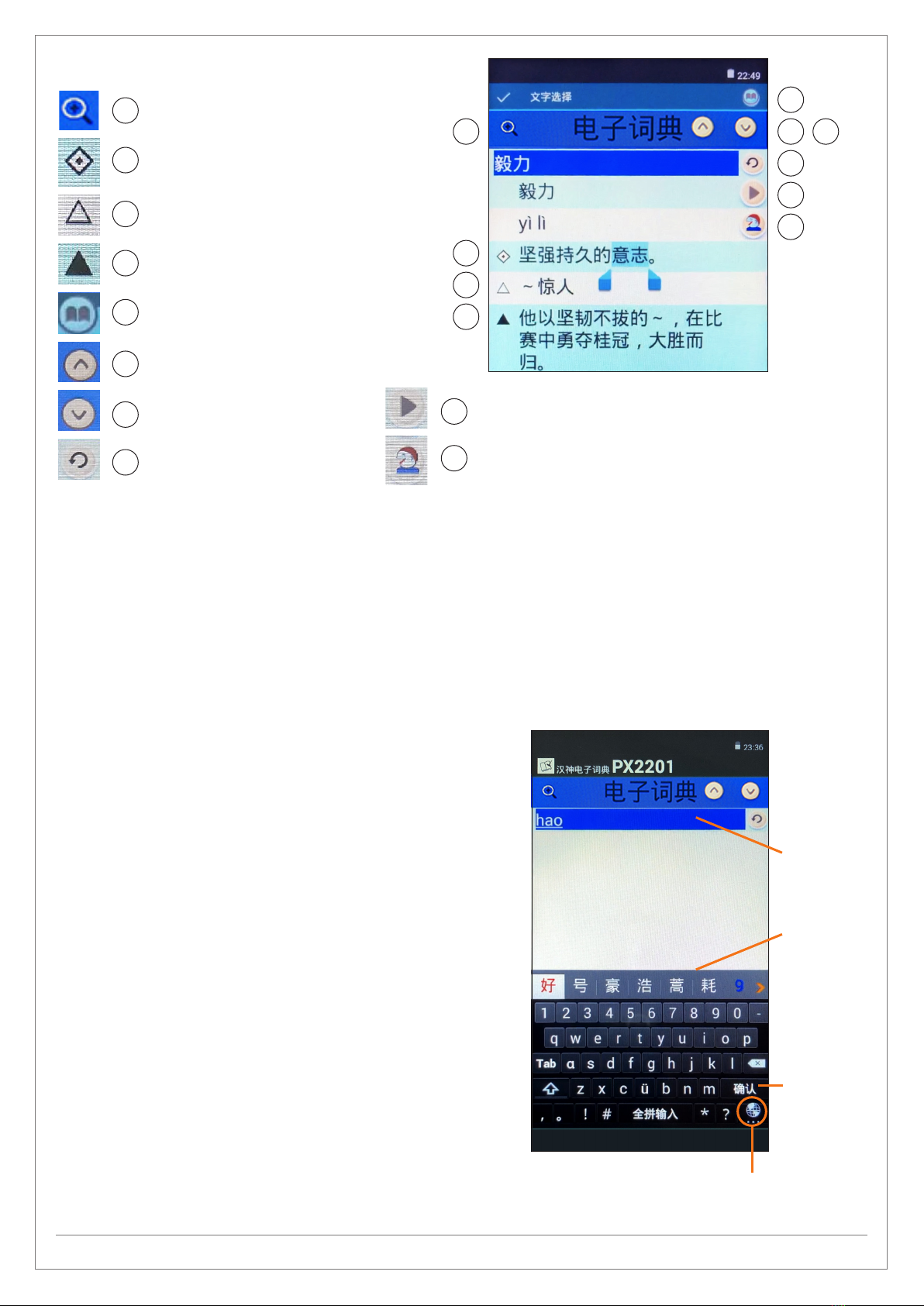
HansVision PX2201 User Guide 3
gSYMBOLS INTRODUCTION
gINPUT METHODS
There are 3 ways to input characters in the HansVision PX2201:
1. Input by Pinyin 2. Input by Bushou 3. Handwritten Input / Input by Stylus
g1. PINYIN INPUT
Switch the input method to “Pinyin Input”:
- Type the Chinese characters in Pinyin and it will show in
the “Choices Display”.
- Tap on the character/phrase you are looking for and it will
appear in the Input Bar.
- Tap on Search button or choose one of the suggested
phrases listed on the screen. The explanation for this
character/phrase will appear instantly.
You may key in the whole pinyin, add pinyin tones, key in
consonant + full pinyin, or just the consonant of the word/
phrase, this can help ease the word search:
1.1 Full Pinyin Input/Single Character Input:
e.g: cheng = 成、程、城……
1.2 Pinyin Tones Input: e.g: cheng3 = 呈、惩……
(only 3rd tone words will be shown)
1.3 Phrases Input: Two character phrases and above
- Full Pinyin Input, e.g: yixinyiyi = 一心一意
- Consonant Input, e.g: rsrh = 人山人海、如诗如画……
- Consonant + Full Pinyin Input,
e.g: cgong = 成功、船公、长工……
- Full Pinyin + Consonant Input,
e.g: chengg = 成功、成果、城管……
Pronunciation for the word/phrase searched is real voice
recorded. Explanations and examples are all TTS recorded.
Search
Button
Change
Input Method
Pinyin
Input Bar
Choices
Display
Full text audio by using TTS
Real voice recorded voice (applicable
to the character you input only)
10
9
10
9
4
8
3
6
2
5
1 7
Zoom tool
Explanation for the
word/phrase
Relevant examples
Relevant sentences,
sample sentences.
Cross Search Function
Previous Word/Phrase
Next Word/Phrase
Return to previous step
4
8
3
6
2
5
1
7
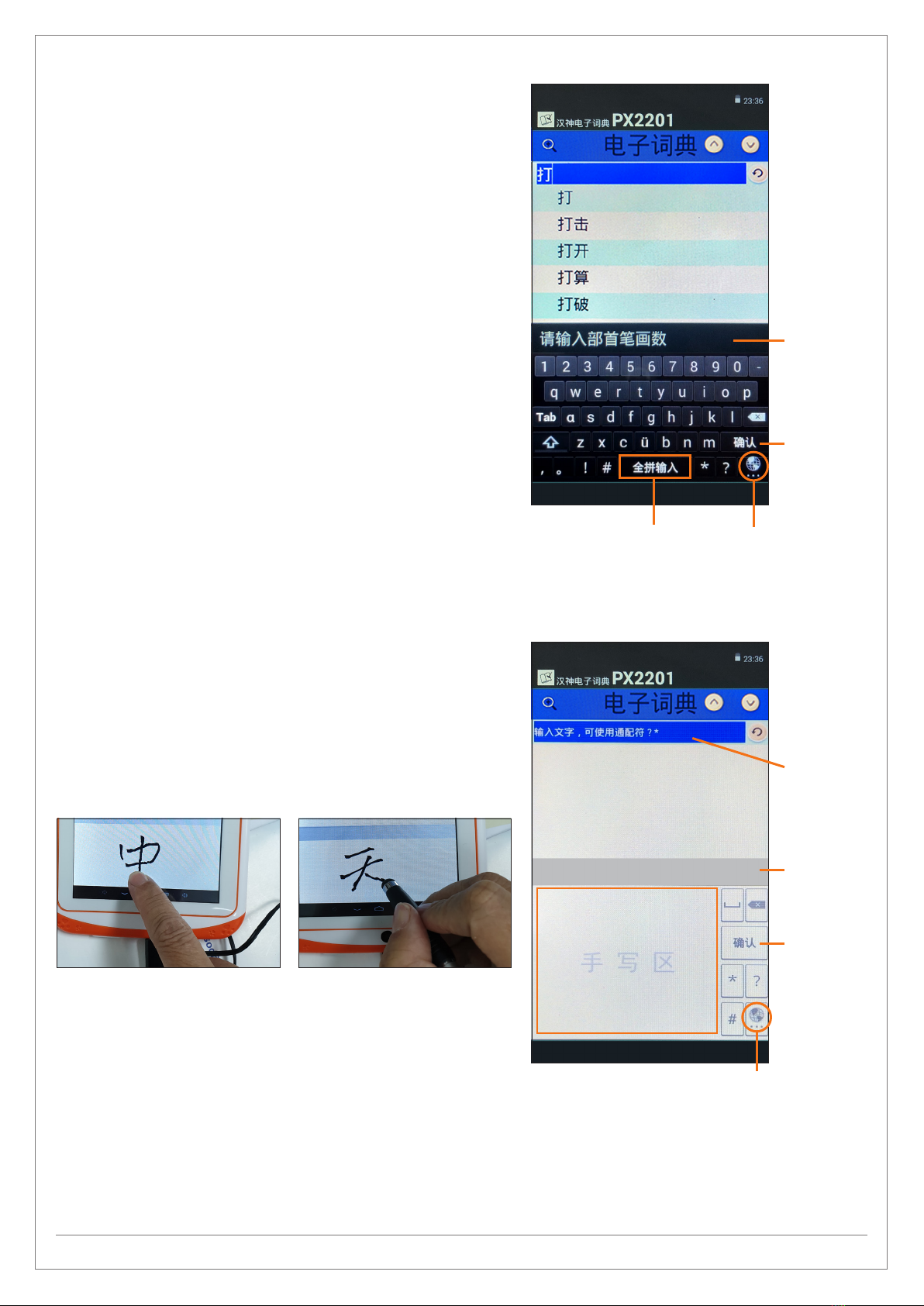
HansVision PX2201 User Guide 4
g2. BUSHOU INPUT
Change the input method to “Bushou Input”. For example,
to input the character “打”:
- Enter the number of strokes,
e.g: 提手旁 has 3 strokes, key in 3.
- Choose the Bushou, “扌”.
- Key in the remaining stroke amount and tap “部首查字键”.
e.g: the remaining stroke amount is 2, key in 2.
- Choose your character from the Choices Display, “打”.
- Tap on Search button or choose one of the suggested
phrases listed on the screen.
g3. HANDWRITTEN INPUT
Change the Input method to “手写输入”.
- Directly write in the “writing area”.
- Choose your written character from the Choices Display.
- Tap on Search button or choose one of the suggested
phrases listed on the screen.
Tips:
- Avoid touching the “writing area” with your hands when writing.
- After you nish writing, the system will recognize the strokes within 0.5 second after the stylus leaves
the writing area, and the recognized word and other possible words will appear in the “Choices Display”.
- Avoid using script or cursive handwriting style and write using proper strokes for each character input.
- Avoid writing the character too far apart, and don’t pause in between.
You can write on the “writing area” either with the nger or
with the stylus provided.
Writing Area
Choices
Display
Input Bar
Search
Button
Search
Button
Change
Input Method
Change
Input Method
Choices
Display
部首查字键
Button

HansVision PX2201 User Guide 5
gADDITIONAL INPUT TIPS
No matter which input method and to help with ease of
search, the PX2201 provides many more eective search
options to aid word searches.
Wildcard Input
Wildcard symbols “ * ”, “ ?” is used in the system to help
students determine the words they are unable to conrm.
“ *” represents possibility of a few words
“ ?” represents possibility of one word
e.g: 不? 不? =不卑不亢,不三不四……
*日? =风和日丽……
Cross Searching Function
If you would like to know the meaning of certain words
displayed in the explanation, you may touch and hold the
words and it will be highlighted by the system.
Tap on this icon and the system will bring up the
explanation for those words/phrases.
gCOMPOSITION WRITING TIPS
PX2201 helps students in understanding words and phrases,
providing various writing resources to help students
complete their compositions/essays. This includes:
- 基本笔画 Basic strokes
- 常用部首 Commonly used Bushou
- 常用量词 Commonly used quantiers
- 标点符号 Symbols
- 汉字结构 Structure of a Chinese character
- 名言警句 Aphorisms
Tip: It is recommended for students to read this part
whenever they have the time as this will greatly improve
their use of words and grammer.
Cross Search icon
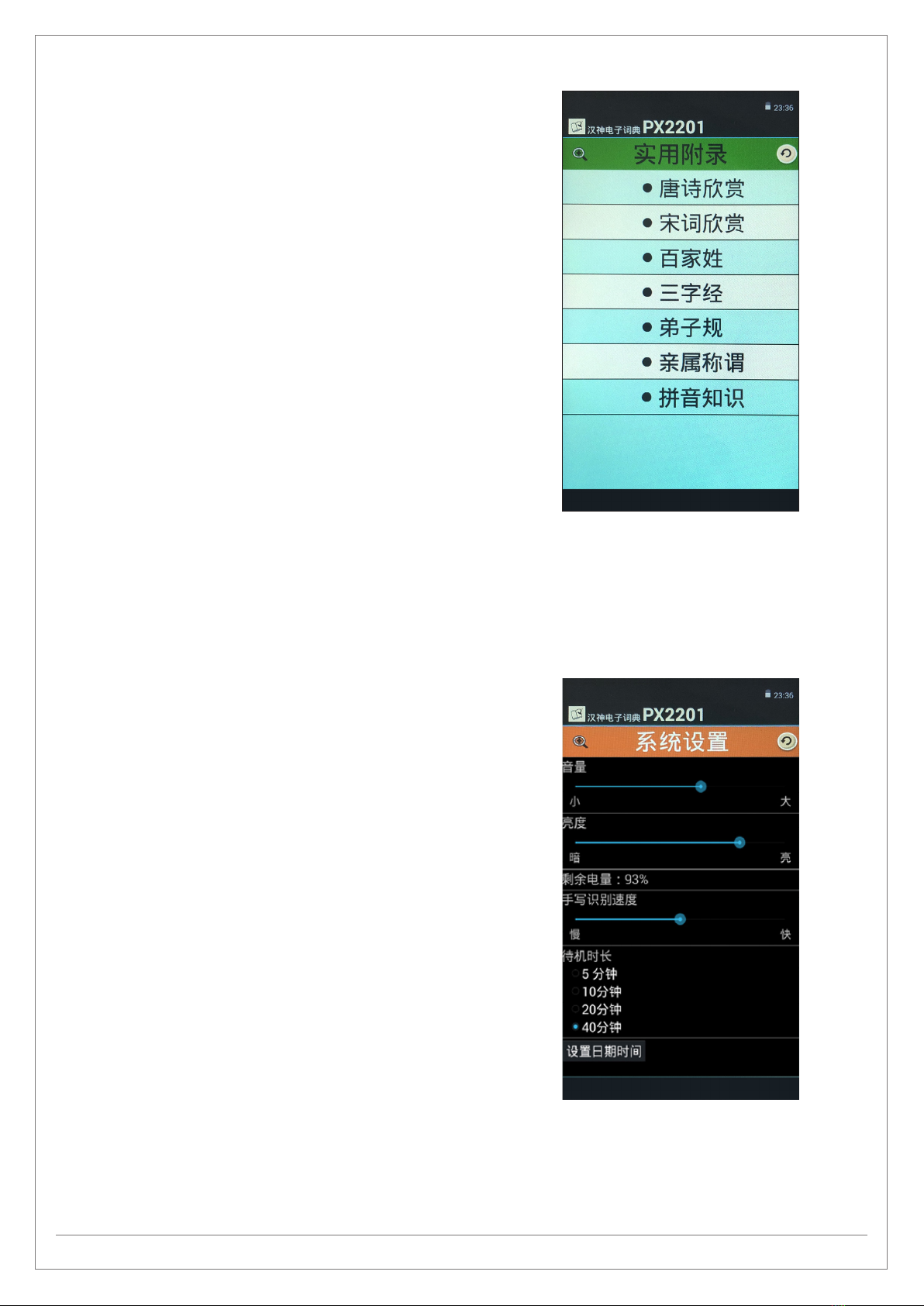
HansVision PX2201 User Guide 6
gUSEFUL LEARNING RESOURCES
PX2201’s Learning Resources provides learning and
writing resources, such as Poems and Song Ci. It also has
pronunciations for each of the options.
- 唐诗欣赏 Tang Poems
- 宋词欣赏 Song Poems
- 百家姓 Hundred Family Surnames
- 三字经 Three character Classic
- 弟子规 Di Zi Gui
- 亲属称谓 Titles of Relatives
- 拼音知识 Pinyin Knowledge
gSYSTEM SETTINGS
音量 Volume Adjustment
Adjust the volume settings. As it is an examination model,
there are no inbuilt speakers. Students can only listen to
pronunciations by plugging in earphones.
There is no built-in speaker on the device. When using
the device at home, you may connect to a speaker via the
headphone jack to listen to the pronunciations.
亮度 Brightness Settings
Adjust the display brightness. The higher your brightness is
set, the more power loss.
剩余电量 Battery Percentage
Displays the battery percentage of the e-dictionary.
手写识别速度 Handwriting Speed Recognition
This indicates the amount of time in between the nger/
stylus tip leaving the screen and the device recognising the
character. The default setting is 0.5 second.
待机时长 Standby Time
You can set the device’s standby time here.
设置日前时间 Date and Time Settings
Adjust the date and time settings here.

HansVision PX2201 User Guide 7
gCARE FOR THE E-DICTIONARY
- Place the E-dictionary in the protective cover.
- Switch o the power supply once it is fully charged to prevent over charging the battery.
- Avoid placing the device in high temperatures.
- Avoid contact with water.
- Avoid dropping the device.
gPREPARING FOR THE EXAMINATION
- Fully charge the dictionary a day before examination.
- Turn on the dictionary once inside the examination hall.
- After turning on, press on the power button once to enter sleep mode.
- To use, press on the power button once to wake the device instantly.
- You can set the standby duration to as long as 20 or 40 minutes.
gTECHNICAL SUPPORT AND SERVICE CENTER:
For any repair or warranty claims, please visit our Service Center:
A Genuine Technology
Address: 1 Rochor Canal Road, #05-67 Sim Lim Square, Singapore 188504
Opening Hours: Mon-Sat, 12:30pm – 7pm
Telephone: 6336 1319
Creative Knowledge Labs Pte Ltd
Address: 2 Jurong East Street 21, #03-186 IMM Building, Singapore 609601
Opening Hours: Mon – Fri, 9am – 5:30pm
gSALES ENQUIRY
Creative Knowledge Labs Pte Ltd is in charge of its global online and oine sales and distribution matters. You
may contact Creative Knowledge Labs in Singapore regarding any sales and cooperation matters related to the
product.
Website: www.hansvision.com
Address: 2 Jurong East Street 21 #03-186 IMM Building Singapore 609601
Other manuals for HansVision PX 2201
1
Table of contents
Other Creative Knowledge Electronic Dictionary manuals
Popular Electronic Dictionary manuals by other brands
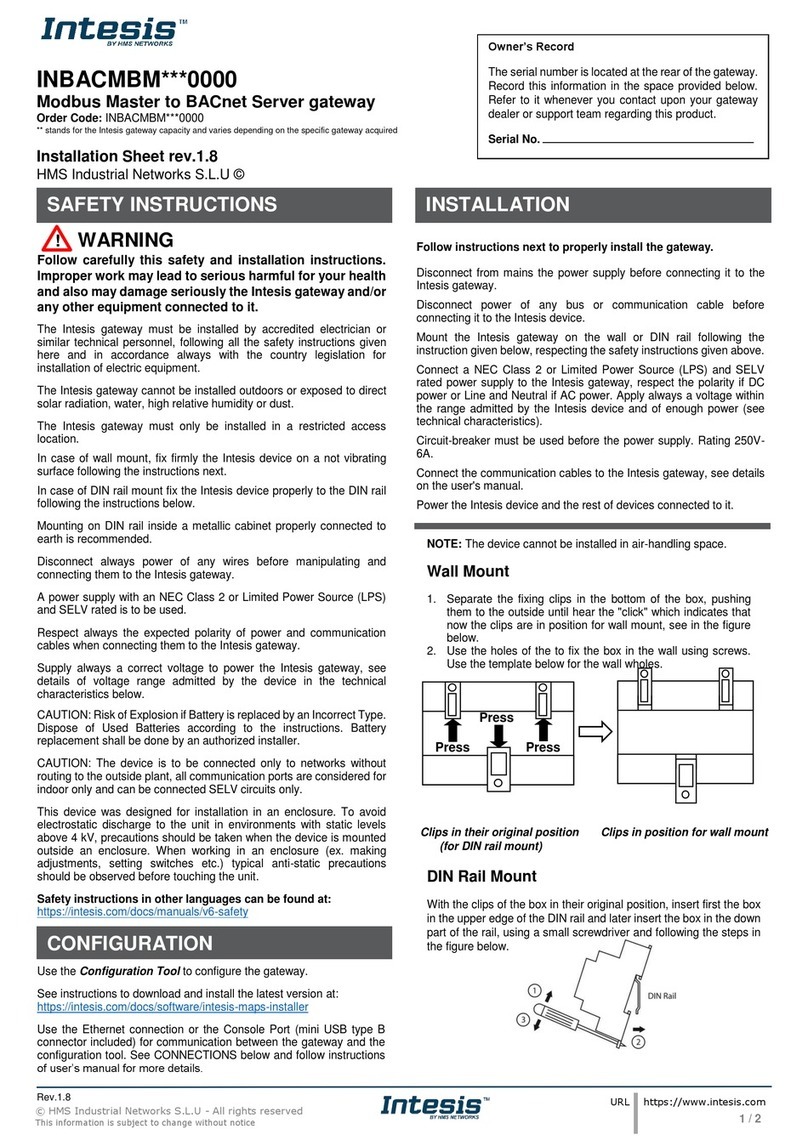
Intesis
Intesis INBACMBM Series Application / installation

Franklin
Franklin Deutsch/English Professor PRO BDS-1860 user guide
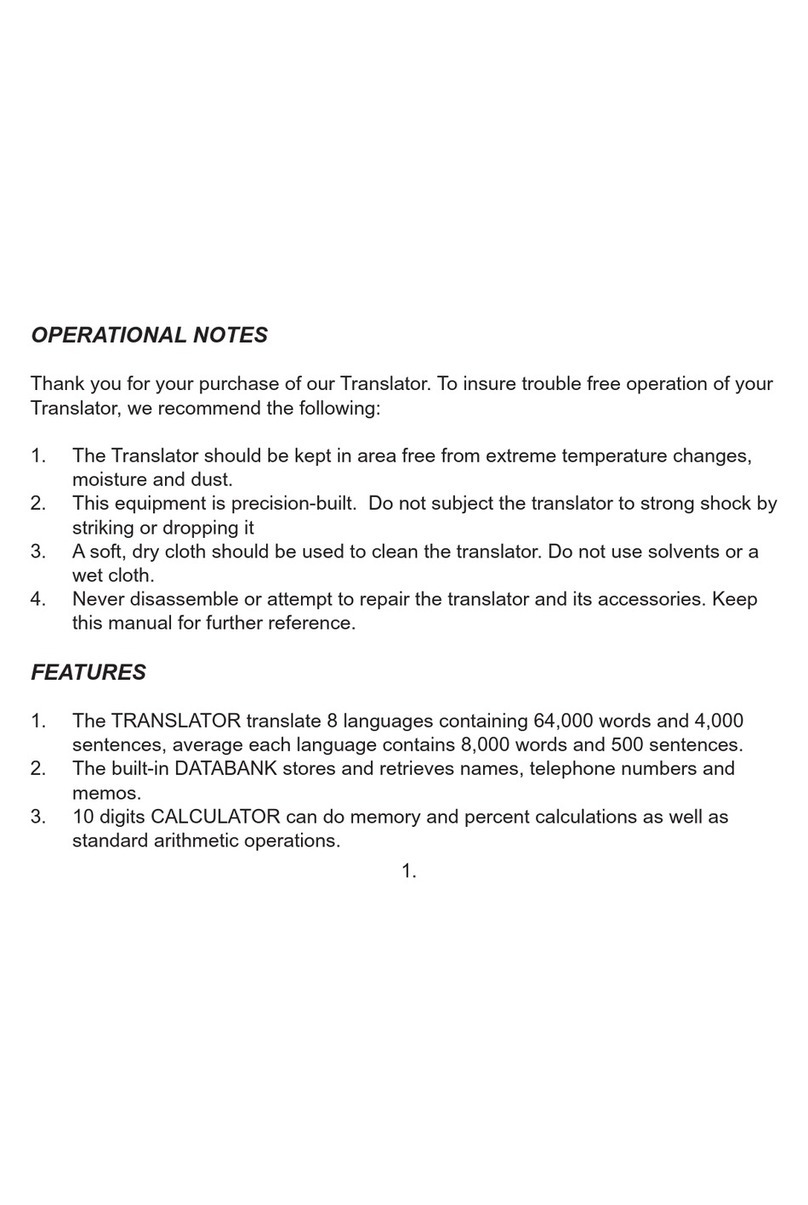
Lingo
Lingo TR-800A instruction manual

Franklin
Franklin Talking Children's Dictionary KID-1240 Instruction guide
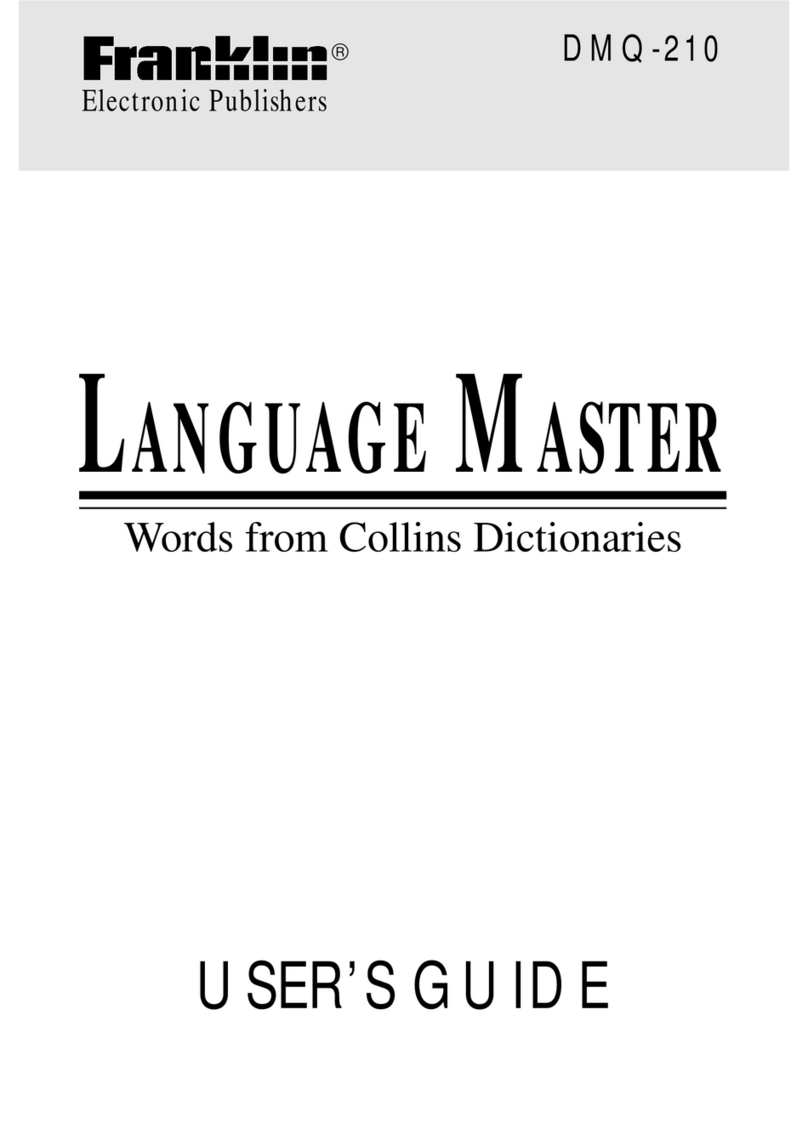
Franklin
Franklin LANGUAGE MASTER DMQ-210 user guide
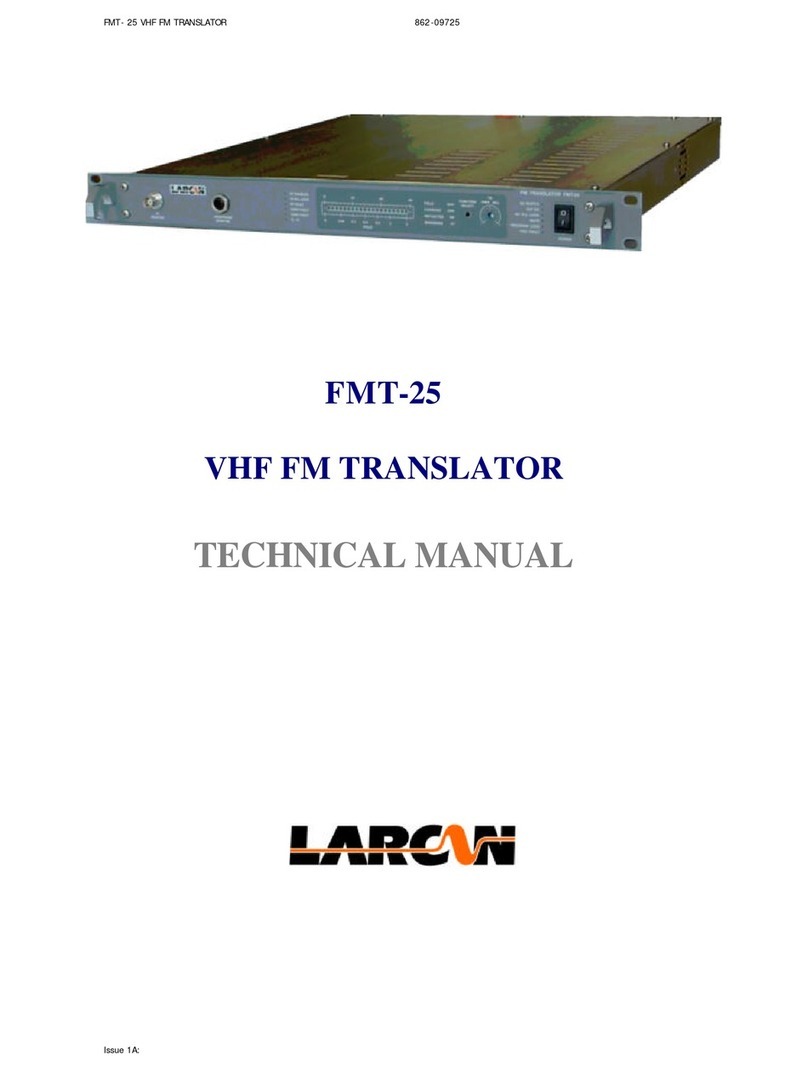
Larcon
Larcon FMT-24 Technical manual

Franklin
Franklin Deutsch-Englisch Professor PLUS None user guide

Ectaco
Ectaco Partner P900 user manual

Franklin Explorer
Franklin Explorer EST-7014 user guide

Next Century
Next Century TG-112 user manual

Canon
Canon Electronic Dictionary quick reference

Cross Technologies
Cross Technologies 2083-1919-02 instruction manual