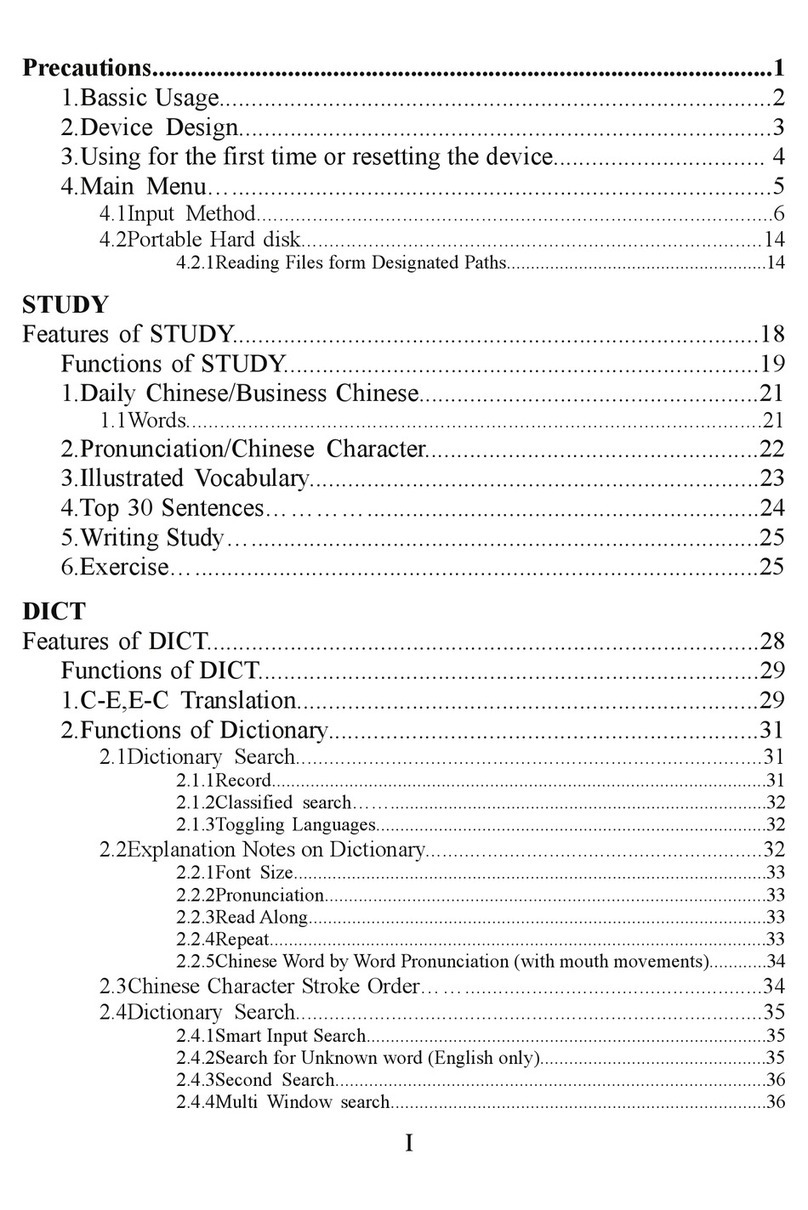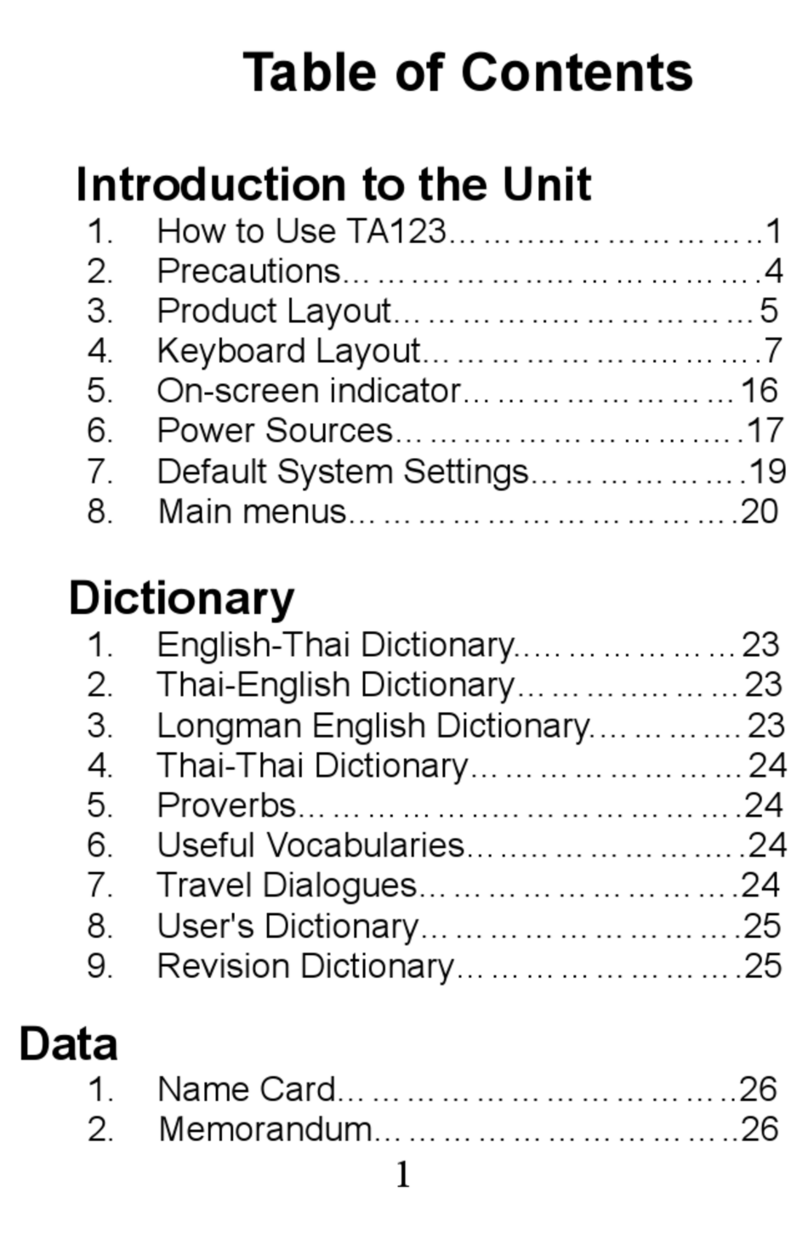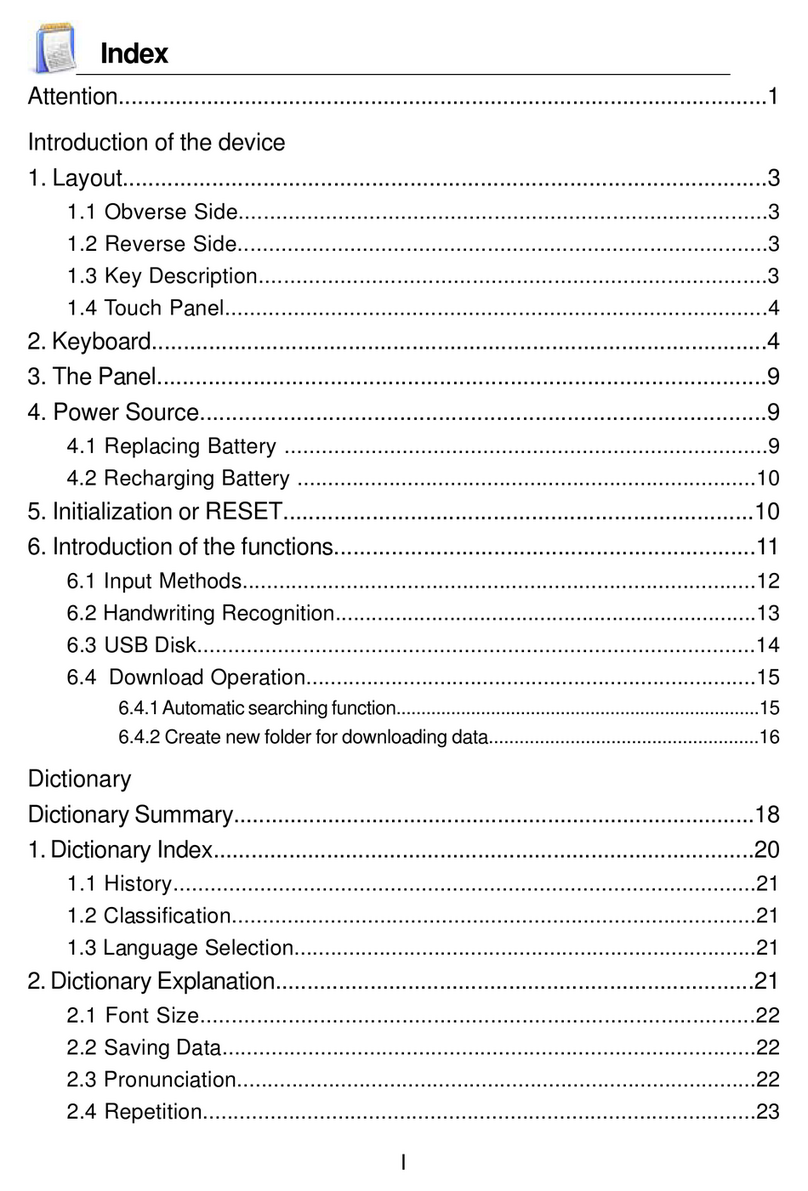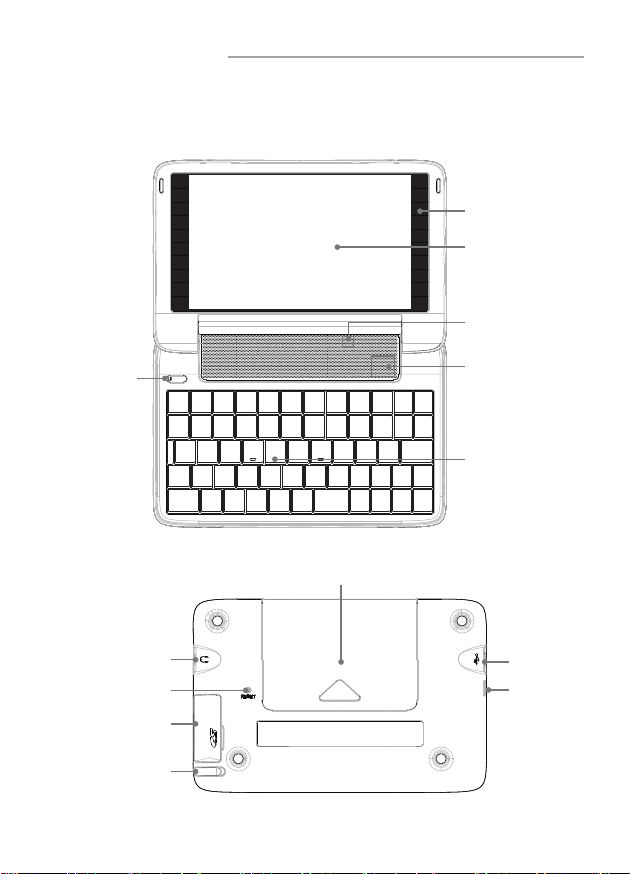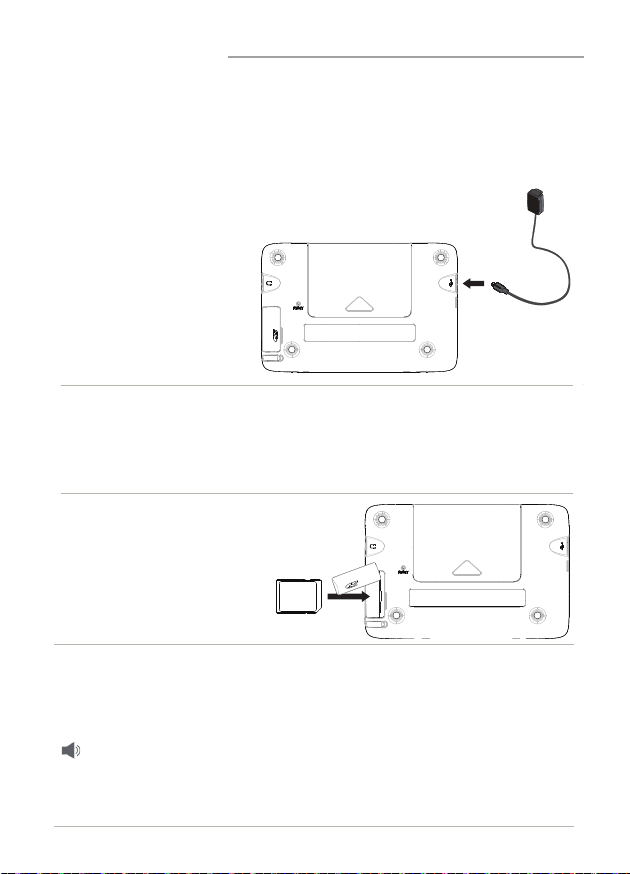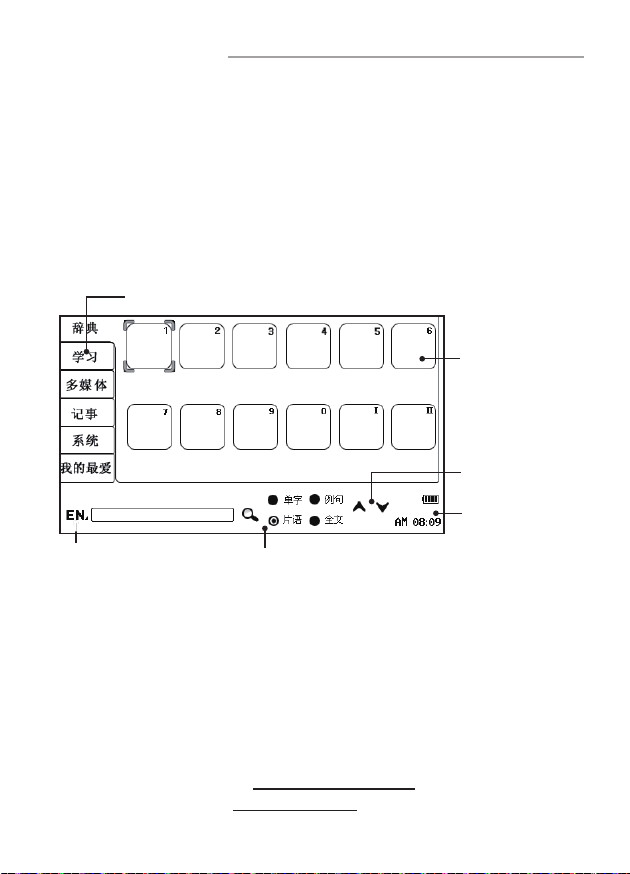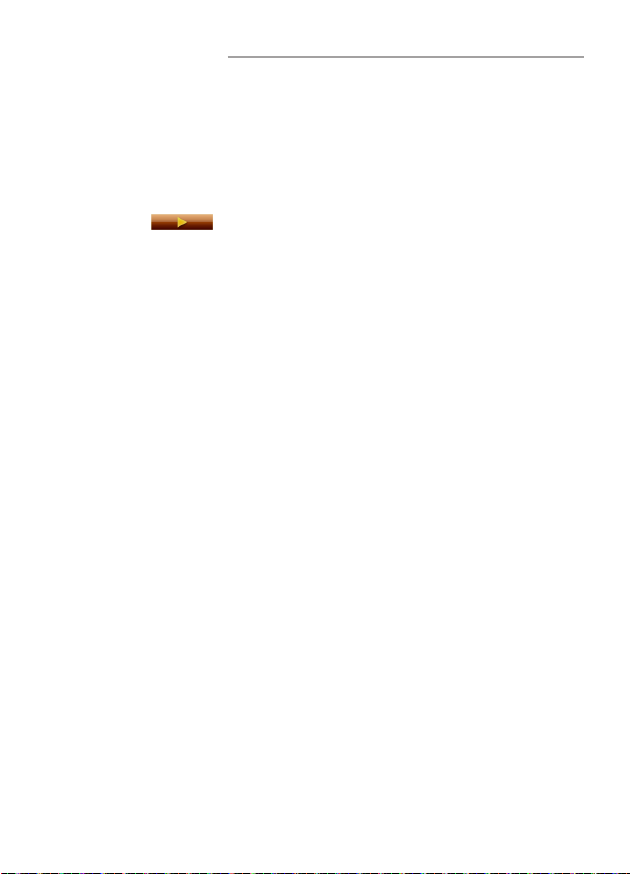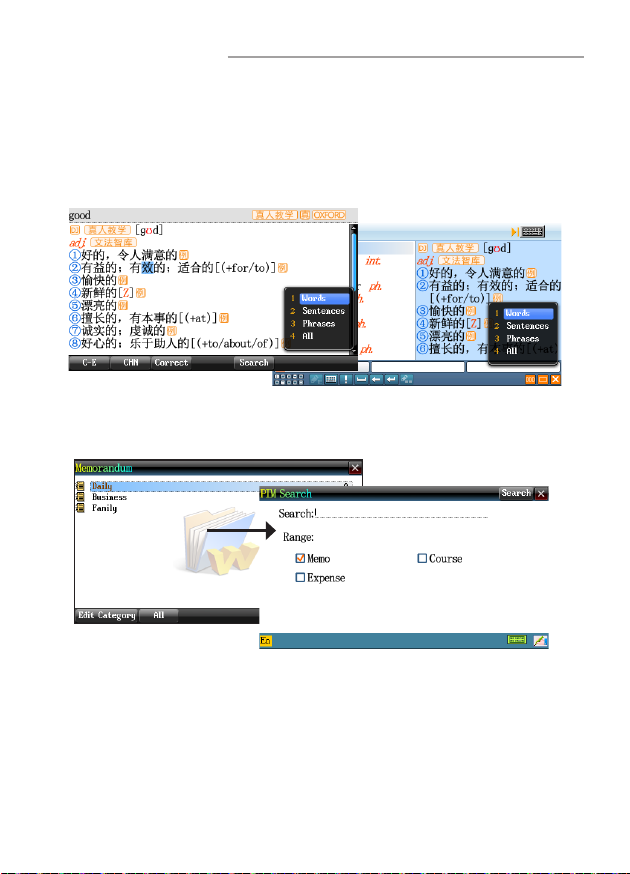8
˙
Correction
Device provides Chinese/English pronunciation correction
function for words and phrases.
Steps:
a. Tap [Correct] to access to the correction function screen.
b. Tap to listen to the standard pronunciation of
device. The device will record the users' pronunciation.
d. Compare the recorded users' pronunciation with standard
pronunciation. Provides result of the comparison.
˙
Visual Speech
Provides visual speech in index and explanation screen, you
can set "Visual Speech" in "SYS--Sound Setting". You can
press left/ right arrow key to move image, press up/ down
arrow key to open/ close subtitle.
˙
Repetition and Read after the Device
Repetition and Read after the device are available in some
applications of dictionary, conversation and study. Press [跟讀]
to practice pronunciations. Press [Shift] once and press [跟讀]
to repeat the current headwords.
Data Saving
For the words, sentences that are important or difficult to
master, press [Save] to save. And you can nd the saved data in
“New Words Study” and “Review and Test”.
˙
Press [Save] in explanation screen to save words for “New
Words Study” and “Review and Test”.
˙
Press [Save] in conversation screen to save dialogues for
“Review and Test”.
˙
Press [Save] in translation screen to save result of translation
for searching.
6.
Basic operation
Data Saving